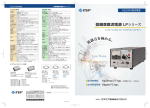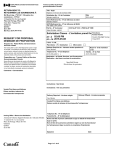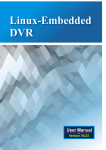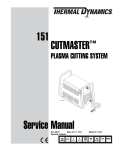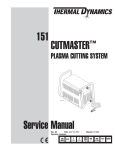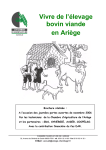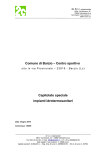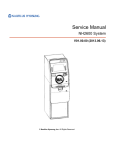Download MoniMax 5600T Maintenance Manual
Transcript
MoniMax 5600T Maintenance Manual Copyrightⓒ Nautilus Hyosung Inc. 2009 All right reserved. MoniMax 5600T Contents Revision Record Date Page Version August 2009 All 1.0 New Publication 1.1 Updating Chapter 12. Journal Printer. 1.2 Updating Chapter 13. Appendix. (Error Code Table) December 2009 February 2010 Chapter 12 Chapter 13 Description of Change MoniMax 5600T Contents Table of Contents Chapter 1.1. Overview 1.1. Overview ..............................................................................................................................1-2 1.2. Basic Features .....................................................................................................................1-3 1.3. Terminologies ......................................................................................................................1-4 Chapter 2. Precaution for Safety 2.1. Overview ..............................................................................................................................2-2 2.2. Description of Precaution Symbols ......................................................................................2-3 Chapter 3. System Configuration 3.1. External Appearance .........................................................................................................3-2 Chapter 4. User Handling Unit 4.1. Overview ..............................................................................................................................4-2 4.2. Monitor ................................................................................................................................4-4 4.3. Panel Control Board ..........................................................................................................4-14 4.4. Encrypted PIN Pad ............................................................................................................4-19 4.5. Analogue Digital Board ......................................................................................................4-23 4.6. Inverter Board ....................................................................................................................4-28 4.7. On Screen Display (OSD) Board .......................................................................................4-31 4.8. Bar Code Reader .............................................................................................................4-35 4.9. Function Key ......................................................................................................................4-38 Chapter 5. Enhanced Operator Panel 5.1. Operator Display ...................................................................................................................5-2 5.2. Boards .................................................................................................................................5-4 MoniMax 5600T Contents Chapter 6. Control Electronic 6.1. Appearance of Control Electronics ........................................................................................6-2 6.2. Disassembly / Assembly Procedure of Control Electronics .................................................6-3 6.3. IOBP-945G ..........................................................................................................................6-5 6.4. ECS EG31M ......................................................................................................................6-54 Chapter 7. Cash Dispenser Unit 7.1. Overview ..............................................................................................................................7-2 7.2. Troubleshooting ...................................................................................................................7-9 7.3. Mechanical Adjustment ......................................................................................................7-19 7.4. Preventive Maintenance ....................................................................................................7-29 7.5. Removal / Installation Procedure for field Technician ........................................................7-59 Chapter 8. Receipt Printer 8.1. Overview ..............................................................................................................................8-2 8.2. Troubleshooting ...................................................................................................................8-7 8.3. Mechanical Adjustment ......................................................................................................8-12 8.4. Preventive Maintenance ................................................................................................8-14 8.5. Removal/Installation Procedure for Field Technician .......................................................8-20 Chapter 9. Magnetic Card Reader 9.1.Magnetic Card Unit : Motor Driven Type ..............................................................................9-2 Chapter 10. Safe Unit 10.1. Electronic Lock ..................................................................................................................10-2 10.2. Mechanical Lock ·..............................................................................................................10-6 Chapter 11. Power Supply 11.1. Appearance ...................................................................................................................... 11-2 11.2. Block Diagram ............................................................................................................... 11-3 11.3. Specifications ................................................................................................................. 11-4 MoniMax 5600T Contents 11.4. Power supply assembly ............................................................................................... 11-12 11.5. Checking power supply status ..................................................................................... 11-13 11.6. Battery ......................................................................................................................... 11-14 Chapter 12. Journal Printer 12.1. MDP350 (Dot Matrix Journal Printer) ................................................................................12-2 12.2. T-JPR · ............................................................................................................................12-24 Chapter 13. Appendix 13.1. Consumable Specifications .............................................................................................13-2 13.2. Error Code Table .............................................................................................................13-8 MoniMax 5600T 1. Overview Chapter 1. Overview 1-1 MoniMax 5600T 1. Overview 1.1 Overview The model MoniMax 5600T (Through-The-Wall Type) is designed to meet the higher transaction volumes and the low maintenance components. Whether installed as a walk-up or drive-through, model MoniMax 5600T offers solid, weatherized construction while its compact architecture allows flexibility in mounting. The MoniMax 5600T ATM is easy to use, easy to service and is able to support customer’s needs. . This manual is designed to provide maintenance guide for the MoniMax 5600T ATM and provide detailed description of the following: - System configuration - Specification of each unit - Required parts - Specifications of expendable parts - Facility specifications All information described in this manual is a licensed product of Nautilus Hyosung Corporation. It is the policy of Nautilus Hyosung Corporation to improve products as new technology, components, software, and firmware become available. Therefore Nautilus Hyosung reserves the right to change specifications without notice. 1-2 MoniMax 5600T 1. Overview 1.2 Basic Features Important features of the MoniMax 5600T ATM is highlighted in the following list: 15 inch TFT LCD - 1,024 x 768 Pixels Keypad (EPP keypad) 15.1” privacy filter (Optional) Motor Driven Card Reader - ISO Track 1, 2, 3 Read - EMV Level-1, 2 - Card Return for power failure - Anti-Skimming Thermal line receipt printer - Loading paper semi-automatically Electronic journal or Direct Thermal Printing or Dot Impact Printing Control Electronic (PC) Rear access type cash dispenser - Automatic shutter type UL 291 Level-1 Safety Electronic and Key Lock or Dial and Key Lock Supporting USB Still Camera 1,2 Supporting Audio guidance by sound (Optional) 1-3 MoniMax 5600T 1. Overview 1.3 Terminologies ◈ CE : Control Electronics ◈ PNC : Panel Control Board ◈ MCU : Magnetic Card Reader Unit ◈ VFD : Vacuum Fluorescent Display ◈ SPR : Slip Printer (=Receipt Printer) ◈ JPR : Journal Printer ◈ CDU : Cash Dispenser Unit ◈ P/S : Power Supply ◈ OPL : Operation Panel and Handling Screen for Customer ◈ SPL : Service Panel and Handling Screen for Operator (=Enhanced Rear Operator Panel) ◈ IDC : Identification Card Device ◈ PTR : Printer (mainly Receipt Printer) ◈ PIN : Encryption Pin Pad ◈ SIU : Sensor and Indications Unit ◈ TTU : Text Terminal Unit (OPL or SPL) ◈ CAM : Camera Unit ◈ ADA : The Americans with Disabilities Act ◈ EMV : Europay, Mastercard, Visa ◈ VDM : Vendor Dependent Mode ◈ BATT : Battery ◈ Earphone Jack : Voice Converter for Visually Disabled Persons 1-4 MoniMax 5600T 2. Precautions for Safety Chapter 2. Precautions for Safety 2-1 MoniMax 5600T 2. Precautions for Safety 2.1 Overview Common Precaution for Safety Precautions outlined this manual provide information on safe and proper handling of the product. Non-compliance of the precautions may result in injury or damage to the product. This precaution symbol with sample term tells you safety warnings during equipment handlings. Please read the following instructions before operating equipment. - Operate equipment in the order outlined in this manual. - Follow precautions indicated in this manual, as well as the equipment itself. - Failure to properly address these precautions may lead to injury or damage to the product. - Avoid operations not addressed in this manual. - If you cannot remedy system problems using the methods outlined in this manual, please refer to contact information listed in the manual. 2-2 MoniMax 5600T 2. Precautions for Safety 2.2 Description of Precaution Symbols SYMBOL DESCRIPTION Electrical Shock • Do not remove cover. Only a maintenance engineer is allowed to open the cover. • Do not touch. You may receive electric shock. • Make sure to turn off the power when servicing the equipment. High Temperature • Do not touch the equipment when it is running. • The equipment can get extremely hot and may cause a burn. • Make sure to close the cover before running the equipment. Be Careful when Moving • The equipment is heavy. Make sure at least 2 people to lift or move the equipment. • Do not attempt to move the equipment alone. You may be injured by dropping the heavy equipment. Fire Hazard • Place the equipment in an area away from any combustible materials. • The equipment may catch on fire from overheating or short circuit of the power supply unit. Disassembly • Do not disassemble or modify the equipment unless you are a certified engineer. • Contact the service center for maintenance, adjustments and repairs. • Improper disassembly may cause fire or electrical shock. Fall down • Do not place the equipment where the floor cannot sustain the weight of the equipment, or on slanted or unstable surface. • Equipment may fall down and cause injury or damage. Unplug the Equipment • Stop using the equipment immediately if it smokes, emits an unusual smell, makes abnormal sounds, or if liquids or other foreign materials enter the equipment. • If the above-mentioned abnormalities occur, immediately turn off the power, unplug the equipment and contact the service center. • If you ignore these symptoms, the equipment may catch on fire or cause electric shock. 2-3 MoniMax 5600T 3. System Configuration Chapter 3. System Configuration 3-1 MoniMax 5600T 3. System Configuration 3.1 External Appearance 3.1.1 Dimensions Note : All the unit in the dimension is millimeter. Fig. 3.1 Dimensions 3-2 MoniMax 5600T 3. System Configuration 3.1.2 Component Name VFD Signage Customer Display Function Key 15.1” TFT LCD Receipt Printer MCU with AntiSkimming Enable PCI-EPP Cash Dispensing Shutter UL291 Level-1 Body Fig. 3.2 (a) Component Location of MoniMax5600T 3-3 MoniMax 5600T 3. System Configuration VFD Signage Customer Display Function Key 15.1” TFT LCD Receipt Printer Bar Code Reader (Optional) MCU with AntiSkimming Enable PCI-EPP Cash Dispensing Shutter UL291 Level-1 Body Fig. 3.2 (b) Component Location of MoniMax5600T with Bar Code Reader 3-4 MoniMax 5600T 3. System Configuration 3.2 H/W Configuration 3.2.2 System Block Diagram 1) IOBP-945G 3-5 MoniMax 5600T 3. System Configuration 2) ECS EG31M-1 3-6 MoniMax 5600T 3. System Configuration 3) ECS EG31M-2 3-7 MoniMax 5600T 4. User Handling Unit Chapter 4. User Handling Unit 4-1 MoniMax 5600T 4. User Handling Unit 4.1. Overview Basically, the user handling unit is composed of the pin pad that the customers manipulate by themselves, monitor, camera, speakers and associated electronic boards. 4.1.1 Component location Fascia (front bezel) Camera-1 Mount Display for customer & operator Function Key Bar Code Reader (Option) Receipt Printer Card Reader Slot Slot Encrypted PIN Pad Fig 4.1 The front view of User Handling Unit 4-2 MoniMax 5600T 4. User Handling Unit Camera Speaker Bar Code Reader Display for operator & customer Card Reader Slot Receipt Printer Slot Encrypted Pin Pad Fig 4.2 The back view of User Handling Unit UNIT Display Unit Input Device Unit Additional function ITEM SPECIFICATIONS Display size and display method 15.1 inch TFT LCD Resolution 1024X 768 pixels (XGA) Supported colors 16.2 millions colors Brightness adjustment method Control by OSD board Function Key or Touch Screen Support Operation key 16 Key Audio guidance Sound (Option) Table 4.1 Specification of User Handling Panel Unit 4-3 MoniMax 5600T 4. User Handling Unit 4.2 Monitor A monitor is composed of privacy display filter, protective glass, LCD, DC/DC converter, analog board, inverter and On Screen Display (OSD) board as shown in the figure below. Front Bezel Protective Privacy TFT-LCD LCD Analog Invert Unit OSD Board Fig 4.3 The schematic diagram of Liquid Crystal Display 4.2.1 TFT Color LCD 4.2.1.1 Characteristics The following items are neither defects nor failures. - Response time, luminance and color may be changed by ambient temperature. - The LCD may be seemed luminance non-uniformity, flicker, vertical seam or small spot by display patterns. - Optical characteristics (e.g. luminance, display uniformity, etc.) gradually is going to change depending on operating time, and especially low temperature, because the LCD has cold cathode fluorescent lamps. - Do not display the fixed pattern for a long time because it may cause image sticking. Use a screen saver, if the fixed pattern is displayed on the screen. - The display color may be changed by viewing angle because of the use of condenser sheet in the backlight. - Optical characteristics may be changed by input signal timings. 4-4 MoniMax 5600T 4. User Handling Unit - The interference noise of input signal frequency for this product and luminance control frequency of customer’s backlight inverter may appear on a display. Set up luminance control frequency of backlight inverter so that the interference noise doses not appear. 4.2.1.2 Outside Drawing of LCD: Front 4-5 MoniMax 5600T 4. User Handling Unit 4.2.1.3 LCD Block Diagram Note 1 : Connection between GND, FG (Frame ground) and VBLC (Lamp low voltage terminal) in the product. GND-FG GND-VBLC FG-VBLC Connected Not connected Not connected Note 2 : These grounds should be connected together in customer equipment. 4-6 MoniMax 5600T 4. User Handling Unit 4.2.1.4 General Specifications of LCD Display area 304.128 (W) x 228.096 (H) mm (typ.) Diagonal size of display 38.0 cm (15.0 inches) Drive system a-Si TFT active matrix Display color 16,777,216 colors (6bit+FRC) Pixel Pixel arrangement 1,024 (H) x 768 (V) pixels RGB (Red dot, Green dot, Blue dot) vertical stripe Dot pitch 0.099 (W) x 0.297 (H) mm Pixel pitch 0.297 (W) x 0.297 (H) mm Module size Weight 326.50 (W) x 253.5 (H) x 11.2 (D) mm (typ.) 1000 g (typ.) Contrast ratio 450:1 (typ.) Viewing angle ● Horizontal : 120° (typ.) ● Vertical : 100° (typ.) Designed viewing direction Color gamut ● Viewing angle with optimum grayscale : normal axis At LCD panel center 60% (typ.) [against NTSC color space] Response time Ton (white 90% → black 10%) + Tpff (black 10 % → white 90 %) 16 ms (typ.) Luminance At IBL = 7.5mArms/lamp 250cd/m2 (typ.) Signal system LVDS 1 port [RGB : 8-bit, Dot clock (CLK), Data enable (DE)] Power supply voltage Backlight LCD panel signal processing board : 3.3V Edge light type : 2 cold cathode fluorescent lamps - Replaceable part ● Lamp holder set : Type No. 150LHS21 Power consumption At IBL=7.5mArms/lamp and checkered flag pattern 9.5W (typ.) Mechanical Specifications Module size 326.5 ± 0.5(W) x 253.5 ± 0.5(H) x 11.2 ± 0.5 (D) Display area 304.128 (W) x 228.096 (H) Weight 1000 (typ.) 4-7 MoniMax 5600T 4. User Handling Unit 4.2.1.5 Disassembling the LCD assembly 1) Insert the key on rear door and turn it clockwise. 2) Turn power off 3) Open the side doors with key. 4) Remove ALL cables connected to Display carefully 5) Loosen two mechanical locks at both sides on Display supporting bracket, turning them counter clockwise slowly and then take LCD module out. 6) Assemble the LCD unit using the reverse order of disassembly. Fig 4.4 The disassembly procedure of LCD (#2) 4-8 MoniMax 5600T 4. User Handling Unit 4.2.2 General Precautions 1) Handling ● When the module is assembled, it should be attached to the system firmly using every mounting holes. Be careful not to twist and bend the modules. ● Refraining from strong mechanical shock and/or any force to the module. In addition to damage, this may cause improper operation or damage to the module and CCFT back-light ● Wipe off water droplets or oil immediately. If you leave the droplets for a long time, staining and discoloration may occur ● When this module is disassembled from the front panel and is tried to assemble again, you should check the condition of surface. If the surface of the polarizer is dirty by the foreign things, dusts, fingerprint, clean it using some absorbent cotton or soft cloth ● The desirable cleaners are water, IPA(Isopropyl Alcohol) or Hexane. Do not use Ketone type materials (ex.Acetone), Ethyl alcohol, Toluence, Ethyl acid or Methyl chloride. It might permanent damage to the polarizer due to chemical reaction. ● If the liquid crystal material leaks from the panel, it should be kept away from the eyes or mouth. In case of contact with hands, legs or clothes, it must be washed away thoroughly with soap ● Protect the module from static, it may cause damage to the C-MOS Gage Array IC ● Use finger-stalls with soft gloves in order to keep display clean during the incoming inspection and assembly process ● Do not adjust the variable resistor which is located on the back side. ● Pins of I/F connector shall not be touched directly with bare hands. 2) Storage ● Do not leave the module in high temperature, and high humidity for a long time. It is highly recommended to store the module with temperature from 0 to 35℃ and relative humidity of less than 70% ● Do not store the TFT-LCD module in direct sunlight ● The module shall be stored in a dark place. It is prohibited to apply sunlight or fluorescent l ight during the store 4-9 MoniMax 5600T 4. User Handling Unit 3) Operation ● Do not connect, disconnect the module in the “Power On” condition. ● Module has high frequency circuits. Sufficient suppression to the electromagnetic interference shall be done by system manufactures. Grounding and shielding methods may be important to minimize the interference. 4) Others ● Avoid condensation of water. It may result in improper operation or disconnection of electrode. ● If the module displays the same pattern continuously for a long period of time, it can be the situation when the image “stick” to the screen 4-10 MoniMax 5600T 4. User Handling Unit 4.2.3 Troubleshooting Procedure 4.2.3.1 The screen is blank. 1) “No signal” message is displayed on the LCD. -> Check whether the DVI cable is properly connected to OPL Assy or VGA card. -> Check if the main board is in hang-up state or powered off. -> Check if the display setting of the VGA card is active (using SPL.) * If the system was booted with the video cable (DVI or RGB) being disconnected, reconnecting the cable may not solve the problem. Tip) CTRL+ALT+F1: Activates DVI display. 4.2.3.2 The LCD is black. 1) Backlight of the LCD panel is off. -> Check the power cable connection status of OPL assembly. (Check +24V input.) -> Check the LED color of the OSD board. - LED OFF: The AD board is in off state. Press OSD Power On/Off button. - Green ON: The AD board is in normal state. *Check or replace the inverter cable or inverter board. -> If the trouble persists, replace the AD board. -> If the trouble persists even after the AD board is replaced, replace the LCD assembly. 2) Backlight of the LCD panel is on. -> Connect/Disconnect the power line of OPL assembly. -> If “Nautilus HYOSUNG” logo is not displayed on the OPL screen, replace the AD board. 4.2.3.3 The LCD is displayed white. -> Check the installation status of the LVDS cable inside the assembly. -> If the trouble persists even when the installation status is normal, replace the cable. -> If the trouble persists even after the cable is replaced, replace the AD board. -> IF the trouble persists even after the AD board is replaced, replace OPL assy. 4-11 MoniMax 5600T 4. User Handling Unit 4.2.3.4 When the screen is in red or other colors (when the color display is normal) -> Check the connection status of the video cable. (Connect again.) -> Check whether the video cable has not been damaged using spare video cable. -> Check the connection status of the LVDS cable. (Connect again.) -> If the trouble persists, replace the LVDS cable. -> If the trouble persists even after LVDS cable is replaced, replace the AD board. 4.2.3.5 The screen does not provide visible display. -> Replace the LVDS cable. -> If the trouble persists, replace the AD board. ● Inverter 4-12 MoniMax 5600T 4. User Handling Unit ● AD Board AD board is on the rear of LCD. This board is disassembled from LCD by removing all screws and connectors. ● Connectors on AD Board LVDS CON OSD CON DVI CON Fig 4.5 Connectors on AD Board 4-13 MoniMax 5600T 4. User Handling Unit 4.3 Panel Control Board 4.3.1 Specification 4.3.1.1 Basic Specifications ITEM SPECIFICATIONS REMARKS CPU AT89S52 (8051 Compatible) - Serial Communication RS-232 1 Port - Function Key Input 4 X 2 Support - Flicker supported 8EA (MCU,EDU,CDU,SPR, Reserved) - Sensor supported 8EA (Door Sensor(Safe door and Front door)) - Power Interface System Power Sequence Support - 4.3.1.2 Communication Interface Specification - Uses the RS-232 at the speed of 9600bps. 4.3.1.3 Power Interface Specification - 24V single output is the basic power supply. Pin 1&2 has 24V, while Pin 3 &4 has GND. The power inside the Control Board is 24V and it uses 12V, 5V, and 3.3V. The voltage for Card Reader/LCD is 12V, while 5V is the power supply for PIN PAD. 4-14 MoniMax 5600T 4. User Handling Unit 4.3.2 H/W Block Diagram Fig 4.6 H/W Block Diagram 4-15 MoniMax 5600T 4. User Handling Unit 4.3.3 PCB Silk Diagram Fig 4.7 PCB Silk Diagram 4-16 MoniMax 5600T 4. User Handling Unit 4.3.4 Connector Interface 1) CN1(6Pin, P/N : 33300906) : Lift Function Key 2) CN2(6Pin, P/N : 33300906) : Right Function Key 3) CN3(26Pin, P/N : 33301326) : Flicker, CDU, SHU, DOOR SENSOR INPUT 4) CN4(4Pin, P/N : 33311904) : +12V, +5V Power OUTPUT 5) CN5(4Pin, P/N : 33316604) : +24V Power INPUT 6) CN6, CN7(10Pin, P/N : 33301310) : Touch Screen 7) CN8(3Pin, P/N : 33300903) : Reserved Power 8) CN9(2Pin, P/N : 33300902) : MOD S/W 9) CN10(6Pin P/N : 33408506) : PNC ↔ CE I/F 10) CN11(8Pin, P/N : 33300908) : Power Supply Control 11) CN12(3Pin, P/N : 33300903) : Power Switch 12) CN13(3Pin, P/N : 33300903) : NVRAM clear 13) CN14(4Pin, P/N : 33300904) : ADA Detect Sense 14) CN15(6Pin P/N : 33300906) : LED Indicator(IN SERVICE, SUPERVISOR, ERROR,Reserved) 15) CN16(2Pin, P/N : 33300902) : ON USE LED 16) CN17(2Pin, 3330000004 ) : +24V FAN Control 17) CN18(6Pin, P/N : 33300906) : LED Indicator (COMMUNICATION+2 Reserved) 18) CN19(2Pin, P/N : 33300902) : Reset Switch 19) CN20(4Pin, P/N : 33311904) : +12V, +5V Power OUTPUT 20) CN21(4Pin, P/N : 33311904) : +24V, +5V Power OUTPU 21) CN22(6Pin, P/N : 33300906) : RESERVED RELAY 22) CN25(10Pin, P/N : 33301310) : RESERVED_SENS_IN 4-17 MoniMax 5600T 4. User Handling Unit 4.3.5 Disassembly and assembly procedure of PNC board 1) Insert the key on the rear door and turn it clockwise. 2) Open the rear door by pulling it outward and turn power off. 3) Open the PNC board cover by pulling out the button as marked in the below picture. 4) Remove all cables connected to the board and screws to disassemble the PNC board. Control Electronics PNC Board Cover 5) Use the reverse order of the disassembly to assemble the unit. 4-18 MoniMax 5600T 4. User Handling Unit 4.4 Encrypted PIN Pad EPP(Encrypted PIN Pad) is a device that encrypts sensitive data such as customers’ card information and passwords, which requires the highest level of security, and transmits it to the Host. Therefore, if EPP problem occurs in the field, verify the problem and replace the entire unit. You cannot disassemble the internal components or replace them individually. The following figure is the back of the EPP. The functions and roles of each part are summarized as below. CN3 SW3 (1,2) J1 LED1 LED5 CN2 J5 LED2 Fig 4.8 Back of EPP NO LABELING DEFAULT SETTING 1 CN2 - Power connector(5V) 2 CN3 - Firmware downloading connector OFF NV-RAM is clear when No.1 switch is turned ON OFF Fuse is open when No.2 switch in turned ON and at the same time J1 is short DESCRIPTION 3 SW3(1,2) 4 J1 Open Used for downloading the Firmware or turning off the fuse forsecurity reason. 5 J5 - USB communication connector 4-19 REMARK Due to security issues, no repair is possible in the field MoniMax 5600T 4. User Handling Unit 4.4.1 Common Occurred Problem List ① In case the EPP cover is detached-- to whatever extent-- due to a mistake made by an operator or the maintenance personnel ② In case there is a damage caused by any external shock or static electricity ③ In case the EPP is not connected with an earth cable, which makes it vulnerable to static electricity ④ In case the battery is discharged. 4.4.2 LED Operation Check There are 3 LEDs at the back of the EPP. With the status of these 3 LEDs, the EPP operation condition can be easily checked.. NO LED DESCRIPTION 1 LED1 (Power LED) Whether the power supply is in “normal” status (If it is normal, red light will be turned on LED) 2 LED2 (Status LED) Whether the EPP is in “normal” operation (If it is normal, LED will blink) 3 LED5 (NV-RAM LED) Whether the NV-RAM is properly cleared (If it is normal, red light will turned on LED) REMARK 4.4.3 Troubleshooting - Since the problem in this unit involves a security issue, you should replace the entire unit when encountering a problem. - If a problem is confirmed, turn off the power, remove the power cable and bracket, and then replace the unit with a new one. For the assembly of the unit, follow the reverse order. ① If LED1 is off, check the cable connection to see if the power supply is okay. ② If LED1 is on and LED2 is off, it means EPP is in abnormal operation. Therefore, replace the EPP. 4-20 MoniMax 5600T 4. User Handling Unit 4.4.4 Disassembling the EPP module 1) Insert the key on rear door and turn it clockwise. 2) Turn power off 3) Open the doors of the both sides with key. 4) First disassemble the PL shutter as pictured below. Disassemble this PL shutter. 5) Then disassemble the bracket by removing 2 screws as pictured below. Disassemble this bracket by removing 2 screws on the side. 4-21 . MoniMax 5600T 4. User Handling Unit 6) Disassemble EPP by removing 4 screws as pictured below. Fig 4.9 The disassembly procedure of EPP module 7) Do NOT attempt to DISASSEMBLE further for security. Doing so may cause data loss. 8) Please use the reverse order to assemble it again. 4-22 MoniMax 5600T 4. User Handling Unit 4.5 Analogue Digital Board 4.5.1 Basic features and functions ● Processor : High Performance X86 MCU ● Clock Input : 14.318MHz ● OSD (On Screen Display) Control (Using CN301 Connector) ● LCD Panel ON/OFF (Using OSD Menu and Door Sensor) ● LCD Panel Brightness Control (Using OSD Menu) ● Firmware Download (Using CN302) ● LVDS/TTL Output (Using J7 Connector) ● Analog RGB(D-sub 15pin Con) Input (Using CN202) ● Digital Video Interface(DVI) Input (Using CN202) ● Touch Panel Bypass Connecting (Using J13,J14 Connector) ● LCD On/OFF function with the change of Door sensor (Using J8 Connector) 4.5.2 Block diagram Fig 4.10 The Block Diagram of AD board 4-23 MoniMax 5600T 4. User Handling Unit 4.5.3 Interface Connector 4.5.3.1 Interface Connector Configuration J7 J5 J11 J23 J13 J12,J24 J9 J1 CN302 J8 J7 CN201 J9 J2 J11 CN301 CN202 J14 Fig 4.11 The Silk Diagram of AD board 1) CN301(53014_8Pin, P/N : 33309308) : OSD B/D PIN 1 2 3 4 Description NC VCC(+5V) LED_GREEN LED_RED PIN 5 6 7 8 Description GND KEY1 NC NC 4-24 MoniMax 5600T 4. User Handling Unit 2) CN302(5267_4Pin, P/N : 33316303) : For F/W DOWNLOAD PIN 1 2 Description VCC RXD PIN 3 4 Description TXD GND 3) J5(53014_7Pin, P/N : 33309307) : INVERTER PIN 1 2 3 4 Description VCC (+12V or +24V) VCC (+12V or +24V) GND CONTROL(ON/OFF) PIN 5 6 7 - Description GND NC BRIGHT_ADJ - 4) CN202(D_SUB 15Pin, P/N : 33403301) : Input Analog R,G,B PIN 1 2 3 4 5 6 7 8 Description RED GREEN BLUE GND VGA_DET GND GND GND PIN 9 10 11 12 13 14 15 - Description NC GND GND ASDA HSYNC_A VSYNC_A ASCL - 5) J8(5569_4Pin, P/N : 33311904) : Input +12V Power PIN 1 2 Description +12V GND PIN 3 4 Description GND +24V(Option) 6) J7(LVDS_20Pin, P/N : 3345000001) : Output LVDS PIN 1 2 3 4 5 6 7 8 9 10 Description NC(SKIP) GND TXOP3 TXOM3 GND TXCLKP1 TXCLKM2 GND TXOP2 TXOM2 PIN 11 12 13 14 15 16 17 18 19 20 Description GND TXOP1 TXOM1 GND TXOP0 TXOM0 GND GND PANEL_PWR PANEL_PWR 4-25 MoniMax 5600T 4. User Handling Unit 7) J11(JUMPER_6Pin, P/N : 33313601) : LCD Panel Power Selecting PIN 1,2 3,4 5,6 JUMPER SETTING + 3.3V (DEFAULT SETTING) + 5V + 12V 8) J13(HIROSE_10Pin, P/N : 33301410) : Touch Screen(Touch Panel to AD B/D) PIN 1 2 3 4 5 Description GND RXD NC +5V GND PIN 6 7 8 9 10 Description GND TXD NC +5V GND 9) J14(D-SUB 9Pin, P/N : 33401801) : Touch Screen(AD B/D to Host) PIN 2 5 Description RXD GND PIN 3 Description TXD 10) J9(5268_Molex_3P, P/N : 33300903) : +12V Power Input (For W-TTW) PIN 1 3 Description +12V GND PIN 2 - Description +24V - 11) J11(JUMPER_4Pin, P/N : 33313601) : LCD Panel Power Selecting PIN J12 J24 JUMPER SETTING + 12V (DEFAULT SETTING) + 24V(Inverter for 24V) 12) J8(5267_4Pin, P/N : 33316303) : Input Door Sensor PIN 1 2 Description BKLT_EN GND PIN 3 4 Description NC GND 13) CN201(DVI-I CONNECTOR) : Input DVI(DIGITAL VIDEO INTERFACE) PIN 1 2 3 4 5 6 7 8 Description RX2RX2+ GND NC NC DDC_SCL_DVI DDC_SDA_DVI NC PIN 18 19 20 21 22 23 24 25 Description RX0+ GND NC NC NC 4-26 MoniMax 5600T 9 10 11 12 13 14 15 16 17 RX1RX1+ GND NC NC DVI_5V NC DVI_5V RX0- 4. User Handling Unit 26 27 28 29 30 31 32 33 34 FG FG 14) J23(YDW200-32P, P/N : 33307532) : TTL Input PIN 1 2 3 4 5 6 7 8 9 10 11 12 13 14 15 16 Description PANEL_PWR PANEL_PWR DEN PANEL_PWR DCLK GND DVS DHS GND GND BLUE1 BLUE0 BLUE3 BLUE2 BLUE5 BLUE4 PIN 17 18 19 20 21 22 23 24 25 26 27 28 29 30 31 32 Description GND GND GRN1 GRN0 GRN3 GRN2 GRN5 GRN4 GND GND RED1 RED0 RED3 RED2 RED5 RED4 4-27 MoniMax 5600T 4. User Handling Unit 4.6 Inverter Board Electrical Characteristics 4-28 MoniMax 5600T 4. User Handling Unit Functional Pin Description Input Connector CN1 : 12505WR-10A00 Output Connector CN2,CN3 : 20015WR-05A00 4-29 MoniMax 5600T 4. User Handling Unit Mechanical Drawings P.W.B Component Max Height Marking 4-30 MoniMax 5600T 4. User Handling Unit 4.7 On Screen Display (OSD) Board 4.7.1 Key Specifications ORDER SW NO. FUNCTION DESCRIPTION 1 SW 1 Power Power On/Off. - 2 SW 2 Menu Monitor Configuration - 3 SW 3 Selection Configuration Selection - 4 SW 4 UP Up setting - 5 SW 5 DOWN Down setting - 4.7.2 LED Specifications SEQ BLINKING COLOR 1 Red 2 Green REMARKS Set by the main 4-31 REMARKS MoniMax 5600T 4. User Handling Unit 4.7.3 OSD MEMU 1) Main Menu 2) Mode Change 2-digital 1-analog Exit - Analog : Analog Input is applied - Digital : Digital Input is applied 4-32 MoniMax 5600T 4. User Handling Unit 3) Bright Change 1-bright 2-contrast Exit - 1 Bright : Bright adjustment - 2 Contrast : Contrast adjustment 4) Color Change 1-color 2-Color Temp. - 1 Color : Color adjustment - 2 Color Temp : Color temperature adjustment 4-33 Exit MoniMax 5600T 4. User Handling Unit 5) Position Change 1 2 3 4 5 Exit - 1 Auto Position : Automatic position change - 2 Clock : Clock change - 3 Phase : Phase change - 4 Horizontal position change - 5 Vertical position change 6) Tool 1 2 3 - 1 OSD Setting : OSD setup change - 2 Initialization Setting - 3 Resolution : Resolution change 4-34 Exit MoniMax 5600T 4. User Handling Unit 4.8 Bar Code Reader (Option) The Bar Code Reader used in MoniMax 5600T is a compact single-line, laser scan engine with a patented automatic trigger. It is small, lightweight and had low power requirements. This Bar Code Reader offers bar code scanning that’s easy to configure and integrate. This powerful scan engine incorporates a host of features, providing flexibility for users in a variety of applications. This Bar Code Reader has built-in decoding, which can be easily updated in the field to keep the scanner current. Besides the powerful software, the engine is mechanically robust as well. The unit is entirely enclosed to prevent contamination from the environment. The modular design can also be incorporated into a number of different mounting configurations. 4.8.1 Features 1. Automatic Scanning Operation : Simply present a bar code and the unit scans in a single pass. 2. Long Range/Short Range Activation : Program activation to meet requirement for various applications. 3. Metal Housing : Prevents damage by eliminating exposed electronic components. 4. Autodiscriminates : Has the ability to scan all standard. 4-35 MoniMax 5600T 4. User Handling Unit 4.8.2 Technical Specifications 4-36 MoniMax 5600T 4. User Handling Unit 4.8.3 Disassembling the Bar Code Reader 1) Insert the key on rear door and turn it clockwise. 2) Turn power off 3) Open the doors of both sides with key. 4) Remove 2 screws and connectors to disassemble the Bar Code Reader. Fig 4.13 The disassembly procedure of bar code reader 5) Please use the reverse order to assemble the Bar Code Reader again. 4-37 MoniMax 5600T 4. User Handling Unit 4.9 Function Key 4.9.1 Function Key Code FL_L1 (15H) FK_R1 (20H) FK_L2 (16H) FK_R2 (1FH) FK_L3 (17H) FK_R3 (1EH) Display FK_L4 (18H) FK_R4 (1DH) FK_L5 (19H) (Reserved) (사용안함) FK_R5 (1CH) (Reserved) (사용안함) FK_L6 (1AH) (Reserved) (사용안함) FK_R6 (1BH) (Reserved) (사용안함) Fig 4.14 The arrangement diagram of Function Key 4.9.2 Hardware Configuration The main role of this board is to input a lot of functions and information which customers want or select. S8 S1 TACT SW S2 TACT SW S3 TACT SW FK/L S7 1 2 3 4 5 6 TACT SW S6 TACT SW MOLEX 6P, R/A S5 TACT SW TACT SW S4 TACT SW LEFT FUCTION KEY RIGHT FUCTION KEY 4-38 FK/R 6 5 4 3 2 1 MOLEX 6P, R/A MoniMax 5600T 4. User Handling Unit Plane view Fig 4.15 The PCB appearance in Function Key 4.9.3 Connector Configuration and Pin Specification 1) External interface connector diagram S1 S8 6 1 S2 S7 S3 S6 6 1 S5 S4 Left Function Key Right Function Key 4-39 MoniMax 5600T 4. User Handling Unit 2) Pin specification ① FK_L (Function Key_Left): 33300906 (CONN:HDR:BOX:R/A:5268-06A:6P) 1 6 Pin Signal 1 VCC 2 GND 3 S4 4 S3 5 S2 6 S1 ② FK_R (Function Key_Right): 33300906 (CONN:HDR:BOX:R/A:5268-06A:6P) Pin 1 6 4-40 Description 1 VCC 2 GND 3 S8 4 S7 5 S6 6 S5 MoniMax 5600T 4. User Handling Unit 4.9.4 Disassembling the Function Key 1) Insert the key on rear door and turn it clockwise. 2) Turn power off 3) Open the doors of both sides with key. 4) Disassemble the LCD assembly referring to “4.2.1.5 Disassembling the LCD assembly” 5) Remove the acryl by unscrewing 6 screws as pictured below. 6) Removing 4 screws as pictured below. Fig 4.16 The disassembly procedure of Function Key 4-41 MoniMax 5600T 4. User Handling Unit 7) And then take out the Function keys and replace them with new ones. Note : According to the assembly way, you can disassemble the function keys just by removing 3 screws on each function key without disassembling LCD assembly. 4-42 MoniMax 5600T 5. Enhanced Operator Panel Chapter 5. Enhanced Operator Panel 5-1 MoniMax 5600T 5. Enhanced Operator Panel 5.1 Operator Display This monitor is a color active matrix TFT (Thin Film Transistor) liquid display that use amorphous silicon TFT switching devices. This monitor is composed of a TFT LCD panel, a driver circuit and a back-light system. The resolution of 15.0- inch contains 1,024 x 768 pixels and can display up to 16.2million colors and 1,500 nits brightness. 5.1.1 Disassembly and Assembly Procedure 1) Insert the key on the rear door of the ATM and turn it clockwise. 2) Then turn power off 3) Loosen three fixing bolts on the security cover. 4) Disconnect all cables including communication cable, data cable, power cable and so on carefully. 5) Take the module out and place a clean surface. Fig 5.1 Disassembly Procedure of Rear Operator Panel 1 6) The boards on the rear of operator panel will be shown as pictured below. 5-2 MoniMax 5600T 5. Enhanced Operator Panel Fig 5.2 Disassembly Procedure of Rear Operator Panel 2 7) To remove the OSD board, SPL board, AD Conversion board or inverter board on the operator panel, just disconnect connectors and remove attaching screws 8) Use the reverse order of disassembly described above to assemble them again. 5-3 MoniMax 5600T 5. Enhanced Operator Panel 5.2 Boards 5.2.1 Inverter The Inverter is a device generating a high alternating current (AC) from a low direct current (DC) to transmit it to backlight of LCD display. Don’t touch a inverter when power is turned on. 5.2.1.1 Appearance Fig 5.3 Appearance of inverter 5.2.2 AD Board 5.2.2.1 Appearance 5-4 MoniMax 5600T 5. Enhanced Operator Panel 5.2.2.2 Connectors on AD Board LVDS CON OSD CON DVI CON 5-5 MoniMax 5600T 5. Enhanced Operator Panel 5.2.3 OSD Board 5.2.3.1 OSD Board Mechanical Drawing Fig. 5.4 OSD Board 5-6 MoniMax 5600T 5. Enhanced Operator Panel 5.2.3.2 Manipulation of the OSD There are five OSD buttons that can control the monitor on the right side of the monitor. ① “Power” button: To turn on/off the monitor power ② “Menu” button: To open or exit OSD menus ③ “▲” button: To move a submenu under OSD menu to the right side or to increase the selected value ④ “▼” button: To move a submenu under OSD menu to the left side or to decrease the selected value ⑤ “Select” button: -. Automatic control feature (hot key) -. To select or exit a submenu under OSD menu ⑦ By pressing both “▲” button and “▼” button at the same time, the user can reset the OSD into the factory setting (with initialized ROM). Clock V position Phase H position Color Contrast OSD function Brightness Fig. 5.5 OSD Manipulation 5-7 MoniMax 5600T B r i g h t n e s s 5. Enhanced Operator Panel ☞ To control the brightness of the monitor ① Select “Menu” on the OSD, and press “▲” and “▼” buttons to go to “Brightness” submenu. Then, press “Select” button. ② Adjust the brightness by pressing “▲” and “▼” buttons and press Menu button twice to exit the submenu. C o n t r a s t ☞ To control the contrast of the monitor ① Select “Menu” on the OSD, and press “▲” and “▼” buttons to go to “Contrast” submenu. Then, press “Select” button. ② Adjust the contrast by pressing “▲” and “▼” buttons and press Menu button twice to exit the submenu. Horizontal position ☞ To move the screen horizontally ① Select “Menu” on the OSD, and press “▲” and “▼” buttons to go to “H Position” submenu. Then, press “Select” button. ② Adjust the horizontal (H) position by pressing “▲” and “▼” buttons and press Menu button twice to exit th b Vertical position ☞ To move the screen vertically ① Select “Menu” on the OSD, and press “▲” and “▼” buttons to go to “V position” submenu. Then, press “Select” button. ② Adjust the vertical (H) position by pressing “▲” and “▼” buttons and press Menu button twice to exit the submenu. Image Clock ☞ To adjust the width of the screen ① Select “Menu” on the OSD, and press “▲” and “▼” buttons to go to “Clock” submenu. Then, press “Select” button. ② Adjust the clock value by pressing “▲” and “▼” buttons and press Menu button twice to exit the b 5-8 MoniMax 5600T Phase Adjustment 5. Enhanced Operator Panel ☞ To adjust the phase on the screen ① Select “Menu” on the OSD, and press “▲” and “▼” buttons to go to “Phase” submenu. Then, press “Select” button. ② Adjust the phase value by pressing “▲” and “▼” buttons and press Menu button twice to exit the submenu. ☞ If the user presses only Select button once without selecting a menu, the phase ill be automatically Screen color ☞ To control the screen color ① Select “Menu” on the OSD, and press “▲” and “▼” buttons to go to “Color” submenu. Then, press “Select” button. ② Adjust the color temperature (9300 or 6500) by pressing “▲” and “▼” buttons or set the color gain of each color – R, G, and B – by selecting proper user menus. After adjusting the color, press Menu 5-9 MoniMax 5600T 5. Enhanced Operator Panel 5.2.3.3 Message and LED Indicators of the OSD 1) “No Input signal” message : This message is displayed when there is no signal input from the PC or video source or the cable is not connected. ☞ Check if the VGA cable is connected and the video card is properly inserted in the PC and if they are normally operating. 2) “Out of Range” message : This message is displayed when the signal outputted by the PC is not in compliance with VESA standard or when the display setting of the video card is out of the signal range accommodated by the monitor. When this message is displayed, the user should check the resolution and the vertical frequency at Display Setup menu under Control Panel menu of the O/S of the PC and should change them properly. ☞ The recommended resolution is 800 x 600 and the vertical frequency is 60Hz for the display setting of this monitor. 3) Sync LEDs -. Normal operation: Green -. No signal: Orange -. VGA cable cut or disconnection: Orange -. Wrong resolution setting: Orange -. No power supplied to the monitor: Off 5-10 MoniMax5600T 6. Control Electronics Chapter 6. Control Electronics 6-1 MoniMax5600T 6. Control Electronics 6.1 Appearance of Control Electronics Control Electronics mainly consist of motherboard, HDD, ODD, multiple serial card, amplification card and etc. Basic functions and usage of control electronics used this ATM is almost similar to that of personal computer you have dealt with in your office or your home except a multiple serial card used to communicated with some devices like cash dispenser, card reader, receipt printer, EPP. The following picture will show you the manor component and location used in Control Electronics Fig. 6.1 (a) External Appearance : IOBP-945G Fig. 6.1 (b) External Appearance : ECS EG31M 6-2 MoniMax5600T 6. Control Electronics 6.2 Disassembly/ Assembly Procedure of Control Electronics 1) Insert the key on the rear door and turn it clockwise. 2) Open the rear door by pulling it out and turn power off. 3) Remove all of cables connected to the control electronics carefully not to hurt connector pins or each cable. 4) Remove two screws to take out the control electronics as pictured below. 5) Remove two thumb screws located on both side of the case. 6-3 MoniMax5600T 6. Control Electronics 6) The following figure represents the inside of Control Electronics after the cover is removed. 7) To take apart electronic board or card you want to replace, just disconnect cables or unscrew a couple of fixing screws 8) The assembly order is the opposite of the disassembling order. 6-4 MoniMax5600T 6. Control Electronics 6.3 IOBP-945G 6.3.1 Main Board Placement for Rear Side Block Diagram 6-5 MoniMax5600T 6. Control Electronics 6.3.1.1 Specifications CPU Type: FSB: LGA775 support Intel Pentium 4 / Celeron Support FSB 533/800/1066 System Memory: 2 x DDR2 DIMM support Dual-channel up to 2G System Chipset: Intel 945G + ICH7 VGA: Primary Display: Secondary Display: IO Chip: Audio: Network: Intel GMCH Integrated Graphics controller Dual independent displays VGA with D-SUB 15pin GMCH SDVO Æ Chrontel CH7021 Æ VGA VGA output with D-SUB 15pin without DVI WINBOND 83627 AC97 with Lin-in, Lin-Out, Speak Out (50mW), by phone jack BROADCOM PCI Express chipset with RJ-45 connector support 100/1000M Ethernet Hardware Monitor: IDE: SATA: Floppy: Follow IEI standard 1 x ATA 100 with Box-header 2 x SATA with SATA connector 1 channel with 2x17 box-header support 1 device USB: 6 port: 4 with USB stack type A, 2 with 2x5 pin header IrDA: None Series Port: 8 port RS-232 with Fintek chipset, by pin header COM1-COM2 pin9 jump select 5V/12V/Ring All function on ACPI model only Parallel Port: Keyboard & Mouse: Digital I/O: Watchdog Timer: 1 port with D-SUB 25pin support SPP/EPP/ECP 2 Mini DIN connector for PS/2 Keyboard and Mouse None Software programmable supports 1-255 level system reset (Minute / Second selection by Bios) Power Connector: Expansion Slot: BIOS: 20 pin ATX12 connector 3 x PCI Slot AMI or AWORD Flash BIOS Form Factor: 304 x 180 mm Environment: Operating Temp - 0 to 50 oC Storage Temp - -20 to 75 oC Operating System: Support Microsoft Windows XP 6-6 MoniMax5600T 6. Control Electronics 6.3.1.2 Introduction A licensed copy of AMI BIOS is preprogrammed into the ROM BIOS. The BIOS setup program allows users to modify the basic system configuration. This chapter describes how to access the BIOS setup program and the configuration options that may be changed. Starting Setup The AMI BIOS is activated when the computer is turned on. The setup program can be activated in one of two ways. 1) Press the DELETE key as soon as the system is turned on or 2) Press the DELETE key when the “Press Del to enter SETUP” message appears on the screen. 0) If the message disappears before, restart the computer and try again. Using Setup Use the arrow keys to highlight items, press ENTER to select, use the “+” and “-“ keys to change entries, press F1 for help and press ESC to quit. Navigation keys are shown in. BIOS Navigation Keys Up arrow Down arrow Left arrow Right arrow Function Move to previous item Move to next item Move to the item on the left hand side Move to the item on the right hand side Esc key Main Menu – Quit and not save changes into CMOS Status Page Setup Menu and Option Page Setup Menu -- Exit current page and return to Main Menu “+” key Increase the numeric value or make changes “-“ key Decrease the numeric value or make changes F1 key General help, only for Status Page Setup Menu and Option Page Setup Menu F2 /F3 key F10 key Change color from total 16 colors. F2 to select color forward. Save all the CMOS changes, only for Main Menu Getting Help When F1 is pressed a small help window describing the appropriate keys to use and the possible selections for the highlighted item appears. To exit the Help Window press ESC or the F1 key again. Unable to Reboot after Configuration Changes If the computer cannot boot after changes to the system configuration is made, CMOS defaults. Use the jumper. 6-7 MoniMax5600T 6. Control Electronics 6.3.1.3 BIOS Menu Bar The menu bar on top of the BIOS screen has the following main items: Main Changes the basic system configuration. Advanced Changes the advanced system settings. Boot Changes the system boot configuration. Security Sets User and Supervisor Passwords. Chipset Changes the chipset settings. Exit Selects exit options and loads default settings The following sections completely describe the configuration options found in the menu items at the top of the BIOS screen and listed above. Main When the BIOS Setup program is entered, the Main menu (BIOS Menu 1) appears. The Main menu gives an overview of the basic system information. BIOS Menu 1: Main 6-8 MoniMax5600T 6. Control Electronics System Overview The System Overview lists a brief summary of different system components. The fields in System Overview cannot be changed. The items shown in the system overview include: AMI BIOS: Version: Build Date: ID: Displays auto-detected BIOS information Current BIOS version Date the current BIOS version was made Installed BIOS ID Processor: Displays auto-detected CPU specifications Type: Speed: Count: System Memory: Names the currently installed processor Lists the processor speed The number of CPUs on the motherboard Displays the auto-detected system memory. Size: Lists memory size The System Overview field also has two user configurable fields: System Time [xx:xx:xx]: The system time is set here. System Date [Day xx/xx/xxxx]: The system date is set here. 6-9 MoniMax5600T 6. Control Electronics Advanced The Advanced menu (BIOS Menu 2) allows access to the CPU and peripheral device configuration options through the following sub-menus: WARNING: Setting the wrong values in the sections below may cause the system to malfunction. Make sure that the settings made are compatible with the hardware. BIOS Menu 2: Advanced 6-10 MoniMax5600T 6. Control Electronics CPU Configuration The CPU Configuration menu (BIOS Menu 3) shows detailed CPU specifications and CPU configuration options. BIOS Menu 3: CPU Configuration The CPU Configuration menu (BIOS Menu 3) lists the following CPU details: Manufacturer: Lists the name of the CPU manufacturer Brand String: Lists the brand name of the CPU being used Frequency: Lists the CPU processing speed FSB Speed: Lists the FSB speed Cache L1: Lists the CPU L1 cache size Cache L2: Lists the CPU L2 cache size 6-11 MoniMax5600T 6. Control Electronics IDE Configuration The IDE Configuration menu (BIOS Menu 4) allows changes to the configurations for the IDE devices installed in the system. BIOS Menu 4: IDE Configuration ATA/IDE Configuration [Compatible] The ATA/IDE Configuration BIOS option allows the user to configure the ATA/IDE device mode. Compatible Default Up to 6 HDDs can be used, four for SATA and the other for PATA IDE. If this option is selected, “Legacy IDE Channels” option is presented for configuration. Legacy IDE Channels [SATA Pri, PATA Sec] Use the Legacy IDE Channels option configures PATA and SATA resources for operating systems that require legacy IDE operation. SATA Pri, PATA Sec Default This option allows the system to access the SATA devices before the primary IDE devices IDE Master and IDE Slave When entering setup, BIOS auto detects the presence of IDE devices. This displays the status of the auto detected IDE devices. The following IDE devices are detected and are shown in the IDE Configuration menu: 6-12 MoniMax5600T 6. Control Electronics - Primary IDE 0 - Primary IDE 1 - Secondary IDE 0 - Secondary IDE 1 The IDE Configuration menu (BIOS Menu 4) allows changes to the configurations for the IDE device s installed in the system. If an IDE device is detected, and one of the above listed four BIOS configurat ion options are selected, the IDE configuration options shown in IDE Master, IDE Slave IDE Master and IDE Slave configuration options for both primary and secondary IDE devices are shown in the BIOS menu below. BIOS Menu 5: IDE Master and IDE Slave Configuration Auto-Detected Drive Parameters The “grayed-out” items in the left frame are IDE disk drive parameters automatically detected from the firmware of the selected IDE disk drive. The drive parameters are listed as follows: Device: Lists the device type (e.g. hard disk, CD-ROM etc.) Vendor: Lists the device manufacturer 6-13 MoniMax5600T 6. Control Electronics Size: The size of the device. LBA Mode: Indicates whether the LBA (Logical Block Addressing) is a method of addressing data on a disk drive is supported or not. Block Mode: Block mode boosts IDE drive performance by increasing the amount of data transferred. Only 512 bytes of data can be transferred per interrupt if block mode is not used. Block mode allows transfers of up to 64 KB per interrupt. PIO Mode: Indicates the PIO mode of the installed device. Async DMA: Indicates the highest Asynchronous DMA Mode that is supported. Ultra DMA: Indicates the highest Synchronous DMA Mode that is supported. S.M.A.R.T.: Indicates whether or not the Self-Monitoring Analysis and Reporting Technology protocol is supported. Type [Auto] The Type BIOS option determines the type of device that the AMIBIOS attempts to boot from after the Power-On Self-Test (POST) has completed. Not Installed Auto Selecting this value prevents the BIOS from searching for an IDE disk drive on the specified channel. Default This selection enables the BIOS to auto detect the IDE disk drive type attached to the specified channel. This setting should be used if an IDE hard disk drive is attached to the specified channel. CD/DVD The CD/DVD option specifies that an IDE CD-ROM drive is attached to the specified IDE channel. The BIOS does not attempt to search for other types of IDE disk drives on the specified channel. ARMD This option specifies an ATAPI Removable Media Device. These include, but are not limited to: ZIP LS-120 6-14 MoniMax5600T 6. Control Electronics LBA/Large Mode [Auto] The LBA/Large Mode BIOS option disables or auto detects LBA (Logical Block Addressing). LBA is a method of addressing data on a disk drive. In LBA mode, the maximum drive capacity is 137 GB. Disabled Auto This selection prevents the BIOS from using the LBA mode control on the specified channel. Default This option allows the BIOS to auto detect the LBA mode control on the specified channel. Block (Multi Sector Transfer) [Auto] Disabled Auto Selecting this option prevents the BIOS from using Multi-Sector Transfer on the specified channel. The data to and from the device occurs one sector at a time. Default Selecting this value to allows the BIOS to auto detect the device support for MultiSector Transfers on the specified channel. If supported. Select this value to allow the BIOS to auto detect the number of sectors per block for transfer from the hard disk drive to the memory. The data transfer to and from the device occurs multiple sectors at a time. PIO Mode [Auto] The PIO Mode option selects the IDE PIO (Programmable I/O) mode program timing cycles between the IDE drive and the programmable IDE controller. As the PIO mode increases, the cycle time decreases. Auto Default This setting allows the BIOS to auto detect the PIO mode. Use this value if the IDE disk drive support cannot be determined. 0 PIO mode 0 selected with a maximum transfer rate of 3.3MBps 1 PIO mode 1 selected with a maximum transfer rate of 5.2MBps 2 PIO mode 2 selected with a maximum transfer rate of 8.3MBps 3 PIO mode 3 selected with a maximum transfer rate of 11.1MBps 4 PIO mode 4 selected with a maximum transfer rate of 16.6MBps (This setting generally works with all hard disk drives manufactured after 1999. For other disk drives, such as IDE CD-ROM drives, check the specifications of the drive.) 6-15 MoniMax5600T 6. Control Electronics DMA Mode [Auto] The DMA Mode BIOS selection adjusts the DMA mode options. Auto Default The BIOS auto detects the DMA mode. Use this value if the IDE disk drive support cannot be determined. S.M.A.R.T [Auto] Self-Monitoring Analysis and Reporting Technology (SMART) feature can help predict impending drive failures. The S.M.A.R.T BIOS option enables or disables this function. Auto Default BIOS to auto detects if the hard disk drive supports S.M.A.R.T. Use this setting if the IDE disk drive support cannot be determined. Disabled Select this value to prevent the BIOS from using the SMART feature. Enabled Select this value to allow the BIOS to use the SMART feature on support hard disk drives. 32Bit Data Transfer [Enabled] The 32Bit Data Transfer BIOS option enables or disables 32-bit data transfers. Disabled Enabled Prevents the BIOS from using 32-bit data transfers. Default Allows BIOS to use 32-bit data transfers on support hard disk drives. 6-16 MoniMax5600T 6. Control Electronics Floppy Configuration Use the Floppy Configuration menu (BIOS Menu 6) to set or change the configurations for floppy disk drives. BIOS Menu 6: Floppy Configuration Floppy A [1.44 MB 3½”] The Floppy A configuration option determines the types of the floppy drive installed in the system. The following configuration options are available. Disabled (default) 360 KB 5¼” 1.2 MB 5¼” 720 KB 3 ½” 1.44 MB 3½” 2.88 MB 3½” 6-17 MoniMax5600T 6. Control Electronics Super IO Configuration The Super IO Configuration menu (BIOS Menu 7) sets or changes the configurations for the FDD controllers, parallel ports and serial ports. BIOS Menu 7: Super IO Configuration Serial Port1 Address [3F8] This option allows BIOS to select the base addresses for serial port 1 Disabled 3F8 No base address is assigned to serial port 3 Default Serial port 3 I/O port address is 3F8 Serial Port1 IRQ [4] The Serial Port1 IRQ selection sets the interrupt address for serial port 1. 3 4 Serial port 1 IRQ address is 3 Default Serial port 1 IRQ address is 4 6-18 MoniMax5600T 6. Control Electronics Serial Port2 Address [3E8] This option allows BIOS to select the base addresses for serial port 2 Disabled 3E8 No base address is assigned to serial port 3 Default Serial port 3 I/O port address is 3E8 Serial Port2 IRQ [4] The Serial Port2 IRQ selection sets the interrupt address for serial port 2. 3 Default 4 Serial port 2 IRQ address is 3 Serial port 2 IRQ address is 4 Parallel Port Address [378] This option allows BIOS to select the base addresses for the Parallel Port Disabled 378 No base address is assigned to the Parallel Port Default Parallel Port I/O port address is 378 278 Parallel Port I/O port address is 278 3BC Parallel Port I/O port address is 3BC Parallel Port Mode [Normal] The Parallel Port Mode selection selects the mode the parallel port operates in. Normal EPP Default The normal parallel port mode is the standard mode for parallel port operation. The parallel port operates in the enhanced parallel port mode (EPP). The EPP mode supports bi-directional communication between the system and the parallel port device and the transmission rates between the two are much faster than the Normal mode. ECP The parallel port operates in the extended capabilities port (ECP) mode. The ECP mode supports bi-directional communication between the system and the parallel port device and the transmission rates between the two are much faster than the Normal mode EPP+ECP The parallel port becomes compatible with EPP and ECP devices described above Parallel Port IRQ [IRQ7] The Parallel Port Address BIOS option assigns the parallel port interrupt address. The following address options are available. IRQ5 Parallel port interrupt address is IRQ5 6-19 MoniMax5600T IRQ7 Default 6. Control Electronics Parallel port interrupt address is IRQ7 Serial Port3 Address [3E8] This option allows BIOS to select the base addresses for serial port 3 Disabled 3E8 No base address is assigned to serial port 3 Default Serial port 3 I/O port address is 3E8 Serial Port3 IRQ [4] The Serial Port3 IRQ selection sets the interrupt address for serial port 3. 3 4 Serial port 3 IRQ address is 10 Default Serial port 3 IRQ address is 11 Serial Port4 Address [2E8] This option allows BIOS to select the base addresses for serial port 4. Disabled 2E8 No base address is assigned to serial port 4 Default Serial port 4 I/O port address is 2E8 Serial Port4 IRQ [10] The Serial Port4 IRQ selection sets the interrupt address for serial port 4. 3 Default 4 Serial port 4 IRQ address is 10 Serial port 4 IRQ address is 11 Serial Port5 Address [2D0] This option allows BIOS to select the base addresses for serial port 5. Disabled 2D0 No base address is assigned to serial port 5 Default Serial port 5 I/O port address is 2D0 Serial Port5 IRQ [11] The Serial Port5 IRQ selection sets the interrupt address for serial port 5. 10 11 Serial port 5 IRQ address is 10 Default Serial port 5 IRQ address is 11 Serial Port6 Address [2D8] This option allows BIOS to select the base addresses for serial port 6. Disabled No base address is assigned to serial port 6 6-20 MoniMax5600T 2D80 Default 6. Control Electronics Serial port 6 I/O port address is 2D8 Serial Port6 IRQ [10] The Serial Port6 IRQ selection sets the interrupt address for serial port 6. 10 Default 11 Serial port 6 IRQ address is 10 Serial port 6 IRQ address is 11 Serial Port7 IRQ [11] The Serial Port7 IRQ selection sets the interrupt address for serial port 7. 10 11 Serial port 7 IRQ address is 10 Default Serial port 7 IRQ address is 11 Serial Port7 Address [2C8] This option allows BIOS to select the base addresses for serial port 7. Disabled 2C0 No base address is assigned to serial port 7 Default Serial port 7 I/O port address is 2C0 Serial Port8 IRQ [10] The Serial Port8 IRQ selection sets the interrupt address for serial port 8. 10 Default 11 Serial port 8 IRQ address is 10 Serial port 8 IRQ address is 11 Serial Port8 Address [2C8] This option allows BIOS to select the base addresses for serial port 8. Disabled 2D80 No base address is assigned to serial port 8 Default Serial port 8 I/O port address is 2C8 6-21 MoniMax5600T 6. Control Electronics Hardware Health Configuration The Hardware Health Configuration menu (BIOS Menu 8) shows the operating temperature, fan speeds and system voltages. BIOS Menu 8: Hardware Health Configuration The following system parameters and values are shown. The system parameters that are monitored are: System Temperatures: The following system temperatures are monitored CPU Temperature System Temperature Fan Speeds: The CPU cooling fan speed is monitored. Fan1 Speed Fan2 Speed Fan3 Speed Voltages: The following system voltages are monitored CPU Core 6-22 MoniMax5600T 6. Control Electronics DRAM Vcc +3.30V +5.00V +12V FSB Vcc +1.20V +1.50V VBAT ACPI Configuration The ACPI Configuration menu (BIOS Menu 9) configures the Advanced Configuration and Power Interface (ACPI) and Power Management (APM) options. BIOS Menu 9: ACPI Configuration ACPI Aware O/S [No] Use the ACPI Aware O/S option to enable the system to configure ACPI power saving options. ACPI can only be implemented if the system OS complies with the ACPI standard. Windows 98, Windows 6-23 MoniMax5600T 6. Control Electronics 2000, and Windows XP all comply with ACPI. No Default Disables the ACPI support for the OS. This selection should be disabled if the OS does not support ACPI Yes Enables the ACPI support for the operating system. This selection should be enabled if the OS does support ACPI Run Windows XP in APM mode [Yes] For support customer’s request support APM mode in Windows XP No Yes Disables the APM mode support for the operating system. Default Enables the APM mode support for the operating system. APM Configuration Use the APM Configuration menu (BIOS Menu 10) to select the advanced power management. BIOS Menu 10: APM Configuration 6-24 MoniMax5600T 6. Control Electronics Power Management/APM [Enabled] The Power Management/APM BIOS option accesses the advanced power management features. Disabled Enabled Disables the Advanced Power Management (APM) feature Default Enables the APM feature Power Button Mode [On/Off] The Power Button Mode BIOS specifies how the power button functions. On/Off Default Suspend When the power button is pressed the system is either turned on or off When the power button is pressed the system goes into suspend mode Restore on AC Power Loss [Last State] The Restore on AC Power Loss BIOS option specifies what state the system returns to if there is a sudden loss of power to the system. Power Off The system remains turned off Power On The system turns on Last State Default The system returns to its previous state. If it was on, it turns itself on. If it was off, it remains off. Resume on Ring [Enabled] The Resume on Ring BIOS option specifies if the system will be roused from a suspended or standby state when there is activity on the RI (ring in) modem line. That is, the system will be roused by an incoming call on a modem. Disabled Enabled Wake event not generated by an incoming call Default Wake event generated by an incoming call Resume on PME# [Enabled] The Resume on PME# BIOS option specifies if the system will be roused from a suspended or standby state when there is activity on the PCI PME (power management event) controller. Disabled Enabled Wake event not generated by PCI PME controller activity Default Wake event generated by PCI PME controller activity Resume On RTC Alarm [Disabled] The Resume On RTC Alarm determines when the computer will be roused from a suspended state. Disabled Enabled Default The real time clock (RTC) cannot generate a wake event If selected, the following will appear with values that can be selected: 6-25 MoniMax5600T 6. Control Electronics RTC Alarm Date (Days) System Time After setting the alarm, the computer will turn itself on from a suspend state when the alarm goes off. Resume On PCI-Express WAKE# [Enabled] The Resume On PCI-Express WAKE# BIOS option specifies if the system will be roused from a suspended or standby state when there is activity on the PCI-Express controller. Disabled Enabled Wake event not generated by PCI-Express controller activity Default Wake event generated by PCI-Express controller activity Power supply mode [AT] The Power supply mode BIOS option specifies if the system need to running AT type shut-down for customer’s special requirement! AT Default ATX For support AT power Supply & AT type shut-down For support normally ATX power Supply MPS Configuration Use the MPS Configuration menu (BIOS Menu 11) to select `he multi-processor table. BIOS Menu 11: MPS Configuration 6-26 MoniMax5600T 6. Control Electronics MPS Revision [1.4] Use the Multiprocessor Specification (MPS) for OS option to specify the MPS version to be used. 1.1 1.4 MPS version 1.1 is used Default MPS version 1.4 is used USB Configuration Use the USB Configuration menu (BIOS Menu 12) to read USB configuration information and configure the USB settings. BIOS Menu 12: USB Configuration USB Configuration The USB Configuration field shows the system USB configuration. The items listed are: Module Version: x.xxxxx.xxxxx USB Devices Enabled The USB Devices Enabled field lists the USB devices that are enabled on the system 6-27 MoniMax5600T 6. Control Electronics USB Function [8 USB Ports] Use the USB Function BIOS option to disable USB function support or to set the number of USB ports to activate. Disabled USB function support disabled 2 USB Ports Two USB ports are activated. 4 USB Ports Four USB ports are activated. 6 USB Ports Six USB ports are activated. 8 USB Ports Default Eight USB ports are activated. USB 2.0 Controller [Enabled] Use the USB 2.0 Controller BIOS option to enable or disable the USB 2.0 controller Enabled Default Disabled USB 2.0 controller enabled USB 2.0 controller disabled Legacy USB Support [Enabled] Use the Legacy USB Support BIOS option to enable USB mouse and USB keyboard support. Normally if this option is not enabled, any attached USB mouse or USB keyboard does not become available until a USB compatible operating system is fully booted with all USB drivers loaded. When this option is enabled, any attached USB mouse or USB keyboard can control the system even when there is no USB driver loaded onto the system. Disabled Enabled Legacy USB support disabled Default Auto Legacy USB support enabled Legacy USB support disabled if no USB devices are connected USB2.0 Controller Mode [FullSpeed] Use the USB2.0 Controller Mode option to set the speed of the USB2.0 controller. FullSpeed Default The controller is capable of operating full speed 6-28 MoniMax5600T 6. Control Electronics USB Mass Storage Device Configuration Use the USB Mass Storage Device Configuration menu (BIOS Menu 14) to configure USB mass storage class devices. BIOS Menu 13: USB Mass Storage Device Configuration Device ## The Device## field lists the USB devices that are connected to the system. 6-29 MoniMax5600T 6. Control Electronics Boot Use the Boot menu (BIOS Menu 14) to configure system boot options. BIOS Menu 14: Boot 6-30 MoniMax5600T 6. Control Electronics Boot Settings Configuration Use the Boot Settings Configuration menu (BIOS Menu 16) to configure advanced system boot options. BIOS Menu 15: Boot Settings Configuration Quick Boot [Enabled] Use the Quick Boot BIOS option to make the computer speed up the boot process. Disabled Enabled No POST procedures are skipped Default Some POST procedures are skipped to decrease the system boot time Quiet Boot [Disabled] Use the Quiet Boot BIOS option to select the screen display when the system boots. Disabled Enabled Default Normal POST messages displayed OEM Logo displayed instead of POST messages AddOn ROM Display Mode [Force BIOS] Use the AddOn ROM Display Mode option to allow add-on ROM (read-only memory) messages to be displayed. 6-31 MoniMax5600T Force BIOS Default Keep Current 6. Control Electronics The system forces third party BIOS to display during system boot. The system displays normal information during system boot. Bootup Num-Lock [On] Use the Bootup Num-Lock BIOS option to specify if the number lock setting must be modified during boot up. Off Does not enable the keyboard Number Lock automatically. To use the 10-keys on the keyboard, press the Number Lock key located on the upper left-hand corner of the 10-key pad. The Number Lock LED on the keyboard lights up when the Number Lock is engaged. On Default Allows the Number Lock on the keyboard to be enabled automatically when the computer system boots up. This allows the immediate use of the 10-key numeric keypad located on the right side of the keyboard. To confirm this, the Number Lock LED light on the keyboard is lit. Display System Configuration [Disabled] Use the Display System Configuration BIOS option to enable or disable the display system configuration. Enabled Default Disabled The display system configuration is enabled The display system configuration is disabled Boot From LAN Support [Disabled] The BOOT From LAN Support option enables the system to be booted from a remote system. Disabled Default Enabled Cannot be booted from a remote system through the LAN Can be booted from a remote system through the LAN Boot Device Priority Use the Boot Device Priority menu (BIOS Menu 16) to specify the boot sequence from the available devices. Possible boot devices may include: 1st FLOPPY DRIVE HDD CD/DVD 6-32 MoniMax5600T 6. Control Electronics BIOS Menu 16: Boot Device Priority Settings Hard Disk Drives Use the Hard Disk Drives menu to specify the boot sequence of the available HDDs. When the menu is opened, the HDDs connected to the system are listed as shown below: 1st Drive [HDD: PM-(part number)] NOTE: Only the drives connected to the system are shown. For example, if only two HDDs are connected only “1st Drive” and “2nd Drive” are listed. The boot sequence from the available devices is selected. If the “1st Drive” option is selected a list of available HDDs is shown. Select the first HDD the system boots from. If the “1st Drive” is not used for booting this option may be disabled. Removable Drives Use the Removable Drives menu (BIOS Menu 17) to specify the boot sequence of the available FDDs. When the menu is opened, the FDDs connected to the system are listed as shown below: 1st Drive 2nd Drive [1st FLOPPY DRIVE] [2nd FLOPPY DRIVE] 6-33 MoniMax5600T 6. Control Electronics NOTE: Only the drives connected to the system are shown. For example, if only one FDD is connected only “1st Drive” is listed. The boot sequence from the available devices is selected. If the “1st Drive” option is selected a list of available FDDs is shown. Select the first FDD the system boots from. If the “1st Drive” is not used for booting this option may be disabled. BIOS Menu 17: Removable Drives CD/DVD Drives Use the CD/DVD Drives menu to specify the boot sequence of the available CD/DVD drives. When the menu is opened, the CD drives and DVD drives connected to the system are listed as shown below: 1st Drive [CD/DVD: PM-(part ID)] NOTE: Only the drives connected to the system are shown. For example, if only two CDs or DVDs are connected only “1st Drive” and “2nd Drive” are listed. 6-34 MoniMax5600T 6. Control Electronics The boot sequence from the available devices is selected. If the “1st Drive” option is selected a list of available CD/DVD drives is shown. Select the first CD/DVD drive the system boots from. If the “1st Drive” is not used for booting this option may be disabled. Security Use the Security menu (BIOS Menu 18) to set system and user passwords. BIOS Menu 18: Security Change Supervisor Password Use the Change Supervisor Password to set or change a supervisor password. The default for this option is Not Installed. If a supervisor password must be installed, select this field and enter the password. After the password has been added, Install appears next to Change Supervisor Password. Change User Password Use the Change User Password to set or change a user password. The default for this option is Not Installed. If a user password must be installed, select this field and enter the password. After the password has been added, Install appears next to Change User Password. 6-35 MoniMax5600T 6. Control Electronics Chipset Use the Chipset menu (BIOS Menu 19) to access the NorthBridge and SouthBridge configuration menus WARNING! Setting the wrong values for the Chipset BIOS selections in the Chipset BIOS menu may cause the system to malfunction. BIOS Menu 19: Chipset Audio Controller [AC’97 Audio Only], Use the Audio Controller option to select the audio specification to apply on the system. AC’97 Audio Only All Disabled Default The audio specification is set to AC’ 97 CODEC only. All the audio specifications are disabled. 6-36 MoniMax5600T 6. Control Electronics North Bridge Configuration Use the NorthBridge Configuration menu (BIOS Menu 21) to configure the northbridge chipset. BIOS Menu 20:NorthBridge Chipset Configuration DRAM Frequency [Auto] Use the DRAM Frequency option to specify the DRAM frequency or allow the system to automatically detect the DRAM frequency. Auto Default Automatically selects the DRAM frequency 400MHz Sets the DRAM frequency to 400MHz 533MHz Sets the DRAM frequency to 533MHz 667MHz Sets the DRAM frequency to 667MHz Configure DRAM Timing by SPD [Enabled] Use the Configure DRAM Timing by SPD option to determine if the system uses the SPD (Serial Presence Detect) EEPROM to configure the DRAM timing. The SPD EEPROM contains all necessary DIMM specifications including the speed of the individual components such as CAS and bank cycle 6-37 MoniMax5600T 6. Control Electronics time as well as valid settings for the module and the manufacturer's code. The SPD enables the BIOS to read the spec sheet of the DIMMs on boot-up and then adjust the memory timing parameters accordingly. Disabled Enabled DRAM timing parameters are manually set using the DRAM sub-items Default DRAM timing parameter are set according to the DRAM Serial Presence Detect (SPD) If the Configure DRAM Timing by SPD option is disabled, the following configuration options appear. DRAM CAS# Latency [3] DRAM RAS# to CAS# Delay [5 DRAM Clocks] DRAM RAS# Precharge [5 DRAM Clocks] DRAM RAS# Activate to Precha [15 DRAM Clocks] Memory Hole [Disabled] Use the Memory Hole option to reserve memory space between 15MB and 16MB for ISA expansion cards that require a specified area of memory to work properly. If an older ISA expansion card is used, please refer to the documentation that came with the card to see if it is necessary to reserve the space. Disabled Default 15MB – 16MB Memory is not reserved for ISA expansion cards Between 15MB and 16MB of memory is reserved for ISA expansion cards Initate Graphic adaptor [IGD] Use the Initate Graphic adaptor option to specify first initial graphic adaptor. IGD Default PCI/IGD Initial on-board VGA first Initial PCI VGA card first Internal Graphics Mode Select [Enable, 8MB] Use the Internal Graphic Mode Select option to specify the amount of system memory that can be used by the Internal graphics device. Disable Enable, 1MB Enable, 8MB 1MB of memory used by internal graphics device Default 8MB of memory used by internal graphics device Boot display device [CRT1] Use the Boot display device option to specify boot up monitor CRT1 CRT1 + CRT2 Default Boot up form CRT1 connector Boot up form both of CRT1 & CRT2 connector 6-38 MoniMax5600T CRT2 6. Control Electronics Boot up form CRT1 connector Exit Use the Exit menu (BIOS Menu 21) to load default BIOS values, optimal failsafe values and to save configuration changes. BIOS Menu 21:Exit Save Changes and Exit Use the Save Changes and Exit option to save the changes made to the BIOS options and to exit the BIOS configuration setup program. Discard Changes and Exit Use the Discard Changes and Exit option to exit the BIOS configuration setup program without saving the changes made to the system. 6-39 MoniMax5600T 6. Control Electronics Discard Changes Use the Discard Changes option to discard the changes and remain in the BIOS configuration setup program. Load Optimal Defaults Use the Load Optimal Defaults option to load the optimal default values for each of the parameters on the Setup menus. F9 key can be used for this operation. Load Failsafe Defaults Use the Load Failsafe Defaults option to load failsafe default values for each of the parameters on the Setup menus. F8 key can be used for this operation. 6-40 MoniMax5600T 6. Control Electronics Jumper Setting Clear CMOS Setting To clear the CMOS Setup (for example if you have forgotten the password, you should clear the CMOS and then re-set the password), you should close the CLR_CMOS1(2-3) for about 3 seconds, then open it once more. This will set back to normal operation mode. CLR_COMS1 : Clear CMOS Setup CLR_COMS1 DESCRIPTION 1-2 Keep CMOS Setup (default)* (Normal operation) 2-3 Clear CMOS Setup COM1 Port RI and Voltage Selection J_COM_F1 DESCRIPTION 2-3 COM1 RI Pin Use RI 1-2 COM1 RI Pin Use Voltage J_COM_V1 2-3 1-2 DESCRIPTION COM1 RI Pin Use Voltage 12V COM1 RI Pin Use Voltage 5V COM port Setting COM2 Port RI and Voltage Selection J_COM_F2 DESCRIPTION 2-3 COM2 RI Pin Use RI 1-2 COM2 RI Pin Use Voltage J_COM_V2 2-3 1-2 DESCRIPTION COM2 RI Pin Use Voltage 12V COM2 RI Pin Use Voltage 5V COM3 Port RI and Voltage Selection J_COM_F3 DESCRIPTION 2-3 COM3 RI Pin Use RI 1-2 COM3 RI Pin Use Voltage J_COM_V3 2-3 1-2 DESCRIPTION COM3 RI Pin Use Voltage 12V COM3 RI Pin Use Voltage 5V 6-41 MoniMax5600T 6. Control Electronics COM port Setting COM4 Port RI and Voltage Selection J_COM_F4 DESCRIPTION 2-3 COM4 RI Pin Use RI 1-2 COM4 RI Pin Use Voltage J_COM_V4 2-3 1-2 DESCRIPTION COM4 RI Pin Use Voltage 12V COM4 RI Pin Use Voltage 5V Connectors 1. PS/2 mouse port. This port is for a PS/2 mouse. 2. Parallel port. This 25-pin port connects a parallel printer, a scanner, or other devices 3. USB 2.0 ports 3 and 4. These two 4-pin Universal Serial Bus (USB) ports are available for connecting USB 2.0 devices. 4. LAN (RJ-45) port. This port allows Gigabit connection to Local Area Network (LAN) through a network hub. Refer to the table below for the LAN port LED indication. LAN port LED indications SPEED LED ACT/LINK LED Status Description Status Description OFF 10 Mbps connection OFF No link ORANGE 100 Mbps YELLOW Linked connection GREEN 1 Gbps connection BLINKING Date activity 5. Line In port. This port connects a CD ,DVD player, or other audio devices. 6. Line Out port. This port connects a headphone or a speaker. In 4,6,8-channel configuration, the function of this port becomes Front Speaker Out. 7. Microphone port. This port connects a microphone. 8. USB 2.0 ports 1 and 2. These two 4-pin Universal Serial Bus (USB) ports are available for connecting USB 2.0 devices. 9. VGA2 port . This 15-pin Secondary VGA port connects to a VGA monitor. 10. VGA1 port . This 15-pin Primary VGA port connects to a VGA monitor. 11. PS/2 Keyboard port. This port is for PS/2 keyboard. PCI E-IDE Disk Drive Connector One IDE connector can connect to one IDE cable, and the single IDE cable can then connect to two IDE devices. 6-42 MoniMax5600T 6. Control Electronics IDE : IDE1 Connector . PIN 1 3 5 7 9 11 13 15 17 19 21 23 25 27 29 31 33 35 37 39 DESCRIPTION RESET# DATA 7 DATA 6 DATA 5 DATA 4 DATA 3 DATA 2 DATA 1 DATA 0 GND DRQ IOW# IOR# CHRDY DACK INTERRUPT SA1 SA0 HDC CS0# HDD ACTIVE# PIN 2 4 6 8 10 12 14 16 18 20 22 24 26 28 30 32 34 36 38 40 DESCRIPTION GND DATA 8 DATA 9 DATA 10 DATA 11 DATA 12 DATA 13 DATA 14 DATA 15 (KEY) GND GND GND GND GND N/C P66DET SA2 HDC CS1# GND 6-43 MoniMax5600T 6. Control Electronics Floppy Connector The FDD1 connector is used to connect the FDD cable while the other end of the cable connects to the FDC drive. The types of FDD drives FDC drivers supported are:360KB, 720KB, 1.2MB, 1.44MB and 2.88MB. Please connect the red power connector wire to the pin1 position. FDc1 : Floppy Connector . PIN 1 3 5 7 9 11 13 15 17 19 21 23 25 27 29 31 33 DESCRIPTION GND GND NC GND GND GND GND GND GND GND GND GND GND GND GND GND GND PIN 2 4 6 8 10 12 14 16 18 20 22 24 26 28 30 32 34 DESCRIPTION RWC0NC NC INDEXMO-A DS-B DS-A MO-B DIRSTEPWDWGATETRK0WPRDATAHEADDSKCHG- Serial Port connector The Board offers Six high speed NS16C550 compatible UART’s with 16-byte Read/Receive FIFO serial ports. COM1,2 : 10-Pin Serial Port Connector. PIN 1 3 5 7 9 DESCRIPTION DCD RXD TXD DTR GND PIN 2 4 6 8 10 DESCRIPTION DSR RTS CTS RI/Vlotage NC 6-44 MoniMax5600T 6. Control Electronics JCOM345678 : 60-Pin Serial Port Connector. PIN DESCRIPTION PIN DESCRIPTION 1 DCD3 31 DSR3 2 RXD3 32 RTS3 3 TXD3 33 CTS3 4 DTR3 34 RI3/Vlotage 5 GND 35 NC 6 DCD4 36 DSR4 7 RXD4 37 RTS4 8 TXD4 38 CTS4 9 DTR4 49 RI4/Vlotage 10 GND 40 NC 11 DCD5 41 DSR5 12 RXD5 42 RTS5 13 TXD5 43 CTS5 14 DTR5 44 RI5 15 GND6 45 NC 16 DCD6 46 DSR6 17 RXD6 47 RTS6 18 TXD6 48 CTS6 19 DTR6 49 RI6 20 GND 50 NC 21 DCD7 51 DSR7 22 RXD7 52 RTS7 23 TXD7 53 CTS7 24 DTR7 54 RI7 25 GND 55 NC 26 DCD8 56 DSR8 27 RXD8 57 RTS8 28 TXD8 58 CTS8 29 DTR8 59 RI8 30 GND 60 NC USB Port Connector USB2,3 : 2 ports USB Connector. PIN DESCRIPTION PIN DESCRIPTION 1 VCC 2 VCC 3 DATA04 DATA15 DATA0+ 6 DATA1+ 7 GND 8 GND 9 KEY 10 NC 6-45 MoniMax5600T 6. Control Electronics Fan Connector The IOBP-945G-SEL also has a CPU with cooling fan connector and chassis fan connector, which can supply 12V to the cooling fan. There is a “sense” pin in the fan connector, which transfers the fan’s sense signal to the system BIOS in order to recognize the fan speed. Please note that only some specific types of fans offer a rotation signal. CPU_FAN1 : Fan Connector. PIN DESCRIPTION 1 GND 2 +12V 3 Sense 4 Speed control SYS_FAN1 : Fan Connector. PIN DESCRIPTION 1 GND 2 +12V 3 Sense CPU Power Connector The CPU12V1 power connector main supplies power to the CPU. If the CPU12V1 power connector is not connected, the system will not start. CPU12V1 : CPU Power Connector. PIN 1 3 DESCRIPTION GND +12V PIN 2 4 DESCRIPTION GND +12V 6-46 MoniMax5600T 6. Control Electronics Power Connector With the use of the power connector, the power supply can enough stable power all the components on the motherboard. Before connecting the power connector, please make sure that all components are properly installed. PWR1 : Power Connector. PIN 1 2 3 4 5 6 7 8 9 10 11 12 DESCRIPTION 3.3V 3.3V GND +5V GND +5V GND Power good 5VSB +12V +12V 3.3V PIN 13 14 15 16 17 18 19 20 21 22 23 24 DESCRIPTION 3.3V -12V GND PS_ON GND GND GND -5V +5V +5V +5V GND Front Panel Jumper Please connect the power LED, PC speaker, reset switch and power switch etc of your chassis front panel to the CN1 connector according to the pin assignment below. CN1: Front Panel Jumper PIN 1 3 5 7 9 11 13 DESCRIPTION PIN DESCRIPTION Power LED+ NC Power LEDPower Button+ Power ButtonIDE LED+ IDE LED- 2 4 6 8 10 12 14 Speaker+ NC NC SpeakerNC Reset Button+ Reset Button- 6-47 MoniMax5600T 6. Control Electronics Serial ATA Connector This connectors are for the Serial ATA signal cable for Serial ATA hard disk drives. SATA1, 2, : Serial ATA Connector. PIN 1 2 3 4 5 6 7 DESCRIPTION GND TXP TXN GND RXN RXP GND 6-48 MoniMax5600T 6. Control Electronics 6.3.2 HDD FEATURES • Max. 160GB Formatted Capacity Per Disk • Serial ATA 3.0Gbps Interface Support • SATA Native Command Queuing Feature set • On-the-fly(OTF) error correction • Supports all logical geometries as programmed by the host • Fluid Bearing Spindle Motor Technology • Noise predictive PRML read channel • Dynamic anti-stiction algorithm • ATA S.M.A.R.T. Compliant • ATA Automatic Acoustic Management Feature Set • ATA 48-bit Address Feature Set • ATA Streaming Feature Set(Optional) • ATA Device Configuration Overlay Feature Set • NoiseGuard™ • SilentSeek™ DRIVE CONFIGURATION Interface Serial ATA : 3.0Gbps Buffer DRAM Size : 2 / 8 MB Bytes per Sector : 512 PERFORMANCE SPECIFICATIONS Read Seek Time (typ.) Track to Track : 0.8 ms Average : 8.9 ms Full Stroke : 18 ms Average Latency : 4.17 ms Rotational Speed : 7,200 RPM Data Transfer Rate 6-49 MoniMax5600T 6. Control Electronics Media to/from Buffer (max.) : 300 MB/sec Buffer to/from Host (max.) : 967 Mbits/sec Drive Ready Time (typ.) : 8 sec RELIABILITY SPECIFICATIONS Non-recoverable Read Error : 1 sector in 10P14 bits MTBF : 600,000 POH Start/Stop Cycles (Ambient) : 50,000 Component Design Life : 5 years ACOUSTICS (AVERAGE SOUND POWER) Idle : 2.45 Bel Performance Seek : 2.80 Bel Quiet Seek : 2.75 Bel PHYSICAL DIMENSION Height : 1 in Width : 4 in Depth : 5.75 in Weight 40/80GB 0.99 120/160GB 1.02 Note) 1) Specifications are subject to change without notice. 2) 1MB=1,000,000 Bytes, 1GB=1,000,000,000 Bytes. Accessible capacity may vary depending on operating environment and formatting 3) 7,200 RPM class. Actual speed can be different a little. 4) Averaged value with a high performance cover. 5) Random seek with 30% duty cycle. 6) Power consumption with/without slumber mode. 6-50 MoniMax5600T 6. Control Electronics 6.3.3 ODD General specifications (1) Interface : P-ATA (2) Disc Diameter : 8cm/ 12cm (3) Loading Type : Motorized Tray (4) Drive Mounting : Horizontal / Vertical (5) Physical Spec : 148.2mm(W) x170mm(D) x42mm(H) (6) Buffer Under Run : Buffer Under Run Free Technology used (7) Buffer Size : 2MB (8) Power Consumption : DC+5V / 1A, DC +12V / 1.5A Performance (1) Burst Transfer Rate: PIO Mode 4 Max 16.6MB/sec UDMA 4 Max 66.6 MB/sec (2) Sustain Transfer Rate: CD-ROM Max 7.2 MB/sec (48X) CD-R Read (Mode1) Max 6MB/sec (40x) CD-RW Read (Mode1) Max 6MB/sec (40x) DVD-Single ReadMax 21.6MB/sec (16X) DVD-Dual ReadMax 16.2MB/sec (12X) DVD-RAM ReadMax 16.2MB/sec (12X) (3) Read Speed: CD-DA (Audio Play) CAV 16X (Max) Analog/Digital audio Playback Stamped CD-DA (DAE) CAV 40X Stamped CD-ROMCAV48X(Max) CD-RCAV 40X (Max) CD-RWCAV 40X (Max) Mixed CD (Data, Audio) CAV 40X (Max) Enhanced CD (Data, Audio) CAV 40X (Max) Photo-CD/Extra-CD CAV 40X (Max) Video-CDCAV 16X (Max) 6-51 MoniMax5600T 6. Control Electronics DVD-Video Play (Single) CAV 6X (Max) DVD-Video Play (Dual) CAV 6X (Max) DVD-Single CAV 16X (Max) DVD-Dual CAV 12X (Max) DVD±R CAV 16X (Max) DVD±RW ReadCAV12X (Max) DVD-RAM ReadCAV12X (Max) DVD±R DL CAV 12X (Max) TOC Read (CD/DVD) CLV 4X / CLV 2X Pause (CD/DVD)CLV 8X / CAV 6X (4) Unbalance: 0.3 gcmCAV 48X (CD), CAV 16X (DVD) 0.5gcm CAV 24X (CD), CAV 6X (DVD) 0.75gcm CAV 24X (CD), CAV 6X (DVD) 1.0gcm CAV 16X (CD), CAV 6X (DVD) (5) Eccentricity 70um(50um) CAV 48X (CD) 140um(100um) CAV 24X (CD), CAV 6X (DVD) Over 210um CAV 16X (CD), CAV 6X (DVD) (6) Write Speed: CD-R Max 48X (CAV) Max 7.2MB/sec CD-RW Max 32X (CAV) Ultra Speed CD-RW Disc DVD±R Max 20X (CAV) Max 27MB/sec DVD+RW Max 8X (Z-CLV) Max 10.8MB/sec DVD-RW Max 6X (CLV) Max 8.1MB/sec DVD-RAM Max 12X (CAV) Max 16.2MB/sec DVD±R DL Max 12X (Z-CLV) Max 16.2MB/sec (7) CPU Utilization: CD & DVD (PIO Mode 4) 85% (Max) Typically Stamped CD/DVD Disc (8) Spin Up Time: From Spindle Stop to Max Speed (CD/DVD) : 7sec(Typ) Stamped CD/DVDLead-in (1session) (CD/DVD) : 15sec (Typ) Stamped CD/DVD 6-52 MoniMax5600T 6. Control Electronics (9) Spin Down Time: From Max Speed to Spindle Stop (CD/DVD) : 5.5 sec (Typ) Spin Down & Eject (CD/DVD) : 7sec (Typ) (10) Access Time: 1/3 Stroke CD/R/RW 130ms (STD-200 Disc) DVD Single 150ms (TDV-520/STD-NH) DVD Dual/±R DL 180ms (STD-1100) DVD±R/±RW 160ms (TDV-520/STD-NH) DVD-RAM 230ms (Full Write Media) Random CD/R/RW 130ms (STD-200 Disc) DVD Single 150ms (TDV-520/STD-NH) DVD Dual/±R DL 180ms (STD-1100) DVD±R/±RW 160ms (TDV-520/STD-NH) DVD-RAM 230ms (Full Write Media) Full Stroke CD/R/RW 210ms (STD-200 Disc) DVD Single 230ms (TDV-520/STD-NH) DVD Dual/±R DL 250ms (STD-1100) DVD±R/±RW 250ms (TDV-520/STD-NH) DVD-RAM 300ms (Full Write Media) (11) Lead-in Time: CD Stamp, CD-DA Max 17sec STD-200 Disc CD-R/RW Max 20sec STD-200 Copy DVD-Single Max 18sec TDV-520/STD-NH DVD-Dual Max 18sec STD-1100 DVD±R Max 25sec TDV-520/ STD-NH DVD±RW Max 25sec TDV-520/ STD-NH DVD±R DL Max 32sec DVD RAM Max 45sec 6-53 MoniMax5600T 6. Control Electronics 6.4 ECS EG31M 6.4.1 G31 Main Board It is an industrial mainboard using Intel G31 chipset(north bridge) + ICH7 chipset(south bridge), acting as the main processor of ATM system CE module. Various units are controlled as they interact with each other over such interfaces as USB, Serial, LAN, VGA, DVI, PCI, IDE, SATA.. Fig.6.2 External Appearance 6-54 MoniMax5600T 6. Control Electronics 6.4.1.1 Functional Description Specifications Overview TG Model Name Vendor & Model System BIOS PCB Dimension Memphis ECS EG31M V1.0 AMI BIOS with 8Mbit SPI ROM mATX type, 244mm x 244mm, 4 layers CPU & Chipset Processor Processor Families Integrated Graphics Memory DIMM Socket North Bridge South Bridge Super I/O LAN Audio PWM IC Intel LGA 775 Socket, FSB 800/1066/1333MHz Intel Celeron 4xx / Pentium Dual Core E2xxx / Core2 Duo / Core2 Quad CPUs Intel GMA 3100 DDR2 667/800MHz, 4G Max 1.8V 240Pin DIMM Socket x 2ea (Dual Channel) Intel G31 (A2 stepping, w/ heat sink) Intel ICH7 (A1 stepping, w/o heat sink) ITE 8718F-S Realtek RTL8111B, 10/100/1000Mbps Realtek ALC888S, 8ch ISL 6312CRZ Add-in Slot 1 PCI Express x16, 1 PCI Express x1, 2 PCI Rear Panel I/O 4 USB ports, 2 PS/2 ports, 1 Parallel port, 1 Serial port, 1 D-sub connector, 6 Audio ports, 1 RJ-45 connector Internal Header 1 ATX power supply connector (2x12, White) 1 12V connector (2x2, White) 1 Floppy connector (White) 1 IDE connector (Blue, Ultra DMA-33/66/100/133) 4 S-ATA connector (S-ATA1&2) 1 Chassis main panel header (2x5, Black) 2 Front panel USB header (2x5, White) 1 Front panel AUDIO header (2x5, Green) 1 Front panel HD audio header (2x8, Black) 1 S/PDIF Audio Front panel header (1x4, Black) 1 CD_IN header (1x4, Black) 1 serial port header (2x5, Green) 1 CIR header (2x5, White) 1 CMOS clear header (1x3, Red) 1 CPU FAN connector (1x4, w/ control) 1 System FAN connector (1x3, w/ control) 6-55 MoniMax5600T 6. Control Electronics Block Diagram Fig. 6.3 6-56 MoniMax5600T 6. Control Electronics 6.4.1.2 Jumper setting This section explains how to set jumpers for correct configuration of the motherboard. Setting Jumpers Use the motherboard jumpers to set system configuration options. Jumpers with more than one pin are numbered. When setting the jumpers, ensure that the jumper caps are placed on the correct pins. SHORT OPEN The illustrations show a 2-pin jumper. When the jumper cap is placed on both pins, the jumper is SHORT. If you remove the jumper cap, or place the jumper cap on just one pin, the jumper is OPEN. This illustration shows a 3-pin jumper. Pins 1 and 2 are SHORT. Checking Jumper Setting The following illustration shows the location of the motherboard jumpers. Pin 1 is labeled. Jumper Settings Jumper Type Description CLR_CMOS1 3-pin Clear CMOS Setting (default) 1-2: NORMAL 2-3: CLEAR CMOS Before clearing the CMOS, make sure to turn off the system. 6-57 MoniMax5600T 6. Control Electronics 6.4.1.3 Connecting Component Connecting Case Component After you have installed the motherboard into a case, you can begin connecting the motherboard components. Refer to the following 1 Connect the CPU cooling fan cable to CPU_FAN1. 2 Connect the system cooling fan connector to SYS_FAN1. 3 Connect the case switches and indicator LEDs to the PANEL1. 4 Connect the standard power supply connector to ATX1. 5 Connect the auxiliary case power supply connector to ATX12V1. Users please note that the 20-pin and 24-pin power cables can both be connected to the ATX1 connector. With the 20-pin power cable, just align the 20-pin power cable with the pin 1 of the ATX1 connector. However, using 20-pin power cable may cause the system to become unbootable or unstable because of insufficient electricity. A minimum power of 300W is recommended for a fully-configured system. With ATX v1.x power supply, users please note that when installing 20-pin power cable, the latche of power cable falls on the left side of the ATX1 connector latch, just as the picture shows. With ATX v2.x power supply, users please note that when installing 24-pin power cable, the latches of power cable and the ATX1 match perfectly. 6-58 MoniMax5600T 6. Control Electronics CPU_FAN1: FAN Power Connector Pin 1 2 3 4 Signal Name G ND +12V Sense Control Function System Ground Power +12V Sensor CPU FAN control SYS_FAN1: System Cooling FAN Power Connector Pin 1 2 3 Signal Name GND +12V Sense Function System Ground Power +12V Sensor ATX1: ATX 24-pin Power Connector Pin 1 2 3 4 5 6 7 8 9 10 11 12 Signal Name +3.3V Ground +5V Ground +5V Ground PWRGD +5VSB +12V +12V +3.3V Pin 13 14 15 16 17 18 19 20 21 22 23 24 Signal Name System Ground -12V Ground PS_ON Ground Ground Ground -5V +5V +5V +5V Ground ATX12V1: ATX 12V Power Connector Pin 1 2 3 4 Signal Name Ground Ground +12V +12V 6-59 MoniMax5600T 6. Control Electronics Front Panel Header The front panel header (PANEL1) provides a standard set of switch and LED headers commonly found on ATX or Micro ATX cases. Refer to the table below for information: Pin 1 3 5 7 9 Signal HD_LED_P HD_LED_N RST_SW_N RST_SW_P RSVD Function Hard disk LED(+) Hard disk LED(-) Reset Switch(-) Reset Switch(+) Reserved Pin 2 4 6 8 10 Signal FP PWR/SLP FP PWR/SLP PWR_SW_P PWR_SW_N Key Function *MSG LED(+) *MSG LED(-) Power Switch(+) Power Switch(-) No pin Hard Drive Activity LED Connecting pins 1 and 3 to a front panel mounted LED provides visual indication that data is being read from or written to the hard drive. For the LED to function properly, an IDE drive should be connected to the onboard IDE interface. The LED will also show activity for devices connected to the SCSI (hard drive activity LED) connector. Power/Sleep/Message waiting LED Connecting pins 2 and 4 to a single or dual-color, front panel mounted LED provides power on/off, sleep, and message waiting indication. Reset Switch Supporting the reset function requires connecting pin 5 and 7 to a momentary-contact switch that is normally open. When the switch is closed, the board resets and runs POST. Power Switch Supporting the power on/off function requires connecting pins 6 and 8 to a momentary-contact switch that is normally open. The switch should maintain contact for at least 50 ms to signal the power supply to switch on or off. The time requirement is due to internal de-bounce circuitry. After receiving a power on/off signal, at least two seconds elapses before the power supply recognizes another on/off signal. 6-60 MoniMax5600T 6. Control Electronics 6.4.1.4 Installing the Processor The following illustration shows CPU installation components. A. Read and follow the instructions shown on the sticker on the CPU cap. B. Unload the cap · Use thumb & forefinger to hold the lifting tab of the cap. · Lift the cap up and remove the cap completely from the socket. C. Open the load plate · Use thumb & forefinger to hold the hook of the lever, pushing down and pulling aside unlock it. · Lift up the lever. · Use thumb to open the load plate. Be careful not to touch the contacts. D. Install the CPU on the socket · Orientate CPU package to the socket. Make sure you match triangle marker to pin 1 location. E. Close the load plate · Slightly push down the load plate onto the tongue side, and hook the lever. · CPU is locked completely. F. Apply thermal grease on top of the CPU. G. Fasten the cooling fan supporting base onto the CPU socket on the motherboard. H. Make sure the CPU fan is plugged to the CPU fan connector. Please refer to the CPU cooling fan user’s manual for more detail installation procedure. 6-61 MoniMax5600T 6. Control Electronics 6.4.1.5 Installing Memory Module This motherboard accomodates two memory modules. It can support two 240-pin DDR2 800/667. The total memory capacity is 4 GB. DDR2 SDRAM memory module table Memory module Memory Bus DDR2 667 333 MHz DDR2 800 400 MHz You must install at least one module in any of the two slots. Each module can be installed with 2 GB of memory; total memory capacity is 4 GB. Installation Procedure Refer to the following to install the memory modules. 1. This motherboard supports unbuffered DDR2 SDRAM . 2. Push the latches on each side of the DIMM slot down. 3. Align the memory module with the slot. The DIMM slots are keyed with notches and the DIMMs are keyed with cutouts so that they can only be installed correctly. 4. Check that the cutouts on the DIMM module edge connector match the notches in the DIMM slot. 5 . Install the DIMM module into the slot and press it firmly down until it seats correctly. The slot latches are levered upwards and latch on to the edges of the DIMM. 6. Install any remaining DIMM modules. 6-62 MoniMax5600T 6. Control Electronics 6.4.1.6 Installing a Hard Disk Drive/CDROM / IDE Drive This section describes how to install IDE devices such as a hard disk drive and a CDROM drive. IDE1: Primary IDE Connector The first hard drive should always be connected to IDE1. IDE devices enclose jumpers or switches used to set the IDE device as MASTER or SLAVE. Refer to the IDE device user’s manual. Installing two IDE devices on one cable, ensure that one device is set to MASTER and the other device is set to SLAVE. The documentation of your IDE device explains how to do this. Installing Serial ATA Hard Drives To install the Serial ATA (SATA) hard drives, use the SATA cable that supports the Serial ATA protocol. This SATA cable comes with an SATA power cable. You can connect either end of the SATA cable to the SATA hard drive or the connector on the motherboard. SATA cable (optional) SATA power cable (optional) Refer to the illustration below for proper installation: 1 Attach either cable end to the connector on the motherboard. 2 Attach the other cable end to the SATA hard drive. 3 Attach the SATA power cable to the SATA hard drive and connect the other end to the power supply. 6-63 MoniMax5600T 6. Control Electronics Installing a Floppy Diskette Drive The motherboard has a floppy diskette drive (FDD1) interface and ships with a diskette drive ribbon cable that supports one or two floppy diskette drives. You can install a 5.25-inch drive and a 3.5-inch drive with various capacities. The floppy diskette drive cable has one type of connector for a 5.25-inch drive and another type of connector for a 3.5-inch drive. FDD1: Floppy Disk Connector This connector supports the provided floppy drive ribbon cable. After connecting the single end to the onboard floppy connector, connect the remaining plugs on the other end to the floppy drives correspondingly. 6-64 MoniMax5600T 6. Control Electronics 6.4.1.7 Installing Add-on Cards The slots on this motherboard are designed to hold expansion cards and connect them to the system bus. Expansion slots are a means of adding or enhancing the motherboard’s features and capabilities. With these efficient facilities, you can increase the motherboard’s capabilities by adding hardware that performs tasks that are not part of the basic system. PCIEX16 Slot The PCI Express x16 slot is used to install an external PCI Express graphics card that is fully compliant to the PCI Express Base Specification revision 1.1. PCIEX1 Slot The PCI Express x1 slots are fully compliant to the PCI Express Base Specification revision 1.0a. PCI1~2 Slots This motherboard is equipped with two standard PCI slot. PCI stands for Peripheral Component Interconnect and is a bus standard for expansion cards, which for the most part, is a supplement of the older ISA bus standard. The PCI slots on this board are PCI v2.3 compliant. Follow these instructions to install an add-on card: 1. Remove a blanking plate from the system case corresponding to the slot you are going to use. 2. Install the edge connector of the add-on card into the expansion slot. Ensure that the edge connector is correctly seated in the slot. 3 Secure the metal bracket of the card to the system case with a screw. 6-65 MoniMax5600T 6. Control Electronics PCIEX16 PCI Card Connecting Optional Devices Refer to the following for information on connecting the motherboard’s optional devices: F_AUDIO: Front Panel Audio header for Azalia This header allows the user to install auxiliary front-oriented microphone and line-out ports for easier access. Pin Signal Name Pin Signal Name 1 PORT 1L 2 AUD_GND 3 PORT 1R 4 PRESENCE# 5 PORT 2R 6 SENSE1_RETURN 7 SENSE_SEND 8 KEY 9 PORT 2L 10 SENSE2_RETURN 6-66 MoniMax5600T 6. Control Electronics SATA1~4: Serial ATA connectors These connectors are use to support the new Serial ATA devices for the highest date transfer rates (3.0 Gb/s), simpler disk drive cabling and easier PC assembly. It eliminates limitations of the current Parallel ATA interface. But maintains register compatibility and software compatibility with Parallel ATA. Pin Signal Name Pin Signal Name 1 Ground 2 TX+ 3 TX 4 Ground 5 RX 6 RX+ 7 Ground - 1394A1: IEEE 1394A header (Optional) Connect this header to any device with IEEE 1394a interface. Pin Signal Name Pin Signal Name 1 TPA+ 2 TPA 3 GND 4 GND 5 TPB+ 6 TPB 7 Cable-Power 8 Cable-Power 9 Key Pin 10 GND F_USB1~2: Front Panel USB headers The motherboard has four USB ports installed on the rear edge I/O port array. Additionally, some computer cases have USB ports at the front of the case. If you have this kind of case, use auxiliary USB connector to connect the front-mounted ports to the motherboard. Pin Signal Name Function 1 USBPWR Front Panel USB Power 2 USBPWR Front Panel USB Power 3 USB_FP_P0 USB Port 0 Negative Signal 4 USB_FP_P1 USB Port 1 Negative Signal 5 USB_FP_P0+ USB Port 0 Positive Signal 6 USB_FP_P1+ USB Port 1 Positive Signal 7 GND Ground 6-67 MoniMax5600T 6. Control Electronics 8 GND Ground 9 Key No pin 10 USB_FP_OC0 Overcurrent signal Please make sure that the USB cable has the same pin assignment as indicated above. A different pin assignment may cause damage or system hang-up. SPDIFO1: SPDIF out header This is an optional header that provides an S/PDIF (Sony/Philips Digital Interface) output to digital multimedia device through optical fiber or coaxial connector. Pin Signal Name Function 1 SPDIF SPDIF digital output 2 +5VA 5V analog Power 3 Key No pin 4 GND Ground Connecting I/O Devices The backplane of the motherboard has the following I/O ports: PS2 Mouse Use the upper PS/2 port to connect a PS/2 pointing device. PS2 Keyboard Use the lower PS/2 port to connect a PS/2 keyboard. Parallel Port Use LPT1 to connect printers or other parallel communi (LPT1) cations devices. Serial Port Use the COM1 port to connect serial devices such as mice (COM1) or fax/modems. VGA1 Port Connect your monitor to the VGA1 port. LAN Port Connect an RJ-45 jack to the LAN port to connect your (optional) computer to the Network. 1394A Port Use the 1394A port to connect 1394 devices. (optional) 6-68 MoniMax5600T 6. Control Electronics USB Ports Use the USB ports to connect USB devices. Use the audio jacks to connect audio devices. The D port is for stereo line-in Audio Ports signal, while the F port is for microphone in signal. This motherboard supports 8-channel audio de vices that correspond to the A, B, C, and E port respectively. In addition, all of the 3 ports, B, C, and E provide users with both right & left channels individually. Users refer to the following note for specific port function definition. 6-69 MoniMax5600T 6. Control Electronics 6.4.1.8 BIOS Setting The computer uses the latest “American Megatrends Inc. ” BIOS with support for Windows Plug and Play. The CMOS chip on the motherboard contains the ROM setup instructions for configuring the motherboard BIOS. Entering the Setup Utility When you power on the system, BIOS enters the Power-On Self Test (POST) routines. POST is a series of built-in diagnostics performed by the BIOS. After the POST routines are completed, the following message appears: 1) Press DEL to enter SETUP Press the delete key to access the BIOS Setup Utility. BIOS Main Menu 2) Press F9 to load Default Settings. [OK] 3) Press F10 to Save and Exit. [OK] F9 Load Default Settings F10 Save and Exit 6-70 MoniMax5600T 6. Control Electronics 6.4.2 HDD It is a storage device of CE module within ATM System (generic auxiliary storage device) to take installation CD to allow for OS(Windows XP) and AP program installation. HDD Sample Picture HDD Location and Screwable point 6-71 MoniMax5600T 6. Control Electronics . Screwable Point of HDD ODD (E: Drive) HDD2 (D: Drive) HDD1 (C: Drive) HDD SATA Cable connection 6-72 MoniMax5600T 6. Control Electronics 6.4.3 ODD It is a storage device of CE module within ATM System (generic auxiliary storage device) to take installation CD to allow for OS(Windows XP) and AP program installation. ODD( CDROM / DVD ROM ) Sample Picture ODD Location and Screwable point 6-73 MoniMax5600T 6. Control Electronics ODD (E: Drive) HDD2 (D: Drive) HDD1 (C: Drive) ODD SATA Cable connection 6-74 MoniMax5600T 6. Control Electronics 6.4.4 PCI Serial Card It is a 4Port Serial Communication device of CE module within ATM System to communicate with Units(CDU, MCU, EDU etc). 4 Port PCI Serial Card 4 PORT PCI Serial Card Location and Screwable point 6-75 MoniMax5600T 6. Control Electronics I/F Cable PCI USB Cable PCI Serial Card PCI Slot connection 6-76 MoniMax5600T 6. Control Electronics 6.4.5 PCI USB Cable PCI USB Location and Screwable point 6-77 MoniMax5600T 6. Control Electronics I/F Cable PCI USB Cable PCI Serial Card PCI Slot connection 6-78 MoniMax5600T 6. Control Electronics 6.4.6 Front I/O Board (USB Slot) Front I/O Board Front I/O Board Location and Screwable point 6-79 MoniMax5600T 6. Control Electronics 1 2 Cable connection 1 2 2 1 6-80 MoniMax5600T 6. Control Electronics 6.4.7 SYS FAN SYSTEM FAN SYS FAN Location and Screwable point 6-81 MoniMax5600T 6. Control Electronics 1 SYS FAN Cable connection 1 FAN Power Connector 6-82 MoniMax5600T 6. Control Electronics 6.4.8 CPU Cooler CPU Cooler CPU Cooler Location and Screwable point 6-83 MoniMax5600T 6. Control Electronics CPU Cooler Cable connection 6-84 MoniMax5600T 6. Control Electronics 6.4.9 Serial Cable(COM2) Serial Cable Serial Cable(COM2) Location and Screwable point 6-85 MoniMax5600T 6. Control Electronics 1 Serial Cable connection 6-86 MoniMax5600T 6. Control Electronics 6.4.10 Main Board Button I/F Cable Mainboard Power Button and Reset Button can be controlled by PNC Unit through the Button I/F Cable. 1 Main board Button I/F Cable connection 6-87 MoniMax 5600T 7. Cash Dispensing Unit Chapter 7. Cash Dispensing Unit (CDU) 7-1 MoniMax 5600T 7. Cash Dispensing Unit 7.1 Overview This Cash Dispensing Unit (CDU) is located on the right side of the safe door and can be divided into 5 major modules as follows. Body Module Presenter Assembly Four Feed Modules Four Cash Cassettes Reject & Retract Box Body Module is composed of two lever type Double Bill Detection mechanism and a high precision sensor, which measures the thickness of the transmitted bills and verifies if it is one or more than two bills. It presents only “normal” bills to customers by filtering all of the “bad” bills through Gate Solenoid operation. Presenter Assembly is a mechanism that provides customers with bills stacked in the Body Module and the assembly direction changes whether it is Front Access type or Side Access type. Feed Module transfers the bills mounted inside the cash cassette to cash dispenser, and measures the number of dispensed bills, quantity of skew, size of bills, and space between bills. Also, the Clutch Assembly that supplies power to Main Motor is contained in the Feed Module which enables dispensing bills from a certain cash cassette with just one motor. The cash cassette has the Bill Pick-up Module made of light plastic, which is user-friendly and can be easily replaced in the branch. Reject & Retract Box is an integral system that transfers defective bills from cash cassette to Reject Department while sending the bills withdrawn but not taken by customers to the Retract Department where the bills can be safely stored. 7-2 MoniMax 5600T 7. Cash Dispensing Unit 7.1.1 Appearance and Dimension The following figures show the three sectional diagrams of the cash dispenser. Its dimension is 680mm high, 310 mm wide and 787mm long. Plane View Side View (Right) Front View Fig. 7.1 Cash dispenser Appearance and Dimension 7-3 MoniMax 5600T 7. Cash Dispensing Unit The following figures show three sectional diagrams of the cash cassette. Cash cassette is 141.3mm high, 224mm wide and 447mm long. [WARNING!] Because the Pick-up Module in the cash cassette is made of plastic, which is fragile and vulnerable to any shock, be careful not to drop or damage the cash cassette while handling or transferring the module. 224 141.3 Plane View 평면도 447 Front View 정면도 Side우측면도 View (Right) Fig. 7.2 Cassette Appearance and Dimension 7-4 MoniMax 5600T 7. Cash Dispensing Unit 7.1.2 Functional Description 7.1.2.1 Actuator Diagram Electromagnetic components used for the cash dispenser are three motors, four micro-clutches, and two solenoids. The functions and roles of each component are as follows. 1) Main Motor Main Motor is a major power source for transferring bills picked up in the cash cassette to the temporary stacker through the transport path. Power is supplied through the micro-clutch located in each feed module. 2) Cam Motor Cam Motor is used for transferring the notes stacked in the temporary stacker to the upper transport path or moving the temporary stacker. 3) Delivery Motor Delivery Motor carries the bills transferred to the upper transport path to the Presenter Assembly, making them ready for being delivered to the final customer. 4) Micro-clutch In order to dispense bills from a certain cash cassette, power should be supplied from the Main Motor to the cash cassette. That is, for the release of the bills only from that cash cassette, the micro clutch of the Feed Model in that cassette should work while micro clutches in the other feed modules don’t. 5) Gate Solenoid The bills picked up in the cash cassette are detected by number of sensors and separated into good and bad notes. Good notes are released to customers while bad notes are transferred to the Reject Box. It is Gate Solenoid which does the separation job, and since it should distinguish the notes simultaneously in the short span of the time, the disassembly and assembly of the Gate Solenoid requires an adjustment point. 7-5 MoniMax 5600T 7. Cash Dispensing Unit 6) Exit Shutter Solenoid To convey normal bills to customers, the Exit Shutter should be opened or closed. The Shutter is designed to require the lock mechanism to prevent customers from opening the Shutter at their own discretion. Electro-magnetic components used for this cash dispenser is illustrated in Fig.7.3 EXIT SHUTTER SOLENOID DELIVERY CAM MAIN MOTOR MOTOR MOTOR GATE SOLENOID BODY MODULE PRESENT MODULE FEED MODULE1 MICRO CLUTCH #1 FEED MODULE2 MICRO CLUTCH #2 FEED MODULE3 MICRO CLUTCH #3 FEED MODULE4 MICRO CLUTCH #4 Fig. 7.3 Actuator Diagram 7-6 MoniMax 5600T 7. Cash Dispensing Unit 7.1.2.2 Sensor Diagram Inside the cash dispenser, various types of sensors having different functions and roles are embedded. While some of the sensors look identical, their roles are still different, which requires a careful attention. Photo Transmitted Sensor (Separating type) Photo Transmitted Sensor (Coupling type) Photo Reflecting Sensor Micro Switch Magnetic Sensor Normally, sensor consists of two kinds of components Sending a signal : LED (Light Emitting Diode) Receiving a signal : Tr (Transistor) The separating type transmitted sensor in the Transport path has LED (Labeling:”D”) at the bottom and Tr (Labeling:”T”) at the top to minimize the impact of external solar light and dust. It is important not to change the assembly direction of LED and Tr during the disassembly or replacement process. Also, two sensors are placed in parallel in one Sensor Bracket. In order to distinguish between the two sensors, the one closer to the Controller board will be called “A,” while the rear one called “B.” Sensors used for this cash dispenser is illustrated in Fig.7.4 7-7 MoniMax 5600T A 7. Cash Dispensing Unit B Controller board of Cash dispenser Front View Fig. 7.4 Sensor Diagram 7-8 MoniMax 5600T 7. Cash Dispensing Unit 7.2 Trouble shooting 7.2.1 Troubleshooting Tools The followings are the procedures for handling the problems related to the cash dispenser, which includes receiving the complaints, dispatching a technician to the branch, verifying the problem, inspecting the machine, and taking proper actions. Trouble Verification 1) Receiving Reports on Problems from the branch personnel Record when the problem has occurred and what problem it is. For intermittent errors check the frequency. It is important to get the detailed transaction flow at the time when the trouble occurred, which can be very useful for resolving the problem. 2) LED on the Controller Board See if 2 LEDs are blinking on the middle of the Controller Board. 3) Power LED on the Controller Board Check if one LED on the middle of the Controller Board is illuminated and green. 4) The movement of 7 segments of the Controller Board Check if the number of 7 segment is increasing continuously or stop. 5) Error Code in the Supervisor Screen Go to the Supervisor Screen through the Side Operator Panel and check the error code. Using the Error Code List in Chapter 15, identify the problem area and take basic actions at the branch. 6) Software Journal file & Trace file Connect the Key Board to the CE engine, enter a folder through Side Operator Panel to get Journal file and Trace file, and send the files to Hyosung staff for further identification of the problem. However, troubleshooting through software files can take time to get the feedback due to data transmission time to Hyosung, and it requires the exact time when the trouble has occurred. 7-9 MoniMax 5600T 7. Cash Dispensing Unit 7.2.2 Scope of Repair at the Field Level (Recommendations) The scope of repair that can be supported at the field level is limited only to fixing communication or power cable problem, removing note jams, checking motor, sensor or controller board problems, and adjustment/lubrication/cleaning. For problems with other components, replace the module and inspect and fix it at the Depot level. This is just a recommendation and can be adjusted depending on the field conditions or the capability of the technician involved. NO FIELD REPAIR ITEMS TOOL 1 Communication Cable Slotted 2 Power Cable voltmeter 3 Note Jam 4 Too many Rejected bills 5 Replacement of Cash Cassette Screw REMARK driver, a Q-tip, alcohol, swab While checking the Motor is 6 Motor, Solenoid, Micro-Clutch possible, Slotted 7 Sensor 8 Controller Board 9 Mechanical Adjustment 10 Lubrication 11 Cleaning Screw driver, a the replace is difficult. voltmeter Recommended lubrication Air blower, Q-tip, alcohol, swab Items not included above cannot be checked or repaired in the field. Replace the entire unit and repair it at the Depot level. 7-10 MoniMax 5600T 7. Cash Dispensing Unit 7.2.3 Troubleshooting Procedure 1) When arriving at the branch which reported the complaint, identify the problem focusing on the module where trouble has been reported. For further details, refer to Chapter 10.Error code and Troubleshooting. If the problem lies in the cash dispenser, move to the next step described below. 2) Enter the Supervisor Mode at the Side Operator Panel and check the Status LED on the initial screen. Check to see if the error field contains a red light and there is an error code displayed at the bottom of the screen. If there is an error code on the screen, identify the type of error by checking the error code table in the manual. 3) If no error code appears on the screen, enter the Technician Mode to initialize the system or conduct a functional test to see if the same problem occurs. 4) Using the error code information in the manual, identify the items with potential problems and determine whether the repair can be supported in the Field. 5) If the problem falls into the category of the field repair items, take immediate actions following the procedures described in Chapter 7.2.3.1~9. If not, replace the cash dispenser. 6) When replacing the Cash Dispenser, acquire and store the log file in the following directory. C:\Common\logs\NHTrace (from GCAT8.0 version) C:\Program Files\Nautilus Hyosung\Trace 7.2.3.1 Communication Problem 1) Check if two LEDs(TxD, RxD) and two 7 segment at the CDU Controller Board blink or increase number. 2) See if USB Communication cable is properly plugged on the CE engine and CDU controller, and then unplug and plug again. Check whether the cable coating has been peeled off or the cabling is proper. 3) Go to the Side Enhanced Operator Panel, enter the Start>Control Panel>Device Property, and see if the CDU inside the USB3-USB 1Hub is properly set up. 4) Replace the CDU Controller Board. 5) Replace the CE engine. 7-11 MoniMax 5600T 7. Cash Dispensing Unit 7.2.3.2 Power Problem 1) Check if the LED(PWR) at the CDU Controller Board is on. 2) Measure the voltage of CDU Controller Board using a voltmeter, to see if it has normal voltage output. 3) Change the CDU Controller Board. 4) Look at the LED status of the Power Supply and replace it if there is any problem. 7.2.3.3 Bill Jams 1) Power off the machine and pull out the CDU rail to the full extent. 2) Remove any debris or bills jammed in the transportation path, 3) While removing the jammed bills, check if the Roller Belt is in the right position since it could be detached from the Roller during the Jam process. [WARNING!] If the belt is detached from the Roller, the lifespan of the belt can be dramatically reduced which can result in breakage. Therefore, it is extremely important to check if the belt is positioned at the right place after removing the jammed bills. ※ How to Clear Bill Jams 1) Turn ATM power off via the EOP (Enhanced Operator Panel). Press and hold down the ON and OFF switch on the left hand side of the EOP, this will initiate an ATM stop process and shut down process, when SHUTDOWN is displayed you may release the switch, wait until machine shuts down completely to clear jams. 7-12 MoniMax 5600T 7. Cash Dispensing Unit [NOTE!] Any branch Personnel should not attempt to remove any jams without first powering down the ATM 2) Undock the CDU and slide out completely. 3) First check for jammed notes in the upper transporter of the cash dispenser. If there are jammed notes carefully take out notes caught between the belts from whichever side convenient. 7-13 MoniMax 5600T 7. Cash Dispensing Unit 4) Next check for jammed notes inside temporary stacker of cash dispenser. If there are jammed notes inside a temporary stacker, slowly turn the black knob counter-clockwise, located on the right side of the cash dispenser, until the stacker raised so that you can access the jammed bills. 5) If jams are not found in the transport module or the temporary stacker then it will be necessary to check the cassette modules. Hold the bottom of the cassette with one hand and take out the cassettes using handle with another hand to check the cassette modules. 6) After removing each cassette one at a time, check for jammed notes in each feed module. Also perform a quick inspection on the back exterior side, as shown in picture next to step 8. 7-14 MoniMax 5600T 7. Cash Dispensing Unit 7) Turn the green knob, located on the left side of the cash dispenser, clockwise or counterclockwise to move the jammed notes to an area where they can easily be removed. 8) Removed the jammed note carefully. After clearing jammed notes in the cash dispenser, be sure to check one more time for any debris or bills. Then insert cassette in cash dispenser and power on the ATM. 7-15 MoniMax 5600T 7. Cash Dispensing Unit 7.2.3.4 Controller Board If the following conditions occur, replace the Controller Board. 1) When turning on the ATM power, the RxD LED in the Controller board flashes a few times but TxD LED doesn’t flash at all. 2) Strange letters (eg. r,p….) appear on the 7 segments of the Controller Board 3) When having problems with communication, voltage, electromagnetic component (Motor, Solenoid, Micro-clutch), sensor, power from the Controller Board is abnormal while the cables and other components operate properly. 7.2.3.5 Mechanical Adjustment : Refer to Chapter 7.3 7.2.3.6 Lubrication : Refer to Chapter 7.4.2 7.2.3.7. Cleaning : Refer to Chapter 7.4.1 7-16 MoniMax 5600T 7. Cash Dispensing Unit 7.2.4 Common Occurred Problems 1) Bill jams Turn off the power, pull the CDU rail to the full extent, and identify the jamming point. Bill jams occur more frequently inside the Cash cassette or areas nearby the Vertical Transportation Path, Gate solenoid, Reject box entry, and Upper Transport Path. Turn the Green Knob on the bottom right side to move the bills forward, and remove the notes by hand. If the bill does not move when turning the Knob, pull the jammed bill from the machine by hands. Make sure that the belt is not moved from its original position. 2) Bad bill picks When bad bills are picked, two types of problem can occur. The first problem appears when a large number of bills in the Reject Box are diverted and the reject rate increases. This can cause bill jams in the transport path if the bad bill problem becomes serious. The steps to follow for high reject rate are as follow. Step 1: Check the condition of bills inside the cash cassette (see if bad bills or sticky bills exist) Step 2: Conduct the Roller (G,P,F Roller) Cleaning inside the cash cassette. Step 3: Replace the Cash cassette (Field Technician). Step 4: Find out the cause of the reject, using the Diagnostic program for Depot (Depot Level), and check the bill denomination set in the CDU Main Board. Step 5: Send the cash cassette that contains a problem to Hyosung ( Check and adjust the Pick-up Overlap). 3) Cassette not fully inserted CDU cassette not complete docked 4) Not sensing cassette and/or its type Not sensing reject box Sensor pollution Bad sensor 7-17 MoniMax 5600T 7. Cash Dispensing Unit Refer to Chapter 7.4.1 for the cleaning methods against the sensor pollution and replacement criteria of bad sensors, and Chapter 7.5.2 for sensor replacement methods. 7-18 MoniMax 5600T 7. Cash Dispensing Unit 7.3 Mechanical Adjustment When disassembling or assembling any components or assemblies in the field, it is essential to follow the proper adjustment specifications recommended by Hyosung, since this can have a critical impact on the lifespan of the component. If the adjustment is incorrect, the problem may not appear during the initial test, but the lifespan of the component can be shortened considerably. In addition, incorrect adjustment can cause such problems such as bill jams, high reject rates or note damage. SECTION LOCATION DETAIL Belt tension Drive Belts Tension of Body Module to Feed Module Drive Belts Tension between Feed Modules Drive Belts Tension of Upper Transport Gate Shutter Gate Shutter Solenoid Exit Shutter Exit Shutter Solenoid Cassette Guide Width Guide and Height Guide Cassette Overlap Overlap length between Feed Roller and Gate Roller REMARK For both field technician and depot Level 7-19 Factory Adjustment Only MoniMax 5600T 7. Cash Dispensing Unit 7.3.1 Belt Tension Adjustment The objective of all belt adjustments is to remove any slack without stretching the belt. On the Feed module and body module, provision is made for the adjustment of five drive belt tensions. Loose belt tension can cause continuous frictions and abrasions between the teeth of pulley and belt, which ultimately reduces the lifespan of the belt dramatically. Therefore, it is critical to properly adjust the belt tension. 1) Drive Belts Tension of Body Module to Feed Module ① First, place the belt in the direction shown in the below picture, and assemble the Idle Tension Bracket at the end of the assembly process. ② Put the embossing behind the Idle Tension Bracket inside the square home, and push it in the direction of the arrow. Slightly snug the M4 screw. ③ Adjust the Idle Tension Bracket so that the belt tension at the longest belt point has the tension of about 400~600g, and tighten the screw completely. Make sure that the screw is not loose which can loosen the belt tension. ④ Slowly turn the Green Knob and double check if any belt vibration exists. Fig. 7.5 Belt Tension Adjustment (1) 7-20 MoniMax 5600T 7. Cash Dispensing Unit 2) Drive Belts Tension between Feed Modules (3 places) ① First, place the belt in the direction shown in the diagram below, and assemble the Idle Tension Bracket at the end of the assembly process. ② Put the embossing behind the Idle Tension Bracket inside the square home, and push it in the direction of the arrow. Slightly snug the M4 screw. ③ Adjust the Idle Tension Bracket so that the belt tension at the longest belt point has the tension of about 400~600g and then tighten the screw completely. Make sure the screw is not loose which can loosen the belt tension. ④ Slowly turn the Green Knob and double check if any belt vibration exists. Fig. 7.6 Belt Tension Adjustment (2) 7-21 MoniMax 5600T 7. Cash Dispensing Unit 3) Drive Belts Tension of Upper Transport ① First, place the belt in the direction shown in the below, and assemble the Idle Tension Bracket at the end of the assembly process. ② Put the embossing behind the Idle Tension Bracket inside the square home, and push it in the direction of the arrow. Slightly snug the M4 screw. ③ Adjust the Idle Tension Bracket so that the belt tension at the longest belt point has tension of about 1.11kgf and tighten the screw completely. Make sure the screw is not loose which can loosen the belt tension. ④ Slowly turn the Green Knob and double check if any belt vibration exists. Fig. 7.7 Belt Tension Adjustment (3) 7-22 MoniMax 5600T 7. Cash Dispensing Unit 7.3.2 Gate Shutter Adjustment ① Loosen the solenoid M4 screw (2 places) as much as possible. Fig. 7.8 Gate Shutter Adjustment 1 ② Adjust the solenoid position so that the solenoid damper is at least 3.0mm away from the solenoid plunger when you pull the gate as shown in the below right figure ③ Adjust the solenoid bracket so that the gate upper is at least 3.6mm away from the guide as shown in the below left figure ④ Tighten the solenoid M4 screws (2 places). 3.6mm GATE UPPER 3.8mm 6mm 3.0mm GUIDE GATE LOWER When the solenoid is released SOLENOID BRACKET SOLENOID DAMPER SOLENOID PLUNGER When the solenoid is pulled Fig. 7.9 Gate Solenoid Adjustment 2 7-23 MoniMax 5600T 7. Cash Dispensing Unit 7.3.3 Exit Shutter Adjustment ① When joining the Solenoid Body and the Solenoid Bracket, tighten the screws at top one place and bottom two places about halfway through, and then minimize the distance between the Body and Bracket and fully fasten the screw. ② When attaching the “Z” Assembly to the FRAME, insert “Y” Assembly to “Z” Assembly, having them done horizontal with each other, and tighten the screw to the full extent. ③ Adjust the distance between Y Assembly and Z Assembly to 7.8mm from the end of Solenoid flanger C-clip to Solenoid Body. [WARNING!] The ‘Y’ assembly value is supposed to become normal again by the spring. However, it is important to check the “alignment” because problems can occur if the Flanger of the Solenoid has not been connected horizontally. Solenoid body C-clip Distance Top back Front ‘Y’ Assembly 7-24 Solenoid Bracket ‘Z’ Assembly MoniMax 5600T 7. Cash Dispensing Unit Stroke =7.8mm Fig. 7.10 Exit Shutter Solenoid Adjustment 7-25 MoniMax 5600T 7. Cash Dispensing Unit 7.3.4 Cassette Guide Adjustment for Multiple Denominations 7.3.4.1 The Upper Guide Setting Specification. Use the table blow to set the note height Table 7.1 The Upper Guide Setting Specification NO NOTE HEIGHT THE NUMBER OF SPACER BOLT SPEC. BOLT PART NUMBER. THE LENGTH OF SCREW 1 Greater than 74mm Less than 78mm GUIDE SCR M3*5 BLACK 44620105 5mm 2 Greater than 71mm Less than 74mm GUIDE + SPACER 1 SCR M3*8 BLACK 44621304 8mm 3 Greater than 68mm Less than71mm GUIDE + SPACER 2 SCR M3*11 BLACK 44620106 11mm 4 Less than 68mm GUIDE + SPACER 3 SCR M3*14 BLACK 44621604 14mm Fig. 7.11 Example of the Upper Guide Setting (Dollar-66mm) 7-26 NOTE US Dollar MoniMax 5600T 7. Cash Dispensing Unit 7.3.4.2 The Side Guide Setting Specification. 1) Set the bill width to the reference position according to the width of the note to be dispensed. Table 7.2 The Side Guide Setting Position NO. BILL WIDTH REFERENCE POSITION 1 Less than 122mm 122 2 Greater than 122mm ~ Less than 127mm 127 3 Greater than 127mm~Less than 132mm 132 4 Greater than 132mm~Less than 137mm 137 5 Greater than 137mm~Less than 142mm 142 6 Greater than 142mm~Less than 147mm 147 7 Greater than 147mm~Less than 152mm 152 8 Greater than 152mm~Less than 157mm 157 9 Greater than 157mm~Less than 162mm 162 10 Greater than 162mm~Less than 167mm 167 NOTE US Dollar Reference Position Assemble at the same position (A) (B) Fig. 7.12 2) Put the hook parts of Side Guide into the holes of the Guide Assembly Position, and then push it toward the pick-up assembly until you can see the screw hole. (Fig. 7.13(A)) In case the bill width is greater than 150mm, : Put the Side Guide under the Push-Spring and then insert the hook parts into the holes of Guide Assembly Position – Fig. 7.13(B)) 7-27 MoniMax 5600T 7. Cash Dispensing Unit M3 SCR Assembly HOLE (A) (B) Fig. 7.13 3) Assemble the SCR:PH(+):S/W:F/W(L):M3*6:W/Zn in the M3 Screw Assembly Hole Fig. 7.14 7-28 MoniMax 5600T 7. Cash Dispensing Unit 7.4 Preventive Maintenance 7.4.1 Cleaning In order to prevent problems caused by sensor pollution and pick errors, the Sensor and Roller should be cleaned hopefully. The cycle of the cleaning varies depending on the function, location, and degree of pollution of the component. NO. 1 LOCATION Body and Feed Module in Cash dispenser 3 Pick up Module in Cassette 4 ※ R.C : Repair Call INT. All Senosr (CS11(A,B)D,T / CS21(A,B)D,T CS31(A,B)D,T / CS41(A,B)D,T / CS14D,T / CS3 / CS8 CS19 / CS29 / CS39 / CS49 CS17 / CS27 / CS37 / CS47 CS2 / CS9D / CS16 / CS26 CS36 / CS46 / CS15 / CS6 CS18 / CS28 / CS38 / CS48 CS12 / CS 22 / CS32 / CS42) REMARK R.C M3 or 20,000 Transaction Remove debris and dusts using soft brush, air blower and air can Pick-up Roller Feed Roller Gate Roller M3 Remove any contaminations and dusts using the soft brush, Q-tip with alcohol Rubber of Pick-up Roller M12 or 80,000 transaction Replace only rubber of Pickup Roller with new one M3 : Once every 3 months M12 : Once every 12 months Along with the main body of the CDU, any currency cassette being used in the unit will have to be maintained and handled with the same importance; because of the picking mechanism built into them. The CDU does not require much lubrication at all; the main key is to keep all sensors free of dust or any debris. There are some micro switches which require position adjustment only. Most of the sensors are composed of two components; the transmitter and receiver. One component is facing downwards and the other is facing upwards, the component that’s facing upward have the 7-29 MoniMax 5600T 7. Cash Dispensing Unit tendency of collecting more dust or debris and should be inspected more closely. 7.4.1.1 Description of CDU Sensors and Locations Labeled Sensor Functionality CS 17,27,37,47 Cassette Position Sensor CS 12,22,32,42 Cassette ID Sensor CS 16,26,36,46 Cash Low Sensor CS 18,28,38,48 Cassette Empty Detection CS 2 Retract / Reject Bin Present CS 9 Retract Bin Area Full CS1 Reject Bin Area Full CS 8 Main Motor Encoder Sensor, checks speed of the motor CS 19,29,39,49 Clutch Encoder Sensor, cassette internal jam CS 11,21,31,41 External cassette Jam (bill skewing, bill length and Bill spacing) CS5 Double Detect sensors Informs CS3 if picked bill(s) passed double, length CS 4 skew, bill speed and some other tests prior to dispense. CS 3 Gate Operation Sensor CS 6,7 CAM Detection Sensor CS 10,13 and 14 Main Body / transport sensors CS15 Exit sensor STS1 / STS2 Gate/Shutter Sensors Docking Switch GCDU Docked / Undock 7-30 MoniMax 5600T 7. Cash Dispensing Unit Fig. 7.15 Top View CS9 CS2 CS1 Fig. 7.16 Retract / Reject Bin Area 7-31 MoniMax 5600T 7. Cash Dispensing Unit CS15 CS19,29,39 and 49 One per slot CS11,21,31 and 41 One per slot Fig. 7.17 Transport Area 7-32 MoniMax 5600T 7. Cash Dispensing Unit CS 17,27,37 and 47 One per slot CS 16,26,36 and 46 CS 18,28,38 and 48 One per slot One per slot Fig. 7.18 Pick Module Cassette Slot Fig. 7.19 Double Detect Metal Rollers 7-33 MoniMax 5600T 7. Cash Dispensing Unit Fig. 7.20 Cassette ID Boards 7-34 MoniMax 5600T 7. Cash Dispensing Unit Fig. 7.21 Operation gate sensor Fig. 7.22 CAM sensor areas 7-35 MoniMax 5600T 7. Cash Dispensing Unit 7.4.1.2 CDU PM (Preventative Maintenance) During Repair Calls After you have made your CDU repairs, perform the following steps. 1) Remove all accumulations of dust and paper residue from the unit using a brush P/N 6014559 and cleaning rag; any debris left may be blown away using canned air. Make sure that you clean the surfaces of every sensor on the CDU by using foam or cotton tips, any cracked or broken sensor must be replaced. 2) If double detect metal rollers are accumulating dirt, clean them with chem. pad P/N 6001593. CHEM PADS ARE NOT TO BE USED ON ANY OTHER AREA/COMPONENT. Refer to figure 7.19. 3) Using canned air blowout any dust accumulation or paper residue from the purge bin and all cassettes (including spare cassettes) both inside and outside, paying particular attention to the front door of the cassettes, which contains the picking mechanism assembly. 4) Ensure that all transport belts are in the correct pulley positioning. If belts continuously come out of place, this is a good indication of wear and module needs to be replaced. 5) Ensure that all motor driver belts have sufficient belt tension. 6) After you repaired and performed your PM, it is imperative that you run diagnostics. Unit must be fully tested and when exiting diagnostics the enhanced controller will initialize, forcing the CDU controller board to re-calibrate the top sensors of the main body module (CS4, CS10A, CS10B, CS13 and CS14). 7) Fill Out ATM Repair Log Sheet 7-36 MoniMax 5600T 7. Cash Dispensing Unit 7.4.1.3 CDU PM Every 3 Months or 20,000 Transactions 1) Perform steps 1 – 9 of CDU Preventative Maintenance during repair calls. 2) If the interior of the safe appears to be dusty/dirty, it is imperative that you clean this area as well, if not all dust and dirt will fall back on the CDU that you previously cleaned. [NOTE!] DO NOT USE ALCOHOL TO CLEAN ANY BELTS. If belts need to be cleaned use a damp rag (WATER) and wipe off any dirt accumulated on the belts. 3) Inspect cassette pick roller rubbers. You may inspect these rollers by giving them a quick physical inspection without taking the cassette apart. By referring to figure 9 and 10, you will see a new pick roller compare to a degraded roller. These images will help you determine how a roller starts wearing out. Though the roller in figure 10 is still functional, you can see the wear developing. Figure 10’s roller was in the field 6 months; we expect rollers to last at least 1 year before needing replacement. Refer to figure 7.25 for a closer look at the old roller. Fig. 7.23 7-37 MoniMax 5600T 7. Cash Dispensing Unit Fig. 7.24 Fig. 7.25 7-38 MoniMax 5600T 7. Cash Dispensing Unit 7.4.1.4 CDU PM Every 12 Months or 80,000 Transactions 1) Perform preventative maintenance of CDU repair calls and every 3 months procedures. 2) Mandatory, Cassette pick roller rubbers MUST BE REPLACED. Support engineering recommends the replacing of these component every year or 80,000 transactions. The following are instructions how to replace the pick rubber rollers. A) Cassette Pick up Mechanism and Pick Roller Rubber Replacement Open cassette cover and pull back the push plate to lock. B) Loosen up both screws securing the bottom of the pick up mechanism and remove both gold plated screws securing the top assembly, for location of these screws refer to figure 7.26. Fig. 7.26 7-39 MoniMax 5600T 7. Cash Dispensing Unit C) Using your elliptical screwdriver remove both ellipse head screws from the rear bottom side of the cassette. Refer to figure 7.27. Fig. 7.27 D) Remove both screws and lift upwards the cassette pick up mechanism from rear/top cover. Refer to figure 7.28. E) Pick Roller rubbers must be replaced every year or 80,000 transactions (P/N 6014809). We recommend replacing these rollers if they appear to be worn out due to excessive usage and if the cassette is experiencing excessive pick failures. After main pick up mechanism assembly has been removed, you may rotate the picking rollers until you have full access to the rubber rollers, replace each roller at a time by slide them out of their roller housing. 7-40 Refer to figure 7.29. MoniMax 5600T 7. Cash Dispensing Unit Fig. 7.28 7-41 MoniMax 5600T 7. Cash Dispensing Unit Fig. 7.29 Pick rollers are included in the CDU Spare Part Kit P/N 6015075 F) Reassemble by reversing the disassembly procedure. 3) Reminder: After you repaired and performed your PM, it is imperative that you run diagnostics. Unit must be fully tested and by going out of diagnostics the enhanced controller will initialize forcing the CDU controller board to re-adjust the top sensors of the main body module (CS4, CS10A, CS10B, CS13 and CS14). 7-42 MoniMax 5600T 7. Cash Dispensing Unit 7.4.2 Lubrication - Check the oiling status before running or storing it. In case there is any part lack of lubricant, apply lubricant to the corresponding part in compliance with oiling standard. - Apply grease only if necessary during the regular field inspection. In case there is enough lubricant, do not apply additional lubricant. However, if lubricant is contaminated, remove alien substances from lubricant before applying it to the machine. - All pivot points and frictions parts must be oiled. - All points except the following must be oiled: Printing head, Magnetic head, Package, Micro switch contact, Drive roller, Timing pulley, and Timing belt - All oiling operations must be based on oil drop unit. However, when contact between the oiling device and the oiling target is not avoidable, the contact time must not exceed one second. [NOTE!] - Lubricant must not leak. In other words, lubricant must be applied only to the parts that need oiling. Do not apply excessive lubricant. Lubricant must not contaminate other parts. Be careful that the micro switch, the sensor, the timing pulley, the timing belt, the package, the printing head, and the magnetic head are protected from lubricant. - Do not clean plastic parts or protection devices with alcohol and other agents than the designated one. - Remove dust, oil, and grease from the machine, and clean the machine with dry soft cloth. - Be careful that the paper contact part in the paper path is protected from lubricant. Support engineering recommends that the CDU gets lubricated every year; all lubrication points illustrated must be checked and lubricated if necessary. Before you apply any type of lubricant it is imperative to wipe off any of the old lubricant left on the machine. The GCDU does not require much lubrication, there are two types of lubricants designated to be used in this machine and they should be applied on specific locations illustrated on below images. 7-43 MoniMax 5600T Description 7. Cash Dispensing Unit Citibank P/N Represented with Letter Lubricants: Mobil (1) Oil P/N 6015289 Material Safety Data Engineering WEB site. Sheet available in “A” Albania Grease EP1 P/N 6015288 Material Safety Data Engineering WEB site. Sheet available in “B” [NOTE!] Greasing: When applying grease, it is Crucial to clean and apply a very light amount on designated areas, especially gears. Oiling: it’s also imperative to clean components first and then apply a very light amount of oil between the shaft and pulleys. - ANY AREA NOT SPECIFIED IN THIS DOCUMENT, DOES NOT REQUIRE LUBRICATION. MAKE SURE ANY BELTS IN THE GCDU ARE “NOT” CONTAMINATED WITH ANY LUBRICANTS. THIS MAY CAUSE BELTS TO CRACK AND BE TORN. 7-44 MoniMax 5600T 7. Cash Dispensing Unit Review figures 7.30 – 41 for lubricant types and locations where to be applied. Fig. 7.30 Belt Tension Pulleys 7-45 MoniMax 5600T 7. Cash Dispensing Unit Fig. 7.31 Gate Support Spring Hook 7-46 MoniMax 5600T 7. Cash Dispensing Unit Fig. 7.32 Clutch / Cassette engagement Gears Fig. 7.33 Main Body Gate Spring Hook 7-47 MoniMax 5600T 7. Cash Dispensing Unit Fig. 7.34 CAM Gear Area Fig. 7.35 CAM Gear 7-48 MoniMax 5600T 7. Cash Dispensing Unit Fig. 7.36 Push Plate Transport Bearing Fig. 7.37 Push Plate Transport Bearing 7-49 MoniMax 5600T 7. Cash Dispensing Unit Cassette Pick Up Mechanism Fig. 7.38 Note Separate assembly (Gear teeth surface) Cassette Pick Up Mechanism Fig. 7.39 Note Separate assembly (Gear teeth surface) 7-50 MoniMax 5600T 7. Cash Dispensing Unit Fig. 7.40 Fig. 7.41 After machine has been lubricated, unit MUST BE FULLY TESTED. Fill Out ATM Repair Log Sheet 7-51 MoniMax 5600T 7. Cash Dispensing Unit 7.4.3 Switch Settings Fig. 7.42 7.4.3.1 Dip Switch on Controller Board DIP SWITCH DESCRIPTION 1 2 3 4 5 6 7 8 On On On On On On On On Transaction Mode Off On On On On On On On Program Download Mode (Refer to below about how to download) On Off→ On On On On On On On Default Sensor Setting Mode (Refer to below about how to use it) On On Off→ On On On On On On Automatic Sensor Adjustment mode (Refer to below about how to use it) ※ How to download Cash Dispenser Program ① Turn power off ② Completely put ROM Pack board for downloading into CDU main board ③ Turn on the No 1 DIP switch and then turn power on power supply ④ Check 7 segments changing as follows : ‘L0’→ ‘L6’→ ‘L7’→’0’ or Off ⑤ Turn power off and carefully remove ROM Pack board. ⑥ Turn off No 1 Dip switch ⑦ Turn on power and initialize CDU 7-52 MoniMax 5600T 7. Cash Dispensing Unit ※ In case No2 or No3 switch will be used ① When the sensor (CS4, CS10, CS13, CS14) is clean : The ‘Initialize’ button on Cash Dispenser diagnostic mode should be pressed ② When the control board is replaced : Execute Dip switch 2 Off/On and then Dip switch 3 Off/On ③ When sensor error occurred : - Check if there remain dusts or unknown objects on sensor, and the remove them completely. - Press the ‘Device Reset’ button on Cash Dispenser diagnostic mode - If error is not clear in case above actions are taken : Run the Automatic Sensor Adjustment mode (Dip switch 3 Off/On) 7-53 MoniMax 5600T 7. Cash Dispensing Unit 7.4.3.2 Cash Cassette Magnet Configuration Inside the Cash cassette cover, there is a magnet that recognizes the Cassette ID on the left frame, and through this magnet configuration, the cash dispenser correctly identifies the Cassette ID. In case the Cash Cassette ID is not recognized, check first if the magnet configuration is set up properly. In order to change the Cash Cassette ID, rearrange the magnet configuration referring to the Magnet Configuration Table below. - Cassette ID 1 1 2 3 4 Reserved Reserved South Pole 1 2 South Pole - Cassette ID 2 1 2 3 4 Reserved South Pole 1 3 South Pole 7-54 Reserved MoniMax 5600T 7. Cash Dispensing Unit - Cassette ID 3 1 2 3 4 Reserved Reserved Reserved Reserved South Pole 2 3 South Pole - Cassette ID 4 1 2 3 4 South Pole 1 4 South Pole - Cassette ID 5 1 2 3 4 Reserved Reserved - Cassette ID 6 1 2 3 4 Reserved Reserved ① Open the cassette cover. ② Loosen the M3 fixing screw (2 places) on the magnet base bracket. ③ Remove the magnet base bracket and magnet for note identification. ④ Replace the magnet or change the configuration to the desired ID. 7-55 MoniMax 5600T 7. Cash Dispensing Unit When you replace the magnet or change the configuration, make sure that it should be follow the instruction about magnet ID configuration not to have same pole with neighboring them. ⑤ Assemble the unit in the order of ④~①. MAGNET : NOTE ID MAGNET : NOTE ID P/N : 4500000188 P/N : 4500000017 MAGNET : BASE P/N : 4250000003 4 1 SCREW : M3 P/N : 44651202 Fig. 7.43 [WARNING!] When the magnet for note identification is replaced or changed, you should follow the assembly process to verify the cassette configuration. Otherwise, the ATM machine loaded with cassette may cause dispensed errors. 7-56 MoniMax 5600T 7. Cash Dispensing Unit ※ How to set the cassette ID magnet (Detailed Information) Unpainted Surface Painted Surface (Polarity) (No Polarity ) ① Identify the magnet location of the Magnet Base 4 3 2 1 SPARE ② Insert the magnet facing the unpainted surface of ID magnet to ID sensor (outside) as shown in the following picture South Pole North Pole ③ Insert the next magnet to have opposite pole configuration as shown in the following picture. North Pole South Pole South Pole North Pole 7-57 MoniMax 5600T 7. Cash Dispensing Unit ④ As the same way, insert the spare magnet with opposite pole configuration with neighboring one. South Pole North Pole North Pole South Pole South Pole North Pole [Checkpoints] - Check if the south pole of magnetic is located on opposite direction in turn - Check if the unpainted surface of magnetic is displayed to you. South Pole - Check if a screw driver is attracted to the magnet when it is attached, as shown the following picture Check the driver to be attracted to the Magnet. 7-58 MoniMax 5600T 7. Cash Dispensing Unit 7.5 Removal/Installation Procedure for Field Technician In the field, the range of repairs, which may involve disassembly and assembly of various components. In order to repair other components, the entire CDU unit should be replaced at the Depot. Note however, that this is just a recommendation and can be adjusted depending on field condition or capability of the technician. SECTION Entire Unit Sensor LOCATION DETAIL REMARK Cash Dispensing Unit CS11(A,B) / CS21(A,B) / CS31(A,B)/ CS41(A,B) CS14D,T / CS3 / CS8/ CS2 / CS9D / CS19 / CS29 / CS39 / CS49 / CS15 / CS6 CS17 / CS27 / CS37 / CS47 / CS1 D,T / CS4D,T / CS16 / CS26 /CS36 / CS46 / CS10 (A,B) / CS13D,T CS18 / CS28 / CS38 / CS48 CS12 / CS 22 / CS32 / CS42 Controller board Micro-clutch Assembly Micro-clutch Assembly located at each cassette Solenoid Gate Shutter Solenoid Exit Shutter Solenoid For field technician is available Presenter Assembly External Components in Cash Cassette Latch, Push Plate Motor Assembly Main Motor Cam Motor Upper Transport Motor The other components except above described. Depot Level only Depot Level Factory only 7-59 and MoniMax 5600T 7. Cash Dispensing Unit 7.5.1 The Entire Unit Replacement Mounting G-CDU Assy 1) Align the CDU Support and Rail Nut using lift as pictured below and let down the lift. 2) Connect G-CDU assembly and CDU rail using TH(+):PFI;M4x8;W/ZN. (6 places, Loctite specification) 3) Screw on CDU MID RAIL using TH(+):PFI;M4x8;W/ZN. (3 places, Loctite specification) 7-60 MoniMax 5600T 7. Cash Dispensing Unit G-CDU Unit Gap Adjustment (1) 1) Insert Jig into the front of G-CDU and adhere it closely 7-61 MoniMax 5600T 7. Cash Dispensing Unit G-CDU Unit Gap Adjustment (2) 1) Screw up 2 fixing bolts for Lock Bracket loosely. 2) Adhere the bracket closely in an arrow direction. 7-62 MoniMax 5600T 7. Cash Dispensing Unit G-CDU Unit Gap Adjustment (3) 1) Pull the unit in an arrow direction until it stops. 2) Place Latch Push on Lock Bracket rightly and pull the Unit with pressing Latch Push. 3) Tighten 2 bolts firmly. 7-63 MoniMax 5600T 7. Cash Dispensing Unit G-CDU Unit Gap Adjustment (4) 1) Adjust A by 3mm +0.5mm. 7-64 MoniMax 5600T 7. Cash Dispensing Unit G-CDU Unit Gap Adjustment (5) 1) Match Jig square outline and Bezel outline. 2) Adjust the reference point (C) by ±2.5mm. 7-65 MoniMax 5600T 7. Cash Dispensing Unit Assembling CDU chain bracket (BRKT:CDU_CHAIN) and inserting board cable 1) Remove CDU board cover by unscrewing 4 bolts loosely. 2) Screw up CDU chain bracket (BRKT:CDU_CHAIN). ( 2 places) 3) Remove a bolt from main board and insert the power and communication cable through the rear of the board. Tighten the bolts again. 7-66 MoniMax 5600T 7. Cash Dispensing Unit Fixing Communication cable for CDU board 1) Assemble CDU board cover again. 2) Fix the communication cable with fixing bracket as above picture. 7-67 MoniMax 5600T 7. Cash Dispensing Unit 7.5.2 Sensor Replacement The Cash Dispenser contains 60 sensors in total including 27 transport path sensors, 5 encoder sensors, 5 docking sensors, 4 cash low sensors , 8 bill empty sensors, 4 cassette ID sensors, 2 double bill detection sensors, 2 cam sensors, 1 withdrawal detection sensor and 2 shutter operation sensor. To replace any sensor in Cash Dispenser, the recommend procedures is as follows ① Open the safe door with password ② Turn off power at the power supply ③ Holding the green locking button on the cash dispenser and pull out the rail until the CDU is fully extended ④ Remove a protective steel cover on control board by removing four screws ⑤ Keep the detailed procedures referring to next chapter at each sensor After the replacement of any sensor, make sure that this will be properly working in diagnostic program by entering technician mode (Test Path : Technician Mode -> Cash Dispenser -> Status) Yellow color : Normal status , Red color : Abnormal status 7-68 MoniMax 5600T 7. Cash Dispensing Unit 7.5.2.1 Main Body Module 1) Stacker Bill Sensor_Transistor (CS10T A,B) ① Remove the M3 screw on Sensor Bracket ② Disconnect the connector and remove the cable tie and take it out. ③ Replace the sensor. ④ Assemble the unit in the reverse order of ②~①. 7-69 MoniMax 5600T 7. Cash Dispensing Unit 2) Stacker Bill Sensor_Diode (CS10D A,B) ① First, revolve the Cam to place the temporary stacker to the upper direction. ② Remove a M4 screw (1 place) on Sensor Bracket Assembly as shown in the below figure. M4 screw ③ Disconnect the connector and remove the cable tie to remove the Sensor Bracket Assembly. Be careful not to break the connector pin when removing. ④ Take out the Sensor Bracket Assembly slowly. ⑤ Remove the M3 sensor fixing screw (1 place) of the sensor to replace from the removed Sensor Bracket Assembly. ⑥ Replace the sensor. 7-70 MoniMax 5600T 7. Cash Dispensing Unit ⑦ Assemble the unit in the reverse order of ⑤~①. When assembling the Sensor Bracket Assembly into Cash Dispenser, make sure to insert the edge of Senor Bracket s to the body groove on the other side and tighten the M4 fixing screw (1 place). 7-71 MoniMax 5600T 7. Cash Dispensing Unit 3) Bill Count Sensor_Transistor (CS13T) ① Remove the sensor support M4 fixing screw (1 place) as shown in the below figure. ② Disconnect the connector and remove the cable tie to remove the Sensor Bracket Assembly. Be careful not to break the connector pin when removing. ③ Remove the Sensor Bracket Assembly. M4 screw ② Disconnect the connector and remove the cable tie to remove the Sensor Bracket Assembly. Be careful not to break the connector pin when removing. ③ Remove the Sensor Bracket Assembly. ④ Remove the M3 sensor fixing screw (1 place) of the sensor to replace from the removed Sensor Bracket Assembly. ⑤ Replace the sensor. 7-72 MoniMax 5600T 7. Cash Dispensing Unit ⑥ Assemble the unit in the reverse order of ④~①. When assembling the Sensor Bracket Assembly, align the edge of Bracket to the body groove and tighten the M4 fixing screw (1 place). 7-73 MoniMax 5600T 7. Cash Dispensing Unit 4) Bill Count Sensor_Diode (CS13D) ① Remove the sensor support M4 fixing screw (1 place) as shown in the below figure. M4 screw ② Disconnect the connector and remove the cable tie to remove the Sensor Bracket Assembly. Be careful not to break the connector pin when removing. ③ Remove the Sensor Bracket Assembly. ④ Remove the M3 sensor fixing screw (1 pace) of the sensor to replace from the removed Sensor Bracket Assembly. ⑤ Replace the sensor. ⑥ Assemble the unit in the reverse order of ④~①. When assembling the Sensor Bracket Assembly, align the rectangular to the body groove and tighten the M4 fixing screw (1 place). 7-74 MoniMax 5600T 7. Cash Dispensing Unit 5) Gate judgement Sensor (CS4D,T) ① Disconnect the connector and remove the cable tie to remove the sensor supporter. Be careful not to break the connector pin when removing. ② Remove the M3 sensor fixing screw (1 place each) to replace from the fixed Sensor Bracket . ③ Replace the sensor. ④ Assemble the unit in the order of ②~①. CS4T CS4D 7-75 MoniMax 5600T 7. Cash Dispensing Unit 6) Gate Operation Sensor (CS3) ① Remove the M3 fixing screw of the CS3 Sensor Bracket (1 place). M4 screw ② Disconnect the connector and remove the cable tie to remove the Sensor Bracket. Be careful not to break the connector pin when removing. ③ Remove the black rubber which attached to back of the Sensor Bracket. ④ Press the part ‘B’ of the sensor softly as shown in the below figure to remove the lock and sensor. ⑤ To insert the sensor, insert the part ‘A’ first and press the part ‘B’ to lock. 7-76 MoniMax 5600T 7. Cash Dispensing Unit ⑥ Assemble in the order of ④~①. ⑦ Before tightening screw of CS3 sensor, first release the plunger of the solenoid and make sure to adjust the solenoid indicator to the center of the sensor. After checking that, tighten screw completely. 7-77 MoniMax 5600T 7. Cash Dispensing Unit 7) Main motor Encoder sensor (CS8) ① Remove the M4 fixing screw of the CS8 Sensor Bracket (1 place). M4 screw ② Disconnect the connector and remove the cable tie to remove the Sensor Bracket. Be careful not to break the connector pin when removing. ③ Press the part ‘B’ of the sensor softly as shown in the below figure to remove the lock and the sensor. ④ To insert the sensor, insert the part ‘A’ first and press the part ‘B’ to lock. ⑤ Take the reverse order of ③~① to assemble this again. 7-78 MoniMax 5600T 7. Cash Dispensing Unit ⑥ Before tightening M4 screw, make sure the inner circle line in code-wheel will vertically have same position with the sensor extruding surface slightly adjusting Senor Bracket . After checking that, tighten screw completely. Sensor Extruding Surface Inner Circle Line in Code-Wheel 7-79 MoniMax 5600T 7. Cash Dispensing Unit 8) Rj/Rt Box Docking Sensor (CS2) ① Remove Main Control Board (Refer to Chapter 2.2) for your easy maintenance. ② Remove the M3 fixing screw (2 places) of Sensor Bracket. M4 screw ③ Disconnect the connector and remove the cable tie to remove the Sensor Bracket. Be careful not to break the connector pin when removing. ④ Remove the M3 sensor fixing screw (2 places) from the removed sensor supporter. ⑤ Replace the sensor and then assemble in the reverse order of ③~①. Note) Adjust cassette position when mounting it so that you can hear click sound from the switch. 7-80 MoniMax 5600T 7. Cash Dispensing Unit 9) Rj/Rt Box Full Sensor_Diode (CS9D) ① Remove the M3 fixing screw (1 place). ② Disconnect the connector. Be careful not to break the connector pin when removing. ③ Remove the sensor and replace this one. ④ Assemble in the order of ②~①. 7-81 MoniMax 5600T 7. Cash Dispensing Unit 10) Rj/Rt Box Full Sensor_Transistor (CS9T) ① Remove the M3 fixing screw (1 place). ② Disconnect the connector. Be careful not to break the connector pin when removing. ③ Remove the sensor and replace this one. ④ Assemble in the order of ②~①. 7-82 MoniMax 5600T 7. Cash Dispensing Unit 11) Cam Sensor (CS6, CS7) ① Remove E-ring, polyslide and Cam Bracket. Then remove the M4 fixing screw of Sensor Bracket (each 1 place). ② Remove the black rubber which attached to back of the Sensor Bracket. ③ Disconnect the connector. Be careful not to break the connector pin when removing. ④ Press the part ‘B’ of the sensor softly as shown in the below figure to remove the lock and the sensor. ⑤ To insert the sensor, insert the part ‘A’ first and press the part ‘B’ to lock. ⑥ Assemble in the order of ④~① CS7 CS6 7-83 MoniMax 5600T 7. Cash Dispensing Unit 7.5.2.2 Feed Module 1) Cash Low Sensor (CS16, CS26, CS36, CS46) ① Remove the Sensor Bracket M3 fixing screw (2 places). CS16 CS26 CS36 M3 screw CS46 ② Disconnect the connector. Be careful not to break the connector pin when removing ③ Press the snap lock from the rear side of the Sensor Bracket with hands to remove. 7-84 MoniMax 5600T 7. Cash Dispensing Unit ④ Replace the sensor. ⑤ Plug the connector into the sensor. ⑥ To assemble the sensor in the bracket, lock it from the front side and press the rear side to fix it. Note) Adjust the sensor by running the variable resistance so that it generate below 1.0V if remaining amount is available. Otherwise, set it above 3.0V. Variable resistance 7-85 MoniMax 5600T 7. Cash Dispensing Unit 2) Bill Empty Sensor (CS18D,T CS 28D,T CS38D,T CS48D,T) ① Remove M3 fixing screw (each 2 places) of the Sensor Bracket. CS18 D,T CS28 D,T CS38 D,T CS48 D,T M3 Screw ② Disconnect two connectors and take out cables from each cable tie to remove Sensor Bracket. Be careful not to break the connector pin when removing. ③ Remove M3 fixing screw (each 2 places) on the sensor to take out the sensor ④ Replace the sensor. ⑤ Assemble in the order of ③~①. . 7-86 MoniMax 5600T 7. Cash Dispensing Unit 3) Cassette ID Sensor (CS12, CS22, CS32, CS42) ① In case of replacing the cassette identification senor(CS12) on first feeding module, you should firstly remove the main control board . In case of other feeding modules, you can skip this step. ② In case of replacing the cassette identification senor(CS22) on second feeding module, you should firstly remove the cable guide bracket. In case of other feeding modules, you can skip this step. ③ Remove M3 fixing screw (each 2 places) of the Sensor Bracket. CS12 CS22 CS32 M3 Screw CS42 ④ Disconnect the connector and then remove Sensor Plastic Mold. Be careful not to break the connector pin when removing. ⑤ Replace the sensor. ⑥ Assemble in the order of ④~①. 7-87 MoniMax 5600T 7. Cash Dispensing Unit 4) Clutch Encoder Sensor (CS19, CS29, CS39, CS49) ① Remove the M4 fixing screw of the CS8 Sensor Bracket (2 places). CS19 CS29 CS39 CS49 M4 screw ② Disconnect the connector and remove the cable tie to remove the Sensor Bracket. Be careful not to break the connector pin when removing. ③ Press the part ② of the sensor softly as shown in the below figure to remove the lock and the sensor. ④ To insert the sensor, insert the part ① first and press the part ② to lock. ⑤ Assemble in the order of ③~①. 7-88 MoniMax 5600T 7. Cash Dispensing Unit ⑥ Before tightening M4 screw, make sure the inner circle line in code-wheel will vertically have same position with the sensor extruding surface by slightly adjusting Senor Bracket . After checking that, tighten screw completely. Sensor Extruding Surface Inner Circle Line in Code-Wheel CS39 CS49 Part ‘B’ Part ‘A’ 7-89 MoniMax 5600T 7. Cash Dispensing Unit 5) Cassette Docking Sensor (CS17, CS27, CS37, CS47) ① Remove the Sensor M3 fixing screw (2 places). CS17 CS27 CS37 CS47 M3 screw ② Disconnect the connector. Be careful not to break the connector pin when removing. ③ Replace the sensor. ④ Assemble in the order of ②~①. Note) Adjust cassette position when mounting it so that you can hear click sound from the switch. 7-90 MoniMax 5600T 7. Cash Dispensing Unit 7.5.2.3 Presenter Module 1) Jam Sensor_Diode (CS14D) ① Remove the M3 screws (2 places) at both side of Presenter Bottom Cover. ② Take out the Presenter Bottom Cover by releasing locking points at Front ③ Remove the M3 sensor fixing screw from bottom direction. ④ Disconnect the connector. Be careful not to break the connector pin when removing. ⑤ Replace the sensor. ⑥ Assemble in the order of ④~①. 7-91 MoniMax 5600T 7. Cash Dispensing Unit 2) Jam Sensor_Transistor (CS14T) ① Open the Top Cover on Presenter Module ② Remove the M3 sensor fixing screw (1 pace) from Sensor Bracket and take it out. ③ Replace the sensor. ④ Assemble the unit in the reverse order of ②~①. 7-92 MoniMax 5600T 7. Cash Dispensing Unit 3) Bill Withdrawal Sensor (CS15) ① Remove M3 fixing screw (1 place) of the Sensor Bracket. M3 screw ② Open the Top Cover and disconnect the connector. Be careful not to break the connector pin when removing. ③ Remove the black rubber which attached to back of the Sensor Bracket. ④ Press the part ‘B’ of the sensor softly as shown in the figure below to remove the lock and the sensor. ⑤ Replace the sensor. ⑥ Assemble in the order of ④~①. To insert the sensor, insert the part ‘A’ first and press the part to lock. 7-93 MoniMax 5600T 7. Cash Dispensing Unit ⑦ Before tightening M3 screw on Sensor Bracket, make sure the Bracket:Exit Lever should be located at 0.5~1.0mm below the Sensor center line by slightly adjusting Senor Bracket. After checking that, tighten screw completely. Center line Bracket: of Sensor Exit Lever Distance : 0.5~1.0mm 7-94 MoniMax 5600T 7. Cash Dispensing Unit 4) Shutter Open Sensor (ST-S1) ① Remove two M4 screws on the Sensor Bracket M4 screw ② Disconnect the connector. Be careful not to break the connector pin when removing. Part ‘B’ ③ Remove the black rubber which attached to back of the Part ‘A’ Sensor Bracket. ④ Press the part ‘ B’ of the sensor softly as shown in the figure to remove the lock and the sensor ⑤ Replace the sensor. ⑥ Assemble in the order of ④~①. To insert the sensor, insert the part ‘A’ first and press the part to lock. 7-95 MoniMax 5600T 7. Cash Dispensing Unit 5) Shutter Close Sensor (ST-S2) ① Remove M4 screws on the Sensor Bracket M4 screw ② Disconnect the connector. Be careful not to break the connector pin when removing. Part ‘B’ ③ Remove the black rubber which attached to back of the Sensor Bracket. Part ‘A’ ④ Press the part ‘ B’ of the sensor softly to remove the lock and the sensor ⑤ Replace the sensor. ⑥ Assemble in the order of ④~①. To insert the sensor, insert the part ‘A’ first and press the part to lock. 7-96 MoniMax 5600T 7. Cash Dispensing Unit 7.5.3 Main Control Board Replacement ① Open the safe door with password ② Turn off power at the power supply ③ Holding the green locking button on the cash dispenser and pull out the rail until the CDU is fully extended ④ Remove a protective steel cover on control board by removing four screws ⑤ Disconnect the connectors from the Main Controller Board. Be careful not to break the connector pin. ⑥ Remove four M3 fixing screws. ⑦ Replace Main Control board. ⑧ Take the reverse order of ⑥~① to assemble the Main Control Board 7-97 MoniMax 5600T 7. Cash Dispensing Unit 7.5.4 Main Body Module Replacement ① Remove main b/d cover and main control b/d refer to Level 1 ② Remove two M3 screws and the cable guide bracket. ③ Remove the M4 screw and tension pulley. ④ Remove the timing belt ⑤ Remove M4 screws for both sides. - Four screws for each side 7-98 MoniMax 5600T 7. Cash Dispensing Unit ⑥ Remove two M4 screws to separate main body module from fixed body base support of feed module. ⑦ Lift up main body module and separate it from feed module. ⑧ Replace the main body module and put parts back as reverse order - After the reassembly, the belt tension should be 400gf~600gf when pressing 3mm in the center of the timing belt with the tension gauge. 7-99 MoniMax 5600T 7. Cash Dispensing Unit 7.5.5 Presenter Module Replacement ① Remove main b/d cover and main control b/d refer to Level 1. ② Disconnect main sensor cable CN2 from main b/d. ③ Cut cable ties. ④ Remove five M4 screws and CS10D/T, CS13D/T sensor assembly. ⑤ Remove two M3 screws and M4 screws. ⑥ Separate presenter assembly from main body. 7-100 MoniMax 5600T 7. Cash Dispensing Unit 7.5.6 Feed Module Replacement ① Remove the main body module refer to 1.1 ② Remove firmly tightened cable ties to make cables flexible ③ Disconnect all cable connectors for sensors in the feed module ④ Remove M4 screws to remove tension pulley and timing belt ⑤ Remove M3 screws and the double detect sensor assembly cable cover 7-101 MoniMax 5600T 7. Cash Dispensing Unit ⑥ Remove all M4 screws those link upper feed module and lower feed module ⑦ Separate the upper and the lower feed modules and replace the feed module as reverse order. ⑧ Reorganize the cables as figure and tighten cables by cable ties. ⑨ Adjust the timing belt tension. - Push the center of the timing belt 3mm using tension gauge as the figure. - The tension should be between 400gf~600gf. 7-102 MoniMax 5600T 7. Cash Dispensing Unit 7.5.7 Clutch Assembly Replacement ① Remove two M3 screws on Bill Empty Sensor Bracket and move it outside from Belt. Be careful not to hurt Belt at this time 7-103 MoniMax 5600T 7. Cash Dispensing Unit ② Disconnect Clutch Assembly cable and take it out from Cable tie ③ Loosen two M4 screws on Clutch Encoder Sensor Bracket ④ Remove Encoder wheel, E-ring, poly slider and Bearing successively. And then release the spring hook on the Side Frame. ⑤ Rotate Gear Bracket into upper direction for easy disassembly 7-104 MoniMax 5600T 7. Cash Dispensing Unit ⑥ Remove Driving Belt on Feed module. Refer to Chapter 1.3 how to disassemble Driving Belt. ⑦ Remove three screws on Clutch Assembly Bracket ⑧ Take out Clutch Assembly outside carefully not to hurt any feed belt ⑨ Replace the Clutch Assembly ⑩ Assemble in the order of ③~① 7-105 MoniMax 5600T 7. Cash Dispensing Unit ⑪ Make sure that the ‘U’ shape of micro-clutch will be inserted the fitting feature of Clutch Supporting Bracket before fastening the screws ⑫ When put the driving belt back into Cash Dispenser, refer to Chapter 1.3 regarding adjustment ⑬ After the completion of Clutch Assembly, check the feed belt is properly located on roller in Feed module. 7-106 MoniMax 5600T 7. Cash Dispensing Unit 7.5.8 Solenoid Assembly Replacement 1) Gate Solenoid Assembly ① Remove the main control board cover. ② Disconnect the solenoid cable. ③ Remove the spring which is pulling the gate lever and the solenoid bracket ④ Remove three M3 screws ⑤ Remove the solenoid body from the plunger 7-107 MoniMax 5600T 7. Cash Dispensing Unit ⑥ Replace the solenoid body ⑦ Put the gate solenoid adjustment jig between the solenoid bracket and the plunger ⑧ Push the solenoid body and put M3 screws back and fasten ⑨ Hook the spring back ⑩ Check the gate lever whether it is located as figure when the solenoid is released - When the solenoid is released, the gate lever should interfere the gate sensor ⑪ If the gate lever position is not correct, loosen the M3 screw and adjust gate lever detection sensor and fasten the M3 screw 7-108 MoniMax 5600T 7. Cash Dispensing Unit 2) Shutter Solenoid Assembly ① Loosen two screws and remove the solenoid cover. ② Disconnect the solenoid cable. ③ Remove three M3 screws and separate the solenoid body and the plunger ④ Replace the solenoid body ⑤ Adjust solenoid using shutter solenoid adjustment jig - Put the jig between plunger and solenoid bracket - Push the solenoid body to the bracket and put screws back to fit the solenoid body. - When the solenoid is on, the shutter bottom should meet or be parallel to the rubber damper - Shutter should interfere the open detection sensor. ⑥ Connector the cable connector and cover it back ⑦ Fasten two cover screws 7-109 MoniMax 5600T 7. Cash Dispensing Unit 7.5.9 Motor Assembly Replacement 1) Main Motor ①Take out one belt and electronic board connected a lot of cables ②Loosen M4 fixing screw (6 places) to separate the main module from CDU body ③Remove the cable bracket and the power cable from the main motor. - Before remove the cable bracket, cut the cable ties and disconnect cable connectors related to it ④Remove the knob and unscrew the M5 fixing screw (3 places) of the main motor. ⑤Remove the main motor assembly and replace it. Assemble by the order of ④~ ①. Fig.7.51 Main Motor assembly 7-110 MoniMax 5600T 7. Cash Dispensing Unit 2) Delivery Motor ① Disassemble the main body module refer to 1.1. ② Remove the M4 screw and tension pulley. ③ Remove two M4 screws and pin support bracket ④ Loosen the timing belt on the throat motor pulley ⑤ Disconnect the sensor cable ⑥ Remove the M4 screw and cable bracket assembly which is connecting the main board and the sensors on the opposite side of the main board 7-111 MoniMax 5600T 7. Cash Dispensing Unit ⑦ Remove two M3 screws and replace throat motor assembly ⑧ Put all disassembled parts back as reverse order ⑨ Adjust the timing belt tension - The distance from the frame top edge to tension pulley top edge is 15mm 7-112 MoniMax 5600T 7. Cash Dispensing Unit 3) Cam Motor Assembly ① Remove the 6phi E-ring, poly slider and cam. ② Separate the main body module refer to 1.1. ③ Remove the timing belt ④ Disconnect the sensor cable ⑤ Remove the M4 screw and cable bracket assembly which is connecting the main board and the sensors on the opposite side of the main board 7-113 MoniMax 5600T 7. Cash Dispensing Unit ⑥ Remove two M3 screws and replace cam motor assembly. ⑦ Put parts back as reverse. 7-114 MoniMax 5600T 7. Cash Dispensing Unit 7.5.10 Sub-Assembly Replacement 1) Assy: Double Detection Sensor ① Separate the main body module refer to 1.1 and the presenter module refer to 1.2. ② Remove two M4 screws and idle tension roller assembly. ③ Remove four M3 screws and double detect lever support assembly. ④ Remove two M4 screws and double detect lever support roller assembly. ⑤ Remove four M3 screws and slide the double detect guide assembly to the arrow direction. ⑥ Slide the double detect guide assembly to the arrow direction and remove from the main body module. 7-115 MoniMax 5600T 7. Cash Dispensing Unit ⑦ Disconnect two double detect lever(DBL) assembly cable connectors - Cut cable ties which tie up the presenter motor cable and the TSK motor cable ⑧ Disconnect the sensor cable assembly(CN33) ⑨ Remove the M4 screw and remove cable bracket with cable assembly ⑩ Remove four M4 screws and double detect lever assembly - When removing the DBL assembly, it should be careful not to cut the cables ⑪ Replace DBL assembly and put parts back as reverse order - Double detect guide assembly surface should not touch the belts (Gap between DBL guide and belts) 7-116 MoniMax 5600T 7. Cash Dispensing Unit 7.5.11 Cassette Assembly 1) Latch ① Open the cassette cover and pull back the push plate to lock. ② Loosen latch bracket M3 screw (2 places) as shown in the figure and remove it from the cassette body. ③ Press the latch snap lock with hands to remove the latch from the latch bracket. ④ Replace the latch. ⑤ Assemble in the order of ③~①. SCREW : M3 P/N : 44651201 BRACKET : LOCK : P P/N : 44133402 LATCH : PUSH P/N : 45402901 Fig. 7.48 7-117 MoniMax 5600T 7. Cash Dispensing Unit 2) Push Plate ① Open the cassette cover and pull back the push plate to lock. ② Loosen push plate M3 screw (2 places) as shown in the figure and remove it from the cassette body. Remove the spring connected to the push plat hole at the same time. ③ Replace the push plate. ④ Assemble in the order of ②~①. Adjust the push plate groove to the push plate guide in time of assembly. SCREW : M3 P/N : 44651201 HOLE SCREW : M3 P/N : 45494501 SCREW : M3 P/N : 4010000417 SCREW : M3 P/N : 44620105 MIRROR MIRROR P/N : 4933000075 P/N : 45263902 Fig. 7.49 7-118 MoniMax 5600T 7. Cash Dispensing Unit 3) Side Guide and Upper Guide ① Open the cassette cover and pull back the push plate to lock. ② Remove the push plate by referring to the push plat replacement method (previous section). ③ Loosen side guide M3 fixing screw (4 places). ④ Remove the side guide while pushing the push supporter to the notes separation unit as much as possible. Then, replace with the side guide that fits into the notes type. ⑤ Assemble the unit in the order of ④~①. SCREW : M3 P/N : 44651201 SCREW : M3 P/N : 42220901 Fig. 7.50 ⑥ Adjust space between the upper guide and the notes using the spacer, as shown in the figure below, so that it matches with the note type. At this time, use the proper number of screws according to that of the spacers. 7-119 MoniMax 5600T 7. Cash Dispensing Unit 100YUAN : 6 X SCREW:M3X5~6 50 YUAN : 6 X SCREW:M3X12 UPPER GUIDE P/N : 45187501 100YUAN : SPACER X 1 50 YUAN : SPACER X 2 P/N : 45311601 Fig. 7.51 7-120 MoniMax 5600T 8. Receipt Printer Chapter 8. Receipt Printer 8-1 MoniMax 5600T 8. Receipt Printer 8.1 Overview The Receipt Printer is located on the right side when opening the rear panel, and can be divided into 3 assemblies. Body Assembly TPH (Thermal Printing Head) Assembly Outlet Assembly The Body Assembly contains the hopper for the paper roller and the controller board. Next to the hopper is a sensor that detects the paper low status and issues a warning. This Body Assembly has a mechanism that reduces the stress coming from the paper roll and maintains paper tension. Also, if an attendant inserts the paper into machine, it automatically sets the paper and performs an advance paper and cut. TPH (Thermal Printing Head) Assembly is a printing engine equipped with a thermal printing head and a cutter. It prints out what has been commanded by the Host, cuts the printed output and sends it to the Outlet Assembly. Outlet Assembly has a long transport section which enables landscape printing. It is also easy to maintain or repair in case of receipt jams because of its open structure. 8-2 MoniMax 5600T 8. Receipt Printer 8.1.1 Appearance and Dimension Dimensions of receipt printer are as follows: 145.8mm(W) X372.8m(D) X267.3mm(H) (316.5mm for Ø210 Roll) Fig. 8.1 Appearance of receipt printer 8-3 MoniMax 5600T 8. Receipt Printer 8.1.2 Basic Specifications Basic specifications of the Receipt Printer are summarized as follows. Item Specifications Printing Type THERMAL LINE Printing Type(8dots/mm) Printing Speed 100mm/s Maximum Print Length 36~40 letters/line (based Numeric value, Font 12x24) No. of Print Lines Valid Printing Width Type of Printer Letter Paper Max. 23lines/print 1print=112mm ) Note on Alpha (based on Max. 72mm Image Print Type Type External Printing Thermal Paper Width 80 +0.0 -0.5mm Exterior Type of Paper Setting Max. φ210mm Semi-Auto loading Type of Receipt Cutting Full/Partial Cut END Detection Function Yes No. of Transaction Communication Type Approximately 5100 transactions/Roll (Φ210) ± 450 Based on 1transaction=112mm standard (thin type : 55gsm) USB 2.0 Note) Thickness of paper is available up to 100㎛ and life of cutter is 300,000 times. 8-4 MoniMax 5600T 8. Receipt Printer 8.1.3 Specifications of DIP S/W setting Control MEMORY scope by DIP S/W. (In case of SWITCH OFF, DIP S/W logic is 1.) No. 1 2 3 4 DIP S/W No. SW 1 SW 0 0 1 0 1 Description 9600BPS 115200BPS BLACK MARK is unavailable. BLACK MARK is available. 8.1.4 Functional Description There are 3 major functions of the Receipt Printer as follows. 1) Checking the status of the machine and setting paper. 2) Printing & Cutting - Print Start (Thermal Printing Head Fire) - Black Mark Start and Stop - Cutting 3) Ejecting - Releasing the cut paper respectively Fig. 8.2 Layout of sensor and actuator 8-5 MoniMax 5600T 8. Receipt Printer Paper Y/N SENSOR JAM SENSOR Feeding Roller Fig. 8.3 Distance between sensor and actuator roller (Approximately) The symbols, names, and major functions of each sensor and electromagnetic component are summarized in the following table. NO SYMBOL NAME MAJOR FUNCTIONS 1 MS1 END DETECTION SENSOR 2 MS2 AUTOLOAD SENSOR 3 MS3 JAM SENSOR PAPER JAM SENSOR DEFAULT:OFF 4 MS4 CUTTER SENSOR CUTTER LOCATION DETECTION DEFAULT:ON 5 MS5 TPH PLATEN OPEN SWITCH DEFAULT:ON 6 MS6 DETECTING REMAINED PAPER DEFAULT:OFF - 7 MS7 BLACK MARK DETECTION DEFAULT:OFF 8 MM1 FEEDING MOTOR PAPER FEED 9 MM2 CUTTER MOTOR CUTTER OPERATION 10 MM3 FEEDING MOTOR PAPER FEED TPH PLATEN SWITCH SENSOR FOR DETECTING REMAINED PAPER (OPTION) BLACK MARK SENSOR END DETECTION PAPER AUTOLOAD/ PAPER EMPTY CHECK DEFAULT VALUE DEFAULT:OFF DEFAULT:OFF The major detection functions of the above sensors and electromagnetic components include paper empty check by section, checking the status of “cutting” using the cutter position switch, OPEN/CLOSE detection of the TPH cover, and detection of the TPH overheating and paper jams. 8-6 MoniMax 5600T 8. Receipt Printer 8.2 Troubleshooting 8.2.1 Troubleshooting Tools Following is the procedures for handling problems related to the Receipt Printer that includes receiving complaints, dispatching a technician to the branch, verifying the problem, inspecting the machine, and taking proper actions. Trouble Verification - Communication LED on the Controller Board - Power LED on the Controller Board - Error Code on the Supervisor screen - Software Trace file - Paper Jams in the Transport path and existence of foreign substances Go to the Supervisor Mode and see if there is an error code displayed at the bottom of the screen. If there is an error code, identify the type of error by checking the error code table in the manual. If no error code is present, enter the Technician Mode to initialize the system or conduct a functional test to see if the problem occurs. 8-7 MoniMax 5600T 8. Receipt Printer 8.2.2 Scope of Repair at the Field Level (Recommendations) The scope of repair that can be supported at the field level is limited only to fixing the communication or power cable problems, resolving jams, checking motor, sensor or controller board problems. Adjustments, lubrication and cleaning are also supported in the field. For problems with other components, replace the Module and inspect and repair it at the Depot level. This is just a recommendation and can be adjusted depending on the field conditions or capability of the technician involved. No Field repair items 1 Communication Cable 2 Power Cable 3 Receipt Jam 4 Motor 5 Sensor 6 Controller Board 7 Mechanical Adjustment 8 Lubrication 9 Cleaning Tool Remark Slotted screw driver, Meter Slotted screw driver, Meter Screw driver, Meter Air blower, Q-tip, Swab Since items not included above cannot be checked or repaired in the field, replace the entire Module and check and repair it at the Depot level. 8.2.3 Troubleshooting Procedure 1) When arriving at the branch which has reported the complaint, identify the problem focusing on the module where the problem has been reported. For further details, refer to “Error code and Troubleshooting” chapter. If the problem lies in the Receipt Printer, move to the next step. 2) Enter the Supervisor Mode and check the Status LED on the initial screen. Verify if the error field contains a red light and if there is any error code displayed at the bottom of the screen. If there is an error code appearing on the screen, identify the type of error by checking the error code table in the manual. 3) If no error code is present, enter the Technician Mode to initialize the Receipt Printer or conduct a 8-8 MoniMax 5600T 8. Receipt Printer functional test to see if the same problem occurs. 4) Using the error code information in the manual, identify the items with potential problems and determine whether the repair can be supported in the Field. Error codes for the Receipt Printer are defined in “Error code and Troubleshooting” chapter. 5) If the problem falls into the category of field repair items, take immediate actions following the procedures described in Chapter 8.2.3.1~9. If not, replace the entire Receipt Printer. 6) When replacing the Receipt Printer, obtain and store the Journal and Log files. 8.2.3.1 Communication Problem 1) Check if the 2 LEDs(TxD, RxD) are blinking on the Controller Board of the receipt printer. 2) See if the USB Communication cable is properly plugged in at the CE engine and the controller. Reseat the cable connections on both ends. Check the cable for damage or worn places. 3) Go to the supervisor mode and enter the Start>Control Panel>Device Property, and see if the receipt printer inside the USB3-USB 1Hub is properly set up. 4) Replace the Controller Board. 5) Replace the CE engine. 8.2.3.2 Power Problem 1) Check if the LED (PWR) is illuminated on the Controller Board. 2) Measure the voltage at Controller Board using a volt meter and verify if the Board has normal voltage input. 3) Change the Controller Board. 4) Look at the LED status of the Power Supply and replace it if there is a problem. 8-9 MoniMax 5600T 8. Receipt Printer 8.2.3.3 Clearing Paper Jam 1) First insert the key into the upper door on the rear of ATM and turn it clockwise. 2) Then pull out the panel outward. 3) First, check if there is a jammed paper around transparent guide. If so, after pressing the green lever, lift up the transparent guide and cut out the jammed paper with mechanical cutter carefully as shown left picture. 4) After removing paper jam, be sure to close the receipt printer bracket by pushing it up as shown right picture. 8.2.3.4 Controller Board If the following conditions occur, replace the Controller Board. 1) When turning on the ATM power, the RxD LED on the Controller board flashes a few times but TxD LED doesn’t flash at all. 2) When pressing the Self Test switch on the Controller Board, the Controller Board does not work or strange letters comes out on the print out. 3) If you are having problems with communication, voltage, electromagnetic component Motor, Solenoid, Micro-clutch or sensors. If the power to the Controller Board is normal but the Power LED is not illuminated. 8-10 MoniMax 5600T 8. Receipt Printer 8.2.4 Common Occurred Problems 1) Paper jams including no cutting paper 2) Incorrect paper loading 3) Print quality is bad 8-11 MoniMax 5600T 8. Receipt Printer 8.3 Mechanical Adjustment When disassembling or assembling any components or assemblies in the field, it is essential to follow the proper adjustment specifications recommended by Hyosung. Performing the correct adjustment can have a critical impact on the lifespan of the component. If the adjustment is incorrect, the problem may not appear during the initial testing, but the lifespan of the component can be shortened considerably. In addition, incorrect adjustment can cause such problems such as receipt jams. 8.3.1 Adjustment of the Guide Inlet Fig. 8.4 Guide Inlet Adjustment 8-12 MoniMax 5600T Item No. 8. Receipt Printer 1 Adjustment Item Assy:Guide Inlet Adjustment Method - Adjust the Entrance of the ASSY:GUIDE INLET and the ASSY:TPH 1. Half tighten the four M3 Screws, and input a receipt in the direction of the arrow. 2. If ASSY:TPH(7320000120) is tilted to one side, the receipt cannot be input. In such a case, use the OBLONG of the FRAME for the left/right adjustment of the ASSY:TPH(7320000120) and tighten the screws completely. 8-13 MoniMax 5600T 8. Receipt Printer 8.4 Preventive Maintenance 8.4.1 Cleaning In order to prevent problems caused by the dirt or debris of the electromagnetic components on the transport path, it is important to strictly follow the cleaning cycles and methods described in this section. 8.4.1.1 Description of Receipt Printer Sensors and Locations 1) Sensor Using a cotton swab or a Q-tip, eliminate foreign substances like dirt or waste. After cleaning, check the sensor by conducting a Self Test, and check at least 3 times the cleaning status, angle of the sensor, and the accuracy status of the assembly. If it is defective, replace the sensor with a new one. Labeled Sensor Functionality MS1 END DETECTION SENSOR MS2 AUTOLOAD SENSOR MS3 JAM SENSOR MS4 CUTTER SENSOR MS5 TPH PLATEN SWITCH MS6 SENSOR FOR DETECTING REMAINED PAPER (OPTION) MS7 BLACK MARK SENSOR 2) Transport path Turn off power, and reciprocate the cleaning brush a number of times to clean the components (Roller, Cutter, etc.) on the Transport Path. Prevent static electricity occurring on the TPH print head by being careful not to touch it with your hands. 3) TPH & Platen Turn power off and open the Platen Open Lever (Green). Wipe the Heat Element and the Platen with cotton soaked in ethanol, methanol, or IPA. After the cleaning substance has evaporated, place the Platen at the normal operating position. 4) Other Cautions When transporting the Receipt Printer assembly, hold it with two hands under the printer. Do not 8-14 MoniMax 5600T 8. Receipt Printer hold the print release section of the assembly. For repairing the Receipt Printer, do not forget to place it on the flat surface. There must be no shaking or interventions from other objects. 8.4.1.2 PM (Preventative Maintenance) During Repair Calls 1) Perform the following steps, after you have made repairs or cleared paper jams. 2) Remove all accumulations of dust and paper residue from the unit using a brush and cleaning rag. Any debris left may be blown away using canned air. Make sure that you clean the surfaces of every sensor on the SPR by using foam or cotton tips. Any cracked or broken sensors must be replaced. 3) Open the Print head assembly and using canned air, blowout any dust or debris inside this area. 4) Ensure that all transport belts are in the correct pulley position. If belts continuously get out of place, this is a good indication of wear and the module needs to be replaced. 5) Ensure printing records are printed clear and legible. 6) After you have repaired and performed your PM, it is imperative that you run diagnostics to fully test the unit. 7) Fill out the ATM Repair Log Sheet 8.4.1.3 PM Every 3 Months or 20,000 Transactions 1) Perform steps 1 – 7 of the SPR Preventative Maintenance during repair calls. 8-15 MoniMax 5600T 8. Receipt Printer 8.4.2 Lubrication - Check the oiling status before running or storing the receipt printer. If needed, apply lubricant to the corresponding part in compliance with the oiling standard. - Apply grease only if necessary during the regular field inspection. If there is enough lubricant, do not apply additional lubricant. However, if lubricant is contaminated, remove the old lubricant before applying new. - All pivot points and frictions parts must be oiled. - All points except the following must be oiled: Printing head, Magnetic head, Package, Micro switch contact, Drive roller, Timing pulley, and Timing belt - All oiling operations must be based on oil drop unit. However, when contact between the oiling device and the oiling target is unavoidable, the contact time must not exceed one second. [NOTE!] - Lubricant must not leak. In other words, lubricant must be applied only to the parts that need oiling. Do not apply excessive lubricant. Lubricant must not contaminate other parts. Be careful that the micro switch, sensors, the timing pulley, the timing belt, the controller board, the print head, and the magnetic head are protected from lubricant. - Do not clean plastic parts or protection devices with alcohol and other agents other than the designated one. - Remove dust, oil, and grease from the assembly and clean with a dry soft cloth. - Be careful that the paper contact areas in the paper return path is protected from lubricant. - Lubricant Types Description Represented with Letter Shell Grease Alvania EP (Small container) “B” Shell Oil Tellus #100 “C” 8-16 MoniMax 5600T 8. Receipt Printer 8.4.3 Lubrication Point 8.4.3.1 SPR Preventative Maintenance Every 6 Months or 40,000 Transactions 1) Support engineering recommends that the SPR gets lubricated every 6 months. All lubrication points illustrated must be checked and lubricated if necessary. Before you apply any type of lubricant, it is imperative to wipe off any of the old lubricant left on the assembly. The SPR does not require much lubrication. There are only 2 types of lubricants designated to be used in this assembly and they should be applied on specific locations illustrated on the following images. [NOTE!] Greasing: When applying grease, it is CRUCIAL to clean and apply a very light amount on the designated areas, especially gears. Oiling: It is imperative to clean the components first and then apply a very light amount of oil. AREAS NOT SPECIFIED IN THIS DOCUMENT, DOES NOT REQUIRE LUBRICATION. MAKE SURE Belts, Printhead, Micro Switches, Timing Gears and Drive Rollers IN THE SPR ARE “NOT” CONTAMINATED WITH ANY LUBRICANT. THIS MAY DAMAGE OR CHANGE THE FUNCTIONALTY OF THE COMPONENT. 8-17 MoniMax 5600T 8. Receipt Printer 1) GEAR Fig. 8.5 Lubrication point 1 8-18 MoniMax 5600T 8. Receipt Printer 2) SPRING HOOK Fig. 8.6 Lubrication Point 2 8-19 MoniMax 5600T 8. Receipt Printer 8.5 Removal/Installation Procedure for Field Technician There are several parts or assemblies that can be replaced in the field. In order to repair other components, the entire receipt printer should be replaced at the Depot level. Note however, that this is just a recommendation and can be adjusted depending on field conditions or the capability of the technician. SECTION LOCATION DETAIL Entire Unit Receipt Printer Sensor MS1, MS3 REMARK Field technician Level Controller Board Motor Outlet guide Other components not mentioned above Deport Level 8.5.1 Entire Unit Replacement 1) Open the front door and turn off the system power. 2) Pull the rail assembly out with the Receipt Print assembly and remove the Receipt Roll. Fig. 8.7 Entire unit replacement procedure 1 8-20 MoniMax 5600T 8. Receipt Printer 3) Disconnect the USB and the Power Cable. 4) Loosen 1 screw at the back and pull the receipt printer as shown below to remove the entire Receipt Printer assembly. Fig. 8.8 Entire unit replacement procedure 2 8.5.2 How to easily take apart the Assembly For repair of the assembly, it is easy to disassemble the printer into 3 assemblies as shown below, Fig.8.9 How to easily take apart the Assembly 1 8-21 MoniMax 5600T 8. Receipt Printer 5 6 :45682502 AND 5677000013 TPH_SUPPORT AND TPH 7 :45463602 SCR:UNIT_SUPPORT_M3_1.8L :KIOSK X2:44604901 SCR:PIVOT:BsBM 8 :72881301 ASSY:GUIDE_OUTLET 3 2 1 :7680000008 PCBA:LSPR3_USB :4605000255 MECHANICAL:COVER_PCBA_LSPR3 X4:44660601 SCR:BH(+):M3x5:W/Zn 4 X4:44651302 SCR:M3X6 Fig. 8.10 How to easily take apart the Assembly 2 1) Remove cover and PCBA by unscrewing ① screw (44660601). 2) Disassemble connectors connected to PCBA. 3) Disassemble TPH_SUPPORT from the receipt printer by unscrewing ④ screw (44651302). 4) Separate TPH_SUPPORT and ASSY:GUIDE OUTLET by unscrewing ⑥ and ⑦ screws. 8-22 MoniMax 5600T 8. Receipt Printer 8.5.3 Sensor Replacement 1) MS1 Sensor Fig. 8.11 Sensor Replacement 3 1) Disassemble PCBA and CONNECTOR. 2) After removing ① screw, disconnect BRKT(②) and CABLE ASSY(③). 3) Replace CABLE_ASSY as new one. 8-23 MoniMax 5600T 8. Receipt Printer 2) MS3 Sensor Fig. 8.12 Sensor Replacement 4 1) Disconnect cable connector from PCBA. 2) Remove ① screw. 3) Disconnect BRKT:JAM_SENSOR and SENSOR:P-INTERRUPTER. 4) Replace sensor as new one. 8-24 MoniMax 5600T 8. Receipt Printer 8.5.4 Sub-assembly Replacement 1) Thermal Printing Head Fig. 8.13 Sub-assembly Replacement 1 When taking out the Print Head, be careful not to damage the FFC Cable. Make note of the cable orientation on the PCB before disconnecting. Match the Pin configuration when re-assembling the FFC Cable to the Control Board. [Note ] Insert HEAD OPEN LEVER into the interference evacuation zone when assembling TPH and TPH_SUPPORT. [WARNING!] Since the FFC Cable has different voltages (+3.3V, +5V,+12V,+24V) connected together, it is very important to match the correct Pin configuration when re-assembling a cable to the connector. Damage to the control board can occur if the cables are not connected properly. 8-25 MoniMax 5600T 8. Receipt Printer 2) Outlet Guide Replacement Fig. 8.14 Sub-assembly Replacement 2 1) Pull up the spring, take out the Guides and replace them (Refer to VIEW "A"). 8-26 MoniMax 5600T 8. Receipt Printer 3) MOTOR Replacement Fig. 8.15 Sub-assembly Replacement 3 1) Separate motor connector from PCBA. 2) Unscrew ① screw (44610302) and disassemble motor (56405701). 3) Replace motor as new one. 8-27 MoniMax 5600T 8. Receipt Printer 4) Control Board Fig. 8.16 Sub-assembly Replacement 4 1) After removing ① screw and cover, disassemble PCBA from receipt printer. 2) Separate all connectors connected to PCBA. 3) Replace PCBA as new one. 8-28 MoniMax 5600T 9. Magnetic Card Unit Chapter 9. Magnetic Card Unit 9-1 MoniMax 5600T 9. Magnetic Card Unit 9.1 Magnetic Card Unit : Motor Driven Type 9-2 MoniMax 5600T 9. Magnetic Card Unit 9.1.1 Outside drawing and dimension 9-3 MoniMax 5600T 9. Magnetic Card Unit 9-4 MoniMax 5600T 9. Magnetic Card Unit 9.1.2 Basic specification Card feed Round trip and capture Card feed speed At mag-stripe Read/Write 190 mm/s±3% At card transport only 380 mm/s (typ.) Card feed time Approx. 1.5 s (Round trip) Card eject length More than 20mm Dielectric strength DC200 V, 1 min (Measured between PCB ground & frame) Insulation resistance More than 10 MΩ at DC 200 V (Measured between PCB ground & frame) Mag-stripe Read/Write ISO/IEC Track 1,2,3 : Read/Write Interface RS232C/D compatible Interface connector : CD5509PA1F0(Cvilux) or equivalent Compatibility The transport has compatibility with ISO-IEC standard cards. Conform to ISO/IEC7811/6 high coercitity cards. (provided 219kA/m(2750 Oe) only, Write is option_ EMV2000 ver 4.0 Pre-head detect ISO/IEC Track 2 or ISO/IEC Track 3 9-5 MoniMax 5600T 9. Magnetic Card Unit Shutter gate 1peace, normal closed MM sensor bracket (option) Per appearance drawing IC card Read / Write IC contact location : ISO/IEC7816 Front side lower position Communication circuit : Exist Vcc : DC+5V±5% or DC+3V±5% (selected by command), Max 80mA Vpp : Open CLK : 3.58 MHz (basis), 7.16 MHz (automatically selected by firmware.) Baud rate : 6991 – 38490 bps IC card type : T=0, T=1 PPs : supported. Environmental condition Operating temperature/humidity : 5℃ ~ 50℃, 20% ~ 80% RH Storage temperature/humidity : -20℃ ~ 70℃, 20% ~ 80% RH (Condition : Storing ICRW for 12 hours at the normal conditions without any operation after keeping it at the above storage temperature and humidity for 96 hours without operation, no functional error is found.) Normal conditions : 20℃±5℃, 35%~60% RH Mounting Horizontal (Mounting plate on horizontal surface) Maximum limit : 40℃±3℃, 90% ~95%RH, 96 hours Shock durability : 294 m/s2 (30G), 11ms Life ICRW Unit : 1,000,000 card passes (One time card pass means the round pass with forward and backward movement.) Reliability Mag-stripe read/write error rate : Less than 1/1,000 cycles -Condition : at indoor normal condition, card :SANACARD-T5 Flat -Card feed : 1 cycle/10s -1 cycle : one Mag-Track Write Command and one Mag-Track Read Command function 9-6 MoniMax 5600T 9. Magnetic Card Unit IC contact connection Error Rate : Less than 1/10,000 times -Condition : 1 time = 1 try + 2 retries -1 try : To carry the card to IC contact position and set IC contact MTBF (only for PCB) : More than 200,000 hours Other functions for reliability - Self diagnostics - Photo sensor dirt /age detect using emission amount change of Sensor LED. - In case of power down, a card under transaction can be conveyed to the card gate by backup power supply which will be provided by customer. - Definition of power down : Supply voltage – 20V DC or less Duration time : over 15m sec 9-7 MoniMax 5600T 9. Magnetic Card Unit 9.1.3 Usable card Magnetic card ISO/IEC 7810, 7811/1-5 ISO/IEC 7811/6 (option) Read is accept IC card ISO/IEC 7816 (Contact position : Front side, lower position) EMV ’96 ver 3.1.1 EMV2000 ver 4.0 Note: EMV Standard is given higher priority than ISO/IEC Standard when there are any discrepancy between them. Cleaning card Specification #68-76-02-51-4 (Standard type) or #68-76-02-51-8 (With mag-stripe type) Warped cards This term refer to an evenly warped card having a height (from the top of the convex surface to the base of the warped edge) a) “H”≤1.0 mm for able to Card back entry. b) “H”≤2.5 mm for able to Mag-stripe R/W (only low-slice read) c) “H”≤2.0 mm for able to IC R/W. d) “H”> 4.0 mm card jamming will be happened (include card eject in case of power down.) 9-8 MoniMax 5600T 9. Magnetic Card Unit 9.1.4 Removal/Installation Procedure of Magnetic Card Unit 1) Open the upper door of the ATM and turn off the power. 2) Remove 4 screws on the both sides of the MCU and disconnect the connector from the MCU to disassemble the MCU. 3) Assemble the MCU in the reverse of the disassembly. 9-9 MoniMax 5600T 10. Safe Unit Chapter 10. Safe Unit 10-1 MoniMax 5600T 10. Safe Unit 10.1 Electronic Lock Opening the lock 1. Insert a key for security door into the lock case and turn it clockwise until it is stopped. 2. Enter valid six (6) digit combination. (Factory set to 1-2-3-4-5-6) Electronic Lock 3. The lock will indicate a valid combination with a double signal. 4. Within four (4) seconds, turn the handle to the open position if using a swing bolt style lock. Handle • If using a dead bolt style lock, turn the keypad to the open position (clock-wise). Key Lock 5. Pull door open. • Invalid Combination - Lock will signal three (3) times. Changing the combination ALWAYS PERFORM THIS OPERATION WITH THE DOOR OPEN (If your unit is programmed for Dual Mode, each combination must be changed independently. Follow these instructions for each combination change.) 1. Enter “zero” six times. 2. Enter your existing six (6) digit combination one time. 3. Enter your NEW six (6) digit combination two times. 4. If a mistake is made wait thirty (30) seconds and repeat steps 1 - 3. 5. Test lock operation several times before closing the door. CAUTION: When selecting a combination do not use birthday or other predictable data that could give correlation between the user and the combination. Keep the combination secret. • Valid Combination - Double signal after valid six (6) digit combination is entered. • Invalid Combination - Triple signal indicates the old combination is still valid. Add user (ONLY available if either Manager Mode, Time Delay Override Mode or Dual 10-2 MoniMax 5600T 10. Safe Unit Mode was activated using the 3045 Hand Held Programmer. Add User is not available if Remote Override feature is activated using the 3045 Hand Held Programmer.) ALWAYS PERFORM THIS OPERATION WITH THE DOOR OPEN 1. Enter the Manager combination and hold down last digit of the combination until the lock signals with two sets of double beeps. 2. PRESS 1. Lock signals as follows: One beep – User is already installed (end of operation) Two beeps – User enabled, go to Step 3 Three beeps – Not available; Function was not programmed with Hand Held Programmer (end of operation) 3. Enter NEW user combination twice. The lock signals twice after each valid entry. 4. If a mistake is made wait thirty (30) seconds and repeat steps 1 - 3. Disable user (Manager only.) ALWAYS PERFORM THIS OPERATION WITH THE DOOR OPEN 1. Enter the Manager combination and hold down last digit of the combination until the lock signals with two sets of double beeps. 2. PRESS 2. Lock signals once. 3. User is temporarily disabled. (User combination is saved and will be valid if reinstated) 4. If a mistake is made wait thirty (30) seconds and repeat steps 1 - 3. Reinstate user (Manager only.) ALWAYS PERFORM THIS OPERATION WITH THE DOOR OPEN 1. Enter the Manager combination and hold down last digit of the combination until the lock signals with two sets of double beeps. 2. PRESS 1. Lock signals once. 3. User is reinstated. 4. If a mistake is made wait thirty (30) seconds and repeat steps 1 - 3. Remove user (Manager only.) ALWAYS PERFORM THIS OPERATION WITH THE DOOR OPEN 1. Enter the Manager combination and hold down last digit of the combination until 10-3 MoniMax 5600T 10. Safe Unit the lock signals with two sets of double beeps. 2. PRESS 3. Lock signals once. 3. User and combination are removed from the lock. (Add User feature is still available.) 4. If a mistake is made wait thirty (30) seconds and repeat steps 1 - 3. Dual mode operation (If mode is active. Must be programmed using 3045 Hand-Held Programmer) 1. Must add User to open lock. (See ADD USER) • User cannot be disabled or removed. 2. If Time Delay is active, one valid combination will start Delay period. • Both combinations required to open lock in Open period. Time delay override (If mode is active. Must be programmed using 3045 Hand-Held Programmer) 1. Must add User to use this mode. (See ADD USER) • User cannot be disabled or removed. 2. Entering Override User combination during Delay period will open the lock. Programmable lock features (Time delay and silent alarm features may be combined with any programmable lock mode.) Time delay (If feature is active. Must be programmed using 3045 Hand-Held Programmer.) 1. Entering a valid combination begins the Delay period. • LED fl ashes at one (1) second intervals. - If a valid combination is entered during the Delay, then Delay period restarts. - If an invalid combination is entered during Delay, then the Delay period aborts. 2. At end of Delay period, the Open period begins. • LED fl ashes at 1/2 second intervals and the entry beeps at ten (10) second intervals. - If a valid combination(s) is entered during the Open period, then the lock will open. - If an invalid combination is entered during Open period, then the Open 10-4 MoniMax 5600T 10. Safe Unit period continues. • Four (4) consecutive invalid combinations entered will start the Wrong Try Penalty. Silent signal alarm (If feature is active AND optional Alarm Box [2789 or 4002] is connected to an alarm system.) 1. To send an alarm signal enter last digit of combination one number higher or one number lower. • Example: Combination: 1-2-3-4-5-6 • Duress: 1-2-3-4-5-5 or 1-2-3-4-5-7 2. The lock will open without any indication that the duress signal has been sent. Disable lock (If feature is active the alarm box [2789 or 4002] is required. ONLY the Manager is available) Input signal to the alarm box will disable opening of the lock by a valid combination. Wrong try penalty • Entry of four (4) consecutive invalid combinations starts a fi ve (5) minute delay period. - LED fl ashes at ten (10) second intervals. • At the end of the delay period, two more consecutive invalid combinations will restart the five (5) minute delay period. Entry will not respond to keystrokes during delay period. Battery low warning Repeated LED flashing and beeping during an opening indicates that the battery is low and needs immediate replacement. • Uses alkaline battery only. (Example: Duracell™ or Eveready™ alkaline batteries.) It is recommended that batteries are replaced at least once a year. • For battery replacement instructions, see the input unit’s “User Operating” guide. Lock contains a nonvolatile memory; even with batteries removed the lock will retain all programming. 10-5 MoniMax 5600T 10. Safe Unit 10.2 Mechanical Lock Opening the Security Door Dial Lock 1) Turn the dial lock to unlock the security door. Please refer to “How to open the mechanical combination lock” for the detailed descriptions. 2) Insert the setup key into the lock case and turn to the clockwise until it is stopped. Handle 3) Then turn the handle clockwise and open the safe door. Closing the Security Door Key lock 1) Close the Safe Door and turn the handle counterclockwise. 2) Then turn the dial to lock the security door. 3) Insert the setup key into the lock case, turn to the counterclockwise, and the safe door will be closed. 10-6 MoniMax 5600T 10. Safe Unit How to open the mechanical combination lock Make sure that this lock would be set 50-25-50 as factory default setting. 1) Turn to the counterclockwise for more than four times and set to “50.” 2) Turn to the clockwise and stop at “25” at the third times. 3) Turn to the counterclockwise and stop at “50” at the second times. 4) Turn to the clockwise until the dial does not move any more. Note: The center scale mark is used to open the safe unit 5) The safe door will open when turning the handle to counterclockwise. 10-7 MoniMax 5600T 10. Safe Unit How to set the new password For example, let's assume that you would like to set the following number (10-50-70) 1) Open the safe door as described in the above. 2) To close the mechanical lock, turn the handle to clockwise with the door opening 3) Turn to the counterclockwise for more than four times and set to “50” at left scale indicator as shown in the Fig.10.1. 4) Turn to the clockwise and stop at “25” at the third time as shown in the Fig.10.2. 5) Turn to the counterclockwise and stop at “50” at the second times as shown in the Fig.10.3. Fig.10.1 Fig.10.2 Note: The left scale mark is used to change the password. Fig.10.3 6) Push the change bar completely until it is held by the dial change home (Fig.10. 4) inside the safe door and turn to the clockwise by 90 degrees (Fig.10.5). 10-8 MoniMax 5600T 10. Safe Unit . Fig.10.4 Fig.10.5 7) Turn to the counterclockwise more than four times and position at left scale indicator to “10” (target number to change). 8) Turn to the clockwise for three times and position the scale to “50” (target number to change). 9) Turn to the counterclockwise for two times and position the scale to “70” (target number to change). Fig.10.6 Fig.10.7 10-9 MoniMax 5600T 10. Safe Unit Note: Do not use number 25 – 35 as the last password number. Fig.10.8 10) When password setting is completed, turn the change bar counterclockwise and remove it from the safe as shown in the Fig.10.9. Fig.10.9 Fig.10.10 11) When password setting is completed, try to turn the dial more than a couple of times while the door is open to see if the door is opened or not. (Make sure to run the open/close test for at least two or three times.) 12) When all setting is completed, inform the password to the person in charge while paying attention to password disclosure or lost. Note: Special attention must be paid and lost dial number cannot be restored. 10-10 MoniMax 5600T 11. Power Supply Chapter 11. Power Supply 11-1 MoniMax 5600T 11. Power Supply 11.1 Appearance ① ② ③ ④ ①Main Switch ②Standby Switch ③ Select Switch ④Battery Switch Fig. 11.1 Power Supply Appearance System Power On 1) Turn on Battery Switch. 2) Turn on Main Switch. System Power Off 1) Push down Power Switch for 1 second and then system will be shut down automatically. 2) Turn off Battery Switch after shutdown is finished.. Warning Don’t operate Main Switch on power supply when you would like to turn off the power. It may cause damage to operate system or destabilize control electronics in ATM 11-2 11. Power Supply MoniMax 5600T 11.2 Block Diagram LINE FILTER RECTIFIERS & FILTER CONTROL SWITCHING HPS250-GTTW BLOCK DIAGRAM F1 INPUT VOLTAGE 110/220Vac SELECT (P.W.M) SUB TRANS SWITCHING +5SBV SCP & OVP CONTROL MAIN TRANS RECTIFIERS & FILTER & RECTIFIERS FILTER SWITCHING CONTROL (P.W.M) TRANS BATTERY 12V/7A(2cell) RECTIFIERS & FILTER RECTIFIERS & FILTER RECTIFIERS & FILTER RECTIFIERS & FILTER BATTERY BACK-UP REGULATOR +24Vdc +12Vdc +5Vdc +3.3Vdc -12Vdc -5Vdc 11-3 CONTROL RECTIFIERS & FILTER +24Vdc +5Vdc +12Vdc 3.3Vdc -12Vdc REGULATOR Fig. 11.2 Power Supply Block Diagram MoniMax 5600T 11. Power Supply 11.3 Specifications 11.3.1. Environment Condition CONDITION OPERATING STORAGE CONDITION TEMPERATURE -5 ~ 45℃ -40 ~ 70℃ VIBRATION 0.5G 2.0G HUMIDITY 30 ~ 90℅ 10 ~ 90℅ IMPACT 5.0G 10.0G M.T.B.F OPERATING MOVEMENT 30,000Hrs Table 11.1 Environment Condition 11.3.2. Mechanical Specification DIMENSION(MAIN) CASE MATERIAL WEIGHT 350(L) x 160(W) x 75(H) GALVA 1.6t About 2.5Kg CASE COLOR CASE DRAWING NO. MODEL LABEL UL94-V0 Table 11.2 Mechanical Specification 11.3.3. Withstanding Voltage & Insulation Resistance DIVISION WITHSTANDING VOLTAGE INSULATION RESISTANCE TEST POINT * PRI – SEC PRI - F.G PRI – SEC PRI - F.G TEST INPUT VOLTAGE * 3.0 Kvac(1.5KVac) 1.5 Kvac 500 Vdc 500 Vdc TEST CONDITION DURING OF TEST: 1 min CUTOFF CURRENT: 10mA DURING OF TEST: 1 min INSULATION RES: ≥10Mohm NOTE 1) * PRE – SEC WITHSTANDING VOLTAGE CONDITION : Y-CAP DELETE(3KVac) / NO DELETE(1.5KVac) Table 11.3 Withstanding Voltage and Insulation Resistance 11-4 MoniMax 5600T 11. Power Supply 11.3.4. Input Specification DIVISION SPECIFICATION INPUT CONNECTION INLET FILTER(250Vac 6A) INPUT VOLTAGE / CURRENT (SELECTION MODE) 100~127Vac ±10% / 5.5A 200~240Vac ±10% / 2.8A FREQUENCY 47~63Hz(NORMAL:50/60Hz) DISTORTION 10% EFFICIENCY 70% MIN(at MAX LOAD) HOLD-UP TIME 16.7ms MIN INRUSH CURRENT 60A MAX LEAKAGE CURRENT 3.5mA MAX Table 11.4 Input Specification 11-5 MoniMax 5600T 11. Power Supply 11.3.5. Output Specification 1) Main Output DIVISION CHANNEL SPECIFICATION UNIT +3.3 +5.0 -5.0 +12.0 -12.0 3.14 ~ 4.75 ~ -4.75 ~ 11.4 ~ -11.4 ~ 3.47 5.25 -5.25 12.6 -12.6 0 ~ 6.0 2.0 ~ 13.0 0 ~ 0.2 SWITC- SWITCH- SW & HING ING REG RIPPLE 50 50 50 120 NOISE 0.3 0.3 0.3 SHOOT ±3 ±3 VOLTAGE CURRENT METHOD O.V.P O.C.P 3.76 ~ 4.3 S.C.P 0.2 ~ 5.5 (Peak6.5A) SWITCHING 0 ~ 0.2 SW & +24.0 Vdc 22.8 ~ 25.2 Vdc 0 ~ 4.0 (Peak11A) A SWITCHING MODE 120 500 mVp-p 0.4 0.4 1.0 Vp-p ±3 ±4 ±4 ±5 % 5.74 ~ 7.0 - 13.4 ~ 15.6 - 26.5 ~ 34.0 Vdc S.C.P S.C.P S.C.P S.C.P S.C.P A REG NOTE 1) +24V SHORT CIRCUIT PROTECTION: SHUT-DOWN or RELAY(P-OFF) ACTION Table 11.5 Main Output 11-6 MoniMax 5600T 11. Power Supply 2) Sub Output DIVISION SPECIFICATION UNIT CHANNEL +5VSBV(Stand-by) BATTERY(Charge) BATTERY(Discharge) Vdc VOLTAGE 4.75 ~ 5.25 26.5 ~ 27.6 24.0 Vdc CURRENT 0 ~ 0.5 0.3 6.0 A METHOD SWITCHING SWITCHING BATTERY MODE RIPPLE 50 - - mVp-p NOISE 0.3 - - Vp-p SHOOT ±3 - - % O.V.P - - - Vdc O.C.P S.C.P 0.7 ~ 0.9 FUSE A NOTE 1) Ripple & Noise Test Condition : 20MHz, 10uF(ELEC)/0.1uF(CER) 2) S.C.P: Short Circuit Protection 3) For ensure U.P.S function, +24Vdc output of which power less than 150W, of battery must be continued for a minute when full charged(Charged for a day) 4) Stand-by D.C output go on while A.C input don’t turned off, neglect P ON-N signal 5) Current of A.C input is 3.9A when 115Vac applied Table 11.6 Sub Output 11-7 MoniMax 5600T 11. Power Supply 11.3.6. Requirements 1) Use the lamp of power supply as below - YELLOW LED: A.C INPUT(turn on if A.C input is normal) - GREEN LED: D.C OUTPUT(turn on if D.C output is normal) - RED LED: BATTERY ALARM(turn on if battery output is abnormal) 2) Apply extra outlet - 100~127Vac / 1.0A - 200~240Vac / 0.5A 3) Power Distribution NO. +3.3V/20W MAX +5V/65W MAX +12V/66W MAX 1 20W less than 64W less than 36W less than 2 20W less than 64W ~ 40W 36W ~ 60W 3 14W less than 46W more than 60W more than REMARK Total output shall not exceed 120W Table 11.7 Power Distribution 11.3.7. Signal Output Specifications 4.75Vdc +5V 0 150mS ≤ T1 ≥ 500mS T1 T2 1mS ≤ T2 P.G 22.8Vdc +24V 0 T3 P ON-N T3 ≥ 7mS more than LOW T4 P OFF-P HIGH Fig. 11.3 Signal Output Specifications 11-8 T4 ≥ 5mS more than MoniMax 5600T 11. Power Supply 11.3.8. Connector Configuration 1) AC In DIVISION CN-IN PIN NO. 1 CONFIGURATION L SIZE 18AWG/UL1015 COLOR BLACK 2 F.G 18AWG/UL1015 GRN/YEL 3 N 18AWG/UL1015 WHITE REMARK AMP (1-480701-0) Table 11.8 Connector Configuration 2) MBD DIVISION CN1 PIN NO. CONFIGURATION SIZE COLOR REMARK 1 2 3 4 5 6 7 8 9 10 11 12 13 14 15 16 17 18 19 20 S.G S.G S.G S.G S.G S.G +5V +5V +24V -5V P-ON-N +5VSBV S.G S.G S.G POWER GOOD -12V +5V +5V +12V 18AWG/UL1007 18AWG/UL1007 18AWG/UL1007 18AWG/UL1007 18AWG/UL1007 18AWG/UL1007 18AWG/UL1007 18AWG/UL1007 18AWG/UL1007 18AWG/UL1007 18AWG/UL1007 18AWG/UL1007 18AWG/UL1007 18AWG/UL1007 18AWG/UL1007 18AWG/UL1007 18AWG/UL1007 18AWG/UL1007 18AWG/UL1007 18AWG/UL1007 BLACK BLACK BLACK BLACK BLACK BLACK RED RED WHITE ORANGE GREEN PURPLE BLACK BLACK BLACK GRAY BLUE RED RED YELLOW MOLEX (5569-20P) Table 11.9 MBD 3) SHU DIVISION CN3 PIN NO. CONFIGURATION SIZE COLOR REMARK 1 2 3 4 5 6 7 8 +5V +24V +12V S.G -12V +24V S.G S.G 18AWG/UL1007 18AWG/UL1007 18AWG/UL1007 18AWG/UL1007 18AWG/UL1007 18AWG/UL1007 18AWG/UL1007 18AWG/UL1007 RED WHITE YELLOW BLACK BLUE WHITE BLACK BLACK MOLEX (5569-08P) Table 11.10 SHU 11-9 MoniMax 5600T 11. Power Supply 4) PNC DIVISION CN6 PIN NO. CONFIGURATION SIZE COLOR 1 2 3 4 5 6 S.G S.G +12V +24V P ON-N +5V 18AWG/UL1007 18AWG/UL1007 18AWG/UL1007 18AWG/UL1007 18AWG/UL1007 18AWG/UL1007 BLACK BLACK YELLOW WHITE GREEN RED REMARK MOLEX (5569-06P) Table 11.11 PNC 5) MCU DIVISION CN10 PIN NO. CONFIGURATION SIZE COLOR 1 2 3 4 5 6 S.G S.G +12V +24V P ON-N +5V 18AWG/UL1007 18AWG/UL1007 18AWG/UL1007 18AWG/UL1007 18AWG/UL1007 18AWG/UL1007 BLACK BLACK YELLOW WHITE GREEN RED REMARK MOLEX (5569-06P) Table 11.12 MCU 6) +3.3V DIVISION PIN NO. CONFIGURATION SIZE COLOR REMARK CN8 1 2 +3.3V S.G 16AWG/UL1007 16AWG/UL1007 BROWN BLACK MOLEX (5559-02P) REMARK Table 11.13 +3.3V Power 7) Battery DIVISION CN-BAT PIN NO. CONFIGURATION SIZE COLOR 1 2 3 4 BATTERY(+) BECH-N BATTERY(-) N.C 18AWG/UL1015 18AWG/UL1015 18AWG/UL1015 - WHITE BLACK BLACK - AMP (1-480703-0) Table 11.14 Battery 5) OPL DIVISION CN11 PIN NO. CONFIGURATION SIZE COLOR 1 2 3 4 +24V +24V S.G S.G 18AWG/UL1007 18AWG/UL1007 18AWG/UL1007 18AWG/UL1007 WHITE WHITE BLACK BLACK Table 11.15 OPL 11-10 REMARK MOLEX (5569-04P) MoniMax 5600T 11. Power Supply 8) SPL DIVISION PIN NO. CONFIGURATION SIZE COLOR 1 2 3 4 +24V +24V S.G S.G 18AWG/UL1007 18AWG/UL1007 18AWG/UL1007 18AWG/UL1007 WHITE WHITE BLACK BLACK CN11 REMARK MOLEX (5569-04P) Table 11.16 SPL 9) Miscellaneous DIVISION PIN NO. CONFIGURATION SIZE COLOR 1 2 3 4 +24V +24V S.G S.G 18AWG/UL1007 18AWG/UL1007 18AWG/UL1007 18AWG/UL1007 WHITE WHITE BLACK BLACK CN11 REMARK MOLEX (5569-04P) Table 11.17 Miscellaneous 11.3.9. Power Interface PIN NO. PIN NAME. ACTIVE (INACTIVE) 1 2 3 4 P OFF-P S.G P ON-N S.G +5V(0V) 0V(OPEN) - 5 BATT OFF-N 0V(+5V) 6 S.G - DESCRIPTION IN/OUT Application software turn P/S off IN IN - Stand-by switch used to turn P/S on When #7 signal go active CE module Make this signal active then P/S turned off IN - 7 AC STOP-N 0V(+5V) 8 S.G - When a stoppage of A.C power occur (While U.P.S run) this signal activated OUT - 9 BATT LOW-N 0V(+5V) Active of this signal means battery should Replaced, display of error code required 10 11 12 S.G P OFF-N N.C 0V(OPEN) - Stand-by switch go to off position NOTE 1) CABLE UL1007 22AWG 2) CONNECTOR MOLEX 5559-12P Table 11.18 Power Interface 11-11 OUT OUT - MoniMax 5600T 11. Power Supply 11.4 Power Supply Assembly 1. Insert Main Power into the Power Assembly Hole. 2. Tighten screws for fixing Power assembly. - 2 places 3. Then insert the connectors. 11-12 MoniMax 5600T 11. Power Supply 11.5 Checking Power Supply Status 11.5.1 When the LED for displaying power supply status is off : 1. Check A.C power 2. Check Power Cord connection status 3. Check Main Switch status (I/O) 4. Check Fuse inside of Power Supply - Remove 6 screws on Power Supply Case Cover. - Check Fuse (F1, F201) Open/Short inside of Power Supply. * Be sure to check the status after unplugging A.C power cord. 11.5.2 When the LED for displaying power supply status is on : 1. YELLOW(S) LED lights up : Stand-by off or +24Vdc output abnormal status - Turn on Stand-by switch. - After disassembling D.C output connector, turn on Stand-by switch. 2. RED(P) LED lights up : D.C output abnormal status - Switch on if a certain time goes by after turning off main switch. - Switch on if a certain time goes by after turning off main switch and disassembling D.C output connector. 11-13 MoniMax 5600T 11. Power Supply 11.6 Battery 11.6.1 Introduction In case of emergencies like temporary blackout or power failure, battery will automatically operate to warrant completely customer’s transaction and return his or her card. In addition, this backup equipment is essential in ATM to protect control electronics installed in ATM for the purpose of finishing application program through normal operation process even though not supporting power regularly 11.6.2 Technical Features 1) Non-Spillable Sealed Construction 2) Absorptive Glass Mat System (AGM System) 3) ABS (Acrylonitrile Butadiene Styrene) container and cover 4) Gas Recombination 5) Maintenance-Free Operation 6) Low Pressure Venting System 7) Heavy-Duty Grids 8) Low Self-Discharge-Long Shelf Life 9) Wide Operating Temperature Range 10) High Recovery Capability 11-14 MoniMax 5600T 11. Power Supply 11.6.3 Characteristic curve on environment As the ambient temperature rises, the available capacity of battery increase while the capacity decreases as the ambient temperature lowers. The below left figure shows the temperature effects in relation to the battery capacity. In addition, the self-discharge rate of this battery is approximately 3% per month when battery are stored at an ambient temperature of 20℃ (68F). The self-discharge rate varies with ambient temperature. The below right figure shows the relation between the storage time at various temperatures and the remaining capacity 11.6.4 Service Life 1) Cycle Life There are a number of factors that affect the length of cyclic life of battery. Major factors are the ambient operating temperature, the discharge rate, the depth of discharge and the manner in which the battery is recharged, of which the most important factor is the depth of discharge. The following figure shows the effects of depth of discharge on cycle life. The relation between the expected number of cycles and the depth of discharge is apparent. 11-15 MoniMax 5600T 11. Power Supply 2) Float Life This battery is designed to operate in standby(Float) use up to 5 years on a normal service condition. Following figure shows the float life characteristics of this battery when discharged once every three months up to 100% depth of discharge. 11.6.5 Charging method Proper charging is one of the most important factors when using this battery. Battery performance and service life are directly affected by the charging method used. Followings are the charging instructions recommendable. 1) Standby use No current limit is required and charging voltage should be in the range of 2.25V/cell ~ 2.30V/cell at 25℃ (77F) 2) Cycle use Maximum charging current is 0.25 and charging voltage is 2.40V/cell to 2.50V/cell at 25℃ (77F) 11-16 MoniMax 5600T 11. Power Supply 11.6.6 Assembling battery assembly 1. Mount the Battery on the lower body. 2. Screw up a fixing screw for Battery. 11-17 MoniMax 5600T 12. Journal Printer Chapter 12. Journal Printer 12-1 MoniMax 5600T 12. Journal Printer 12.1 MDP350 (Dot Matrix Journal Printer) 12.1.1 Introduction Basic Features This section will describe the rolls of each main part for DOT JPR. Schematics of Memory A Flash Memory 4Mb, 16Mb (MASK ROM : 16Mb) B RAM 4Mb C Usable Memory Space 512Kbyte with 2Mbyte of extension memory PRODUCTION INFORM : Memory space between “00000H-08000H” is reserved for CPU SFR and RAM by CPU. Sensor Ports To dispatching the noises on 1st signal entrance level, we are installing “RC Low Path Filter”. Hysteresis distinctive by OP AMP is used for Secondary noise Filter to grantee stability activation. Based on 1V~3.5V of input range, Hysteresis distinctive is entitled to activate. Paper Detection Sensor Paper detection sensor which is installed at step back side from DOT Header and can detect paper Position whether it correct or not. 12-2 MoniMax 5600T 12. Journal Printer If there have no paper on paper tray (Indicate Signal = High), turn on the PAPER OUT LED. This function is not related to Printing but report to host paper out warning. If 19mm of inner diameters were used for paper roll, near end sensor will detect paper out when the paper roll becomes 30mm diameter and amount of paper remaining is 3-4M. Carriage Home Sensor Will detect position of carriage If the carriage can’t return to default position according to Paper Jam or mechanical problem, this sensor will detect (Indicate signal = Low) and displaying Error LED. Power Control Power controller conducting DC regulation from 24VDC input source to +5VDC range to drive internal Logic. A +24VDC DOT HEAD, ROLL and Line Feed, Carriage Motor B +5VDC CPU, Buffers PRODUCTION INFORM : Power usage : +24V (2.0A) / +5V (700mA) LED / KEY PARTS Each LED is activated by transistor (UMD3M) 3 colors of LEDs are indicating for POWER (Green), PAPER OUT (YELLOW) and ERROR (RED). 2 Keys are available to proceeding Line Feeding, Backward Feeding, Version Printing, and Character Printing for diagnostic. A BACK FEED Button B BACK FEED Button + Paper backward feeding Printing Font and Characters from Font ROM. Unit Power ON 12-3 MoniMax 5600T C FEED Button D FEED Button + 12. Journal Printer Paper Forward Feeding Printing Unit Configuration, ROM Version and Test Pattern Unit Power ON DOT HEADER To grantee the stability of transferred data, COMS(HCO5) and STA471A Solenoid Driver is used. In additional, Timer control on +5VDC level will complement stability of DOT Header. Carriage Motor / Line Feed Motor Control Through a pair of rated currents the Drive PM Stepping Motor is handled. For the accuracy of Motor driving Driver IC (UDN2916B) is using. Capacity of the power for this Driver IC is 1A Peak and 350mA for the Motor. Paper Roll Motor To perform Paper winding, DC Motor is used for this part and for the driver TR (2SD2143) is installed. Capacity of the power for Driver TR is 2A Peak and 400mA for the Motor. Detecting Header Temperature Heat detection on Header is one of key function on Printer to prevent malfunction or header damage. ADC sensor is detecting header temperature by variable range of voltage which is affected from The variables register range on Dot Header Thermistor. This detection sensor is purposed to make Printer stop when header’s temperature become 120°C. If there has no Heat detection function Header can be burned out. When over heating is detected, Printer will stop with Error LED and idle status will steady until temperature turned down to 90°C. Serial Communication RS-232C Serial is required to communicate with Control PC. At the least 4 signal pins (TXD, RXD, RTS, CTS) need to configure RS-232C. 4,800 bps ~ 38,400 bps of line speed is available and user selectable. 12-4 MoniMax 5600T 12. Journal Printer 12.1.2 Disassembly & Reassembly 12-5 MoniMax 5600T 12. Journal Printer DISASSEMBLEY Printer Module & Paper Holder ● Unplug 7-1, 7-2 Connector from Control Board ● Unplug 11 FFC Cable from Control Board 12-6 MoniMax 5600T 12. Journal Printer ● Un-Screwing ⑧M4 (X4 EA) ● Take out DOT Printing Header ⑥ from Unit. PRODUCTION INFORM : Please Keep out each screws disassembled, Screws have to be used for reassemble. No more lower level of disassemble is permitted for DOT Header. 12-7 MoniMax 5600T 12. Journal Printer ● Un-Screwing ⑨M3 (X3 EA) ● Take out Winder Module ⑦ from Unit. PRODUCTION INFORM : Winder has 2 Types of Power belt If you need to exchange this, remind that belt direction and it’s position either.. 12-8 MoniMax 5600T 12. Journal Printer ● To Take out Printer Main Board, first disconnecting Switch cables ⑫ ● Un-Screwing M3 ⑤ X 4EA and takeout main board carefully from Printer Case Box ② ● Un-Screwing M3 ④ X 2EA and takeout Key Button board from Printer Case Box ② 12-9 MoniMax 5600T 12. Journal Printer Exploded View 12-10 MoniMax 5600T 12. Journal Printer 12.1.3 Setting up the printer External appearance and parts names Paper charger Header Ribbon cassette Paper cartridge Indicator lights Back Feed button Body FEED button Front face Indicator board DIP switch Serial interface Main board Power supply connector Back face 12-11 MoniMax 5600T 12. Journal Printer Paper Setting Using regular paper for Printer is required. When Paper detection sensor detects the paper from paper path, Line feed motor will loading paper 150mm out through the paper exit direction. Please refer to operator manual for detailed explanation. 12-12 MoniMax 5600T 12. Journal Printer Ribbon Install Ribbon Cassette is posited on the DOT Header and fastened by side guider hole. To take out Ribbon, grip side guider carefully and pick it up. Ribbon Installation: grip both side of ribbon cartridge and put the Ribbon into Side Guider hole. You need to turn the lever on Ribbon clock wise to make Ink Ribbon tighten. 12-13 MoniMax 5600T 12. Journal Printer Installing the Ribbon Cassette ♣ CAUTIONS: Never turn the ribbon cassette's feed knob in the opposite direction of the arrow marked on the cassette; otherwise the ribbon cassette may be damaged. Be sure the printer is not receiving data when you replace a ribbon cassette; otherwise, data may be lots. Note: Use the SAJ-011 cassette for your printer. 1. Turn the ribbon cassette's knob in the direction of the arrow to take up any slack in the ribbon. Direction to turn the ribbon cassette’s knob 2. Insert the ribbon in the position and push the ribbon cassette until it clicks. Note: Make sure that the ribbon is installed between the printer head and the platen wrinkles or crease. Insert the ribbon in the position 12-14 MoniMax 5600T 12. Journal Printer 3.Turn the ribbon cassette’s knob 5 or 6 times in the direction of the arrow again to take in the ribbon. Turn the ribbon cassette’s knob Setting the DIP Switches ♣ CAUTION: Turn off the printer while setting the DIP switch to prevent an electrical short, which can damage the printer. You can change your serial interface and print column settings by changing the DIP switch settings. 1. Make sure that the printer is off. 2. Turn the printer over and remove the DIP switch access as shown below. DIP switch DIP switch 12-15 MoniMax 5600T 12. Journal Printer 3. There are one set of switches. Notice that on ON is marked each set of switches. Use tweezers of another narrow tool to move the switches. 4. Use the following tables to set the DIP switches. Model with Serial Interface DIP-Switch Functions Switch No. Function ON OFF 1 Data reception error Ignored Prints "?" 2 CR character CR + LF CR only 3 Handshaking XON/XOFF DTR/DSR 4 Word length 7 bit 8 bit 5 Parity check Yes No 6 Parity selection Even Odd 7 OFF 8 OFF 4800 bps OFF ON 9600 bps ON OFF 19200 bps ON ON 38400 bps Selects number of 9 characters per line (CPL) 46 CPL / 38 CPL 42 CPL / 35 CPL four pass three pass 7 x 9 font / 9 x 9 font 10 Korean and Chinese printing font 12-16 MoniMax 5600T 12. Journal Printer 12.1.4 Using the Printer Operating the Control Panel You can feed paper with the FEED button on the control panel and also you can change direction on the feeding. The indicator lights help you monitor the printer's status. Button 1. FEED button : Press the FEED button once to advance roll paper one line. You can also hold down FEED button to feed the paper continuously. This button is also used while replacing the paper roll. The PAPER OUT light blinks and printer enters the on-line recovery standby state after paper loading. When the PAPER OUT light blinks, press the FEED button to set the printer on line. Note: This button can be disabled by the ESC 2 and ESC 3 command. 2. Back Feed button Press the Back Feed button once to change direction on the feeding. This button is also used while replacing the paper roll. The PAPER OUT light blinks and printer enters the on-line recovery standby state after paper loading. When the PAPER OUT light blinks, press the Back Feed button to set the printer on line. Indicator lights The control panel lights provide information on printer conditions. (1) Power supply (POWER) LED: Green ON : Power supply is stable. OFF : Power supply is not stable. (2) Paper roll near-end (PAPER OUT) LED: Red ON : Near-end or end of paper roll is detected. (*1) OFF: Adequate paper remains on the paper roll (normal condition). Blinking : Waiting for recovers to on-line status after automatic paper feeding. Or when select dump switch for paper reverse feeding. (See section 3.5, paper out processing) 12-17 MoniMax 5600T 12. Journal Printer (3) Error (ERROR) LED: Red ON:Off-line (except during paper feeding using the FEED button and during the self-test). Blinking: Error state. OFF : Normal operation. <Paper Out Processing> Paper Out LED blinking time PAPER OUT LED blinking Status Description Waiting for Waiting for recovers to on-line status recovery after automatic paper feeding →┃ ┃← approx. 150msec Reference GS z Paper reverse When select dump switch for paper feeding Remark pattern →┃ ┃← approx. 450msec Dump button reverse feeding <Error Processing> 1) Error that is automatically recovered Automatically Recoverable Error Error Description ERROR LED blinking pattern Recovery Print head Print head →┃ ┃← approx. 150msec Automatically recovers when the print temperature temperature is error head temperature falls extremely high 2) Errors that may be recovered via commands Command-recoverable Errors Error Description Home position Home position cannot be Recovers detection error detected due to a paper jam ┃←---------------→┃ using (mechanical error) or other problem ERROR LED blinking pattern Approx. 1650msec 12-18 Recovery DLE ENQ 2 MoniMax 5600T 12. Journal Printer 3) Errors that cannot be recovered Unrecoverable Errors Error Description Print head Abnormality in the mechanism or temperature circuit connection. Or detection circuit abnormality in the print head error ERROR LED blinking pattern Recovery ┃←━━━━--━━━━→┃ Impossible Approx. 1650msec to recover temperature Note: If an error that cannot be recovered occurs, turn off the power as soon as possible. 12-19 MoniMax 5600T 12. Journal Printer 12.1.5 Troubleshooting General problems The lights on the control panel do not come on. Make sure that the power supply cables are correctly plugged into the printer, the power unit, and to the power outlet. Make sure that power is supplied to the power outlet. If the outlet is controlled by a switch or timer, use another outlet. Printing problems The ERROR light is blinking and the printer does not print. First, turn off the printer and check for a paper jam. If there is no paper jam and the printer has been printing for quite a while, the print head may be overheated. If the print head is overheated, the printer will resume printing when the head has cooled(usually within four or five minutes). If there is no paper jam and the print head is not overheated, turn off the printer and turn it back on after about 10 seconds. If the printer still does not work, unplug the power supply cord from the outlet immediately. Then contact a qualified service person. The ERROR light is off, but nothing is printed. Try to run the self test to check that the printer works properly. See the self test instructions in Chapter 4 of operator manual to run the self test. If the self test does not work, contact your dealer or a qualified service person. If the self test works properly, check the following: 1. Check the connection at both ends of the interface cable between the printer and the computer. Also make sure that this cable meets the specifications for both the printer and the computer. 12-20 MoniMax 5600T 12. Journal Printer 2. The data transmission settings may be different between the printer and computer. Make sure that the printer's DIP switch settings for data transmission are the same as the computer's. You can print the printer's interface settings using the self test. If the printer still does not print, contact your dealer or a qualified service person. The printer sounds like it is printing, but nothing is printed. The ribbon cassette may not be installed properly. The ribbon may be worn out. Replace the ribbon cassette. The printout is faint. The ribbon may be worn out. Replace the ribbon cassette. A line of dots is missing in the printout. The print head may be damaged. Stop printing and contact your dealer or a qualified service person. Clear Jam One of simple idea to clear Jam is preceding reverse sequence as paper loading. After cutting off the paper between Paper winder and Paper insertion direction, take out paper to paper insert direction. ♣ CAUTION: The print head becomes very hot during printing. Allow it to cool before you reach into the printer. 1. Pull up the paper and cut the paper at the dotted line shown in the illustration below. 12-21 MoniMax 5600T 12. Journal Printer Cutting Cut the paper 2. Remove the paper roll from the printer. 3. Remove the jammed paper by pulling it in the direction of paper feeding. Note: Do not pull the jammed paper in the opposite direction of paper feeding. Pull up the paper 4. If paper still remains in the printer, follow the steps below. 5. Remove the ribbon cassette. 6. Loosen the clip securing the print head cover. Open the clip only until you can tilt it as shown in the illustration. Note: Do not remove the screw from the print head cover. 7. Lift up the print head cover. 12-22 MoniMax 5600T 12. Journal Printer Lift up the print head cover 8. Remove all the jammed paper. Note: Do not pull the jammed paper in the opposite direction of paper feeding. 9. Replace the print head cover and secure it with the screw. 10. Replace the ribbon cassette and close the auto cutter. 11. Replace the paper roll. 12-23 MoniMax 5600T 12. Journal Printer 12.2 T-JPR This printer receives the command from the host, or main control unit, and prints the information that the customers want. 12.2.1 Specifications Printing Specifications Item Printing Method Font Configuration Specifications Thermal printing Alpha numeric(95), graphics(128), international character(32) Print Speed Font Download Max: 200mm/sec, Typ: 170mm/sec Resolutions 200dpi(8dots/mm) Print Width 80mm Print Head Life 100km Power 24VDC ± 5%, 6A Dimensions 167(W) x 350(D) x 230(H) Weight About 3 kg (without paper roll) Roll Paper Specifications Item Specifications Paper Type Thermal Paper Paper Width 80mm Roll Diameter Max. 150㎜ Thickness Single : 0.05㎜ to 0.10㎜ Print Area 80mm Roll Core Use Only Roll Paper That is not Glued to the Core 12-24 MoniMax 5600T 12. Journal Printer Interface Specifications Item Data transmission Specifications RS-232C (serial) USB Synchronization Asynchronous Handshaking XON / XOFF control Signal levels Mark = -3 to -15V ... logic '1'/OFF SPACE = +3 to +15V ...logic '0'/ON Baud rate 4800, 9600, 19200, 38400 BPS Data word length 8 bit Parity None parity Stop bits 1 bit Connector SMAW200-07P 5268-03 (MOLEX) USB TYPE B Journal Specifications Item Specifications Journal Width 84㎜ Journal Diameter ø160㎜ Journal Core ø40㎜ Reliability Specification Item Operating environment Storage environment Specifications 5℃ ~ 45℃ (temperature) 10 ~ 80%RH, at 40℃, no condensation (relative humidity) -20℃ ~ +60℃ (temperature) 5 ~ 95%RH, at 40℃, no condensation (relative humidity) 12-25 MoniMax 5600T 12. Journal Printer 12.2.2 Configuration and operation of the journal printer Configuration Printing Section - Thermal Printer Module Frame Section - Auto Feeding - Base Ass’y - Cutter Manual - Winder Bracket Assembly Operation Section Rewinder & Roll Box Section - Feed Key - Winder Assembly - Back Feed Key - Roll Paper Collection Section - LED Display Section - Paper Residual Sensor Assembly - 7 Segment Display - Dip Switch Electric Outfitting Section Cover Section - Main Board Assembly - Winder Cover - Roll Box Cover 12-26 MoniMax 5600T 12. Journal Printer Outside view of the journal printer 12-27 MoniMax 5600T 12. Journal Printer Sensor Layout 12-28 MoniMax 5600T 12. Journal Printer System Block Diagram 12-29 MoniMax 5600T 12. Journal Printer Component name and location 1) Front section Rewinder Wheel Cutter Wheel Guide Head-up lever 12-30 Control Panel Damper MoniMax 5600T 12. Journal Printer 2) Rear section Damper Serial 1 Serial 2 Power USB 3) Control Panel Reset Dip Switch Feed Back Power Error SEG. Info. - Feed Button : Feed the paper at a certain length and wind it on the rewinder section. - Back Button : Turn the rewinder wheel conversely and unwind the wrapped paper. - Info. Button : Print out the version and status information of the printer. - Reset Button : Reset the printer - Power LED ① Blink : When the power is supplied. ② Off : When the power is off. - Error LED ① ON : When the error is occurred on the printer. ② OFF : When the printer is normal. - SEG. : Display the status of the printer. 12-31 MoniMax 5600T 12. Journal Printer Description of each part 1) Memory - Memory consists of 32Mbit FLASH ROM and 16Mbit SRAM. - FLASH ROM is the section of 0000000016~01BFFFFF16. - SDRAM is the section of 0C00000016~0DFFFFFF16. 2) DIP SWITCH - Input as CPU GPC0~7. 3) Sensor - Remove the first noise component by RC low-pass filter configuration. - Check the signal of all sensors by A/D converter of CPU. - No paper sensor detects the paper and loads it automatically. - Paper Setting sensor detects the existence or nonexistence of the paper. - Winder Encoder sensor detects the drive status of Take up unit. - Near end sensor detects the residual of the roll paper. 4) RS-232C COMMUNICATION - Serial communication with the host by RS-232C. - Use the signals of TXD, RXD, CTS and RTS by CN1 connector. - Use the signals of TXD and RXD by CN17 connector. 5) USB COMMUNICATION - Serial communication with the host by USB 2.0 Port. 6) LED - Control Error LED and Power LED by Transistor. 7) SEGMENT - Control the segment in the section of CPU 0200000016~0400000016 by 74HCT273. 8) Paper Feed Motor - Paper feed motor is the bipolar stepping motor and control by PWM current control driver. 12-32 MoniMax 5600T 12. Journal Printer 9) Take Up Motor - Take up motor is the unipolar stepping motor and control by PWM current control driver. 10) TPH - Use CMOS TTL(74HCT244) and transfer the data reliably. - Confirm the stable drive of TPH by controlling 24V power. 11) POWER - Convert 24VDC into 5VDC and supply it to 5V logic circuit. - Convert 5VDC into 3.3VDC and supply it to 3.3V logic circuit. - Convert 5VDC into 2.5VDC and supply the output power of CPU and AD sensor. 12) Frame section - Consist of main base, winder bracket assembly, and so on. - Each frame uses the cold rolled steel (t=1.6mm) and screwed up by M4 screw using Guide Indenting. Fig. 12.1 Frame Section 12-33 MoniMax 5600T 12. Journal Printer 13) Cover - Cover consists of winder bracker cover, roll box cover, and so on to protect the harness. - Each cover uses the thin cold rolled steel (t=1.0 ㎜,1.0 ㎜,1.2 ㎜), guide indenting and M3 screw. Fig. 12.2 Cover 14) Operation section - Consists of feed, back feed key, LED display part and DIP switch. - Display the paper transfer, power ON/OFF, error, and so on. - Feed and back feed key use the mechanical switch and the signal is inputted when users press the switch. This unit is located inside of the main base frame and is mounted at the bottom of the main board. - LED Display Section → Power : Display the power (DC,+24V) ON/OFF status → Existence or nonexistence of the paper : Display the existence or nonexistence of the printer paper setting. → Paper shortage : When the residual of the paper is 10%. (modifiable) → Rewinder error : When the rewinder section doesn’t drive. - DIP Switch Section 12-34 MoniMax 5600T 12. Journal Printer Fig.12.3 Operation section 15) Printing Section - Printing section consists of paper setting guide and thermal printer module. - Print out by Max 200mm/sec. - Set the paper automatically and transfer it to the printing location. Then the thermal head applies heat to the thermal paper. The printed paper is dispensed as shown in below picture. 12.4 Printing section 12-35 MoniMax 5600T 12. Journal Printer 16) Rewinder Section - Rewinder section consists of rewinder and detection sensor. - Rewind the printed paper by 50mm/sec. Fig.12. 5 Rewinder section 17) Roll Box Section - Roll box section consists of the roll paper collection box and residual detection sensor assembly. - The residual detection sensor is variable by the user. Fig.12.6 Roll box section 12-36 MoniMax 5600T 12. Journal Printer 18) Electric Outfitting Section - Electric outfitting section consists of main board and operation section mounted on the main board. - Transfer the signal needed to drive the journal printer. Fig. 12.7 Main Board 12-37 MoniMax 5600T 12. Journal Printer 12.2.3 Journal printer installation 1) Connect the power and communication cable - Turn off the power supply and connect the power and communication cable. 2) Dip Switch Setting - Dip switch setting values are applied only for the first power supply, so it should be changed after turning off the power. No. Function On Off T1 T-JPR 1 Emulation mode 2 Data reception error Prints "?" Ignored 3 CR + LF character CR + LF CR only 4 Historical Control ON OFF 5 6 Step 1 Off Off Step 2 Off On Step 3 On Off Step 4 On On 7 8 4800 bps Off Off 9600 bps Off On 19200 bps On Off 38400 bps On On No. 5, 6 Printing Density No. 7, 8 Baud rate 12-38 MoniMax 5600T 12. Journal Printer 12.2.4 Error and troubleshooting Troubleshooting by the status of the error display section Indication 0 Name Normal Status Description Troubleshooting Normal Status The paper doesn’t inserted into the 1 printer. Or the paper runs out. No paper Sensor error, which detects the 2 Take measures by inspection method existence or nonexistence of the of the sensor. paper. Printer head open lever is opened. 3 Printer Head open Printer Head Overheat Near-end sensor error Printer Head is overheated by the Wait the temperature of the SET goes long time printing. down sufficiently. less than Ø30mm. of the sensor. Rewinder operates more than 7 but Rewinder Operation Error sensor values aren’t changed. Rewinder turns more than 10 but There is a data to be printed but the received command is the print completion, not print command (CR). 12-39 turn smoothly because of the Take measures by inspection method of the sensor. continuously.. CR code error Check whether the rewinder doesn’t excessive force. sensor values are changed 8 Mount the new paper. Take measures by inspection method Near-end Sensor Error 7 direction of the CLOSE. of the sensor. When the residual of the paper is 6 Close the head open lever in the Take measures by inspection method Printer Head Open Switch Error 5 Mount the new paper. MoniMax 5600T 12. Journal Printer How to check the error NO 1 Check Item Description Standard How to check Description Dot should not be Check the status of the missed. Status of the of the printing printing with the naked If the module is bad, replace it. printer eyes. Printing density Density of the printing should be sufficient. Auto Setting 2 Sensor Rewinder Error Check the LED lighting during the operation. Residual of the paper 3 Paper Transfer Clean the paper guide 4 Opeation PANEL Lighting of the power LED 5 Rewinder Paperextracting Cleaning Lubrication 6 Exterior Abnormal sound Abnormal smell Abnormal temperature rise 7 Remarks Roll paper should pass through the guide section. Light the LED during turning on the power. Drive the printer without paperextracting. A piece of paper or the dust should not be inside of the printer. Check the printer operates normally. Or cause the error and check the status. Check the roll paper is well dispensed through guide. Check LED lighting or blackout of the power ON/OFF. If the sensor is bad, replace it. (Refer to the standard of the assembly and adjustment.) Remove the powder and dust with the brush. Check the paperextracting during drive. Check whether there is any dust or powder on the exterior or gap. Oil should not be dried. Check the rewinder or drive section operates well. Abnormal sound, smell or temperature rise should not be there. Check whether the error occurs during operation. There should be no Clean with the air Clean and dust in the print compressor and check inspection of substrate and whether there is any error in the pattern the printer should be no error in the pattern parts. parts. Control Circuit Wiring, Wiring damage, cleaning of looseness of Check the wiring the connector connector and the section with the naked and bad connection eyes. inspection should not be there. 12-40 Wipe with the dry cloth or alcohol. MoniMax 5600T NO 12. Journal Printer Check Item Description Standard How to check 8 Power Measure the power There should be the standard of the Measure each terminal voltage for each with the multi-meter. section. 9 General Operation Operation Status Seamless printing Check the paper is set or rewind by the roll and rewound smoothly. paper supply. 12-41 Remarks MoniMax 5600T 12. Journal Printer 12.2.5 Assembly Adjustment Standard Thermal Printer Module Disassembly 1) Remove the cover of the printer connector. 2) Disconnect each cable and remove 2 M3 screws for fixing thermal printer. 12-42 MoniMax 5600T 12. Journal Printer 3) Disassemble the thermal printer from the main frame. Sensor Disassembly (Sensor detecting existence or nonexistence of the rewinder, residual of the paper and existence or nonexistence of the paper) 1) Remove rewinder cover and M3 screw. Then disassemble sensor. 12-43 MoniMax 5600T 12. Journal Printer 2) Remove roll box cover and M3 screw. Then disassemble the sensor detecting the residual of the paper. 3) Disassemble sensor detecting the existence or nonexistence of the paper. - Disassemble the printer module and then disassemble sensor. 12-44 MoniMax 5600T 12. Journal Printer Disassemble drive section of the rewinder 1) Remove M3x5 screw for fixing motor bracket on the drive section of the rewinder. 2) Remove M3x5 screw and disassemble motor. 12-45 MoniMax 5600T 12. Journal Printer Disassembly of the main board and key board 12-46 MoniMax 5600T 12. Journal Printer 12.2.6 Remove the rolled paper from the rewinder. 1) Press the BACK button and unroll the paper. 2) Cut the paper with the cutter. Be careful not to hurt the hand. 3) Open the rewinder wheel. 12-47 MoniMax 5600T 12. Journal Printer 4) Removed the rolled paper. 12-48 MoniMax 5600T 13. Appendix Chapter 13. Appendix 13-1 MoniMax 5600T 13. Appendix 13.1 Consumables Specifications 13.1.1 Receipt Paper This purchase specification applies to the receipt paper of L-SPR3 Specification Paper type: Thermal roll paper Print color: Black Specification of the Receipt Paper Paper type: Thermal roll paper Print color: Black Specification: Paper detects heat. Paper basis weight : 55±3 g/㎡ Paper thickness : 58±4 ㎛ (Thermal printing side is OUTSIDE, NOT INSIDE of roll paper) Beginning and ending edge of the paper should be that of the printing specifications. Fig. 13.1 Paper Specifications 13-2 MoniMax 5600T 13. Appendix Roll appearance 80 Ø210 -0.5~0 Ø22 Ø18 Fig.13. 2 External roll dimension Note 1) Store the paper roll separately to prevent damage to the paper. Note 2) Do not connect the papers with tape. Note 3) Make sure the paper end is not attached to the paper pipe. Note 4) Make sure the paper is rolled evenly. 13-3 MoniMax 5600T 13. Appendix Printing and black mark position - Margins and printing area for one slip Note 1) The vertical margin is 0.6 x 10 mm (0.02 x 0.4 inch). 13-4 MoniMax 5600T -Printing 13. Appendix position of the black mark Fig.13. 3 Printing position of the black mark 13-5 MoniMax 5600T - Printing 13. Appendix specification of the black mark 1) Use black without dark or bright shades. 2) Use the oil ink. (no surface gloss) 3) Transmissivity: Less than 10% 4) Reflection ratio - PCS 0.9 or higher (Less than Mark GBase PCM II 900nm) 5) Thickness should take precedence over reflection ratio.(In case of 55g/m paper, the range of thickness should be between 0.054~0.062 mm) 6) The slippery gap between the black mark and the rule mark should be less than 0.5mm . Paper Handling Precautions 1) Store it away from high temperature and humidity If the paper is stored in a place where temperature is above 50℃ or humidity is above 90% RH, the coloring capability may deteriorate or the paper surface may inflate. 2) Refrain from exposing to direct sunlight The paper surface can be inflated if you expose it to direct sunlight or leave it under the fluorescent lamp for a long time. 3) Keep it away from organic solvents Paper color may change if the paper comes in contact with organic solvents or glues containing organic solvent. 4) Keep it away from plasticizer If the paper comes in contact with materials containing plasticizer, its coloring capability may deteriorate or de-coloring of the paper may occur. 5) Miscellaneous If the paper comes in contact with carbon copy paper or if the paper surface is scratched with a metallic object, de-coloring may occur. 13-6 MoniMax 5600T 13. Appendix 13.1.2 Magnetic Card Applicable Product This purchase specification applies to magnetic identification card for MCRW test. Card Specifications The following table shows the physical specification of the ISO card. Item ISO Card (Unit : Inch) Length Card Bending Magnetic Stripe Position Table 13.1 Physical specifications of the ISO magnetic card 13-7 MoniMax 5600T 13. Appendix 13.2 Error Code Table 1) Journal Printer (Option) Error Code Cause Handling 1910000 Undefined error 1910400 The error of head right position 1910800 The error of Paper charger sub assembly 1912000 Failed to print due to shortage of CR/LF 1.Check if FFC cable is properly connected or short Paper out when checked status of 1.Check if supplied paper is running out of or initializing occurred jam in return path 1912100 1.Reinitialized Journal printer and check again 1.After checking the head right position, try to reinitialized Journal printer and check again 1.Check the Paper charger and status of supplied paper 1.Turn off the power for a moment to slow down 1914000 Head overheat 1914100 Paper jam error 9721010 Failed to connect communication 9721012 Failed to deliver electronics control 1.Check if communication cable is connected or right status by test machine properly 9721016 Failed to receive data from control 1.Check if communication cable is electronics connected or right status by test machine properly 9721040 Failed to produce Thread 9721080 Failed to produce Event 9721122 Failed to response of first initialization 9721123 Failed to response of second initialization 9721124 Failed to download thd font data 9721125 Failed to try to print in case of Paper out overheat of head and turn on the power 1.Remove the jammed paper and initialize data to 1.Check if communication cable is properly connected or right status by test machine 13-8 MoniMax 5600T 13. Appendix 2) Receipt Printer Error Code 2010100 2010200 Cause Handling In case of detecting to be open lever of print head before printing receipt paper In case of detecting to be overheated in 1.Wait the time until the temperature of head print head before printing receipt paper Paper jam occurs in return path before 2010300 printing or cutting or discharging receipt paper 2010400 2010500 2010600 1.Close the lever of print head completely adequately slow down and try to initialize 1.Remove jammed paper between printer head and rollers It is detected that paper is empty before 1.Replenish receipt paper printing receipt printer 2.Check the status of sensor and its connctor It is detected that paper is not properly 1.Check the status of setting paper set before printing 2.Check the status of sensor and its connctor Command is received while doing self- 1.After terminating self-test and initialize receipt test printer 1.Replenish receipt paper in paper charger 2010700 Receipt paper runs out of before printing 2.Check the status of Near End sensor and its connctor 2010800 It is detected that paper is not properly 1.Check the Cutter module cut while operating 2.Check if printer head lever is properly close 1.Check the status of Black mark sensor 2010900 2010A00 2080100 2080200 2080300 2080400 Black mark is not properly detected in 2.Check if Dip switch # 6 is correctly set receipt paper before printing (Dip switch # 6 is set by On in case of not using Black mark) The size of image print data is abnormal 1.Check the AP version and initialize while printing image In case of detecting to be open lever of 1.Close the lever of print head completely print head after printing receipt paper In case of detecting to be overheated in 1.Wait the time until the temperature of head print head after printing receipt paper adequately slow down and try to initialize Paper jam occurs in return path after 1.Remove jammed paper between printer head and printing or cutting or discharging receipt rollers paper It is detected that paper is empty after 1.Replenish receipt paper printing receipt printer 13-9 MoniMax 5600T Error Code 13. Appendix Cause Handling 2.Check the status of sensor and its connctor 2080500 It is detected that paper is not properly 1.Check the status of setting paper set after printing 2.Check the status of sensor and its connctor 2080600 Command is received while doing self- 1.After terminating self-test and initialize receipt test printer 1.Replenish receipt paper in paper charger 2080700 Receipt paper runs out of after printing 2.Check the status of Near End sensor and its connctor 2080800 It is detected that paper is not properly 1.Check the Cutter module 2.Check if printer head lever is properly close cut while operating 1.Check the status of Black mark sensor 2080900 Black mark is not properly detected in 2.Check if Dip switch # 6 is correctly set receipt paper after printing (Dip switch # 6 is set by On in case of not using Black mark) 2080A00 The size of image print data is abnormal 1.Check the AP version and initialize while printing image 9720000 Failed to communicate with Receipt 1.Check if communication cable or com port is not printer when connected to SP open connected 2DN0000 Failed to connect communication 1.Check if communication cable or com port is not between Receipt printer and SP connected 1. Check whether the dip switch #1 is set to “ON” 2080F00 position The firmware crashed 2. Update the firmware 1. Check whether the default registry setting is 2080B00 changed Margin setting error 2. Reset the PTR SP 2080C00 Paper jammed at the exit of the slot 1. Remove the jammed paper 2080D00 Paper jammed in the path 1. Remove the jammed paper 9720100 Hardware error occurred executing command before 13-10 1. Reset the PTR SP MoniMax 5600T 13. Appendix 3) Card Reader Error Code Cause Handling To shows that received command was 3000000 3000100 3000200 3000400 undefined To show command parameter error The reception of the command that impossible to implementation To show that error data was included in command To show that a command, which requires 3000500 3001000 3001100 3001200 3001300 3001400 3001500 3001600 3001700 3001800 3001900 the card movement, was executed before IC contacts were released from the card To show that the card was not carried to the specific location after specified number of trial for specified time during execution of command of carrying card in various ways To show that status signal for "shutter open"is not received while shutter is open. To show that the Sensor is damaged or more that one card is inside ICRW. To show that the card longer than 92mm is inserted into ICRW To show that the card shorter than 78mm is inserted into ICRW To show that data in F-ROM is damaged To show that the card staying inside ICRW was moved up to the point where status request information change. To show that card was inserted into the ICRW through rear side by external force To show that the card was not carried to the specific location after specified number of trial for specified time during execution of RETRIEVE command. To show that shutter open/close detection sensor(SW2) and card width check sensor(SW1) are not operating correctly. To show that a card was not inserted from the rear, even if 10 seconds had passed 13-11 MoniMax 5600T Error Code 13. Appendix Cause Handling after the execution of BACK ENTRY command 3002000 3002100 3002200 3002300 3002400 3002500 To show that track has parity error To show that read error has happened in Multiple magnetic read command. To show that write error is detected through write/verify procedure. To show that only SS,ES,LRC are contained in the track. (no retry) To show that the card has no magnetic track(no retry) To show that quality error(Jitter,Preamble,Postamble) has happended in write verify. 3002600 To show that the track has no SS. 3002700 To show that the track has no ES 3002800 To show that the track has no LRC error 3002900 3003000 3003100 3004000 3004100 3004300 3004500 3004600 To show that the discordance of write data has happened in write verify. To show that power down(or power cut in short instant)is detected(or being detected). To show that DSR signal was turned to OFF(communication is cut) To show that the card was pulled out form ICRW through entrance date when CAPTURE command is being executed. Failure at IC Contact solenoid or sensor ICD. Card could not be set to IC contack position/Failure at sensor PDI. ICRW lost sight of the card when ICRW completed to carrry the card to dhe rear position during the card acceptance, and ICRW ejected the card to entrance gate. To show that the ejected card has not been withdrawn during execution of Monitoring for removal command. 3005000 Retract counter overflow. 3005100 To show that Motor error has happened, through start/stop check in Initialize command. 13-12 MoniMax 5600T Error Code 3005300 3006000 3006100 3006200 3006300 3006400 3006500 3006600 3006900 3007000 3007100 300B000 13. Appendix Cause Handling To show that read error in Digital Decode Read Command. To show that there found abnormal condition on the power-line. The receiving error for ATR. To show that the specified protocol does not agree with that of ICC/SAM ICRW still connected. In case T=1 cards, after ATR receiving, IFS exchange is failed. ICRW detects time out. In case T=1 cards, after ATR receiving, IFS exchange is failed. ICRW detects protocol error. HOST tried to communicate with IC card without card activation. ICRW tried to activate with ICC/SAM, but the card returned ATR, which is not supported. ICRW tried to activate with ICC/SAM, but the card returned ATR, Which does not match EMV. Failure at F-ROM operation. Firmware of User program code area is wrong. Received the other command before executing Initialize command. 9723016 Response time out error 9723017 Send command time out error 9723019 Polling down 13-13 MoniMax 5600T 13. Appendix 4) Cash Dispenser Error Cause Code 4000000 Handling Received a command that the CDU does not have from the upper unit or dispense reserved 2. Check the CDU firmware version and refer to specifications. CS2 Dark detection during initializing 4001100 1. Check the CDU received command operation (Reject box mounting/dismounting) 1. Initialize after mounting the reject box. 2. Check if the CS2 sensor cable is disconnected 3. Exchange a sensor after abnormal operating CS2 Sensor 1. Remove the remaining notes or foreign objects on the gate 4001200 CS3 Dark detection during initializing 2. Check if the CS3 sensor bracket is bended. or Dispense reserved operation 3. Check if the CS3 sensor cable is disconnected 4. Exchange a sensor after abnormal operating CS3 Gate detecting sensor. CS2 and CS3 Dark detection during 4001300 initializing or dispense reserved The same as #40011 and #40012 error handling operation 1. Remove the remaining notes and foreign objects at 4001400 CS4A Dark detection during the position of the CS4A sensor initializing or dispense reserved 2. Check if the CS4A sensor cable is disconnected operation 3. Exchange a sensor after abnormal operating the CS4A Sensor CS2 and CS4A 4001500 during reserved Dark detection initializing operation or dispense (Reject box The same as #40011 and #40014 error handling mounting/dismounting) CS3 and CS4A Dark detection during 4001600 initializing or dispense reserved The same as #40011 and #40012 error handling operation CS2, CS3 and CS4A Dark detection 4001700 during initializing or dispense The same as #40011, #40012 and #40014 error handling reserved operation 13-14 MoniMax 5600T 13. Appendix Error Cause Code Handling 1. Remove the remaining notes and foreign objects at CS4B 4001800 initializing Dark or detection dispense during the position of the CS4B sensor reserved 2. Check if the CS4B sensor cable is disconnected operation 3. Exchange a sensor after abnormal operating the CS4B sensor CS2, CS4B Dark Detection during In 4001900 Initializing or Dispense reserved The same as #40011 and #40018 error handling operation CS3 and CS4B Dark detection during 4001A00 initializing or dispense reserved The same as #40011 and #40018 error handling operation CS2, CS3 and CS4B Dark detection 4001B00 during initializing or dispense The same as #40011, #40012 and #40018 error handling reserved operation CS4A and CS4B Dark detection 4001C00 during initializing or dispense The same as #40014 and #40018 error handling reserved operation CS2, CS4A and CS4B Dark detection 4001D00 during initializing or dispense The same as #40011, #40014 and #40018 error handling reserved operation CS3, CS4A and CS4B Dark detection 4001E00 during initializing or dispense The same as #40012, #40014 and #40018 error handling reserved operation CS2, CS3, CS4A and CS4B Dark 4001F00 detection during initializing or The same as #40011, #40012 and #40014 error handling dispense reserved operation 1. Remove the remaining notes and foreign objects at CS11A 4002100 initializing operation Dark or detection dispense during the position of the CS11A sensor reserved 2. Check if the CS11A sensor cable is disconnected . 3. Exchange a sensor after abnormal operating the CS11A sensor 13-15 MoniMax 5600T 13. Appendix Error Cause Code Handling 1. Remove the remaining notes and foreign objects at CS11B 4002200 Dark initializing or detection dispense during the position of the CS11B sensor reserved 2. Check if the CS11B sensor cable is disconnected operation 3. Exchange a sensor after abnormal operating the CS11B sensor CS11A and CS11B Dark detection 4002300 during initializing or dispense The same as #40021 and #40022 error handling reserved operation 1. Remove the remaining notes and foreign objects at the position of the CS13 sensor 4002800 CS13 Dark detection during initializing 2. Check if the CS13 sensor cable is disconnected (CDU or Dispense reserved operation Board CN10 #1~4). 3. Exchange sensor if error occurs after checking CS13 sensor operation CS11A and CS13 Dark detection 4002900 during initializing or dispense The same as #40021 and #40028 error handling reserved operation CS11B and CS13 Dark detection 4002A00 during initializing or dispense The same as #40022 and #40028 error handling reserved operation CS11A, 4002B00 CS11B detection and during CS13 initializing Dark or The same as #40021, #40022 and #40028 error handling dispense reserved operation 1. Initialize 2. Check Main Motor Encoder Slit 4003000 Main motor recovery) echo check(Initial 3. Initialize after Power On/Off 4. Check Encoder Sensor CS8 BRKT 5. Check CS8 Sensor Cable 6. Change Main Motor Encoder Slit Sensor CS8 13-16 MoniMax 5600T 13. Appendix Error Cause Code Handling 1. Check CDU Information after reading CDU version 4003300 EEPROM Sum Check Error (CDU Information) 2. Initialize 3. Initialize after executing CDU Information Set(‘P’) Command 4. Change CDU B/D 4003400 4003500 4003700 4003800 Error two sheets detecting sensor(CS5_1) for initializing Error two sheets 2 sheets detecting cash dispenser 1. Check CS5_2 Sensor Cable 2. Check second Dip Switch in CDU B/D 3. Change CS5_2 Sensor detecting sensor(CS5_1/CS5_2) for dispensing The 2. Check second Dip Switch in CDU B/D 3. Change CS5_1 Sensor sensor(CS5_2) for initializing Error 1. Check CS5_1 Sensor Cable module is deviated from the right position 1. Check CDU Board Segment 2. Initialize 3. Read data of ‘Read Double Sensor’ Command 1. Push CDU module inside completely until it is locked 1. Initialize after removing notes or dust over Gate 2. Check CS3 Sensor BKRT 4003900 Gate operation sensor (CS3) error 3. Check CS3 Sensor Cable before initial recovery 4. Exchange Sensor after abnormal operating CS3 Gate detecting Sensor 5. Exchange Reject Solenoid 1 4003A00 When more than 5 sheets of cash 1. Check command that CDU is received dispensing is required during a test 2. Check CDU EP ROM Version or specification 1. Remove notes or dust in existence CS21A Sensor 4003B00 CS21A dark detected (Initial recovery, 2. Check CS21A Sensor Cable On separated reject) 3. Exchange Sensor after abnormal operating CS21A Sensor 1. Set 1 Cassette 4003C00 No cassette, during rejecting 2. Check CS7 Sensor Cable separated cassette (Separated reject) 3. Exchange Sensor after abnormal operating CS7 Sensor 13-17 MoniMax 5600T Error 13. Appendix Cause Code Handling 1. Check notes in 1Cassette 4003D00 Dismount during rejecting separated cassette (Separated reject) 2. Check 1 Cassette specification 3. Check CS7 Sensor Cable 4. Exchange Sensor after abnormal operating CS7 Sensor 1. Remove notes or dust in existence CS21B Sensor 4003E00 CS21B DARK Detected (Initial 2. Check CS21B Sensor Cable recovery, Separated reject) 3. Exchange Sensor after abnormal operating CS21B Sensor 1. Remove notes or dust in existence CS21A , CS21B 4003F00 CS21A,CS21B DARK Detected(Initial recovery, Separated reject) Sensor 2. Check CS21A, CS21B Sensor Cable 3. Exchange sensor after abnormal operating CS21A, CS21B Sensor 1. Check notes in Reject Box 2. Rearrange notes in Cassette 4004100 Error if re-driving is over 12 times (Separated rejection) 3. Remove dust in CS21AB, CS31AB, CS41AB CS11AB Sensor 4. Check dust existing in CS5 Sensor Guide 5. Check dust existing in Main Motor Encoder Slit 6. Check index value of notes each cassette 1. Check notes dispensed and rejected 4004200 CS13 < Required Notes(Separated rejection) 2. Remove notes jammed in CDU 3. Remove dust in CS13 Sensor 4. Exchange sensor after abnormal operating CS13 Sensor 1. Check notes in Reject Box 2. Rearrange notes in Cassette 4004300 Error if total reject is more than 40 3. Remove dust in CS11AB, CS21AB, CS31AB, CS41AB sheets(Separated rejection) Sensor 4. Check dust in existence CS5 Sensor Guide 5. Check notes index value 13-18 MoniMax 5600T 13. Appendix Error Cause Code Handling 1. Check notes in Reject Box 4004400 Reject error if continuous 10 times (Separated rejection) 2. Rearrange notes in Cassette 3. Check dust in Main Motor Encoder Slit 4. Remove dust in CS21AB, CS31AB, CS11AB Sensor 5. Exchange CS8 Encoder Slit Sensor 1. Check notes dispensed and rejected 4004500 CS13 > required sheet(Separated 2. Remove dust in CS13 Sensor rejection) 3. Exchange sensor after abnormal operating CS13 Sensor 1. Initialize after Reset Power 4004600 Program error(Separated rejection) 2. Upgrade CDU Firmware or Re-download 3. Exchange CDU B/D 1. Check notes in 1 Cassette 4004700 1 CASSETTE MISFEED ERROR(Separated rejection) 2. Check Sensor(CS6) Poll 3. Check jam in 1 cassette and reload 4. Remove dust in CS11A, CS11B Sensor 5. Exchange 1 cassette box when there are many error 4004900 Dispensing 0 sheets required is error(Separated rejection) 1. Check received command 2. Check communication cable 3. Check CDU Firmware Version 1. Remove jammed notes on CDU return path 4004A00 TIME OUT (JAM)(Separated 2. Remove dust in CS11AB, CS21AB, CS31AB, rejection) CS41AB, CS4AB, CS13 Sensor 3. Install after rearranging notes in cassette 1. Check state of notes in reject box 4004B00 Continuous 10 times error if note is long 2. Rearrange notes in cassette 3. Check Index of notes 4. Check foreign objects in the main motor encoder slit. 5. Replace the CS8 encoder slit sensor Detected the remaining notes on the 4004E00 return path during dispense reserved operation 1. Initialize after removing the return path 2. Clean sensors on the return path (CS13) 13-19 MoniMax 5600T 13. Appendix Error Cause Code Handling Received a request for over 121 4005100 notes dispensing on the CDU from the upper unit. front of the CST after dispense operation (CS11AB, CS21AB, CS31AB, CS41AB) 4005400 3. Check the CDU firmwave version and refer to 1. Remove the remaining notes at a sensor in front of the CST 2. Realign notes in the cassette 3. Check abnormal clutch. 4. Check abrasion of the cassette box pick unit. CS1 Sensor Table Search Error Timeout due to note’s length error 4005500 2. Check the abnormal communication cable. specifications. The remaining notes at the sensor in 4005200 1. Check the CDU received command passed through the CS13 during dispense operation 1. Remove a jammed note between the tray and CDU 2. Remove a jammed note at the position of the CS13 sensor 3. Remove a dust on the CS13 sensor 1. Remove a jammed note on the gate 2. Remove notes in the reject box and remount the reject box 4005600 Abnormal operation of the gate 3. Check if the CS3 sensor bracket is bended. solenoid 1 during dispense operation. 4. Check if the CS3 sensor cable is disconnected 5. Exchange a sensor after abnormal operating CS3 Gate detecting sensor. 6. Replace the reject solenoid 1 1. Read the CDU version to check CDU CST note index Sum check error of note index setting 2. Reinitialize 4005700 value in the CDU CST of EEPROM 3. Initialize after executing the CDU Information Set(‘P’) during initializing Command 4. Replace the CDU board 4005800 Receiving incorrect Index during setting the information of denomation. (Setting Index is beyond 240~250) 13-20 MoniMax 5600T Error 13. Appendix Cause Code Handling 1. Mount 2 cassette 4005900 2 Cassette not available during 2. Check if the CS17 sensor cable is disconnected . dispense reserved operation 3. Exchange a sensor after abnormal operating the CS17 sensor . 1. Check notes’ status in 2 Cassette 4005A00 Mounting/demounting 2 Cassette during dispense operation 2. Check 2 cassette specifications 3. Check if the CS17 sensor cable is disconnected 4. Exchange a sensor after abnormal operating the CS17 sensor . 1. Check the remaining notes in 2 Cassette 4005B00 2 Cassette miss feed during dispense operation 2. Check if the remaining note sensor (CS16) is normal 3. Check a jammed note in 2 Cassette or remount it 4. Remove the dust on the CS21A and CS21B Sensors 5. Replace 2 cassette box when multiple error occurs 1. Remove a dust and foreign objects on CS11AB, CS21AB, CS31AB and CS41AB sensors. Sensor dark in front of the CST 2. Check the clutch operation (Life test command) 4005C00 except dispensing during dispense 3. Check specifications of 3 Cassette FM Board Dip operation Switch (#2, #4, #6 On) 4. Check specifications of 4 Cassette FM Board Dip Switch (#3, #5, #6 On) 1. Check notes’ status in the reject box Continuously detected 2 notes for 2. Realign notes in the cassette 4005D00 three times or more during dispense 3. Check foreign objects at the position of the CS5 operation (more than 7 times) Sensor Guide 4. Check if the CS5 cable is disconnected 1. Check the CDU received command 4008100 Received the wrong shutter command 2. Check the abnormal communication cable. from the upper unit. 3. Check the CDU firmwave version and refer to specifications. 13-21 MoniMax 5600T Error 13. Appendix Cause Code Handling 1. Remove foreign objects in the shutter unit. 4008200 Failed to open the CDU shutter (failed ten times retry) 2. Check the shutter motor connection cable. 3. Check a connection status of the TS004 and TS005 sensor 4. Check the shutter cam operation. 1. Remove foreign objects in the shutter unit. 4008400 Failed to close the CDU shutter (failed ten times retry) 2. Check the shutter motor connection cable. 3. Check a connection status of the TS004 and TS005 sensor. 4. Check the shutter cam’s rotation operation. When the command of CDU shutter 4008500 open or close is received in case of not being set CDU shutter. 4008700 4008800 Error failed to communicate with CDU shutter Error occurs when cassette with ID is not mounted Error occurs when the number of 4008900 dispensed bills from cassette don’t match with the number of detection by sensor 1. Remove the remaining notes and foreign objects at 4008A00 CS11AB Dark detection on transport path before dispense operation the position of the CS11AB sensor 2. Check if the CS11AB sensor cable is disconnected 3. Exchange a sensor after abnormal operating the CS11AB sensor 1. Remove the remaining notes and foreign objects at 4008B00 CS21AB Dark detection on transport path before dispense operation the position of the CS21AB sensor 2. Check if the CS21AB sensor cable is disconnected 3. Exchange a sensor after abnormal operating the CS21AB sensor 13-22 MoniMax 5600T Error Code 13. Appendix Cause Handling 1. Remove the remaining notes and foreign objects at 4008C00 CS31AB Dark detection on transport path before dispense operation the position of the CS31AB sensor 2. Check if the CS31AB sensor cable is disconnected 3. Exchange a sensor after abnormal operating the CS31AB sensor 1. Remove the remaining notes and foreign objects at 4008D00 CS41AB Dark detection on transport path before dispense operation the position of the CS41AB sensor 2. Check if the CS41AB sensor cable is disconnected 3. Exchange a sensor after abnormal operating the CS41AB sensor 1. Remove the remaining notes and foreign objects at 4008E00 CS4 Dark detection on transport path before dispense operation the position of the CS4 sensor 2. Check if the CS4 sensor cable is disconnected 3. Exchange a sensor after abnormal operating the CS4 sensor 4008F00 Error occurs when CS13 sensor regard hole in bill as wrong 1. Check dispensed check and reject check. 2. Remove a jammed note on the CDU. 4009000 Mismatched number of check sheets 3. Remove a dust or foreign objects on the CS13 sensor 4. Exchange a sensor after abnormal operating the CS13 sensor . ※ Reset number of check sheets after troubleshooting. 1. Check a check’s status in the reject box 2. Remove a dust and foreign objects on the CS31AB or 4009100 Reject error due to check skew during CS41AB sensors. check dispense operation. 3. Check the CIU Module Print Head. 4. Realign check sheets in the check cassette box. ※ Reset number of check sheets after troubleshooting. 13-23 MoniMax 5600T 13. Appendix Error Cause Code Handling 1. Check a check’s status in the reject box 2. Remove a dust and foreign objects on the CS31AB or Reject error due to abnormal check CS41AB sensors. 4009200 interval skew during check dispense 3. Check the CIU Module Print Head. operation. 4. Realign check sheets in the check cassette box. 5. Clean the pick up roller in the check cassette box. ※ Reset number of check sheets after troubleshooting. 4009300 4009400 Reject error due to long check sheet during check dispense operation. Reject error due to short check sheet during check dispense operation. The same as #40092 handling. The same as #40092 handling. Reject error due to 2 check sheets’ 4009500 pick up during check dispense The same as #40092 handling. operation Reject error due to the abnormal half 4009600 of check during check dispense The same as #40092 handling. operation. Reject error due to abnormal check 4009700 separation interval skew during check The same as #40092 handling. dispense operation. 1. Clean CS31AB and CS41AB, or remove foreign 4009800 Abnormal CIU detecting sensor objects. during check dispense operation 2. Check if the FM Board (3 CST or 4 CST) CN3 and CIU Sensor Cable are connected. CIU 4009900 communications response timeout error during check dispense reserved operation or initializing. CIU 4009A00 communications 1. Reinitialize 2. Check if the CIU communications serial cable is connected. 3. Check if the CIU power cable is connected. response timeout error during check dispense The same as #40099 handling. reserved operation or initializing. 13-24 MoniMax 5600T 13. Appendix Error Cause Code Handling 1. Remove the remaining notes and foreign objects at the position of the CS31A and CS31B sensors. Detected the CS31A and CS31B Dark 4009B00 during initializing or dispense reserved operation 2. Check settings of 3 Cassette FM Board Dip Switch (#2, #4, #6 On) 3. Check if the CS31 and CS31B Sensor Cable are disconnected 4. Exchange a sensor after abnormal operating the CS31A, CS31B sensor 1. Remove the remaining notes and foreign objects at the position of the CS31B sensor. Detected the CS31B Dark during 4009C00 initializing or dispense reserved operation 2. Check settings of 3 Cassette FM Board Dip Switch (#2, #4, #6 On) 3. Check if the CS31B and CS31B sensor cables are disconnected 4. Exchange a sensor after abnormal operating the CS31B. 1. Mount 3 cassette 2. Check if the CDU Board CN6 and 3 Cassette FM Board CN1 are connected. 4009D00 3 Cassette not available dispense reserved operation during 3. Check settings of 3 Cassette FM Board Dip Switch (#2, #4, #6 On) 4. Check if the CS37 sensor cables are disconnected (3 CST FM B/D CN3). 5. Exchange a sensor after abnormal operating the CS37 sensor . 1. Check notes’ status in 3 Cassette 2. Check 3 cassette specifications 3. Check if the CDU Board CN6 and 3 Cassette FM 4009E00 Mounting/demounting 3 during dispense operation Cassette Board CN1 are connected. 4. Check settings of 3 Cassette FM Board Dip Switch (#2, #4, #6 On) 5. Check if the CS37 sensor cable are disconnected (3 CST FM B/D CN3). 13-25 MoniMax 5600T 13. Appendix Error Cause Code Handling 6. Exchange a sensor after abnormal operating the CS37 sensor . 1. Check the remaining notes in 3 Cassette 2. Check if the remaining note sensor (CS36) of 3 4009F00 3 Cassette miss feed during dispense Cassette is normal. operation 3. Check a jammed note in 3 Cassette or remount it 4. Remove the dust on the CS31A and CS31B Sensors 5. Replace 3 cassette box when multiple errors occur. 1. Open the reject/retract box cover 400A100 Detected the CS9 Dark in 2. Check if the CS9 sensor cable is disconnected. Reject(Retract) box during initializing. 3. Exchange a sensor after abnormal operating the CS9 sensor 1. Remove a jammed note or foreign objects between the throat and the tray When a note doesn’t arrive from the 2. Check if the CS10AB and CS14 sensor cable is 400A200 tray to the throat entrance disconnected. (CS10AB~CS14 (Delivery Jam). 3. Check the feed motor operation in the throat unit. 4. Exchange a sensor after abnormal operating the CS14 sensor . When cam doesn’t arrive at dispense 400A700 position within regulated time (cam error) When cam doesn’t arrive at delivery 400A800 position within regulated time (cam error) 400AA00 Failed during writing EEPROM data 1. Retry after initialization. 2. Replace the CDU Board. 13-26 MoniMax 5600T 13. Appendix Error Cause Code Handling 1. Remove the remaining notes or foreign objects in the Disable to drive due to the remaining 400AB00 notes in the tray during initializing or dispense reserved operation.(CS10A and CS10B Dark detection) tray. 2. Check if holders on the CS10A and CS10B sensors are bended. 3. If error occurs when checking CS10A/CS10B (CDU B/D CN2 #17~24) disconnection and operation, replace a sensor. 400AD00 400AE00 Disable to detect notes in CS15 sensor during delivery operation 1. Remove the remaining notes on the throat. 2. If error occurs when checking CS15 disconnection and operation, replace a sensor. No note in the tray before delivery or retract operation. 1. If error occurs when checking CS (CDU B/D CN2 #17~24) disconnection and operation, replace a sensor. 2. Check the tray deliver position operation. 1. Check the CDU received command 400AF00 Received the wrong life test 2. Check the abnormal communication cable. command from the upper unit. 3. Check the CDU firmware version and refer to specifications. 400B000 Opened shutter during dispense operation. 1. Check the shutter cam’s rotation. 2. If error occurs when checking TS004 disconnection and operation, replace a sensor. CS1 sensor of reject box entrance is 400BA00 detected as dark during initialization or before dispense operation 400BB00 400BC00 400BD00 400BE00 Bill jam on CS1 sensor of reject box entrance during dispense operation Communication error-Command Length doesn’t match. Bill rejection error (Normal recognition for short bill-CS4) Bill rejection error (Normal recognition for long bill-CS4)/CS4 Jam. 13-27 MoniMax 5600T 13. Appendix Error Cause Code Handling 1. Remove a jammed note in 1 Cassette. 2. Mount 1 cassette box after realigning notes in 1 400C100 1 Cassette Jam during dispense cassette box. operation (1 CST Encoder Error). 3. Remove foreign objects on 1 Cassette Clutch Encoder Slit. 4. Replace 1 cassette box when multiple errors occur. 1. Remove a jammed note in 2 Cassette. 2. Mount 2 cassette box after realigning notes in 1 400C200 2 Cassette Jam during dispense cassette box. operation (2 CST Encoder Error). 3. Remove foreign objects on 2 Cassette Clutch Encoder Slit. 4. Replace 2 cassette box when multiple errors occur. 1. Remove a jammed note in 3 Cassette. 2. Mount 3 cassette box after realigning notes in 1 400C300 3 Cassette Jam during dispense cassette box. operation (3 CST Encoder Error). 3. Remove foreign objects on 3 Cassette Clutch Encoder Slit. 4. Replace 3 cassette box when multiple errors occur. 1. Remove a jammed note in 4 Cassette. 2. Mount 4 cassette box after realigning notes in 1 400C400 4 Cassette Jam during dispense cassette box. operation (4 CST Encoder Error). 3. Remove foreign objects on 4 Cassette Clutch Encoder Slit. 4. Replace 4 cassette box when multiple errors occur. CS 400C700 14 initializing Dark or detection dispense during reserved operation. CS 400C800 15 initializing operation. 1. Remove the remaining notes and foreign objects at the position of the CS 14 sensor 2. If error occurs when checking CS 14 disconnection and operation, replace a sensor. Dark or detection dispense during reserved 1. Remove the remaining notes and foreign objects at the position of the CS 15 sensor 2. If error occurs after checking CS 15 disconnection and operation, replace a sensor. 13-28 MoniMax 5600T 13. Appendix Error Cause Code 400CA00 400CB00 Handling CS14 Dark detection during deliver reserved operation. CS 15 Dark detection during deliver reserved operation. The same as #400C7 handling The same as #400C8 handling Detected the remained notes on the 400CC00 sensors in front of cassettes during re-driving. 1. Remove a jammed note or foreign objects between Feeding time out due to jam (CS14) 400D000 around throat assembly during delivery operation the throat and the tray 2. Check if the CS 14 sensor cable is disconnected. 3. Check the feed motor operation in the throat unit. 4. Exchange a sensor after abnormal operating the CS 14 sensor . 1. Remove a jammed note in the throat. Feeding 400D100 time out due to jam 2. Check external light source of the CS 15 sensor. (CS14~15) around throat assembly 3. Check the feed motor operation in the throat unit . during delivery operation 4. If error occurs when checking CS 14 and CS 15 sensor operation, replace a sensor. 1. Remove a jammed note in the throat. Feeding 400D200 time out due to jam 2. Check external light source of the CS10 AB sensor. (CS10AB) around throat assembly 3. Check the feed motor operation in the throat unit . during delivery operation 4. If error occurs when checking CS10 AB sensor operation, replace a sensor. The remaining notes on the tray 400D300 during delivery operation (some notes The same as #400D2 handling. remaining on CS10AB) The remaining notes on the tray 400D400 during delivery operation (some notes remaining on CS14) 1. Remove a jammed note in the tray 2. Check external light source of the CS14 sensor. 3. If error occurs when checking CS14 sensor operation, replace a sensor The remaining notes on the tray 400D500 during delivery operation (some notes The same as #400D2 handling. remaining on CS10AB) 13-29 MoniMax 5600T 13. Appendix Error Cause Code Handling 400D600 Detecting both CS10AB and CS15 of bills during delivery. 400D700 DIP Switch Setting Miss (Dispense Mode Setting Miss) 1. Check 4 Cassette specifications for CDU Version. 2. Remove the remaining notes and foreign objects at the position of the CS41A and CS41B sensors. 3. Check if 3 Cassette FM B/D CN2 and 4 Cassette FM CS41A and CS41B Dark detection B/D CN1 are connected. 400D800 during initializing or reserved operation dispense 4. Check settings of 4 Cassette FM Board Dip Switch (#3, #5, #6 On) 5. Check if the CS41A and CS41B sensor cables are disconnected (4 CST FM B/D CN3). Exchange a sensor after abnormal operating the CS41A and CS41B sensor Simultaneous Dark detection in both 1. Remove the remaining notes and foreign objects in 400D900 the tray (CS10) and (CS14/CS15). throat the tray and throat unit. 2. Check each sensor (refer to the above description) 1. Check 4 Cassette specifications for CDU Version. 2. Remove the remaining notes and foreign objects at the position of the CS41A sensor. 3. Check if 3 Cassette FM B/D CN2 and 4 Cassette FM Detected the CS41A Dark during B/D CN1 are connected. 400DB00 initializing operation or dispense reserved 4. Check settings of 4 Cassette FM Board Dip Switch (#3, #5, #6 On) 5. Check if the CS41A sensor cable is disconnected (4 CST FM B/D CN3). 6. Exchange a sensor after abnormal operating the CS41A sensor. 13-30 MoniMax 5600T 13. Appendix Error Cause Code Handling 1. Check 4 Cassette specifications for CDU Version. 2. Remove the remaining notes and foreign objects at the position of the CS41B sensor. 3. Check if 3 Cassette FM B/D CN2 and 4 Cassette FM CS41B 400DC00 Dark initializing or detection dispense during B/D CN1 are connected. reserved 4. Check settings of 4 Cassette FM Board Dip Switch operation (#3, #5, #6 On) 5. Check if the CS41B sensor cable is disconnected (4 CST FM B/D CN3). 6. Exchange a sensor after abnormal operating the CS41B sensor. 1. Mount 4 cassette 2. Check if 3 Cassette FM B/D CN2 and 4 Cassette FM B/D CN1 are connected. 400DD00 4 Cassette not available dispense reserved operation during 3. Check settings of 4 Cassette FM Board Dip Switch (#3, #5, #6 On) 4. Check if the CS37 sensor cables are disconnected (4 CST FM B/D CN3). 5. Exchange a sensor after abnormal operating the CS47 sensor . 1. Check notes’ status in 4 Cassette 2. Check 4 cassette specifications 3. Check if 3 Cassette FM B/D CN2 and 4 Cassette FM 400DE00 Mounting/demounting 4 during dispense operation Cassette B/D CN1 are connected. 4. Check settings of 4 Cassette FM Board Dip Switch (#3, #5, #6 On) 5. If error occurs when checking the CS47’s (4 CST FM B/D CN3) disconnection and operation, replace a sensor. 13-31 MoniMax 5600T Error 13. Appendix Cause Code Handling 1. Check the remaining notes in 4 Cassette 2. Check if the 4 Cassette remaining note sensor (CS46) 400DF00 4 Cassette miss feed during dispense is normal. operation 3. Check a jammed note in 4 Cassette or remount it 4. Remove the dust on the CS41A and CS41B sensors. 5. Replace 4 cassette box when multiple error occur. 1. Check if each sensor is mounted. 2. If error occurs when checking CS11A cable operation, 400E000 Dark light sensor test error (CS11A, CS11B, CS4) during initializing. replace a sensor. 3. If error occurs when checking CS11B cable operation, replace a sensor. 4. If error occurs when checking CS4 cable operation, replace a sensor. 400E100 Dark light sensor test error (CS13) during initializing. 1. Check if a sensor is mounted. 2. If error occurs when checking CS13(CDU B/D CN10 #1~4) cable operation, replace a sensor. 1. Check if each sensor is mounted. 400E200 Dark light sensor test error (CS21A, CS21B) during initializing. 2. If error occurs when checking CS21A (cable operation, replace a sensor. 3. If error occurs when checking CS21Bcable operation, replace a sensor. 1. Check if each sensor is mounted. 2. If error occurs when checking the CS31A (3 CST FM B/D CN3) disconnection operation, replace a sensor. 400E300 Dark light sensor test error (CS31A, CS31B) during initializing. 3. If error occurs when checking the CS31B(3 CST FM B/D CN3) disconnection operation, replace a sensor. 4. Check if the CDU Board CN6 and 3 Cassette FM Board CN1 are connected. 5. Check settings of 3 Cassette FM Board Dip Switch (#2, #4, #6 On) 13-32 MoniMax 5600T 13. Appendix Error Cause Code Handling 1. Check the CDU information setting (4 Cassettes). 2. Check if each sensor is mounted. 3. If error occurs when checking the CS31B(4 CST FM B/D CN3) disconnection operation, replace a sensor. 400E600 Dark light sensor test error (CS41A, 4. Check if 3 Cassette FM B/D CN2 and 4 Cassette FM CS41B) during initializing. B/D CN1 are connected. 5. Check settings of 4 Cassette FM Board Dip Switch (#3, #5, #6 On) 6. If error occurs when checking the CS31A (4 CST FM B/D CN3) disconnection operation, replace a sensor. 1. Check if each sensor is mounted. 400E700 Dark Light Test Error (CS10, CS9) during initializing 2. If error occurs when checking CS 10 disconnection operation, replace a sensor. 3. If error occurs when checking CS 9 disconnection operation, replace a sensor. 1. Check if each sensor is mounted. 400E800 Dark light sensor test error (CS14, CS10) during initializing. 2. If error occurs when checking CS14 cable operation, replace a sensor. 3. If error occurs when checking CS10 cable operation, replace a sensor. 400EA00 400EB00 400EC00 400ED00 400EE00 400EF00 400F000 Dark light sensor test error (CS18,28,38,48).during initializing. Not supporting the command for Auto Sensor. CS4 Sensor is abnormal during auto dimming process. CS10A or CS10B Sensor is abnormal during auto dimming process. CS13 Sensor is abnormal during auto dimming process. Bill is retracted during INITIALIZE COMMAND Disabled to drive due to throat jam 1. Remove the remaining notes and foreign objects in during forced initialization. the throat unit. 13-33 MoniMax 5600T 13. Appendix Error Cause Code 400F200 400F300 Handling Not work by detecting CS15 during Retract/Reserve/Initialization. Time out due to Jam (CS15) during initializing or retract process. Disable to drive due to continuous 400F400 CS14~CS10AB Dark during forced The same as #400F3 handling initialization or retract operation (jam) Disable to drive due to continuous 400F500 CS10 Dark during forced initialization The same as #400F3 handling or retract operation (jam) 1. Remove the remaining notes and foreign objects in 400F600 Failed to fall down bills during forced the throat unit. initializing and retract operation 2. If error occurs when checking disconnection operation, replace a sensor. 400F700 400F800 400F900 400FA00 400FB00 400FC00 400FD00 400FE00 Continuously detected note in CS15 during retract operation Time out due to Jam (CS14) during 1. Remove the remaining notes and foreign objects in initializing or retract process. the throat unit. Some bills are taken out during delivery operation Invalid ID of 1st cassette is requested to dispense Invalid ID of 2nd cassette is requested to dispense Invalid ID of 3rd cassette is requested to dispense Invalid ID of 4th cassette is requested to dispense Reject transaction happens again during bundle reject mode. Enforcedly 400FF00 The same as #400F3 handling remove cash during reserve/retract operation (subnormal exit) 13-34 MoniMax 5600T Error 13. Appendix Cause Code 9712000 Unable to create INI file 9712100 Unable to read file 9712200 Unable to write file 9712300 Unable to close file 9712400 Unable to delete file 9712500 Unable to copy file 9712600 Unable to create directory 9719000 9719100 9719200 Handling In case other command is executed in Cash Unit Exchange In case it is not eh Cash Unit Exchange Cash dispenser service is already cash in state 9719300 In case it is not the status of Cash In 9719400 In case the ID of cassette don’t match 9719500 9719600 9719700 9719800 971A000 971A100 In case the cassette counting don’t match In case the number of cassette don’t match In case the dispensed bills are different from the requested ones. In case two ID are same in cassette In case the dispensed denominations are different from the requested ones. In case the dispensed currency is different from the requested one. Cassette 971A200 Off Position. Not 1. Check the value during dispensable from cassette = > “WFS_CMD_CDM_DENOMINATE” or 1. Can’t dispense the number of bills “WFS_CMD_CDM_DESPENSE” requested from the customer. 2. No cassette to dispense the bill 3. Reject bin is missing or full. 2. Replenish the cassette with bill again. Or reset the number of bill. 3. Check whether the reject bin is mounted. 13-35 MoniMax 5600T 13. Appendix Error Cause Code Handling Or clear the reject bin. 971A300 971A400 In case requested bill counts are exceeded the maximum count In case requested coin counts are exceeded the maximum count 971A500 Unable to define Mix method 971B000 There isn’t any bills on stacker 971C000 In case that unsupported command is executed In case partial bills only are dispensed 971DX00 from the requested bills. (X is the number of cassette) 9744700 Cassette 1 misfeed 9745B00 Cassette 2 misfeed 9749F00 Cassette 3 misfeed 9747C00 Cassette 4 misfeed 9740010 Fail to open port 9741400 9742800 974BA00 Dark light sensor error (CS4) during idle status of cash dispenser Dark light sensor error (CS13) during idle status of cash dispenser Dark light sensor error (CS1) during idle status of cash dispenser Dark light sensor error (CS11A, 9742300 CS11B) during idle status of cash dispenser Dark light sensor error (CS21A, 9743F00 CS21B) during idle status of cash dispenser Dark 9749B00 light sensor error (CS31A, CS31B) during idle status of cash dispenser 13-36 MoniMax 5600T 13. Appendix Error Cause Code Dark 974D800 light sensor Handling error (CS41A, CS41B) during idle status of cash dispenser 9740020 Fail to produce file 9740025 Fail to copy file 9740101 In case of being selected cassette not dispensed 4DN0000 Abnormal communication 4DN0100 Abnormal response from EP 13-37 MoniMax 5600T 13. Appendix 5) Etc Error Code 9701010 Cause Failed to connect Handling communication 1.Check if communication cable or com port is not between SP of PIN and EP of one connected 1.Check if communication cable or com port is not 9701012 Failed to deliver to data of EPP’s SP 9701016 Received data time out of EPP 9701017 Delivered data time out of EPP 9701031 Failed to read Register of EPP 9701040 Failed to produce Thread of EPP 9701111 BCC error of EPP 970401D Failed to connect to SPL 9707012 Failed to receive data of VFD 9707082 Failed to deliver the message about Fire Event connected 1.Check if communication cable or com port is not connected 1.Check if communication cable or com port is not connected Check BCC logic of EPP Check if PncComm.dll and ComMonitor.exe files are available 13-38












































































































































































































































































































































































































































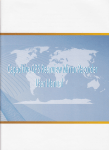
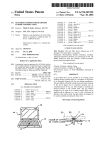


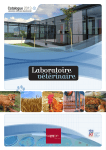
![リコール製品で火災(ガスふろがま(無償点検・部品交換))等[PDF:229KB]](http://vs1.manualzilla.com/store/data/006547543_2-c554c27fc172bd1e2a47ec8694c23f28-150x150.png)