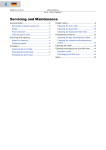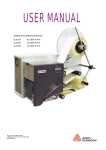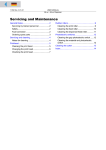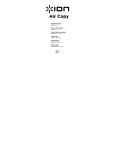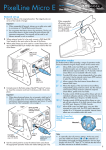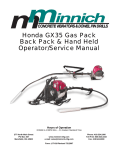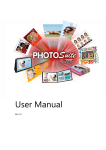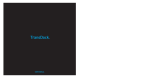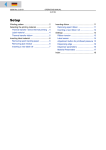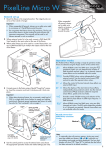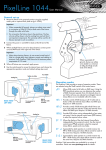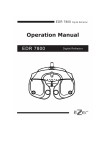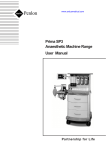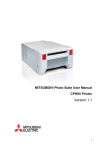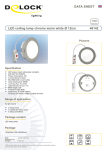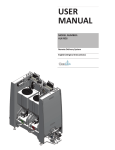Download Maintenance & Cleaning
Transcript
05/09 Rev. 5.02-01 USER MANUAL DPM – PEM – ALX 92x Maintenance & Cleaning General Notice .............................................. 2 Maintenance by Qualified Personnel ........ 2 Safety ........................................................ 2 Troubleshooting ........................................ 2 Ordering Spare Parts ................................ 3 Note on Cleaning ...................................... 3 Cleaning Agents ........................................ 3 Printhead ....................................................... 5 General Notes ........................................... 5 Cleaning the printhead .............................. 6 Changing the print head ............................ 8 Checking the print head ............................ 9 Rubber rollers ............................................. 11 Feed / Print roller ..................................... 11 (PEM) Pressure roller .............................. 12 Deflection rollers ..........................................13 (DPM/ALX) Backing paper deflection roller .........................................................13 (ALX) Material deflection rollers ...............13 Photoelectric switches .................................14 Cleaning the gap photoelectric switch .....14 Cleaning the material end photoelectric switch .......................................................16 Cleaning the foil path ...................................17 Replacing the dust filter liner .......................18 DPM/PEM ................................................18 ALX ..........................................................19 (ALX 92x AI Pro) Fuse replacement ............20 2 05/09 Rev. 5.02-01 USER MANUAL Maintenance & Cleaning DPM – PEM – ALX 92x General Notice Maintenance by Qualified Personnel Regular technical maintenance is required to ensure that the device is always in operating order. Qualifications Maintenance work should only be carried out by qualified personnel. The safety, reliability and longevity of the device depend on correct maintenance. ¯ Persons causing damage as a result of unqualified maintenance, repair and care are liable for these costs. Manufacturer Service For reliable maintenance, servicing, diagnosis and troubleshooting, please contact your supplier, nearest dealer or another service supplier authorized by the manufacturer. Safety WARNING! Maintenance and cleaning may result in hazardous situations. Accidents can occur by mechanical or electrical means if safety instructions are not observed! « Turn off the device and disconnect the power cable prior to cleaning or maintenance work! ALX 92x AI Pro: Remove both power cables! « On no account should liquid be allowed to enter the device! « Do not use any of kind of spray directly on the printer! Moisten a cloth with a cleaning agent to clean the device! « Repairs to the printer may only be carried out by a trained service technician! Troubleshooting Status If device malfunctions occur, analyze the device messages first. Please read the relevant chapter contained in this documentation. Calling for Service If you are not authorized to carry out a diagnosis and repair of problems, please call your technician or authorized service supplier. The service personnel have the required information and replacement parts to correctly carry out the repairs. 3 05/09 Rev. 5.02-01 USER MANUAL Maintenance & Cleaning DPM – PEM – ALX 92x Ordering Spare Parts CAUTION! - Using parts that do not meet the manufacturer’s high standards may damage the machine. « Only use original spare parts supplied by the manufacturer. The following information is required when ordering spare parts: Order Specifications • Model • Device serial number • Optional device configuration • Description and part number of the spare part • Number of parts required Note on Cleaning Frequency of Care Frequent maintenance and cleaning is required to ensure that the device operates safely and provides a high level of performance. The frequency with which maintenance checks are required depends on operating and environmental conditions, the length of operation daily, and the print media used. ¯ In particular, the printhead and feed roller need to be checked regularly for paper, adhesives and ink residues. Cleaning Agents Dirty component Printhead Print roller and other rubber rollers Metal deflection axis or -guide tube Cleaning agent Order number Printhead Cleaning pen [1A] 95327 Cleaning paper 5030 Roller cleaner [1B] 98925 Cleaning fuel Label remover Plastic deflection rollers (ALX 92x) Cleaning fuel External parts Common neutral cleaning liquid 90073 [Tab. 1] Recommended cleaning agents. CAUTION! - Keep to the following rules to avoid damaging the device: « Do not use any cleaning agent that could damage or destroy the resin surface, labelling, display, nameplates, electrical components, etc. « Do not use any cleaning agents that are abrasive or damaging to plastics. Avoid acid or alkaline solutions. 4 05/09 Rev. 5.02-01 USER MANUAL DPM – PEM – ALX 92x B A [1] Printhead cleaning pen (A) and roller cleaner (B). Maintenance & Cleaning 5 05/09 Rev. 5.02-01 USER MANUAL Maintenance & Cleaning DPM – PEM – ALX 92x Printhead General Notes The unit consisting of the thermal head [2A] and thermal head holder [2C] will henceforth be referred to as the printhead [1]. CAUTION! - The position of the thermal head on the thermal head holder is set at the factory with optical aids. « For this reason, always completely replace misaligned printheads and if necessary send them in for resetting. [1] Printhead C CAUTION! - Electrostatic discharges or contact with sharps edges can damage the printhead. « Protect the printhead from electrostatic discharges when performing maintenance work or cleaning. B A « Avoid touching the thermal edge [2B] printhead with bare hands as much as possible. « Do not allow sharp objects to come into contact with the termal edge. If you do not have any professional ESD protection equipment (ESD wristband, ESD shoes, …), place one hand on an earthed object near to you (e.g. tap or radiator) before touching the device to discharge any static charge your body may be carrying. [2] Printhead side view A Thermal head B Thermal edge C Thermal head holder 6 05/09 Rev. 5.02-01 USER MANUAL Maintenance & Cleaning DPM – PEM – ALX 92x Cleaning the printhead WARNING! - During operation, the printhead can become hot. A « Care should be taken when touching the printhead! A Impurities such as lint and colour particles from the thermal transfer ribbon may collect on the printhead during printing. This can degrade the printed image considerably. Noticeable effects: • Differing contrast on the labels • Light stripes in the printing direction ¯ Clean the printhead and the print roller reg- [3] ularly, and always clean them before inserting a new ribbon. When using direct thermal mode, always clean them before inserting a new material roll. Printhead of a PEM-06. A Thumb screws A Cleaning the print roller: See chapter Rubber rollers on page 11. Preparing the printhead 1. Switch off the device. 2. Pull out the mains plug. 3. Remove material and ribbon. 4. Unscrew the two wing screws [3A], until the printhead can be swivelled upwards. [4] Cleaning the printhead with a cleaning pen. A Thermal edge ¯ Before swivelling the printhead upwards, shift it approx. 1 cm to the middle of the axle. ¯ Mark the printhead position on the axle, before moving it. Cleaning with a cleaning pen « Run the pen over the thermal transfer head a few times. A Cleaning with a cleaning stripe « Use the rough side of the cleaning strip [5A] to wipe a few times along the thermal edge. Press the stripe slightly to the thermal edge, while doing so. [5] Druckkopf reinigen mit dem Reinigungsstreifen. 7 05/09 Rev. 5.02-01 USER MANUAL Maintenance & Cleaning DPM – PEM – ALX 92x Cleaning with alcohol-based solvents WARNING! Solvents are highly flammable. « Always comply with the safety guidelines for using flammable liquids. « Do not smoke while servicing the device. 1. Moisten a lint-free cloth with solvent and wipe the thermal transfer printhead with it. 2. After cleaning, return the print head mounting to its old position and retighten the thumb screws. ¯ Press the thumb screw on the tapered edge of the square axle and ensure the exact positioning of the print head mounting on the axle. ¯ Pay attention to the position of the print head in relation to the edge of the label. Factory set printhead position: Flush against the inner black plastic plug. 3. Before switching on the device, check whether the printhead cable is still properly connected. If this is not the case, plug in the cable correctly. [6] Cleaning the printhead with an alcohol-based solvent. 8 05/09 Rev. 5.02-01 USER MANUAL Maintenance & Cleaning DPM – PEM – ALX 92x Changing the print head The printhead can only be replaced completely as illustrated [7]. WARNING! - During operation, the printhead can become hot. « Care should be taken when touching the printhead! 1. Switch off the device. 2. Pull out the mains plug. 3. Remove material and ribbon. [7] Complete printhead. [8] Remove both cables from the printhead (Fig.: DPM). 4. Pull out both plugs from the printhead [8]. ¯ Wait at least 3 minutes after switching off the device before removing the print head cable from the print head. Mark the position of an axially adjusted print head. 5. Unscrew both wing screws on the printhead until the printhead can be removed from the contact shaft [9]. 6. To install, move the new printhead to the old position and tighten the wing screws. Printhead factory setting: Flush against the inner black plastic plug. ¯ Before doing this make a note of the resistance value of the print head (read off from the print head). When placing the print head on the print head mounting, ensure that the print head is lying flat. A ¯ The wing screws must press on the tapered edge of the square axle. ¯ Pay attention to the position of the print head in relation to the edge of the label. 7. Plug the printhead cable back into the print head. [9] Remove the wing screws (A) and remove the printhead (Fig.: DPM) 9 05/09 Rev. 5.02-01 USER MANUAL Maintenance & Cleaning DPM – PEM – ALX 92x 8. The resistance value of every new print head must be entered after putting the printer into operation. Use the parameter SYSTEM PARAMETERS > Head resistance. ¯ The resistance value can be found on a label on the printhead [10 circle]. CAUTION! Entering a false resistance can damage the printhead! For additional information refer to the service manual, topic section „Service Mechanics“, chapter Replacing the printhead on page 68. [10] The printhead resistance can be found on a label on the printhead itself. Checking the print head Both, DPM/PEM and ALX 92x are equipped with a test function, which tests the functionality of every single dot (dot check). There are two different modes of operation with three different possibilities to start a dot check: Dot check modes Automatic dot check Call by Automatic execution after powering on or in printing pauses. To activate the automatic, refer to parameter SYSTEM PARAMETERS > Autom. dot check Easy Plug: Add an optional D to the obligatory #ER command (-> #ERD) to trigger a dot check at the end of the print job. Dot check with subsequent status report that informs about the number and the location of the defective dots. Parameter .SERVICE FUNCTIONS > Head dot test. Dot check on demand Dot check with subsequent printing of a pattern which visualizes the test result. Parameter PRINT INFO > Dottest punched. In Off-line mode by pressing the Apply+Feed buttons. Equals the call by parameter „Head dot test“, but without the status report. Defective dots are displayed by status messages. [Tab. 1] Starting a dot check. 10 05/09 Rev. 5.02-01 USER MANUAL DPM – PEM – ALX 92x Display message Display of a detected defective dot: Status: 5103 Dot defective If all dots are faultless, no display message appears. If the status message appears, the current print job is stopped. Duration All five ways of dot checking test the entire printhead width. Therefore, the test procedure may take from 10 s up to several minutes time (the wider the printhead is and the more dots are defective, the longer). CAUTION! - Disregard of the following may cause the printer firmware to hang up: « Never change the setting of a dot check parameter, during a dot check is running! Abortion ¯ Only if it really cannot be avoided, cancel the dot check by a reset (press Feed+Cut+Online button)! CAUTION! - Disregard of the following can destroy single dots of the print head: « Never cancel a dot test by switching off the printer! Maintenance & Cleaning 11 05/09 Rev. 5.02-01 USER MANUAL Maintenance & Cleaning DPM – PEM – ALX 92x Rubber rollers A B C Feed / Print roller All rubber rollers contained in the DPM/PEM and in the ALX 92x can be cleaned from the bottom side of the machine without any disassembly. The ribbon roller is easily accessible by opening the hood and removing the ribbon. 1. Switch off the device. 2. Pull out the mains plug. 3. Remove material and/or ribbon. 4. Clean the print roller with a dust-free cloth and roller cleaner. [11] DPM/ALX 92x: Print- (A), brake- (B) and feed roller (C) are accessible from the devices bottom side. CAUTION! - Disregarding the following may damage the roller: « Never use knives or sharp-edged objects to clean the rollers! ¯ To access the print roller from the front side, the printhead can be disassembled: Refer to chapter Changing the print head on page 8 to learn how to do this. A B [12] PEM: Print- (A) and feed roller (B) looked at from the bottom side. 12 05/09 Rev. 5.02-01 USER MANUAL Maintenance & Cleaning DPM – PEM – ALX 92x (PEM) Pressure roller WARNING! - During operation, the printhead can become hot. « Care should be taken when touching the printhead! A 1. Switch off the device. 2. Pull out the mains plug. [13] Fixing screw (B) of the guiding section 3. Remove material. 4. Remove screw [13A] (use a 3 mm allen key). 5. Remove the guiding section [14A] to the side. 6. If the printhead is neither positioned completely to the right nor the left, mark the position of the printhead on the axle. 7. Loosen both wing screws [15A] at the printhead. A 8. Remove the printhead [15] from the axle. 9. Moisten a dust-free cloth with roller cleaner (part no. 98925) and wipe the pressure roller with it. Gradually rotate the roller until it is completely clean. [14] Guiding section (A) 10. Remount the printhead into its former position. 11. Reassemble the guiding section and fix it with the screw. A B ¯ Make sure to feed the right one of the two guiding noses [16A] into the groove at the guiding section. A [15] Printhead removed from the printhead axle A Wing screws B Pressure roller A [16] Guiding noses (A) at the photoelectric switch fork 13 05/09 Rev. 5.02-01 USER MANUAL Maintenance & Cleaning DPM – PEM – ALX 92x Deflection rollers (DPM/ALX) Backing paper deflection roller Clean the material deflection roller, if it is dirty with residues of adhesive, labels or something similar. A C 1. Switch off the device. 2. Pull out the mains plug. B 3. Remove material. 4. Screw out the thumb screw [17B] and take off the locking plate [17C]. 5. Pull the deflecting roller [18A] off its axle. [17] Backing paper deflection roller at the DPMs printing module A Deflection roller B Thumb screw C Locking plate 6. Clean the deflecting roller using cleaning fuel or adhesive removing solvent, depending on the degree of pollution. 7. Put the deflecting roller back on the axle; apply locking plate and thumb screw. A [18] Pull off the deflection roller (A). All of the material deflection rollers [19A] at the ALX 92x should be cleaned regularly in order to not disturb material feeding and with it the printing quality. « Wipe the rollers with a clean cloth and cleaning fuel. Z0189.cdr (ALX) Material deflection rollers A A [19] Material deflection rollers (A) at the ALX 92x. 14 05/09 Rev. 5.02-01 USER MANUAL Maintenance & Cleaning DPM – PEM – ALX 92x Photoelectric switches The photoelectric switches must be cleaned of material and dust particles at regular intervals depending on the materials used. Cleaning the gap photoelectric switch A Dismantle the guiding section first, to get proper access to the gap photoelectric switch: 1. Switch off the device. 2. Pull out the mains plug. 3. Remove material. [20] Mounting bolts (A) of the guiding section (Fig.: DPM). 4. Unscrew both screws [20A] (using a 3 mm allen key). ¯ At the PEM, there is only one fixing screw to remove. B 5. Slide out the guiding section [21B] to the side. Continued overleaf. [21] Sliding out the guiding section (B) (Fig.: DPM). 15 05/09 Rev. 5.02-01 USER MANUAL Maintenance & Cleaning DPM – PEM – ALX 92x 6. Clean the gap photoelectric switch with compressed air (compressed air can be ordered in a can as an accessory) [22]. ¯ Additionally clean it using cleaning fuel and a dust-free cloth if it is particularly dirty. [22] Blow compressed air at this point (arrow) to clean the photoelectric switch. 7. Assembly: Feed the right one of the two cylindrical shapes [24B] into the groove at the guiding profile. Both steel pins [23A] must fit into the holes [24A]! Replace the screws and tighten them. A [23] Guiding section disassembled. A Steel pins A B [24] Printmodule DPM A Holes, into which the steel pins must fit (Fig.: DPM). B Cylindrical shapes at the gap photoelectric switch. 16 05/09 Rev. 5.02-01 USER MANUAL Maintenance & Cleaning DPM – PEM – ALX 92x Cleaning the material end photoelectric switch The material end photoelectric switch [25A] is located on the inner red material feed on the print module. It is necessary to regularly clean the photoelectric switch of material and dust particles. The cleaning intervals are dependent on the materials being used. A « Clean the material end photoelectric switch with compressed air (compressed air can be ordered in a can as an accessory). ¯ Additionally clean it using cleaning fuel and a dust-free cloth if it is particularly dirty. [25] Material end photoelectric switch (A) on the inner material feed. 17 05/09 Rev. 5.02-01 USER MANUAL Maintenance & Cleaning DPM – PEM – ALX 92x Cleaning the foil path Parts, which contact the foil, must be cleaned regularly. The following intervals should be considered: • weekly or A • after 5000 m of foil B C D [26] Parts, which may be soiled with foil residue: A Ribbon roller B Deflection roller + stress relief C Deflectioin axle D Deflection nose at the printhead 18 05/09 Rev. 5.02-01 USER MANUAL Maintenance & Cleaning DPM – PEM – ALX 92x Replacing the dust filter liner CAUTION! - An exhausted filter liner can cause the power supply to overheat and the device to break down. « Replace the filter liner regularly, at least in monthly intervals. DPM/PEM Tool: Medium size philips screwdriver. 1. Remove the screws [27A] and the filter housing [27B]. A B [27] Dust filter at the DPM/PEM (B). 2. Replace the liner [28A] (part number for one liner: A2236). 3. Remount the filter housing. A [28] Filter liner (A). 19 05/09 Rev. 5.02-01 USER MANUAL Maintenance & Cleaning DPM – PEM – ALX 92x ALX ¯ The dust filter is an optional accessory. Tool: Screwdriver. 1. Turn the screw [29A] by a quarter-turn. Remove the cover [29B]. 2. Replace the liner (part number for 5 liners: A2581). 3. Reassemble the filter housing cover. Turn the screw [29A] by a quarter-turn. B [29] Dust filter at the ALX 92x [30] Filter housing removed. A 20 05/09 Rev. 5.02-01 USER MANUAL Maintenance & Cleaning DPM – PEM – ALX 92x (ALX 92x AI Pro) Fuse replacement Tool: Screwdriver, medium size Fuse type: T2AH/250 V (Article number: A8676) A WARNING! The device operates using mains voltage! Touching electrically live parts may expose you to hazardous electrical currents and may lead to burns. The device can only be completely disconnected by unplugging both power cables. [31] Fuse insert at power connector „Mains 2“. « Switch off the device and unplug both power cables before removing the fuse insert. 1. Switch off the device. Remove both power plugs. 2. Remove the fuse insert [31A] to the left of the power connector. A 3. Remove the fuse [32A] from the insert and replace it by a new one. [32] Fuse insert removed.