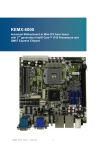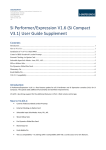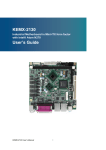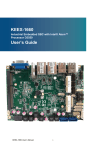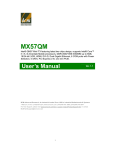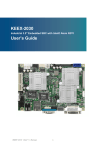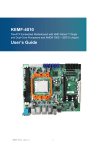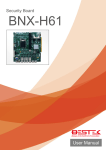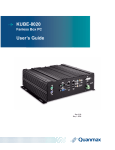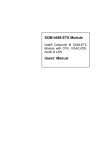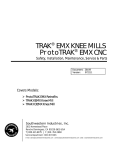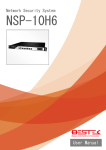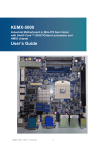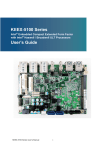Download KEMX-6000 User Manual
Transcript
KEMX-6000 Industrial Motherboard in Mini-ITX form factor with 2nd generation Intel® Core™ i3/i5/i7 Processors and QM67 Express Chipset User’s Guide KEMX-6000 User’s Manual I Contact Info: Quanmax Inc. 4F, No. 415, Ti-Ding Blvd. Sec. 2NeiHu District, Taipei 114Taiwan Tel: +886-2-2799-2789 Fax: +886-2-2799-7399 Visit our site at: www.quanmax.com © 2011 Quanmax Inc. All rights reserved. The information in this user’s guide is provided for reference only. Quanmax does not assume any liability arising out of the application or use of the information or products described herein. This user’s guide may contain or reference information and products protected by copyrights or patents and does not convey any license under the patent rights of Quanmax, nor the rights of others. Quanmax is a registered trademark of Quanmax. All trademarks, registered trademarks, and trade names used in this user’s guide are the property of their respective owners. All rights reserved. This user’s guide contains information proprietary to Quanmax. Customers may reprint and use this user’s guide in other publications. Customers may alter this user’s guide and publish it only after they remove the Quanmax name, cover, and logo. Quanmax reserves the right to make changes without notice in product or component design as warranted by evolution in user needs or progress in engineering or manufacturing technology. Changes which affect the operation of the unit will be documented in the next revision of this user’s guide. KEMX-6000 User’s Manual II Content Content Content....................................................................................................................... 3 Figures ....................................................................................................................... 5 Tables ......................................................................................................................... 6 Safety Instructions ...................................................................................................... 9 Before You Begin ......................................................................................... 9 When Working Inside a Computer ............................................................... 9 Preventing Electrostatic Discharge ............................................................ 10 Preface ..................................................................................................................... 12 How to Use This Guide .............................................................................. 12 Unpacking.................................................................................................. 12 Regulatory Compliance Statements .......................................................... 12 Warranty Policy ......................................................................................... 13 Maintaining Your Computer ....................................................................... 14 Chapter 1 Introduction ........................................................................................... 17 Overview ................................................................................................... 17 Product Specifications ............................................................................... 18 System Block Diagram .............................................................................. 20 Mechanical Dimensions ............................................................................. 21 Chapter 2 Hardware Settings ................................................................................ 22 Overview ................................................................................................... 22 Jumper Settings and Pin Definitions .......................................................... 23 Jumper Settings ...................................................................................... 25 Rear Panel Pin Assignments ................................................................... 28 Main Board Pin Assignments................................................................... 31 Chapter 3 System Installation ................................................................................ 45 Expansion Interfaces ................................................................................. 45 Memory Module Installation ....................................................................... 46 Chapter 4 AMI BIOS Setup.................................................................................... 47 Overview ................................................................................................... 47 Main Menu ................................................................................................. 48 Advanced Menu......................................................................................... 48 Boot Menu ................................................................................................. 59 Security Menu............................................................................................ 60 Save & Exit Menu ...................................................................................... 61 KEMX-6000 User’s Manual 3 Content Chapter 5 Driver Installation................................................................................. 63 Appendix A DIO (Digital I/O) Sample Code ............................................................ 64 Appendix B WatchDog Timer Sample Code .......................................................... 66 KEMX-6000 User’s Manual 4 Figures Figures Figure 1 Block Diagram ............................................................................. 20 Figure 2 Mechanical Dimensions ............................................................... 21 Figure 3 Jumper Connector ....................................................................... 22 Figure 4 Jumper and Connector Locations ................................................ 24 Figure 5 Rear Panel IO .............................................................................. 28 Figure 6 Expansion Interfaces ................................................................... 45 Figure 7 Align the SO-DIMM Memory Module with the onboard socket ..... 46 Figure 8 Press down on the SO-DIMM Memory Module to lock it in place 46 KEMX-6000 User’s Manual 5 Tables Tables Table 1 KEMX-6000 Specification .............................................................. 19 Table 2 Jumper List .................................................................................... 25 Table 3 JP1 AT / ATX Mode Selection ........................................................ 25 Table 4 JP2 Signal / Power Selection for COM5 ........................................ 25 Table 5 JP3 Panel Backlight Power Selection for LVDS2........................... 26 Table 6 JP4 Signal / Power Selection for COM6........................................ 26 Table 7 JP5 Panel Backlight Power Selection for LVDS1 .......................... 26 Table 8 JP6 Backlight Power Enable Selection for LVDS1......................... 26 Table 9 JP7 Backlight Power Enable Selection for LVDS2......................... 27 Table 10 JP8 RTC Reset Selection ............................................................ 27 Table 11 JP9 SRTC Reset Selection .......................................................... 27 Table 12 JP11 Flash Description Security Over-ride .................................. 27 Table 13 Rear Panel Connector List .......................................................... 28 Table 14 AUDIO1, 3 Stack-up Azalia Audio Phone Jack ............................ 28 Table 15 CN10 LAN1 & USB2.0 Port 0, 1 Connector................................. 28 Table 16 CN11 LAN2 & USB2.0 Port 2,3 Connector .................................. 29 Table 17 CN12 CRT DB-15 & DVI-D Connector ........................................ 29 Table 18 CN13 RS-232 / 422 / 485 Port 1, 2 Connector ............................ 30 Table 19 HDMI Connector .......................................................................... 30 Table 20 ATX1 24-pin ATX Power Input Connector .................................... 31 Table 21 ATX 4-pin ATX Power Input Connector ........................................ 31 Table 22 CFD1 CF Type II Connector ........................................................ 32 Table 23 COM3 RS-232 Port 3 Pin Header................................................ 32 Table 24 COM4 RS-232 Port 4 Pin Header................................................ 33 Table 25 COM5 RS-232 Port 5 Pin Header................................................ 33 Table 26 COM6 RS-232 Port 6 Pin Header................................................ 34 Table 27 CN1 SIM Interface Wafer for MPCIE1 ......................................... 34 Table 28 CN2 MPCIE Activity Indication Pin Header.................................. 34 Table 29 CN3 Panel Backlight Wafer for LVDS2 ........................................ 35 Table 30 CN4 Digital Input / Output Pin Header ......................................... 35 Table 31 CN5 Panel Backlight Wafer for LVDS1 ........................................ 35 Table 32 CN6 Keyboard & Mouse Wafer ................................................... 36 Table 33 CN7 Azalia Front Audio Pin Header............................................. 36 Table 34 CN8 Right Channel 2W Audio AMP Output Wafer....................... 36 KEMX-6000 User’s Manual 6 Tables Table 35 CN9 Left Channel 2W Audio AMP Output Wafer ......................... 36 Table 36 DIMM1 Primary DDR3 Memory SO-DIMM Socket ...................... 36 Table 37 DIMM2 Secondary DDR3 Memory SO-DIMM Socket ................. 36 Table 38 FAN1 PU FAN Wafer ................................................................... 37 Table 39 System FAN Wafer ...................................................................... 37 Table 40 FP1 Front Panel 1 Pin Header .................................................... 37 Table 41 FP2 Front Panel 2 Pin Heade...................................................... 37 Table 42 IR1 IrDA Pin Header .................................................................... 37 Table 43 LVDS1 Primary 24-bit, 2-channel LVDS Panel Connector ........... 38 Table 44 LVDS2 Secondary 24-bit, 2-channel LVDS Panel Connector ...... 38 Table 45 PCIE1 Mini-PCIE Express v1.2 Socket 1 .................................... 39 Table 46 PCIE2 Mini-PCIE Express v1.2 Socket 2 .................................... 40 Table 47 PEG1 PCIE Express x 16 Slot ..................................................... 41 Table 48 SATA1 Serial ATA Port0 Connector ............................................. 42 Table 49 SATA2 Serial ATA Port1 Connector ............................................. 42 Table 50 SATA3 Serial ATA Port2 Connector ............................................. 42 Table 51 SATA4 Serial ATA Port3 Connector ............................................. 43 Table 52 SATA5 Serial ATA Port4 Connector ............................................. 43 Table 53 SATA6 Serial ATA Port5 Connector ............................................. 43 Table 54 USB1 USB2.0 Port 4, 5 Pin Header ............................................ 44 Table 55 USB2 USB2.0 Port 6, 7 Pin Header ............................................ 44 Table 56 USB3 USB2.0 Port 8, 9 Pin Header ............................................ 44 Table 57 BIOS Main Menu ......................................................................... 48 Table 58 Advanced Menu ........................................................................... 48 Table 59 Advanced Menu – Display Configuration ..................................... 49 Table 60 Advanced Menu – Super IO Configuration.................................. 50 Table 61 Advanced Menu – Super IO Configuration – Serial Port 1 Configuration ............................................................................... 50 Table 62 Advanced Menu – Super IO Configuration – Serial Port 2 Configuration ............................................................................... 51 Table 63 Advanced Menu – Super IO Configuration – Serial Port 3 Configuration ............................................................................... 51 Table 64 Advanced Menu – Super IO Configuration –Serial Port 4 Configuration ............................................................................... 52 Table 65 Advanced Menu – Super IO Configuration –Serial Port 5 Configuration ............................................................................... 53 Table 66 Advanced Menu – Super IO Configuration –Serial Port 6 Configuration ............................................................................... 53 KEMX-6000 User’s Manual 7 Tables Table 67 Advanced Menu –Power Management Configuration.................. 54 Table 68 Advanced Menu –SATA Configuration ......................................... 55 Table 69 Advanced Menu –AMT Configuration .......................................... 55 Table 70 Advanced Menu – USB Configuration ......................................... 57 Table 71 Advanced Menu – H/W Monitor ................................................... 58 Table 72 Advanced Menu – CPU Advanced Configuration ........................ 58 Table 73 Boot Menu ................................................................................... 59 Table 74 Security Menu ............................................................................. 60 Table 75 Save & Exit Menu ........................................................................ 61 KEMX-6000 User’s Manual 8 Safety Instructions Safety Instructions Before You Begin Before handling the product, read the instructions and safety guidelines on the following pages to prevent damage to the product and to ensure your own personal safety. Refer to the “Advisories” section in the Preface for advisory conventions used in this user’s guide, including the distinction between Warnings, Cautions, Important Notes, and Notes. Always use caution when handling/operating a computer. Only qualified, experienced, authorized electronics service personnel should access the interior of a computer. The power supplies produce high voltages and energy hazards, which can cause bodily harm. Use extreme caution when installing or removing components. Refer to the installation instructions in this user’s guide for precautions and procedures. If you have any questions, please contact Quanmax Post-Sales Technical Support. WARNING High voltages are present inside the chassis when the unit’s power cord is plugged into an electrical outlet. Turn off system power, turn off the power supply, and then disconnect the power cord from its source before removing the chassis cover. Turning off the system power switch does not remove power to components. When Working Inside a Computer Before taking covers off a computer, perform the following steps: 1. Turn off the computer and any peripherals. 2. Disconnect the computer and peripherals from their power sources or subsystems to prevent electric shock or system board damage. This does not apply when hot swapping parts. KEMX-6000 User’s Manual 9 Safety Instructions 3. 4. Follow the guidelines provided in “Preventing Electrostatic Discharge” on the following page. Disconnect any telephone or telecommunications lines from the computer. In addition, take note of these safety guidelines when appropriate: To help avoid possible damage to system boards, wait five seconds after turning off the computer before removing a component, removing a system board, or disconnecting a peripheral device from the computer. When you disconnect a cable, pull on its connector or on its strain-relief loop, not on the cable itself. Some cables have a connector with locking tabs. If you are disconnecting this type of cable, press in on the locking tabs before disconnecting the cable. As you pull connectors apart, keep them evenly aligned to avoid bending any connector pins. Also, before connecting a cable, make sure both connectors are correctly oriented and aligned. CAUTION Do not attempt to service the system yourself except as explained in this user’s guide. Follow installation and troubleshooting instructions closely. Preventing Electrostatic Discharge Static electricity can harm system boards. Perform service at an ESD workstation and follow proper ESD procedure to reduce the risk of damage to components. Quanmax strongly encourages you to follow proper ESD procedure, which can include wrist straps and smocks, when servicing equipment. You can also take the following steps to prevent damage from electrostatic discharge (ESD): When unpacking a static-sensitive component from its shipping carton, do not remove the component’s antistatic packing material until you are ready to install the component in a computer. Just before unwrapping the antistatic packaging, be sure you are at an ESD workstation or grounded. This will discharge any static electricity that may have built up in your body. When transporting a sensitive component, first place it in an antistatic container KEMX-6000 User’s Manual 10 Safety Instructions or packaging. Handle all sensitive components at an ESD workstation. If possible, use antistatic floor pads and workbench pads. Handle components and boards with care. Don’t touch the components or contacts on a board. Hold a board by its edges or by its metal mounting bracket. Do not handle or store system boards near strong electrostatic, electromagnetic, magnetic, or radioactive fields. KEMX-6000 User’s Manual 11 Preface Preface How to Use This Guide This guide is designed to be used as step-by-step instructions for installation, and as a reference for operation, troubleshooting, and upgrades. NOTE Driver downloads and additional information are available under Downloads on our web site: www.quanmax.com. Unpacking When unpacking, follow these steps: 1. After opening the box, save it and the packing material for possible future shipment. 2. Remove all items from the box. If any items listed on the purchase order are missing, notify Quanmax customer service immediately. 3. Inspect the product for damage. If there is damage, notify Quanmax customer service immediately. Refer to “Warranty Policy” for the return procedure. Regulatory Compliance Statements This section provides the FCC compliance statement for Class A devices. FCC Compliance Statement for Class A Devices The product(s) described in this user’s guide has been tested and found to comply with the limits for a Class A digital device, pursuant to Part 15 of the FCC Rules. These limits are designed to provide reasonable protection against harmful interference when the equipment is operated in a commercial environment. This equipment generates, uses, and can radiate radio frequency energy and, if not installed and used in accordance with the user’s guide, may cause harmful interference to radio communications. Operation of this equipment in a residential KEMX-6000 User’s Manual 12 Preface area (domestic environment) is likely to cause harmful interference, in which case the user will be required to correct the interference (take adequate measures) at their own expense. Changes or modifications not expressly approved by Quanmax could void the user's authority to operate the equipment. NOTE The assembler of a personal computer system may be required to test the system and/or make necessary modifications if a system is found to cause harmful interference or to be noncompliant with the appropriate standards for its intended use. Warranty Policy Limited Warranty Quanmax Inc.’s detailed Limited Warranty policy can be found under Support at www.quanmax.com. Please consult your distributor for warranty verification. The limited warranty is void if the product has been subjected to alteration, neglect, misuse, or abuse; if any repairs have been attempted by anyone other than Quanmax or its authorized agent; or if the failure is caused by accident, acts of God, or other causes beyond the control of Quanmax or the manufacturer. Neglect, misuse, and abuse shall include any installation, operation, or maintenance of the product other than in accordance with the user’s guide. No agent, dealer, distributor, service company, or other party is authorized to change, modify, or extend the terms of this Limited Warranty in any manner whatsoever. Quanmax reserves the right to make changes or improvements in any product without incurring any obligation to similarly alter products previously purchased. Return Procedure For any Limited Warranty return, please contact Support at www.quanmax.com and login to obtain a Return Material Authorization (RMA) Number. If you do not have an account, send an email to [email protected] to apply for one. All product(s) returned to Quanmax for service or credit must be accompanied by a Return Material Authorization (RMA) Number. Freight on all returned items must be prepaid by the customer who is responsible for any loss or damage caused by common carrier in transit. Returns for Warranty must include a Failure Report for each unit, by serial number(s), as well as a copy of the original invoice showing the KEMX-6000 User’s Manual 13 Preface date of purchase. To reduce risk of damage, returns of product must be in a Quanmax shipping container. If the original container has been lost or damaged, new shipping containers may be obtained from Quanmax Customer Service at a nominal cost. Quanmax owns all parts removed from repaired products. Quanmax uses new and reconditioned parts made by various manufacturers in performing warranty repairs and building replacement products. If Quanmax repairs or replaces a product, its warranty term is not extended. Shipments not in compliance with this Limited Warranty Return Policy will not be accepted by Quanmax. Limitation of Liability In no event shall Quanmax be liable for any defect in hardware, software, loss, or inadequacy of data of any kind, or for any direct, indirect, incidental, or consequential damages in connection with or arising out of the performance or use of any product furnished hereunder. Quanmax’s liability shall in no event exceed the purchase price of the product purchased hereunder. The foregoing limitation of liability shall be equally applicable to any service provided by Quanmax or its authorized agent. Maintaining Your Computer Environmental Factors Temperature The ambient temperature within an enclosure may be greater than room ambient temperature. Installation in an enclosure should be such that the amount of air flow required for safe operation is not compromised. Consideration should be given to the maximum rated ambient temperature. Overheating can cause a variety of problems, including premature aging and failure of chips or mechanical failure of devices. If the system has been exposed to abnormally cold temperatures, allow a two-hour warm-up period to bring it up to normal operating temperature before turning it on. Failure to do so may cause damage to internal components, particularly the hard disk drive. Humidity High-humidity can cause moisture to enter and accumulate in the system. This moisture can cause corrosion of internal components and degrade such KEMX-6000 User’s Manual 14 Preface properties as electrical resistance and thermal conductivity. Extreme moisture buildup inside the system can result in electrical shorts, which can cause serious damage to the system. Buildings in which climate is controlled usually maintain an acceptable level of humidity for system equipment. However, if a system is located in an unusually humid location, a dehumidifier can be used to maintain the humidity within an acceptable range. Refer to the “Specifications” section of this user’s guide for the operating and storage humidity specifications. Altitude Operating a system at a high altitude (low pressure) reduces the efficiency of the cooling fans to cool the system. This can cause electrical problems related to arcing and corona effects. This condition can also cause sealed components with internal pressure, such as electrolytic capacitors, to fail or perform at reduced efficiency. Power Protection The greatest threats to a system’s supply of power are power loss, power spikes, and power surges caused by electrical storms, which interrupt system operation and/or damage system components. To protect your system, always properly ground power cables and one of the following devices. Surge Protector Surge protectors are available in a variety of types and usually provide a level of protection proportional with the cost of the device. Surge protectors prevent voltage spikes from entering a system through the AC power cord. Surge protectors, however, do not offer protection against brownouts, which occur when the voltage drops more than 20 percent below the normal AC line voltage level. Line Conditioner Line conditioners go beyond the over voltage protection of surge protectors. Line conditioners keep a system’s AC power source voltage at a fairly constant level and, therefore, can handle brownouts. Because of this added protection, line conditioners cost more than surge protectors. However, line conditioners cannot protect against a complete loss of power. KEMX-6000 User’s Manual 15 Preface Uninterruptible Power Supply Uninterruptible power supply (UPS) systems offer the most complete protection against variations on power because they use battery power to keep the server running when AC power is lost. The battery is charged by the AC power while it is available, so when AC power is lost, the battery can provide power to the system for a limited amount of time, depending on the UPS system. UPS systems range in price from a few hundred dollars to several thousand dollars, with the more expensive unit s allowing you to run larger systems for a longer period of time when AC power is lost. UPS systems that provide only 5 minutes of battery power let you conduct an orderly shutdown of the system, but are not intended to provide continued operation. Surge protectors should be used with all UPS systems, and the UPS system should be Underwriters Laboratories (UL) safety approved. KEMX-6000 User’s Manual 16 Chapter 1 Chapter 1 Introduction Overview The KEMX-6000 is a Mini-ITX form factor industrial motherboard combining the latest 2nd generation Intel® Core™ i3/i5/i7 processors with the high integration of the Intel® QM67 chipset. Featured are DDR3 1066/1333 SO-DIMM up to 16GB, 24-bit LVDS, HDMI, DVI-D, VGA, 2x Gigabit Ethernet, 5x SATA, 1x PCIe x 16, mini PCIe Expansion slot, 2x USB 3.0, 8x USB 2.0, 6x COM ports with Power Selection, HD audio, keyboard/mouse and CompactFlash. The KEMX-6000 is a compact, high performance industrial motherboard that is ideal for a variety of applications. Checklist Driver/ Manual CD Quick Installation Guide I/O Shield KEMX-6000 Mini-ITX main board SATA cable (7-pin connector with lock, L=46cm) COM cable Features 2nd Generation Intel® Core™ i3/i5/i7 Processors Intel® QM67Express Chipset 1x VGA, 1x DVI-D, 1x HDMI, and 2x 24-bit dual-channel LVDS 2x Dual Channel DDR3 SO-DIMM Socket, total up to 16 GB 1x PCIe x16 slot, 2x Mini PCIe,1x Compact Flash Socket 5x SATA, 2x USB 3.0, 8x USB 2.0, 6 x COM Ports 2x GbE, iAMT 7.0 supported Watchdog Timer, Hardware Monitor KEMX-6000 User’s Manual 17 Chapter 1 Product Specifications Model Name KEMX-6000 CPU Support 2nd Generation Intel® Core™ i3/i5/i7 Processors Chipset Intel® QM67 Express Chipset 2x DDR3 1066/1333 SO-DIMM Socket, up to 16GB Memory BIOS AMI PnP Flash BIOS iAMT7.0 supported Sandy Bridge Integrated graphics core. Display from Cougar Point 1x DB-15 connector Display 1x DVI-D connector 1x HDMI connector 2x SPWG connectors for 2x LVDS supported LVDS backlight control supported LAN 2x RJ-45, Gigabit Ethernet Intel® GbE PHY 82579 and 82574 GbE controller Realtek ALC888 HD audio codec. 1x audio stack connector for Line-Out, Line-In and Mic-In Audio 1x S/PDIF connector on rear I/O for S/PDIF out supported 1x header for front panel audio supported 2x audio amplifier onboard 2x connectors for Right/Left speaker out Storage supported 4x SATA connectors supported Raid 0/1/5/10 supported 1x CF socket supported 2x USB3.0 ports support 2x ports stack with two RJ-45 connectors Peripheral Support 8x USB2.0 ports support 2x ports stack with two RJ-45 connectors 6x ports via 4x headers for internal. 1x header for 8-bits DIO supported 4-bits Input and 4-bits Output 1x wafer connector for PS/2 Keyboard/Mouse 6x COM ports supported 2x DB-9 male connectors for COM1, COM2 KEMX-6000 User’s Manual 18 Chapter 1 COM1 & COM2 with RS-232/422/485 supported 4x headers for COM3 ~ COM6 COM3 & COM4 with +12V & +5V supported, select by jumper COM5 & COM6 with RS-232 only 1x header for IrDA supported Buzzer onboard TPM1.2 supported 2x fans supported 1x 3-pin FAN for CPU 1x 3-pin FAN for system Fans speed control supported 1x ATX-24P for power input Power 1x ATX-4P for CPU core power AT/ATX supported Battery ACPI 1x vertical battery socket Lithium, 3V ACPI supported 2x Mini PCIe slots supported Expansion 1x 2G/3G SIM card module supported 1x PCIex16 slot supported Watchdog Timer 1-255 step Supply voltages detection Hardware Monitor CPU and system temperature detection CPU and system fan speed detection Dimensions Mini-ITX (170 x 170 mm) Operation Temp: 0ºC - 60ºC Environmental Factors Storage Temp.: -10ºC - 85ºC Humidity: 0% - 90% Certifications CE, FCC Class A Table 1 KEMX-6000 Specification KEMX-6000 User’s Manual 19 Chapter 1 System Block Diagram Figure 1 Block Diagram KEMX-6000 User’s Manual 20 Chapter 1 Mechanical Dimensions *A-ø: 3.51mm *B-ø: 2.6mm Figure 2 Mechanical Dimensions KEMX-6000 User’s Manual 21 Chapter 2 Chapter 2 Hardware Settings Overview This chapter provides the definitions and locations of jumpers, headers, and connectors. Jumpers The product has several jumpers which must be properly configured to ensure correct operation. Figure 3 Jumper Connector For a three-pin jumper (see Figure 3), the jumper setting is designated “1-2” when the jumper connects pins 1 and 2. The jumper setting is designated “2-3” when pins 2 and 3 are connected and so on. You will see that one of the lines surrounding a jumper pin is thick, which indicates pin No.1. To move a jumper from one position to another, use needle-nose pliers or tweezers to pull the pin cap off the pins and move it to the desired position. KEMX-6000 User’s Manual 22 Chapter 2 Jumper Settings and Pin Definitions For jumper and connector locations, please refer to the diagrams below. KEMX-6000 User’s Manual 23 Chapter 2 Figure 4 Jumper and Connector Locations KEMX-6000 User’s Manual 24 Chapter 2 Jumper Settings To ensure correct system configuration, the following section describes how to set the jumpers to enable/disable or change functions. For jumper descriptions, please refer to the table below. Table 2 Jumper List Label JP1 JP2 JP3 JP4 JP5 JP6 JP7 JP8 JP9 JP11 Function AT / ATX Mode Selection Signal / Power Selection for COM5 Panel & Backlight Power Selection for LVDS2 Signal / Power Selection for COM6 Panel & Backlight Power Selection for LVDS1 Backlight Power Enable Selection for LVDS1 Backlight Power Enable Selection for LVDS2 RTC Reset Selection SRTC Reset Selection Flash Description Security Over-ride Table 3 JP1 AT / ATX Mode Selection Jumper Status 1-2 Short ATX Mode 2-3 Short AT Mode Pitch: 2.54mm [YIMTEX3321*02SAGR (6T)] 1 2 3 Table 4 JP2 Signal / Power Selection for COM5 Jumper 1 9 2 10 KEMX-6000 User’s Manual 1 Setting 1-3 Short 3-5 Short 5-7 Short Function Pin 1 = +12V Pin 1 = +5V Pin 1 = +5V 7-9 Short Pin 1 = DCD 2-4 Short Pin 9 = +12V 4-6 Short Pin 9 = +5V 2 6-8 Short Pin 9 = +5V 8-10 Short Pin 9 = RI Pitch: 2.54mm [YIMTEX 3362*05SANGR] 25 Chapter 2 Table 5 JP3 Panel Backlight Power Selection for LVDS2 1 2 5 6 Jumper 1 Setting Status 1-3 Backlight Power = +12V 3-5 Backlight Power = +5V 2 2-4 Panel Power = +3.3V 4-6 Panel Power = +5V Pitch: 2.54mm [YIMTEX 3362*03SAGR] Table 6 JP4 Signal / Power Selection for COM6 Jumper 1 2 9 10 Setting Function 1-3 Short Pin 1 = +12V 3-5 Short Pin 1 = +5V 1 5-7 Short Pin 1 = +5V 7-9 Short Pin 1 = DCD 2-4 Short Pin 9 = +12V 4-6 Short Pin 9 = +5V 2 6-8 Short Pin 9 = +5V 8-10 Short Pin 9 = RI Pitch: 2.54mm [YIMTEX 3362*05SANGR] Table 7 JP5 Panel Backlight Power Selection for LVDS1 Jumper 1 2 5 6 1 2 Setting 1-3 3-5 2-4 4-6 Status Backlight Power = +12V Backlight Power = +5V Panel Power = +3.3V Panel Power = +5V Pitch: 2.54mm [YIMTEX 3362*03SAGR] Table 8 JP6 Backlight Power Enable Selection for LVDS1 1 2 5 6 Jumper Setting Status 1-3 Backlight Enable Voltage = +3.3V 1 3-5 Backlight Enable Voltage = +5V 2-4 Active High 2 4-6 Active Low Pitch: 2.0mm [PINREX 222-97-03GBB1] KEMX-6000 User’s Manual 26 Chapter 2 Table 9 JP7 Backlight Power Enable Selection for LVDS2 1 2 5 6 Jumper Setting Status 1-3 Backlight Enable Voltage = +3.3V 1 3-5 Backlight Enable Voltage = +5V 2-4 Active High 2 4-6 Active Low Pitch: 2.0mm[PINREX 222-97-03GBB1] Table 10 JP8 RTC Reset Selection Jumper Status 1-2 Open Normal Operation 1-2 Short Clear RTC CMOS Pitch: 2.54mm [YIMTEX 3321*02SAGR (6T)] 1 2 Table 11 JP9 SRTC Reset Selection 1 2 Jumper Status 1-2 Open Normal Operation 1-2 Short Clear ME Registers Pitch: 2.54mm [YIMTEX 3321*02SAGR (6T)] Table 12 JP11 Flash Description Security Over-ride 1 2 KEMX-6000 User’s Manual Jumper Status 1-2 Open Disable 2-3 Short Enable Pitch: 2.54mm [YIMTEX 3321*03SAGR (6T)] 27 Chapter 2 Rear Panel Pin Assignments Figure 5 Rear Panel IO Table 13 Rear Panel Connector List Label AUDIO1 CN10 CN11 CN12 CN13 CN14 HDMI1 Function 3 Stack-up Azalia Audio Phone Jack LAN1 & USB2.0 Port 0,1 Connector LAN2 & USB2.0 Port 2,3 Connector CRT DB-15 & DVI-D Connector RS-232 / 422 / 485 Port 1, 2 Connector Optical S/PDIF Output Connector HDMI Connector Table 14 AUDIO1, 3 Stack-up Azalia Audio Phone Jack Signal Name BLUE LINE IN GREEN LINE OUT PINK MIC IN [Foxconn JA33331-H11P-4F] Table 15 CN10 LAN1 & USB2.0 Port 0, 1 Connector Pin Signal Pin 1 MDI[0]+ 9 2 MDI[0]10 3 MDI[1]+ 11 4 MDI[1]12 5 MDI[2]+ 13 6 MDI[2]14 7 MDI[3]+ 15 8 MDI[3]16 [UDE RU1-161F9WGF (XB)] KEMX-6000 User’s Manual 28 Signal +USBVCC USB_AUSB_A+ GND +USBVCC USB_BUSB_B+ GND Chapter 2 Table 16 CN11 LAN2 & USB2.0 Port 2,3 Connector Pin Signal Pin 1 MDI[0]+ 9 2 MDI[0]10 3 MDI[1]+ 11 4 MDI[1]12 5 MDI[2]+ 13 6 MDI[2]14 7 MDI[3]+ 15 8 MDI[3]16 [UDE RU1-161F9WGF (XB)] Signal +USBVCC USB_AUSB_A+ GND +USBVCC USB_BUSB_B+ GND Note:LAN LED Configuration 1. Left (Link) LED:Green / Orange 2. Link 1000 Orange LED on Link 100 Green LED on Link 10 or No Link LED off Right (Active) LED:Yellow Activity Yellow LED blink Table 17 CN12 CRT DB-15 & DVI-D Connector Signal Name Pin Pin Signal Name Red V1 V2 Green Blue V3 V4 NC GND V5 V6 GND GND V7 V8 GND +5V V9 V10 GND NC V11 V12 DDC_DATA HSYNC V13 V14 VSYNC DDC_CLK V15 Signal Name Pin Pin Signal Name TX21 2 TX2+ GND 3 4 NC NC 5 6 DDC_CLK DDC_DATA 7 8 NC TX19 10 TX1+ GND 11 12 NC NC 13 14 +5V GND 15 16 HTPLG TX017 18 TX0+ GND 19 20 NC NC 21 22 GND TXC+ 23 24 TXCGND C [FAN YING G205D2C01012PHN] KEMX-6000 User’s Manual 29 Chapter 2 Table 18 CN13 RS-232 / 422 / 485 Port 1, 2 Connector Port Pin RS-232 RS-422 1 B1 B2 B3 B4 B5 B6 B7 B8 B9 DCD RXD TXD DTR GND DSR RTS CTS RI TXRX+ TX+ RXGND NA NA NA NA Port Pin RS-232 RS-422 A1 DCD TXA2 RXD RX+ A3 TXD TX+ A4 DTR RX2 A5 GND GND A6 DSR NA A7 RTS NA A8 CTS NA A9 RI NA [FAN YING D20HB1102112PN] Half Duplex RS-485 DATANA DATA+ NA GND NA NA NA NA Half Duplex RS-485 DATANA DATA+ NA GND NA NA NA NA Note:RS-232 / 422 / 485 can be selected in BIOS setup. Table 19 HDMI Connector Pin Signal 1 TMDS Data2+ 2 Ground 3 TMDS Data2– 4 TMDS Data1+ 5 Ground 6 TMDS Data1– 7 TMDS Data0+ 8 Ground 9 TMDS Data0– 10 TMDS Clock+ 11 Ground 12 TMDS Clock– 13 Reserved 14 Reserved 15 DDC_CLK 16 DDC_DATA 17 Ground 18 +5 V Power 19 Hot Plug Detect [ARGOSY HDMIV-A1915-DK2R] KEMX-6000 User’s Manual 30 Full Duplex RS-485 TXRX+ TX+ RXGND NA NA NA NA Full Duplex RS-485 TXRX+ TX+ RXGND NA NA NA NA Chapter 2 Main Board Pin Assignments Table 20 ATX1 24-pin ATX Power Input Connector Pin Signal Pin Signal 1 +3.3V 13 +3.3V 2 +3.3V 14 NC 3 GND 15 GND 4 +5V 16 PS_ON 5 GND 17 GND 6 +5V 18 GND 7 GND 19 GND 8 POWER OK 20 NC 9 +5VSB 21 +5V 10 +12V 22 +5V 11 +12V 23 +5V 12 +3.3V 24 GND Pitch: 4.2mm [YIMTEX 576MWA2*12STR] Table 21 ATX 4-pin ATX Power Input Connector Pin Signal Name 1 GND 2 GND 3 +12V 4 +12V Pitch: 4.2mm[YIMTEX576MWA2*02STR] KEMX-6000 User’s Manual 31 Chapter 2 Table 22 CFD1 CF Type II Connector Signal Name Pin GND 1 IDE Data 3 2 IDE Data 4 3 IDE Data 5 4 IDE Data 6 5 IDE Data 7 6 IDE Chip select 7 1# GND 8 GND 9 GND 10 GND 11 GND 12 +5V 13 GND 14 GND 15 GND 16 GND 17 SDA2 18 IDE Address 1 19 IDE Address 0 20 IDE Data 0 21 IDE Data 1 22 IDE Data 2 23 IOIS16# 24 GND 25 [SUNLIT 60303020] Pin 26 27 28 29 30 31 Signal Name GND IDE Data 11 IDE Data 12 IDE Data 13 IDE Data 14 IDE Data 15 32 IDE Chip select 3# 33 34 35 36 37 38 39 40 41 42 43 44 45 46 47 48 49 50 GND IDEIOR# IDEIOW# +5V IDEIRQ +5V PCSEL NC Reset IDE IDEIORDY DREQ DACK# IDE activity PDIAG# IDE Data 8 IDE Data 9 IDE Data 10 GND Table 23 COM3 RS-232 Port 3 Pin Header 1 9 KEMX-6000 User’s Manual 2 Pin Signal 1 DCD, Data carrier detect 2 RXD, Receive data 3 TXD, Transmit data 4 DTR, Data terminal ready 5 GND, ground 6 DSR, Data set ready 7 RTS, Request to send 8 CTS, Clear to send 9 RI, Ring indicator 10 NC, Key Pitch: 2.54mm [YIMTEX 3362*05SANGR-10] 32 Chapter 2 Table 24 COM4 RS-232 Port 4 Pin Header 2 1 9 Pin Signal 1 DCD, Data carrier detect 2 RXD, Receive data 3 TXD, Transmit data 4 DTR, Data terminal ready 5 GND, ground 6 DSR, Data set ready 7 RTS, Request to send 8 CTS, Clear to send 9 RI, Ring indicator 10 NC, Key Pitch: 2.54mm [YIMTEX 3362*05SANGR-10] Table 25 COM5 RS-232 Port 5 Pin Header 1 2 9 Pin Signal 1 DCD, Data carrier detect/ +12V / +5V * 2 RXD, Receive data 3 TXD, Transmit data 4 DTR, Data terminal ready 5 GND, ground 6 DSR, Data set ready 7 RTS, Request to send 8 CTS, Clear to send 9 RI, Ring indicator/ +12V / +5V * 10 NC, Key Pitch: 2.54mm [YIMTEX3362*05SANGR-10] *:Selected by JP2 KEMX-6000 User’s Manual 33 Chapter 2 Table 26 COM6 RS-232 Port 6 Pin Header 1 2 9 Pin Signal 1 DCD, Data carrier detect/ +12V / +5V * 2 RXD, Receive data 3 TXD, Transmit data 4 DTR, Data terminal ready 5 GND, ground 6 DSR, Data set ready 7 RTS, Request to send 8 CTS, Clear to send 9 RI, Ring indicator/ +12V / +5V * 10 NC, Key Pitch: 2.54mm [YIMTEX 3362*05SANGR-10] *:Selected by JP4 Table 27 CN1 SIM Interface Wafer for MPCIE1 Pin 1 2 Signal Name UIM_PWR UIM_DATA 3 UIM_RESET 4 UIM_VPP 5 UIM_CLK 6 GND Pitch: 1.27mm [Pinrex 712-73-06TWB0] Table 28 CN2 MPCIE Activity Indication Pin Header 1 4 KEMX-6000 User’s Manual Pin Signal Name 1 MPCIE1_ACT+ 2 MPCIE1_ACT3 MPCIE2_ACT+ 4 MPCIE2_ACTPitch: 2.54mm [YIMTEX 3321*04SAGR (6T)] 34 Chapter 2 Table 29 CN3 Panel Backlight Wafer for LVDS2 Pin 1 2 3 4 5 6 7 NC BL_ADJ * GND +5V / +12V ** +5V / +12V ** GND BL_EN*** Signal Name Pitch: 1.25mm [Townes Enterprise 1250W-07T1-V] *:BL_ADJ can be setting from 0V to 5V in BIOS setup. **:Backlight Power can be selected by JP3. ***:BL_EN can be selected by JP7. Table 30 CN4 Digital Input / Output Pin Header 1 2 9 10 Pin Signal Pin Signal 1 Digital Output 0 2 Digital Input 0 3 Digital Output 1 4 Digital Input 1 5 Digital Output 2 6 Digital Input 2 7 Digital Output 3 8 Digital Input 3 9 +5V 10 GND Pitch: 2.54mm [YIMTEX 3362*05SANGR] Table 31 CN5 Panel Backlight Wafer for LVDS1 Pin Signal Name 1 NC 2 BL_ADJ * 3 GND 4 +5V / +12V ** 5 +5V / +12V ** 6 GND 7 BL_EN*** Pitch: 1.25mm [Townes Enterprise 1250W-07T1-V] *:BL_ADJ can be setting from 0V to 5V in BIOS setup. **:Backlight Power can be selected by JP5. ***:BL_EN can be selected by JP6 KEMX-6000 User’s Manual 35 Chapter 2 Table 32 CN6 Keyboard & Mouse Wafer Pin Signal Name 1 MSCLK 2 VCC 3 MSDAT* 4 KBDAT 5 GND 6 KBCLK Pitch: 2.0mm [STM M24266] Table 33 CN7 Azalia Front Audio Pin Header 1 2 9 10 Pin Signal Pin Signal 1 MIC2-L 2 Audio GND 3 MIC2-R 4 Audio GND 5 Line2-R 6 MIC2_JD 7 Audio GND 8 Key 9 Line2-L 10 Line2_JD Pitch: 2.54mm [YIMTEX 3362*05SANGR-08] Table 34 CN8 Right Channel 2W Audio AMP Output Wafer Pin Signal Name 1 Speaker+ 2 SpeakerPitch: 2.0mm [YIMTEX 503PW1*02STR] Table 35 CN9 Left Channel 2W Audio AMP Output Wafer Pin Signal Name 1 Speaker+ 2 SpeakerPitch: 2.0mm [YIMTEX 503PW1*02STR] Table 36 DIMM1 Primary DDR3 Memory SO-DIMM Socket Height: 9.2mm [ARGOSY DDRSK-20401-TP9D] Table 37 DIMM2 Secondary DDR3 Memory SO-DIMM Socket Height: 5.2mm [ARGOSY DDRSK-20401-TP5B] KEMX-6000 User’s Manual 36 Chapter 2 Table 38 FAN1 PU FAN Wafer Pin 1 2 3 1 2 3 Signal GND +12V* FAN_RPM Pitch: 2.54mm [YIMTEX 521AW1*03STR] *PWM Fan control supported Table 39 System FAN Wafer Pin 1 2 3 1 2 3 Signal GND +12V* FAN_RPM Pitch: 2.54mm [YIMTEX 521AW1*03STR] *PWM Fan control supported Table 40 FP1 Front Panel 1 Pin Header + 1 RSTBTN 2 + - HLED SPKR + - Pin Signal Pin Signal 1 Reset Button + 2 Speaker + 3 Reset Button 4 NC 5 HDD LED + 6 Internal Speaker7 HDD LED 8 Speaker Pitch: 2.54mm [YIMTEX 3362*04SANGR] 8 7 - Note:Internal Buzzer is enabled when Pin6-8 is shorted Table 41 FP2 Front Panel 2 Pin Heade + 1 PLED 2 + - PWRBTN KLOCK SMD + - 9 10 SMC Pin Signal Pin Signal 1 Power LED + 2 Power Button + 3 NC 4 Power Button 5 Power LED 6 NC 7 Keyboard Lock 8 SMBus Data 9 GND 10 SMBus Clock Pitch: 2.54mm [YIMTEX 3362*05SANGR] Table 42 IR1 IrDA Pin Header 1 5 Pin Signal Name 1 +5V 2 Key 3 IR_Rx 4 GND 5 IR_Tx Pitch: 2.54mm [YIMTEX 3321*05SAGR (6T)-02] KEMX-6000 User’s Manual 37 Chapter 2 Table 43 LVDS1 Primary 24-bit, 2-channel LVDS Panel Connector 2 1 30 29 Signal Name Pin Pin Signal Name GND 2 1 VDD_EN +3.3V / +5V* 4 3 +3.3V / +5V* TxclkB6 5 TxclkATxclkB+ 8 7 TxclkA+ GND 10 9 GND TxoutB012 11 TxoutA0TxoutB0+ 14 13 TxoutA0+ TxoutB116 15 TxoutA1TxoutB1+ 18 17 TxoutA1+ TxoutB220 19 TxoutA2TxoutB2+ 22 21 TxoutA2+ TxoutB324 23 TxoutA3TxoutB3+ 26 25 TxoutA3+ GND 28 27 GND DDC_Clock 30 29 DDC_Data Pitch: 1.25mm [HIROSE DF13-30DP-1.25(24)] *:LVDS1 panel power can be selected by JP5 Table 44 LVDS2 Secondary 24-bit, 2-channel LVDS Panel Connector 2 1 30 29 Signal Name Pin Pin Signal Name GND 2 1 VDD_EN +3.3V / +5V* 4 3 +3.3V / +5V* TxclkB6 5 TxclkATxclkB+ 8 7 TxclkA+ GND 10 9 GND TxoutB012 11 TxoutA0TxoutB0+ 14 13 TxoutA0+ TxoutB116 15 TxoutA1TxoutB1+ 18 17 TxoutA1+ TxoutB220 19 TxoutA2TxoutB2+ 22 21 TxoutA2+ TxoutB324 23 TxoutA3TxoutB3+ 26 25 TxoutA3+ GND 28 27 GND DDC_Clock 30 29 DDC_Data Pitch: 1.25mm [HIROSE DF13-30DP-1.25(24)] *:LVDS2 panel power can be selected by JP3. KEMX-6000 User’s Manual 38 Chapter 2 Table 45 PCIE1 Mini-PCIE Express v1.2 Socket 1 Signal Pin Pin Signal WAKE# 1 2 +3.3VSB Reserved 3 4 Ground Reserved 5 6 +1.5V CLKREQ# 7 8 Reserved Ground 9 10 Reserved REFCLK11 12 Reserved REFCLK+ 13 14 Reserved Ground 15 16 Reserved LPC_CLK* 17 18 Reserved LPC_FRAME#* 19 20 W_Disable# Ground 21 22 PERST# PERn0 23 24 +3.3VSB PERp0 25 26 Ground Ground 27 28 +1.5V Ground 29 30 SMB_CLK PETn0 31 32 SMB_DATA PETp0 33 34 Ground Ground 35 36 USB_DGround 37 38 USB_D+ +3.3VSB 39 40 Ground +3.3VSB 41 42 LED_WWAN# Ground 43 44 LED_WLAN# NC/ CL_CLK* 45 46 LED_WPAN# NC/ CL_DATA* 47 48 +1.5V NC/ CL_RST#* 49 50 Ground Reserved 51 52 +3.3VSB Height: 9.0mm [ARGOSY MPCEC-S00F1-TP09] * (Default NC) KEMX-6000 User’s Manual 39 Chapter 2 Table 46 PCIE2 Mini-PCIE Express v1.2 Socket 2 Signal Pin Pin Signal WAKE# 1 2 +3.3VSB Reserved 3 4 Ground Reserved 5 6 +1.5V CLKREQ# 7 8 UIM_PWR** Ground 9 10 UIM_DATA** REFCLK11 12 UIM_CLK** REFCLK+ 13 14 UIM_RESET** Ground 15 16 UIM_VPP** Reserved 17 18 Ground Reserved 19 20 W_Disable# Ground 21 22 PERST# PERn0 23 24 +3.3VSB PERp0 25 26 Ground Ground 27 28 +1.5V Ground 29 30 SMB_CLK PETn0 31 32 SMB_DATA PETp0 33 34 Ground Ground 35 36 USB_DGround 37 38 USB_D+ +3.3VSB 39 40 Ground +3.3VSB 41 42 LED_WWAN# Ground 43 44 LED_WLAN# NC/ LPC_AD0* 45 46 LED_WPAN# NC/LPC_AD1* 47 48 +1.5V NC/ LPC_AD2* 49 50 Ground NC/ LPC_AD3* 51 52 +3.3VSB Height: 5.5mm [ARGOSY MPCEC-S00F1-TP03] *:These pins are connected to CN1 directly. * : Internal debug only, left these pins open. (Default NC) KEMX-6000 User’s Manual 40 Chapter 2 Table 47 PEG1 PCIE Express x 16 Slot Pin 1 2 3 4 5 6 7 8 9 10 11 12 13 14 15 16 17 18 19 20 21 22 23 24 25 26 27 28 29 30 31 32 33 34 35 36 37 38 39 40 41 Side B Side A +12V PRSNT1# +12V +12V Reserved +12V Ground Ground SMCLK Reserved SMDAT Reserved Ground Reserved +3.3V Reserved Reserved +3.3V +3.3VSB +3.3V WAKE# PERST# Reserved Ground Ground REFCLK+ HSOP0 REFCLKHSON0 Ground Ground HSIP0 PRSNT2# HSIN0 Ground Ground HSOP1 Reserved HSON1 Ground Ground HSIP1 Ground HSIN1 HSOP2 Ground HSON2 Ground Ground HSIP2 Ground HSIN2 HSOP3 Ground HSON3 Ground Ground HSIP3 Reserved HSIN3 PRSNT2# Ground Ground Reserved HSOP4 Reserved HSON4 Ground Ground HSIP4 Ground HSIN4 HSOP5 Ground HSON5 Ground Ground HSIP5 Ground HSIN5 HSOP6 Ground Pin 42 43 44 45 46 47 48 49 50 51 52 53 54 55 56 57 58 59 60 61 62 63 64 65 66 67 68 69 70 71 72 73 74 75 Side B HSON6 Ground Ground HSOP7 HSON7 Ground PRSNT2# Ground HSOP8 HSON8 Ground Ground HSOP9 HSON9 Ground Ground HSOP10 HSON10 Ground Ground HSOP11 HSON11 Ground Ground HSOP12 HSON12 Ground Ground HSOP13 HSON13 Ground Ground HSOP14 HSON14 Side A Ground HSIP6 HSIN6 Ground Ground HSIP7 HSIN7 Ground Reserved Ground HSIP8 HSIN8 Ground Ground HSIP9 HSIN9 Ground Ground HSIP10 HSIN10 Ground Ground HSIP11 HSIN11 Ground Ground HSIP12 HSIN12 Ground Ground HSIP13 HSIN13 Ground Ground 76 77 78 79 80 Ground Ground HSOP15 HSON15 Ground HSIP14 HSIN14 Ground Ground HSIP15 81 PRSNT2# HSIN15 82 Reserved Ground Pitch: 1.0mm [WIN WIN WPCS-164AN41B22UWL] KEMX-6000 User’s Manual 41 Chapter 2 Table 48 SATA1 Serial ATA Port0 Connector Pin Signal Name 1 GND 2 TX+ 3 TX4 GND 5 RX6 RX+ 7 GND [FOXCONN LD1807V-S52U] Table 49 SATA2 Serial ATA Port1 Connector Pin Signal Name 1 GND 2 TX+ 3 TX4 GND 5 RX6 RX+ 7 GND [FOXCONN LD1807V-S52U] Table 50 SATA3 Serial ATA Port2 Connector Pin Signal Name 1 GND 2 TX+ 3 TX4 GND 5 RX6 RX+ 7 GND [FOXCONN LD1807V-S52U] KEMX-6000 User’s Manual 42 Chapter 2 Table 51 SATA4 Serial ATA Port3 Connector Pin Signal Name 1 GND 2 TX+ 3 TX4 GND 5 RX6 RX+ 7 GND [FOXCONN LD1807V-S52U] Table 52 SATA5 Serial ATA Port4 Connector Pin Signal Name 1 GND 2 TX+ 3 TX4 GND 5 RX6 RX+ 7 GND [FOXCONN LD1807V-S52U] Table 53 SATA6 Serial ATA Port5 Connector Pin Signal Name 1 GND 2 TX+ 3 TX4 GND 5 RX6 RX+ 7 GND [FOXCONN LD1807V-S52U] KEMX-6000 User’s Manual 43 Chapter 2 Table 54 USB1 USB2.0 Port 4, 5 Pin Header 1 2 3 4 5 6 7 8 10 Pin Signal Name Pin Signal Name 1 +USBVCC 2 +USBVCC 3 USB_A4 USB_B5 USB_A+ 6 USB_B+ 7 GND 8 GND 9 KEY 10 GND Pitch: 2.54mm [YIMTEX 3362*05SANGR-09] Table 55 USB2 USB2.0 Port 6, 7 Pin Header 1 2 3 4 5 6 7 8 10 Pin Signal Name Pin Signal Name 1 +USBVCC 2 +USBVCC 3 USB_A4 USB_B5 USB_A+ 6 USB_B+ 7 GND 8 GND 9 KEY 10 GND Pitch: 2.54mm [YIMTEX 3362*05SANGR-09] Table 56 USB3 USB2.0 Port 8, 9 Pin Header 1 2 3 4 5 6 7 8 10 KEMX-6000 User’s Manual Pin Signal Name Pin Signal Name 1 +USBVCC 2 +USBVCC 3 USB_A4 USB_B5 USB_A+ 6 USB_B+ 7 GND 8 GND 9 KEY 10 GND Pitch: 2.54mm [YIMTEX 3362*05SANGR-09] 44 Chapter 3 Chapter 3 System Installation Expansion Interfaces mini PCIe x1 slot CF Figure 6 Expansion Interfaces NOTE When adding or removing expansion cards, make sure that you unplug the power supply first. Meanwhile, read the documentation for the expansion card to configure any necessary hardware or software settings for the expansion card, such as jumpers, switches or BIOS configuration. KEMX-6000 User’s Manual 45 Chapter 3 Memory Module Installation Carefully follow the steps below in order to install the SO-DIMMs: 1. 2. 3. To avoid generating static electricity and damaging the SO-DIMM, ground yourself by touching a grounded metal surface or use a ground strap before you touch the SO-DIMM. Do not touch the connectors of the SO-DIMM. Dirt or other residue may cause a malfunction. Hold the SO-DIMM with its notch aligned with the memory socket of the board and insert it at a 30-degree angle into the socket. Figure 7 Align the SO-DIMM Memory Module with the onboard socket 4. 5. Fully insert the module into the socket until a “click” is heard. Press down on the SO-DIMM so that the tabs of the socket lock on both sides of the module Figure 8 Press down on the SO-DIMM Memory Module to lock it in place Removing a SO-DIMM: To remove the SO-DIMM, use your fingers or a small screwdriver to carefully push away the tabs that secure either side of the SO-DIMM. Lift it out of the socket. Make sure you store the SO-DIMM in an anti-static bag. The socket must be populated with memory modules of the same size and manufacturer. KEMX-6000 User’s Manual 46 Chapter 4 Chapter 4 AMI BIOS Setup Overview This chapter provides a description of the AMI BIOS. The BIOS setup menus and available selections may vary from those of your product. For specific information on the BIOS for your product, please contact Quanmax. NOTE: The BIOS menus and selections for your product may vary from those in this chapter. For the BIOS manual specific to your product, please contact Quanmax AMI's ROM BIOS provides a built-in Setup program, which allows the user to modify the basic system configuration and hardware parameters. The modified data will be stored in a battery-backed CMOS, so that data will be retained even when the power is turned off. In general, the information saved in the CMOS RAM will not need to be changed unless there is a configuration change in the system, such as a hard drive replacement or when a device is added. It is possible for the CMOS battery to fail, which will cause data loss in the CMOS only. If this happens you will need to reconfigure your BIOS settings. KEMX-6000 User’s Manual 47 Chapter 4 Main Menu The BIOS Setup is accessed by pressing the DEL key after the Power-On Self-Test (POST) memory test begins and before the operating system boot begins. Once you enter the BIOS Setup Utility, the Main Menu will appear on the screen. The Main Menu provides System Overview information and allows you to set the System Time and Date. Use the “<” and “>” cursor keys to navigate between menu screens. Table 57 BIOS Main Menu BIOS SETUP UTILITY Main Advanced BOS Information Version Build Boot Memory Information Total Size Frequency Save & Exit Set the Date. Use Tab to switch between Data elements. 0.03 Date 03/16/2011 CPU Information Intel ® Core ™ i7-2630QM CPU @ 2.00 GHz Microcode Revision Processor Cores System Date System Time Security : Select Screen ↑↓: Select Item Enter: Select +/-: Change Opt. F1: General Help F2: Previous Values F3: Optimized Defaults F4: Save and Exit ESC: Exit 12 4 4096 MB (DDR3) 1333 MHz [Tue 03/22/2011] [11:38:22] Version 2.10.1208. Copyright © 2010 American Megatrends, Inc. Advanced Menu Table 58 Advanced Menu BIOS SETUP UTILITY Main Advanced Full Item for Debug Onboard LAN1 Controller Onboard LAN1 Boot Onboard LAN2 Controller Onboard LAN2 Boot Audio Controller Boot [ Disabled] [Enabled] [ Disabled] [Enabled] [ Disabled] [Enabled] Display Configuration Super IO Configuration Power Management Configuration SATA Configuration AMT Configuration USB Configuration H/W Monitor CPU Advanced Configuration Security Save & : Select Screen ↑↓: Select Item Enter: Select +/-: Change Opt. F1: General Help F2: Previous Values F3: Optimized Defaults F4: Save and Exit ESC: Exit Version 2.10.1208. Copyright © 2010 American Megatrends, Inc. KEMX-6000 User’s Manual 48 Exit Chapter 4 Table 59 Advanced Menu – Display Configuration BIOS SETUP UTILITY Main Advanced Boot C hipset Display Configuration Power S ecurity Exit Select which of IGFX/PEG/PCI Primary Display Internal Graphics Aperture Size DVMT Pre-Allocated DVMT Total Gfx Mem [AUTO] [AUTO] [256MB] [64M] [256M] IGFX – Boot Type Active LVDS LVDS1 Panel Type LVDS2 panel Type LVDS1 Panel Backlight Voltage LVDS2 Panel backlight Voltage [VBIOS Default] [No LVDS] [VBIOS Default] [VBIOS Default] [2.5 V] [2.5 V] Graphics device should be Primary Display or select SG for Switchable Gfx. : Select Screen ↑↓: Select Item Enter: Select +/-: Change Opt. F1: General Help F2: Previous Values F3: Optimized Defaults F4: Save and Exit ESC: Exit Version 2.10.1208. Copyright © 2010 American Megatrends, Inc. Primary Display Options: Auto, IGFX, PEG, PCI, SG Internal Graphics Options: Auto, Disabled, Enabled Aperture Size Options: 128MB, 256MB, 512MB DVMT Pre-Allocated Options: 0M, 32M, 64M, 96M, 128M, 160M, 192M, 224M, 256M, 288M, 320M, 352M, 384M, 416M, 448M, 480M, 512M DVMT Total Gxf Mem Options: 128M, 256M, MAX IGFX – Boot Type Options: VBIOS Default, CRT, DVI, HDMI Active LVDS Options: No LVDS, LVDS1, LVDS2 LVDS1 Panel Type Options: VBIOS Default, 1024x768 18bit 1Ch, 1280x1024 24bit 2Ch, 1366x768 24bit 2Ch, 1920x1080 24bit 2Ch LVDS2 Panel Type Options: VBIOS Default, 1024x768 18bit 1Ch, 1280x1024 24bit 2Ch, 1400x1050 24bit 2Ch, 1600x1200 24bit 2Ch LVDS1 Panel Backlight Voltage Options: 0.0V, 0.5V, 1.0V, 1.5V, 2.0V, 2.5V, 3.0V, 3.5V, 4.0V, 4.5V, 5.0V KEMX-6000 User’s Manual 49 Chapter 4 LVDS2 Panel Backlight Voltage Options: 0.0V, 0.5V, 1.0V, 1.5V, 2.0V, 2.5V, 3.0V, 3.5V, 4.0V, 4.5V, 5.0V Table 60 Advanced Menu – Super IO Configuration BIOS SETUP UTILITY Main Ad v a n c e d Boot Chipset P ower Super IO Configuration S ecurity E xit Set parameters of Serial Port 1 (COM1) Serial Port 1 Configuration Serial Port 2 Configuration Serial Port 3 Configuration Serial Port 4 Configuration Serial Port 5 Configuration Serial Port 6 Configuration : Select Screen ↑↓: Select Item Enter: Select +/-: Change Opt. F1: General Help F2: Previous Values F3: Optimized Defaults F4: Save and Exit ESC: Exit Version 2.10.1208. Copyright © 2010 American Megatrends, Inc. Table 61 Advanced Menu – Super IO Configuration – Serial Port 1 Configuration BIOS SETUP UTILITY Main Ad v a n c e d Boot Chipset P Serial Port 1 Configuration Serial Port Device Settings [Enabled] IO= 3F8h ; IRQ=4; Change Settings Serial Port 1 Type [Auto] [RS232] ower S ecurity E xit Enable or Disable Serial Port (COM) : Select Screen ↑↓: Select Item Enter: Select +/-: Change Opt. F1: General Help F2: Previous Values F3: Optimized Defaults F4: Save and Exit ESC: Exit Version 2.10.1208. Copyright © 2010 American Megatrends, Inc. Serial Port Options: Disabled, Enabled Change Settings Options: Auto, IO=3F8h; IRQ=4; IO=3F8h; IRQ=3, 4, 5, 6, 7, 9, 10, 11, 12; IO=2F8h; IRQ=3, 4, 5, 6, 7, 9, 10, 11, 12; IO=3E8h; IRQ=3, 4, 5, 6, 7, 9, 10, 11, 12; IO=2E8h; IRQ=3, 4, 5, 6, 7, 9, 10, 11, 12; Serial Port 1 Type Options: RS232, 422, 485 KEMX-6000 User’s Manual 50 Chapter 4 Table 62 Advanced Menu – Super IO Configuration – Serial Port 2 Configuration BIOS SETUP UTILITY Main Ad v a n c e d Boot Chipset P ower Serial Port 2 Configuration Serial Port Device Settings [Enabled] IO= 2F8h ; IRQ=3; Change Settings Device Mode Serial Port 2 Type S ecurity E xit Enable or Disable Serial Port (COM) [Auto] [Standard Serial Po...] [RS232] : Select Screen ↑↓: Select Item Enter: Select +/-: Change Opt. F1: General Help F2: Previous Values F3: Optimized Defaults F4: Save and Exit ESC: Exit Version 2.10.1208. Copyright © 2010 American Megatrends, Inc. Serial Port Options: Disabled, Enabled Change Settings Options: Auto, IO=2F8h; IRQ=3; IO=3F8h; IRQ=3, 4, 5, 6, 7, 9, 10, 11, 12; IO=2F8h; IRQ=3, 4, 5, 6, 7, 9, 10, 11, 12; IO=3E8h; IRQ=3, 4, 5, 6, 7, 9, 10, 11, 12; IO=2E8h; IRQ=3, 4, 5, 6, 7, 9, 10, 11, 12; Device Mode Options: Standard Serial Port Mode; IrDA function, active pulse is 1.6uS.; IrDA function, active pulse is 3/16 bit time. Serial Port 2 Type Options: RS232, 422, 485 Table 63 Advanced Menu – Super IO Configuration – Serial Port 3 Configuration BIOS SETUP UTILITY Main Ad v a n c e d Boot Chipset P Serial Port 3 Configuration Serial Port Device Settings [Enabled] IO= 3E8h ; IRQ=7; Change Settings [Auto] ower S ecurity Enable or Disable Serial Port (COM) : Select Screen ↑↓: Select Item Enter: Select +/-: Change Opt. F1: General Help F2: Previous Values F3: Optimized Defaults F4: Save and Exit ESC: Exit Version 2.10.1208. Copyright © 2010 American Megatrends, Inc. KEMX-6000 User’s Manual 51 E xit Chapter 4 Serial Port Options: Disabled, Enabled Change Settings Options: Auto, IO=2E8h; IRQ=7; IO=3F8h; IRQ=3, 4, 5, 6, 7, 9, 10, 11, 12; IO=2F8h; IRQ=3, 4, 5, 6, 7, 9, 10, 11, 12; IO=3E8h; IRQ=3, 4, 5, 6, 7, 9, 10, 11, 12; IO=2E8h; IRQ=3, 4, 5, 6, 7, 9, 10, 11, 12; Table 64 Advanced Menu – Super IO Configuration –Serial Port 4 Configuration BIOS SETUP UTILITY Main Ad v a n c e d Boot Chipset P Serial Port 4 Configuration Serial Port Device Settings [Enabled] IO= 2E8h ; IRQ=10; Change Settings [Auto] ower S ecurity Enable or Disable Serial Port (COM) : Select Screen ↑↓: Select Item Enter: Select +/-: Change Opt. F1: General Help F2: Previous Values F3: Optimized Defaults F4: Save and Exit ESC: Exit Version 2.10.1208. Copyright © 2010 American Megatrends, Inc. Serial Port Options: Disabled, Enabled Change Settings Options: Auto, IO=2E0h; IRQ=10; IO=3F8h; IRQ=3, 4, 5, 6, 7, 9, 10, 11, 12; IO=2F8h; IRQ=3, 4, 5, 6, 7, 9, 10, 11, 12; IO=3E8h; IRQ=3, 4, 5, 6, 7, 9, 10, 11, 12; IO=2E8h; IRQ=3, 4, 5, 6, 7, 9, 10, 11, 12 KEMX-6000 User’s Manual 52 E xit Chapter 4 Table 65 Advanced Menu – Super IO Configuration –Serial Port 5 Configuration BIOS SETUP UTILITY Main Ad v a n c e d Boot Chipset P ower Serial Port 5 Configuration Serial Port Device Settings [Enabled] IO= 2F0h ; IRQ=11; Change Settings S ecurity E xit Enable or Disable Serial Port (COM) : Select Screen ↑↓: Select Item Enter: Select +/-: Change Opt. F1: General Help F2: Previous Values F3: Optimized Defaults F4: Save and Exit ESC: Exit [Auto] Version 2.10.1208. Copyright © 2010 American Megatrends, Inc. Serial Port Options: Disabled, Enabled Change Settings Options: Auto, IO=2F0h; IRQ=10; IO=3F8h; IRQ=3, 4, 5, 6, 7, 9, 10, 11, 12; IO=2F8h; IRQ=3, 4, 5, 6, 7, 9, 10, 11, 12; IO=3E8h; IRQ=3, 4, 5, 6, 7, 9, 10, 11, 12; IO=2E8h; IRQ=3, 4, 5, 6, 7, 9, 10, 11, 12; IO=2F0h; IRQ=3, 4, 5, 6, 7, 9, 10, 11, 12; IO=2E0h; IRQ=3, 4, 5, 6, 7, 9, 10, 11, 12; Table 66 Advanced Menu – Super IO Configuration –Serial Port 6 Configuration BIOS SETUP UTILITY Main Ad v a n c e d Boot Chipset P Serial Port 6 Configuration Serial Port Device Settings [Enabled] IO= 2E0h ; IRQ=10; Change Settings [Auto] ower S ecurity E xit Enable or Disable Serial Port (COM) : Select Screen ↑↓: Select Item Enter: Select +/-: Change Opt. F1: General Help F2: Previous Values F3: Optimized Defaults F4: Save and Exit ESC: Exit Version 2.10.1208. Copyright © 2010 American Megatrends, Inc. Serial Port Options: Disabled, Enabled Change Settings Options: Auto, IO=2E8h; IRQ=3; IO=3F8h; IRQ=3, 4, 5, 6, 7, 9, 10, 11, 12; IO=2F8h; KEMX-6000 User’s Manual 53 Chapter 4 IRQ=3, 4, 5, 6, 7, 9, 10, 11, 12; IO=3E8h; IRQ=3, 4, 5, 6, 7, 9, 10, 11, 12; IO=2E8h; IRQ=3, 4, 5, 6, 7, 9, 10, 11, 12; IO=2F0h; IRQ=3, 4, 5, 6, 7, 9, 10, 11, 12; IO=2E0h; IRQ=3, 4, 5, 6, 7, 9, 10, 11, 12; Table 67 Advanced Menu –Power Management Configuration BIOS SETUP UTILITY Main Ad v a n c e d Boot Chipset P ower Power Management Configuration ACPI Sleep State Restore AC Power Loss Resume From S3 By PS/2 Keyboard Resume From S3 By PS/2 Mouse Resume By PCIE Device Resume From S3 By USB Device Resume By RTC Alarm [S3 (Suspend to RAM)] [Power Off] [Disabled] [Disabled] [Disabled] [Disabled] [ Disabled] S ecurity : Select Screen ↑↓: Select Item Enter: Select +/-: Change Opt. F1: General Help F2: Previous Values F3: Optimized Defaults F4: Save and Exit ESC: Exit Version 2.10.1208. Copyright © 2010 American Megatrends, Inc. ACPI Sleep State Options: Suspend Disabled, S1 (CPU Stop Clock), S3 (Suspend to RAM) Restore AC Power Loss Options: Power Off, Power On, Last State Resume From S3 By PS/2 Keyboard Options: Disabled, Enabled Resume From S3 By PS/2 Mouse Options: Disabled, Enabled Resume By PCIE Device Options: Disabled, Enabled Resume From S3 By USB Device Options: Disabled, Enabled Resume By RTC Alarm Options: Disabled, Enabled KEMX-6000 User’s Manual 54 E xit Select the highest ACPI Sleep State the System will enter, when the SUSPEND button is pressed. Chapter 4 Table 68 Advanced Menu –SATA Configuration BIOS SETUP UTILITY Main Ad v a n c e d Boot Chipset P SATA Controller(s) SATA Mode Selection [Enabled] [ IDE] Serial ATA Port 0 Software Preserve Serial ATA Port 1 Software Preserve Serial ATA Port 2 Software Preserve Serial ATA Port 3 Software Preserve Serial ATA Port 4 Software Preserve Serial ATA Port 5 Software Preserve FIJITSU MH2216 (160.0 SUPPORTED Empty Unknown Empty Unknown Empty Unknown Empty Unknown Empty Unknown ower S ecurity E xit Enable or Disable SATA Device. : Select Screen ↑↓: Select Item Enter: Select +/-: Change Opt. F1: General Help F2: Previous Values F3: Optimized Defaults F4: Save and Exit ESC: Exit Version 2.10.1208. Copyright © 2010 American Megatrends, Inc. SATA Controller(s) Options: Enabled, Disabled SATA Mode Selection Options: IDE, AHCI, RAID Table 69 Advanced Menu –AMT Configuration BIOS SETUP UTILITY Main Ad v a n c e d Intel AMT Intel AMT Setup Prompt BIOS Hotkey Pressed MEBx Selection Screen Verbose Mebx Output Hide Un-Configure ME Confirmation MEBx Debug Message Output Un-Configure ME Intel AMT Password Write Enabled Amt Wait Timer ASF Activate remote Assistance Process USB Configure PET Progress Intel AMT SPI Protected AMT CIRA Timeout WatchDog OS Timer BIOS Timer Boot Chipset [Enabled] [Enabled] [Disabled] [Disabled] [Enabled] [Disabled] [Disabled] [Disabled] [ Enabled] 0 [Enabled] [Disabled] [Enabled] [Enabled] [Disabled] 0 [Disabled] 0 0 P ower S ecurity Enable/Disable Intel ® Active Management Technology BIOS Extension. Note: iAMT H/W is always enabled. This option just controls the BIOS extension execution. If enabled, this requires additional Firmware in the SPI device : Select Screen ↑↓: Select Item Enter: Select +/-: Change Opt. F1: General Help F2: Previous Values F3: Optimized Defaults F4: Save and Exit ESC: Exit Version 2.10.1208. Copyright © 2010 American Megatrends, Inc. KEMX-6000 User’s Manual 55 E xit Chapter 4 Intel AMT Options: Disabled, Enabled Intel AMT Setup Prompt Options: Disabled, Enabled BIOS Hotkey Pressed Options: Disabled, Enabled MEBx Selection Screen Options: Disabled, Enabled Verbose Mebx Output Options: Disabled, Enabled Hide Un-Configure ME Confirmation Prompt Options: Disabled, Enabled MEBx Debug Message Output Options: Disabled, Enabled Un-Configure ME Options: Disabled, Enabled Intel AMT Password Write Enabled Options: Disabled, Enabled Amt Wait Timer Options: 0 ASF Options: Disabled, Enabled Activate Remote Assistance Process Options: Disabled, Enabled USB Configure Options: Disabled, Enabled PET Progress Options: Disabled, Enabled Intel AMT SPI Protected Options: Disabled, Enabled WatchDog Options: Disabled, Enabled KEMX-6000 User’s Manual 56 Chapter 4 Table 70 Advanced Menu – USB Configuration BIOS SETUP UTILITY Main Ad v a n c e d Boot Chipset USB Configuration P ower S ecurity E xit Enables legacy USB support. USB Devices : 1 Keyboard, 2 Mice, 2 Hubs Legacy USB Support USB 3.0 Support XHCI Hand-off EHCI Hand-off [Enabled] [Enabled] [Enabled] [Disabled] USB hardware delays and time-outs : USB transfer time-out Device reset time-out Device power-up delay [20 sec] [20 sec] [Auto] AUTO option disables legacy support if no USB devices are connected. DISABLE option will keep USB devices available only for EFI applications. : Select Screen ↑↓: Select Item Enter: Select +/-: Change Opt. F1: General Help F2: Previous Values F3: Optimized Defaults F4: Save and Exit ESC: Exit Version 2.10.1208. Copyright © 2010 American Megatrends, Inc. Legacy USB Support Options: Enabled, Disabled, Auto USB 3.0 Support Options: Enabled, Disabled XHCI Hand-off Options: Enabled, Disabled EHCI Hand-off Options: Enabled, Disabled USB transfer time-out Options: 1 sec, 5 sec, 10 sec, 20 sec Device reset time-out Options: 10 sec, 20 sec, 30 sec, 40 sec Device power-up delay Options: Auto, Manual KEMX-6000 User’s Manual 57 Chapter 4 Table 71 Advanced Menu – H/W Monitor BIOS SETUP UTILITY Main Ad v a n c e d Boot Chipset P ower S ecurity E xit PC Health Status CPU Warning Temperature CPU Shutdown Temperature [Disabled] [Disabled] CPU temperature System temperature2 System temperature3 : +8 C : +40 C : +40 C Fan1 Speed Fan2 Speed : 5016 PM : N/A +3.3V +VCORE +VGFX +1.05V +1.5V +5VDUAL +12V +3.3VSB +VCCRTC : +3.296 V : +0.960 V : +0.440 V : +2.096 V : +1.032 V : +1.024 V : +1.096 V : +1.640 V : +1.624 V : Select Screen ↑↓: Select Item Enter: Select +/-: Change Opt. F1: General Help F2: Previous Values F3: Optimized Defaults F4: Save and Exit ESC: Exit Version 2.10.1208. Copyright © 2010 American Megatrends, Inc. CPU Warning Temperature Options: Disabled, 80C, 85C, 90C, 95C CPU Shutdown Temperature Options: Disabled, 80C, 85C, 90C, 95C Table 72 Advanced Menu – CPU Advanced Configuration BIOS SETUP UTILITY Main Ad v a n c e d Boot Chipset CPU Advanced Configuration EIST Turbo Mode Intel (R) Virtualization Tech Intel (R) Hyper Threading Tech Active Processor Cores Limit CPUID Maximum Execute Disable Bit P ower S ecurity Enable/Disable Intel SpeedStep [Enabled] [Enabled] [Disabled] [Disabled] [All] [Disabled] [Enabled] : Select Screen ↑↓: Select Item Enter: Select +/-: Change Opt. F1: General Help F2: Previous Values F3: Optimized Defaults F4: Save and Exit ESC: Exit Version 2.10.1208. Copyright © 2010 American Megatrends, Inc. EIST Options: Disabled, Enabled KEMX-6000 User’s Manual E xit 58 Chapter 4 EIST Options: Disabled, Enabled Turbo Mode Options: Disabled, Enabled Intel ® Virtualization Tech Options: Disabled, Enabled Intel ® Hyper Threading Tech Options: Disabled, Enabled Active Processor Cores Options: All, 1, 2, 3 Limit CPUID Options: Disabled, Enabled Execute Disable Bit Options: Disabled, Enabled Boot Menu Table 73 Boot Menu BIOS SETUP UTILITY Main Advanced Boot Security Boot Configuration Full Screen LOGO Display Setup Prompt timeout Bootup NumLock [Disabled] 1 [On] Boot Option Priorities Boot Option #1 [SATA: FUJITSU MHZ2…] Hard Drive BBS Priorities Save & Enables or disables Quiet Boot option : Select Screen ↑↓: Select Item Enter: Select +/-: Change Opt. F1: General Help F2: Previous Values F3: Optimized Defaults F4: Save and Exit ESC: Exit Version 2.10.1208. Copyright © 2010 American Megatrends, Inc. Full Screen LOGO Display Options: Disabled, Enabled Setup Prompt Timeout Options: 1 Bootup Numlock State Options: On, Off KEMX-6000 User’s Manual 59 Exit Chapter 4 Boot Option #1 Options: SATA: FUJITSU MHZ2160BH G2, Disabled Hard Drive BBS Priorities Boot Option #1 Options: SATA: FUJITSU MHZ2160BH G2, Disabled Security Menu Table 74 Security Menu BIOS SETUP UTILITY Main Advanced Boot Password Description Save & Security Exit Set Setup Administrator Password If O NLY th e A dministrator’s password i s set, t hen this onl y l imits access t o Setup and is only asked for when entering Setup If O NLY th e User’s pas sword i s set, then t his i s a power on pas sword and must be ent ered to boot or en ter S etup. I n S etup the U ser will hav e : Select Screen Administrator rights ↑↓: Select Item Enter: Select +/-: Change Opt. F1: General Help Administrator Password F2: Previous Values User Password F3: Optimized Defaults F4: Save and Exit HDD Security Configuration: ESC: Exit HDD O: FUJITSU MHZ2 Version 2.10.1208. Copyright © 2010 American Megatrends, Inc. Change Supervisor Password Select this item to set or change the supervisor password. The Supervisor Password item on top of the screen displays the default Not Installed. After you have set a password, this item displays Installed. Change User Password Select this item to set or change the user password. The User Password item on top of the screen displays the default Not Installed. After you have set a password, this item displays Installed. KEMX-6000 User’s Manual 60 Chapter 4 Save & Exit Menu Table 75 Save & Exit Menu BIOS SETUP UTILITY Main Advanced Boot Save Changes and Exit Discard Changes and Exit Save Changes and Reset Discard Changes and Reset Security Save & Exit Exit System Setup after saving the changes. Save Options Save Changes Discard Changes : Select Screen ↑↓: Select Item Enter: Select +/-: Change Opt. F1: General Help F2: Previous Values F3: Optimized Defaults F4: Save and Exit ESC: Exit Restore Defaults Save as User Defaults Restore User Defaults Boot Override SATA: FIJITSU MHZ2160BH G2 Version 2.10.1208. Copyright © 2010 American Megatrends, Inc. Save Changes and Exit Exit system setup after saving the changes. Once you are finished making your selections, choose this option from the Exit menu to ensure the values you selected are saved to the CMOS RAM. The CMOS RAM is sustained by an onboard backup battery and stays on even when the PC is turned off. When you select this option, a confirmation window appears. Select [Yes] to save changes and exit. Discard Changes and Exit Exit system setup without saving any changes. Select this option only if you do not want to save the changes that you made to the Setup program. If you made changes to fields other than system date, system time, and password, the BIOS asks for a confirmation before exiting. Discard Changes Discards changes done so far to any of the setup values. This option allows you to discard the selections you made and restore the previously saved values. After selecting this option, a confirmation appears. Select [Yes] to discard any changes and load the previously saved values. Load Optimal Defaults Load Optimal Default values for all the setup values. This option allows you to load optimal default values for each of the parameters on the Setup menus, which will KEMX-6000 User’s Manual 61 Chapter 4 provide the best performance settings for your system. The F9 key can be used for this operation. Load Failsafe Defaults Load Optimal Default values for all the setup values. This option allows you to load failsafe default values for each of the parameters on the Setup menus, which will provide the most stable performance settings. The F8 key can be used for this operation. KEMX-6000 User’s Manual 62 Chapter 5 Chapter 5 Driver Installation If your KEMX-6000 does not come with an operating system pre-installed, you will need to install an operating system and the necessary drivers to operate it. After you have finished assembling your system and connected the appropriate power source, power it up using the power supply and install the desired operating system. You can download the drivers for the KEMX-6000 from the Quanmax website at www.quanmax.com and install as instructed there. For other operating systems, please contact Quanmax. NOTE When the system reboots without connecting the CRT, there might be no image on screen when you insert the CRT/VGA cable. Please pressing <Ctrl>+<Alt>+<F1> simultaneously to show the image on screen. KEMX-6000 User’s Manual 63 Appendix A Appendix A DIO (Digital I/O) Sample Code //*************************************************************** //KEMX-6000 DOS DIO sample program //Please compile with Turbo C 3.0 to utilized the program //0:Low 1:High //DI_1: IOport 0x50C bit2 DO_1: IOport 0x539 bit4 //DI_2: IOport 0x50C bit3 DO_2: IOport 0x539 bit5 //DI_3: IOport 0x50C bit4 DO_3: IOport 0x539 bit6 //DI_4: IOport 0x50C bit5 DO_4: IOport 0x53B bit0 //*************************************************************** int main() { int RetVal; //Clear DO_1~4 RetVal=inp(0x539);//IO Port: 0x539 RetVal=(RetVal&0x8F);//DO_1 is bit 4 //DO_2 is bit 5 //DO_3 is bit 6 outp(0x539,RetVal); RetVal=inp(0x53B);//IO Port: 0x53B RetVal=(RetVal&0xFE);//DO_4 is bit 0 outp(0x53B,RetVal); KEMX-6000 User’s Manual 64 Appendix A system("pause"); //Setting DO_1~4 RetVal=inp(0x539);//IO Port: 0x539 RetVal=(RetVal|0x70);//DO_1 is bit 4 //DO_2 is bit 5 //DO_3 is bit 6 outp(0x539,RetVal); RetVal=inp(0x53B);//IO Port: 0x53B RetVal=(RetVal|0x01);//DO_4 is bit 0 outp(0x53B,RetVal); system("pause"); //Reading DI_1~4 RetVal=inp(0x50C);//IO Port: 0x50C RetVal=(RetVal&0x3C);//DI_1 is bit 2 //DI_2 is bit 3 //DI_3 is bit 4 //DI_4 is bit 5 printf("DI_= %d\n",RetVal); system("pause"); return 0; } KEMX-6000 User’s Manual 65 Appendix B Appendix B WatchDog Timer Sample Code //============================================ //KEMX-6000 DOS Watchdog sample program //Please compile with Turbo C 3.0 to utilized the program //============================================ #include<stdio.h> int main() { int value; //Initialized the WDT program outp(0x2E,0x87); outp(0x2E,0x87); //Setting Logical Device Number to 0x07 outp(0x2E,0x07); outp(0x2F,0x07); //0xF5 bit6 //If watchdog timeout event occurs, this bit will be set to 1. //Write a 1 to this bit will clear it to 0. outp(0x2F,0xF5); value=inp(0x2F); outp(0x2F,(value | 0x40)); //Set Timer unit //(0xF5 bit3(0: 1sec, 1: 60 sec) of watchdog timer by setting this bit) outp(0x2E,0xF5); value=inp(0x2F); outp(0x2F,(value & 0xF7));//set unit sec. //Set Timer Value(0xF6 Time of watchdog timer) outp(0x2E,0xF6); outp(0x2F,0x14);//set to 20 sec (0x14) //Enable WDT outp(0x2E,0xF5); value=inp(0x2F); outp(0x2F,(value | 0x30));// KEMX-6000 User’s Manual 66 Appendix B outp(0x2E,0xF0); outp(0x2F,0x81);//bit7 WDTRST# output is enabled } return 0; KEMX-6000 User’s Manual 67