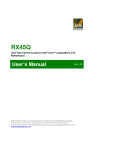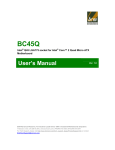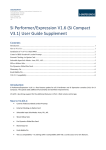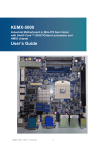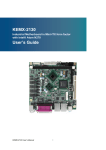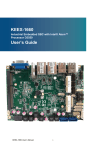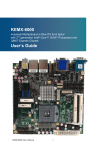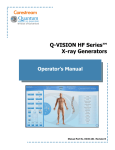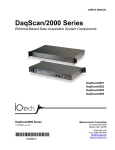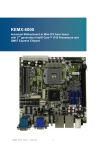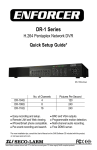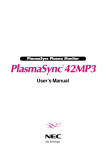Download MX57QM - BCM Advanced Research
Transcript
MX57QM Intel® QM57 Mini ITX featuring latest two chips design, supports Intel® Core™ i7, i5, i3 Arrandale Mobile processors, DDR3-800/1066 SODIMM up to 8GB, 18/24-bit LVDS, HDMI, DVI-D, Dual Gigabit Ethernet, 6 COM ports with Power Selection, 5 SATA, PCI Express x16, one min-PCIE. User’s Manual Ver. 1.1 BCM Advanced Research, An Industrial Leader Since 1990 in Industrial Motherboards & Systems 7 Marconi, Irvine, CA 92618 USA | www.bcmcom.com | (PH)949.470.1888 | (FAX)949.470.0971 For Tech Support, please visit www.bcmcom.com/bcm_support_legacyProductSupport.htm or contact [email protected] 1 Contents Content ...................................................................................................................... 2 Tables ........................................................................................................................ 3 FCC Statement .......................................................................................................... 4 Notice......................................................................................................................... 4 Copyright Notice ........................................................................................................ 4 Trademark Acknowledgement.................................................................................... 4 Disclaimer .................................................................................................................. 5 Life Support Policy..................................................................................................... 5 BCM Customer Services............................................................................................ 5 Product Warranty ....................................................................................................... 6 Manual Objectives ..................................................................................................... 7 Safety Precautions..................................................................................................... 7 Document Amendment History .................................................................................. 7 Chapter 1 ................................................................................................................... 8 Block Diagram............................................................................................................ 9 Motherboard Specifications ..................................................................................... 10 Before you Proceed ..................................................................................................11 1.1 Motherboard Overview....................................................................................... 12 1.2 Motherboard Layout........................................................................................... 13 1.3 Central Processing Unit (CPU) .......................................................................... 14 1.3.1 Install the CPU ......................................................................................... 15 1.3.2 Installing the CPU Heatsink and Fan ....................................................... 16 1.3.3 Uninstalling the CPU Heatsink and Fan................................................... 17 1.4 System Memory ................................................................................................. 18 1.4.1 Installing the Memory................................................................................. 19 1.4.2 Unistalling the Memory .............................................................................. 20 1.5 Expansion Slot ................................................................................................... 21 1.6 Jumpers ............................................................................................................. 22 1.6.1 Jumper Settings and Pin Definitions.......................................................... 23 1.6.2 Jumper Settings......................................................................................... 25 1.7 Rear Panel Pin Assignments.............................................................................. 28 1.8 Main Board Pin Assignments ............................................................................. 31 1.8.1 Internal Connector List............................................................................... 31 Chapter 2 ................................................................................................................. 39 2.1 BIOS Setup Program ......................................................................................... 40 2.2 Entering Setup ................................................................................................... 40 2.3 The Menu Bar .................................................................................................... 41 2.4 Main Setup......................................................................................................... 43 2.5 Advanced BIOS Setup ....................................................................................... 44 2.6 Boot Setting Configuration ................................................................................. 58 2.7 Security Setup.................................................................................................... 59 2.8 Exit Menu........................................................................................................... 60 Appendix A DIO (Digital I/O) Sample Code .............................................................. 61 Appendix B Watchdog Timer Sample Code............................................................. 63 2 Tables Table 1 Specification ................................................................................................ 17 Table 2 Jumper List.................................................................................................. 25 Table 3 PCIE_JP1 Mini PCIE Version Selection ...................................................... 25 Table 4 COMS1 Clear CMOS Selection................................................................... 25 Table 5 JP2 Backlight Enable Selection .................................................................. 26 Table 6 JP3 Backlight Power Selection ................................................................... 26 Table 7 JP5 Power mode Selection ......................................................................... 26 Table 8 JP6 COM3 Signal / Power Selection ........................................................... 26 Table 9 JP7 COM1 Signal / Power Selection ........................................................... 26 Table 10 JP8 COM2 Signal / Power Selection ......................................................... 27 Table 11 JP9 COM6 Signal / Power Selection ......................................................... 27 Table 12 JP10 COM4Signal / Power Selection ........................................................ 27 Table 13 JP11 COM5 Signal / Power Selection ....................................................... 27 Table 14 Rear Panel Connector List ........................................................................ 28 Table 15 AUDIO1 3 Stack-up Azalia Audio Phone Jack .......................................... 28 Table 16 LAN1 RJ-45 + USB Port-0&1 Connector................................................... 29 Table 17 LAN2 RJ-45 + USB Port-2&3Connector.................................................... 29 Table 18 COM1 RS-232 DB-9 Connector ................................................................ 30 Table 19 HDMI1 Connector...................................................................................... 30 Table 20 PS-KBMS1 Internal PS/2 Keyboard & Mouse ........................................... 30 Table 21 Internal Connector List .............................................................................. 32 Table 22 CPU_FAN1 CPU FAN Wafer .................................................................... 32 Table 23 CHA_FAN1 SYSTEM FAN Wafer ............................................................. 32 Table 24 IR1 IrDA remote control Wafer .................................................................. 32 Table 25 CN1 LPC Box Header ............................................................................... 32 Table 26 MPCIE1 Mini PCIe Connector ................................................................... 33 Table 27 SATA1, SATA2, SATA3, SATA4 Serial ATA Connector ........................... 34 Table 28 SATA5 Serial ATA Connector ................................................................... 34 Table 29 COM2, COM3, COM4, COM5, COM6 RS-232 Box Header...................... 34 Table 30 USB1,USB2 Pin Header............................................................................ 34 Table 31 ATXPWR1 24-pin ATX Power Input Connector......................................... 35 Table 32 FP3 Digital Input / Output Pin Header ....................................................... 35 Table 33 FP2 Front Panel 2 Pin Header .................................................................. 35 Table 34 FP1 Front Panel 1 Pin Header .................................................................. 35 Table 35 CF1 CF Type II Connector ........................................................................ 36 Table 36 AMP_R1 Audio AMP Right Output Wafer.................................................. 36 Table 37 AMP_L1 Audio AMP Left Output Wafer..................................................... 36 Table 38 SPDIF1 S/PDIF Pin Header ...................................................................... 37 Table 39 DIO1 Digital Input / Digital Output Pin Header .......................................... 37 Table 40 BL1 LVDS Backlight Inverter Wafer .......................................................... 37 Table 41 LVDS1 Channel 1 LVDS Connector.......................................................... 38 3 FCC Statement THIS DEVICE SUPPORTS PART 15 FCC RULES. OPERATION IS SUBJECT TO THE FOLLOWING TWO CONDITIONS: (1) THIS DEVICE MAY NOT CAUSE HARMFUL INTERFERENCE. (2) THIS DEVICE MUST ACCEPT ANY INTERFERENCE RECEIVED INCLUDING INTERFERENCE THAT MAY CAUSE UNDESIRED OPERATION. THIS EQUIPMENT HAS BEEN TESTED AND FOUND TO COMPLY WITH THE LIMITS FOR A CLASS "A" DIGITAL DEVICE, PURSUANT TO PART 15 OF THE FCC RULES. THESE LIMITS ARE DESIGNED TO PROVIDE REASONABLE PROTECTION AGAINST HARMFUL INTERFERENCE WHEN THE EQUIPMENT IS OPERATED IN A COMMERCIAL ENVIRONMENT. THIS EQUIPMENT GENERATES, USES, AND CAN RADIATE RADIO FREQUENCY ENERGY AND, IF NOT INSTATLLED AND USED IN ACCORDANCE WITH THE INSTRUCTION MANUAL, MAY CAUSE HARMFUL INTERFERENCE TO RADIO COMMUNICATIONS. OPERATION OF THIS EQUIPMENT IN A RESIDENTIAL AREA IS LIKELY TO CAUSE HARMFUL INTERFERENCE IN WHICH CASE THE USER WILL BE REQUIRED TO CORRECT THE INTERFERENCE AT HIS OWN EXPENSE. Notice This guide is designed for experienced users to setup the system within the shortest time. For detailed information, please always refer to the electronic user's manual. Copyright Notice Copyright © 2010 BCM Advanced Research, ALL RIGHTS RESERVED. No part of this document may be reproduced, copied, translated, or transmitted in any form or by any means, electronic or mechanical, for any purpose, without the prior written permission of the original manufacturer. Trademark Acknowledgement Brand and product names are trademarks or registered trademarks of their respective owners. • • • • • • • • ® ® Intel and Pentium are registered trademarks of Intel Corporation. AMD, Athlon™, Athlon™ XP, Thoroughbred™, and Duron™ are registered trademarks of AMD Corporation. NVIDIA, the NVIDIA logo, DualNet, and nForce are registered trademarks or trade-marks of NVIDIA Corporation in the United States and/or other countries. ® PS/2 and OS are registered trademarks of International Business Machines Corporation. ® Windows 98/2000/NT/XP/Vista are registered trademarks of Microsoft Corporation. ® Netware is a registered trademark of Novell, Inc. ® Award is a registered trademark of Phoenix Technologies Ltd. ® AMI is a registered trademark of American Megatrends Inc. 4 Disclaimer BCM Advanced Research reserves the right to make changes, without notice, to any product, including circuits and/or software described or contained in this manual in order to improve design and/or performance. BCM Advanced Research assumes no responsibility or liability for the use of the described product(s), conveys no license or title under any patent, copyright, or masks work rights to these products, and makes no representations or warranties that these products are free from patent, copyright, or mask work right infringement, unless otherwise specified. Applications that are described in this manual are for illustration purposes only. BCM Advanced Research makes no representation or warranty that such application will be suitable for the specified use without further testing or modification. Life Support Policy BCM Advanced Research PRODUCTS ARE NOT FOR USE AS CRITICAL COMPONENTS IN LIFE SUPPORT DEVICES OR SYSTEMS WITHOUT THE PRIOR WRITTEN APPROVAL OF BCM Advanced Research. As used herein: 1. Life support devices or systems are devices or systems which, (a) are intended for surgical implant into body, or (b) support or sustain life and whose failure to perform, when properly used in accordance with instructions for use provided in the labeling, can be reasonably expected to result in significant injury to the user. 2. A critical component is any component of a life support device or system whose failure to perform can be reasonably expected to cause the failure of the life support device or system, or to affect its safety or effectiveness. BCM Customer Services Each and every BCM product is built to the most exacting specifications to ensure reliable performance in the harsh and demanding conditions typical of industrial environments. Whether your new BCM device is destined for the laboratory or the factory floor, you can be assured that your product will provide the reliability and ease of operation for which the name BCM has come to be known. Your satisfaction is our primary concern. Here is a guide to BCM customer services. To ensure you get the full benefit of our services, please follow the instructions below carefully. We want you to get the maximum performance from your products. So if you run into technical difficulties, we are here to help. For the most frequently asked questions, you can easily find answers in your product documentation. These answers are normally a lot more detailed than the ones we can give over the phone. So please consult the user’s manual first. To receive the latest version of the user’s manual; please visit our Web site at www.bcmcom.com. If you still cannot find the answer, gather all the information or questions that apply to your problem, and with the product close at hand, call your dealer. Our dealers are well trained and ready to give you the support you need to get the most from your BCM products. In fact, most problems reported are minor and are able to be easily solved over the phone. 5 In addition, free technical support is available from BCM engineers every business day. We are always ready to give advice on application requirements or specific information on the installation and operation of any of our products. Please do not hesitate to call or e-mail us. BCM Advanced Research 7 Marconi Irvine, California, 92618 USA Phone: +1-949-470-1888 Fax: +1-949-470-0971 Website: www.bcmcom.com E-mail: [email protected] Product Warranty BCM warrants to you, the original purchaser, that each of its products will be free from defects in materials and workmanship for two years from the date of purchase. This warranty does not apply to any products which have been repaired or altered by persons other than repair personnel authorized by BCM, or which have been to misuse, abuse, accident or improper installation. BCM assumes no liability under the terms of this warranty as a consequence of such events. Because of BCM high quality-control standards and rigorous testing, most of our customers never need to use our repair service. If any of BCM products is defective, it will be repaired or replaced at no charge during the warranty period. For out-of-warranty repairs, you will be billed according to the cost of replacement materials, service time, and freight. Please consult your dealer for more details. If you think you have a defective product, follow these steps: 1. Collect all the information about the problem encountered. (For example, CPU type and speed, BCM products model name, hardware & BIOS revision number, other hardware and software used, etc.) Note anything abnormal and list any on-screen messages you get when the problem occurs. 2. Call your dealer and describe the problem. Please have your manual, product, and any helpful information available. 3. If your product is diagnosed as defective, obtain an RMA (return material authorization) number from your dealer. This allows us to process your good return more quickly. 4. Carefully pack the defective product, a complete Repair and Replacement Order Card and a photocopy proof of purchase date (such as your sales receipt) in a shippable container. A product returned without proof of the purchase date is not eligible for warranty service. Write the RMA number visibly on the outside of the package and ship it prepaid to your dealer. 6 Manual Objectives This manual describes in detail the BCM MX57QM Mini ITX motherboard. We strongly recommend that you study this manual carefully before attempting to interface with MX57QM or change the standard configurations. Whilst all the necessary information is available in this manual we would recommend that unless you are confident, you contact your supplier for guidance. Please be aware that it is possible to create configurations within the CMOS RAM that make booting impossible. If this should happen, clear the CMOS settings, (see the description of the Jumper Settings for details). If you have any suggestions or find any errors concerning this manual and want to inform us of these, please contact our Customer Service department with the relevant details. Safety Precautions Always completely disconnect the power cord from your chassis whenever you work with the hardware. Do not make connections while the power is on. Sensitive electronic components can be damaged by sudden power surges. Only experienced electronics personnel should open the PC chassis. Always ground yourself to remove any static charge before touching the motherboard. Modern electronic devices are very sensitive to static electric charges. As a safety precaution, use a grounding wrist strap at all times. Place all electronic components in a static-dissipative surface or static-shielded bag when they are not in the chassis. Document Amendment History Revision Date Comment 1.0 2010-12-30 First Release 1.1 2011-01-17 Update Table 40: BL1 Diagram 7 Chapter 1 This chapter describes the motherboard features and the new technologies it supports. Product Introduction 8 Block Diagram Arrandale Processors DDR3 800/1066 MT/s PCIEx16 slot DDR3 800/1066 MT/s DDR3 SO-DIMM DDR3 SO-DIMM Mini-PCIe SSD or 5th SATA FDI DMI VGA 4 x SATAs 6 x SATAs 18/24 bit LVDS LVDS SATA to PATA Level Shift DVI 8 x USB2.0 Level Shift HDMI Compact Flash SPI SPI BIOS LPC LAN1 LAN2 GbE PHY COM1_RS-232/422/485 GbE Controller H/W Monitor PCIEx1 COM2_RS-232 COM3_RS-232 WDT Super I/O COM4_RS-232 PCIEx1 Mini-PCIe COM5_RS-232 IrDA 7.1-CH Audio Out 2W Amp HD Codec 16-bits DIO 8-In & 8-Out 9 COM6_RS-232 Table 1 MX57QM Specification MX57QM Specifications System CPU BIOS System Chipset Memory Expansion Slots TPM TXT Socket 989 supports Intel® Mobile Core™ i7, i5, i3, Arrandale Processors AMI® 32Mb SPI BIOS Intel® QM57 One double stack SO-DIMM for dual channel DDR3 800/1066 supported, non-ECC, up to 8GB 1 x Mini PCI Express 1 x PCI Express x16 slot 1 x Compact Flash Socket Integrated Trusted Platform Module (TPM) 1.2 Intel® Trusted Execution Technology (Intel® TXT) supported Display Chipset Resolution Dual Display Intel® Integrated HD Graphic Engine Support DVMT 5.0 2048 x 1536 @ 75 MHz VGA, HDMI, DVI, LVDS Audio Audio Codec Audio Interface Realtek® ALC888, 7.1 Channel HD Audio Line-out, Mic-in, Line-in, 1 x SPDIF Ethernet LAN1 LAN2 Intel® 82577LM PHY Gigabit LAN Controller Intel® 82574L PCIe Gigabit LAN Controller Onboard I/O Headers SATA USB COM SPDIF Front Audio Amplifier Front Panel GPIO LVDS Inverter 5 x Standard SATA 2 x USB supports 4 USB Ports 5x RS-232 (with Voltage Selection) 1 x SPDIF 1 x Front Audio 1 x Amplifier (Left/Right) 1 x Front Panel 1 x 16-bits GPIO 1 x 18/24bit Dual Channel LVDS 1 x Inverter Rear I/O Connectors MIO COM VGA DVI HDMI LAN and USB Audio PS/2 2 x PS/2 Connector (Keyboard/Mouse) RS-232/422/485 1 x COM Port (with Voltage Selection) 1 x DB 15 1 x DVI-D 1 x HDMI 2 x Stack up RJ45 and USB supports 4 Ports 1 x 3 Jacks Audio Power \ Mechanical \ Environmental Power Type Operating Temp. Operating Humidity Form Factor Size (L x W) Weight ATX Power 0~60°C (32~140°F) 5%~90% relative humidity, non-condensing Mini ITX 6.7” (L) x 6.7” (W) 0.88 lbs 10 Before you Proceed Take note of the following precautions before you install motherboard components or change any motherboard settings. z z z z z Unplug the power cord from the wall socket before touching any component. Use a grounded wrist strap or touch a safely grounded object or a metal object, such as the power supply case, before handling components to avoid damaging them due to static electricity Hold components by the edges to avoid touching the ICs on them. Whenever you uninstall any component, place it on a grounded antistatic pad or in the bag that came with the component. Before you install or remove any component, ensure that the ATX power supply is switched off or the power cord is detached from the power supply. Failure to do so may cause severe damage to the motherboard, peripherals, and/or components. 11 1.1 Motherboard Overview Before you install the motherboard, study the configuration of your chassis to ensure that the motherboard fits into it. Refer to the chassis documentation before installing the motherboard. Make sure to unplug the power cord before installing or removing the motherboard. Failure to do so can cause you physical injury and damage motherboard components. Placement Direction When installing the motherboard, make sure that you place it into the chassis in the correct orientation. The edge with external ports goes to the rear part of the chassis as indicated in the image below. Screw Holes Place four (4) screws into the holes indicated by circles to secure the motherboard to the chassis. Do not over tighten the screws! Doing so can damage the motherboard. 12 1.2 Motherboard Layout 13 1.3 Central Processing Unit (CPU) The motherboard comes with a surface mount designed for the Intel® socket 989 Arrandale processors. Please note the marked corner (with gold triangle) on the CPU. This mark should match a specific corner on the socket to ensure correct installation. z z Make sure the power is off before you install the CPU. After installing the CPU, connect the CPU fan cable to the CPU_FAN1 connector to ensure system stability. z Your boxed Intel® socket 989 Arrandale CPU package should come with installation instructions for the CPU or heatsink. The product warranty does not cover damage to the socket contacts resulting from incorrect CPU installation/removal. z 14 1.3.1 Installing the CPU 1. Locate the CPU socket on the motherboard. Before installing the CPU, make sure that the socket box is facing towards you. 2. The processor socket comes with a screw to secure the processor, please unlock the screw first. 3. 4. 5. Position the CPU above the socket and the gold triangular mark on the CPU must align with pin 1 of the CPU socket. Carefully insert the CPU into the socket until it fits in place ‘Gold mark’. Turn the screw to the lock position. The CPU fits in only one correct orientation. DO NOT force the CPU into the socket to prevent bending the connectors on the socket and damaging the CPU. 15 1.3.2 Installing the CPU Heatsink and Fan 1. Screw down two fasteners at a time in a diagonal sequence to secure the heatsink and fan assembly in place. 2. Connect the CPU fan cable to the connector on the motherboard labeled CPU_FAN1. z z Do not forget to connect the fan cables to the fan connectors. Insufficient air flow inside the system may damage the motherboard components, and hardware monitoring errors can occur if you fail to plug this connector. These are not jumpers! DO NOT place jumper caps on the fan connectors. 16 1.3.3 Uninstalling the CPU Heatsink and Fan 1. Disconnect the CPU fan cable from the connector on the motherboard. 2. Unscrew each fastener counterclockwise. 3. Loosen two fasteners at a time in a diagonal sequence to disengage the heatsink and fan assembly from the motherboard 4. Carefully remove the heatsink and fan assembly from the motherboard. Refer to the documentation in the boxed or stand-alone CPU fan package for detailed information on CPU fan installation. 17 1.4 System Memory SO-DIMM Sockets Location The motherboard comes with two 204-pin Double Data Rate 3 (DDR3) SO-DIMM sockets. Memory Configurations You can install 1GB, 2GB and 4GB DDR3 SDRAM SO-DIMMs into the SO-DIMM sockets using the memory configurations in this section. z z z Installing DDR3 SO-DIMM other than the recommended configurations may cause memory sizing error or system boot failure. Use any of the recommended configurations. Always install SO-DIMMs with the same CAS latency. For optimum compatibility, it is recommended that you obtain memory modules from the same vendor. Due to chipset resource allocation, the system may detect less than 1 GB system memory when you installed one 1 GB DDR3 memory modules. 18 1.4.1 Installing a DDR3 SO-DIMM Make sure to unplug the power supply before adding or removing SO-DIMMs or other system components. Failure to do so may cause severe damage to both the motherboard and the components. 1. 2. 3. 4. Locate the SO-DIMM socket on the board. Hold two edges of the SO-DIMM module carefully, and keep away of touching its connectors. Align the notch key on the module with the rib on the slot. Firmly press the modules into the socket automatically snaps into the mounting notch. Do not force the SO-DIMM module in with extra force as the SO-DIMM module only fit in one direction. z z A DDR3 SO-DIMM is keyed with a notch so that it fits in only one direction. DO NOT force a SO-DIMM into a socket to avoid damaging the SO-DIMM. The DDR3 SO-DIMM sockets do not support DDR2 SO-DIMMs. DO NOT install DDR2 SO-DIMMs to the DDR3 SO-DIMM socket. 19 1.4.2 Removing a DDR3 SO-DIMM 1. Press the two ejector tabs on the slot outward simultaneously, and then pull out the SO-DIMM module. Support the SO-DIMM lightly with your fingers when pressing the ejector tabs. The SO-DIMM might get damaged when it flips out with extra force. 20 1.5 Expansion slots In the future, you may need to install expansion cards. The following sub‑sections describe the slots and the expansion cards that they support. Make sure to unplug the power cord before adding or removing expansion cards. Failure to do so may cause you physical injury and damage motherboard components. Installing an Expansion Card 1. 2. 3. 4. 5. 6. Before installing the expansion card, read the documentation that came with it and make the necessary hardware settings for the card. Remove the system unit cover (if your motherboard is already installed in a chassis). Remove the bracket opposite the slot that you intend to use. Keep the screw for later use. Align the card connector with the slot and press firmly until the card is completely seated on the slot. Secure the card to the chassis with the screw you removed earlier. Replace the system cover. mini PCIe x1 slot CF Expansive Interfaces 21 1.6 Jumpers The product has several jumpers which must be properly configured to ensure correct operation. Jumper Connector For a three-pin jumper, the jumper setting is designated “1-2” when the jumper connects pins 1 and 2. The jumper setting is designated “2-3” when pins 2 and 3 are connected and so on. You will see that one of the lines surrounding a jumper pin is thick, which indicates pin No.1. To move a jumper from one position to another, use needle-nose pliers or tweezers to pull the pin cap off the pins and move it to the desired position. 22 1.6.1 Jumper Settings and Pin Definitions For jumper and connector location, please refer to the diagrams below. Top View SATA1-5 USB1, 2 SPDIF1 AMP_R1 AMP_L1 J8, J7 J6, 10 J11, J9 FP3 COMS1 COM 2 PCIE1 COM 3 COM 4 CPU SOCKET COM 5 COM 6 JP2 JBKL1 CF1 (BOTTOM SIDE) JLVDS1 JP3 JP5 MPCIE X1 DIO1 IR1 PCIE_JP1 CPU_ FAN1 ATX SODIMM1, 2 CHA_ FAN1 FP2 FP1 Jumper and Connector Locations – Top View 23 Bottom View CF1 Jumper and Connector Locations – Bottom View Rear Panel LAN_USB2 PS2 KB/MS COM1 LINE-IN VGA LAN_USB1 LINE-OUT HDMI DVI Rear panel IO 24 MIC 1.6.2 Jumper Settings To ensure correct system configuration, the following section describes how to set the jumpers to enable/disable or change functions. For jumper descriptions, please refer to the table below. Table 2 Jumper List Label Function PCIE_JP1 COMS1 JP2 JP3 JP5 JP6 JP7 JP8 JP9 JP10 JP11 SPI_CN1 Mini PCIE Rev1.1 & 1.2 Mode Selection Clear CMOS Selection Backlight Enable Selection Backlight Power Selection Power Mode Selection COM3 Signal / Power Selection COM1 Signal / Power Selection COM2 Signal / Power Selection COM6 Signal / Power Selection COM4 Signal / Power Selection COM5 Signal / Power Selection SPI DEBUG PORT Table 3 1 2 3 Table 4 1 2 PCIE_JP1 Mini PCIE Version Selection Jumper Status 1-2 MPCIE Rev1.1 2-3 MPCIE Rev1.2 Pitch: 2.0mm z Jumper default ( 1-2 ) COMS1 Clear CMOS Selection Jumper Status Open Normal Operation Short Clear CMOS Pitch: 2.54mm Table 5 1 2 3 JP2 Backlight Enable Selection Jumper Status 1-2 High Active 2-3 Low Active Pitch: 2.0mm z Jumper default ( 1-2 ) 25 Table 6 1 2 3 Table 7 1 2 JP3 Backlight Power Selection Jumper Status 1-2 +12V 2-3 +5V Pitch: 2.0mm z Jumper default ( 1-2 ) JP5 Power mode Selection Jumper Status Open ATX Mode Short AT Mode Pitch: 2.54mm z Default ( ATX Mode ) Table 8 JP6 COM3 Signal / Power Selection Jumper Status 1-2 Pin 9 of COM3 = +12V 3-4 Pin 9 of COM3 = RI 5-6 Pin 9 of COM3 = +5V Pitch: 2.0mm z Jumper default ( 3-4 ) Table 9 JP7 COM1 Signal / Power Selection Jumper Status 1-2 Pin 9 of COM1 = +12V 3-4 Pin 9 of COM1 = RI 5-6 Pin 9 of COM1 = +5V Pitch: 2.0mm z Jumper default ( 3-4 ) 26 Table 10 JP8 COM2 Signal / Power Selection Jumper Status 1-2 Pin 9 of COM2 = +12V 3-4 Pin 9 of COM2 = RI 5-6 Pin 9 of COM2 = +5V Pitch: 2.0mm z Jumper default ( 3-4 ) Table 11 JP9 COM6 Signal / Power Selection Jumper Status 1-2 Pin 9 of COM6= +12V 3-4 Pin 9 of COM6 = RI 5-6 Pin 9 of COM6 = +5V Pitch: 2.0mm z Jumper default ( 3-4 ) Table 12 JP10 COM4Signal / Power Selection Jumper Status 1-2 Pin 9 of COM4 = +12V 3-4 Pin 9 of COM4 = RI 5-6 Pin 9 of COM4 = +5V Pitch: 2.0mm z Jumper default ( 3-4 ) Table 13 JP11 COM5 Signal / Power Selection Jumper Status 1-2 Pin 9 of COM5 = +12V 3-4 Pin 9 of COM5 = RI 5-6 Pin 9 of COM5 = +5V Pitch: 2.0mm z Jumper default ( 3-4 ) 27 1.7 Rear Panel Pin Assignments PS2-KBMS1 COM1 HDMI1 DVI_VGA1 LAN1 LAN2 AUDIO1 Rear Panel IO Table 14 Rear Panel Connector List Label Function PS-KBMS1 PS/2 KB/MS Mini-DIN Connector DVI_VGA1 DVI & VGA Connector HDMI1 HDMI1 connector 10/100/1000 Ethernet RJ-45 Connector LAN1 10/100/1000 Ethernet RJ-45 Connector LAN2 RS-232 / 422 / 485 Port DB-9 Connector COM1 3-Port Audio phone jack AUDIO1 Table 15 AUDIO1 3 Stack-up Azalia Audio Phone Jack Signal Name BLUE GREEN PINK 28 LINE IN LINE OUT MIC IN Table 16 LAN1 RJ-45 + USB Port-0&1 Connector Pin Signal Pin Signal 1 VCC 12 Yellow LED 2 D0+ 13 Green LED# 3 D0- 14 Orange LED# 4 D1+ U1 USB_PWR 5 D1- U2 USB_N0 6 D2+ U3 USB_P0 7 D2- U4 GND 8 D3+ U5 USB_PWR 9 D3- U6 USB_N1 10 GND U7 USB_P1 11 Yellow LED# U8 GND USB*2/RJ45*1+TFM+LED(10/100/1000)22P DIP 90° Table 17 LAN2 RJ-45 + USB Port-2&3Connector Pin Signal Pin Signal 1 VCC 12 Yellow LED 2 D0+ 13 Green LED# 3 D0- 14 Orange LED# 4 D1+ U1 USB_PWR 5 D1- U2 USB_N2 6 D2+ U3 USB_P2 7 D2- U4 GND 8 D3+ U5 USB_PWR 9 D3- U6 USB_N3 10 GND U7 USB_P3 11 Yellow LED# U8 GND USB*2/RJ45*1+TFM+LED(10/100/1000)22P DIP 90° 29 Table 18 COM1 RS-232 DB-9 Connector Pin Signal 1 DCD, Data carrier detect 2 RXD, Receive data 3 TXD, Transmit data 4 DTR, Data terminal ready 5 GND, ground 6 DSR, Data set ready 7 RTS, Request to send 8 CTS, Clear to send 9 RI, Ring indicator D-SUB 9P 90D (M) with hexagonal screws Table 19 HDMI1 Connector Signal Name Pin Pin Signal Name TMD_DATA2+ TMD_DATA2- 1 3 2 4 GND TMD_DATA1 + TMD_DATA1GND HDMI_TCLP HDMI_TCLN NC DDC_DATA +5V GND 5 6 TMD_DATA0+ 7 8 TMD_DATA09 10 GND 11 12 NC 13 14 DDC_CLK 15 16 GND 17 18 HPDET 19 HDMI right angle with screw hole, SMD 90° 19pin Table 20 PS-KBMS1 Internal PS/2 Keyboard & Mouse Pin Signal Name Pin Signal Name 1 KB_DATA 2 NC 3 GND 4 5 KB_CLK 6 NC 7 MS_DATA 8 NC 9 GND 10 11 MS_CLK 12 NC 13 GND 14 GND 15 GND 16 GND KB_PWR KB_PWR DIP 6/6P MH11061-P36-4F 90D (F) Kb/Ms for PC99 CONNECTOR 30 1.8 Main Board Pin Assignments 1.8.1 Internal Connector List Table 21 Internal Connector List Label Function DDR3 Memory SO-DIMM Socket DIMM1 DDR3 Memory SO-DIMM Socket DIMM2 CPU FAN Wafer CPU_FAN1 SYSTEM FAN Wafer CHA_FAN1 MPCIE1 IR1 LVDS1 BL1 ATXPWR1 PCIE x 1 Slot rDA Pin Header LVDS Panel Pin Header Panel Backlight Wafer 24-pin ATX Power Input Connector CN1 COM2 COM3 COM4 COM5 COM6 SATA1 SATA2 SATA3 SATA4 SATA5 Debug port Connector RS-232 Port 2 Box Header RS-232 Port 3 Box Header RS-232 Port 4 Box Header RS-232 Port 5 Box Header RS-232 Port 6 Box Header Serial ATA Connector Serial ATA Connector Serial ATA Connector Serial ATA Connector Serial ATA Connector (The fifth SATA connector signals share with Mini-PCIe slot,) USB2.0 Port 4, 5 Pin Header USB2.0 Port 8, 9 Pin Header Left Channel 2W Audio AMP Output Wafer Right Channel 2W Audio AMP Output Wafer CR2032 Battery Holder PCIExpress X16 Slot S/PDIF Pin Header 16-bits DIO Connector (8-bits Input and 8-bits Output) Buzzer Front Panel Audio Pin Header Front Panel 2 Pin Header Front Panel 3 Pin Header CF socket USB1 USB2 AMP_L1 AMP_R1 BAT1 PCIE1 SPDIF1 DIO1 BZ1 FP1 FP2 FP3 CF1 31 DIMM 1&2 DDR3 Memory SO-DIMM Slot DDR3 1.5V High=5.2mm STD Table 22 Table 23 1 2 3 CPU_FAN1 CPU FAN Wafer Pin Signal 1 GND 2 +12V 3 FAN_CPU_TACH 4 FAN_CPU_CTRL Pitch: 2.54mm WAFER CHA_FAN1 SYSTEM FAN Wafer Pin Signal 1 GND 2 +12V 3 HW_FANIN1 Pitch: 2.54mm WAFER Table 24 IR1 IrDA remote control Wafer Pin Signal Name 1 +5v 2 NC 3 IRRX 4 GND 5 IRTX Pitch: 2.54mm Table 25 CN1 LPC Box Header Pin Signal Pin 1 +3.3V 2 3 GND 4 5 LPC_RST# 6 7 CLK33_LPC 8 9 LPC_FRAME# 10 11 SERIEQ 12 Pitch: 1.27 mm 32 Signal GND LPC_LAD3 LPC_LAD2 LPC_LAD1 LPC_LAD0 LPC_LDRQ1 Table 26 MPCIE1 Mini PCIe Connector Signal Pin Pin Signal WAKE# 1 2 +3.3V Reserved 3 4 Ground Reserved 5 6 +1.5V CLKEQ# 7 8 UIM_PWR Ground 9 10 UIM_DATA REFCLK11 12 UIM_CLK REFCLK+ 13 14 UIM_RESET Ground 15 16 UIM_VPP Reserved 17 18 Ground Reserved 19 20 W_disable# Ground 21 22 PERST# PERn0 23 24 +3VSB PERp0 25 26 Ground Ground 27 28 +1.5V Ground 29 30 SMB_CLK PETn0 31 32 SMB_DATA PETp0 33 34 Ground Ground 35 36 USB_DReserved 37 38 USB_D+ Reserved 39 40 Ground Reserved 41 42 LED_WWAN# Reserved 43 44 LED_WAN# Reserved 45 46 LED_WPAN# Reserved 47 48 +1.5V Reserved 49 50 Ground Reserved 51 52 +3.3V MINI PCI-Express Connector Table 27 SATA1, SATA2, SATA3, SATA4 Serial ATA Connector Pin Signal Name 1 GND 2 TX+ 3 TX4 GND 5 RX6 RX+ 7 GND SATA CONNECTOR BLUE 33 Table 28 SATA5 Serial ATA Connector Pin Signal Name 1 GND 2 TX+ 3 TX4 GND 5 RX6 RX+ 7 GND SATA CONNECTOR BLACK Table 29 COM2,COM3,COM4,COM5,COM6 RS-232 Box Header Pin Signal 1 DCD, Data carrier detect 2 RXD, Receive data 3 TXD, Transmit data 1 2 4 DTR, Data terminal ready 3 4 5 GND, ground 6 5 6 DSR, Data set ready 7 8 7 RTS, Request to send 9 10 8 CTS, Clear to send 9 RI, Ring indicator 10 NC DIP 10P 2R 180° Pitch: 2.0mm WAFER 1 3 5 7 Table 30 USB1,USB2 USB Pin Header Pin Signal Pin Signal 2 Name Name 4 6 1 +5V 2 +5V 8 3 USB24 USB310 5 USB2+ 6 USB3+ 7 GND 8 GND 9 KEY 10 GND Pitch: 2.54mm 34 Table 31 ATXPWR1 24-pin ATX Power Input Connector Pin Signal Pin Signal 1 +3.3V 13 +3.3V 2 +3.3V 14 -12V 3 GND 15 GND 4 +5V 16 PS_ON 5 GND 17 GND 6 +5V 18 GND 7 GND 19 GND 8 POWER 20 -5V OK 9 +5VSB 21 +5V 10 +12V 22 +5V 11 +12V 23 +5V 12 +3.3V 24 GND Pitch: 3.96mm Table 32 FP3 Digital Input / Output Pin Header Pin Signal Pin Signal 2 1 9 10 Table 33 KLOCK + 1 2 + + - 7 SMD SMC SPKR 8 - Table 34 HLED+ 1 2 + PLED + PWR - RESET 9 10 1 MIC_L 3 MIC_R 5 LIN_R 7 SENSE 9 LIN_L Pitch: 2.54mm 2 4 6 8 10 FP2 Front Panel 2 Pin Header Pin Signal Pin 1 Keyboard Lock 2 3 GND 4 5 SMBus Data 6 7 SMBus Clock 8 Pitch: 2.54mm FP1 Front Panel 1 Pin Header Pin Signal Pin 1 HDD LED + 2 3 HDD LED 4 5 Reset Button + 6 7 Reset Button 8 9 NC 10 Pitch: 2.54mm 35 GND ACZ_DET# MIC_JD NC LINE_JD Signal Speaker + NC NC Speaker - Signal Power LED + Power LED Power Button + Power Button KEY Table 35 CF1 CF Type II Connector Signal Name Pin Pin Signal Name GND 1 26 GND IDE Data 3 2 27 IDE Data 11 IDE Data 4 3 28 IDE Data 12 IDE Data 5 4 29 IDE Data 13 IDE Data 6 5 30 IDE Data 14 IDE Data 7 6 31 IDE Data 15 IDE Chip select IDE Chip select 7 32 3# 1# GND 8 33 GND GND 9 34 IDEIOR# GND 10 35 IDEIOW# GND 11 36 +5V GND 12 37 IDEIRQ +5V 13 38 +5V GND 14 39 PCSEL GND 15 40 NC GND 16 41 Reset IDE GND 17 42 IDEIORDY SDA2 18 43 DREQ IDE Address 1 19 44 DACK# IDE Address 0 20 45 IDE activity IDE Data 0 21 46 PDIAG# IDE Data 1 22 47 IDE Data 8 IDE Data 2 23 48 IDE Data 9 IOIS16# 24 49 IDE Data 10 GND 25 50 GND SMD MALE 50P 90D 2R stand-off 0mm, Standard type Table 36 AMP_R1 Audio AMP Right Output Wafer Pin Signal Name 1 Speaker+ 2 SpeakerPitch=2.0mm WAFER Table 3 7 AMP_L1 Audio AMP Left Output Wafer Pin Signal Name 1 Speaker+ 2 SpeakerPitch=2.0mm WAFER 36 Table 38 SPDIF1 S/PDIF Pin Header Pin Signal Name 1 1 S/PDIF In 2 GND 3 S/PDIF Out 4 4 GND P-2.54mm Table 39 DIO1 Digital Input / Digital Output Pin Header Pin Signal Pin Signal 1 +5V 2 GND 3 DO0 4 DI0 5 DO1 6 DI1 7 DO2 8 DI2 9 DO3 10 DI3 11 DO4 12 DI4 13 DO5 14 DI5 15 DO6 16 DI6 17 DO7 18 DI7 DIP 18P 2R MALE STRAIGHT TYPE Pitch: 2.54mm Table40 BL1 LVDS Backlight Inverter Wafer Pin Signal Name 1 Backlight Control 2 GND 3 Backlight Power 4 Backlight Power 5 Backlight Enable Pitch: 2.0mm 37 Table 41 LVDS1 Channel 1 LVDS Connector Pin Signal Name Pin Signal Name 1 +3.3V 2 +5V 3 +3.3V 4 +5V 5 DDC_CLK 6 DDC_DATA 7 GND 8 GND 9 LVDS0_DATA1 10 LVDS0_DATA0 11 LVDS0_DATA#1 12 LVDS0_DATA#0 13 GND 14 GND 15 LVDS0_DATA3 16 LVDS0_DATA2 17 LVDS0_DATA#3 18 LVDS0_DATA#2 19 GND 20 GND 21 LVDS1_DATA1 22 LVDS1_DATA0 23 LVDS1_DATA#1 24 LVDS1_DATA#0 25 GND 26 GND 27 LVDS1_DATA3 28 LVDS1_DATA2 29 LVDS1_DATA#3 30 LVDS1_DATA#2 31 GND 32 GND 33 LVDS1_CLK 34 LVDS0_CLK 35 LVDS1_CLK# 36 LVDS0_CLK# 37 GND 38 GND 39 +12V 40 +12V Pitch: 1.25mm 38 Chapter 2 This chapter tells how to change the system settings through the BIOS Setup menus. You may need to run the Setup program when: f An error message appears on the screen during the system booting up, and requests you to run SETUP. f You want to change the default settings for customized features. BIOS Setup 39 2.1 BIOS setup program This chapter provides a description of the AMI BIOS. The BIOS setup menus and available selections may vary from those of your product. AMI's ROM BIOS provides a built-in Setup program, which allows the user to modify the basic system configuration and hardware parameters. The modified data will be stored in a battery-backed CMOS, so that data will be retained even when the power is turned off. In general, the information saved in the CMOS RAM will not need to be changed unless there is a configuration change in the system, such as a hard drive replacement or when a device is added. It is possible for the CMOS battery to fail, which will cause data loss in the CMOS only. If this happens you will need to reconfigure your BIOS settings. 2.2 Entering Setup Power on the computer and the system will start POST (Power On Self Test) process. When the message below appears on the screen, press <Del> key to enter Setup. Press Del to enter SETUP If the message disappears before you respond and you still wish to enter Setup, restart the system by turning it OFF and On or pressing the RESET button. You may also restart the system by simultaneously pressing <Ctrl>, <Alt>, and <Delete> keys. 40 2.3 The Menu Bar BIOS SETUP UTILITY Main Advanc ed BIOS Information Version Build Date System Date System Time Sec urity MX57QM (71301) BIOS V1.00 12/24/2010 CPU Information Intel® Core ™ i5 CPU Microcode Revision Processor Cores Memory Information Total Memory Boot Save & Exit Set the Date. Use Tab to switch between Data elem ents. Use [+] or [-] to configure system Time. M 450 @ 2.40 GHz 2 2 1024 MB (DDR3 1066) [Tue 12/30/2010] [10:42:50] Æ Å Select Screen ↑↓ Select Item Enter: Select +- Change Opt. F1: General Help F2: Previous Values F3: Optimized Defaults F4 Save ESC Exit Version 2.00.1201. Copyright (C) 2009, American Megatrends, Inc. f Main Use this menu for basic system configurations, such as time, date etc. f Advanced f Use this menu to set up the items of special enhanced features. f Boot Use this menu to specify the priority of boot devices. f Security Use this menu to set supervisor and user passwords. f Exit This menu allows you to load the BIOS default values or factory default settings into the BIOS and exit the BIOS setup utility with or without changes. 41 Control Keys <↑> <↓> <←> <→> <Enter > <Esc> Move to the previous item Move to the next item Move to the item in the left hand Move to the item in the right hand Select the item <-/PD> <F3> <F2> <F4> Decrease the numeric value or make Load Optimized Defaults Load Previous Values Save all the CMOS changes and exit Jumps to the Exit menu or returns to the main menu from a submenu <+/PU Increase the numeric value or make Getting Help After entering the Setup menu, the first menu you will see is the Main Menu. Main Menu The main menu lists the setup functions you can make changes to. You can use the arrow keys ( ↑↓ ) to select the item. The on-line description of the highlighted setup function is displayed at the bottom of the screen. Sub-Menu If you find a right pointer symbol (as shown in the right view) appears to the left of certain fields that means a sub-menu can be launched from this field. A sub-menu contains additional options for a field parameter. You can use arrow keys ( ↑↓ ) to highlight the field and press <Enter> to call up the sub-menu. Then you can use the control keys to enter values and move from field to field within a sub-menu. If you want to return to the main menu, just press the <Esc >. General Help <F1> The BIOS setup program provides a General Help screen. You can call up this screen from any menu by simply pressing <F1>. The Help screen lists the appropriate keys to use and the possible selections for the highlighted item. Press <Esc> to exit the Help screen. 42 2.4 Main Setup The BIOS Setup is accessed by pressing the DEL key after the Power-On Self-Test (POST) memory test begins and before the operating system boot begins. Once you enter the BIOS Setup Utility, the Main Menu will appear on the screen. The Main Menu provides System Overview information and allows you to set the System Time and Date. Use the “<” and “>” cursor keys to navigate between menu screens. BIOS Main Menu BIOS SETUP UTILITY Main Advanc ed BIOS Information Version Build Date System Date System Time Sec urity MX57QM (71301) BIOS V1.00 12/24/2010 CPU Information Intel® Core ™ i5 CPU Microcode Revision Processor Cores Memory Information Total Memory Boot Save & Exit Set the Date. Use Tab to switch between Data elem ents. Use [+] or [-] to configure system Time. M 450 @ 2.40 GHz 2 2 1024 MB (DDR3 1066) [Tue 12/30/2010] [10:42:50] Æ Å Select Screen ↑↓ Select Item Enter: Select +- Change Opt. F1: General Help F2: Previous Values F3: Optimized Defaults F4 Save ESC Exit Version 2.00.1201. Copyright (C) 2009, American Megatrends, Inc. f AMI BIOS, Processor, System Memory These items show the firmware and hardware specifications of your system. Read only. f System Date The date format is <Day>, <Month> <Date> <Year>. f System Time The time format is <Hour> <Minute> <Second>. 43 2.5 Advanced BIOS Setup Advanced Menu BIOS SETUP UTILITY Main Advanced Boot Onboard LAN 1 Controller Onboard LAN 2 Controller Launch PXE OpROM Audio Controller Audio Amplifier [Enabled] [Enabled] [Disabled] [Enabled] [2.5 V] Keyboard Lock [Disabled] Security >Trusted Computing >CPU Configuration >Display Configuration >Power Management Configuration >North Bridge >South Bridge >SATA Configuration >Intel TDT(AT-p) Configuration >Intel TXT(LT) Configuration >USB Configuration >Super IO Configuration >HW Monitor Save & Exit Æ Å Select Screen ↑↓ Select Item Enter: Select +- Change Opt. F1: General Help F2: Previous Values F3: Optimized Defaults F4 Save ESC Exit Version 2.00.1201. Copyright (C) 2009, American Megatrends, Inc. Press <Enter> to select a sub-menu for detailed options. Audio Amplifier Options: 0.0V, 0.5V, 1.0V, 1.5V, 2.0V, 2.5V, 3.0V, 3.5V, 4.0V, 4.5V, 5.0V. Trusted Computing TPM Support Options: Disable [Default], Enable 44 Advanced Menu – CPU Configuration BIOS SETUP UTILITY Main Advanced Boot CPU Configuration Intel® Core™ i5 CPU EMT64 Processor Speed Processor Stepping Microcode Revision Processor Cores Intel HT technology M520 @ 2.4GHz Supported 2394 MHz 20652 9 2 Supported Hyper-threading Active Processor Cores Limit CUPID Maximum Hardware Prefetcher Adjacent Cache Line Prefetch Intel Virtualization Technology Power Technology EIST Turbo Mode P-State Coordination CPU C3 Report CPU C6 Report Package C State Limit TDC Limit TDP Limit [Enabled] [All] [Disabled] [Enabled] [Enabled] [Enabled] [Custom] [Enabled] [Enabled] [HW_ALL] [Disabled] [Disabled] [No Limit] 0 0 Security Save & Exit Enabled for Windows XP and Linux (OS optimized for Hyper-Threading Technology). And Disabled for other OS (OS not optimized for Hyper-Threading Technology) When Disabled only one thread per enabled core is enabled. Æ Å Select Screen ↑↓ Select Item Enter: Select +- Change Opt. F1: General Help F2: Previous Values F3: Optimized Defaults F4 Save ESC Exit Version 2.00.1201. Copyright (C) 2009, American Megatrends, Inc. Hyper-threading Options: Disabled, Enabled [Default] Active Processor Cores Options: All [Default], 1, 2 Limit CPUID Maximum Options: Disabled [Default], Enabled Hardware Prefetcher Options: Disabled, Enabled [Default] Adjacent Cache Line Prefetch Options: Disabled, Enabled [Default] Intel Virtualization Technology Options: Disabled, Enabled [Default] Power Technology Options: Disable, Energy Efficient, Custom [Default] EIST Options: Disabled, Enabled [Default] Turbo Mode Options: Disabled, Enabled [Default] P-STATE Coordination Options: HW_ALL [Default], SW_ALL, SW_ANY CPU C3 Report Options: Disabled [Default], ACPI C-2, ACPI C-3 CPU C6 Report Options: Disabled [Default], Enabled Package C State Limit Options: C0, C1, C3, C6, C7, No Limit [Default] 45 Advanced Menu – Display Configuration BIOS SETUP UTILITY Main Advanced IGD Memory DVMT/FIXED Memory IGD – Boot Type LCD Panel Type Panel Backlight Voltage Boot Security [32M] [256MB] [VBIOS Default] [VBIOS Default] [2.5 V] Save & Exit IGD Share Memory Size Æ Å Select Screen ↑↓ Select Item Enter: Select +- Change Opt. F1: General Help F2: Previous Values F3: Optimized Defaults F4 Save ESC Exit Version 2.00.1201. Copyright (C) 2009, American Megatrends, Inc. IGD Memory Options: Disabled, 32M [Default], 64M, 128M DVMT/FIXED Memory Options: 128MB, 256MB [Default], Maximum IGD – Boot Type Options: VBIOS Default [Default], CRT, LVDS, CRT + LVDS LCD Panel Type Options: VBIOS Default, 640 x 480 18 Bit, 800 x 600 18 Bit, 1024 x 768 18 Bit, 1024 x 768 24 Bit, 1280 x 1024 24 Bit, 1366 x 768 24 Bit, 1400 x 1050 18 Bit, 1440 x 900 24 Bit, 1600 x 1200 24 Bit, 1280 x 768 24 Bit, 1680 x 1050 18 Bit, 1680 x 1050 24 Bit, 1920 x 1080 24 Bit, 1920 x 1200 24 Bit, 1280 x 800 18 Bit, 1280 x 600 18 Bit. Panel backlight Voltage Options: 0.0V, 0.5V, 1.0V, 1.5V, 2.0V, 2.5V [Default], 3.0V, 3.5V, 4.0V, 4.5V, 5.0V. 46 Advanced Menu – Power Management Configuration BIOS SETUP UTILITY Main Advanced ACPI Sleep State Restore AC Power Loss Wake System with Fixed Time Wake System with Dynamic Time PS/2 Wake Up Boot Security [S3 (suspend to R…] [Power Off] [Disabled] [Disabled] [Disabled] Save & Exit Select the highest ACPI sleep state the system will enter, when the SUSPEND button is pressed. Æ Å Select Screen ↑↓ Select Item Enter: Select +- Change Opt. F1: General Help F2: Previous Values F3: Optimized Defaults F4 Save ESC Exit Version 2.00.1201. Copyright (C) 2009, American Megatrends, Inc. ACPI Sleep State Options: Suspend Disabled, S1 (CPU Stop Clock), S3 (Suspend to RAM) [Default] Restore AC Power Loss Options: Power Off [Default], Power On, Last State Wake System with Fixed time Options: Disabled [Default], Enabled Wake System with Dynamic Time Options: Disabled [Default], Enabled PS/2 Wake Up Options: Disabled [Default], Enabled 47 Advanced Menu – North Bridge BIOS SETUP UTILITY Main Boot Advanced Memory Information CPU Type Total Memory Arrandale 1024 MB DDR3 1066) Memory Slot0 Memory lot1 0 MB (DDR3 1066) 1024 MB (DDR3 1066) CAS# latency(tCL) RAS# Active Time(tRPAS) Row Precharge Tim e(tRP) RAS# to CAS# Delay(tRCD) Write Recovery Time Row Refresh Cycle Timea(tRFC) Write to Read Delay(tWTR) Active to Active Delay(tRRD) Read CAS# Precharge(tRTP) 8 20 8 8 8 60 4 4 5 Low MMIO Align [64M] Initiate Graphic Adapter Graphics Turbo IMON Current [PEG/IGD] 31 VT-d PCI Express Compliance Mode [Disabled] [Disabled] PCI Express Port PAVP Mode PEG Force Gen1 [Auto] [Disabled] [Disabled] Security Save & Exit Low MMIO resources align at 64MB/1024MB Æ Å Select Screen ↑↓ Select Item Enter: Select +- Change Opt. F1: General Help F2: Previous Values F3: Optimized Defaults F4 Save ESC Exit Version 2.00.1201. Copyright (C) 2009, American Megatrends, Inc. Low MMIO Align Options: 64M [Default], 1024M Initiate Graphic Adapter Options: PCI/IGD, PCI/PEG, PEG/IGD [Default], PEG/PCI, IGD Graphics Turbo IMON Current Options: 31 only VT-d Options: Disabled [Default], Enabled PCI Express Compliance Mode Options: Disabled [Default], Enabled PCI Express Port Options: Disabled, Enabled, Auto [Default] PAVP Mode Options: Disabled [Default], Enabled PEG Force Gen1 Options: Disabled [Default], Enabled 48 Advanced Menu – South Bridge BIOS SETUP UTILITY Main Advanced Boot Security Save & Exit SB Chipset Configuration SMBus Controller [Enable] Onboard LAN 1 Controller [Enable] Wake on LAN from S5 [Enable] SLP_S4 Assertion Stretch Enable [Enable] SLP_S4 Assertion Width [4-5 Seconds] SMBus Controller help. Audio Configuration Audio Controller Azalia Internal HDMI Codec Æ Å Select Screen ↑↓ Select Item Enter: Select +- Change Opt. F1: General Help F2: Previous Values F3: Optimized Defaults F4 Save ESC Exit [Enabled] [Enable] High Precision Event Timer Configuration High Precision Timer [Enabled] Version 2.00.1201. Copyright (C) 2009, American Megatrends, Inc. SMBus Controller Options: Disable, Enable [Default] Onboard LAN 1 Controller Options: Disable, Enable [Default] Wake on LAN from S5 Options: Disable, Enable [Default] SLP_S4 Assertion Stretch Enable Options: Disable, Enable [Default] SLP_S4 Assertion Width Options: 1-2 Seconds, 2-3 Seconds, 3-4 Seconds, 4-5 Seconds [Default] Audio Controller Options: Disabled, Enabled [Default] Azalia Internal HDMI Codec Options: Disable, Enable [Default] High Precision Timer Options: Disabled, Enabled [Default] 49 Advanced Menu – SATA Configuration BIOS SETUP UTILITY Main Advanced SATA Configuration SATA Port1 SATA Port2 SATA Port3 SATA Port4 SATA Port5 CF Card Boot Security Not Present Not Present Not Present Not Present Not Present Not Present SATA Mode Save & Exit Æ Å Select Screen ↑↓ Select Item Enter: Select +- Change Opt. F1: General Help F2: Previous Values F3: Optimized Defaults F4 Save ESC Exit [IDE Mode] Version 2.00.1201. Copyright (C) 2009, American Megatrends, Inc. IDE Mode Options: Disable, IDE Mode [Default], AHCI Mode, RAID Mode Advanced Menu – Intel TDT (AT-p) Configuration BIOS SETUP UTILITY Main Advanced Boot Intel Theft Deterrence technology Configuration TDT TDT recovery Security Save & Exit Enable/Disable TDT in BIOS for testing only. [Disabled] 3 Æ Å Select Screen ↑↓ Select Item Enter: Select +- Change Opt. F1: General Help F2: Previous Values F3: Optimized Defaults F4 Save ESC Exit Version 2.00.1201. Copyright (C) 2009, American Megatrends, Inc. TDT Options: Disabled [Default], Enabled 50 Advanced Menu – Intel TXT (LT) Configuration BIOS SETUP UTILITY Main Advanced Boot Security Save & Exit Intel Trusted Execution Technology Configuration SMX Feature Support: Intel TXT(LT) Support [Disabled] [Disabled] Æ Å Select Screen ↑↓ Select Item Enter: Select +- Change Opt. F1: General Help F2: Previous Values F3: Optimized Defaults F4 Save ESC Exit Version 2.00.1201. Copyright (C) 2009, American Megatrends, Inc. SMX Feature Support Options: Disabled [Default], Enabled Intel TXT (LT) Support Options: Disabled [Default], Enabled Advanced Menu – USB Configuration BIOS SETUP UTILITY Main Advanced Boot Security USB Configuration USB Devices: 1 Keyboard, 1 Mouse, 2 Hubs Legacy USB Support Device Reset timeout [Enabled] [20 sec] Save & Exit Enables Legacy USB support. AUTO option disables legacy support if no USB devices are connected. DISABLE option will keep USB devices available only for EFI applications. Æ Å Select Screen ↑↓ Select Item Enter: Select +- Change Opt. F1: General Help F2: Previous Values F3: Optimized Defaults F4 Save ESC Exit Version 2.00.1201. Copyright (C) 2009, American Megatrends, Inc. Legacy USB Support Options: Enabled [Default], Disabled, Auto Device Reset Timeout Options: 10 sec, 20 sec [Default], 30 sec, 40 sec 51 Advanced Menu – Super IO Configuration BIOS SETUP UTILITY Main Advanced Boot Security Save & Exit Set Parameters of Serial Port 1 (COMA) Super IO Configuration Super IO Chip : >Serial Port 1 Configuration >Serial Port 2 Configuration >Serial Port 3 Configuration >Serial Port 4 Configuration >Serial Port 5 Configuration >Serial Port 6 Configuration IT8783F Æ Å Select Screen ↑↓ Select Item Enter: Select +- Change Opt. F1: General Help F2: Previous Values F3: Optimized Defaults F4 Save ESC Exit Version 2.00.1201. Copyright (C) 2009, American Megatrends, Inc. Advanced Menu – Super IO Configuration – Serial Port 1 Configuration BIOS SETUP UTILITY Main Advanced Boot Security Serial Port 1 Configuration Save & Exit Enable or Disable Serial Port (COM) Serial Port Device Settings [Enabled] IO=3F8h; IRQ=4; Change Settings Serial Port 1 Type [AUTO] [RS232] Æ Å Select Screen ↑↓ Select Item Enter: Select +- Change Opt. F1: General Help F2: Previous Values F3: Optimized Defaults F4 Save ESC Exit Version 2.00.1201. Copyright (C) 2009, American Megatrends, Inc. Serial Port Options: Enabled [Default], Disabled Change Settings Options: Auto, IO=3F8h [Default]; IRQ=4 [Default]; IO=3F8h; IRQ=3, 4, 5, 6, 7, 10, 11, 12; IO=2F8h; IRQ=3, 4, 5, 6, 7, 10, 11, 12; IO=3E8h; IRQ=3, 4, 5, 6, 7, 10, 11, 12; IO=2E8h; IRQ=3, 4, 5, 6, 7, 10, 11, 12; Serial Port 1 Type Options: RS232 [Default], RS422, RS485 52 Advanced Menu – Super IO Configuration – Serial Port 2 Configuration BIOS SETUP UTILITY Main Advanced Boot Security Serial Port 2 Configuration Save & Exit Enable or Disable Serial Port (COM) Serial Port Device Settings [Enabled] IO=2F8h; IRQ=3; Change Settings [AUTO] Æ Å Select Screen ↑↓ Select Item Enter: Select +- Change Opt. F1: General Help F2: Previous Values F3: Optimized Defaults F4 Save ESC Exit Version 2.00.1201. Copyright (C) 2009, American Megatrends, Inc. Serial Port Options: Enabled [Default], Disabled Change Settings Options: Auto, IO=2F8h [Default]; IRQ=3 [Default]; IO=3F8h; IRQ=3, 4, 5, 6, 7, 10, 11, 12; IO=2F8h; IRQ=3, 4, 5, 6, 7, 10, 11, 12; IO=3E8h; IRQ=3, 4, 5, 6, 7, 10, 11, 12; IO=2E8h; IRQ=3, 4, 5, 6, 7, 10, 11, 12; Advanced Menu – Super IO Configuration – Serial Port 3 Configuration BIOS SETUP UTILITY Main Advanced Boot Security Serial Port 3 Configuration Save & Exit Enable or Disable Serial Port (COM) Serial Port Device Settings [Enabled] IO=3E8h; IRQ=7; Change Settings Device Mode [AUTO] [Standard Serial…] Æ Å Select Screen ↑↓ Select Item Enter: Select +- Change Opt. F1: General Help F2: Previous Values F3: Optimized Defaults F4 Save ESC Exit Version 2.00.1201. Copyright (C) 2009, American Megatrends, Inc. Serial Port Options: Enabled [Default], Disabled Change Settings Options: Auto, IO=3E8h [Default]; IRQ=7 [Default]; IO=3F8h; IRQ=3, 4, 5, 6, 7, 10, 11, 12; IO=2F8h; IRQ=3, 4, 5, 6, 7, 10, 11, 12; IO=3E8h; IRQ=3, 4, 5, 6, 7, 10, 11, 12; IO=2E8h; IRQ=3, 4, 5, 6, 7, 10, 11, 12; IO=2F0h; IRQ=3, 4, 5, 6, 7, 10, 11, 12; IO=2E0h; IRQ=3, 4, 5, 6, 7, 10, 11, 12; 53 Device Mode Options: Standard Serial Port Mode, IrDA 1.0 (HP SIR) Mode Advanced Menu – Super IO Configuration – Serial Port 4 Configuration BIOS SETUP UTILITY Main Advanced Boot Security Serial Port 4 Configuration Save & Exit Enable or Disable Serial Port (COM) Serial Port Device Settings [Enabled] IO=2E8h; IRQ=5; Change Settings Device Mode [AUTO] [Standard Serial…] Æ Å Select Screen ↑↓ Select Item Enter: Select +- Change Opt. F1: General Help F2: Previous Values F3: Optimized Defaults F4 Save ESC Exit Version 2.00.1201. Copyright (C) 2009, American Megatrends, Inc. Serial Port Options: Enabled [Default], Disabled Change Settings Options: Auto, IO=2E8h [Default]; IRQ=5; IO=3F8h; IRQ=3, 4, 5, 6, 7, 10, 11, 12; IO=2F8h; IRQ=3, 4, 5, 6, 7, 10, 11, 12; IO=3E8h; IRQ=3, 4, 5, 6, 7, 10, 11, 12; IO=2E8h; IRQ=3, 4, 5, 6, 7, 10, 11, 12; IO=2F0h; IRQ=3, 4, 5, 6, 7, 10, 11, 12; IO=2E0h; IRQ=3, 4, 5, 6, 7, 10, 11, 12; Device Mode Options: Standard Serial Port Mode, IrDA 1.0 (HP SIR) Mode 54 Advanced Menu – Super IO Configuration – Serial Port 5 Configuration BIOS SETUP UTILITY Main Advanced Boot Security Serial Port 5 Configuration Save & Exit Enable or Disable Serial Port (COM) Serial Port Device Settings [Enabled] IO=2F0h; IRQ=10; Change Settings Device Mode [AUTO] [Standard Serial…] Æ Å Select Screen ↑↓ Select Item Enter: Select +- Change Opt. F1: General Help F2: Previous Values F3: Optimized Defaults F4 Save ESC Exit Version 2.00.1201. Copyright (C) 2009, American Megatrends, Inc. Serial Port Options: Enabled [Default], Disabled Change Settings Options: Auto, IO=2E0h [Default]; IRQ=10; IO=3F8h; IRQ=3, 4, 5, 6, 7, 10, 11, 12; IO=2F8h; IRQ=3, 4, 5, 6, 7, 10, 11, 12; IO=3E8h; IRQ=3, 4, 5, 6, 7, 10, 11, 12; IO=2E8h; IRQ=3, 4, 5, 6, 7, 10, 11, 12; IO=2F0h; IRQ=3, 4, 5, 6, 7, 10, 11, 12; IO=2E0h; IRQ=3, 4, 5, 6, 7, 10, 11, 12; Device Mode Options: Standard Serial Port Mode, IrDA 1.0 (HP SIR) Mode 55 Advanced Menu – Super IO Configuration – Serial Port 6 Configuration BIOS SETUP UTILITY Main Advanced Boot Security Serial Port 6 Configuration Save & Exit Enable or Disable Serial Port (COM) Serial Port Device Settings [Enabled] IO=2E0h; IRQ=6; Change Settings Device Mode [AUTO] [Standard Serial…] Æ Å Select Screen ↑↓ Select Item Enter: Select +- Change Opt. F1: General Help F2: Previous Values F3: Optimized Defaults F4 Save ESC Exit Version 2.00.1201. Copyright (C) 2009, American Megatrends, Inc. Serial Port Options: Enabled, Disabled Change Settings Options: Auto, IO=2F0h [Default]; IRQ=6; IO=3F8h; IRQ=3, 4, 5, 6, 7, 10, 11, 12; IO=2F8h; IRQ=3, 4, 5, 6, 7, 10, 11, 12; IO=3E8h; IRQ=3, 4, 5, 6, 7, 10, 11, 12; IO=2E8h; IRQ=3, 4, 5, 6, 7, 10, 11, 12; IO=2F0h; IRQ=3, 4, 5, 6, 7, 10, 11, 12; IO=2E0h; IRQ=3, 4, 5, 6, 7, 10, 11, 12; Device Mode Options: Standard Serial Port Mode, IrDA 1.0 (HP SIR) Mode 56 Advanced Menu – H/W Monitor BIOS SETUP UTILITY Main Advanced PC Health Status CPU Warning Temperature CPU Shutdown Temperature CPU Smart FAN CPU Temperature Off Limit CPU Temperature Start Limit CPU Temperature Full Limit CPU Start PWM CPU Start FAN SLOPE CPU temperature System temperature CPU FAN Speed SYS FAN Speed VCORE 1.5V 5V VCC 12V VBAT Boot Security Save & Exit [Disabled] [Disabled] [Enabled] 20 40 55 70 [0.5 PWM] : +32 C : +32 C : N/A : N/A : +1.104 V : +1.568 V : +5.068 V : +3.361 V : +11.904 V : +1.624 V Æ Å Select Screen ↑↓ Select Item Enter: Select +- Change Opt. F1: General Help F2: Previous Values F3: Optimized Defaults F4 Save ESC Exit Version 2.00.1201. Copyright (C) 2009, American Megatrends, Inc. CPU Warning Temperature Options: Disabled [Default], 80 C, 85 C, 90 C, 95 C CPU Shutdown Temperature Options: Disabled [Default], 80 C, 85 C, 90 C, 95 C CPU Smart FAN Options: Enabled [Default], Disabled CPU Smart FAN SLOPE Options: 0.125 PWM, 0.25 PWM, 0.5 PWM [Default], 1 PWM, 2 PWM, 4 PWM, 8 PWM, 15 PWM 57 2.6 Boot Setting Configuration Boot Menu BIOS SETUP UTILITY Main Advanc ed Boot Boot Configuration Quiet Boot Fast Boot Setup Prompt Timeout [Disabled] [Disabled] 1 Bootup NumLock State [On] Security Save & Exit Enables/Disables Quiet Boot option Boot Option Priorities Æ Å Select Screen ↑↓ Select Item Enter: Select +- Change Opt. F1: General Help F2: Previous Values F3: Optimized Defaults F4 Save ESC Exit Version 2.00.1201. Copyright (C) 2009, American Megatrends, Inc. Quiet Boot Options: Disabled, Enabled Fast Boot Options: Disabled, Enabled Bootup NumLock State Options: On, Off 58 2.7 Security Setup Security Menu BIOS SETUP UTILITY Main Advanced Boot Security Save & Exit Set Setup Administrator Password Password Description If ONLY the Administrator’s password is set, then this only limits access to Setup and is only asked for when entering Setup If ONLY the User’s password is set, then this is a power on password and must be entered to boot or enter Setup. In Setup the User will have Administrator rights Æ Å Select Screen ↑↓ Select Item Enter: Select +- Change Opt. F1: General Help F2: Previous Values F3: Optimized Defaults F4 Save ESC Exit Version 2.00.1201. Copyright (C) 2009, American Megatrends, Inc. 59 2.8 Exit Menu Save & Exit Menu BIOS SETUP UTILITY Main Advanced Boot Security Save & Exit Exit system setup after saving the changes. Save Changes and Exit Discard Changes and Exit Save Changes and Reset Discard Changes and Reset Save Options Save Changes Discard Changes Æ Å Select Screen ↑↓ Select Item Enter: Select +- Change Opt. F1: General Help F2: Previous Values F3: Optimized Defaults F4 Save ESC Exit Restore Defaults Save as User Defaults Restore User Defaults Boot Override Version 2.00.1201. Copyright (C) 2009, American Megatrends, Inc. Save Changes and Exit Exit system setup after saving the changes. Once you are finished making your selections, choose this option from the Exit menu to ensure the values you selected are saved to the CMOS RAM. The CMOS RAM is sustained by an onboard backup battery and stays on even when the PC is turned off. When you select this option, a confirmation window appears. Select [Yes] to save changes and exit. Discard Changes and Exit Exit system setup without saving any changes. Select this option only if you do not want to save the changes that you made to the Setup program. If you made changes to fields other than system date, system time, and password, the BIOS asks for a confirmation before exiting. Discard Changes Discards changes done so far to any of the setup values. This option allows you to discard the selections you made and restore the previously saved values. After selecting this option, a confirmation appears. Select [Yes] to discard any changes and load the previously saved values. Load Optimal Defaults Load Optimal Default values for all the setup values. This option allows you to load optimal default values for each of the parameters on the Setup menus, which will provide the best performance settings for your system. The F9 key can be used for this operation. Load Failsafe Defaults Load Optimal Default values for all the setup values. This option allows you to load failsafe default values for each of the parameters on the Setup menus, which will provide the most stable performance settings. The F8 key can be used for this operation. 60 Appendix A DIO (Digital I/O) Sample Code //============================================ //MX57QM DOS DIO sample program //Please compile with Turbo C 3.0 to utilized the program //============================================ Int main() { Int RetVal; /////////// Write Digital Output /////////// // Set all output to 0 RetVal = inp(0x549); RetVal = RetVal & 0xF2; Outp(0x549,RetVal); // DO0 is bit3 // DO1 is bit2 // DO2 is bit0 RetVal = inp(0x50F); RetVal = RetVal & 0xFE; Outp(0x50F,RetVal); // DO3 is bit0 RetVal = inp(0x53B); RetVal = RetVal & 0xF8; Outp(0x53B,RetVal); // DO4 is bit2 // DO5 is bit1 // DO6 is bit0 RetVal = inp(0x539); RetVal = RetVal & 0xEF; Outp(0x539,RetVal); // DO7 is bit4 // Set all output to 1 RetVal = inp(0x549); RetVal = RetVal | 0x0D; Outp(0x549,RetVal); // DO0 is bit3 // DO1 is bit2 // DO2 is bit0 RetVal = inp(0x50F); RetVal = RetVal | 0x01; Outp(0x50F,RetVal); // DO3 is bit0 RetVal = inp(0x53B); RetVal = RetVal | 0x07; Outp(0x53B,RetVal); // DO4 is bit2 // DO5 is bit1 61 // DO6 is bit0 RetVal = inp(0x539); RetVal = RetVal | 0x10; Outp(0x539,RetVal); // DO7 is bit4 /////////// Read Digital Input /////////// RetVal = inp(0xA00); // DI[7:0] is bit[7:0] } 62 Appendix B WatchDog Timer Sample Code //============================================ //MX57QM DOS Watchdog sample program //Please compile with Turbo C 3.0 to utilized the program //============================================ #include <stdio.h> #include <stdlib.h> #define SMBus_Port 0x00000400 //"AMI BIOS" PCI-SMBus init address for INTEL ICH CHIPSET #define SMBus_ADDR 0x9c #define WDT_Enable_Reg 0x01 //Bit 5 is the disable/enable WDT bit(0/1)) #define WDT_Time 0x35 //MSB to disable/enable countdown(0/1) //Rest seven bits to set the reset time in sec //e.g. 000_0000 -- 0 sec // 000_0001 -- 1 sec // 000_0002 -- 2 sec // . // . // . // 111_1111 -- 127 sec /* =============== This Routine is Check the SMBus is Ready =============== */ void Chk_SMBUS_Ready() { int status=0; int flag=0; status=inp(SMBus_Port); while((status | status) != 0) { while((status & 0x04) != 0) { flag=1; outp(SMBus_Port,status); delay(5); status=inp(SMBus_Port); } if(flag == 1) { printf("The Error Code is 0x00E0 !!! \n"); break; } else 63 { delay(25); outp(SMBus_Port,status); } status=inp(SMBus_Port); } } int WaitReady(int base) { int STATUS; do{ STATUS=inp(base); }while((STATUS&0x01)!=0); return 1; } int SMBUS_Read_Byte(int offset,int DEVID) { int RetVal=0; outp(SMBus_Port,0x0fe); outp(SMBus_Port+0x04,DEVID+1); outp(SMBus_Port+0x03,offset+0); outp(SMBus_Port+0x02,0x48); delay(200); if(WaitReady(SMBus_Port)) { RetVal=inp(SMBus_Port+0x05); } return (int)RetVal; } /* =============== This Routine is Write the Device Reg Value =============== */ void SMBUS_Write_Byte(int Dev_id,int Reg_index,int Value) { outp(SMBus_Port+0x04,Dev_id); delay(5); Chk_SMBUS_Ready(); outp(SMBus_Port+0x03,Reg_index); delay(5); outp(SMBus_Port+0x05,(Value & 0xFF)); delay(5); outp(SMBus_Port+0x02,0x48); delay(25); Chk_SMBUS_Ready(); } 64 //function WDT //This function is use to set WDT //num is the reset time in sec(max 127 sec) int WDT(int time) { int current; printf("SMBUS enable WDT/n"); current=SMBUS_Read_Byte(WDT_Enable_Reg,SMBus_ADDR); current=(current|0x20); SMBUS_Write_Byte(SMBus_ADDR,WDT_Enable_Reg,current); printf("SMBUS Set timer and enable countdown for WDT/n"); current=SMBUS_Read_Byte(WDT_Time,SMBus_ADDR); time=(time|0x80); SMBUS_Write_Byte(SMBus_ADDR,WDT_Time,time); printf("SMBUS WDT will reset in 10 Sec\n"); return 1; } int main(int argc) { WDT(0x0a);//set the WDT to reset in 10 Sec return 1; } 65