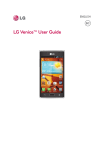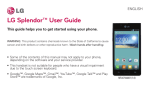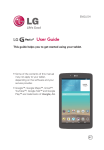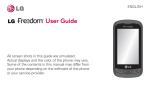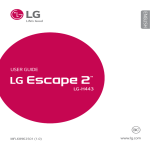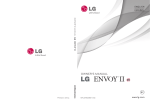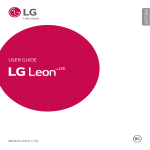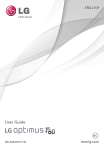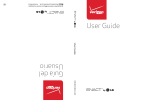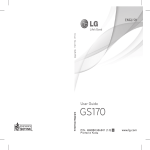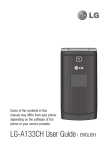Download LG Venice™ User Guide
Transcript
ENGLISH LG Venice™ User Guide 2 Contents Getting to know your phone ..................................................................5 Your Home screen ................................................................................ 14 Google account setup .......................................................................... 21 Connecting to Networks and Devices ............................................... 22 Calls ...................................................................................................... 26 Contacts ............................................................................................... 28 Messaging ............................................................................................ 30 Email ..................................................................................................... 32 Camera ................................................................................................. 34 Video camera ........................................................................................37 Multimedia ........................................................................................... 39 Utilities................................................................................................... 41 The web ................................................................................................ 44 Settings ................................................................................................ 45 Trademarks........................................................................................... 50 Accessories ........................................................................................... 51 Troubleshooting ................................................................................... 52 Safety.................................................................................................... 54 Limited Warranty Statement .............................................................. 85 3 Violation of the instructions may cause serious injury or death. WARNING: This product contains chemicals known to the State of California to cause cancer and birth defects or other reproductive harm. Wash hands after handling. Never use an unapproved battery since this could damage the phone and/or battery and could cause the battery to explode. Never place your phone in a microwave oven as it will cause the battery to explode. Never store your phone in temperatures less than -4°F or greater than 122°F. Do not dispose of your battery near fire or with hazardous or flammable materials. When riding in a car, do not leave your phone or set up the hands-free kit near the air bag. If wireless equipment is improperly installed and the air bag is deployed, you may be seriously injured. Do not use the phone in areas where its use is prohibited. (For example: aircraft) Do not expose the battery charger or adapter to direct sunlight or use it in places with high humidity, such as a bathroom. Do not use harsh chemicals (such as alcohol, benzene, thinners, etc.) or detergents to clean your phone. This could cause a fire. Do not drop, strike, or shake your phone severely. It may harm the internal circuit boards of the phone. Do not use your phone in high explosive areas as the phone may generate sparks. Do not damage the power cord by bending, twisting, pulling, or heating. Do not use the plug if it is loose as it may cause electric shock or fire. Do not place any heavy items on the power cord. Do not allow the power cord to be crimped as it may cause electric shock or fire. Do not handle the phone with wet hands while it is being charged. It may cause an electric shock or seriously damage your phone. Do not disassemble the phone. 4 Do not place or answer calls while charging the phone as it may short-circuit the phone and/or cause electric shock or fire. Do not hold or let the antenna come in contact with your body during a call. Make sure that no sharp-edged items, such as animal’s teeth or nails, come into contact with the battery. This could cause a fire. Store the battery out of reach of children. Be careful that children do not swallow any parts (such as earphone, connection parts of the phone, etc.) This could cause asphyxiation or suffocation resulting in serious injury or death. Unplug the power cord and charger during lightning storms to avoid electric shock or fire. Only use the batteries and chargers provided by LG. The warranty will not be applied to products provided by other suppliers. Only authorized personnel should service the phone and its accessories. Faulty installation or service may result in accidents and consequently invalidate the warranty. An emergency call can be made only within a service area. For an emergency call, make sure that you are within a service area and that the phone is turned on. Your phone is an electronic device that generates heat during normal operation. Extremely prolonged, direct skin contact in the absence of adequate ventilation may result in discomfort or minor burns. Therefore, use care when handling your phone during or immediately after operation. Getting to know your phone Before you start using the phone, please read this! Please check to see whether any problems you encountered with your phone are described in this section before taking the phone in for service or calling a service representative. 1. Phone memory When there is less than 10% of space available in your phone memory, your phone cannot receive new messages. You need to check your phone memory and delete some data, such as applications or messages, to make more memory available. To uninstall applications: 1. On the Home screen, touch (DEVICE category). > Apps tab > Settings > Apps 2. Once all applications appear, scroll to and select the application you want to uninstall. 3. Touch Uninstall and OK to confirm. 2. Optimizing battery life Extend your battery's life between charges by turning off features that you don't need to having running constantly in the background. You can monitor how applications and system resources consume battery power. Extending your phone's battery life: Turn off radio communications you are not using. If you are not using Wi-Fi, Bluetooth or GPS, turn them off. Reduce screen brightness and set a shorter screen timeout. Turn off automatic syncing for Gmail™, Calendar, Contacts and other applications. Some applications you have downloaded may reduce battery power. 5 6 Getting to know your phone To check the battery power level: > Apps tab > Settings On the Home screen, touch phone (SYSTEM category) > Battery. > About The battery status (charging or not charging) and level (percentage charged) is displayed at the top of the screen. To monitor and control how battery power is being used: > Apps tab > Settings > Power On the Home screen, touch saver (DEVICE category) > Battery use (BATTERY INFORMATION category). Battery usage time is displayed at the top of the screen. It tells you how long it has been since you last connected your phone to a power source or, if currently connected, how long the phone was last running on battery power. The screen shows the applications or services using battery power, listed in order from the greatest to smallest amount used. 3. Using folders You can combine several app icons in a folder. Drop one app icon over another on a Home screen panel or the Applications screen and the two icons will be combined. NOTE You can customize contents and properties of each folder. To change the folder name and color, touch the folder, then touch . To add more apps to the folder, simply drag and drop the icons into the desired folder. 4. Before installing an open source application and operating system (OS) WARNING If you install and use an OS other than the one provided by the manufacturer it may cause your phone to malfunction. In addition, your phone will no longer be covered by the warranty. 5. Using the hard reset (Factory reset) If your phone needs to be restored to its original condition, perform a hard reset to reboot your phone. Getting to know your phone 1. Turn the power off 2. Press and hold the following keys at the same time: Volume Down Key + Home Key + Power/Lock Key . 3. Release all of the keys when you see the screen message "Permanently Erase User Data & Reset Settings? Press the Power key to confirm and any other key to cancel." The first message will be displayed in 10 to 12 seconds. to confirm (or press any other key to 4. Press the Power/Lock Key cancel). When you press the Power/Lock Key to confirm, a pop-up appears asking "Are you sure you want to continue with erase?". and your phone will be restored to the 5. Press the Power/Lock Key factory settings. To cancel, press any other key. Leave your phone for at least a minute while the hard reset is carried out. Your phone will reboot automatically. Caution If you perform a hard reset, all user applications and user data will be deleted. This cannot be reversed. Remember to back up any important data before performing a hard reset. 6. Opening and switching applications Multitasking is easy with Android because you can keep more than one application running at the same time. There's no need to quit an application before opening another. Use and switch between several open applications. Android manages each application, stopping and starting them as needed to ensure that idle applications don't consume resources unnecessarily. To view a list of recently used applications: Simply press and hold the Home Key . To stop applications: 1. On the Home screen, touch > Apps tab > Settings (DEVICE category) > Running tab. > Apps 2. Scroll and touch the desired application and touch Stop to stop it. 7 8 Getting to know your phone 7. Hold your phone upright Hold your mobile phone vertically, as you would a regular phone. The LG Venice™ has an internal antenna. Be careful not to scratch or damage the back of the phone, as this may affect performance. While making/receiving calls or sending/receiving data, avoid holding the lower part of the phone where the antenna is located. Doing so may affect call quality. 8. When the screen freezes If the screen freezes or the phone does not respond when you try to operate it: Remove the battery, reinsert it, then turn the phone on. OR Press and hold the Power/Lock Key for 10 seconds to turn it off. If it still does not work, please contact the service center. Device components Earpiece Power/Lock Key Front Camera lens s3WITCHYOURPHONEONOFFBY pressing and holding this key. Proximity Sensor s3HORTPRESSTOLOCKUNLOCKTHE screen. Home Key s2ETURNTOTHE(OMESCREENFROM any screen. s0RESSANDHOLDTOVIEWALISTOF the most recently used apps. Menu Key Back Key s$ISPLAYSAVAILABLEOPTIONS Return to the previous screen. s'OTO'OOGLE3EARCH©BYLIGHTLY pressing and holding this key. NOTE Proximity sensor When receiving and making calls, the proximity sensor automatically turns the backlight off and locks the touch screen by sensing when the phone is near your ear. This extends battery life and prevents you from unintentionally activating the touch screen during calls. Getting to know your phone WARNING Placing a heavy object on the phone or sitting on it can damage the LCD and touch screen functions. Do not cover the LCD proximity sensor with protective film. This could cause the sensor to malfunction. Power/Lock Key Earphone Jack Charger/USB Port Microphone Volume Keys s)NTHE(OMESCREEN#ONTROLRINGERVOLUME s$URINGACALL#ONTROLYOUREARPIECEVOLUME s7HENPLAYINGATRACK#ONTROLVOLUME continuously. TIP! Press and hold both Volume Keys at the same time to access the QuickMemo™ feature. Back Camera Lens microSD Card Slot Back Cover Battery Speaker 9 10 Getting to know your phone Installing the battery You must first install and charge the battery to begin setting up your device. 1. To remove the back cover, hold the phone firmly in one hand. With your other hand, lift off the back cover with your thumbnail as shown in figure below. NOTE Put your thumbnail into the Charger/USB Port hole and lift off the back cover. 2. Insert the battery into place by aligning the gold contacts on the battery and the phone and pressing it down until it clicks into place . Getting to know your phone 3. Align the back cover over the battery compartment until it clicks into place . and press it down Charging your phone The Charger/USB Port is at the bottom of the phone. Insert the charger and plug it into an electrical outlet. NOTE The battery must be fully charged initially to improve battery lifetime. NOTE Do not open the back cover during the charging your phone. Using the memory card To insert a memory card: Remove the back cover and insert the memory card into the slot. Make sure the gold contact area is facing downwards. To remove the memory card safely: On the Home screen, touch > Apps tab > Settings (DEVICE category) > Unmount SD card > OK. > Storage 11 12 Getting to know your phone NOTE The LG Venice™ supports memory cards up to 32 GB. WARNING Do not insert or remove the memory card when the phone is on. Doing so may damage the memory card as well as your phone, and the data stored on the memory card may get corrupted. To format the memory card: Your memory card may already be formatted. If it isn't, you must format it before you can use it. NOTE All files on your memory card are deleted when it is formatted. 1. On the Home screen, touch > Apps tab > Settings > Storage. 2. Touch Unmount SD card and touch OK to confirm it. 3. Touch Erase SD card and then Erase SD card to confirm your choice. 4. If you have set a pattern lock, enter the pattern lock and touch Erase everything. NOTE If there is content on your memory card, the folder structure may be different after formatting as all the files will be deleted. Locking and unlocking the screen If you do not use the phone for a while, the screen is turned off and locked automatically. This helps to prevent accidental touches and saves battery power. When you are not using the LG Venice™, press the Power/Lock Key to lock your phone. Getting to know your phone If there are any programs running when you set lock screen, they may be still running in Lock mode. It is recommended that you exit all programs before entering Lock mode to avoid unnecessary charges (e.g. phone calls, web access and data communications). To wake up your phone, press the Power/Lock Key . The lock screen will appear. Touch and slide the lock screen in any direction to unlock your Home screen. The last screen you viewed will open. Secure your lock screen You can lock your screen so that only you can unlock it to access your phone. To set Swipe, Face Unlock, Pattern, PIN or Password for the first time: > Apps tab > Settings > Lock On the Home screen, touch screen > Select screen lock > Swipe, Face Unlock, Pattern, Pin or Password NOTE Precautions to take when using pattern lock. It is very important to remember the unlock pattern you set. You will not be able to access your phone if you use an incorrect pattern 5 times and cannot recall your Backup PIN or Google account information. You have 5 opportunities to enter your unlock pattern, PIN or password. If you have used all 5 opportunities, you can try again after 30 seconds. When you cannot recall your unlock pattern: If you logged in to your Google account on the phone but failed to enter the correct pattern 5 times, touch Forgot pattern?. You are then required to log in with your Google account to unlock your phone or enter your Backup PIN. If you have not created a Google account on the phone or you forgot it, you have to perform a hard reset. Refer to page 7 for instructions to perform a hard reset. To adjust the volume On the Home screen, touch the Menu Key Sound profile > Volumes. > System settings > You can adjust the volumes for Phone ringtone, Notification sound, Touch feedback & system, Music, video, games and other media and Alarms. Just scroll each volume button to the right or left to adjust then touch OK. 13 14 Your Home screen Touch screen tips Here are some tips on how to navigate around your phone. Touch – To choose a menu/option or open an application, touch it. Touch and hold – To open an options menu or grab an object you want to move, touch and hold it. Drag – To scroll through a list or move slowly, drag across the touch screen. Flick – To scroll through a list or move quickly, flick across the touch screen (drag quickly and release). NOTE ţ To select an item, touch the center of the icon. ţ Do not press too hard; the touch screen is sensitive enough to pick up a light, firm touch. ţ Use the tip of your finger to touch the option you want. Be careful not to touch any other keys. Home screen Simply swipe your finger to the left or right to view the Home screen panels. You can customize each panel with apps, downloads, widgets and wallpapers. NOTE Some screen images may be different depending on your phone provider. On your Home screen, you can view quick keys at the bottom of the screen. Quick keys provide easy, one-touch access to the functions you use the most. : Touch the Phone icon to bring up the touch screen dialpad to make a call. : Touch the Messaging icon to access the messaging menu, where you can create a new message. : Touch the Mobile ID icon to download ID packs to personalize your phone. : Touch the Apps icon to view all your installed applications. To open any application, simply touch the icon in the applications list. Your Home screen Customizing the Home screen You can personalize your Home screen by adding application icons, shortcuts, widgets, and other items to any Home screen canvas. You can also change the wallpaper. To add items on your Home screen: 1. Go to the Home screen panel where you want to add the item. Then touch and hold the empty part of the Home screen or touch . 2. Touch the desired tab at the bottom of the screen and select items you want to add. You will then see added items on the Home screen. 3. Drag it to the location you want and lift your finger. Slide the screen right or left to view different panels. Touch and hold the icon and drag to the screen you want to place it on. Touch to access different tabs. To remove an item from the Home screen: On the Home screen, touch and hold th e icon you want to remove and drag it to at the top of the screen. TIP! To add an application icon to the Home screen from the Applications screen, touch and hold the application you want to add. 15 16 Your Home screen Customizing an application icon from the Home screen NOTE: This feature allows you to make and use an icon with the pictures in your Gallery. You can further edit application icons on the Home screen. 1. Touch and hold an icon until the canvas grid is displayed, then release the icon. An editing icon appears at the upper right side of the application icon. 2. Touch the icon and select the desired icon design. 3. Touch Create photo icon and select Take photo to open the Camera application and take a picture or Select from Gallery to choose one of the available pictures. Returning to recently-used applications 1. Press and hold the Home Key . The screen displays a pop-up with icons of applications you used recently. 2. Touch an icon to open the application. Or touch the Back Key return to your current application. Status Bar The Status Bar runs across the top of your screen. to Your Home screen Touch and slide the Status Bar down with your finger to display the Notifications Panel. The Notifications Panel displays all of your notifications along with the Quick Settings at the top. Touch > to manage your Quick Settings. Here you can check and manage QuickMemo, Sound profile, Wi-Fi, Bluetooth, Accounts & sync, Airplane mode, Auto-rotate screen, Brightness, Data enabled, GPS and Power saver. Viewing the Status Bar The Status Bar uses different icons to display phone information such as signal strength, new messages, battery life, active Bluetooth and data connections. Below is a table explaining the meaning of icons you're likely to see in the Status Bar. Icon Description Icon Description No signal Airplane mode Connected to a Wi-Fi network Power saver is on Wired headset Call in progress Missed call Bluetooth is on System warning Alarm is set New voicemail Ringer is silenced 17 18 Your Home screen Icon Description Icon Description Vibrate mode Battery fully charged Battery is charging Phone is connected to PC via USB cable Downloading data Uploading data Acquiring GPS Receiving location data from GPS Data is syncing New Gmail message New Google Talk message New text or multimedia message Song is playing On-screen keyboard You can enter text using the on-screen keyboard. The on-screen keyboard appears automatically on the screen when you need to enter text. To manually display the keyboard, simply touch a text field where you want to enter text. Using the keypad & entering text Tap once to capitalize the next letter you type. Double-tap for all caps. Tap to switch to the numbers and symbols keyboard. You can also touch and hold this tab to view the Settings menu. Tap to enter a space. Tap to create a new line in the message field. Tap to delete the previous character. Your Home screen Entering special characters The on-screen keyboard allows you to enter special characters (e.g. "á"). For example, to input "á", touch and hold the "a" key until the zoom-in key grows bigger and displays special characters. Then select the special character you want. QuickMemo The QuickMemo feature allows you to create memos and capture screen shots. You can use QuickMemo to easily and efficiently create memos during a call, with a saved picture or on the current phone screen. 1. Access the QuickMemo feature by pressing both Volume Keys for one second on the screen you want to capture. Or touch and slide the Status Bar downwards and touch . 19 20 Your Home screen 2. Select the desired menu option from Pen type, Color, Eraser. Then create a memo on the screen. 3. Touch from the Edit menu and select to save the memo. NOTE Please use a fingertip while using the QuickMemo feature. Do not use your fingernail. Using the QuickMemo options While using the QuickMemo feature, the following options are available: -Select if you want to use the background screen or not use it. -Select the pen type and the color. -Erase the memo that you created. -Share the memo with others. -Save the memo to your Gallery. -Crop the screen capture to the desired size. Viewing the saved QuickMemo Open the Gallery and touch the QuickMemo album. Google account setup When you first turn on your phone, you have the opportunity to activate the network, to sign into your Google Account and how you want to use some Google services. To set up your Google account: Sign into a Google Account from the prompted setup screen. OR On the Home screen, touch application, such as Gmail > Apps tab > select a Google > select New to create a new account. If you have a Google account, touch Existing, enter your email address and password, then touch Sign in. Once you have set up your Google account on your phone, your phone automatically synchronizes with your Google account on the web. Your contacts, Gmail messages, Calendar events and other information from these applications and services on the web are synchronized with your phone. (Depending on your synchronization settings.) After signing in, you can use Gmail™ and take advantage of Google services on your phone. 21 22 Connecting to Networks and Devices Wi-Fi With Wi-Fi, you can use high-speed Internet access within the coverage of the wireless access point (AP). Enjoy wireless Internet using Wi-Fi, without extra charges. Connecting to Wi-Fi networks To use Wi-Fi on your phone, you need to access a wireless access point or "hotspot". Some access points are open and you can simply connect to them. Others are hidden or use security features; you must configure your phone to be able to connect to them. Turn off Wi-Fi when you're not using it to extend the life of your battery. NOTE If you are out of the Wi-Fi zone or set Wi-Fi to OFF, additional charges may be applied by your mobile operator for mobile data use. Turning Wi-Fi on and connecting to a Wi-Fi network 1. On the Home screen, touch > Apps tab > Settings the WIRELESS & NETWORKS category. > Wi-Fi from 2. Slide to the right to turn it on and start scanning for available Wi-Fi networks. Secured networks are indicated by a lock icon. 3. Touch a network to connect to it. If the network is open, you are asked to confirm that you want to connect to that network by touching Connect. If the network is secured, you are prompted to enter a password or other credentials. (Ask your network administrator for details) 4. The Status Bar displays an icon that indicates the Wi-Fi status. NOTE Using WiFi will conserve battery life. Connecting to Networks and Devices Bluetooth You can use Bluetooth to send data by running a corresponding application, not from the Bluetooth menu as on most other mobile phones. Turning on Bluetooth and pairing up your phone with a Bluetooth device You must pair your device with another device before you connect to it. 1. On the Home screen, touch > Apps tab > Settings from the WIRELESS & NETWORKS category. > Bluetooth 2. Slide to the right to turn Bluetooth on. Your phone will scan for and display the IDs of all available Bluetooth in-range devices. If the device you want to pair with isn’t on the list, make sure the target device is set to be discoverable, then tap Search for devices again. 3. Choose the device you want to pair up with from the list. Depending on the type of device, you will have to confirm pairing, enter a code, or it will automatically pair. Once the paring is successful, your device will connect to the device. Sending pictures using Bluetooth 1. Open the Gallery and touch a picture, then touch > Bluetooth 2. Check whether Bluetooth is ON, then select Search for devices. 3. Choose the device you want to send data to from the list. 23 24 Connecting to Networks and Devices Using SmartShare SmartShare uses DLNA (Digital Living Network Alliance) technology to share digital content through a wireless network. Both devices must be DLNA certified to support this feature. To turn SmartShare on and allow sharing contents 1. On the Home screen, touch 2. Touch the Menu Key > SmartShare . > Settings. 3. Touch Discoverable to allow your device to be detected by other devices. Touch Always accept requests if you would like to automatically accept sharing requests from other devices. Touch Receive files if you would like to allow the other devices to upload media files to your phone. 4. Under the SHARED CONTENTS section, touch to checkmark the types of content you would like to share. Choose from Photos, Videos and Music. 5. SmartShare is now activated and ready to share contents. To control your renderer devices Let your renderer device (e.g. TV) play multimedia contents from your remote content library (e.g. PC). NOTE Make sure that the DLNA functionality of your devices is properly configured (e.g. TV and PC). 1. On the Home screen, touch 2. Touch the To icon 3. Touch the From icon library. > SmartShare . and select the device from the renderer device list. and select the device from the remote content 4. You can browse the content library to find the content(s) you want. 5. Touch and hold a content thumbnail or touch the Menu Key Play. , then touch Connecting to Networks and Devices To share contents from your phone to your renderer device(e.g. TV) NOTE Make sure that your renderer device is properly configured. 1. While watching your photos or videos using the Gallery application, touch / / at the top of the screen. 2. Select the device from the renderer device list to play the files. NOTE Follow the similar steps to use the Video player to share contents : Need to be connected to network. : Select the device on the network. : Content is currently being shared through SmartShare. Notice Check that your device is connected with your home network using Wi-Fi connection to use this application Some DLNA enabled devices (e.g. TV) support only the DMP feature of DLNA and will not appear in the renderer device list Your device might not be able to play some contents To download contents from remote content library 1. On the Home screen, touch 2. Touch the From icon library. > SmartShare . and select the device from the remote content 3. You can browse the content library. 4. Touch and hold a content thumbnail and then touch Download. Notice A few types of contents are not supported. To upload contents from my phone to remote content library NOTE Make sure that the microSD card is correctly mounted and the Receive files option in the Settings menu is checked. 1. On the Home screen, touch 2. Touch the From icon > SmartShare . and select My phone. 3. You can browse the content library. 4. Touch and hold a content thumbnail and then touch Upload. 5. Select the device from the remote content library to be uploaded. Notice Some DLNA enabled devices do not support the DMS upload functionality and will not upload files. A few types of contents are not supported. 25 26 Calls Making a call 1. On the Home screen, touch to open the keypad. 2. Enter the number using the keypad. To delete a digit, touch 3. Touch 4. To end a call, touch TIP! . to make a call. . To enter "+" to make international calls, touch and hold . Calling your contacts 1. On the Home screen, touch to open your contacts. 2. Scroll through the contact list or enter the first few letters of the contact you want to call by touching the Search contacts field. 3. In the list, touch the contact you want to call. 4. Touch the phone number you want to dial. Answering and rejecting a call Locked screen Swipe in any direction to answer an incoming call. Swipe in any direction to decline an incoming call. Unlocked screen Touch to answer an incoming call. Touch to decline an incoming call. TIP! Quick msg You can send a message quickly using this function. This is useful if you need to reply the message during a meeting. Adjusting call volume To adjust the in-call volume during a call, use the Volume Keys on the left side of the phone. Calls Making a second call 1. During your first call, touch Add call and dial the number. You can also go to your recent dialed list by touching or search contacts by touching and select the number you want to call. 2. Touch to make the call. 3. Both calls are displayed on the call screen. Your initial call is locked and put on hold. 4. To merge the calls, touch . To end active calls, touch . NOTE You are charged for each call you make. Viewing your call logs On the Home screen, touch and choose the Call logs tab . View a complete list of all dialed, received and missed voice calls. TIP! Touch any call log entry to view the date, time and duration of the call. TIP! Touch the Menu Key , then touch Delete all > OK to delete all the recorded items. Call settings You can configure phone call settings such as call forwarding and other special features offered by your carrier. 1. On the Home screen, touch 2. Touch the Menu Key . . 3. Touch Call settings and choose the options that you want to adjust. Quick messages – When you want to reject a call, you can send a quick message using this function. This is useful if you need to reject a call during a meeting. North American dialing – Replace + code as needed for outgoing calls. International dialing – Allows you to set the dialing code for outgoing calls. TTY mode – Allows you to set the TTY mode. Proximity Sensor – Allows you to enable the proximity sensor. Voicemail settings – Allows you to set various voicemail settings. Save unknown numbers – Add unknown numbers to contacts after a call. 27 28 Contacts Add contacts to your phone and synchronize them with the contacts in your Google account or other accounts that support contact syncing. Searching for a contact 1. On the Home screen, touch to open your contacts. 2. Touch the Search contacts field and enter the contact name using the keyboard or touch the letters along the right side of the screen and scroll to the contact. Adding a new contact 1. On the Home screen, touch , enter the new contact's number, then press the Menu Key > Add to Contacts > Create new contact. 2. If you want to add a picture to the new contact, touch from Take photo or Select from Gallery. 3. Select the contact type by touching and choose . 4. Touch a category of contact information and enter the details about your contact. 5. Touch Save. from the contact screen, you can choose from Delete, Note If you touch the Menu Key Share, Join, Export or Add to home screen. Favorite contacts You can classify frequently called contacts as favorites. Adding a contact to your favorites 1. On the Home screen, touch to open your contacts. 2. Touch a contact to view their details. 3. Touch the star to the right of the contact's name. The star turns yellow. Contacts Removing a contact from your favorites list 1. On the Home screen, touch 2. Touch the Favorites to open your contacts. tab and choose a contact to view its details. 3. Touch the yellow star to the right of the contact's name. The star turns grey and the contact is removed from your favorites. 29 30 Messaging Your LG Venice™ combines text (SMS) and multimedia (MMS) messages into one intuitive, easy-to-use menu. Sending a message 1. Touch on the Home screen, and touch to create a new message. 2. Enter a contact name or contact number in the To field. As you enter the contact name, matching contacts appear. You can touch a suggested recipient. You can add multiple contacts. NOTE You will be charged for a text message for every person you send the message to. 3. Touch the text field and start to compose your message. 4. Touch to attach Picture, Capture picture, Video, Capture video, Audio, Record voice, Slideshow or Contact (vCard). 5. Touch the Menu Key to open the Options menu. Choose from Add subject, Insert smiley, Quick messages, Discard, Set priority and All messages. 6. Touch Send to send your message. WARNING The 160-character limit may vary from country to country depending on the language and how the SMS is coded. WARNING If an image, video or audio file is added to an SMS message, it is automatically converted into an MMS message and you are charged accordingly. Threaded box Messages (SMS, MMS) exchanged with another party are displayed in chronological order so that you can conveniently see an overview of your conversation. Using Smilies Liven up your messages using Smilies. When writing a new message, touch the Menu Key smiley. , then choose Insert Messaging Changing your message settings Your LG Venice™ message settings are predefined, so you can send messages immediately. You can change the settings based on your preferences. Open the Messaging application and touch the Menu Key Set you preferences as desired. > Settings. 31 32 Email You can use the Email application to read emails from services other than Gmail. The Email application supports the following account types: POP3, IMAP and Exchange. Your service provider or system administrator can provide the account settings you need. Managing an email account The first time you open the Email application, a setup wizard opens to help you to set up an email account. To add another email account: On the Home screen, touch > Add account. > Apps tab > Email > Menu Key After the initial setup, Email displays the contents of your Inbox. If you have added more than one account, you can switch among accounts. To change an email account's setting: > Apps tab > Email On the Home screen, touch > Settings and touch the desired email account. > Menu Key To delete an email account: > Apps tab > Email > Menu Key On the Home screen, touch > Account settings. Then touch Delete account > OK. Email account screen You can touch an account to view its Inbox. – Touch the folder icon to open the account folders. Only the most recent emails in your account are downloaded to your phone. Email Working with account folders Each account has an Inbox, Outbox, Sent and Drafts folder. Depending on the features supported by your account's service provider, you may have additional folders. Composing and sending email To compose and send a message 1. Open the Email application and touch . 2. Enter an address for the message's intended recipient. As you enter text, matching addresses are offered from your Contacts. Separate multiple addresses with semicolon. 3. Touch the Meny Key required. to add Cc/Bcc and add attachment files if 4. Enter the text of the message. 5. Touch to send the message. If you aren't connected to a network, for example, if you're working in airplane mode, the messages that you send are stored in your Outbox folder until you're connected to a network again. If it contains any pending messages, the Outbox is displayed if you touch . TIP! When a new email arrives in the inbox, you will receive a notification by sound or vibration (depending on your settings). You will also receive a notification in the Status Bar. 33 34 Camera Getting to know the viewfinder Switch lenses – Switch between the rear–facing camera lens and the front–facing camera lens. Cheese shutter – Take photo with voice command. (saying "Cheese"). Brightness – This defines and controls the amount of sunlight entering the image. Shot mode – Choose from Normal, Panorama or Continuous shot. Settings – Access the Settings menu. Mode switch – Allows you to switch between camera mode and video mode. Capture – Takes a photo. Gallery – Allows you to view the last photo you captured. This enables you to access your Gallery and view saved photos within camera mode. Taking a quick photo 1. Open the Camera application. 2. Hold the phone and point the lens towards the subject you want to photograph. 3. Touch the screen and a focus box will appear in the center of the viewfinder screen. 4. When the focus box turns green, the camera has focused on your subject. 5. Touch to capture the image. Camera Once you've taken the photo Touch the image preview at the bottom of the screen to view the last photo you captured. Touch to share via SmartShare. Touch to return to Camera mode to take another picture. Touch to share your photo using Bluetooth, Email, Gmail, Google+, Memo, Messaging, Picasa, SmartShare, or any other downloaded application that supports sharing. TIP! If you have a social networking account and set it up on your phone, you can share your photo with the social networking community. Touch to delete the image. Touch the Menu Key to open the following options. Set image as – Touch to set the image as a Contact photo, Home screen wallpaper or Lock screen wallpaper. Move – Touch to move the image to another album. Rename – Touch to edit the name of the selected picture. Rotate left/right – Touch to rotate the image to the left or right. Crop – Crop your photo. Move your finger across the screen to select the area. Edit - Allows you to edit the image. Improves color qualities in different lighting conditions. Applies artistic effects to the pictures. Applies color effects to the pictures. Applies additional options to the pictures. Slideshow – Automatically shows you the picture you just recorded. Details – Displays the picture information. 35 36 Camera Using the advanced settings In the viewfinder, touch to open the advanced options. – Allows you to turn on the flash when taking a photo in dark conditions. – Focuses on the specific spot. – Select the image resolution. If you choose the high resolution, the file size will increase, which means you will be able to store fewer photos in the memory. – Finds the color and light settings appropriate for the current environment. Choose from Normal, Portrait, Landscape, Sports, Sunset, and Night. – The ISO rating determines the sensitivity of the camera's light sensor. The higher the ISO, the more sensitive the camera is. This is useful in darker conditions when you cannot use the flash. – Improves color qualities in different lighting conditions. – Applies color effects to the pictures. – Set a delay after the Capture button is pressed. This is ideal if you want to be in the photo. – Activate to use your phone's location-based services. Take pictures wherever you are and tag them with the location. If you upload tagged pictures to a blog that supports geotagging, you can see the pictures displayed on a map. NOTE This function is only available when GPS is active. – Select one of the four shutter sounds. – Automatically displays the picture after taking it. TIP! When you exit the camera, some settings return to their defaults, such as white balance, color tone, timer and scene mode. Check these before you take your next photo. – Restore all camera default settings. – Provides help information on some of the camera features. Video camera Getting to know the viewfinder Switch lenses – Switch between the rear–facing camera lens and the front-facing camera lens. Zoom – Zoom in or zoom out. Alternatively you can use the Volume Keys. Brightness – This defines and controls the amount of sunlight entering the video. Flash – Allows you to turn on the flash when recording a video in a dark place. Settings – Access the Settings menu. Mode switch – Allows you to to switch between video mode and camera mode. Record – Touch start recording a video. Gallery – Touch to view the last video you recorded. This enables you to access your Gallery and view your saved videos from within video mode. Recording a quick video 1. Touch the Mode switch button. 2. The video camera viewfinder appears on the screen. 3. Holding the phone, point the lens towards the subject you want to capture in your video. 4. Touch once to start recording. 5. A red light appears at the top corner of the viewfinder with a timer showing the length of the video. 6. Touch on the screen to stop recording. After recording a video Touch the image preview at the bottom of the screen to view the last video you recorded. 37 38 Video camera Touch to play the video. Touch to share via SmartShare. Touch to return to Camera mode to take another picture or record a video. Touch to share the video via Bluetooth, Email, Gmail, Google+, Messaging, YouTube, or any other downloaded application that supports sharing. Touch to delete the video you just made. Confirm by touching OK. The viewfinder reappears. Touch the Menu Key to open the following options. Move – Touch to move the video to another album. Rename – Tap to edit the name of the selected video. Details – Tap to see a detailed information, such as the name, date, time, size and type. Using the advanced settings Using the viewfinder, touch to open the the advanced options. – Touch to set the size (in pixels) of the video you are recording. – Improves color qualities in different lighting conditions. – Applies color effects to the videos. – Activate to use your phone's location-based services. Take videos wherever you are and tag them with the location. If you uploaded tagged videos to a blog that supports geotagging, you can see the videos on a map. NOTE This function is only available when GPS is active. – Choose to record a video with or without sound. – Automatically displays the video you just recorded. – Restore all video default settings. Adjusting the volume when viewing a video To adjust the volume of a video while it is playing, use the Volume Keys on the left side of the phone. Multimedia You can store multimedia files on a memory card for easy access to all your image and video files. Gallery On the Home screen, touch > Apps tab > Gallery albums that store all your image and video files. . Open a list of Music Player Your LG Venice™ has a music player that lets you play all your favorite tracks. To access the music player, on the Home screen, touch > Apps tab > Music Player . Transferring music files using USB mass storage devices 1. Connect the LG Venice™ to a PC using a USB cable. 2. If you haven't installed the LG Android Platform Driver on your PC, you need to change the settings manually. Touch > Settings > Connectivity > USB connection type > Media sync (MTP). 3. You can view the content on your PC and transfer the files. Playing a song 1. On the Home screen, touch > Apps tab > Music Player . 2. Touch the Songs tab. 3. Select the song you want to play. Touch to pause playback. Touch to resume playback. Touch to skip to the next track in the album, playlist or shuffle. Touch and hold to fast-forward. Touch to go back to the beginning of the song. Touch twice to return to the previous song. Touch and hold to rewind. Touch to manage the music volume. Touch to set repeat mode. Touch to play the current playlist in shuffle mode. Touch to see the current playlist. 39 40 Multimedia Touch to see lyrics. This option is on only if the song includes the lyrics. To change the volume while listening to music, press the Volume Keys on the left side of the phone. Touch and hold any song in the list for the following options: Play, Add to playlist, Set as ringtone, Delete, Share, Search and Details. NOTE Music file copyrights may be protected by international treaties and national copyright laws. Therefore, it may be necessary to obtain permission or a licence to reproduce or copy music. In some countries, national laws prohibit private copying of copyrighted material. Before downloading or copying the file, check the national laws of the relevant country concerning the use of such material. Utilities Setting your alarm 1. On the Home screen, touch 2. Touch > Apps tab > Alarm/Clock . to add a new alarm and enter the desired time. 3. Set Repeat, Snooze duration, Vibration, Alarm sound, Puzzle lock and Memo. 4. Touch Save to save the alarm. Using your calculator 1. On the Home screen, touch > Apps tab > Calculator . 2. Touch the number keys to enter numbers. 3. For simple calculations, touch the function you want (+, –, x or ÷) followed by =. 4. For more complex calculations, touch the Menu Key Advanced panel, then choose the desired function. , select Adding an event to your calendar 1. On the Home screen, touch > Apps tab > Calendar . 2. Touch to select from the following Calendar views: Day, Week, Month, Agenda. 3. Tap on the date you want to add an event on. 4. Drag the view screen upwards and tap on the time slot you want to add event in. Then tap . 5. Touch the Event name field and enter the event name. 6. Touch the Location field and enter the location. Check the date and enter the time you want your event to start and finish. 7. If you want to add a note to your event, touch the Description field and enter the details. 8. If you want to repeat the alarm, set REPEAT, and set REMINDERS, if necessary. 9. Touch Save to save the event in the calendar. 41 42 Utilities Polaris Office Polaris Office is a professional mobile office solution that lets users conveniently view various types of office documents, including Word, Excel and PowerPoint files, anywhere, anytime, using their mobile devices. On the Home screen, touch > Apps tab > Polaris Office . Managing files Polaris Office provides mobile users with convenient file management features, including copying, moving and pasting, and deleting files and folders right on the device. Viewing files Mobile users can now easily view a wide variety of file types, including Microsoft Office documents and Adobe PDF, right on their mobile devices. When viewing documents using Polaris Office, the objects and layout remain the same as in their original documents. Utilities Play Store Play Store allows you to browse and search for free and paid applications. To open the Google Play Store application > Play Store or touch the Play On the Home screen, touch directly from the Home screen. Store icon When you open the Play Store application for the first time, you must read and accept the terms of service to continue. Touch here to search for the apps. Scroll to the left and right to view and explore subcategories. To get help with Play Store Play Store Help web pages are available from all Play Store screens. Touch the Menu Key > Help. The Browser application opens to the Play Store Help page, with links to many help topics. NOTE After you open an app, you can usually adjust its settings by touching the Menu Key . 43 44 The web Browser Browser gives you a fast, full-color world of games, music, news, sport, entertainment and much more, right on your mobile phone. Wherever you are and whatever you enjoy. NOTE Additional charges apply when connecting to these services and downloading content. Check data charges with your network provider. Enter the URL and touch here to search. Using the web toolbar Touch to go back a page. Touch to go forwards a page, to the page you connected to after the current one. This is the opposite of what happens when you press the Back Key, which goes to the previous page. Touch and hold this icon and tilt the device up and down to zoom in or out. Touch to add a new window. Touch to add your favorite bookmarks. Using options Touch the Menu Key to view the following options. Refresh – Update the current web page. Save to bookmarks – Add the current web page as bookmark. Share page – Allows you to share the web page with others. Find on page – Allows you to find letters or words on the current web page. Request desktop site – Allows you to view the web page in desktop view. Save for offline reading – Allows you to save the current page offline so you can read it later. Brightness – Adjusts the level for comfortable browsing. Settings – Displays Browser settings. Exit – Exits the web page. Settings On the Home screen, touch phone settings. > Apps tab > Settings to access the WIRELESS & NETWORKS Wi-Fi Slide to the right to turn on Wi-Fi to connect to available Wi-Fi networks. Here you can manage Wi-Fi and Bluetooth. You can also set up mobile networks and switch to airplane mode. TIP! How to obtain the MAC address To set up a connection in some wireless networks with MAC filters, you may need to enter the MAC address of your LG Venice™ into the router. You can find the MAC address in the following user interface: On the Home screen, > Apps tab > Settings > Wi-Fi > Menu Key > Advanced > MAC touch Address. Bluetooth Slide to the right to turn on Bluetooth to connect to Bluetooth devices. Data usage Displays the data usage and set mobile data limit. Call You can configure phone call settings such as call forwarding and other special features offered by your carrier. More Airplane mode – After switching to airplane mode, all wireless connections are disabled. VPN – Displays the list of Virtual Private Networks (VPNs) that you've previously configured. Allows you to add different types of VPN. Mobile networks – Allows you to enable/disable data and Connections Optimizer. 45 46 Settings DEVICE Sound Sound profile – You can choose Sound, Vibrate only or Silent. Volumes – You can manage the volumes for various phone settings. Phone ringtone – Allows you to set your default incoming call ringtone. Notification sound – Allows you to set your default notification ringtone. Ringtone with vibration – Vibration feedback for calls and notifications. Quiet time – Set times to turn off all sounds except alarm and media. Dial pad touch tones – Allows you to set the phone to play tones when using the dial pad to dial numbers. Touch sounds – Allows you to set your phone to play a sound when you touch buttons, icons and other on-screen items that react to your touch. Screen lock sound – Allows you to set your phone to play a sound when locking and unlocking the screen. Emergency tone – Allows you to set emergency tone as Off, Alert or Vibrate. Display Brightness – Adjust the screen brightness. Auto-rotate screen – Set to switch orientation automatically when you rotate the phone. Screen timeout – Set the time for screen timeout. Font size – Change the size of the display font. Front key light – Set the front key LED time. Home screen Set the Animation, Screen swipe effect, Wallpaper, Scroll wallpaper, Scroll screen circularly, and Home backup & restore. Settings Lock screen Select screen lock – Set a screen lock to secure your phone. You can set Swipe, Face Unlock, Pattern, PIN, Password or leave it as None. When you turn on your phone or wake up the screen, you're asked to enter your unlock sequence to unlock the screen. Wallpaper – You can set the lock screen wallpaper from the Gallery or Wallpaper gallery. Clocks & shortcuts - Customize clocks and shortcuts on the lock screen. Owner info – Show owner information on the lock screen. Lock timer - Select the lock timer duration. Power button instantly locks - Checkmark so that pressing the instantly locks the phone. Power/Lock Key Storage SYSTEM MEMORY – View the internal storage usage. SD CARD – Check total available SD card space. Touch Unmount SD card to unmount the SD card for safe removal. Touch Erase SD card if you want to delete all data from the SD card. Power saver Here you can manage the battery and check the power saving items. You can also check the battery use. Apps You can view and manage your pre-installed and downloaded applications. PERSONAL Accounts & sync Permits applications to synchronize data in the background, whether or not you are actively working in them. Turning this setting off can save battery power and lowers (but does not eliminate) data usage. 47 48 Settings Location services Google's location service – Your phone determines your approximate location using Wi-Fi and mobile networks. When you select this option, you're asked whether you consent to allowing Google to use your location when providing these services. GPS satellites – Your phone determines your location to street level accuracy. Location & Google search – Allows Google to use your location to improve search results and other services. Security Encrypt phone – Encrypts your device and requires a numeric PIN or password to decrypt your phone each time you power it on. Enable storage encryption – Encrypts your user data stored in the internal storage or the SD card and required a numeric PIN or password to decrypt your storage each time you insert an SD card. Password typing visible – Show password as you type. Phone administrators – View or deactivate device administrators. Unknown sources – Allows you to install non-Market applications. Trusted credentials – Display trusted CA certificates. Install from SD card – Choose to install encrypted certificates from your SD card. Clear credentials – Remove all certificates. Language & input Use the Language & input settings to select the language for the text on your phone and for configuring the on-screen keyboard, including words you've added to its dictionary. Backup & reset Change the settings for managing your settings and data. Settings Back up my data – Set to back up your settings and application data to the Google server. Backup account – Set the account you want to back up information to. Automatic restore – Set to restore your settings and application data when the applications are reinstalled on your device. Factory data reset – Reset your settings to the factory default values and delete all your data. If you reset the phone in this way, you are prompted to reenter the same information as when you first started your phone. SYSTEM Date & time Use Date & time settings to set how dates are displayed. Accessibility Use the Accessibility settings to configure accessibility plug-ins you have installed on your phone. NOTE Requires additional plug-ins. Connectivity USB connection type – You can set the desired mode (Charge only, Media sync (MTP)or Camera (PTP)). Ask on connection – Ask USB connection mode when connecting to a computer. Help - Displays information about the USB connection types. Developer option Allows you to select developer options. About phone View legal information and check phone status and software version. 49 50 Trademarks DivX Mobile ABOUT DIVX VIDEO: DivX® is a digital video format created by DivX, LLC, a subsidiary of Rovi Corporation. This is an official DivX Certified® device that plays DivX video. Visit divx.com for more information and software tools to convert your files into DivX videos. ABOUT DIVX VIDEO-ON-DEMAND: This DivX Certified® device must be registered in order to play purchased DivX Video-on-Demand (VOD) movies. To obtain your registration code, locate the DivX VOD section in your device setup menu. Go to vod.divx.com for more information on how to complete your registration. DivX Certified® to play DivX® video up to 640x480, including premium content DivX®, DivX Certified® and associated logos are trademarks of Rovi Corporation or its subsidiaries and are used under license. All materials in this guide including, without limitation, the design, the text, and any marks are the property of LG Electronics, Inc. Copyright © 2012 LG Electronics, Inc. ALL RIGHTS RESERVED. LG and the LG logo are registered trademarks of LG Electronics, Inc. Venice is a trademark of LG Electronics, Inc. The Bluetooth® word mark and logos are registered trademarks owned by Bluetooth SIG, Inc. microSD™ is a trademark of SanDisk. Other trademarks and trade names are those of their respective owners. All features, functionality, and other product specifications are subject to change. Screen shots are simulated and subject to change. Accessories These accessories are available for use with the LG Venice™. (Items described below may be optional and may be sold separately). Travel adapter Battery Stereo headset Connect your LG Venice™ and PC. Get Started Guide SD card USB data cable NOTE ţ Always use genuine LG accessories ţ Failure to do this may void your warranty. ţ Accessories may vary in different regions. 51 52 Troubleshooting This chapter lists some problems you might encounter while using your phone. Some problems require you to call your service provider, but most are easy to fix yourself. Message Possible causes Possible corrective measures No network connection/ Losing network Signal is weak or you're outside the carrier network. Move towards a window or into an open area. Check the network operator coverage map. Any application cannot be set Not supported by service provider or registration required. Calls not available Dialling error Check for new restrictions. Pre-paid charge limit reached. Contact service provider or reset limit with PIN2. On/Off key pressed too briefly. Press the On/Off key down for at least two seconds. Battery is not charged. Charge battery. Check charging indicator on the display. Battery contacts are dirty. Clean the battery contacts. Battery is not charged. Charge battery. Outside temperature is too hot or cold. Make sure phone is charging at a normal temperature. Contact problem Check the charger and connection to the phone. Check the battery contacts and clean them if necessary. No voltage Plug the charger into a different socket. Charger defective Replace charger. Wrong charger Only use original LG accessories. Battery defective Replace battery. Memory full Delete some messages from the phone. Operator applied new services. Contact your service provider. New network not authorized. Phone cannot be switched on Charging error Impossible to receive / send SMS & MMS Troubleshooting Message Possible causes Possible corrective measures Files not opening Unsupported file format Check the file formats that can be supported. SD card not working FAT16, FAT32 file system supported Check SD card file system via card reader, or format SD card using the phone. The screen does not turn on when I receive a call. Proximity sensor problem If you use any protection tape or case, check to see if it has covered the area around the proximity sensor. Make sure that the area around the proximity sensor is clean. No sound Vibration mode Check the settings status of the sound menu to make sure you are not in vibrate or silent mode. Hang up or freeze Intermittent software problem Remove the battery, insert it again and switch on the phone. Try to perform a software update via the website. 53 54 Safety HAC This phone has been tested and rated for use with hearing aids for some of the wireless technologies that it uses. However, there may be some newer wireless technologies used in this phone that have not been tested yet for use with hearing aids. It is important to try the different features of this phone thoroughly and in different locations, using your hearing aid or cochlear implant, to determine if you hear any interfering noise. Consult your service provider or the manufacturer of this phone for information on hearing aid compatibility. If you have questions about return or exchange policies, consult your service provider or phone retailer. FCC Part 15 Class B Compliance This device and its accessories complies with part 15 of FCC rules. Operation is subject to the following two conditions: (1) This device may not cause harmful interference, and (2) this device must accept any interference received, including interference that causes undesired operation. Any changes or modifications not expressly approved in this user guide could void your warranty for this equipment. Use only the supplied antenna. Use of unauthorized antennas (or modifications to the antenna) could impair call quality, damage the phone, void your warranty and/or violate FCC regulations. Don’t use the phone with a damaged antenna. A damaged antenna could cause a minor skin burn. Contact your local dealer for a replacement antenna. FCC RF Exposure Information WARNING! Read this information before operating the phone. In August 1996, the Federal Communications Commission (FCC) of the United States, with its action in Report and Order FCC 96-326, adopted an updated safety standard for human exposure to Radio Frequency (RF) electromagnetic energy emitted by FCC regulated transmitters. Those guidelines are consistent with the safety standard previously set by both U.S. and international standards bodies. The design of this phone complies with the FCC guidelines and these international standards. Safety Bodily Contact During Operation This device was tested for typical use with the back of the phone kept 0.59 inches (1.5 cm) from the body. To comply with FCC RF exposure requirements, a minimum separation distance of 0.59 inches (1.5 cm) must be maintained between the user’s body and the back of the phone, including the antenna, whether extended or retracted. Third-party belt-clips, holsters, and similar accessories containing metallic components should not be used. Avoid the use of accessories that cannot maintain 0.59 inches (1.5 cm) distance between the user’s body and the back of the phone and have not been tested for compliance with FCC RF exposure limits. Vehicle-Mounted External Antenna (Optional, if available.) To satisfy FCC RF exposure requirements, keep 8 inches (20 cm) between the user / bystander and vehicle-mounted external antenna. For more information about RF exposure, visit the FCC website at www.fcc.gov. Caution Use only the supplied antenna. Use of unauthorized antennas (or modifications to the antenna) could impair call quality, damage the phone, void your warranty and/or violate FCC regulations. Don't use the phone with a damaged antenna. A damaged antenna could cause a minor skin burn. Contact your local dealer for a replacement antenna. Consumer Information About Radio Frequency Emissions Your wireless phone, which contains a radio transmitter and receiver, emits radio frequency energy during use. The following consumer information addresses commonly asked questions about the health effects of wireless phones. Are wireless phones safe? 55 56 Safety Scientific research on the subject of wireless phones and radio frequency (“RF”) energy has been conducted worldwide for many years, and continues. In the United States, the Food and Drug Administration (“FDA”) and the Federal Communications Commission (“FCC”) set policies and procedures for wireless phones. The FDA issued a website publication on health issues related to cell phone usage where it states, “The scientific community at large …believes that the weight of scientific evidence does not show an association between exposure to radiofrequency (RF) from cell phones and adverse health outcomes. Still the scientific community does recommend conducting additional research to address gaps in knowledge. That research is being conducted around the world and FDA continues to monitor developments in this field. You can access the joint FDA/FCC website at http://www.fda.gov (under “c”in the subject index, select Cell Phones > Research). You can also contact the FDA toll-free at (888) 4636332 or (888) INFO-FDA. In June 2000, the FDA entered into a cooperative research and development agreement through which additional scientific research is being conducted. The FCC issued its own website publication stating that “there is no scientific evidence that proves that wireless phone usage can lead to cancer or a variety of other problems, including headaches, dizziness or memory loss.”This publication is available at http:// www.fcc.gov/cgb/ cellular.html or through the FCC at (888) 225-5322 or (888) CALL-FCC. What does “SAR” mean? In 1996, the FCC, working with the FDA, the U.S. Environmental Protection Agency, and other agencies, established RF exposure safety guidelines for wireless phones in the United States. Before a wireless phone model is available for sale to the public, it must be tested by the manufacturer and certified to the FCC that it does not exceed limits established by the FCC. One of these limits is expressed as a Specific Absorption Rate, or “SAR.”SAR is a measure of the rate of absorption of RF energy in the body. Tests for SAR are conducted with the phone transmitting at its highest power level in all tested frequency bands. Since 1996, the FCC has required that the SAR of handheld wireless phones not exceed 1.6 watts per kilogram, averaged over one gram of tissue. Although the SAR is determined at the highest Safety power level, the actual SAR value of a wireless phone while operating can be less than the reported SAR value. This is because the SAR value may vary from call to call, depending on factors such as proximity to a cell site, the proximity of the phone to the body while in use, and the use of hands-free devices. For more information about SARs, see the FCC’s OET Bulletins 56 and 65 at http://www.fcc.gov/Bureaus/Engineering_Technology/ Doc uments/bulletins or visit the Cellular Telecommunications Industry Association website at http://www.ctia.org/consumer_info/index.cfm/ AID/10371 . You may also wish to contact the manufacturer of your phone. Can I minimize my RF exposure? If you are concerned about RF, there are several simple steps you can take to minimize your RF exposure. You can, of course, reduce your talk time. You can place more distance between your body and the source of the RF, as the exposure level drops off dramatically with distance. The FDA/FCC website states that “hands-free kits can be used with wireless phones for convenience and comfort. These systems reduce the absorption of RF energy in the head because the phone, which is the source of the RF emissions, will not be placed against the head. On the other hand, if the phone is mounted against the waist or other part of the body during use, then that part of the body will absorb more RF energy. Wireless phones marketed in the U.S. are required to meet safety requirements regardless of whether they are used against the head or against the body. Either configuration should result in compliance with the safety limit.”Also, if you use your wireless phone while in a car, you can use a phone with an antenna on the outside of the vehicle. You should also read and follow your wireless phone manufacturer’s instructions for the safe operation of your phone. Do wireless phones pose any special risks to children? The FDA/FCC website states that “the scientific evidence does not show a danger to users of wireless communication devices, including children.”The FDA/FCC website further states that “some groups sponsored by other national governments have advised that children be discouraged from using wireless phones at all”. For example, the Stewart Report from the 57 58 Safety United Kingdom [“UK”] made such a recommendation in December 2000. In this report a group of independent experts noted that no evidence exists that using a cell phone causes brain tumors or other ill effects. [The UK’s] recommendation to limit cell phone use by children was strictly precautionary; it was not based on scientific evidence that any health hazard exists. A copy of the UK’s leaflet is available at http://www.dh.gov.uk (search “mobile”), or you can write to: NRPB, Chilton, Didcot, Oxon OX11 ORQ, United Kingdom. Copies of the UK’s annual reports on mobile phones and RF are available online at www.iegmp.org.uk and http://www.hpa.org.uk/ radiation/ (search “mobile”). Parents who wish to reduce their children’s RF exposure may choose to restrict their children’s wireless phone use. Where can I get further information about RF emissions? For further information, see the following additional resources (websites current as of April 2005): U.S. Food and Drug Administration FDA Consumer magazine November-December 2000 Telephone: (888) INFO-FDA http://www.fda.gov (Under “c”in the subject index, select Cell Phones > Research.) U.S. Federal Communications Commission 445 12th Street, S.W. Washington, D.C. 20554 Telephone: (888) 225-5322 http://www.fcc.gov/oet/rfsafety Independent Expert Group on Mobile Phones http://www.iegmp.org.uk Royal Society of Canada Expert Panels on Potential Health Risks of Radio Frequency Fields from Wireless Telecommunication Devices 283 Sparks Street Ottawa, Ontario K1R 7X9 Canada Telephone: (613) 9916990 http://www.rsc.ca/index.php?page=Expert_Panels_RF &Lang_id=120 Safety World Health Organization Avenue Appia 20 1211 Geneva 27 Switzerland Telephone: 011 41 22 791 21 11 http://www.who.int/mediacentre/factsheets/fs193/en/ International Commission on Non-Ionizing Radiation Protection c/o Bundesamt fur Strahlenschutz Ingolstaedter Landstr. 1 85764 Oberschleissheim Germany Telephone: 011 49 1888 333 2156 http://www.icnirp.de American National Standards Institute 1819 L Street, N.W., 6th Floor Washington, D.C. 20036 Telephone: (202) 293-8020 http://www.ansi.org National Council on Radiation Protection and Measurements 7910 Woodmont Avenue, Suite 800 Bethesda, MD 20814-3095 Telephone: (301) 657-2652 http://www.ncrponline.org Engineering in Medicine and Biology Society, Committee on Man and Radiation (COMAR) of the Institute of Electrical and Electronics Engineers http://ewh.ieee.org/soc/embs/comar/ 59 60 Safety Consumer Information on SAR (Specific Absorption Rate) This model phone meets the Government’s requirements for exposure to radio waves. Your wireless phone is a radio transmitter and receiver. It is designed and manufactured not to exceed the emission limits for exposure to radiofrequency (RF) energy set by the Federal Communications Commission (FCC) of the U.S. Government. These FCC exposure limits are derived from the recommendations of two expert organizations, the National Counsel on Radiation Protection and Measurement (NCRP) and the Institute of Electrical and Electronics Engineers (IEEE). In both cases, the recommendations were developed by scientific and engineering experts drawn from industry, government, and academia after extensive reviews of the scientific literature related to the biological effects of RF energy. The exposure limit for wireless mobile phones employs a unit of measurement known as the Specific Absorption Rate, or SAR. The SAR is a measure of the rate of absorption of RF energy by the human body expressed in units of watts per kilogram (W/kg). The FCC requires wireless phones to comply with a safety limit of 1.6 watts per kilogram (1.6 W/kg). The FCC exposure limit incorporates a substantial margin of safety to give additional protection to the public and to account for any variations in measurements. Tests for SAR are conducted using standard operating positions specified by the FCC with the phone transmitting at its highest certified power level in all tested frequency bands. Although SAR is determined at the highest certified power level, the actual SAR level of the phone while operating can be well below the maximum value. Because the phone is designed to operate at multiple power levels to use only the power required to reach the network, in general, the closer you are to a wireless base station antenna, the lower the power output. Before a phone model is available for sale to the public, it must be tested and certified to the FCC that it does not exceed the limit established by the government adopted requirement for safe exposure. The tests are performed in positions and locations (e.g., at the ear and worn on the body) as required by the FCC for each model. Safety The FCC has granted an Equipment Authorization for this model phone with all reported SAR levels evaluated as in compliance with the FCC RF emission guidelines. The highest SAR value for this model phone when tested for use at the ear is 1.23 W/kg and when worn on the body, as described in this user’s manual, is 1.29 W/kg. While there may be differences between SAR levels of various phones and at various positions, they all meet the government requirement for safe exposure. SAR information on this model phone is on file with the FCC and can be found under the Display Grant section of http://www.fcc.gov/oet/ea/fccid/ after searching on FCC ID ZNFAS730. To find information that pertains to a particular model phone, this site uses the phone FCC ID number which is usually printed somewhere on the case of the phone. Sometimes it may be necessary to remove the battery pack to find the number. Once you have the FCC ID number for a particular phone, follow the instructions on the website and it should provide values for typical or maximum SAR for a particular phone. Additional information on Specific Absorption Rates (SAR) can be found on the Cellular Telecommunications Industry Association (CTIA) website at http://www.ctia.org/ *In the United States and Canada, the SAR limit for mobile phones used by the public is 1.6 watts/kg (W/kg) averaged over one gram of tissue. The standard incorporates a substantial margin of safety to give additional protection for the public and to account for any variations in measurements. FCC Hearing-Aid Compatibility (HAC) Regulations for Wireless Devices On July 10, 2003, the U.S. Federal Communications Commission (FCC) Report and Order in WT Docket 01-309 modified the exception of wireless phones under the Hearing Aid Compatibility Act of 1988 (HAC Act) to require digital wireless phones be compatible with hearing-aids. The intent of the HAC Act is to ensure reasonable access to telecommunications services for 61 62 Safety persons with hearing disabilities. While some wireless phones are used near some hearing devices (hearing aids and cochlear implants), users may detect a buzzing, humming, or whining noise. Some hearing devices are more immune than others to this interference noise, and phones also vary in the amount of interference they generate. The wireless telephone industry has developed a rating system for wireless phones, to assist hearing device users to find phones that may be compatible with their hearing devices. Not all phones have been rated. Phones that are rated have the rating on their box or a label located on the box. The ratings are not guarantees. Results will vary depending on the user’s hearing device and hearing loss. If your hearing device happens to be vulnerable to interference, you may not be able to use a rated phone successfully. Trying out the phone with your hearing device is the best way to evaluate it for your personal needs. M-Ratings: Phones rated M3 or M4 meet FCC requirements and are likely to generate less interference to hearing devices than phones that are not labeled. M4 is the better/higher of the two ratings. Hearing devices may also be rated. Your hearing device manufacturer or hearing health professional may help you find this rating. Higher ratings mean that the hearing device is relatively immune to interference noise. The hearing aid and wireless phone rating values are then added together. A sum of 5 is considered acceptable for normal use. A sum of 6 is considered for best use. In the example to the left, if a hearing aid meets the M2 level rating and the wireless phone meets the M3 level rating, the sum of the two values equal M5. This should provide the hearing aid user with “normal usage” while using their hearing aid with the particular wireless phone. “Normal usage” in this context is defined as a signal quality that’s acceptable for normal operation. The M mark is intended to be synonymous with the U mark. The T mark Safety is intended to be synonymous with the UT mark. The M and T marks are recommended by the Alliance for Telecommunications Industries Solutions (ATIS). The U and UT marks are referenced in Section 20.19 of the FCC Rules. The HAC rating and measurement procedure are described in the American National Standards Institute (ANSI) C63.19 standard. When you’re talking on a cell phone, it’s recommended that you turn the BT (Bluetooth) mode off for HAC. According to HAC policy(KDB 285076), we state this handset has not been rated for hearing aid compatibility with respect to the WiFi capability. For information about hearing aids and digital wireless phones Wireless Phones and Hearing Aid Accessibility http://www.accesswireless.org/Home.aspx FCC Hearing Aid Compatibility and Volume Control http://www.fcc.gov/cgb/consumerfacts/hac_wireless.html Caution: Avoid potential hearing loss. Prolonged exposure to loud sounds (including music) is the most common cause of preventable hearing loss. Some scientific research suggests that using portable audio devices, such as portable music players and cellular telephones, at high volume settings for long durations may lead to permanent noise induced hearing loss. This includes the use of headphones (including headsets, earbuds and Bluetooth® or other wireless devices). Exposure to very loud sound has also been associated in some studies with tinnitus (a ringing in the ear), hypersensitivity to sound and distorted hearing. Individual susceptibility to noise-induced hearing loss and other potential hearing problems varies. The amount of sound produced by a portable audio device varies depending on the nature of the sound, the device, the device settings and the headphones. You should follow some commonsense recommendations when using any portable audio device: Set the volume in a quiet environment and select the lowest volume at which you can hear adequately. 63 64 Safety When using headphones, turn the volume down if you cannot hear the people speaking near you or if the person sitting next to you can hear what you are listening to. Do not turn the volume up to block out noisy surroundings. If you choose to listen to your portable device in a noisy environment, use noise-cancelling headphones to block out background environmental noise. Limit the amount of time you listen. As the volume increases, less time is required before your hearing could be affected. Avoid using headphones after exposure to extremely loud noises, such as rock concerts, that might cause temporary hearing loss. Temporary hearing loss might cause unsafe volumes to sound normal. Do not listen at any volume that causes you discomfort. If you experience ringing in your ears, hear muffled speech or experience any temporary hearing difficulty after listening to your portable audio device, discontinue use and consult your doctor. TIA Safety Information The following is the complete TIA Safety Information for wireless handheld phones. Exposure to Radio Frequency Signal Your wireless handheld portable phone is a low power radio transmitter and receiver. When ON, it receives and sends out Radio Frequency (RF) signals. In August, 1996, the Federal Communications Commissions (FCC) adopted RF exposure guidelines with safety levels for handheld wireless phones. Those guidelines are consistent with the safety standards previously set by both U.S. and international standards bodies: 1. ANSI C95.1 (1992) * 2. NCRP Report 86 (1986) 3. ICNIRP (1996) Safety 4. *American National Standards Institute; National Council on Radiation Protection and Measurements; International Commission on NonIonizing Radiation Protection Those standards were based on comprehensive and periodic evaluations of the relevant scientific literature. For example, over 120 scientists, engineers, and physicians from universities, government health agencies, and industry reviewed the available body of research to develop the ANSI Standard (C95.1). The design of your phone complies with the FCC guidelines (and those standards). Antenna Care Use only the supplied or an approved replacement antenna. Unauthorized antennas, modifications, or attachments could damage the phone and may violate FCC regulations. Tips on Efficient Operation For your phone to operate most efficiently: Don’t touch the antenna unnecessarily when the phone is in use. Contact with the antenna affects call quality and may cause the phone to operate at a higher power level than otherwise needed. Electronic Devices Most modern electronic equipment is shielded from RF signals. However, certain electronic equipment may not be shielded against the RF signals from your wireless phone. Pacemakers The Health Industry Manufacturers Association recommends that a minimum separation of six (6) inches be maintained between a handheld wireless phone and a pacemaker to avoid potential interference with the pacemaker. These recommendations are consistent with the independent research by and recommendations of Wireless Technology Research. 65 66 Safety Persons with pacemakers: Should ALWAYS keep the phone more than six (6) inches from their pacemaker when the phone is turned ON; Should not carry the phone in a breast pocket; Should use the ear opposite the pacemaker to minimize the potential for interference; Should turn the phone OFF immediately if there is any reason to suspect that interference is taking place. Hearing Aids Some digital wireless phones may interfere with some hearing aids. In the event of such interference, you may want to consult your service provider (or call the customer service line to discuss alternatives). Other Medical Devices If you use any other personal medical device, consult the manufacturer of your device to determine if it is adequately shielded from external RF energy. Your physician may be able to assist you in obtaining this information. Health Care Facilities Turn your phone OFF in health care facilities when any regulations posted in these areas instruct you to do so. Hospitals or health care facilities may use equipment that could be sensitive to external RF energy. Vehicles RF signals may affect improperly installed or inadequately shielded electronic systems in motor vehicles. Check with the manufacturer or its representative regarding your vehicle. You should also consult the manufacturer of any equipment that has been added to your vehicle. Posted Facilities Turn your phone OFF in any facility where posted notices so require. Safety Aircraft FCC regulations prohibit using your phone while in the air. Switch OFF your phone before boarding an aircraft. Blasting Areas To avoid interfering with blasting operations, turn your phone OFF when in a “blasting area” or in areas posted: “Turn off two-way radio”. Obey all signs and instructions. Potentially Explosive Atmosphere Turn your phone OFF when in any area with a potentially explosive atmosphere and obey all signs and instructions. Sparks in such areas could cause an explosion or fire resulting in bodily injury or even death. Areas with a potentially explosive atmosphere are often, but not always marked clearly. Potential areas may include: fueling areas (such as gasoline stations); below deck on boats; fuel or chemical transfer or storage facilities; vehicles using liquefied petroleum gas (such as propane or butane); areas where the air contains chemicals or particles (such as grain, dust, or metal powders); and any other area where you would normally be advised to turn off your vehicle engine. For Vehicles Equipped with an Air Bag An air bag inflates with great force. DO NOT place objects, including either installed or portable wireless equipment, in the area over the air bag or in the air bag deployment area. If in-vehicle wireless equipment is improperly installed and the air bag inflates, serious injury could result. Part 15.105 statement This equipment has been tested and found to comply with the limits for a class B digital device, pursuant to Part 15 of the FCC rules. These limits are designed to provide reasonable protection against harmful interference in a residential installation. This equipment generates, uses, and can radiate radio frequency energy and, if not installed and used in accordance with the instructions, may cause harmful interference to radio communications. However, there is no guarantee that interference will not occur in a particular installation. If you experience interference with reception (e.g., television), 67 68 Safety determine if this equipment is causing the harmful interference by turning the equipment off and then back on to see if the interference is affected. If necessary, try correcting the interference by one or more of the following measures: - Reorient or relocate the receiving antenna. - Increase the separation between the equipment and receiver. - Connect the equipment into an outlet on a circuit different from that to which the receiver is connected. - Consult the dealer or an experienced radio/TV technician for help. * Information subject to change. Part 15.21 statement Changes or modifications that are not expressly approved by the manufacturer could void the user’s authority to operate the equipment. Safety Information Please read and observe the following information for safe and proper use of your phone and to prevent damage. Caution Violation of the instructions may cause minor or serious damage to the product. Do not disassemble or open crush, bend or deform, puncture or shred. Do not modify or remanufacture, attempt to insert foreign objects into the battery, immerse or expose to water or other liquids, expose to fire, explosion or other hazard. Such conditions may present the risk of fire or explosion. Only use the battery for the system for which it is specified. Only use the battery with a charging system that has been LGapproved and qualified with the system per IEEE-Std-1725-2006. Use of an unqualified and non- LG-approved battery or charger may present a risk of fire, explosion, leakage, or other hazard. Safety Do not short circuit a battery or allow metallic conductive objects to contact battery terminals. Replace the battery only with another battery that has been LGCaution 32 approved and qualified with the system per this standard, IEEEStd-1725-2006. Use of an unqualified and non-LG-approved battery may present a risk of fire, explosion, leakage or other hazard. Promptly dispose of used batteries in accordance with local regulations. Battery usage by children should be supervised. Avoid dropping the phone, battery or exposing the phone or battery to a liquid. If the phone or battery is dropped, especially on a hard surface, or is exposed to a liquid or comes into contact with a sharp object take it to a service center for inspection. At least, one of the Authentication methods may be implemented. (e.g. H/W, S/W, Mechanical, Hologram, etc.) Improper battery use may result in a fire, explosion or other hazard. Charger and Adapter Safety The charger and adapter are intended for indoor use only. Insert the battery pack charger vertically into the wall power socket. Only use the LG-approved battery charger. Otherwise, you may cause serious damage to your phone. Use the correct adapter for your phone when using the battery pack charger abroad. Battery Information and Care Always unplug the charger from the wall socket after the phone is fully charged to save unnecessary power consumption of the charger. Please read the manual of proper installation and removal of the battery. Please read the manual of specified charger about charging method. 69 70 Safety Do not damage the power cord by bending, twisting, or heating. Do not use the plug if it is loose as it may cause electric shock or fire. Do not place any heavy items on the power cord. Do not allow the power cord to be crimped as it may cause electric shock or fire. Unplug the power cord prior to cleaning your phone, and clean the power plug pin when it’s dirty. When using the power plug, ensure that it’s firmly connected. If not, it may cause excessive heat or fire. If you put your phone in a pocket or bag without covering the receptacle of the phone (power plug pin), metallic articles (such as a coin, paperclip or pen) may short-circuit the phone. Always cover the receptacle when not in use. Recharge the battery after long periods of non-use to maximize battery life. Battery life will vary due to usage pattern and environmental conditions. Please use only an LG-approved charging accessory to charge your LG phone. Improper handling of the charging port, as well as the use of an incompatible charger, may cause damage to your phone and void the warranty. Never store your phone in temperature less than -4°F or greater than 122°F. Charge the battery in range of 0°C ~ 45°C. Charging temperature range is regulated between 0°C and 45°C. Do not charge the battery out of recommended temperature range. Charging out of recommended range might cause the generating heat or serious damage of battery. And also, it might cause the deterioration of battery's characteristics and cycle life. Do not use or leave the battery under the blazing sun or in heated car by sunshine. The battery may generate heat, smoke or flame. And also, it might cause the deterioration of battery’s characteristics or cycle life. The battery pack has protection circuit to avoid the danger. Do not use nearby the place where generates static electricity more than 100V which gives damage to the protection circuit. If the protection circuit Safety were broken, the battery would generate smoke, rupture or flame. When the battery has rust, bad smell or something abnormal at firsttime-using, do not use the equipment and go to bring the battery to the shop which it was bought. In case younger children use the battery, their parents should teach them how to use batteries according to the manual with care. If the skin or cloth is smeared with liquid from the battery, wash with fresh water. It may cause the skin inflammation. Remove and do not use the battery. Do not handle the phone with wet hands while it is being charged. It may cause an electric shock or seriously damage your phone. Do not place or answer calls while charging the phone as it may shortcircuit the phone and/or cause electric shock or fire. The charger and adapter are intended for indoor use only. Insert the battery pack charger vertically into the wall power socket. Only use the LG-approved battery charger. Otherwise, you may cause serious damage to your phone and risk of overheating, fire or explosion may occur. Use the correct adapter for your phone when using the battery pack charger abroad. Talking on your phone for a long period of time may reduce call quality due to heat generated during use. Do not use harsh chemicals (such as alcohol, benzene, thinners, etc.) or detergents to clean your phone. This could cause a fire. Do not place or answer calls while charging the phone as it may short-circuit the phone and/or cause electric shock or fire. Don’t short-circuit the battery. Metallic articles such as a coin, paperclip or pen in your pocket or bag may short-circuit the + and – terminals of the battery (metal strips on the battery) upon moving. Short-circuit of the terminal may damage the battery and cause an explosion. 71 72 Safety Never use and unapproved battery since this could damage the phone and/or battery and could cause the battery to explode. Only use the batteries and chargers provided by LG. The warranty will not be applied to products provided by other suppliers. Only authorized personnel should service the phone and its accessories. Faulty installation or service may result in accidents and consequently invalidate the warranty. Explosion, Shock, and Fire Hazards Check the laws and regulations on the use of wireless phones in the areas where you drive and always obey them. Also, if using your phone while driving, please observe the following: Do not put your phone in a place subject to excessive dust and keep the minimum required distance between the power cord and heat sources. Unplug the power cord prior to cleaning your phone, and clean the power plug pin when it’s dirty. When using the power plug, ensure that it’s firmly connected. If not, it may cause excessive heat or fire. If you put your phone in a pocket or bag without covering the receptacle of the phone (power plug pin), metallic articles (such as a coin, paperclip or pen) may short-circuit the phone and may cause an 37 explosion. Always cover the receptacle when not in use. Don’t short-circuit the battery. Metallic articles such as a coin, paperclip or pen in your pocket or bag or contact with sharp objects including animal bites may short-circuit the + and – terminals of the battery (metal strips on the battery) upon moving. Shortcircuit of the terminal may damage the battery and cause an explosion. General Notice Using a damaged battery or placing a battery in your mouth or animal's mouth may cause serious injury including a fire or explosion. Do not place items containing magnetic components such as a credit card, phone card, bank book, or subway ticket near your phone. The Safety magnetism of the phone may damage the data stored in the magnetic strip. Talking on your phone for a long period of time may reduce call quality due to heat generated during use. When the phone is not used for a long period time, store it in a safe place with the power cord unplugged. Using the phone in proximity to receiving equipment (i.e., TV or radio) may cause interference to the phone. Do not use the phone if the antenna is damaged. If a damaged antenna contacts skin, it may cause a slight burn. Please contact an LG Authorized Service Center to replace the damaged antenna. Do not immerse your phone in water, liquid, or expose to high humidity. If this happens, turn it off immediately and remove the battery. Immediately, take it to an LG Authorized Service Center. Do not paint your phone. The data saved in your phone might be deleted due to careless use, repair of the phone, or upgrade of the software. Please backup your important phone numbers. (Ringtones, text messages, voice messages, pictures, and videos could also be deleted.) The manufacturer is not liable for damage due to the loss of data. When you use the phone in public places, set the ringtone to vibration so you don't disturb others. Do not turn your phone on or off when putting it to your ear. Use accessories, such as earphones and headsets, with caution. Ensure that cables are tucked away safely and do not touch the antenna unnecessarily. You can obtain additional information on this subject from the following sources: American Academy of Audiology 11730 Plaza American Drive, Suite 300 Reston, VA 20190 73 74 Safety Voice: (800) 222-2336 Email: [email protected] Internet: www.audiology.org National Institute on Deafness and Other Communication Disorders National Institutes of Health 31 Center Drive, MSC 2320 Bethesda, MD USA 20892-2320 Voice: (301) 496-7243 Email: [email protected] Internet: http://www.nidcd.nih.gov/health/hearing National Institute for Occupational Safety and Health Hubert H. Humphrey Bldg. 200 Independence Ave., SW Washington, DC 20201 Voice: 1-800-35-NIOSH (1-800-356-4674) Internet: http://www.cdc.gov/niosh/topics/noise/default.html Safety FDA Consumer Update The U.S. Food and Drug Administration’s Center for Devices and Radiological Health Consumer Update on Mobile Phones: 1. Do wireless phones pose a health hazard? The available scientific evidence does not show that any health problems are associated with using wireless phones. There is no proof, however, that wireless phones are absolutely safe. Wireless phones emit low levels of Radio Frequency (RF) energy in the microwave range while being used. They also emit very low levels of RF when in standby mode. Whereas high levels of RF can produce health effects (by heating tissue), exposure to low level RF that does not produce heating effects causes no known adverse health effects. Many studies of low level RF exposures have not found any biological effects. Some studies have suggested that some biological effects may occur, but such findings have not been confirmed by additional research. In some cases, other researchers have had difficulty in reproducing those studies, or in determining the reasons for inconsistent results. 2. What is the FDA’s role concerning the safety of wireless phones? Under the law, the FDA does not review the safety of radiation-emitting consumer products such as wireless phones before they can be sold, as it does with new drugs or medical devices. However, the agency has authority to take action if wireless phones are shown to emit Radio Frequency (RF) energy at a level that is hazardous to the user. In such a case, the FDA could require the manufacturers of wireless phones to notify users of the health hazard and to repair, replace, or recall the phones so that the hazard no longer exists. Although the existing scientific data does not justify FDA regulatory actions, the FDA has urged the wireless phone industry to take a number of steps, including the following: Support needed research into possible biological effects of RF of the type emitted by wireless phones; Design wireless phones in a way that minimizes any RF exposure to the user that is not necessary for device function; and 75 76 Safety Cooperate in providing users of wireless phones with the best possible information on possible effects of wireless phone use on human health. The FDA belongs to an interagency working group of the federal agencies that have responsibility for different aspects of RF safety to ensure coordinated efforts at the federal level. The following agencies belong to this working group: National Institute for Occupational Safety and Health Environmental Protection Agency Occupational Safety and Health Administration National Telecommunications and Information Administration The National Institutes of Health participates in some interagency working group activities, as well. The FDA shares regulatory responsibilities for wireless phones with the Federal Communications Commission (FCC). All phones that are sold in the United States must comply with FCC safety guidelines that limit RF exposure. The FCC relies on the FDA and other health agencies for safety questions about wireless phones. The FCC also regulates the base stations that the wireless phone networks rely upon. While these base stations operate at higher power than do the wireless phones themselves, the RF exposures that people get from these base stations are typically thousands of times lower than those they can get from wireless phones. Base stations are thus not the subject of the safety questions discussed in this document. 3. What kinds of phones are the subject of this update? The term “wireless phone” refers here to handheld wireless phones with built-in antennas, often called “cell”, “mobile”, or “PCS” phones. These types of wireless phones can expose the user to measurable Radio Frequency (RF) energy because of the short distance between the phone and the user’s head. These RF exposures are limited by FCC safety guidelines that were Safety developed with the advice of the FDA and other federal health and safety agencies. When the phone is located at greater distances from the user, the exposure to RF is drastically lower because a person’s RF exposure decreases rapidly with increasing distance from the source. The so-called “cordless phones,” which have a base unit connected to the telephone wiring in a house, typically operate at far lower power levels, and thus produce RF exposures far below the FCC safety limits. 4. What are the results of the research done already? The research done thus far has produced conflicting results, and many studies have suffered from flaws in their research methods. Animal experiments investigating the effects of Radio Frequency (RF) energy exposures characteristic of wireless phones have yielded conflicting results that often cannot be repeated in other laboratories. A few animal studies, however, have suggested that low levels of RF could accelerate the development of cancer in laboratory animals. However, many of the studies that showed increased tumor development used animals that had been genetically engineered or treated with cancer-causing chemicals so as to be pre-disposed to develop cancer in the absence of RF exposure. Other studies exposed the animals to RF for up to 22 hours per day. These conditions are not similar to the conditions under which people use wireless phones, so we do not know with certainty what the results of such studies mean for human health. Three large epidemiology studies have been published since December 2000. Between them, the studies investigated any possible association between the use of wireless phones and primary brain cancer, glioma, meningioma, or acoustic neuroma, tumors of the brain or salivary gland, leukemia, or other cancers. None of the studies demonstrated the existence of any harmful health effects from wireless phone RF exposures. However, none of the studies can answer questions about long-term exposures, since the average period of phone use in these studies was around three years. 5. What research is needed to decide whether RF exposure from wireless phones poses a health risk? A combination of laboratory studies and epidemiological studies of people 77 78 Safety actually using wireless phones would provide some of the data that are needed. Lifetime animal exposure studies could be completed in a few years. However, very large numbers of animals would be needed to provide reliable proof of a cancer promoting effect, if one exists. Epidemiological studies can provide data that is directly applicable to human populations, but ten or more years follow-up may be needed to provide answers about some health effects, such as cancer. This is because the interval between the time of exposure to a cancer-causing agent and the time tumors develop - if they do - may be many, many years. The interpretation of epidemiological studies is hampered by difficulties in measuring actual RF exposure during day-today use of wireless phones. Many factors affect this measurement, such as the angle at which the phone is held, or which model of phone is used. 6. What is the FDA doing to find out more about the possible health effects of wireless phone RF? The FDA is working with the U.S. National Toxicology Program and with groups of investigators around the world to ensure that high priority animal studies are conducted to address important questions about the effects of exposure to Radio Frequency (RF) energy. The FDA has been a leading participant in the World Health Organization International Electro Magnetic Fields (EMF) Project since its inception in 1996. An influential result of this work has been the development of a detailed agenda of research needs that has driven the establishment of new research programs around the world. The project has also helped develop a series of public information documents on EMF issues. The FDA and the Cellular Telecommunications & Internet Association (CTIA) have a formal Cooperative Research And Development Agreement (CRADA) to do research on wireless phone safety. The FDA provides the scientific oversight, obtaining input from experts in government, industry, and academic organizations. CTIA-funded research is conducted through contracts with independent investigators. The initial research will include both laboratory studies and studies of wireless phone users. The CRADA will also include a broad assessment of additional research needs in the context of the latest research developments around the world. Safety 7. How can I find out how much Radio Frequency energy exposure I can get by using my wireless phone? All phones sold in the United States must comply with Federal Communications Commission (FCC) guidelines that limit Radio Frequency (RF) energy exposures. The FCC established these guidelines in consultation with the FDA and the other federal health and safety agencies. The FCC limit for RF exposure from wireless phones is set at a Specific Absorption Rate (SAR) of 1.6 watts per kilogram (1.6 W/kg). The FCC limit is consistent with the safety standards developed by the Institute of Electrical and Electronic Engineering (IEEE) and the National Council on Radiation Protection and Measurement. The exposure limit takes into consideration the body’s ability to remove heat from the tissues that absorb energy from the wireless phone and is set well below levels known to have effects. Manufacturers of wireless phones must report the RF exposure level for each model of phone to the FCC. The FCC website (http://www.fcc.gov/ cgb/cellular.html) gives directions for locating the FCC identification number on your phone so you can find your phone’s RF exposure level in the online listing. 8. What has the FDA done to measure the Radio Frequency energy coming from wireless phones? The Institute of Electrical and Electronic Engineers (IEEE) is developing a technical standard for measuring the Radio Frequency (RF) energy exposure from wireless phones and other wireless handsets with the participation and leadership of FDA scientists and engineers. The standard, “Recommended Practice for Determining the Spatial-Peak Specific Absorption Rate (SAR) in the Human Body Due to Wireless Communications Devices: Experimental Techniques”, sets forth the first consistent test methodology for measuring the rate at which RF is deposited in the heads of wireless phone users. The test method uses a tissue-simulating model of the human head. Standardized SAR test methodology is expected to greatly improve the consistency of measurements made at different laboratories on the same phone. SAR is the measurement of the amount of energy absorbed in tissue, either by the whole body or a small part of the body. It is measured in watts/kg (or milliwatts/g) of matter. This measurement is used 79 80 Safety to determine whether a wireless phone complies with safety guidelines. 9. What steps can I take to reduce my exposure to Radio Frequency energy from my wireless phone? If there is a risk from these products - and at this point we do not know that there is - it is probably very small. But if you are concerned about avoiding even potential risks, you can take a few simple steps to minimize your exposure to Radio Frequency (RF) energy. Since time is a key factor in how much exposure a person receives, reducing the amount of time spent using a wireless phone will reduce RF exposure. If you must conduct extended conversations by wireless phone every day, you could place more distance between your body and the source of the RF, since the exposure level drops off dramatically with distance. For example, you could use a headset and carry the wireless phone away from your body or use a wireless phone connected to a remote antenna. Again, the scientific data does not demonstrate that wireless phones are harmful. But if you are concerned about the RF exposure from these products, you can use measures like those described above to reduce your RF exposure from wireless phone use. 10. What about children using wireless phones? The scientific evidence does not show a danger to users of wireless phones, including children and teenagers. If you want to take steps to lower exposure to Radio Frequency (RF) energy, the measures described above would apply to children and teenagers using wireless phones. Reducing the time of wireless phone use and increasing the distance between the user and the RF source will reduce RF exposure. Some groups sponsored by other national governments have advised that children be discouraged from using wireless phones at all. For example, the government in the United Kingdom distributed leaflets containing such a recommendation in December 2000. They noted that no evidence exists that using a wireless phone causes brain tumors or other ill effects. Their recommendation to limit wireless phone use by children was strictly precautionary; it was not based on scientific evidence that any health hazard exists. Safety 11. What about wireless phone interference with medical equipment? Radio Frequency (RF) energy from wireless phones can interact with some electronic devices. For this reason, the FDA helped develop a detailed test method to measure Electro Magnetic Interference (EMI) of implanted cardiac pacemakers and defibrillators from wireless telephones. This test method is now part of a standard sponsored by the Association for the Advancement of Medical Instrumentation (AAMI). The final draft, a joint effort by the FDA, medical device manufacturers, and many other groups, was completed in late 2000. This standard will allow manufacturers to ensure that cardiac pacemakers and defibrillators are safe from wireless phone EMI. The FDA has tested hearing aids for interference from handheld wireless phones and helped develop a voluntary standard sponsored by the Institute of Electrical and Electronic Engineers (IEEE). This standard specifies test methods and performance requirements for hearing aids and wireless phones so that no interference occurs when a person uses a “compatible” phone and a “compatible” hearing aid at the same time. This standard was approved by the IEEE in 2000. The FDA continues to monitor the use of wireless phones for possible interactions with other medical devices. Should harmful interference be found to occur, the FDA will conduct testing to assess the interference and work to resolve the problem. 12. Where can I find additional information? For additional information, please refer to the following resources: FDA web page on wireless phones (http://www.fda.gov), under “C” in the subject index, select Cell Phones > Research. Federal Communications Commission (FCC) RF Safety Program (http:// www.fcc.gov/oet/rfsafety/) International Commission on Nonlonizing Radiation Protection (http://www. icnirp.de) 81 82 Safety World Health Organization (WHO) International EMF Project (http://www. who.int/emf) Health Protection Agency (http://www.hpa.org.uk/) Driving Check the laws and regulations on the use of wireless phones in the areas where you drive and always obey them. Also, if using your phone while driving, please observe the following: Give full attention to driving -- driving safely is your first responsibility; Use hands-free operation, if available; Pull off the road and park before making or answering a call if driving conditions or the law require it. 10 Driver Safety Tips Your wireless phone gives you the powerful ability to communicate by voice almost anywhere, anytime. An important responsibility accompanies the benefits of wireless phones, one that every user must uphold. When operating a car, driving is your first responsibility. When using your wireless phone behind the wheel of a car, practice good common sense and remember the following tips: 1. Get to know your wireless phone and its features such as speed dial and redial. Carefully read your instruction manual and learn to take advantage of valuable features most phones offer, including automatic redial and memory. Also, work to memorize the phone keypad so you can use the speed dial function without taking your attention off the road. 2. When available, use a hands-free device. A number of hands-free wireless phone accessories are readily available today. Whether you choose an installed mounted device for your wireless phone or a speaker phone accessory, take advantage of these devices if available to you. 3. Make sure you place your wireless phone within easy reach and where you can reach it without removing your eyes from the road. If you get Safety an incoming call at an inconvenient time, if possible, let your voicemail answer it for you. 4. Suspend conversations during hazardous driving conditions or situations. Let the person you are speaking with know you are driving; if necessary, suspend the call in heavy traffic or hazardous weather conditions. Rain, sleet, snow, and ice can be hazardous, but so is heavy traffic. As a driver, your first responsibility is to pay attention to the road. 5. Don’t take notes or look up phone numbers while driving. If you are reading an address book or business card, or writing a “to-do” list while driving a car, you are not watching where you are going. It is common sense. Do not get caught in a dangerous situation because you are reading or writing and not paying attention to the road or nearby vehicles. 6. Dial sensibly and assess the traffic; if possible, place calls when you are not moving or before pulling into traffic. Try to plan your calls before you begin your trip or attempt to coincide your calls with times you may be stopped at a stop sign, red light, or otherwise stationary. But if you need to dial while driving, follow this simple tip - dial only a few numbers, check the road and your mirrors, then continue. 7. Do not engage in stressful or emotional conversations that may be distracting. Stressful or emotional conversations and driving do not mix; they are distracting and even dangerous when you are behind the wheel of a car. Make people you are talking with aware you are driving and if necessary, suspend conversations which have the potential to divert your attention from the road. 8. Use your wireless phone to call for help. Your wireless phone is one of the greatest tools you can own to protect yourself and your family in dangerous situations -- with your phone at your side, help is only three numbers away. Dial 911 or other local emergency number in the case of fire, traffic accident, road hazard, or medical emergency. Remember, it’s a free call on your wireless phone! 9. Use your wireless phone to help others in emergencies. Your wireless phone provides you a perfect opportunity to be a “Good Samaritan” in your community. If you see an auto accident, crime in progress or other serious emergency where lives are in danger, call 911 or other local emergency number, as you would want others to do for you. 83 84 Safety 10. Call roadside assistance or a special wireless non-emergency assistance number when necessary. Certain situations you encounter while driving may require attention, but are not urgent enough to merit a call for emergency services. But you can still use your wireless phone to lend a hand. If you see a broken-down vehicle posing no serious hazard, a broken traffic signal, a minor traffic accident where no one appears injured or a vehicle you know to be stolen, call roadside assistance or other special non-emergency wireless number. 11. The above tips are meant as general guidelines. Before deciding to use your mobile device while operating a vehicle, it is recommended that you consult your applicable jurisdiction’s local laws or other regulations regarding such use. Such laws or other regulations may prohibit or otherwise restrict the manner in which a driver may use his or her phone while operating a vehicle. Limited Warranty Statement Limited Warranty Statement 1. WHAT THIS WARRANTY COVERS: LG offers you a limited warranty that the enclosed subscriber unit and its enclosed accessories will be free from defects in material and workmanship, according to the following terms and conditions: (1) The limited warranty for the product extends for TWELVE (12) MONTHS beginning on the date of purchase of the product with valid proof of purchase, or absent valid proof of purchase, FIFTEEN (15) MONTHS from date of manufacture as determined by the unit's manufacture date code. (2) The limited warranty extends only to the original purchaser of the product and is not assignable or transferable to any subsequent purchaser/end user. (3) This warranty is good only to the original purchaser of the product during the warranty period as long as it is in the U.S., including Alaska, Hawaii, U.S. Territories and Canada. (4) The external housing and cosmetic parts shall be free of defects at the time of shipment and, therefore, shall not be covered under these limited warranty terms. (5) Upon request from LG, the consumer must provide information to reasonably prove the date of purchase. (6) The customer shall bear the cost of shipping the product to the Customer Service Department of LG. LG shall bear the cost of shipping the product back to the consumer after the completion of service under this limited warranty. 2. WHAT THIS WARRANTY DOES NOT COVER: (1) Defects or damages resulting from use of the product in other than its normal and customary manner. (2) Defects or damages from abnormal use, abnormal conditions, improper storage, exposure to moisture or dampness, unauthorized modifications, unauthorized connections, unauthorized repair, misuse, neglect, abuse, 85 86 Limited Warranty Statement accident, alteration, improper installation, or other acts which are not the fault of LG, including damage caused by shipping, blown fuses, spills of food or liquid. (3) Breakage or damage to antennas unless caused directly by defects in material or workmanship. (4) That the Customer Service Department at LG was not notified by consumer of the alleged defect or malfunction of the product during the applicable limited warranty period. (5) Products which have had the serial number removed or made illegible. (6) This limited warranty is in lieu of all other warranties, express or implied either in fact or by operations of law, statutory or otherwise, including, but not limited to any implied warranty of marketability or fitness for a particular use. (7) Damage resulting from use of non LG approved accessories. (8) All plastic surfaces and all other externally exposed parts that are scratched or damaged due to normal customer use. (9) Products operated outside published maximum ratings. (10) Products used or obtained in a rental program. (11) Consumables (such as fuses). 3. WHAT LG WILL DO: LG will, at its sole option, either repair, replace or refund the purchase price of any unit that is covered under this limited warranty. LG may choose at its option to use functionally equivalent re-conditioned, refurbished or new units or parts or any units. In addition, LG will not re-install or back-up any data, applications or software that you have added to your phone. It is therefore recommended that you back-up any such data or information prior to sending the unit to LG to avoid the permanent loss of such information. 4. STATE LAW RIGHTS: No other express warranty is applicable to this product. Limited Warranty Statement THE DURATION OF ANY IMPLIED WARRANTIES, INCLUDING THE IMPLIED WARRANTY OF MARKETABILITY OR MERCHANTABILITY OR FITNESS FOR A PARTICULAR PURPOSE, IS LIMITED TO THE DURATION OF THE EXPRESS WARRANTY HEREIN. LG SHALL NOT BE LIABLE FOR THE LOSS OF THE USE OF THE PRODUCT, INCONVENIENCE, LOSS OR ANY OTHER DAMAGES, DIRECT OR CONSEQUENTIAL, ARISING OUT OF THE USE OF, OR INABILITY TO USE, THIS PRODUCT OR FOR ANY BREACH OF ANY EXPRESS OR IMPLIED WARRANTY, INCLUDING THE IMPLIED WARRANTY OF MARKETABILITY OR MERCHANTABILITY OR FITNESS FOR A PARTICULAR PURPOSE APPLICABLE TO THIS PRODUCT. Some states do not allow the exclusive limitation of incidental or consequential damages or limitations on how long an implied warranty lasts; so these limitations or exclusions may not apply to you. This warranty gives you specific legal rights and you may also have other rights which vary from state to state. 5. HOW TO GET WARRANTY SERVICE: To obtain warranty service, please call or fax to the following telephone numbers from anywhere in the continental United States: Tel. 1-800-793-8896 or Fax. 1-800-448-4026 Or visit http://us.lgservice.com. Correspondence may also be mailed to: LG Electronics Service- Mobile Handsets, P.O. Box 240007, Huntsville, AL 35824 DO NOT RETURN YOUR PRODUCT TO THE ABOVE ADDRESS. Please call or write for the location of the LG authorized service center nearest you and for the procedures for obtaining warranty claims. 87