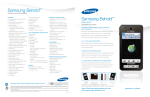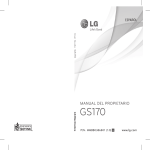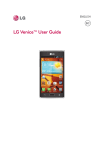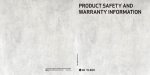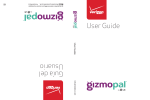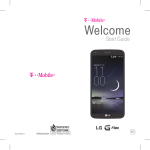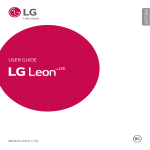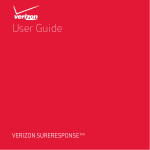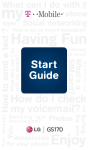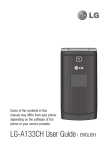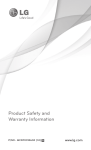Download here - LG.com
Transcript
Bluetooth QD ID B016032 Congratulations on your purchase of the advanced and compact GS170 phone by LG, designed to operate with the latest digital mobile communication technology. Some of the contents in this manual may differ from your phone depending on the software of the phone or your service provider. GS170 User Guide Contents F For Your Safety ..............3 S Getting to know your phone.......................... ...41 Installing the SIM Card & Charging the Battery ..........................42 Pl th fo of pr Menu Map ...................43 Call History ..................44 Messaging ................... 47 Vi in m to Media ............................50 • Contacts.......................46 Organizer ......................51 Web2go .......................53 Bluetooth .....................55 Settings ........................ 57 Software Update ........62 Accessories .................63 2 GS170 | User Guide • For Your Safety Safety Information • Only use the battery for the system for which it is specified. Please read and observe the following information • Only use the battery for safe and proper use with a charging of your phone and to system that has prevent damage. been qualified with the system per this standard. Use of an Violation of the unqualified battery or instructions may cause charger may present a minor or serious damage risk of fire, explosion, to the product. leakage, or other • Do not disassemble hazard. emble or open crush, • Do not short circuit bend or deform, a battery or allow puncture or shred. metallic conductive • Do not modify or objects to contact remanufacture, battery terminals. attempt to insert • Replace the battery foreign objects into only with another the battery, immerse battery that has or expose to water or been qualified with other liquids, expose the system per this to fire, explosion or standard, IEEE-Stdother hazard. 1725-200x. Use of an unqualified battery 3 For Your Safety • • • • may present a risk of fire, explosion, leakage or other hazard. Promptly dispose of used batteries in accordance with local regulations. Battery usage by children should be supervised. Avoid dropping the phone or battery. If the phone or battery is dropped, especially on a hard surface, and the user suspects damage, take it to a service center for inspection. Improper battery use may result in a fire, explosion or other hazard. 4 GS170 | User Guide • For those host devices that utilize a USB port as a charging source, the host device’s user manual shall include a statement that the phone shall only be connected to products that bear the USB-IF logo or have completed the USB-IF compliance program. • B an • • Charger and Adapter Safety • The charger and adapter are intended for indoor use only. • Insert the battery pack charger vertically into the wall power socket. • Unplug the power cord and charger during lightning storms to avoid electric shock or fire. • s rt e F ck o t. • Use the correct shock or fire. • Unplug the power adapter for your phone when using the cord prior to cleaning battery pack charger your phone, and clean abroad. the power plug pin when it’s dirty. When Battery Information using the power and Care plug, ensure that it’s • Please read the firmly connected. manual of proper If not, it may cause installation and excessive heat or removal of the battery. fire. If you put your • Please read the phone in a pocket or manual of specified bag without covering charger about the receptacle of charging method. the phone (power • Do not damage plug pin), metallic the power cord by articles (such as a bending, twisting, coin, paperclip or or heating. Do not pen) may short-circuit use the plug if it is the phone. Shortloose as it may cause circuit of the terminal electric shock or fire. may damage the Do not place any battery and cause heavy items on the an explosion. Always power cord. Do not cover the receptacle allow the power cord when not in use. to be crimped as it may cause electric 5 For Your Safety • Recharge the battery characteristics and after long periods of cycle life. non-use to maximize • Do not use or leave battery life. Battery the battery under life will vary due the blazing sun or to usage pattern in heated car by and environmental sunshine. The battery conditions. may generate heat, • Never store your smoke or flame. And phone in temperature also, it might cause less than -4 °F or the deterioration greater than 122 °F. of battery’s • Charging temperature characteristics or cycle range is between 32 life. • The battery pack has °F and 113 °F. Do not charge the battery protection circuit to out of recommended avoid the danger. Do temperature range. not use near places Charging out of that can generate recommended static electricity more range might cause than 100V which the generating heat could damage the or serious damage protection circuit. of battery. And Damaged protection also, it might cause circuits may generate the deterioration smoke, rupture or of battery’s ignite. 6 GS170 | User Guide • • y le e e • When using the battery for the first time, if it emits a bad smell, you see rust on it, or anything else abnormal, do not use the equipment and bring the battery to the shop which it was bought. • Keep batteries away from babies and small children. If children use the battery, their parents or legal guardians are responsible for supervising and teaching them about the safe handling of batteries and how to use batteries according to the manual with care. • If liquid from the battery rubs against skin or clothing, wash with fresh water. It may cause the skin inflammation. Remove and do not use the battery. Be careful that children do not swallow any parts (such as earphone, connection parts of the phone, etc.). This could cause asphyxiation or suffocation resulting in serious injury or death. • Do not handle the phone with wet hands while it is being charged. It may cause an electric shock or seriously damage your phone. 7 For Your Safety • Do not place or answer calls while charging the phone as it may short-circuit the phone and/or cause electric shock or fire. • Do not use harsh chemicals (such as alcohol, benzene, thinners, etc.) or detergents to clean your phone. This could cause a fire. • Do not place items containing magnetic components such as a credit card, phone card, bank book, or subway ticket near your phone. The magnetism of the phone may damage the data stored in the magnetic strip. • Talking on your phone for a long period of time may reduce call quality due to heat General Notice generated during use. • An emergency call • When the phone is can be made only not used for a long within a service area. period time, store For an emergency call, it in a safe place make sure that you with the power cord are within a service unplugged. area and that the phone is turned on. 8 GS170 | User Guide • • • e e e. • Using the phone in proximity to receiving equipment (i.e., TV or radio) may cause interference to the phone. • Do not use the phone if the antenna is damaged. If a damaged antenna contacts skin, it may cause a slight burn. Please contact an LG Authorized Service Center to replace the damaged antenna. • The data saved in your phone might be deleted due to careless use, repair of the phone, or upgrade of the software. Please backup your important phone numbers. (Ringtones, text messages, voice messages, pictures, and videos could also be deleted.) The manufacturer is not liable for damage due to the loss of data. • When you use the phone in public places, set the ringtone to vibration so you don’t disturb others. • Do not turn your phone on or off when putting it to your ear. Use accessories, such as earphones and headsets, with caution. Ensure that cables are tucked away safely and do not touch the antenna unnecessarily. 9 For Your Safety adopted an updated safety standard for This device and its human exposure to accessories comply with Radio Frequency (RF) part 15 of FCC rules. electromagnetic energy Operation is subject to emitted by FCC reguthe following two condi- lated transmitters. Those tions: (1) This device and guidelines are consistent its accessories may not with the safety standard cause harmful interferpreviously set by both ence, and (2) this device U.S. and international and its accessories must standards bodies. The accept any interference design of this phone received, including complies with the FCC interference that causes guidelines and these undesired operation. international standards. FCC Part 15 Class B Compliance FCC RF Exposure Information Bodily Contact During Operation WARNING! Read this information before operating the phone. In August 1996, the Federal Communications Commission (FCC) of the United States, with its action in Report and Order FCC 96-326, This device was tested for typical use with the back of the phone kept 0.6 inches (1.5 cm) from the body. To comply with FCC RF exposure requirements, a minimum separation distance of 0.6 inches (1.5 cm) must 10 GS170 | User Guide be th th in wh re be si co po us ac m cm th ba ha co ex Ve Ex (O To ex ke be by y e nt d m h m st be maintained between the user’s body and the back of the phone, including the antenna, whether extended or retracted. Third-party belt-clips, holsters, and similar accessories containing metallic components should not be used. Avoid the use of accessories that cannot maintain 0.6 inches (1.5 cm) distance between the user’s body and the back of the phone and have not been tested for compliance with FCC RF exposure limits. Vehicle-Mounted External Antenna (Optional, if available.) To satisfy FCC RF exposure requirements, keep 8 inches (20 cm) between the user / bystander and ve- hicle-mounted external antenna. For more information about RF exposure, visit the FCC website at www.fcc.gov. Caution Use only the supplied antenna. Use of unauthorized antennas (or modifications to the antenna) could impair call quality, damage the phone, void your warranty and/or violate FCC regulations. Don’t use the phone with a damaged antenna. A damaged antenna could cause a minor skin burn. Contact your local dealer for a replacement antenna. 11 For Your Safety Consumer Information About Radio Frequency Emissions Food and Drug Administration (“FDA”) and the Federal Communications Commission (“FCC”) set policies and procedures for wireless phones. The FDA issued a website Your wireless phone, publication on health which contains a radio transmitter and receiver, issues related to cell phone usage where it emits radio frequency states, “The scientific energy during use. The community at large … following consumer believes that the weight information addresses commonly asked ques- of scientific evidence does not show an tions about the health association between effects of wireless exposure to radiofrephones. quency (RF) from cell Are wireless phones phones and adverse safe? health outcomes. Still Scientific research on the scientific commuthe subject of wireless nity does recommend phones and radio frequency (“RF”) energy conducting additional research to address has been conducted gaps in knowledge. worldwide for many years, and continues. In That research is being conducted around the the United States, the 12 GS170 | User Guide wo co de fie jo at (u in se Re co at or In FD co de th sc be FC we st no th ph to e ns et s e t world and FDA continues to monitor developments in this field. You can access the joint FDA/FCC website at http://www.fda.gov (under “c” in the subject index, select Cell Phones > Research). You can also contact the FDA toll-free at (888) 463-6332 or (888) INFO-FDA. In June 2000, the FDA entered into a cooperative research and development agreement through which additional scientific research is being conducted. The FCC issued its own website publication stating that “there is no scientific evidence that proves that wireless phone usage can lead to cancer or a variety of other problems, including headaches, dizziness or memory loss.” This publication is available at http://www. fcc.gov/oet/rfsafety or through the FCC at (888) 225-5322 or (888) CALL-FCC. What does “SAR” mean? In 1996, the FCC, working with the FDA, the U.S. Environmental Protection Agency, and other agencies, established RF exposure safety guidelines for wireless phones in the United States. Before a wireless phone model is available for sale to the public, it must be tested by the manufacturer and certified to the FCC that it does not exceed limits established by 13 For Your Safety the FCC. One of these limits is expressed as a Specific Absorption Rate, or “SAR.” SAR is a measure of the rate of absorption of RF energy in the body. Tests for SAR are conducted with the phone transmitting at its highest power level in all tested frequency bands. Since 1996, the FCC has required that the SAR of handheld wireless phones not exceed 1.6 watts per kilogram, averaged over one gram of tissue. Although the SAR is determined at the highest power level, the actual SAR value of a wireless phone while operating can be less than the reported SAR value. This is because the SAR value may 14 GS170 | User Guide vary from call to call, depending on factors such as proximity to a cell site, the proximity of the phone to the body while in use, and the use of hands-free devices. Before a phone model is available for sale to the public, it must be tested and certified to the FCC that it does not exceed the limit established by the government-adopted requirement for safe exposure. The tests are performed in positions and locations (e.g., at the ear and worn on the body) as required by the FCC for each model. The highest SAR value for this model phone when tested for use at the ear is 0.91 W/kg and when worn on the body, as described in 0. m am de av FC W fe le an th go fo Th Eq fo wi le co R SA th fil ca D of of e is d C ed e e in this user guide, is 0.54 W/kg (body-worn measurements differ among phone models, depending upon available accessories and FCC requirements). While there may be differences between SAR levels of various phones and at various positions, they all meet the government requirement for safe exposure. The FCC has granted an Equipment Authorization for this model phone with all reported SAR levels evaluated as in compliance with the FCC RF emission guidelines. SAR information on this model phone is on file with the FCC and can be found under the Display Grant section of http://www.fcc. gov/oet/ea/fccid/ after searching on GS170. For more information about SARs, see the FCC’s OET Bulletins 56 and 65 at http://www. fcc.gov/Bureaus/Engineering_Technology/ Documents/bulletins or visit the Cellular Telecommunications Industry Association website at http://www. ctia.org/consumer_info/ index.cfm/AID/10371. You may also wish to contact the manufacturer of your phone. Can I minimize my RF exposure? If you are concerned about RF, there are several simple steps you can take to minimize your RF exposure. You can, of course, reduce your talk time. You can 15 For Your Safety place more distance between your body and the source of the RF, as the exposure level drops off dramatically with distance. The FDA/FCC website states that “hands-free kits can be used with wireless phones for convenience and comfort. These systems reduce the absorption of RF energy in the head because the phone, which is the source of the RF emissions, will not be placed against the head. On the other hand, if the phone is mounted against the waist or other part of the body during use, then that part of the body will absorb more RF energy. Wireless phones marketed in the U.S. are required to meet safety 16 GS170 | User Guide requirements regardless of whether they are used against the head or against the body. Either configuration should result in compliance with the safety limit.” Also, if you use your wireless phone while in a car, you can use a phone with an antenna on the outside of the vehicle. You should also read and follow your wireless phone manufacturer’s instructions for the safe operation of your phone. Do wireless phones pose any special risks to children? The FDA/FCC website states that “the scientific evidence does not show a danger to users of wireless communication devices, including children.” The FDA/FCC we th sp tio ad di wi Fo Re Ki su in th in no ex ce br ill re lim by pr no ev ha of s d r th e. c w n C website further states that “some groups sponsored by other national governments have advised that children be discouraged from using wireless phones at all”. For example, the Stewart Report from the United Kingdom [“UK”] made such a recommendation in December 2000. In this report a group of independent experts noted that no evidence exists that using a cell phone causes brain tumors or other ill effects. [The UK’s] recommendation to limit cell phone use by children was strictly precautionary; it was not based on scientific evidence that any health hazard exists. A copy of the UK’s leaflet is available at http://www. dh.gov.uk (search “mobile”), or you can write to: NRPB, Chilton, Didcot, Oxon OX11 ORQ, United Kingdom. Copies of the UK’s annual reports on mobile phones and RF are available online at www.iegmp.org.uk and http://www.hpa.org. uk/radiation/ (search “mobile”). Parents who wish to reduce their children’s RF exposure may choose to restrict their children’s wireless phone use. Where can I get further information about RF emissions? For further information, see the following additional resources (websites current as of April 2005): 17 For Your Safety U.S. Food and Drug Administration FDA Consumer magazine November-December 2000 Telephone: (888) INFO-FDA http://www.fda.gov (Under “c” in the subject index, select Cell Phones > Research.) U.S. Federal Communications Commission Royal Society of Canada Expert Panels on Potential Health Risks of Radio Frequency Fields from Wireless Telecommunication Devices 283 Sparks Street Ottawa, Ontario K1R 7X9 Canada Telephone: (613) 991-6990 World Health Organization Avenue Appia 20 1211 Geneva 27 445 12th Street, S.W. Washington, D.C. 20554 Switzerland Telephone: 011 41 22 Telephone: (888) 791 21 11 225-5322 http://www.who. http://www.fcc. int/mediacentre/ gov/oet/rfsafety factsheets/fs193/en/ Independent Expert Group on Mobile Phones http://www.iegmp.org.uk 18 GS170 | User Guide In C Io P c/ St In 85 sh G Te 33 ht A St 18 Fl W Te 29 ht International Commission on NonIonizing Radiation Protection 9 c/o Bundesamt fur Strahlenschutz Ingolstaedter Landstr. 1 85764 Oberschleissheim Germany Telephone: 011 49 1888 333 2156 http://www.icnirp.de National Council on Radiation Protection and Measurements 7910 Woodmont Avenue, Suite 800 Bethesda, MD 208143095 Telephone: (301) 657-2652 http://www.ncrponline. org Engineering in Medicine and Biology Society, Committee American National on Man and Radiation Standards Institute (COMAR) of the 1819 L Street, N.W., 6th Institute of Electrical and Electronics Floor Washington, D.C. 20036 Engineers Telephone: (202) 293-8020 http://www.ansi.org http://ewh.ieee. org/soc/embs/comar/ 19 For Your Safety TIA Safety Information The following is the complete TIA Safety Information for wireless handheld phones. Exposure to Radio Frequency Signal Your wireless handheld portable phone is a low power radio transmitter and receiver. When ON, it receives and sends out Radio Frequency (RF) signals. In August, 1996, the Federal Communications Commissions (FCC) adopted RF exposure guidelines with safety levels for handheld wireless phones. Those guidelines are consistent with the safety standards previously set by both U.S. and international 20 GS170 | User Guide standards bodies: ANSI C95.1 (1992) * NCRP Report 86 (1986) ICNIRP (1996) * American National Standards Institute; National Council on Radiation Protection and Measurements; International Commission on Non-Ionizing Radiation Protection Those standards were based on comprehensive and periodic evaluations of the relevant scientific literature. For example, over 120 scientists, engineers, and physicians from universities, government health agencies, and industry reviewed the available body of research to develop the ANSI Standard (C95.1). Th ph th th A U or re U m m th vio P N H as ot an ov Ti O Fo op D an ve s c The design of your phone complies with the FCC guidelines (and those standards). Antenna Care Use only the supplied or an approved replacement antenna. Unauthorized antennas, modifications, or attachments could damage the phone and may violate FCC regulations. Phone Operation NORMAL POSITION: Hold the phone as you would any other telephone with the antenna pointed up and over your shoulder. Tips on Efficient Operation For your phone to operate most efficiently: Don’t touch the antenna unnecessarily when the phone is in use. Contact with the antenna affects call quality and may cause the phone to operate at a higher power level than otherwise needed. Electronic Devices Most modern electronic equipment is shielded from RF signals. However, certain electronic equipment may not be shielded against the RF signals from your wireless phone. Pacemakers The Health Industry Manufacturers Association recommends that a minimum separation of six (6) inches be maintained between a handheld wireless phone and a pacemaker to avoid potential interference 21 For Your Safety with the pacemaker. These recommendations are consistent with the independent research by and recommendations of Wireless Technology Research. Persons with pacemakers: • Should ALWAYS keep the phone more than six (6) inches from their pacemaker when the phone is turned ON; • Should not carry the phone in a breast pocket; • Should use the ear opposite the pacemaker to minimize the potential for interference; • Should turn the phone OFF immediately if there is any reason to suspect 22 GS170 | User Guide that interference is taking place. Hearing Aids Some digital wireless phones may interfere with some hearing aids. In the event of such interference, you may want to consult your service provider (or call the customer service line to discuss alternatives). Other Medical Devices If you use any other personal medical device, consult the manufacturer of your device to determine if it is adequately shielded from external RF energy. Your physician may be able to assist you in obtaining this information. H Tu in wh po in H ca eq se en Ve R im in el m wi tu re Yo th an be ve . ne s t y. Health Care Facilities Posted Facilities Turn your phone OFF in health care facilities when any regulations posted in these areas instruct you to do so. Hospitals or health care facilities may use equipment that could be sensitive to external RF energy. Turn your phone OFF in any facility where posted notices so require. Vehicles RF signals may affect improperly installed or inadequately shielded electronic systems in motor vehicles. Check with the manufacturer or its representative regarding your vehicle. You should also consult the manufacturer of any equipment that has been added to your vehicle. Aircraft FCC regulations prohibit using your phone while in the air. Switch OFF your phone before boarding an aircraft. Blasting Areas To avoid interfering with blasting operations, turn your phone OFF when in a “blasting area” or in areas posted: “Turn off two-way radio”. Obey all signs and instructions. 23 For Your Safety Potentially Explosive Atmosphere Turn your phone OFF when in any area with a potentially explosive atmosphere and obey all signs and instructions. Sparks in such areas could cause an explosion or fire resulting in bodily injury or even death. Areas with a potentially explosive atmosphere are often, but not always marked clearly. Potential areas may include: fueling areas (such as gasoline stations); below deck on boats; fuel or chemical transfer or storage facilities; vehicles using liquefied petroleum gas (such as propane or butane); areas where the air contains chemicals or 24 GS170 | User Guide particles (such as grain, dust, or metal powders); and any other area where you would normally be advised to turn off your vehicle engine. F U For Vehicles Equipped with an Air Bag tio an C M An air bag inflates with great force. DO NOT place objects, including either installed or portable wireless equipment, in the area over the air bag or in the air bag deployment area. If in-vehicle wireless equipment is improperly installed and the air bag inflates, serious injury could result. 1. Th ev th ar wi is th ab ph of en ra ; re FDA Consumer Update The U.S. Food and Drug Administration’s Center for Devices and Radiological Health Consumer Update on Mobile Phones: d 1. Do wireless phones pose a health hazard? e a. The available scientific evidence does not show that any health problems are associated with using wireless phones. There is no proof, however, that wireless phones are absolutely safe. Wireless phones emit low levels of Radio Frequency (RF) energy in the microwave range while being used. y g They also emit very low levels of RF when in standby mode. Whereas high levels of RF can produce health effects (by heating tissue), exposure to low level RF that does not produce heating effects causes no known adverse health effects. Many studies of low level RF exposures have not found any biological effects. Some studies have suggested that some biological effects may occur, but such findings have not been confirmed by additional research. In some cases, other researchers have had difficulty in reproducing those studies, or in determining the reasons for inconsistent results. 25 For Your Safety 2. What is the FDA’s role concerning the safety of wireless phones? Under the law, the FDA does not review the safety of radiation-emitting consumer products such as wireless phones before they can be sold, as it does with new drugs or medical devices. However, the agency has authority to take action if wireless phones are shown to emit Radio Frequency (RF) energy at a level that is hazardous to the user. In such a case, the FDA could require the manufacturers of wireless phones to notify users of the health hazard and to repair, replace, or recall the phones so that the hazard no longer exists. 26 GS170 | User Guide Although the existing scientific data does not justify FDA regulatory actions, the FDA has urged the wireless phone industry to take a number of steps, including the following: • Support needed research into possible biological effects of RF of the type emitted by wireless phones; • Design wireless phones in a way that minimizes any RF exposure to the user that is not necessary for device function; and • Cooperate in providing users of wireless phones with the best possible information on possible effects of Th an gr ag sp as to ef le ag wo • • • • e wireless phone use on human health. The FDA belongs to an interagency working group of the federal agencies that have responsibility for different aspects of RF safety to ensure coordinated efforts at the federal level. The following agencies belong to this working group: • National Institute for Occupational Safety and Health • Environmental Protection Agency • Occupational Safety and Health Administration • National Telecommunications and Information Administration The National Institutes of Health participates in some interagency working group activities, as well. The FDA shares regulatory responsibilities for wireless phones with the Federal Communications Commission (FCC). All phones that are sold in the United States must comply with FCC safety guidelines that limit RF exposure. The FCC relies on the FDA and other health agencies for safety questions about wireless phones. The FCC also regulates the base stations that the wireless phone networks rely upon. While these base stations operate at higher power than do the wireless phones themselves, 27 For Your Safety the RF exposures that people get from these base stations are typically thousands of times lower than those they can get from wireless phones. Base stations are thus not the subject of the safety questions discussed in this document. 28 GS170 | User Guide 3. What kinds of phones are the subject of this update? The term “wireless phone” refers here to handheld wireless phones with built-in antennas, often called “cell”, “mobile”, or “PCS” phones. These types of wireless phones can expose the user to measurable Radio Frequency (RF) energy because of the short distance between the phone and the user’s head. These RF exposures are limited by FCC safety guidelines that were developed with the advice of the FDA and other federal health and safety agencies. When the phone is located at greater distances from th to be ex ra di so “c wh un te ho at an ex FC - ” e d the user, the exposure to RF is drastically lower because a person’s RF exposure decreases rapidly with increasing distance from the source. The so-called “cordless phones,” which have a base unit connected to the telephone wiring in a house, typically operate at far lower power levels, and thus produce RF exposures far below the FCC safety limits. 4. What are the results of the research done already? The research done thus far has produced conflicting results, and many studies have suffered from flaws in their research methods. Animal experiments investigating the effects of Radio Frequency (RF) energy exposures characteristic of wireless phones have yielded conflicting results that often cannot be repeated in other laboratories. A few animal studies, however, have suggested that low levels of RF could accelerate the development of cancer in laboratory animals. However, many of the studies that showed increased tumor 29 For Your Safety development used animals that had been genetically engineered or treated with cancercausing chemicals so as to be pre-disposed to develop cancer in the absence of RF exposure. Other studies exposed the animals to RF for up to 22 hours per day. These conditions are not similar to the conditions under which people use wireless phones, so we do not know with certainty what the results of such studies mean for human health. Three large epidemiology studies have been published since December 2000. Between them, the studies investigated any possible association between the use of wireless phones and primary 30 GS170 | User Guide brain cancer, glioma, meningioma, or acoustic neuroma, tumors of the brain or salivary gland, leukemia, or other cancers. None of the studies demonstrated the existence of any harmful health effects from wireless phone RF exposures. However, none of the studies can answer questions about long-term exposures, since the average period of phone use in these studies was around three years. 5. A la ep of us wo of ne ex be fe ve an ne re pr ex st th to bu fo ne c er F n t d ee answers about some health effects, such as cancer. This is because the interval between the time of exposure to a A combination of cancer-causing agent laboratory studies and and the time tumors epidemiological studies develop — if they do of people actually — may be many, many using wireless phones years. The interpretation would provide some of epidemiological of the data that are studies is hampered by needed. Lifetime animal difficulties in measuring exposure studies could actual RF exposure be completed in a during day-to-day use few years. However, of wireless phones. very large numbers of Many factors affect this animals would be measurement, such as needed to provide the angle at which the reliable proof of a cancer phone is held, or which promoting effect if one model of phone is used. exists. Epidemiological studies can provide data that is directly applicable to human populations, but ten or more years follow-up may be needed to provide 5. What research is needed to decide whether RF exposure from wireless phones poses a health risk? 31 For Your Safety 6. What is the FDA doing to find out more about the possible health effects of wireless phone RF? The FDA is working with the U.S. National Toxicology Program and with groups of investigators around the world to ensure that high priority animal studies are conducted to address important questions about the effects of exposure to Radio Frequency (RF) energy. The FDA has been a leading participant in the World Health Organization International Electro Magnetic Fields (EMF) Project since its inception in 1996. An influential result of this work has been the development 32 GS170 | User Guide of a detailed agenda of research needs that has driven the establishment of new research programs around the world. The project has also helped develop a series of public information documents on EMF issues. The FDA and the Cellular Telecommunications & Internet Association (CTIA) have a formal Cooperative Research And Development Agreement (CRADA) to do research on wireless phone safety. The FDA provides the scientific oversight, obtaining input from experts in government, industry, and academic organizations. CTIA-funded research is conducted through contracts with in to wi la st us al as re co re ar s F s o g - independent investigators. The initial research will include both laboratory studies and studies of wireless phone users. The CRADA will also include a broad assessment of additional research needs in the context of the latest research developments around the world. 7. How can I find out how much Radio Frequency energy exposure I can get by using my wireless phone? All phones sold in the United States must comply with Federal Communications Commission (FCC) guidelines that limit Radio Frequency (RF) energy exposures. The FCC established these guidelines in consultation with the FDA and the other federal health and safety agencies. The FCC limit for RF exposure from wireless phones is set at a Specific Absorption Rate (SAR) of 1.6 watts per kilogram (1.6 W/kg). The FCC limit is consistent with the safety standards developed 33 For Your Safety by the Institute of Electrical and Electronic Engineering (IEEE) and the National Council on Radiation Protection and Measurement. The exposure limit takes into consideration the body’s ability to remove heat from the tissues that absorb energy from the wireless phone and is set well below levels known to have effects. Manufacturers of wireless phones must report the RF exposure level for each model of phone to the FCC. The FCC website (http://www.fcc. gov/oet/rfsafety) gives directions for locating the FCC identification number on your phone so you can find your phone’s RF exposure level in the online listing. 34 GS170 | User Guide 8. What has the FDA done to measure the Radio Frequency energy coming from wireless phones? The Institute of Electrical and Electronic Engineers (IEEE) is developing a technical standard for measuring the Radio Frequency (RF) energy exposure from wireless phones and other wireless handsets with the participation and leadership of FDA scientists and engineers. The standard, “Recommended Practice for Determining the Spatial-Peak Specific Absorption Rate (SAR) in the Human Body Due to Wireless Communications Devices: Experimental Techniques”, sets forth the first consistent test methodology for m wh in ph te a m he SA is im of at on SA m of in wh pa m m Th is wh co gu y m al rs d, ce e a- s t measuring the rate at which RF is deposited in the heads of wireless phone users. The test method uses a tissue-simulating model of the human head. Standardized SAR test methodology is expected to greatly improve the consistency of measurements made at different laboratories on the same phone. SAR is the measurement of the amount of energy absorbed in tissue, either by the whole body or a small part of the body. It is measured in watts/kg (or milliwatts/g) of matter. This measurement is used to determine whether a wireless phone complies with safety guidelines. 9. What steps can I take to reduce my exposure to Radio Frequency energy from my wireless phone? If there is a risk from these products — and at this point we do not know that there is — it is probably very small. But if you are concerned about avoiding even potential risks, you can take a few simple steps to minimize your exposure to Radio Frequency (RF) energy. Since time is a key factor in how much exposure a person receives, reducing the amount of time spent using a wireless phone will reduce RF exposure. If you must conduct extended conversations by wireless phone every day, you could place 35 For Your Safety more distance between your body and the source of the RF, since the exposure level drops off dramatically with distance. For example, you could use a headset and carry the wireless phone away from your body or use a wireless phone connected to a remote antenna. Again, the scientific data does not demonstrate that wireless phones are harmful. But if you are concerned about the RF exposure from these products, you can use measures like those described above to reduce your RF exposure from wireless phone use. 36 GS170 | User Guide 10. What about children using wireless phones? The scientific evidence does not show a danger to users of wireless phones, including children and teenagers. If you want to take steps to lower exposure to Radio Frequency (RF) energy, the measures described above would apply to children and teenagers using wireless phones. Reducing the time of wireless phone use and increasing the distance between the user and the RF source will reduce RF exposure. Some groups sponsored by other national governments have advised that children be discouraged from using wireless phones at all. For ex m Ki le a in Th ev us ca ot re lim by pr no ev ha r s s e. d nat d example, the government in the United Kingdom distributed leaflets containing such a recommendation in December 2000. They noted that no evidence exists that using a wireless phone causes brain tumors or other ill effects. Their recommendation to limit wireless phone use by children was strictly precautionary; it was not based on scientific evidence that any health hazard exists. 11. What about wireless phone interference with medical equipment? Radio Frequency (RF) energy from wireless phones can interact with some electronic devices. For this reason, the FDA helped develop a detailed test method to measure Electro Magnetic Interference (EMI) of implanted cardiac pacemakers and defibrillators from wireless telephones. This test method is now part of a standard sponsored by the Association for the Advancement of Medical Instrumentation (AAMI). The final draft, a joint effort by the FDA, medical device manufacturers, and many other groups, was completed in late 2000. 37 For Your Safety This standard will allow manufacturers to ensure that cardiac pacemakers and defibrillators are safe from wireless phone EMI. The FDA has tested hearing aids for interference from handheld wireless phones and helped develop a voluntary standard sponsored by the Institute of Electrical and Electronic Engineers (IEEE). This standard specifies test methods and performance requirements for hearing aids and wireless phones so that no interference occurs when a person uses a “compatible” phone and a “compatible” hearing aid at the same time. This standard was approved 38 GS170 | User Guide by the IEEE in 2000. The FDA continues to monitor the use of wireless phones for possible interactions with other medical devices. Should harmful interference be found to occur, the FDA will conduct testing to assess the interference and work to resolve the problem. 12 Fo tio fo FD wi (h Ra uc Pr H er de Fe C Sa (h go In sio Ra (h W tio EM e d A 12. Where can I find additional information? For additional information, please refer to the following resources: FDA web page on wireless phones (http://www.fda.gov/ Radiation-EmittingProducts/RadiationEmittingProductsandProcedures/ HomeBusinessandEntertainment/CellPhones/ default.htm) Federal Communications Commission (FCC) RF Safety Program (http://www.fcc. gov/oet/rfsafety) International Commission on Non-lonizing Radiation Protection (http://www.icnirp.de) World Health Organization (WHO) International EMF Project (http://www.who.int/emf) National Radiological Protection Board (UK) (http://www.hpa.org. uk/radiation/) 39 For Your Safety G Driving Check the laws and regulations on the use of wireless phones in the areas where you drive and always obey them. Also, if using your phone while driving, please observe the following: • Give full attention to driving -- driving safely is your first responsibility; • Use hands-free operation, if available; • Pull off the road and park before making or answering a call if driving conditions or the law require it. M Di ke Le Me Pr cre tex Ca Pla an (in 40 GS170 | User Guide Getting to know your phone Volume Key Main screen Directional key Left soft key Message key Press to create a new text message. Call key Places and answers (incoming) calls. Center soft key Right soft key Camera key Press to access the Camera. End/Power key Ends or rejects a call. Returns to the standby screen from any menu. Hold down for 3 seconds to turn the phone on or off. 41 Installing the SIM Card and Charging the Battery Installing the SIM Card When you start your cellular service, you are provided with a SIM card that is loaded with your subscription details, any optional services available, and many other features. Important! : The SIM card and its contents can be easily damaged by scratches or bending, so be careful when handling, inserting, or removing the card. Keep all SIM cards out of the reach of small children. SIM Card Instructions: 1 Slide the battery cover downwards and lift it away from the phone. 2 Lift the battery up and out to remove it. 3 Carefully slide the SIM card into the SIM card slot. Make sure that the card’s gold contacts are facing downwards. 4 Align the battery’s gold contacts with the gold contacts on the phone’s battery compartment and press down on the battery until it snaps into place. 5 Replace the battery cover by lining up the cover (as shown in the corresponding illustration below) and then sliding it upwards until it snaps into place. 6 To charge the battery, unfasten the Headset/Charger port cover on the right side of the pone and plug in the power adapter’s connector into it. Make sure that side ‘B’ of the small end of the adapter facing upwards. Plug in the adapter into a standard AC wall outlet. 1 4 2 5 3 6 WARNING: Do not remove the battery when the phone is switched on, as this may damage the phone. 42 GS170 | User Guide M y Menu Map 1 Downloads 2. Call History 3. web2go 2.1. All Calls 2.2. Missed Calls 2.3. Received Calls 2.4. Dialed Calls 2.5. Call Duration 3.1. Home 3.2. Enter URL 3.3. Bookmarks 3.4. Saved pages 3.5. Recent pages 3.6. Browser settings 4. Organizer 5. Messaging 6. Media e 4.1. Alarm Clock 4.2. Calendar 4.3. Tasks 4.4. Notes 4.5. Secret Notes 4.6. Calculator 4.7. Stopwatch 4.8. Date Finder 4.9. Unit Converter 4.10. World Clock 4.11. Settings 5.1. Create Message 5.2. Inbox 5.3. Audio Postcard 5.4. Drafts 5.5. Sentbox 5.6. Saved items 5.7. Voicemail 5.8. Emoticons 5.9. Message Settings 6.1. Camera 6.2. Voice Recorder 6.3. Pictures 6.4. Sounds 6.5. Games & apps 6.6. Other Files ll 7. Help 8. Contacts 9. Settings 8.1. Contacts 8.2. New Contact 8.3. Speed Dial 8.4. Groups 8.5. Service Dial Numbers 8.6. Own Number 8.7. My Business Card 8.8. Settings 9.1. Profiles 9.2. Display 9.3. Connectivity 9.4. Call 9.5. Phone 9.6. Network 9.7. Application Settings 9.8. Memory Manager 9.9. Phone Information 43 Call History Making a call 4. Press the View soft key and then select 1. From the Idle screen, to Call or press enter the number you initiate the call. wish to dial by using the keypad. To delete a digit Answering and press . rejecting a call 2. Press to initiate the call. 3. To end the call, press . When your phone rings, open the flip or press (depending on your Answer mode setting) to answer the call. When TIP! To enter your phone rings during + when making an an incoming call, you can international call, silence the ringing by press and hold . pressing the Up volume key the Silent soft key or Making a call from your reject the call by pressing contacts the right soft key twice 1. Press the Contacts (when you press the soft key from the Idle Silent soft key, the option screen. changes to Reject). Note that during the call, you 2. Select Contacts from the list that is displayed. can control the voice volume by pressing the 3. Using the keypad, enter the first letter of side volume keys. the contact you want to call. 44 GS170 | User Guide T t p i P k a S a P fl k Sp Yo sp fre Pr ke an Hi di so a Co r n g an e or ng on e TIP! You can change the settings on your phone to answer calls in different ways. Press the Menu soft key, select Settings, and choose Call. Select Answer mode and choose from Press send key, Open flip and Press any key. Viewing your Call history If your network supports Calling Line Identification (CLI) you can check the call history of missed, received, and dialed calls. from the idle Press screen to see your most recent calls. Speed dialing You can assign a speed dial number to a frequently called contact. Press the Contacts soft key from the Idle screen and select Speed Dial. Highlight a Speed Dial digit, press the Add soft key and then select a contact from your Contacts list. 45 Contacts M Searching for a contact Adding a contact to a group 1. Press the Contacts Yo fu te m an ne m soft key from the Idle screen. 2. Select Contacts. 3. Use the keypad to enter the name of the contact you want to call. Or scroll through the contacts using the up and down directional keys. Adding a new contact 1. Press the Contacts soft key and select New Contact. 2. Enter the desired information (be sure to press the Options soft key for more contact field options) and press the Done soft key to save the contact. 46 GS170 | User Guide You can save your contacts into different groups. For example, to keep your work colleagues and family separate. There are a number of groups including Family, Friends, Colleagues, School, and VIP already set up on the phone. In the list, press View, then call the desired member. Sending a business card Press the Contacts soft key from the Idle screen, choose My Business card, press the Options soft key and choose Send business card. This allows you to send your saved contact details to another person as a business card. Choose to send as a Text message, Multimedia msg., or via Bluetooth. Se 1. 2 es re , e ed d, s er a ia Messaging Your GS170 includes functions to send text messages and multimedia messages and as well as the network’s service messages. Sending a message 1. Press the Menu soft key, select Messaging, and choose Create Message. 2. Select Message and a new message editor will open. The message editor allows you to send Text message and Multimedia messages into one intuitive and easy way. If you enter text only, without adding attachments, your message will be sent as a text message. 3. Enter the number or e-mail address of the recipient. 4. Scroll down to the Text field and enter your message. 5. Press the Options soft key and choose Insert to add an Image, Sound Clip, Schedule, Business Card, Note, Text Field, Task, or a Text template. 6. Press the Send soft key to send the message. Entering text You can enter alphanumeric characters using the phone’s keypad. The following text input methods are available in the phone: T9 mode, Abc mode, and 123 mode. 47 Messaging Note: Some fields may allow only one text input mode (e.g. telephone number in address book fields). In a text field, toggle between Abc and T9 text entry mode by holding . down T9 mode This mode allows you to enter numbers. You can also add numbers while remaining in T9 or Abc mode by pressing and holding the desired key. In a text field, press until ‘123’ appears on the top right of your screen. T9 mode uses a built-in dictionary to recognize words you’re entering based on the key sequences you press. Simply press each number key once for each letter, to enter a word, and the dictionary will recognize the word once all the letters are entered. Abc mode This mode allows you to enter letters by pressing the key labeled with the required letter once, twice, three, or four times, until the letter is displayed. 48 GS170 | User Guide •A A • 123 mode Message folders Press the Menu soft key, select Messaging. The following options are available: • Create Message Allows you to create new messages. • Inbox - Recently received messages are placed into your Inbox. •S s •S c S T •V t c • a a c e • A c xt o he . y, e . • Audio Postcard Allows you to create a new Audio Postcard. • Drafts - Saved message drafts are located in this folder. • Sentbox - Recently sent messages are placed here. • Saved items - You can access your Saved Messages, Text templates, and Multimedia templates • Voicemail - Allows you to call your voicemail to check voice messages. • Emoticons - Displays a list of emoticons and allows you to create, edit, and delete emoticons. • Message Settings Allows you to set the configuration for your message settings. 49 Media Press the Menu soft key and select Media to access the following options: Camera O Sounds The Sounds folder contains ringtones, voice recordings, and default sounds. From here you can manage, send, or set sounds as ringtones. Taking a photo Use this option to take Games and apps pictures. You can also Your GS170 comes with press the Camera key from the Idle screen. preloaded games to keep you amused when Voice recorder you have time to spare. Use the Voice recorder Downloaded applications function to record voice are saved to the memos or other sounds. Applications folder. Pictures The Pictures folder contains default images and pictures taken on your phone’s camera. Pr an th A Yo al a C Th to ap cu th ca an na Ta Yo an N Yo de yo 50 GS170 | User Guide Organizer e Press the Menu soft key and select Organizer for the following options: Alarm Clock et You can set up to 5 alarm clocks to go off at a specified time. Calendar s The Calendar allows you to keep track of schedule appointments. A square cursor is located on the current date. You can move the cursor to another date using the navigation keys. Secret Notes You can view, edit, delete, and add secret notes to yourself. Your security code needs to be entered when accessing this menu, thus preventing anyone who does not have the code from accessing it. Calculator The Calculator function allows your phone to calculate simple mathematical equations. Stopwatch This option allows you You can view, edit, delete, to use your phone as a stopwatch. and add tasks. Tasks Notes Date Finder You can view, edit, delete, and add notes to yourself. This function allows you to find out what the date will be after a specified number of days. 51 Organizer W Unit Converter Ac This function allows you to convert various types of measurements into units you desire. we to ph fa ga Th ho Yo en ac pa ph ac be to ca World Clock You can add a required city to the list of world clock. You can also check the current time and major cities around the world. Remember to adjust for Daylight Savings, if necessary. Settings This feature allows you to configure various settings for the Organizer function. 52 GS170 | User Guide 1. 2 Web2go Accessing the Web Accessing Bookmarks web2go(SM) is a portal to the Internet on your phone. You can view your favorite websites, download games, pictures and more. The browser opens to the homepage, by default. You can also manually enter an URL address and access the associated web page (if supported by your phone). Please note that access to all websites may be not be possible due to your phone’s limited capacity. To access the Bookmarks, press the Menu soft key from the Idle screen, select web2go , then select Bookmarks. Accessing a Saved Pages While browsing with web2go, you can save the web pages using Save items on the Options menu. To access the Saved Pages, press the Menu soft key, select web2go and then select Saved Pages. 1. Press the Menu soft key and select web2go. Accessing a Recent Pages 2. To access the Web2go homepage directly, select Home. Alternately, select Enter URL and type in your desired URL. To access the Recent Pages, press the Menu soft key, select web2go and then select Recent Pages. 53 Web2go B Changing web browser settings C B To change the web browser settings, press the Menu soft key, select web2go and then select Browser Settings. You can edit the Profiles, Appearance settings, Cache, Cookies and Security settings. 1. 2 Th av • w y •M y y •S S s • 54 GS170 | User Guide Bluetooth Changing your Bluetooth™ settings Pairing with another Bluetooth device 1. Press the Menu soft key, By pairing your GS170 select Settings , then and another device, select Connectivity. Choose Bluetooth. 2. Select Settings. The following options are available : • My Visibility - Choose whether to show or hide your device to other Bluetooth devices. • My Device Name - Allows you to set a name for your LG GS170. • Supported Services Shows the Bluetooth profiles that your phone supports. • My Address - View your Bluetooth address. the two devices can communicate and even share files (if the necessary profiles are supported). 1. Check that your GS170’s Bluetooth functionality is On and Visible. You can change your visibility in the Bluetooth Settings menu, by selecting My Visibility, then Visible. 2. Select Search New Device from the Bluetooth menu. 3. When the search is completed, Add and Refresh will appear on screen. Highlight the device you want to pair with and press 55 Bluetooth S the Add soft key. Then enter the matching passcodes. 4. If necessary, enter, or confirm, matching passcodes for both devices. 5. Your phone will then connect to the other device. Pr fro se fo P A so ph pe by yo th pr • Fl U ac fli m no ca in 56 GS170 | User Guide Settings Press the Menu soft key Display from the Idle screen and Allows you to personalize select Settings for the various display settings. following options: Changing your Profiles connectivity settings Allows you to select a Your connectivity settings sound profile for your have already been set up phone. You can also by your network operator, personalize each profile so you can enjoy your by highlighting the profile new phone straightaway. you want to edit and press If you want to change the Options soft key, then any settings, use this press Edit menu. • For example, highlight Press the Menu soft key the Silent mode, press from the Idle screen, the Options soft key, select Settings and then press Edit, and set select Connectivity. Your the Vibrate alert. options are: Flight mode • Bluetooth - Set up your Use this option to GS170 for Bluetooth activate or deactivate use. You can adapt flight mode. When Flight your visibility to other mode is active you will devices or connect to not be able to make devices your phone is calls or, connect to the paired with. internet. 57 Settings • Internet profiles This menu shows the Internet profiles. You can create new profiles, delete or edit them using the Options menu. However, you cannot delete or edit default configurations. • Access points - This menu shows the access points list. You can create new profiles, delete or edit them by using the Options menu. However, you cannot delete or edit default configurations. Changing the call settings You can set the menu relevant to a call. Press the Menu soft key, select Settings and choose Call. The following options are available: • Call divert - Choose whether to divert your calls and when to divert them. • Send my number Depending on your network provider, this option allows you to choose whether your number will be displayed when you call someone. • Auto redial - Allows you to choose if you want your phone to automatically redial the last number if you were unable to connect. • Answer mode - Choose whether to answer the phone using Send key, opening the flip, or pressing any key. • A a a i • A o y • y y t o •S s w s c •C o 58 GS170 | User Guide rt all e e se y, • BT answer mode Allows you to set the answer mode for when a Bluetooth device is connected to the phone. • Free call timer Allows you to set a predetermined number of minutes so that you can keep track of minutes used. • Minute minder - Allows your phone to notify you with a tone every time a certain amount of time passes. • Save new number - If set to On, the phone will prompt you to save a new (unsaved) number after a call is completed. • Call waiting Depending on your network provider, this option allows you to be alerted when you have a call waiting. • Call reject - Allows you to reject incoming calls by type of caller (for example, from a certain Group, unregistered numbers, and more). • Fixed dial numbers -Choose a list of numbers that can be called from your phone. You’ll need your PIN2 code from your operator. Only numbers included in the fixed dial list can be called from your phone if this option is turned on. • TTY -Select to turn TTY On/TTY Off. • Hearing Aid -Select to turn Hearing Aid On/ Hearing Aid Off 59 Settings Phone Date & Time Allows you to set your date and time settings on your phone. Language Allows you to set the phone menu and display language. Shortcuts Allows you to set shortcuts that you can access from the Idle screen by pressing the left directional key. Security This function allows you to change your security settings to keep your GS170 and the important information it holds protected. The following options are available: • PIN code request - This function requires a PIN code to be entered 60 GS170 | User Guide every time the phone is turned on. • Phone lock - This function locks your phone immediately and requires a security code to unlock • Lock If SIM is Changed - This function requires a PIN code to be entered every time a new SIM card is inserted. • Change codes - Allows you to change your PIN code, PIN2 code, and Security Code. Reset settings To reset all the phone’s settings to their factory defaults, use this menu. You will need to enter the security code to reset your phone. Note: The security code is “0000” by default N Th en au se wh yo No re ca ad •A c a r •M b a n p T s a a c is Network d de The Network feature enables you to automatically or manually select the network used when roaming outside of your home area. Note: Consult your carrier d s s N he e regarding Roaming capabilities and possible additional charges. • Automatic - You are connected to the first available network when roaming. • Manual - The phone begins searching for available networks. Highlight the desired network and then press center soft key. The phone scans the selected network and attempts to connect. If a connection is available, you are connected. Application Settings This menu allows you to change the available settings for Messaging, Browser and Java. Memory Manager You can use the memory manager to determine how each memory is used and see how much space is available in the following storage locations: Handset common memory, Handset reserved memory, SIM memory. Phone Information This feature allows you to view the following phone information: Phone Number, Model Number and Software Version. 61 A Software Update LG Mobile Phone Software Update Program For more information on installing and using this program, please visit http://update.lgmobile. com. This feature allows you to update your software to the latest version quickly and conveniently over the Internet without needing to visit our service center. As the mobile phone software update program requires your full attention throughout the update process, please make sure you check all instructions and notes that appear at each step before moving on to the next step. Please note that removing the USB 62 GS170 | User Guide data communication cable or batteries during the update may seriously damage your mobile phone. As the manufacturer takes no responsibility for loss of data during the update process, you are advised to back up any important information in advance for safekeeping. Th m ca co de op B S h Us Le ab G NO •A m •A Accessories There are a variety of accessories available for your mobile phone; some may be sold separately. You can select these options according to your personal communication requirements. Consult your local dealer for availability. (Items described below may be optional.) Travel Adapter Battery e n g. Stereo headset User Guide Learn more about your GS170. GS170 User Guide NOTE: • Always use genuine LG accessories. Failure to do this may invalidate your warranty. • Accessories may vary in different regions. 63 1. LG en sh (1) (2) (3) (4) (5) (6) 2. (1) (2) (3) (4) (5) (6) (7) Limited Warranty Statement 1. WHAT THIS WARRANTY COVERS : LG offers you a limited warranty that the enclosed subscriber unit and its enclosed accessories will be free from defects in material and workmanship, according to the following terms and conditions: (1) The limited warranty for the product extends for TWELVE (12) MONTHS beginning on the date of purchase of the product with valid proof of purchase, or absent valid proof of purchase, FIFTEEN (15) MONTHS from date of manufacture as determined by the unit’s manufacture date code. (2) The limited warranty extends only to the original purchaser of the product and is not assignable or transferable to any subsequent purchaser/end user. (3) This warranty is good only to the original purchaser of the product during the warranty period as long as it is in the U.S, including Alaska, Hawaii, U.S. Territories and Canada. (4) The external housing and cosmetic parts shall be free of defects at the time of shipment and, therefore, shall not be covered under these limited warranty terms. (5) Upon request from LG, the consumer must provide information to reasonably prove the date of purchase. (6) The customer shall bear the cost of shipping the product to the Customer Service Department of LG. LG shall bear the cost of shipping the product back to the consumer after the completion of service under this limited warranty. 2. WHAT THIS WARRANTY DOES NOT COVER: (1) Defects or damages resulting from use of the product in other than its normal and customary manner. (2) Defects or damages from abnormal use, abnormal conditions, improper storage, exposure to moisture or dampness, unauthorized modifications, unauthorized connections, unauthorized repair, misuse, neglect, abuse, accident, alteration, improper installation, or other acts which are not the fault of LG, including damage caused by shipping, blown fuses, spills of food or liquid. (3) Breakage or damage to antennas unless caused directly by defects in material or workmanship. (4) That the Customer Service Department at LG was not notified by consumer of the alleged defect or malfunction of the product during the applicable limited warranty period. (5) Products which have had the serial number removed or made illegible. (6) This limited warranty is in lieu of all other warranties, express or implied either in fact or by operations of law, statutory or otherwise, including, but not limited to any implied warranty of marketability or fitness for a particular use. (7) Damage resulting from use of non-LG approved accessories. (8) All plastic surfaces and all other externally exposed parts that are scratched or damaged due to normal customer use. (9) Products operated outside published maximum ratings. (10)Products used or obtained in a rental program. (11) Consumables (such as fuses). 3. WHAT LG WILL DO: LG will, at its sole option, either repair, replace or refund the purchase price of any unit that does not conform to this limited warranty. LG may choose at its option to use functionally equivalent reconditioned, refurbished or new units or parts or any units. In addition, LG will not re-install or back-up any data, applications or software that you have added to your phone. It is therefore recommended that you back-up any such data or information prior to sending the unit to LG to avoid the permanent loss of such information. 4. STATE LAW RIGHTS: No other express warranty is applicable to this product. THE DURATION OF ANY IMPLIED WARRANTIES, INCLUDING THE IMPLIED WARRANTY OF MARKETABILITY, IS LIMITED TO THE DURATION OF THE EXPRESS WARRANTY HEREIN. LG SHALL NOT BE LIABLE FOR THE LOSS OF THE USE OF THE PRODUCT, INCONVENIENCE, LOSS OR ANY OTHER DAMAGES, DIRECT OR CONSEQUENTIAL, ARISING OUT OF THE USE OF, OR INABILITY TO USE, THIS PRODUCT OR FOR ANY BREACH OF ANY EXPRESS OR IMPLIED WARRANTY, INCLUDING THE IMPLIED WARRANTY OF MARKETABILITY APPLICABLE TO THIS PRODUCT. Some states do not allow the exclusive limitation of incidental or consequential damages or limitations on how long an implied warranty lasts; so these limitations or exclusions may not apply to you. This warranty gives you specific legal rights and you may also have other rights which vary from state to state. 5. HOW TO GET WARRANTY SERVICE: To obtain warranty service, please call or fax to the following telephone numbers from anywhere in the continental United States: Tel. 1-800-793-8896 or Fax. 1-800-448-4026 Or visit http://us.lgservice.com. Correspondence may also be mailed to: LG Electronics Service- Mobile Handsets P.O. Box 240007, Huntsville, AL 35824 DO NOT RETURN YOUR PRODUCT TO THE ABOVE ADDRESS. Please call or write for the location of the LG authorized service center nearest you and for the procedures for obtaining warranty claims.