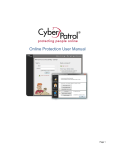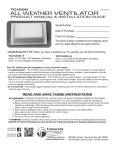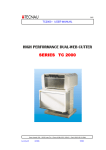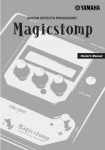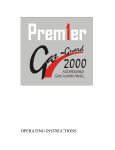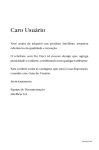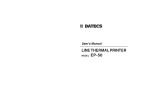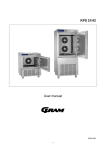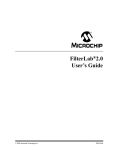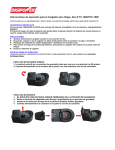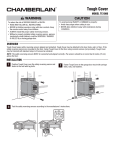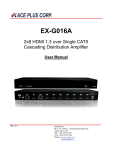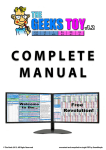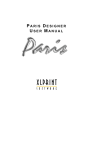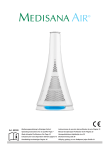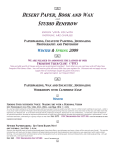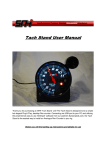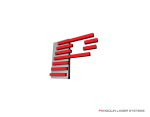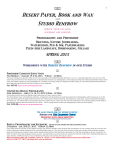Download HIGH PERFORMANCE FAST CUTTER - Sensible Tech
Transcript
TC1000-F USER MANUAL HIGH PERFORMANCE FAST CUTTER Series TC1000-F Via Torino 603 – 10015 IVREA San Bernardo d’Ivrea (To) – Phone # (39) 0125 / 631678 – Fax # (39) 0125 / 239035 Rev. 12 – 08 Jan.2010 X2C1FSTQ 2/45 TC1000-F USER MANUAL INDEX Table of contents Page 1. Product description 3 2. Product features 4 3. Technical specification 5 4. Cutter models 7 5. Transport and installations 10 6. Main groups description 12 7. Replacement of the cartridge 18 8. Operating instructions 20 9. Maintenance 44 Via Torino 603 – 10015 IVREA San Bernardo d’Ivrea (To) – Phone # (39) 0125 / 631678 – Fax # (39) 0125 / 239035 Rev. 12 – 08 Jan.2010 X2C1FSTQ 3/45 TC1000-F USER MANUAL 1) PRODUCT DESCRIPTION The TECNAU high performance cutter is formed of modular groups, assembled with rigid metallic structures and high precision components that guarantee long life and easy maintenance. The TECNAU cutters are generally integrated in complex systems and lines like laser printers, bookmaking systems, high performance inserters, finishing on demand applications because of their high reliability and durability. The main structure is built in stabilised aluminium and steel with cross bar of stabilised cast iron. The cross blade group and the side trimming circular knives group are designed and built as removable and interchangeable cartridges (patented) that can be easily replaced by the operator. Two different models of cross blade cartridges, the Oscillating Blade Cartridge (TC 1010) and the Vertical Blade Cartridge (TC 1020) can be used with the Tecnau cutter, depending on the Customer application. The two cartridges, interchangeable, are changed in few minutes and the customer can use one of the two according with his needs. * The Oscillating Blade Cartridges achieves highest durability speed in applications not requiring strip removal. and cutting * The Vertical Blade Cartridges is able to remove strips, of the same blade thickness, at a single stroke. The TECNAU cutter has a vertical lifting device that allows to adjust the height of the paper level in order to easily connect the cutter to other equipment. The TECNAU cutter has one or two feeding channel and is able to cut and trim continuous stationery of various format and material with single and with dual webs. Via Torino 603 – 10015 IVREA San Bernardo d’Ivrea (To) – Phone # (39) 0125 / 631678 – Fax # (39) 0125 / 239035 Rev. 12 – 08 Jan.2010 X2C1FSTQ 4/45 TC1000-F USER MANUAL 2) PRODUCT FEATURES TECNAU CUTTER TC1000 and TC2000 Microprocessor controlled Up to two independent feeding channels Single or dual web entry Paper transport and blade driven by brushless motors (no wear and maintenance) Up to 99 cutting programs memory Parallel and serial interface for on-line connection with external devices Minimised maintenance cost and time Modular design and construction * * * * * Oscillating Blade Cartridge Vertical Blade Cartridge Vertical Blade cartridge 7,8 mm Side Trimming Cartridge Side trimming and central cut cartridge (TC1010) (TC1020) (TC1030) (TC1002) (TC1003) Base on wheels with blocking device Height adjustment paper level device (TC1005) Display and keyboard for programming , information and services Automatic paper loading Automatic stop and paper end Programmable cut length Cutting speed and paper acceleration control Plexiglas cover Service counter Optical mark reader (OMR) [Optional] Bar code reader [Optional] 1/6” and 1/8” paper increments Maximum pin feeders width 500 mm Via Torino 603 – 10015 IVREA San Bernardo d’Ivrea (To) – Phone # (39) 0125 / 631678 – Fax # (39) 0125 / 239035 Rev. 12 – 08 Jan.2010 X2C1FSTQ 5/45 TC1000-F USER MANUAL 3) TECHNICAL SPECIFICATION Paper Specification Paper weight: Min Max 60 250 gr/mq gr/mq Multicopy forms: Form width: Form height: Strip cut facility: Max weight 350 gr/mq Max 20” Min 2” 5/6 max 24” Programmable with oscillating blade (TC1010) 1/6” (TC1020) or 7,8 mm (TC1030) with Vertical Blade Cartridge Side trimming: up to 25 mm per side Paper speed adjustment : 99 positions Height paper level from the floor: from 970 mm. to 1210 mm (TC 1005 option) Size and weight Width: Dept: Height: Height: Weight: 840 mm 650 mm 1100 m TC 1005 option: min 1.055 mm, max 1.295 mm 160 kg Power requirement 230V/110V single phase 50/60 Hz 1.5 KVA Via Torino 603 – 10015 IVREA San Bernardo d’Ivrea (To) – Phone # (39) 0125 / 631678 – Fax # (39) 0125 / 239035 Rev. 12 – 08 Jan.2010 X2C1FSTQ 6/45 TC1000-F USER MANUAL Cartridges Oscillating Blade Cartridge Vertical Blade Cartridge Vertical Blade Cartridge 7,8 mm Side trimming cartridge Side trimming with central cut cartridge (TC1010) (TC1020) (TC1030) (TC1002) (TC1003) Cutting (cuts per hour) Cartridge TC 1020 TC 1030 Single Cut Single Cut 1/6” Blade Strip Cut 7,8 mm Blade Form Height 4” 40.000 40.000 40.000 Form Height 8” 30.000 30.000 30.000 Form Height 12” 25.000 25.000 25.000 Cut Selected TC 1010 Via Torino 603 – 10015 IVREA San Bernardo d’Ivrea (To) – Phone # (39) 0125 / 631678 – Fax # (39) 0125 / 239035 Rev. 12 – 08 Jan.2010 X2C1FSTQ 7/45 TC1000-F USER MANUAL 4) CUTTER MODELS ONE CHANNEL CUTTER TC1000 MODELS Oscillating Blade Cartridge 1012 1013 * * Vertical Blade Cartridge Side Trimming Cartridge * Side Trimming with Central Cut Cartridge 1022 1023 * * * * * TWO CHANNELS CUTTER TC2000 MODELS Oscillating Blade Cartridge 2012 2013 * * Vertical Blade Cartridge Side Trimming Cartridge Side Trimming with Central Cut Cartridge * 2022 2023 * * * * * Via Torino 603 – 10015 IVREA San Bernardo d’Ivrea (To) – Phone # (39) 0125 / 631678 – Fax # (39) 0125 / 239035 Rev. 12 – 08 Jan.2010 X2C1FSTQ 8/45 TC1000-F USER MANUAL CUTTER OPTIONS TC 1004 Merger interface: TC 1000 and TC 2000 models. The option enable the connection of the cutter to the merger device. TC 1005 Height Adjustment Device: TC 1000 and TC 2000 models. Paper level adjustment from 970 mm. to 1210 mm. TC 1006 Waste paper bin. TC 1007 Central knife group. TC 1008 Paper Loop Control Device for connection to laser printers up to 90 mt/min. TC 1009 Paper Input Device CUTTER CARTRIDGES TC 1010 Oscillating Blade cartridge: TC 1000 and TC 2000 models. TC 1020 Vertical Blade cartridge: TC 1000 and TC 2000 models. TC 1030 Vertical Blade cartridge 7,8 mm.: TC 1000 and TC 2000 models. TC 1002 Side trimming cartridge: TC1000. TC 1003 Side trimming and central cut cartridge: TC 1000. TC 2002 Side trimming cartridge: TC 2000 TC 2003 Side trimming and central cut: TC 2000 Via Torino 603 – 10015 IVREA San Bernardo d’Ivrea (To) – Phone # (39) 0125 / 631678 – Fax # (39) 0125 / 239035 Rev. 12 – 08 Jan.2010 X2C1FSTQ 9/45 TC1000-F USER MANUAL OTHER DEVICES TC 1100 Merger Unit Device with for connection to the TC 1000 and TC 2000 models with TC 1004 option (merger interface). TC 1200 Vertical Stacker. 2000 sheets capacity. Max form width 480mm; max form length 16” and min form length 4”. For TC 1000 and TC 2000 models. Via Torino 603 – 10015 IVREA San Bernardo d’Ivrea (To) – Phone # (39) 0125 / 631678 – Fax # (39) 0125 / 239035 Rev. 12 – 08 Jan.2010 X2C1FSTQ 10/45 TC1000-F USER MANUAL 5) TRANSPORT AND INSTALLATION The cutter can be lifted with a lifting unit by passing it through the two bars under the structure as indicated in the figure 1. Fig. 1 Four wheels are located in the base and allow to move the cutter in the working area manually. The cutter can be fixed at the floor rotating the four screws at the corner of the base with the key. Four cylinders with antishoking material will be moved vertically by the screws up to fixing the cutter on the floor. See figures 2 and 3. Fig. 2 Fig. 3 Via Torino 603 – 10015 IVREA San Bernardo d’Ivrea (To) – Phone # (39) 0125 / 631678 – Fax # (39) 0125 / 239035 Rev. 12 – 08 Jan.2010 X2C1FSTQ 11/45 TC1000-F USER MANUAL If the cutter has the option TC 1005, it is possible to adjust the height of the paper output plane from 970 mm to 1210 mm. rotating the screw located at the center of the base with the key. See figure 4. Fig.4 Via Torino 603 – 10015 IVREA San Bernardo d’Ivrea (To) – Phone # (39) 0125 / 631678 – Fax # (39) 0125 / 239035 Rev. 12 – 08 Jan.2010 X2C1FSTQ 12/45 TC1000-F USER MANUAL 6) MAIN GROUPS DESCRIPTION SIDE TRIMMING CARTRIDGE (TC 1002-TC 1003) The cartridge TC 1002 (fig.6) has two couples of circular knives,Fig.5 (A), for trimming one the left and one the right side of the paper module. The lower knife is driven by the shaft (F) controlled by one a.c. motor through one tooth belt and a couple of pulleys (G is one). The upper knife is driven by the couple of cog- wheels (E) The lower knife is slightly pressed against the upper knife by two dished plate springs. The pressure is adjusted with the flange ©. The paper strip trimmed are ejected through the two plates (B). The cartridge TC 1003 has three couples of circular knives, two for trimming the left and right side and one for cutting the continuos module in the middle. Fig. 5 Fig. 5 Via Torino 603 – 10015 IVREA San Bernardo d’Ivrea (To) – Phone # (39) 0125 / 631678 – Fax # (39) 0125 / 239035 Rev. 12 – 08 Jan.2010 X2C1FSTQ 13/45 TC1000-F USER MANUAL Fig. 6 CLOSED DOWN In the cartridge TC1003R is possible to open the central knife rotating the lever in clockwise direction. Before moving the lever, unscrew the black knob. OPEN Via Torino 603 – 10015 IVREA San Bernardo d’Ivrea (To) – Phone # (39) 0125 / 631678 – Fax # (39) 0125 / 239035 Rev. 12 – 08 Jan.2010 X2C1FSTQ 14/45 TC1000-F USER MANUAL PAPER FEEDING GROUP The brushless motor drives the splinted shaft through the tooth belt and the pulley fixed at the left side of the shaft (fig.7). The shaft moves the two tractors, one on the left and one on the right side that transport the paper. The position of the two tractors along the shaft can be adjusted according with the paper width. On the left tractor there is one optical fibre sensor to determine the correct position of the cutting line when the paper is loaded. Fig. 7 Via Torino 603 – 10015 IVREA San Bernardo d’Ivrea (To) – Phone # (39) 0125 / 631678 – Fax # (39) 0125 / 239035 Rev. 12 – 08 Jan.2010 X2C1FSTQ 15/45 TC1000-F USER MANUAL OSCILLATING BLADE CARTRIDGE The Oscillating Blade Cartridge (Fig.8), with low inertia device, allows to reach the maximum speed and productivity in the jobs specially where the strip cut is not required. The gear moves the main shaft (1) and the two eccentrics. The two side rods (2) and the pins (3) cause the oscillating motion of the blade-holder (4). Fig. 8 Via Torino 603 – 10015 IVREA San Bernardo d’Ivrea (To) – Phone # (39) 0125 / 631678 – Fax # (39) 0125 / 239035 Rev. 12 – 08 Jan.2010 X2C1FSTQ 16/45 TC1000-F USER MANUAL VERTICAL BLADE CARTRIDGE The vertical blade cartridge (Fig.9) is used in the applications where a strip cut is required. The vertical blade mechanism takes the motion from the cutter through the gear (1) on the main shaft of the rods. The gear moves the main shaft (2) and the two eccentrics. The two side rods and the two steel plates (4), move vertically the blade (5). This system avoids pins, bearing and other connecting devices to minimise mechanical play. The blade moves vertically between two lubricated adjustable guide blocks (6). To achieve the strip requested there are two lower counter blades (7) assembled with two cast iron bars pulled against the central vertical blade. Fig. 9 Via Torino 603 – 10015 IVREA San Bernardo d’Ivrea (To) – Phone # (39) 0125 / 631678 – Fax # (39) 0125 / 239035 Rev. 12 – 08 Jan.2010 X2C1FSTQ 17/45 TC1000-F USER MANUAL SHEET EXTRACTOR GROUP The cutter has, at the exit of the paper, the sheet extractor group that determines a light traction on the sheet and guarantee to have the extraction speed higher than the paper feeding speed. The pressure rollers can be positioned on the support bar, in the most suitable position, according to the job. Via Torino 603 – 10015 IVREA San Bernardo d’Ivrea (To) – Phone # (39) 0125 / 631678 – Fax # (39) 0125 / 239035 Rev. 12 – 08 Jan.2010 X2C1FSTQ 18/45 TC1000-F USER MANUAL 7) REPLACEMENT OF THE CARTRIDGES A. To replace the Oscillating Blade Cartridge (TC 1010) or the Vertical Blade Cartridge (TC 1020): 1) Unscrew the two side screws on the top of the Cartridge.(1) 2) Screw into the two holes(2) two handles supplied with the Cutter. 3) Lift vertically the Cartridge 4) Replace the Cartridge with another one using the same handles. 5) Screw off the two handles. 6) Screw down the two side screws on the top of the Cartridge. 1 2 2 1 Via Torino 603 – 10015 IVREA San Bernardo d’Ivrea (To) – Phone # (39) 0125 / 631678 – Fax # (39) 0125 / 239035 Rev. 12 – 08 Jan.2010 X2C1FSTQ 19/45 TC1000-F USER MANUAL B. To replace the Side trimming cartridge (TC 1002 or TC 1003): 1) Open the two side covers, removing the two screws for each side. 2) Remove the belt between the a.c. motor and the cartridge placed on one side of the cutter. 3) Remove the belt between the cartridge and the extractor placed on the other side of the cutter. 4) Remove the lower paper guides from the tractors holding bars. 5) Unscrew the two screws(1), turn out the two locking devices and remove the cartridge carefully. 6) Replace the cartridge. 7) Screw down the two screws to lock the new cartridge. 8) Put in the same position as before the lower paper guides, the belt, and the two side covers. 1 1 Via Torino 603 – 10015 IVREA San Bernardo d’Ivrea (To) – Phone # (39) 0125 / 631678 – Fax # (39) 0125 / 239035 Rev. 12 – 08 Jan.2010 X2C1FSTQ 20/45 TC1000-F 8) USER MANUAL OPERATING INSTRUCTIONS 1) GENERAL INFORMATION 1.1. How to load the paper * Open the plexiglas cover * Open the tractors’ covers * Send on the paper under the brush, turn out the two knobs of the tractors adjusting their position and centring the paper holes on the sprockets, then lock the knobs. (Avoid having the paper too tight / loose between the tractors). * Close the tractors’ covers. * To position the circular knives, turn out the knobs put on each knife, and moving the knife groups to right or left, adjust them to have the knives in the position of the wanted trimming. * Close the plexiglas cover. * Turn-on the cutter through the main switch. * The display shows information of the software installed. Via Torino 603 – 10015 IVREA San Bernardo d’Ivrea (To) – Phone # (39) 0125 / 631678 – Fax # (39) 0125 / 239035 Rev. 12 – 08 Jan.2010 X2C1FSTQ 21/45 TC1000-F USER MANUAL 1.2. The Keyboard The keyboard is placed on the left side of the cutter and is divided into four parts: * The EDITING keyboard on the left side: six keys, four blue to select and/or edit the applications, two white for service. * The OPERATING keyboard on the center: four keys that allow to start and stop the selected application * The ALPHANUMERIC keyboard on the right side: 12 keys that allows, in connection with the EDITING keyboard, to set up new applications and to modify the existing ones and to settle the cutting line and the cutter speed. * The alphanumerical DISPLAY for text messages Fig. 10 Via Torino 603 – 10015 IVREA San Bernardo d’Ivrea (To) – Phone # (39) 0125 / 631678 – Fax # (39) 0125 / 239035 Rev. 12 – 08 Jan.2010 X2C1FSTQ 22/45 TC1000-F USER MANUAL 1.2.1 The Display It s possible to display different windows, with different data, pressing DSPL key. For each window, the application number and description is available on the left of the first line. At power on, the STATUS window is displayed. Depending on the status of the cutter, the displayed values are: Off Line or On Line No Ready or Ready Fan Fold or Merger Prn (if the printer in on line) No Loop (if the loop is not present) Pressing DSPL key, the SPEED window is displayed. The displayed values are: On the centre of the first line, the actual group page counter followed by a slash and the preset number of page per group On the right, the actual page counter followed by a slash and the preset maximum page quantity for the current job On the second line, the preset speed and the actual average speed in meter/minute, feet/minute, page/hour Pressing for two seconds the DSPL key, the PASSWORD window is displayed with Total cut counter, Partial cut counter, name and date of the Firmware version. Via Torino 603 – 10015 IVREA San Bernardo d’Ivrea (To) – Phone # (39) 0125 / 631678 – Fax # (39) 0125 / 239035 Rev. 12 – 08 Jan.2010 X2C1FSTQ 23/45 TC1000-F USER MANUAL In this page is possible to introduce the Passwords (see page 38, Cutter Parameters). 1.3. How to start the application or job. * Switch on the cutter. * Press any key on the keyboard : the display shows on the upper line the number of the last application executed. To start again the last application executed, load the paper and press on the OPERATING keyboard in sequence: START START START to start up the motors to feed the paper to begin the job To start a new application: * Press EDIT for two seconds: the display shows the number of the last application. * Through the EDITING keyboard, select the number of application to execute, using the horizontal arrow. * Press on the OPERATING keyboard, in sequence: START START START 1.4 to confirm the application number and start up the motors to feed the paper to begin the job How to stop the job To stop the job press STOP on the OPERATING keyboard Via Torino 603 – 10015 IVREA San Bernardo d’Ivrea (To) – Phone # (39) 0125 / 631678 – Fax # (39) 0125 / 239035 Rev. 12 – 08 Jan.2010 X2C1FSTQ 24/45 TC1000-F 1.5 USER MANUAL Cutting position adjustment The OPERATING keyboard has two keys, 8 and 9 split with forward (8) and backward (9). the arrow The two keys are used to adjust the paper cutting line position if requested. Each press of the keys move the paper 1/120” in the selected direction. 1.6 Cutting speed adjustment The ALPHANUMERICAL keyboard has two keys “-“ and “+”. Entering the Operator Password 12345, then changing to the SPEED window, the two keys are used to adjust and/or to change the speed value defined in each specific application, also in running condition. Pressing the key (-) the speed decreases while with the key (+) the speed increases. 1.7 Single Cut Cycle and Paper Feeding With a normal pressure of the key 7 (split with A CUT) it is possible to start one cut cycle on the Cutter Pressing for about 2 seconds the same key 7, it is possible to do a paper transport without cut, usefull for the correct positioning of a post processing device. 1.8 Merger paper loading and loop adjustment Using the two keys, 2 and 3 split with the “arrow forward” (2) and “arrow backward” (3) it is possible, moving the paper in the direction of the arrows, to load or adjust the quantity of paper in the loop between the Merger and the Cutter. Via Torino 603 – 10015 IVREA San Bernardo d’Ivrea (To) – Phone # (39) 0125 / 631678 – Fax # (39) 0125 / 239035 Rev. 12 – 08 Jan.2010 X2C1FSTQ 25/45 TC1000-F 1.9 USER MANUAL End of the paper At the end of the paper, the cutter stops and the display shows: “ End of paper” “ Reload Paper”. 1.10 Error or information messages on the display When error messages or information are displayed, to reset the error press RESET and start again the job. If the error message continue to be displayed, detect the error code in the upper line at right of the display and call the service center. Via Torino 603 – 10015 IVREA San Bernardo d’Ivrea (To) – Phone # (39) 0125 / 631678 – Fax # (39) 0125 / 239035 Rev. 12 – 08 Jan.2010 X2C1FSTQ 26/45 TC1000-F USER MANUAL 2. THE APPLICATIONS 2.1 How to set up or the change the applications * Switch on the cutter * Press EDIT for two seconds * Set the number of the required applications on the ALPHANUMERICAL keyboard using arrow up / arrow down. Data can only be input using keypad after level 1 password has been entered. (See chapter: - Cutter Parameters.) The maximum number of applications that can be stored is 99. ATTENTION!!! When the parameter of an existing application is modified, to memorise the changes, press EDIT or START. To switch from one parameter to another press the blue key arrow up or arrow down on the EDITING keyboard Via Torino 603 – 10015 IVREA San Bernardo d’Ivrea (To) – Phone # (39) 0125 / 631678 – Fax # (39) 0125 / 239035 Rev. 12 – 08 Jan.2010 X2C1FSTQ 27/45 TC1000-F USER MANUAL 1° Parameter: Job Num. : Pressing the key arrow up the display visualises “JOB” and it’s possible to enter the number of the application from 1 to 89. To execute the applications from 90 to 99 it’s needed to enter the user password because these applications have special functionalities. 2° Parameter: DESCRIPTION Pressing the key arrow up the display visualise “DESCRIPTION” and it’s possible to input the title of application (max 10 character). To input the alphanumerical characters press the key according with the following table: 7 8 9 PQRS TUV WXYZ 4 5 6 GHI JKL MNO 1 2 3 ./, ABC - DEF + arrow forward arrow backward 0 * % Space Example: to write U, Z, J, press 8 twice press 9 four times press 5 once The arrows forward and backward move the cursor left and right. Press 0 for space or to cancel. Via Torino 603 – 10015 IVREA San Bernardo d’Ivrea (To) – Phone # (39) 0125 / 631678 – Fax # (39) 0125 / 239035 Rev. 12 – 08 Jan.2010 X2C1FSTQ 28/45 TC1000-F 3° Parameter: USER MANUAL Speed 1..99 This parameter sets the paper feeding speed. The numerical value is between 01 for the minimum speed and 75 for the maximum speed. Sequence : select the parameter Introduce the speed value ( two digits ) 4° Parameter: Max Page Qty (9999=infinity) Defines the total number of Pages (4 digits) before stopping. If set to “9999” the Cutter runs forever. Sequence: 5° Parameter: select the parameter Introduce the total number of pages (4 digits) Max Page Qty for Group Defines the Grouping if >0; this parameter sets the number of pages for each Group. Sequence: 6° Parameter: select the parameter Introduce the foils counter value (4 digits) Delay Groups 1=100msec 999=stop Defines the delay between the groups in steps of 100 msec. (3 digits) During this time, the Cutter temporary stops and an optional Exit Tape connected to the Cutter moves to separate the groups. If it is set to “999” the Cutter stops at the end of each group. 7° Parameter: Max Strip Dimens. The value introduced (inches + “/96) must be higher than the maximum length of the cut paper that is considered as strip. The maximum suggested value for a strip is ½” and the suggested value for this parameter is 00+50. Via Torino 603 – 10015 IVREA San Bernardo d’Ivrea (To) – Phone # (39) 0125 / 631678 – Fax # (39) 0125 / 239035 Rev. 12 – 08 Jan.2010 X2C1FSTQ 29/45 TC1000-F 8° Parameter: USER MANUAL Strip Delay 1 = 2 msec. This value is the delay from the strip cut and the feeding (exit) of the next page. Increasing this parameter the speed of the system decreases, do not exceed 50. 9° Parameter: Loading Offset The loading offset is the value that fixes the motion of the paper needed to execute the first cut correctly. Generally this parameter is set up when it is requested the cut of the strip between two paper modules. The compensation value is generally half value of the strip cut. Sequence: select the parameter enter the value in 1/96 of inches, as explained at paragraph 3.1 10° Parameter: Length 1 The value introduced is the length (inches + ”/96) of the sheet to be cut. See paragraph 3.1. Sequence: Select the parameters Enter the value Switch to the following length parameter Enter the next value if requested Etc. It is possible to introduce up to 16 length. The value not set or set to “0” are not displayed. ATTENTION!!! The sum of the 16 cut length data inputs must be equal to the length of the module used. Via Torino 603 – 10015 IVREA San Bernardo d’Ivrea (To) – Phone # (39) 0125 / 631678 – Fax # (39) 0125 / 239035 Rev. 12 – 08 Jan.2010 X2C1FSTQ 30/45 TC1000-F USER MANUAL 12° Accel. Ramp incr . Start speed The first value defines the starting speed on acceleration ramp: -If it is set 20 the paper starts immediately at this preset speed. The second value defines the speed increments on acceleration ramp: -If is set 10 the paper starts from speed 20 the first cut, then speed 30 the second cut, speed 40 the third cut, speed 50 the fourth cut, etc…until presetted speed (parameter n°3 ) is reached. 13° Parameter: Prn On Line ( 1 = YES ) ( 2 = Ext ADStop) The parameter defines if the cutter is on line with printers: when it is set to 1, the start–stop is driven by the paper loop photocell between Printer and Cutter. When a Merger is connected and selected, the start–stop is driven by the paper loop photocell between Printer and Merger. When set to “2”, the external STOP forces to “0” the external output CUTTER Ready, instead of stopping the cutter. Sequence: Select the parameter Enter the value 14° Parameter: Merger, 1=NO This parameter set to 1 allows to work without Merger Device. 15° Parameter: Blade 0=Osc 1=Ver1 2=Ver2 The parameter indicates the Blade Cartridge installed in the Cutter: 0 for Oscillating Blade Cartridge (TC1010). 1 for Vertical Blade Cartridge with 2 blades (TC1035). 2 for Vertical Blade Cartridge with 3 blades (TC1020 or similar with strip cut capability). 9 for special function: paper transport without paper cut When change the cartridge, enter the proper value. Via Torino 603 – 10015 IVREA San Bernardo d’Ivrea (To) – Phone # (39) 0125 / 631678 – Fax # (39) 0125 / 239035 Rev. 12 – 08 Jan.2010 X2C1FSTQ 31/45 TC1000-F 3) USER MANUAL HOW TO SET THE CUT LENGTH PARAMETERS. 3.1 To enter the sheet length parameter: * Select the “cut length” input data using arrow up /arrow down * Digit the whole part of the length in inches (two digit) * Press the key + * Digit the fraction part of the length, in 1/96” as for the following conversion table: DATA IN 1/96” INCHES 1/6 2/6 3/6 ( = 1/2”) 4/6 5/6 6/6 ( =1”) EQUIVALENT TO 1/8 2/8 3/8 4/8 ( =1/2”) 5/8 6/8 7/8 8/8 (=1”) EQUIVALENT TO Examples: 16 32 48 64 80 1 EQUIVALENT TO EQUIVALENT TO EQUIVALENT TO EQUIVALENT TO EQUIVALENT TO 12 24 36 48 60 72 84 1 EQUIVALENT TO EQUIVALENT TO EQUIVALENT TO EQUIVALENT TO EQUIVALENT TO EQUIVALENT TO EQUIVALENT TO 3” 1/6 5” 5/6 11” 5/6 12” 5” 3/8 3” 7/8 enter enter enter enter enter enter 03 05 11 12 05 03 + + + + + + 16 80 80 00 36 84 Via Torino 603 – 10015 IVREA San Bernardo d’Ivrea (To) – Phone # (39) 0125 / 631678 – Fax # (39) 0125 / 239035 Rev. 12 – 08 Jan.2010 X2C1FSTQ 32/45 TC1000-F USER MANUAL EXAMPLES OF APPLICATIONS 1st Example Cut the 12” continuous paper form/web to obtain 12” length sheets, at medium speed level. Solution: Data input Description Speed Max Page Qty M.P.Q. for Group Delay Between Groups Cut length 01 Cut length 02 Enter the application title 50 12 + 00 - Use the Oscillating Blade Cartridge. Remember: to switch from a parameter to the following one, press the blue key arrow up. 2nd Example Cut the 12” continuous paper form/web to obtain 11”+4/6” length sheet (A4 format) and 2/6” strip off between two sheets at medium speed level. Solution: Data input Description Speed Max Page Qty M.P.Q. for Group Delay Between Groups Loading Offset Cut length 01 Cut length 02 Cut length 03 Enter the application title 50 00 + 16 11 + 64 00 + 32 - Use the Oscillating Blade Cartridge. Via Torino 603 – 10015 IVREA San Bernardo d’Ivrea (To) – Phone # (39) 0125 / 631678 – Fax # (39) 0125 / 239035 Rev. 12 – 08 Jan.2010 X2C1FSTQ 33/45 TC1000-F USER MANUAL 3rd Example Cut the 12” continuous paper form/web to obtain 11 ½” length sheet and ½” strip off between two sheets, at medium speed level. Solution: Data input Description Speed Max Page Qty M.P.Q. for Group Delay Between Groups Loading offset Cut length 01 Cut length 02 Enter the application title 50 0 + 24 11 + 48 00 + 48 Use the Oscillating Blade Cartridge. 4th Example Cut the 12” continuous paper form/web to obtain 9”1/6” inches and 2” 5/6” length sheets for each form at medium speed level. Solution: Data input Description Speed Max Page Qty M.P.Q. for Group Delay Between Groups Loading offset Cut length 01 Cut length 02 Enter the application title 50 09 + 16 02 + 80 Use the Oscillating Blade Cartridge. Via Torino 603 – 10015 IVREA San Bernardo d’Ivrea (To) – Phone # (39) 0125 / 631678 – Fax # (39) 0125 / 239035 Rev. 12 – 08 Jan.2010 X2C1FSTQ 34/45 TC1000-F USER MANUAL 5th Example- Oscillating Blade Cartridge From the 12” continuous paper form/web in batches of 1000, cut sheets with length of 11”4/6 and strips of 2/6”. Stop the cutter after 250 sheets cut. Speed level: high Solution: Data input Description Speed Max Page Qty M.P.Q. for Group Delay Between Groups Loading offset Cut length 01 Cut length 02 Enter the application title 70 1000 250 00 + 16 11 + 64 00 + 32 The cutter stops after 250 sheets To start again push Start on the keyboard. Use the Oscillating Blade Cartridge. 6th Example From the 12” continuos paper form/web, cut sheets with length of 11” 5/6 and strip of 1/6”, stopping the cutter after 500 sheets cut and temporary pause of 15 seconds after the first 125 sheets cut. Speed level: low Solution with Oscillating Blade Cartridge: Data input Description Speed Max Page Qty M.P.Q. for Group Delay Between Groups Loading Offset Cut length 01 Cut length 02 Enter the application title 30 0500 0125 150 00 + 08 11 + 80 00 + 16 The pause input is expressed in 100 msec units. Via Torino 603 – 10015 IVREA San Bernardo d’Ivrea (To) – Phone # (39) 0125 / 631678 – Fax # (39) 0125 / 239035 Rev. 12 – 08 Jan.2010 X2C1FSTQ 35/45 TC1000-F USER MANUAL After 500 sheets the cutter stops. To start again the job, push Start on the keyboard. Solution with Vertical Blade Cartridge (blade 1/6” thick): Data input Description Speed Max Page Qty M.P.Q. for Group Delay Between Groups Loading offset Cut length 01 Cut length 02 Enter the application title 30 0500 0125 150 12+00 - The pause input is expressed in 100 msec units. After 500 sheets the cutter stops. To start again the job, push Start on the keyboard. Via Torino 603 – 10015 IVREA San Bernardo d’Ivrea (To) – Phone # (39) 0125 / 631678 – Fax # (39) 0125 / 239035 Rev. 12 – 08 Jan.2010 X2C1FSTQ 36/45 TC1000-F USER MANUAL SPEED COMPARISON TABLE The actual speed of the cutter depends on the cutting length. Below two examples of speed for length of 11” and 8” ½. L = 11” SPEED 10 20 30 40 50 60 65 70 75 MT / MIN 28 50 69 84 96 109 115 118 321 FT /MIN 91 162 224 273 312 354 373 383 393 PG / H 6.100 11.000 15.000 18.400 20.900 23.700 25.000 25.700 26.500 L = 8” 1/2 SPEED 10 20 30 40 50 60 65 70 75 MT / MIN 26 45 60 71 81 91 94 97 100 FT /MIN 84 146 195 230 263 295 305 315 325 PG / H 7.700 13.400 18.000 21.400 24.300 27.300 28.100 29.000 30.000 Via Torino 603 – 10015 IVREA San Bernardo d’Ivrea (To) – Phone # (39) 0125 / 631678 – Fax # (39) 0125 / 239035 Rev. 12 – 08 Jan.2010 X2C1FSTQ 37/45 TC1000-F USER MANUAL MACHINE PARAMETERS The cutter parameters are very important for the correct functioning of the cutter. The parameter’s data are common to all the applications and if incorrect, can determine failures. The access to the parameters is protected by two passwords. 1st Password (Operator). Switch on cutter. Press Reset key. Display shows last job. Press EDIT for 2 seconds. Display shows: Job N°. Press (arrow right) to view jobs stored in machine. Press arrow up or arrow dw to see parameters of job selected. Select job to be modified or examined using arrow right key. Press EDIT. Press DSPL for 2 seconds to reach the Password window. Display shows: #PASSWORD# Press keys 1,2,3,4,5 on numerical keypad to login as operator. Press DSPL. You can now enter the EDIT mode and modify parameters of job. Press EDIT for 2 seconds. Press arrow up or dw to select parameter. Use numerical keypad to change parameter. Press EDIT to end modification of parameters. To logout from the operator password enter “00000” as Password. While you are logged with the operator Password, the “=” sign between “Spd” and the set value of the speed (e.g. “50”) is flashing, reminding you that the speed can be changed with “-“ and “+” keys of the alphanumeric keyboard. Via Torino 603 – 10015 IVREA San Bernardo d’Ivrea (To) – Phone # (39) 0125 / 631678 – Fax # (39) 0125 / 239035 Rev. 12 – 08 Jan.2010 X2C1FSTQ 38/45 TC1000-F USER MANUAL 2nd Password (Engineer level) ATTENTION!!! This password allows the access to the RAM of the CPU and must be used by specialised personnel only. Switch the cutter on, press Reset and then DSPL for 2 seconds; the display changes to the Password window and shows: #PASSWORD# Press 5 times the key “7” and 3 times “DSPL” to reach the “Machine Parameters” window. Note: Press the keys (arrow up) and (arrow dw) to select the different parameters. Via Torino 603 – 10015 IVREA San Bernardo d’Ivrea (To) – Phone # (39) 0125 / 631678 – Fax # (39) 0125 / 239035 Rev. 12 – 08 Jan.2010 X2C1FSTQ 39/45 TC1000-F USER MANUAL PARAMETERS 1. Load Oscillating blade (480 = 1”) Default data 4220 The parameter indicates the distance between the photosensor of paper presence on left tractor and the cut line. The data is expressed in 1/480 of inch. Default value is equal to 4220/480 inches. 2. Load Vertical blade 1 (480 = 1”) Default data 4270 The parameter indicates the distance between the photosensor of paper presence on left tractor and the cut line of the Vertical 1 Blade (7.8 mm).. The data is expressed in 1/480 of inch. Default value is equal to 4270/480 inches. 3. Load Vertical blade 2 (480 = 1”) Default data 4340 The parameter indicates the distance between the photosensor of paper presence on left tractor and the cut line of the Vertical 2 Blade (4.9 mm). The data is expressed in 1/480 of inch. Default value is equal to 4340/480 inches. 4. Cutter jam 1Lf 2Rg 3Both 0None Default data 0 This parameter allows to enable the left and/or the optional right paper jam control of the Cutter. 5. Merger paper jam 1=yes Default data 0 This parameter allows to enable the paper jam control of the merger. Via Torino 603 – 10015 IVREA San Bernardo d’Ivrea (To) – Phone # (39) 0125 / 631678 – Fax # (39) 0125 / 239035 Rev. 12 – 08 Jan.2010 X2C1FSTQ 40/45 TC1000-F 6. Load Phot. <--> OMR phot. USER MANUAL (480 = 1”) Default data 8400 The parameter indicates the distance between the cut line and the sensitive area of the OMR reader photocell. The data is in 1/480 of inch. The value is valid only if OMR is enabled. Default value is 8400. 7. OMR window (480 = 1”) Default data 80 The data is the window length within which the OMR device must read and detect the information printed (black mark). The data is in 1/480 of inch, and is valid only if OMR is enabled. Default value is 80. 8. Autom. OMR Set 0Yes 1No 2NoOMR Default data 2 When 0, the position of the mark is automatically centered inside the window. When 1, the position of the mark is centered only with “-“ and “+” keys. When 2, the OMR functions are completely disabled. Default value is 0. 9. Sec Motor-Off Default data 60 The motors can be stopped automatically after the cutting cycle to save energy consumption and to limit the circular knives wear. The motor off data indicates this time in seconds. Via Torino 603 – 10015 IVREA San Bernardo d’Ivrea (To) – Phone # (39) 0125 / 631678 – Fax # (39) 0125 / 239035 Rev. 12 – 08 Jan.2010 X2C1FSTQ 41/45 TC1000-F USER MANUAL 10. Sec Trimmer Off Default data 0 In On-line mode the trimmer motor can be stopped automatically after an External Stop to limit the circular knives wear. The trimmer off data indicates this time in seconds. 11. Reversed Cycle 1 = yes Default data 0 The normal cycle is Transport + Cut. When this parameter is set to 1 the cycle become Cut + Transport Only used for special application. 12. Keyboard position, 1=right Default data 0 This parameter is normally set to 0. Must be set to 1 if the Keyboard (with Display) is mounted on the right side of the Cutter. Doing this, some specific keys like “Cutting position adjustment”, and some display indications like the arrows in the SPEED window, assume the correct direction. 13. Language 0=It 1=UK 2=Ge 3=Fr 4=Es Default data 1 Default data 0 This parameter allows the language selection. 14. Stacker? 1= connected 1 = yes This parameter must be set to 1 if the stacker is connected. Via Torino 603 – 10015 IVREA San Bernardo d’Ivrea (To) – Phone # (39) 0125 / 631678 – Fax # (39) 0125 / 239035 Rev. 12 – 08 Jan.2010 X2C1FSTQ 42/45 TC1000-F USER MANUAL 15. Pg. Counter stacker reset Default data 30 This parameter defines the interval of pages for stacker check position (upper reset). 16. Loop Delay (1=20msec) Default data 10 This parameter defines the delay to the cutter re-starting after the stop because of the decreased paper loop. 17. End Paper 1=Quick Stop 2=Clear Default data 0 1, Quick Stop: the paper is stopped as soon as the end of paper photocell is cleared. 2, Clear: at the end of paper the last sheet is ejected (only for foils over 8 inches). 0 : Last sheet is always ejected 18. Ext. start delay 1=20msec Default data 0 In On-Line mode this parameter defines the delay, in steps of 20 msec, between the assertion of the External Start input and the actual start of the Cutter. 19. Merger continuous 1 = no Default data 0 With the default value of “0” the connected Merger feeds the paper with continuous motion to avoid paper damages at higher speed. When it is set to “1” the Merger paper moves in start-stop following the Cutter transport. (Not suggested for high speed applications). Via Torino 603 – 10015 IVREA San Bernardo d’Ivrea (To) – Phone # (39) 0125 / 631678 – Fax # (39) 0125 / 239035 Rev. 12 – 08 Jan.2010 X2C1FSTQ 43/45 TC1000-F USER MANUAL 20. Under run pulses Default data 0 This parameter introduces a small backward movement of the paper during the blade cycle to avoid sticking of the paper to the blade when sticky paper is used. The suggested value is 20 pulses. 21. Ready mode 0, 1, 2 Default data 0 This parameter sets how the ready signal is sent to the other device. If the data is set at 0 the cutter sends only the status signal “RUN”. If this parameter is set at 2 the cutter sends the status signal “READY” both the status signal “RUN”. 22. External stop mode Default data 0 In connection with External Start / External Stop only in On-Line mode: 0 if External Stop is active, External Start control one single cycle 1 if External Stop is active, External Start not operative 23. Transport Trigger 480 = 1” Default data 0 Default data 0 Not working parameter. 24. Run Without controls 1=yes Setting the data at 1 the “paper presence”, “cover opened” and “paper jam” controls are removed. 25. Reload parameters 1 = yes Default data 0 If the input data is 1, with a Power-OFF/Power-ON cycle, the default data are automatically entered into the parameters. Via Torino 603 – 10015 IVREA San Bernardo d’Ivrea (To) – Phone # (39) 0125 / 631678 – Fax # (39) 0125 / 239035 Rev. 12 – 08 Jan.2010 X2C1FSTQ 44/45 TC1000-F USER MANUAL 9) MAINTENANCE The main cutter parts are protected by gaskets to avoid the paper dust to enter into the rotating devices and to block them. It’s important to clean the cutter when the paper dust starts cumulating. It’s suggested to clean the cutter every day before starting working. The most important parts are lubricated with grease (bearing etc.) for life and sealed. The trimming circular knives are lubricated with oil through a wick that pushes against the thread f the lower knives: this transmits the lubrication to the upper knives by rubbing. It’s recommended to introduce oil in the lateral hole, daily, as indicated in the figure 10 Fig. 12 Via Torino 603 – 10015 IVREA San Bernardo d’Ivrea (To) – Phone # (39) 0125 / 631678 – Fax # (39) 0125 / 239035 Rev. 12 – 08 Jan.2010 X2C1FSTQ 45/45 TC1000-F USER MANUAL Lubricate tractor drives monthly. Prevent tractor jamming. Via Torino 603 – 10015 IVREA San Bernardo d’Ivrea (To) – Phone # (39) 0125 / 631678 – Fax # (39) 0125 / 239035 Rev. 12 – 08 Jan.2010 X2C1FSTQ