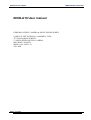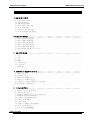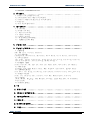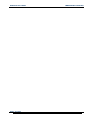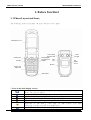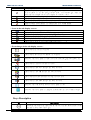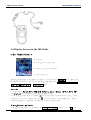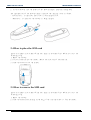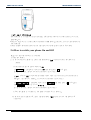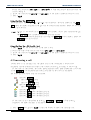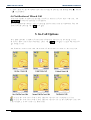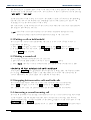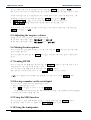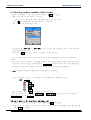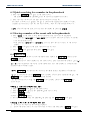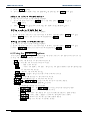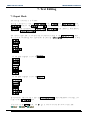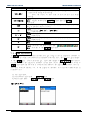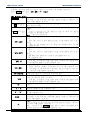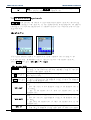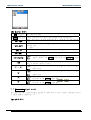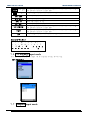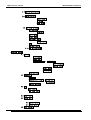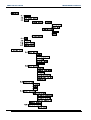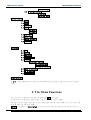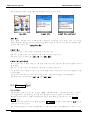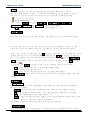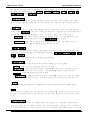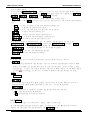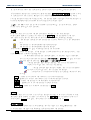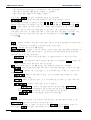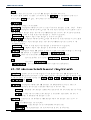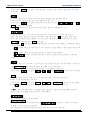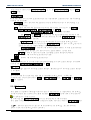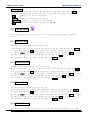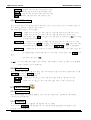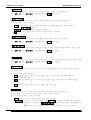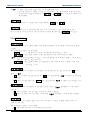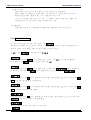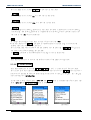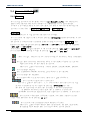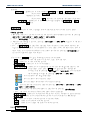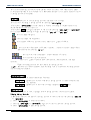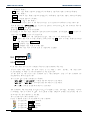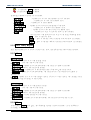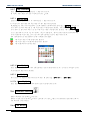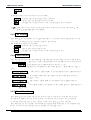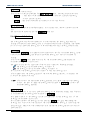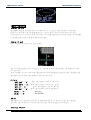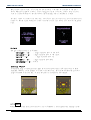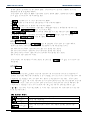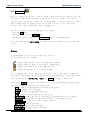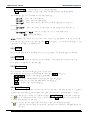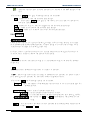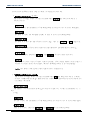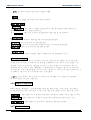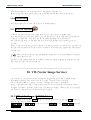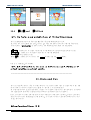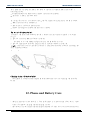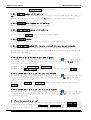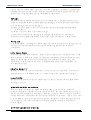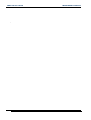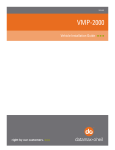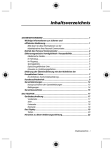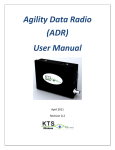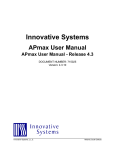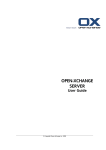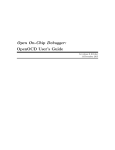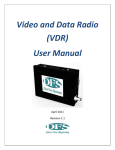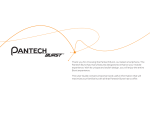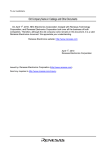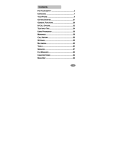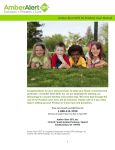Download INNO-A10 User manual - Instructions Manuals
Transcript
INNO-A10 User’s Guide INNO-A10 User manual GPRS MEGA PIXEL CAMERA & MUSIC PHONE SERIES COMPACT SIZE INTENNA CLAMSHELL TYPE TFT 262,000 MAIN SCREEN 1.3 MEGA PIXEL DIGITAL CAMERA MP3 MUSIC PLAYER MMS, JAVA, WAP 1.2.1 VIS / MSF PAGE : 1 of 105 INNOSTREAM Confidential INNO-A10 User’s Guide INNOSTREAM Confidential Contents 1.BEFORE YOU START 1.1 1.2 1.3 1.4 1.5 1.6 1.7 PHONE LAYOUT AND ICONS ................................................................. KEYS DESCRIPTION ...................................................................... QUICK SILENCE MODE..................................................................... USING THE NAVIGATION KEYS ............................................................... USING THE EARPHONE..................................................................... DISPLAY IN THE IDLE SCREEN .............................................................. USING THE KEYPAD LOCK FEATURE ............................................................ 2.GETTING STARTED ....................................................................... 2.1 2.2 2.3 2.4 2.5 2.6 HOW TO ATTACH THE BATTERY ............................................................... HOW TO REMOVE THE BATTERY ............................................................... HOW TO CHARGE THE BATTERY ............................................................... HOW TO PLACE THE SIM CARD ............................................................... .............................................................. ON AND OFF ....................................................... HOW TO REMOVE THE SIM CARD HOW TO SWITCH YOUR PHONE 3. SECURITY CODES ....................................................................... 3.1 3.2 3.3 3.4 3.5 3.6 3.7 ................................................................................ PUK ................................................................................ PIN2 ............................................................................... PUK2 ............................................................................... SIM LOCK CODE......................................................................... LOCK CODE ............................................................................ PASSWORD............................................................................. PIN 4. MAKING AND RECEIVING A CALL .......................................................... 4.1 4.2 4.3 4.4 4.5 4.6 MAKING A CALL......................................................................... ANSWERING A CALL ...................................................................... MAKING THE EMERGENCY CALL ............................................................... MAKING AN INTERNATIONAL CALL ............................................................. ENTERING A "PAUSE" CHARACTER IN A DIAL STRING ............................................... NOTIFICATION OF MISSED CALL ............................................................. 5. IN-CALL OPTIONS ...................................................................... 5.1 PUTTING A CALL ON HOLD/UNHOLD............................................................ 5.2 MAKING A SECOND CALL ................................................................... 5.3 SWAPPING BETWEEN ACTIVE CALLS AND HELD CALLS ................................................ 5.4 ANSWERING A SECOND INCOMING CALL ......................................................... 5.5 ADJUSTING THE EARPIECE VOLUME ............................................................ 5.6 MUTING THE MICROPHONE .................................................................. 5.7 SENDING DTMF ......................................................................... 5.8 STORING A NUMBER ON THE SCRATCHPAD ........................................................ 5.9 USING THE SMS FUNCTION 5.10 USING THE LOUDSPEAKER ............................................................... PAGE : 2 of 105 INNO-A10 User’s Guide INNOSTREAM Confidential 5.11 MAKING A CONFERENCE CALL ............................................................................................................ 6. PHONEBOOK ............................................................................ 6.1 6.2 6.3 6.4 6.5 STORING A PHONE NUMBER WITH A NAME ........................................................ ............................................... STORING A NUMBER OF THE RECENT CALLS TO THE PHONEBOOK ......................................... SPEED LIST ........................................................................... USING THE PHONEBOOK OPTIONS ............................................................. QUICK SEARCHING FOR A NUMBER IN THE PHONEBOOK 7. TEXT EDITING ......................................................................... 7.1 INPUT MODE .......................................................................... 7.2 T9 ABC INPUT MODE .................................................................... 7.3 MULTI-TAP INPUT MODE .................................................................. 7.4 NUMERIC INPUT MODE .................................................................... 7.5 SYMBOLS INPUT MODE .................................................................... 7.6 T9 LANGUAGE INPUT MODE............................................................. 7.7 TEMPLATE INPUT MODE 8. THE MENU MAP ......................................................................... 9. THE MENU FUNCTIONS ................................................................... 9.1 MESSAGES (SMS, MMS, E-mail, Voicemail, Broadcast) 9.2 CALL RECORDS (Dialled Calls, Received Calls, Missed Calls, Delete Records, Cost & Duration, Data Counter) 9.3 PHONE SETTING (Own Numbers, Language, Sound Setting, Display Setting, Clock Setting, Call Setting, Connection Profile, PC Connection , Security Setting, My Menu Setting) 9.4 CAMERA & MEDIA (Camera, Camcorder, MP3, Image File, Audio File, MFlash Folder, Video Folder, File Manager,) 9.5 ORGANISER (Calendar, View Today Report, Alarm, Memo, Template, Lady Schedule, Expense Diary) 9.6 NETWORK SERVICE (Call Divert, Call Barring, Call Waiting, Caller Identity, Closed User Group, Network Selection) 9.7 GAME & UTILITY (Games, Java, Biorhythm, Timer, calculator, Voice Memo, Melody Composer, Converter) 9.8 INTERNET (Home, Resume, Bookmarks, Push Messages, Settings, Empty Temp Files, Go To Address, Version Info) 9.9 SIM AT SERVICE 10. VIS 11. DATA AND FAX ........................................................................ 12. PHONE AND BATTERY CARE .............................................................. 13. TROUBLE SHOOTING .................................................................... 14. GLOSSARY ............................................................................ 15. SAFETY INFORMATION .................................................................. 16. INDEX ............................................................................... PAGE : 3 of 105 INNO-A10 User’s Guide PAGE : 4 of 105 INNOSTREAM Confidential INNO-A10 User’s Guide INNOSTREAM Confidential 1. Before You Start 1.1 Phone Layout and Icons The following illustration shows the main elements of your phone. Main display screen Camera Flash Ear Phone Jack Soft Key(left) Soft Key(Right) Navigation Keys End Key Send Key Camera EL Light Side Key Sub Display Screen MP3 key Numbers and Alpha Keys Micro Phone External Socket < Icons in the main display screen > Shows the received signal strength. The larger the number of bars, the better the signal strength. Appears when a new text message has been received Appears when you have messages waiting in voice mail Appears when vibrator is selected as ring tone type. Appears when an alarm clock is enabled. Appears when the phone is out of your home network area and the phone is registered to the network other than its home service (i.e. when travelling in other countries with GSM service) Shows the level of battery status. The more bars you see, the more power PAGE : 5 of 102 INNO-A10 User’s Guide INNOSTREAM Confidential battery has left. Indicates that your phone is on the quick silence mode. If your phone is in the quick silence mode, all audible key tones are muted and all audible alerts are changed to vibrator alert. Appears when a PUSH message has been received Appears when your phone is registered to a GPRS network. Appears when there is an active GPRS connection. Appears when your phone is connected to a GPRS modem. < Icons in the sub display screen > Shows the received signal strength. Appears when vibrator is selected as ring tone type. Indicates that your phone is on the quick silence mode. Appears when an alarm clock is enabled. Shows the level of battery status. Appears when your phone is registered to a GPRS network. Appears when there is an active GPRS connection. < Event images in the sub display screen > Appears when an alarm is expired. Appears when the alarm of scheduler is expired. Indicates that your phone is under security code checking after power up. 1 1 Appears when a missed call has occurred. Appears when a new text message has been received Appears when a new MMS message has been received 1 1 1 Appears when you have messages waiting in voice mail Appears when a new PUSH message has been received Indicates that the battery level of your phone is low. Indicates that your phone is plugged in USB cable in case of Mass Storage. Keys Description Key Description Performs the functions indicated by the text in the bottom line of the display screen above those keys. PAGE : 6 of 102 INNO-A10 User’s Guide ~ ~ PAGE : 7 of 102 INNOSTREAM Confidential Makes or answers a call. In the idle mode, launches the recent calls list.(Dialled, Missed and Received ) In the menu, selects menu function or stores information that you have entered (such as a name) in the phone or SIM memory. Ends a call. Also switches the phone ON or OFF when pressed and held. In the menu, returns to the idle mode or cancels your input. Enters numbers, letters and some special characters. By pressing and holding [ 1 ] in the idle mode, you can directly listen to the Voicemail. In the idle mode, enters special dial characters. Enters `+'(International Indicator) or `P'(Pause) when pressed and held Whilst you are playing the game, these keys are used for adjusting the game melody volume. (on the left side of phone) During a call, adjust the earpiece volume. During a game, adjust the game melody volume. [VOL-UP] It switches between the quick silence mode and previous profile you have set on Profiles menu when pressed and held in the idle mode. [VOL-DOWN] In the idle mode, displays the today's date, day and time for short time. And in the idle mode, launches the Still Shot menu of Camera menu or switch on the flash if you press and hold while the folder is closed. For more details, please see Still Shot menu in section 9. !Note : Prolong usage of flash leads rapid consumption of battery. In the idle mode, launches Mp3 Player and plays songs in the play list by pressing and holding. While the folder is closed in the idle mode, also launches Mp3 Player and plays songs in the play list by pressing and holding. And while player is executing, ends Mp3 Player by pressing and holding. By pressing, play next song in the play list while player is executing. In the editing mode, moves the cursor. In the menu, moves the menu cursor. In the idle mode, each key has following functionality. [NAVI-LEFT] : launches the Camera menu. [NAVI-RIGHT] : launches the Games menu. During a call, [NAVI-LEFT] and [NAVI-RIGHT] change the call focus on the multiple calls state. [NAVI-UP] : launches the My Menu list, and launch the My Menu Setting menu if you press and hold [NAVI-UP] key. For more details, please see My Menu Setting menu in section 9. [NAVI-DOWN] : launches the Inbox message lists of all kinds of message. During a call, [NAVI-UP] and [NAVI-DOWN] adjust the earpiece volume. [NAVI-CENTRE] In the editing mode, launches the editing mode selection menu. In the menu, selects the menu on which menu cursor is. In the idle mode, accesses the WAP site. INNO-A10 User’s Guide INNOSTREAM Confidential 1.3 Quick Silence Mode You can switch the sound/alert mode of your phone by just pressing and holding the [VOLUMEUP] on the idle screen. icon on the top of the main display screen or icon on the top of the sub display screen indicates that your phone is under the quick silence mode status. If your phone is in the quick silence mode, all audible key tones are muted and all audible alerts are changed to vibrator alert. You can return to previous profile setting by pressing and holding the [VOLUME-UP] again. 1.4 Using the Navigation Keys To use the navigation keys appropriately. 1. [NAVI-LEFT] : Push the left side of the navigation key bar to left direction. 2. [NAVI-RIGHT] : Push the right side of the navigation key bar to right direction. 3. [NAVI-UP] 4. [NAVI-DOWN] : Push the up side of the navigation key bar to up direction. : Push the down side of the navigation key bar to down direction. 5. [NAVI-CENTRE] : Push the navigation key bar down. 1.5 Using the Earphone If you insert the earphone to the jack on the left side of your phone, you can use it in the same way as your phone's earpiece and microphone. You can answer or end a call by pressing the hook button on the earphone. When new waiting call is come whilst you are in a call, you can answer the waiting call by pressing the hook button on the earphone. (The first call will be held automatically) You can make the last number dialled call in the idle screen by pressing the hook button on the earphone. The last number dialled is launched by pressing the hook button, and then the call will be made by pressing the hook button again. PAGE : 8 of 102 INNO-A10 User’s Guide INNOSTREAM Confidential 1.6 Display Screens in the Idle Mode < Main Display Screen > Å Icon Area Å Network Status or Event Area Å Broadcast and Digital Time Area Å Function Key Area The background image is displayed according to the setting of Wallpaper menu. Please see Section 9 for details. You can set the background image from Sample Image, Photo Album, Image File, Mflash Folder or Video Folder menu. Icon Area: 9 icons such as Signal Level, GPRS, SMS, Vibrator, Alarm, Roaming, Battery Level, PUSH and Voicemail are displayed indicating the phone status. If the quick silence mode is enabled, If there is an active GPRS connection, icon will appear in the Vibrator icon's place. icon will appear in the GPRS icon's place. If Travel Charger is inserted, the Battery icon will be scrolled. Network Status or Event Area: Network name registered is displayed. If Network Name Display menu is set to Off, the PAGE : 9 of 102 INNO-A10 User’s Guide INNOSTREAM Confidential network name is not displayed even though your phone is registered to any GSM or GPRS network. If there is not any GSM or GPRS network near the location you are, No Service is displayed. If you are in the coverage of a GSM or GPRS network but you are not allowed to be registered to the network, Emergency Only is displayed. If an event is occurred, an adequate big event icon is displayed. ! Note: If Network Name Display menu is set to Off, the network name is not displayed even though your phone is registered to any GSM or GPRS network. Broadcast and Digital Time Area: If you set to get the broadcast message from the network, you can see it on this area of the idle screen. For details of how to activate and deactivate it, please see Broadcast menu in Section 9. In this case, the User Selectable Area updates the received broadcast messages. If you want to go back to default screen, press [END]. The digital time is displayed at the right bottom place in this area. If Clock Display menu is set to Off, the digital time is not displayed. ! Note: The broadcast message service may not be available on all networks. Function Key Area: The functions assigned to right soft key and left soft key are displayed. If you press [VOLUME-DOWN], current date, day and time is displayed at this area for short time. < Sub Display Screen > Å Icon Area Å Network Status or Event Area Å Time Area The background image is displayed according to the setting of Wallpaper menu. Please see Section 9 for details. You can set the background image from Sample Image, Photo Album or Image File menu. Icon Area: 5 soft icons such as Signal Level, GPRS, Vibrator, Alarm, and Battery Level are displayed indicating the phone status. If the quick silence mode is enabled, If there is an active GPRS connection, icon will appear in the Vibrator icon's place. icon will appear in the GPRS icon's place. If Traver Charger is inserted, the Battery icon will be scrolled. Network Status or Event Area: Network name registered is displayed. If Network Name Display menu is set to Off, the network name is not displayed even though your phone is registered to any GSM or GPRS PAGE : 10 of 102 INNO-A10 User’s Guide INNOSTREAM Confidential network. If there is not any GSM or GPRS network near the location you are, No Service is displayed. If you are in the coverage of a GSM or GPRS network but you are not allowed to be registered to the network, Emergency Only is displayed. If an event is occurred, an adequate event image is displayed. For more details, please see Section 1.1. If you press [VOLUME-DOWN] on the idle screen, current date and day is displayed on the area for short time. Time Area: Current time is displayed in this area. 2. Getting Started NOTE : Please never detach the battery from your mobile whilst your phone is alive. To turn off your phone, please press and hold down only until you see the power-off animation. Please use only approved batteries and chargers. 2.1 How to attach the battery 1. Align the bottom of the battery down into the holes in the bottom of the phone. 2. Then sit the battery on the back of the aligned until it clicks into place. 2.2 How to remove the battery Turn off your phone first. 1. Press up the battery release latch 2. Slightly lift the upper place of battery out of back of phone. PAGE : 11 of 102 INNO-A10 User’s Guide INNOSTREAM Confidential 2.3 How to charge the battery The first charging must be for at least 4 hours in order to achieve optimum performance when you buy this phone. Normally your phone completes to charge the battery in one and half hour. You can make calls whilst charging your phone. Your phone turns off by itself if the battery is not able to supply enough power. The display may not visible for a few seconds in case that full discharged battery is used. !Note : Do not charge your phone without the battery in place. Do not detach the battery whilst being charged. < Charging with the Travel Adaptor> 1. Plug your Travel Adaptor into the external socket at the bottom of your phone. The percentage of charging will be indicated on the sub display screen. After complete charging, the percentage of charging disappears. !Note : Even after complete charging, the phone automatically checks the battery status during the Travel Adaptor is inserted. Once it detects that the battery level is below full status, it will automatically recharge the battery. < Charging with the Battery Charger> 1. Plug your Travel Adaptor into the charger socket at the bottom of the Battery Charger. PAGE : 12 of 102 INNO-A10 User’s Guide INNOSTREAM Confidential 2. Sit your battery into the holder of the Battery Charger properly sliding down. The LED indicator of the Battery Charger indicate the charging status as follow. - Green Colour : It indicates idle state or full-charged state. - Red Colour : It indicates the battery is being charged. 2.4 How to place the SIM card Ensure your phone is switched off and the charger is detached first before you start the following steps. 1. Remove the battery. 2. Sit your SIM card into the holder. Beware the direction of the SIM card. 3. Slide the SIM card into the holder. 2.5 How to remove the SIM card Ensure your phone is switched off and the charger is detached first before you start the following steps. 1. Remove the battery. 2. Slide the SIM card by pushing up the back of the card and remove it from the holder. PAGE : 13 of 102 INNO-A10 User’s Guide INNOSTREAM Confidential ! Note: About the SIM card The SIM card is a computer chip containing information about your subscription, security, phonebook etc. When you register as a subscriber with GSM or GPRS network operator, you are provided with the SIM card. Always handle the SIM card with care and insert with the gold contacts face down. 2.6 How to switch your phone On and Off Make sure that the battery is attached. 1. Open the folder. 2. a) To switch your phone on, press and hold down [END] until you hear the power-on melody. Some SIM card may be protected with PIN. If Enter PIN is prompted, enter your PIN and then press [Ok soft key]. For more details, please see Security Codes in section 3. ! Note: If your PIN is entered invalidly three times in succession, your SIM card is blocked . In order to unblock it, see Security Codes in section 3. If Enter Lock Code is prompted, enter your Lock Code and then press [Ok soft key]. The Lock Code is factory set to 0 0 0 0. For more details, please see Security Codes in section 3. After the phone is turned on, the phone searches for a network. b) To switch your phone off, press and hold down [END] until you see the power-off animation. PAGE : 14 of 102 INNO-A10 User’s Guide INNOSTREAM Confidential 3. Security Codes The security codes are used to protect your phone and SIM card from other person's use and control access to security and other options within the menus. You can change the security codes (except SIM Lock Code, PUK Code, PUK2 Code). For more details, please see the Security Setting menu in section 9. 3.1 PIN PIN is Personal Identification Number, used to safeguard your SIM card. PIN code is composed of at least 4 to 8 digits, and usually provided with your SIM card. If the PIN code is entered incorrectly more than three times in succession, PIN will be blocked and your SIM card will automatically lock-up and the Enter PUK screen will be prompted. Once your SIM card is blocked, you must enter the unblock code (PUK) to use your phone again. 3.2 PUK PUK is Personal Unblocking Key, used to unblock the blocked SIM card due to incorrectly entered PIN. PUK code is composed of 8 digits, and usually provided with your SIM card. If the PUK code is entered incorrectly ten times in succession, PUK will be blocked and your SIM card will be automatically lock-up and the SIM Blocked message will be displayed. Once you see the message then you need to contact your network service provider for a new SIM card. 3.3 PIN2 PIN2 is Personal Identification Number 2, used to access specific function of your SIM card, for example PIN2 code is used to set a Maximum Cost, Price & Unit or a FDN. PIN2 code is composed of at least 4 to 8 digits, is only available when your SIM card supports such functions. If the PIN2 code is entered incorrectly three times in succession, PIN2 will be blocked and the Enter PUK2 screen will be prompted. Therefore those functions cannot be used until the unblock code (PUK2) is entered. 3.4 PUK2 PUK2 is Personal Unblocking Key 2, used to unblock the blocked PIN2 due to incorrectly entered PIN2. PUK2 code is composed of 8 digits and it is only used when those functions mentioned above are available. If the PUK2 code is entered incorrectly ten times in succession, the PUK2 will be blocked. Therefore those functions can not be used until the unblock code(PUK2) is entered. PAGE : 15 of 102 INNO-A10 User’s Guide INNOSTREAM Confidential 3.5 SIM Lock Code SIM Lock Code is used to safeguard your phone being used by another SIM card. The SIM Lock Code is composed of 4 digits. The code is a security code entered when you enable the SIM Lock menu. 3.6 Lock Code Lock Code is used to prevent your phone from being used by another person. The code is composed of 4 digits. The code is provided with your phone and is preset from factory to default setting of `0 0 0 0' 3.7 Password Password is used to access call barring service and the code is the network password of four digits code. In order to get the Password, you should subscribe call barring service on your network service provider and then request for the Password. 4. Making and Receiving a Call 4.1 Making a call 1. To make a call on your phone, enter the area code and the phone number in the idle screen. In case you enter a number incorrectly, press the [Clear soft key] once to delete the last digit that you have entered. To remove all the digits, press and hold the [Clear soft key] down until they are deleted, or press [END]. 2. Press the [SEND]. If the number is identified from the phonebook, the name is displayed. You can hear the Connect Tone when the call is answered from the called person, if you set it On. For more details, please see Sound Setting menu in Section 9. If you want to end the call whilst making a call, press [End soft key] or [END], or close the folder. The screen will display a brief message and return to the idle. ! Note: The brief message at the call ending may remain long time if the network is busy. If the earphone is inserted, or if the call is data call, the folder closing does not make the call end. Quick dialling from Phonebook list 1. Press [Phonebook soft key] in the idle screen. PAGE : 16 of 102 INNO-A10 User’s Guide INNOSTREAM Confidential Search the group with [NAVI-LEFT] or [NAVI-RIGHT] to find the group of person you want the call to belong to. 2. Locate the cursor with [NAVI-UP] or [NAVI-DOWN] to the name or number you want to call. 3. Press [SEND]. Quick dialling from Speed List Press and hold a numeric key ([0], [2] ~[9]) that represents the entry number in the Speed List. Then the number assigned on the key will be automatically dialled. Please see section 6.4 for more details. ! Note: [1] key is reserved for your Voicemail server number. If you press and hold the key, the Voicemail server number will be automatically dialed. For more detailed explanations on setting the Voicemail server number, please see Voicemail menu in section 9. Quick dialling from recent calls list 1. Press [SEND] for the recent calls in the idle screen. 2. Search the type of the recent calls with [NAVI-LEFT] or [NAVI-RIGHT]. 3. Locate the cursor with [NAVI-UP] or [NAVI-DOWN] to the name or number you want to call. 4. Press [SEND]. 4.2 Answering a call 1. When there is an incoming call, the phone icon on the sub display screen will be displayed, and the melody will sound or the vibrator will work according to the setting. If the caller is identified, the caller photograph and caller phone number/name (if stored in the Phonebook) are displayed and caller group name on the screen is displayed. The following small fixed icons are available. : indicates No Group. : indicates Family group. : indicates Friends group. : indicates Colleague group. : indicates Business group. : indicates VIP group. : indicates Group1 (User defined group 1). : indicates Group2 (User defined group 2). : indicates Group3 (User defined group 3). If the caller is not identified by network, No Number or Withheld (if the network suppresses the number display) is displayed. 2. Press [Answer soft key] or [SEND] or open the folder to answer the incoming call. PAGE : 17 of 102 INNO-A10 User’s Guide INNOSTREAM Confidential If Any Key Answer menu option is set to On and the folder has been opened, you can press any key to answer the call except for the [End soft key] or [END]. ! Note: If the earphone is inserted, or if the call is data call, the folder opening does not make the call answer. If Folder Answer menu option is set to Off, the folder opening does not make the call answer. 3. If you want to reject the incoming call when the folder has been closed, press [VOLUMEUP] or [VOLUME-DOWN]. Press [End soft key] or [END], or close the folder if the folder has been opened. The call number is saved in the missed calls list. ! Note: If the earphone is inserted, or if the call is data call, the folder closing does not make the call reject. If the folder is closed, [VOLUME-UP] or [VOLUME-DOWN] is used for rejecting the incoming call regardless of the Any Key Answer menu. 4.3 Making the emergency call It is possible to call the emergency services if there is a GSM/GPRS network within reach. You can dial the emergency number even if the handset is locked, or there is no SIM card in your phone, or your phone cannot be registered with your home network. 1. Enter 112 to call the emergency services. 2. Press [SEND]. ! Note: In the situation such as power-on that Enter Lock Code or Enter PIN is prompted, press simply the [SOS soft key] to call the emergency services. Some network may not allow the emergency call (112) and may request to insert SIM card. 4.4 Making an international call 1. Press and hold down the [* ] until `+' sign appears to dial an overseas number. The `+' tells the network that the call is international. 2. Enter the country code, the area code (without the leading zero) and the phone number. 3. Press [SEND]. ! Note: Some network may not allow the international call with `+'. 4.5 Entering a “Pause” Character in a Dial String PAGE : 18 of 102 INNO-A10 User’s Guide INNOSTREAM Confidential A pause character may be entered into a dial string by pressing and holding down [#] until a `P' sign appears. 4.6 Notification of Missed Call If you are unable to answer an incoming call for a reason or if you reject the call, the Missed Call notification message is displayed. You can immediately obtain a list of incoming missed calls (calls not answered) from the idle screen by pressing the [View soft key]. 5. In-Call Options Your phone provides a number of call control functions that you can use during a call. To access these call control functions, press the [Option soft key] or right function soft key during a call. The following illustrations show the example of the display according to the call state. icon in the title area of the screen indicates that you are currently on a call. icon in the title area of the screen indicates that you are in the conference call state. (For example, 2 active calls or 2 held calls) PAGE : 19 of 102 INNO-A10 User’s Guide INNOSTREAM Confidential The boxed digits in middle place of the title area of the screen indicate the number of the focused call in the multiple calls state. You can focus to next or previous call by pressing [NAVI-RIGHT] or [NAVI-LEFT]. In the main area of the screen, you can see the number or name (if stored in the phonebook) and the call state of the focused call. Depending on your subscription, you may see the remaining cost in the bottom area of the screen. The time counter in the bottom area of the screen starts when the call starts and indicates how long you have been on the call. ! Note: All of the call control options are not always displayed through all calls, necessary options only will be displayed according to the call state. 5.1 Putting a call on hold/unhold You can put the current call on hold when the call is active state if this service is supported on the network. 1. Press [Hold soft key], or select the Hold option in the Option menu if muted. 2. To make the held call reactivate, press [Unhold soft key], or select the Unhold option in the Option menu if muted. 5.2 Making a second call You can make a second call whilst you are in a call. 1. Enter the second phone number or fetch it up via Phonebook option. 2. Press [SEND]. The first call is automatically put on hold if the second call is made. < Connecting the first participant with another participant> If you press [Transfer soft key] whilst the second call is being made, the function allows you to make two participants connect, and then allows you to leave the conversation by itself. Thereafter, two participants are connected to each other. 5.3 Swapping between active calls and held calls You can swap calls whilst there are active calls and held calls on conversation. Press [Swap soft key], or select the Swap option in the Option menu if muted. The current active calls are placed on hold and the held calls are reactivated. 5.4 Answering a second incoming call You will be notified of an incoming call whilst you are in a call. Call waiting tone sounds in the earpiece, and the display will show that a second call is waiting. This feature, known as Call Waiting, is only available if the network supports it and if you have set the Call Waiting menu to Activate. For details of how to activate and deactivate it, please see Call Waiting menu in Section 9. PAGE : 20 of 102 INNO-A10 User’s Guide INNOSTREAM Confidential You can answer the second incoming call by pressing [Answer soft key] or [SEND]. The first active call is automatically put on hold, and then the incoming call is active. If the incoming call is coming whilst you already have active calls and held calls, the following options are available by pressing [Option soft key] or [SEND]. • End Active Call : makes active calls end and answer the incoming call. • End Held Call : makes held calls end and answer the incoming call. You can reject the second incoming call during a call without answering it by pressing [Reject soft key] or [END]. 5.5 Adjusting the earpiece volume During a call, you can adjust the earpiece volume. To increase the volume, press [VOLUME-UP] or [NAVI-UP]. To decrease the volume, press [VOLUME-DOWN] or [NAVI-DOWN]. 5.6 Muting the microphone You can mute the microphone during a call by selecting the Mute option so that the other party cannot hear you. You can unmute by pressing the [Unmute soft key], and then the other party can hear you again. 5.7 Sending DTMF You can turn off the DTMF tone by selecting the DTMF Off option so that the tone is not transmitted to the remote end during a call. You can turn on the DTMF tone by selecting the DTMF On option. The option is automatically reset to the DTMF On when a call is started. ! Note: To communicate with answering machine, you must use with the DTMF On state. 5.8 Storing a number on the scratchpad You can store a number you entered during a call. 1. Enter a number during a call. 2. Press [Save soft key] to store it to the Phonebook. If the number entered remains not deleted without saving, the number will be displayed on the screen after ending the call. 5.9 Using the SMS function You can read or create SMS messages during a call by selecting the Messages option. For details of how to use it, please see Short Message menu in Section 9. 5.10 Using the loudspeaker PAGE : 21 of 102 INNO-A10 User’s Guide INNOSTREAM Confidential You can turn on the loudspeaker by selecting the Loudspeaker On option so that the speech from the remote end is heard in the loudspeaker. The option is automatically reset to the Loudspeaker Off when a call is started. ! Note: To enjoy with best sound quality, please use this function in the silent place. 5.11 Making a conference call The conference call service provides you with the ability to have a simultaneous communication with up to six persons if this service is supported on the network. ! Note: The Conference Call Service may not be available on all networks. Setting up a Conference Call 1. Make first call in a normal way. 2. Make second call whilst you're already in a call, then the first participant is automatically put 3. on hold. To join the first participant to the conference call, press [Option soft key] and select the Join All option. icon in the title area of the screen will be displayed. All the conference call participants can now hear each other. 4. To add a new participant to the conference call, repeat step 2 and step 3 as required. You can add incoming callers into conference call by answering the call and pressing [Option soft key], followed by the Join All option. Available Options Please proceed as following sequence to use appropriate option on conference call state. 1. At first, focus on the participant who you want by scrolling through the participants with using [NAVI-LEFT] or [NAVI-RIGHT]. 2. Press [Option soft key]. The following options relevant to conference call are available. Hold All : puts the conference call (all active calls) on hold. Private : makes a private call with the focused participant (whose details is currently displayed on-screen) of the conference call, then puts the other participants on hold automatically. Join All : joins all held calls to the conference call. Transfer : allows you to make two participants connect, then drop your call from the conversation. Two participants are connected to each other. It can be available when one participant is on hold and the other participant is active, or when one participant is on hold and you are making the other call. End Active Call : makes all active calls end and keep the held call. PAGE : 22 of 102 INNO-A10 User’s Guide INNOSTREAM Confidential ! Note: [END] is used for dropping the focused call. If you close the folder, the conference call is ended. 6. Phonebook ! Note: If you change with another SIM card, you may lose the information of phonebook data in the previous SIM card. If you do so, the type of the number, text memo and group type may be lost. Only the name and telephone number will remain in previous SIM card. You can store the phone numbers and their corresponding names in the memory of your SIM card. In addition, you can store up to 800 numbers and names into your phone memory. The SIM card memory and phone memory is physically separated but they are searched as a single entity. You can protect your phonebook information against other persons. For more details, please see Security Setting menu in Section 9. The following illustration shows an example of the display of phonebook list. The small icon on the far left side of each record indicates the group type. The following small group icons are available. : indicates No Group. : indicates Family group. : indicates Friends group. : indicates Colleague group. : indicates Business group. : indicates VIP group. : indicates Group1 (User defined group 1). : indicates Group2 (User defined group 2). : indicates Group3 (User defined group 3). The scroll-bar on the right side of the screen indicates current position of the record on which menu cursor is located. The small icon on the far left side of the each record indicates the record group type. You can move to another group by pressing [NAVI-LEFT] or [NAVI-RIGHT] key. PAGE : 23 of 102 INNO-A10 User’s Guide INNOSTREAM Confidential 6.1 Storing a phone number with a name 1. Enter the number at the idle screen and press [Save soft key]. 2. Enter the name of the person or service. If you want to know more about input mode please see section 7. Press [Ok soft key] when the name input is completed. 3. You can see the following screen. With pressing [NAVI-UP] or [NAVI-DOWN], you can move the editing cursor to the item that you wish to edit or add. Press the [Edit soft key], and you can edit or add the item. For each name, you can set the group of the name with adequate group icon explained before. You can save up to three(3) telephone numbers, one E-mail address and one photograph for each name. You can link a photograph of Photo Album menu with each name. The photograph should be taken by your phone camera with size option of 96x64 and 128x160. ! Note: Only 96x64 size of photograph is displayed in Sub LCD. For each number, you can set the type of the number with following icons. : Mobile : Home : Office : Fax : Pager After editing, press [Save soft key] to save the record. The record will be saved into SIM memory or Phone Memory according to the setting of Place To Save in the Settings option. Storing a phone number using exist phonebook list 1. Enter the number at the idle screen and press [Save soft key]. 2. When editor is empty, you can store a phone number using the phonebook list by pressing the [P.book soft key]. PAGE : 24 of 102 INNO-A10 User’s Guide INNOSTREAM Confidential 6.2 Quick searching for a number in the phonebook 1. Press the [Phonebook soft key] in the idle screen. The names stored in the phonebook will be listed in alphabetical order. 2. Press the first letter of the name that you want to search for. To choose a letter on a keypad, the key is pressed the appropriate number of times, rapidly in succession, once for the first letter, twice for the second letter etc. ! Note: If you found the name, you can dial the number by pressing [SEND]. 6.3 Storing a number of the recent calls to the phonebook 1. Press [SEND] in the idle screen. Recent Dialled calls list will be displayed. With pressing [NAVI-LEFT] or [NAVI-RIGHT], you can move the screen cursor to another call record type screen. With pressing [NAVI-UP] or [NAVI-DOWN], you can move the list cursor to the recent number. 2. Press [View soft key] on the name that you wish to store. 3. Press [Paste soft key] and then press [Save soft key]. 6.4 Speed List You can add, change, delete or view the Speed Dial Numbers by Speed List option on the Settings option. To speed dial one of these numbers on the idle screen, press and hold the numeric key ([0], [2] ~[9]) that represents the entry in the speed dial list. The number is automatically dialled without further input. !Note : Speed List record will be stored in the Phone memory regardless of SIM card. [1] key is reserved for your Voicemail server number. If you press and hold the key, the Voicemail server number will be automatically dialed. For more details of setting the Voicemail server number, please see Voicemail menu in section 9. Viewing a number of the Speed Dial List 1. Press [Phonebook soft key] in the idle screen. 2. Press [Option soft key] in the phonebook name list screen. 3. Select Settings option. 4. Select Speed List option. 5. You can view number from the phonebook by pressing the [View Number soft key]. Changing a new number to the Speed Dial List 1. Do step 1 to step 4 in the viewing sequence. 2. Locate the menu cursor to a list you wish to edit, and then press [Option soft key]. PAGE : 25 of 102 INNO-A10 User’s Guide 3. Select Change INNOSTREAM Confidential option. 4. You can get a new number from the phonebook by pressing the [Select soft key]. Adding a new number to the Speed Dial List 1. Do step 1 to step 4 in the viewing sequence. 2. Locate the menu cursor to a <Empty> list, and then press [Option soft key]. Select Add option. 3. Press [select soft key] after selecting the number using Phonebook list. Deleting a number in the Speed Dial List 1. Do step 1 to step 4 in the viewing sequence. 2. Locate the menu cursor to a list you wish to delete, and then press [Option soft key]. 3. Select Delete option. The list will be displayed as <Empty>. Deleting all numbers in the Speed Dial List 1. Do step 1 to step 4 in the viewing sequence. 2. Locate the menu cursor to a list you wish to delete, and then press [Option soft key]. 3. Select Delete all option. All list will be displayed as <Empty>. 6.5 Using the Phonebook options If you press [Option soft key] after locating the menu cursor to the name you wish to do an action, the following options are available. View : views the details of the selected record. Search : searches the record you want to find. Add : adds a new record. Edit : edits the number, the name, the group, the Email address and the photograph of the selected record. Delete : deletes the selected record. Change Group : changes the group type of the selected record. Send SMS : send SMS message to the selected record. Send MMS : send MMS message to the selected record. Copy To SIM or Copy To Phone : copy selected record to another memory. Settings : You can set overall phonebook control. The following options are available. - Group Setting: set the Ring Melody for each group type and group name. - Place To Save : set a default saving location. - Status : identifies the memory use in your SIM card and your phone memory. - Speed List : views, adds, changes or deletes the Speed Dial Number. - Delete All : delete all records in SIM or Phone memory - Copy All : copy all records to another memory. PAGE : 26 of 102 INNO-A10 User’s Guide INNOSTREAM Confidential 7. Text Editing 7.1 Input Mode The editing situation is as follows. Editing a message or string in Create Message menu, Template menu, User Define CUG menu, Add Schedule menu (of the Calendar menu), Memo menu and Editing and input of the name of Phonebook, name and Address of e-mail setting, Add Bookmarks name (Browser), WAP Browser, and name of Connection Settings menu(URL Browser editing). The initial input mode is automatically switched according to the Language Setting menu. You can select following text input modes by pressing [NAVI-CENTRE] on each editing screen. T9 Mode Multi-tap Numeric Symbols T9 Language Template If the phone language is set to , T9 PinYin T9 Stroke Multi-tap Numeric Symbols T9 Language Template If the phone language is set to , T9 BoPoMoFo T9 Stroke Multi-tap Numeric Symbols T9 Language Template Exceptionally, when editing a name in Connection Settings menu (URL Browser editing), you cannot select T9 Language mode. If you are in the T9 Abc mode, the [#] key is used to switch the letter entry mode. ( -> PAGE : 27 of 102 -> ) INNO-A10 User’s Guide INNOSTREAM Confidential If you are in the Multi-tap mode, the [#] key is used to switch the letter entry mode. ( -> ) By pressing and holding [#] key in an input mode, Symbols mode can be also selected with the exception of the case that you are in the numeric input mode. By pressing and holding [*] key in an input mode, Numeric mode can be also selected. By pressing and holding [NAVI-CENTRE] key in an input mode, Multi-tap mode can be also selected. 7.2 T9 Abc input mode Using the T9 Abc mode, you can enter words by successively pressing the key corresponding to each letter in order to get the desired word. Although each key of the numeric keypad represents several letters, only one key press per letter is required. The T9 Abc mode matches your keystrokes to its Linguistic Database to determine which word the user intended to spell. With each keystroke, the Word or Candidate Selection List is updated and the most likely interpretation of the keystrokes is presented. In cases where more than one interpretation is possible, T9 Abc mode presents interpretations in order of their frequency of use in the language. In these case, the icon changes to and the user selects the desired word or character from the interpretations by using [NAVI-UP] key or [NAVI-DOWN] key. [Example Screen] [Key Function Table] accepts the string entered on the edit screen, and then turn to [Ok soft key] next menu or screen. Short : clears a character of the string entered on the editing area [Clear soft key] or clears a character on the active word(the word remain active). Long : clears all characters accepts the active word and then moves the cursor to left direction [NAVI-LEFT] by a character on the editing area. 1. accepts the active word and then moves the cursor to right direction by a character on the editing area. [NAVI-RIGHT] 2. Space 1. switches the word entered on the editing area to previous similar word during word editing. [NAVI-UP] 2. moves the cursor to previous line if you are not in a word PAGE : 28 of 102 INNO-A10 User’s Guide [NAVI-DOWN] [NAVI-CENTRE] [END] [1] [2] - [9] [0] INNOSTREAM Confidential editing. switches the word entered on the editing area to next 1. similar word during word editing. 2. moves the cursor to next line if you are not in a word editing. Short : launches the character input mode selection menu. Long : toggles between the Multi-tap input mode and T9 Abc input mode. clears all the string entered on the editing area, and then turns back to previous menu or screen. Short: Smart punctuation (You can enter some popular symbol character using [NAVI-UP] or [NAVI-DOWN]) Long: Number entry. Short:Text entry. Long: Number entry. Short:Space (It means the previous word entry is accepted) Long: Number entry. [*] Long : switches to the Numeric input mode. [#] Short : switches the letter entry mode. ( Long : switches to the Symbols input mode. -> -> ) 7. 2. 1 Add My Word? In T9 Abc mode, when a word which matches your key stroke is not in Linguistic Database or when you do not find a desired word in candidate selection list, the [Ok soft key] changes to the [SPELL key]. If you push this key, input mode changes to Add My Word? mode and you can add a word to the Linguistic Database in this mode. If you press Ok soft, you return to T9 Abc input mode and the word is automatically added to the Linguistic database. You can add email, web-site address, etc. to the Linguistic Database. You can select added words in candidate list. In this input mode, Initial default input mode Optional input modes [Example Screen] PAGE : 29 of 102 : Multi-tap mode : Numeric mode and Symbols mode. INNO-A10 User’s Guide INNOSTREAM Confidential 7.3 T9 Stroke input mode T9 Stroke input mode provides the ability to ambiguously input a Chinese character ( character or character) using individual strokes and their stroke order as a basis to present a character list from which the user can select the desired character. When a character is selected, context information is used to present additional characters that are most likely to follow that character. [Example Screen] [Key Function Table] [Ok soft key] [Clear soft key] [NAVI-LEFT] PAGE : 30 of 102 accept the string entered on the editing area, and then turn to next menu or screen. Short : clear a character of the string entered on the editing area or clear a character on the active word(the word remain active). Long : clear all characters 1. move the cursor to left direction by a character on the editing area. 2. page up the Chinese Set if a stroke key was pressed before. INNO-A10 User’s Guide [NAVI-RIGHT] [NAVI-UP] [NAVI-DOWN] [NAVI-CENTRE] [END] [1] - [5] [6] INNOSTREAM Confidential 1.move area. 2.page 1.move entry. 2.page 1.move 2.page the cursor to right direction by a character on the editing down the Chinese Set if a stroke key was pressed before. the cursor to previous line if you are not in the stroke up the Chinese Set if a stroke key is pressed before. the cursor to next line if you are not in the stroke entry. down the Chinese Set if a stroke key was pressed before. launch the character input mode selection menu. clear all the string entered on the editing area, and then turn back to previous menu or screen. Select a character among Chinese characters in the candidate area Nothing [7] marked on [7] keypad is entered into the stroke area. [8] marked on [8] keypad is entered into the stroke area. [9] marked on [9] keypad is entered into the stroke area. [*] Short : marked on [*] keypad is entered into the stroke area. Long : switch to the Numeric input mode. [0] marked on [0] keypad is entered into the stroke area. Short : Long : Space [#] Short : marked on [#] keypad is entered into the stroke area. Long : switch to the Symbols input mode. 7.4 T9 Pin Yin input mode T9 Pin Yin input mode provides input of characters by entering the phonetic spelling of the character. In this implementation, T9 software disambiguates the phonetic spelling as it is entered and generates a candidate character list from which you may make selections. [Example Screen] If you grant identity numbers to Chinese Sets in the candidate area according to the PAGE : 31 of 102 INNO-A10 User’s Guide INNOSTREAM Confidential selected (inverted) Pinyin string so that you can select the Chinese character, press[ Select soft key], [NAVI-DOWN],[*]or[SEND] [Key Function Table] [Select soft key] grant identity numbers to Chinese Sets in the candidate area according to the selected (inverted) Pinyin string so that you can select the Chinese character. accept the string entered on the editing area, and then turn to [Ok soft key] next menu or screen. Short : 1. clear a character of the string entered on the editing area. [Clear soft key] 2. clear a character on the Pinyin string if there are Pinyin strings in the Pinyin area. Long : clear all characters 1. move the cursor to left direction by a character on the editing area. 2. move the cursor to left Pinyin string if the Pinyin area is not [NAVI-LEFT] blank. 3. page up the Chinese Set if there are Chinese Sets in the candidate area. 1. move the cursor to right direction by a character on the editing area. 2. move the cursor to right Pinyin string if the Pinyin area is not [NAVI-RIGHT] blank. 3. page down the Chinese Set if there are Chinese Sets in the candidate area. 1. move the cursor to previous line on the editing area. [NAVI-UP] 2. come back to Pinyin string input mode if there are Chinese Sets with identity number in the candidate area. 1. move the cursor to next line on the editing area. 2. grant identity numbers to Chinese Sets in the candidate area [NAVI-DOWN] according to the selected (inverted) Pinyin string so that you can select the Chinese character. [NAVI-CENTRE] launch the character input mode selection menu. [END] 1. clear all the string entered on the editing area, and then turn back to previous menu or screen. 2. come back to Pinyin string input mode if there are Chinese Sets with identity number in the candidate area. [0] Space [1] - [5] [2] - [9] [SEND] [*] PAGE : 32 of 102 select the Chinese character if there are Chinese Sets with identity number in the candidate area. Pinyin text entry if there are Chinese Sets without identity number in the candidate area. grant identity numbers to Chinese Sets in the candidate area according to the selected (inverted) Pinyin string so that you can select the Chinese character. Short : grant identity numbers to Chinese Sets in the candidate area according to the selected (inverted) Pinyin string so that you can select the Chinese character. Long : switch to the Numeric input mode if there are Chinese Sets without identity number in the candidate area. INNO-A10 User’s Guide [#] INNOSTREAM Confidential Long : switch to the Symbols input mode if there are Chinese Sets without identity number in the candidate area. 7.5 T9 BoPoMoFo input mode T9 BoPoMoFo mode provides the ability to input Traditional Chinese characters by entering the phonetic spelling of the character. In this implementation T9 disambiguates the phonetic spelling as it is entered and generates a candidate character list from which the user may make selections. [Example Screen] If you grant identity numbers to Chinese Sets in the candidate area according to the selected (inverted) BoPoMoFoMo string so that you can select the Chinese character, press[ Select soft key], [NAVI-DOWN],[*]or[SEND] [Key Function Table] [Select soft key] grant identity numbers to Chinese Sets in the candidate area according to the selected (inverted) BoFoMoFo string so that you can select the Chinese character. accept the string entered on the editing area, and then turn to [Ok soft key] next menu or screen. 1. clear a character of the string entered on the editing area. [Clear soft key] 2. clear a character on the Bopomofo string if there are Bopomofo strings in the Bopomofo area. 1. move the cursor to left direction by a character on the editing area. 2. move the cursor to left Bopomofo string if the Bopomofo area is [NAVI-LEFT] not blank. 3. page up the Chinese Set if there are Chinese Sets in the candidate area. 1. move the cursor to right direction by a character on the editing area. 2. move the cursor to right Bopomofo string if the Bopomofo area is [NAVI-RIGHT] not blank. 3. page down the Chinese Set if there are Chinese Sets in the candidate area. 1. move the cursor to previous line on the editing area. [NAVI-UP] 2. come back to Bopomofo string input mode if there are Chinese PAGE : 33 of 102 INNO-A10 User’s Guide [NAVI-DOWN] [NAVI-CENTRE] INNOSTREAM Confidential Sets with identity number in the candidate area. 1. move the cursor to next line on the editing area. 2. grant identity numbers to Chinese Sets in the candidate area according to the selected (inverted) Pinyin string so that you can select the Chinese character. launch the character input mode selection menu. [END] 1. clear all the string entered on the editing area, and then turn back to previous menu or screen. 2. come back to Bopomofo string input mode if there are Chinese Sets with identity number in the candidate area. [0] Space [1] - [5] [1] - [9] [SEND] [*] [#] select the Chinese character if there are Chinese Sets with identity number in the candidate area. (See the Bopomofo Character List Table) Bopomofo text entry if there are Chinese Sets without identity number in the candidate area. (See the Bopomofo Character List Table) grant identity numbers to Chinese Sets in the candidate area according to the selected (inverted) Pinyin string so that you can select the Chinese character. Short : Bopomofo text entry if there are Chinese Sets without identity number in the candidate area. (See the Bopomofo Character List Table) Long : switch to the Numeric input mode if there are Chinese Sets without identity number in the candidate area. Short : Bopomofo text entry if there are Chinese Sets without identity number in the candidate area. (See the Bopomofo Character List Table) Long : switch to the Symbols input mode if there are Chinese Sets without identity number in the candidate area. [BoPoMoFo Character List Table] 7. 6 Multi-tap input mode Multi-Tap input mode provides a method of explicit spelling normally used on devices with a limited set of mechanical keys. In English, a keypad is automatically switched according to phone language setting. To choose a letter on a keypad, the key is pressed the appropriate number of times, rapidly in succession, once for the first letter, twice for the second letter etc. [Example Screen] PAGE : 34 of 102 INNO-A10 User’s Guide INNOSTREAM Confidential [Key Function Table] [Ok soft key] [Clear soft key] [NAVI-LEFT] [NAVI-RIGHT] [NAVI-UP] [NAVI-DOWN] [NAVI-CENTRE] [END] [1] – [9] [0] [*] [#] accepts the string entered on the editing area, and then turns to next menu or screen. clears a character of the string entered on the editing area. moves the cursor to left direction by a character on the editing area. 1. moves the cursor to right direction by a character on the editing area. 2. space moves the cursor to previous line on the editing area. moves the cursor to next line on the editing area. Short : launches the character input mode selection menu. Long : toggles between the T9 Abc input mode and Multi-tap input mode. clears all the string entered on the editing area, and then turns back to previous menu or screen. Short : character entry allocated to each key by consecutive key press. Long : Number entry Short : character entry allocated to each key by consecutive key press. Long : Number entry Short : Text entry. (See the Character List Table) Long : switches to the Numeric input mode. Short : switches the letter entry mode. ( Long : switches to the Symbols input mode. -> ) 7. 7 Numeric input mode This mode uses the standard numeric keypad to allow users to enter numeric information such as phone numbers, addresses, etc. [Example Screen] PAGE : 35 of 102 INNO-A10 User’s Guide INNOSTREAM Confidential [Key Function Table] [Ok soft key] [Clear soft key] [NAVI-LEFT] [NAVI-RIGHT] [NAVI-UP] [NAVI-DOWN] accepts the string entered on the edit screen, and then turns to the next menu or the screen. clears a digit of the string entered on the editing area. moves the cursor to the left direction by a digit on the editing area. moves the cursor to the right direction by a digit on the editing area. moves the cursor to the beginning of the string. moves the cursor to the end of the string. [NAVI-CENTRE] launches the character input mode selection menu. [END] turns back to the previous character input mode. [0] Short : 0 Long : Space [1] - [9] Number entry. [*] [#] By consecutive key press, [*, +, -, /, =] entry Ex) One time of pressing : `*', Two times of pressing : `+' Long : turn back to the previous character input mode. One time of pressing : `.' Two times of pressing : `#' 7. 8 Symbols input mode This input mode allows users to enter symbols or formatting characters into text message. [Example Screen] [Key Function Table] PAGE : 36 of 102 INNO-A10 User’s Guide [Select soft key] [Quit soft key] INNOSTREAM Confidential accepts the symbol which cursor indicate , and then turns back to the previous character input mode. turns back to the previous character input mode. [NAVI-LEFT] moves the cursor to left. [NAVI-RIGHT] moves the cursor to right. [NAVI-UP] [NAVI-DOWN] [NAVI-CENTRE] [SEND] [END] moves the cursor to up. moves the cursor to down. accepts the symbol which cursor indicate , and then turns back to the previous character input mode. accepts the symbol which cursor indicate , and then turns back to the previous character input mode. turns back to the previous character input mode. [Available Symbols] . ( > Ξ / ) “ Π : @ , ? ! ` _ ; & % + * # < = £ $ ¥ Γ Δ Θ Λ Σ Φ Ψ Ω § 7. 9 T9 Language input mode This mode allows users to change the T9 language during the editing. [Example Screen] 7. 7 Template input mode PAGE : 37 of 102 INNO-A10 User’s Guide INNOSTREAM Confidential This mode allows you to select words such as web-site address, e-mail, a sentence word, etc. which are stored in the template of Organizer menu [Example Screen] 8. The Menu Map ! Note: Depending on the contents of your SIM card, some menu items may not be visible. Messages 1.1 SMS Inbox Outbox Create Message SMS Setting ------- Message Center Validity Period Delivery Report Reply Path Message Protocol Connection Type Status Chat Distribution Lists Spam Filter 1.2 MMS Inbox Outbox Create message Drafts Sent MMS Settings ------ Save On Sent Read Reports Delivery Report MMS Profile PAGE : 38 of 102 INNO-A10 User’s Guide INNOSTREAM Confidential MMS Lifetime MMS Download Spam Filter 1.3 E-mail Inbox Outbox Create Message Drafts Sent E-mail Setting ----- Connection Profile E-mail Accounts Send Option Size Limit DNS Address 1.4 Voicemail Connect Voicemail Number Setup ---- Home Mailbox Roam Mailbox 1.5 Broadcast Read All Messages Receive Setting Display On Idle Subject List ----- Active List User Define List Language List Saved Messages Call Records 2.1 Dialled Calls 2.2 Received Calls 2.3 Missed Calls 2.4 Delete Records 2.5 Cost & Duration Last Call All Calls Maximum Cost Price & Unit 2.6 Data Counter Last Data All Data Phone Setting 3.1 Own Numbers PAGE : 39 of 102 INNO-A10 User’s Guide INNOSTREAM Confidential 3.2 Language 3.3 Sound Setting Profiles Key Tone Type Ring Melody Message Melody Rising Volume Connect Tone Minute Tone 3.4Display Setting Colour Mode Wallpaper ------ Sample Image----- Main Screen Sub Screen Photo Album Image File MFlash Folder VIDEO Folder LCD contrast----- Main Screen Sub Screen Greeting Message Backlight Time ------ 10 secs 30 secs 1 Min 1 Min 30 secs Keypad Light Clock Display Network Name Display Dial Display EL Light 3.5 Clock Setting Set Time Set Date Time Update Time Format --- 12 Hour 24 Hour World Time 3.6 Call Setting Caller Number Any Key Answer Folder Answer Auto Redial PAGE : 40 of 102 INNO-A10 User’s Guide INNOSTREAM Confidential 3.7 Connection Profile 3.8 PC Connection Mass Storage PC Sync GPRS Data 3.9 Security Setting PIN Access SIM Lock Phone Lock Album Lock Phonebook Lock Change Codes FDN Factory Reset 3.10 My Menu Setting Camera & Media 4.1 Camera Still Shot Frame Shot Camera Setting – Self Timer Shutter Sound Saving Name Album Type Set Default Photo Album 4.2 Camcorder Shooting Camcorder Setting - Saving Name Set Default Moving Picture 4.3 MP3 MP3 Player MP3 Play List 4.4 Image File 4.5 Audio File 4.6 MFlash Folder 4.7 Video Folder 4.8 File Manager PAGE : 41 of 102 INNO-A10 User’s Guide INNOSTREAM Confidential Organiser 5.1 Calendar 5.2 View Today Report 5.3 Alarm Morning Alarm – Set Time Alarm Status Alarm Tone Repeat Setting Power Up Snooze General Alarms 5.4 Memo 5.5 Template 5.6 Expense Diary 5.7 Lady Schedule Network Service 6.1 Call Divert Always When Not Answered When Busy When Not Found Cancel All 6.2 Call Barring In Calls In Calls If Abroad Out Calls Foreign Out Calls Foreign exc. to Home Cancel All 6.3 Call Waiting Activate Cancel Status 6.4 Caller Identity Show Caller Name Restrict. Caller ID Restrict. Your ID Present. Caller ID Present. Your ID 6.5 Closed User Group CUG Select PAGE : 42 of 102 INNO-A10 User’s Guide INNOSTREAM Confidential User Define CUG 6.6 Network Selection Selection Preferred Lists Game & Utility 7.1 Games 7.2 Java 7.3 Biorhythm 7.4 Timer Stopwatch Countdown 7.5 Calculator 7.6 Voice Memo 7.7 Melody Composer 7.8 Converter Internet 8.1 Home 8.2 Resume 8.3 Bookmarks 8.4 Push Messages 8.5 Settings Connection Profile User Preferences Security Certificate 8.6 Empty Temp Files 8.7 Go To Address 8.8 Version Info SIM AT Service ! Note : The SIM AT Service menus may be different according to the content of your SIM card. 9. The Menu Functions You can enter to menu setting mode by pressing [Menu soft key]. In the menu setting mode, three types of menu are used in your phone. The digit on the right-top side of the screen indicates the menu number, you can access the menu by pressing the menu number. [Select soft key] or [NAVI-CENTER] is used for selecting the menu on which menu cursor is. PAGE : 43 of 102 INNO-A10 User’s Guide INNOSTREAM Confidential The following illustrations show the example of each menu screen. Icon Menu Choice Menu Choice Menu with Value Icon Menu Your phone provide easy-to-understand graphical animation icon menu. You can easily understand the meaning of each graphical animation icon by the text on the top display line. To move the cursor, use [Navigation Keys]. Choice Menu You can see max 7 menu items on the menu selection area. The text in the title area indicates the name of parent menu item. The menu cursor is moved by [NAVI-UP] and [NAVI-DOWN]. Choice Menu with Value You can see max 7 menu items on the menu selection area and see the value window on each menu below. The text in the title area indicates the name of parent menu item. If the menu cursor moves to the item, the setting value of the menu item is displayed on the value window. If the menu item does not have any setting value, the value window is not displayed. The menu cursor is moved by [NAVI-UP] and [NAVI-DOWN]. 9.1 Messages 9.1.1 SMS The message can be sent by Fax, E-mail, ERMES, and X400 format, provided that these services are supported on the network. To send text messages with your phone, you need to set the Message Service Center Number (obtained from your home network operator) on the Message Center menu. If a message has arrived, your phone displays New Message in idle screen and sets icon to inform you of the arrival. The arrived message is saved in SIM memory as the first place. If SIM memory is full, it is PAGE : 44 of 102 INNO-A10 User’s Guide INNOSTREAM Confidential saved in phone memory. Your phone has maximum 150 spaces for the SMS records in the phone memory. If the SIM memory and the Phone memory are both full, SMS Full is indicated, icon blinks and you cannot receive any more new message. In the case, you need to delete old and unnecessary messages by using Delete, Delete All option in Inbox or Outbox menu. You can create the message limit to 1064 alphanumeric characters (462 characters in case of Chinese character) at one message in Create Message menu. The long message is saved into maximum 7 records. Also, long received message is saved in same way. ! Note : The SMS service may not be available on all networks. Some network allows to be sent only within its own network. <Inbox> With this menu, you can view the new text messages or the read messages. Sender phone numbers or names (if stored in the Phonebook) are displayed on the list. The small icon on the far left side of the each list indicates following meanings. : The message is the new unread message. : The message is the read message. If you press [Select soft key], you can see the message contents with a sender phone number, its arrival time and location of saved message : The message is saved in SIM memory. : The message is saved in phone memory. : The long message(concatenated message) is saved in SIM and phone message. : All record of the long message isn't received.(incomplete message) by using [NAVI_UP] and [NAVI-DOWN]. If you select [Options soft key], following options are available. Delete : Allows you to delete the viewed message. Reply : Allows you to send a reply message to the sender of the viewed message. Voice Call : Enables you to call the sender of the viewed message. Extract Number : Enables you to get all numbers(with more than 2 digits) in the message and sender's phone number. If you select a number on the list, you can store the number into phonebook, or can make call with the number. Forward : Allows you to forward the viewed message to someone else. Edit : Enables you to edit the viewed message contents. If you select Save option, the edited message is listed in Outbox menu. Move to Phone or Move to SIM : Enables you to change the location of saved message. Message can not move, if there is not enough memory or it is incomplete. Set As Spam Num: Enables you to set all message received from a specific phone number as a spam message. Delete All : Allows you to delete all messages of Inbox menu. PAGE : 45 of 102 INNO-A10 User’s Guide INNOSTREAM Confidential <Outbox> With this menu, you can view the saved messages which have been sent or unsent. Recipient phone numbers or names (if stored in the Phonebook) are displayed on the list. The small icon on the far left side of the each list indicates following meanings. : It is the sent message. : It is the unsent message. If you select [Options soft key], Delete, Send, Extract Number, Forward, Edit, Move to Phone, Move to SIM and Delete All options are available. With Send option, you can send the saved message unchanged as it is. <Create Message> With this menu, you can write a text message, and then you can save and send the message. With this menu, you can write a text message of up to 1064 alphanumeric characters (462 characters in case of Chinese character), and then you can save and send the message. Input a text message and then press the [Ok soft key]. After that, you can input one or more numbers directly or get from the phonebook by pressing the [P.book soft key]. In addition, you can get numbers from distribution list by pressing the icon [ ].If the Distribution Lists screen appears, then you can view or select the list by pressing the [View soft key] or the icon[ ]. If you press the [Option soft key] on the screen, following options are available. Send : Sends the text message to the recipient phone number. The message cannot be saved. Save : Saves the text message and the first recipient phone number. Save and Send : Saves the text message and the first recipient phone number, and then sends. <SMS settings> - Message Center With this menu, you can view the Message Center Number List and currently activated the Message Center Number. Activate : Activate the selected Message Center Number to use sending a message. Add : Add the Message Center Number, if the Message Center SIM memory is available. Edit : Edit the Message Center Number and Save it. Delete : Delete the Message Center Number. If the selected Message Center Number is the Base Area, this menu cannot be displayed. The number can be obtained from your home network service provider. - Validity Period This menu allows you to set the length of time period that your message will be stored at PAGE : 46 of 102 INNO-A10 User’s Guide INNOSTREAM Confidential the Message Service Center in the network whilst attempts are made to deliver them to the recipient. Available options are One Hour, Two Hours, Six Hours, One Day, Two Days, One Week, Four Weeks and Six Months. - Delivery Report You can set whether network sends the delivery report message to your phone or not. The delivery report message means that the sent message has arrived to the recipient properly. - Reply Path With this menu, you can select which Message Service Center will route your reply message. If you select Own Center, the cost of the reply message is charged to your bill and you can receive the reply message regardless of the recipient's SMS service subscription. Own Center : When the recipient sends reply message to you, your own Message Service Center that has set on the Message Center menu is used. Remote Center : When the recipient sends reply message to you, his Message Service Center(Remote Message Service Center) is used. - Message Protocol With this menu, you can use a network messaging service which offers you the facility of converting your text messages into alternative formats (Text, Fax, Voicemail, ERMES, Paging, X.400 or Internet). ! Note : All formats may not be available on all networks. - Connection Type You can select which connection will be used for sending or receiving SMS CS Only : Only Circuit Switch Connection will be used. CS Preferred : If Circuit Switch connection and GPRS connection are possible, Circuit Switch connection will be used at first. If failed, GPRS connection will be used. GPRS Only : Only GPRS Connection will be used. GPRS Preferred : If Circuit Switch connection and GPRS connection are possible, GPRS connection will be used at first. If failed, Circuit Switch connection will be used. - Status You can identify the memory use for SMS message in your SIM card and your phone memory. <Chat> This chat service allows you to do chatting with standard SMS. During the chat session, you can see all received and sent chat message on screen. Chat messages are not saved on SIM card. <Distribution Lists> If you send messages often to a fixed group of recipients, you can define a distribution list containing those recipients and use this list when sending a message. You can define up to 10 distribution lists, each containing up to 20 recipients. Distribution lists are stored PAGE : 47 of 102 INNO-A10 User’s Guide INNOSTREAM Confidential in your phone memory. If you select <Distribution Lists>, then you can see all lists that you made before. If it is empty, you can make a list by using [Option soft key], which are composed of Add list , Edit list , Delete list - View list and Delete all View list , options. : to view the recipients in the selected distribution list If you select the [Option soft key], you can edit the content of the selected distribution list. - Add : to add a recipient to the selected distribution list - Delete - View : to delete the selected recipient : to view - Add list the information of the selected recipient : to add a new distribution list - Edit list : to edit the selected distribution list - Delete list : to delete the selected distribution list - Delete all : to delete all the distribution lists If a message failed to send to one or more recipients, the message is stored in the Undelivered List of <Distribution Lists>. Select the Undelivered List and press [Option soft key] to get the following options to handle the undelivered message: - Resend To List - View Message - View List : to resend the message to the failed recipients. : to view the undelivered message : to view the failed recipients <Spam Filter> With this menu, you can filter spam messages that you do not want to receive. - Spam Box You can confirm and delete spam messages that are filtered. Spam messages saved in Phone memory. Your phone has maximum 100 spaces for the spam messages. If you receive a long spam message, it split into single messages and save in Phone memory. If the Phone memory is full, icon blinks. In the case, you need to delete old spam messages by using Delete, Delete All - Set Number You can add, edit and delete phone numbers that you want to filter. When you receive a message from the phone number specified on this list, it will be filtered. - Filter On/Off This menu allows you to enable or disable spam message filtering function. On : Spam message will be filtered. Off : Spam message will be not filtered. 9.1.2 MMS A multimedia message can contain text, images, and/or sound clips. To send Multimedia messages with your phone, you need to set the Message Service Center address and the connection information on the MMS Profile menu. PAGE : 48 of 102 INNO-A10 User’s Guide INNOSTREAM Confidential For more details about this information, please contact your network service provider. If multimedia message has arrived your phone displays New Multimedia Message in idle screen to inform you of the arrival. Messages are stored within the local filing system. When storing messages within the filing system, the maximum number and size of stored messages is entirely dependent upon available local filing system storage space. ! Note : The MMS service may not be available on all networks. For more details, please contact your network service provider. <Inbox> With this menu, you can view the new multimedia messages or the read messages. Sender phone numbers or names (if stored in the Phonebook) are displayed on the list. The small icon on the far left side of the each list indicates following meanings. : The message informs you new message has arrived. However it is not downloaded yet. : The message is the downloaded and unread message. : The message is the downloaded and read message. If you select [Option soft key], following options are available. Read : Reads the message. If the message is deferred/left on the message server, this option downloads it before anything else. If Multimedia message has multiple pages, it displays like a slideshow. You can stop slide show by pressing [NAVI-CENTER]or [Option soft key]. You also see each page by pressing [NAVI-LEFT] or [NAVI-RIGHT]. : During multiple page message playing, this icon is displayed on center of soft key area. You can stop playing. : During multiple page message stopped, this icon is displayed on center of soft key area. You can play the message. : Sound file is attached but Sound is not playing because of User Setting. Delete : Allows you to delete the viewed or list selected message. Edit : Enables you to edit the viewed or list selected message contents. Forward : Allows the message to be forwarded to someone else. Details : Enables you to see the message contents details. Delete All : Allows you to delete all message in Inbox. <Outbox> With this menu, you can view a list of any messages waiting to be sent or failed to send. Recipient phone numbers or names (if stored in the Phonebook) are displayed on the list. If you press [Option soft key], the options are available the same as Inbox. <Create Message> The user is presented with a screen showing the first page in a blank MMS message. The screen displays the page with following information above the message. PAGE : 49 of 102 INNO-A10 User’s Guide INNOSTREAM Confidential − The presence of any sounds or attachments on the current page. − The size of the whole MMS message in bytes or kilobytes. − The current page number/total number of pages. If you press [Option soft key], following options are available. Add Recipient : Proceeds to the subject/address stage of the message creation. You can insert multiple recipients each of To, Cc, Bcc fields from Phonebook or edit the address. After insert recipients, you can send or save the MMS message by selecting Done Insert : Adds a photo, picture, sound, text, subject and attachment to the current page. In one page, you can insert one image(photo or picture), one sound, one text and one attachment. If you try to change each object, select this menu and change it another item. An icon at the top of the screen will indicate the presence of a subject attachment , sound , . Delete : Deletes an object from the current page. The user will be prompted for which object to delete. It will list all objects contained on the current page. Preview : Previews the current MMS message. Object Properties : Displays a list of objects on the current page and allows each object to get a property. After selecting an object, the user will be presented with the following property options for the given object. Played After : The time at which the object is played relative to the start of the current page. Played For : The length of time for which the object is displayed. Maximum implies the object is played until the end of the current page. Page : Manipulates page in the MMS message. The following options are available. Add Page : Adds an additional page after the current page and makes it the active page. Delete Page : Deletes the current page. It is available only if there is at least one other page. Previous Page : Moves to the previous page. It is available only if there is a page before the current page. Next Page : Moves to the next page. It is available only if there is a page after the current page. Page Properties : Allows current page to get a property. Page Layout : Selects the image and text position. When Image At Top is selected, image is displayed on the top position and text is on bottom position. When Text At Top is selected, text is displayed on top position. Played For: Selects a displaying period of current page. <Drafts> With this menu, you can view a list of any draft messages that have been created in the Create Message and saved, but are not ready to be sent. Recipient phone numbers or names (if stored in the Phonebook) are displayed on the list. If you press [Option soft key], the options are available the same as Inbox. PAGE : 50 of 102 INNO-A10 User’s Guide INNOSTREAM Confidential <Sent> With this menu, you can view a list of MMS messages that have been sent. Recipient phone numbers or names (if stored in the Phonebook) are displayed on the list. If you press [Option soft key], the options are available the same as Inbox. <MMS Settings> The following options are available. Save On Sent : Configures whether to save a copy of all sent messages in the “Sent" folder. Read Report : Configures whether network sends the read report message to your phone or not. The Read Report message means that the sent MMS message has read to the recipient properly. Send Report : allow to send report that message is read to originator. Request Report : Request report that message is read to recipient. Delivery Report : Configures whether network sends the delivery report message to your phone or not. The delivery report message means that the sent MMS message has arrived to the recipient properly. Send Report : allow to send report that message is delivered to originator. Request Report : Request report that message is delivered to recipient. MMS Profile : Configures which MMS profile is used to connect over when sending or receiving MMS message. MMS Profile is composed of Profiles and Data Connections. Profiles : Select your available network operator profile or Edit profile. In each profile, you can edit Message Center, IP address, Connection type and select Data Connections Data Connections : You can add or delete and edit connection information Note : These information can be obtained from your home network service provider. MMS Lifetime : Allows you to set the length of time period that your MMS message will be stored at the Message Service Center in the network whilst attempts are made to deliver them to the recipient. Available options are 1 Hour, 2 Hour, 6 Hours, 1 Day, 2 Days, 1 Week, 4 Week, 6 Months and Maximum. MMS Download : Configures whether new MMS messages are downloaded as soon as they are available or only when the user has confirmed they wish to receive them. Automatic : Downloads new messages immediately and notify the user when they are fully downloaded. On Read : Notifys the user when a new message is available. And allows the user to decide whether to download the message or not. Spam Filter : Spam emails are defined as MMS messages where the message class is set to “Advertisement". Off : All MMS messages are accepted. Defer Download : Spam messages are not downloaded automatically. Reject Spam : The Spam messages are rejected with no user notification. PAGE : 51 of 102 INNO-A10 User’s Guide INNOSTREAM Confidential Photo Auto Shrink : Change photo resolution automatically when you try to insert photo with 1280 x 960 resolution. 320 x 240 : Change photo resolution from 1280 x 960 to 320 x 240. 160 x 120 : Change photo resolution from 1280 x 960 to 160 x 120. Off : No change photo resolution. 9.1.3 E-mail You can use your phone to send and receive E-mail. ! Note : Before using E-mail, please set up your E-mail Accounts and Connection Profile in E-mail Setting menu. Connection Profile information can be obtained from your home network service provider. ! Note : The Email service may not be available on all networks. For more details, please contact your network service provider. <Inbox> With this menu, you can view all E-mail messages that have been received from each of your E-mail Accounts. At First you enter this menu, you can see your E-mail Accounts list if you had set your accounts in E-mail Setting menu. If you press [Option soft key], the following options are available. Open : Opens current selected E-mail Account. Connect to Server : Receives new E-mail message from current selected E-mail Account. Create Message : Creates new E-mail message using current selected E-mail Account. View Detail : Enables you to see the details of current E-mail Account. If you select Open option on the selected E-mail account list, you can see your E-mail message list from the E-mail Account. The small icon on the far left side of each list indicates following meanings. : The message is the new unread E-mail message. : The message is the read E-mail message. If you press [Option soft key]on the E-mail message of list, following options are available. Open : Views current selected E-mail message. Delete : Deletes current selected E-mail message. Reply : Sends reply E-mail message to sender of current selected E-mail message. Forward : Forwards current selected E-mail message to another persons. Save Attachment : Saves attachment of current selected E-mail message. Maximum size of attachment is 45 Kbyes. View Detail : Enables you to see the details of current selected E-mail. Default Encoding : enables you to select character encoding type. If you select Open option on the selected E-mail message, you can see the message contents with a sender E-mail address and its arrival time. PAGE : 52 of 102 INNO-A10 User’s Guide INNOSTREAM Confidential If you press [Option soft key] on the message contents, same options like above are also available. <Outbox> With this menu, you can view the saved E-mail message that has been unsent. Subject of each E-mail message are displayed on the list. If you press [Option soft key]on the selected E-mail message, Delete, Send, Edit and View Detail options are available. With Send option, you can send the saved E-mail message unchanged as it is. <Create Message> With this menu, you can write an E-mail message, and then you can save and send it. Input the E-mail message contents and subject and then press [Ok soft key]. After that, enter the recipient E-mail address. You can input the E-mail address directly from the Phonebook by pressing the [P.book soft key]. If you press [Ok soft key] after completing the recipient E-mail address, following options are available. Send : Sends the E-mail message to the recipient E-mail address. The E-mail will not be saved. Save : Saves the E-mail message and the recipient E-mail address. Save and Send : Saves the E-mail message and the recipient E-mail address, and then sends. <Drafts> With this menu, you can view a list of any draft E-mail messages that have been created in the Create Message and saved, but have no subject or no recipient. Subject or front side of each E-mail message is displayed on the list. If you press [Option soft key], Delete, Send , Edit and View Detail options are available. <Sent> With this menu, you can view a list of E-mail messages that have been sent. Subjects are displayed on the list. If you press [Option soft key], Delete, Send, Edit and View Detail options are available. With Send option, you can send the saved E-mail message unchanged as it is. ! Note : The attachment size of sending E-mail message cannot exceed 45 Kbytes and the maximum size of sending E-mail message is 100 Kbytes. <E-mail Setting> The following options are available. Connection Profile With this menu, you can configure which Connection Profile is used to connect over when sending or receiving E-mail message. The information can be obtained from your home network service provider. PAGE : 53 of 102 INNO-A10 User’s Guide INNOSTREAM Confidential If you want to add or edit Connection Profile, go to the Connection Profile menu of Phone Setting menu. E-mail Accounts With this menu, you can view E-mail Accounts list and add new E-mail Account. The following options are available. Set Default : Sets the selected E-mail Account as default account to use sending a Email message. Edit : Edits the selected E-mail Account. With this option, you can set up Incoming Server, Outgoing Server ,My E-mail Address and My Name. You can select Incoming Server Server type between POP3 and IMAP. The Username and Password are generally the login information related to the Incoming Server, but those may be also necessary for the Outgoing Server depending on network service provider. Outgoing Server information can be obtained from your home network service provider. If you want to use your own Outgoing Server, you have to check that your E-mail account can support POP3(or IMAP) and SMTP. My E-mail Address is used for the default E-mail address to send E-mail message. To send E-mail message, you must set your E-mail address in this menu. My Name is used to insert your name in sending E-mail message.(Optional) Rename : Renames the selected E-mail Account name. Delete : Deletes the selected E-mail Account. Send Option This menu allows you to set the send option when sending your new E-mail message. Available options are Next Connection, Immediately and None. Size Limit You can set size Limit of receiving E-mail message. Maximum size of receiving E-mail message is 99 Kbytes. DNS Address You can set DNS for connection. This DNS is used when Network doesn't offer DNS automatically. If you have select Manual in Get DNS Address menu, Primary DNS and Secondary DNS are applied. 9.1.4 Voicemail Your phone is capable of dealing with voicemail if this service is supported on the network. If the voicemail has arrived, your phone displays New Voicemail in the idle screen and sets to inform you of the arrival. By selecting the Connect Voicemail, you can then listen to the voicemail. Your phone automatically dials to the configured number that has stored in Number Setup menu. ! Note : The voicemail service may not be available on all networks. For more details, please contact your network service provider. PAGE : 54 of 102 INNO-A10 User’s Guide INNOSTREAM Confidential By pressing and holding down [ 1 ] in the idle screen, you can directly listen to the Voicemail. < Connect Voicemail> With this menu, you can listen to the voicemails you have received. <Number Setup> With this menu, voice mailbox numbers can be stored. - Home Mailbox The voicemail number is to dial when you are on the home network to listen to the voicemail. - Roam Mailbox The voicemail number is to dial when you are on the other network to listen to the voicemail. 9.1.5 Broadcast This network service allows you to receive the broadcasted text messages on various topics such as weather, traffic, local district code, local hospitals, taxis or pharmacy in the area where you are. You can even receive the message to be in a particular language. (For example, when you are abroad) by using Language List option. For more information about topics, please contact your service provider. ! Note : This service may not be available on all networks. <Read All Messages> With this menu, you can read all the broadcasted text messages and save the messages you desire by pressing the [Save soft key]. In title area of the screen, the name of the message subject item is displayed. The contents of the message subject are updated whenever new contents are received. If the message subject is not sent from the area you are, No Message is displayed. You can read the message through by pressing [NAVI-DOWN]. To move to next message subject item, press [NAVI-RIGHT]. <Receive Setting> This menu allows you to enable or disable the reception of the broadcasted text messages. All : Enables to receive all broadcasted text messages regardless of the setting of Subject List and Language List. Active List : Enables to receive all broadcasted text messages depending on the setting of Subject List and Language List. Disable : Disables to receive the broadcasted text messages. <Display On Idle> This menu allows you to enable or disable to view new broadcasted text messages PAGE : 55 of 102 INNO-A10 User’s Guide INNOSTREAM Confidential in the idle screen. On : New broadcasted text messages are displayed in the idle screen. Off : New broadcasted text messages are not displayed in the idle screen. <Subject List> This menu allows you to select the subject items of the broadcasted text message. Each item is identified by three digits index. Following table shows the default subject items your phone has. If the default subject items list does not have the item you want or if the index or name of a default subject item is different from that of the network service provider, you can add or edit in User Define List menu. Index 000 010 020 022 024 030 032 034 040 050 052 054 056 057 058 059 Subject Name Index Flashes Hospitals Doctors Pharmacy Far Traffic Local Traffic Taxis Weather District Network Info. Operator National Help Intl. Help National Care Intl. Care !Note : For more information about the available subjects, please contact your network service provider. - Active List All items list you selected are displayed. You can add and delete the list by using Add and Delete option. The number of items in the list depends on your SIM card. - User Define List You can add, edit and delete the subject item you want. You can define up to five items. After that, you need to add the defined subject in the Active List in order to enable the subject. <Language List> You can select your preferred languages of the broadcasted message by using Insert and Delete options. The number of languages you can select depends on your SIM card. PAGE : 56 of 102 INNO-A10 User’s Guide INNOSTREAM Confidential <Saved Messages> You can read saved messages and send these messages by using SMS. If you press [Option soft key], the following options will be available. (It may differ according to situation) - Open : enables you to view selected message. - Delete : enables you to delete selected message. - Delete All : enables you to delete all saved message. - Send : enables you to send selected message by using SMS. 9.2 Call Records Within this menu, you can identify all call records that you have dialled, received or missed. 9.2.1 Dialled Calls This menu lets you view the last 20 dialled calls. In the dialled calls list, you can view the details of the record by pressing the [Option soft key] then selecting View option. In the view screen you can make a call to the number by pressing [SEND], or can paste the number to the idle screen by pressing [Paste soft key] and then can save the record to the phonebook by pressing the [Save soft key]. You can delete a record in a view screen by pressing [Delete soft key]. 9.2.2 Received Calls This menu lets you view the last 20 received calls. In the received calls list, you can view the details of the record by pressing the [Option soft key] then selecting View option. In the view screen you can make a call to the number by pressing [SEND], or can paste the number to the idle screen by pressing [Paste soft key] and then can save the record to the phonebook by the pressing the [Save soft key]. You can delete a record in a view screen by pressing [Delete soft key]. 9.2.3 Missed Calls This menu lets you view the last 20 missed calls. In the missed calls list, you can view the details of the record by pressing the [Option soft key] then selecting View option. In the view screen you can make a call to the number by pressing [SEND], or can paste the number to the idle screen by pressing [Paste soft key] and then can save the record to the phonebook by pressing the [Save soft key]. You can delete a record in a view screen by pressing [Delete soft key]. 9.2.4 Delete Records This menu lets you delete the record of the recent calls. Following options are available. PAGE : 57 of 102 INNO-A10 User’s Guide INNOSTREAM Confidential All Calls : deletes the record of all recent calls. Dialled : deletes the record of the dialled calls. Received : deletes the record of the received calls. Missed : deletes the record of the missed calls. 9.2.5 Cost & Duration You can view the cost and duration of the last call, or all calls. Costs are shown only if your network operator supports this service. The following options are available. Last Call : allows you to check or reset the cost and the duration of the last call. All Calls : allows you to check or reset the cost and the duration of all calls. If you press the [Reset soft key], you may have to enter your PIN2 according to SIM card contents. Maximum Cost : allows you to check or change the maximum limit for the cost of calls. If you press the [Change soft key], you must enter your PIN2. The value that multiplied the entry by the value set at Price & Unit option is displayed. Price & Unit : allows you to set the cost of one unit and currency code. This price per unit is applied when calculating the cost of calls. If you press the [Change soft key], you must enter your PIN2. ! Note: Not all SIM cards support this feature. The number of items in these lists depends on the contents of your SIM card. 9.2.6 Data Counter You can view the size of the sent data, the received data and total data transferred in the Last Data session or All Data sessions. The following options are available. Last Data All Data : allows you to check or reset the data size used in the last session. : allows you to check or reset the data size used in the all sessions. 9.3 Phone Setting 9.3.1 Own Numbers This menu displays your phone numbers. You can view, add, edit, and delete the numbers, stored in your SIM card. 9.3.2 Language You can select in which language the display text is shown. If you select Automatic, the display text is automatically displayed according to the country of your SIM card. PAGE : 58 of 102 INNO-A10 User’s Guide INNOSTREAM Confidential This setting also determines which text input mode is selected when you write a text message. For details, please see section 7. 9.3.3 Sound Setting With this menu, you can customize various audible settings. ! Note : To switch on the silence mode, press and hold [VOLUME-UP] on the left side of phone in the idle screen. To switch off the mode, press and hold down [VOLUME-UP] again. If your phone is in the silence mode, all audile key tones and melodies are prohibited and all alerts are changed to the vibrator regardless of the setting in this menu. <Profiles> This menu allows you to activate and change the settings of the selected profile according to your wish. The audio profile menu allows you to access a group of pre-defined settings. A profile is a group of audio settings that are set to suit a wide variety of events and environments (e.g. meetings, movies, etc). There are seven types of profiles; Normal, Meeting, Outdoor, Car, Silent and VIP profiles. The table below shows the default settings of each profile. Normal Meeting Ring Type Melody Vibrator Ring Volume SMS Alert Type SMS Alert Volume Key Tone Volume Game Volume Level 7 Melody Light Level 0 Outdoor Melody + Vibrator Level 7 Car Silent Level 7 Level 0 VIP Melody + Vibrator Level 7 Melody Vibrator Melody Melody Off Melody Level 5 Level 0 Level 7 Level 7 Level 0 Level 7 Level 5 Level 0 Level 7 Level 5 Level 0 Level 5 Level 5 Level 0 Level 7 Level 5 Level 0 Level 5 - Ring Type This menu allows you to select how to be informed of any incoming call. Following types are available. Melody : Your phone rings using the ringing melody selected at menu option of Ring Melody option. Vibrator : Your phone rings using the vibrator. Light : Your phone rings using the backlight illuminated on the sub display screen, rather than the normal ringing tone or vibrator. Melody + Vibrator : Your phone rings using both melody and vibrator simultaneously. PAGE : 59 of 102 INNO-A10 User’s Guide INNOSTREAM Confidential - Ring Volume This option allows you to adjust the ringing volume to one of eight levels. Use [NAVI-UP] and [NAVI-DOWN], and then press [Select soft key]. - SMS Alert Type This menu allows you to select how to be informed of new incoming SMS message. Following types are available. Melody : Your phone alerts using the SMS alert sound selected at menu option of SMS Melody option. Vibrator: Your phone alerts using the vibrator. Off : Your phone does not alert with sound or vibrator. - SMS Alert Volume This option allows you to adjust the SMS alert volume to one of eight levels. Use [NAVI-UP] and [NAVI-DOWN], and then press [Select soft key]. - Key Tone Volume This option allows you to adjust the key volume to one of eight levels when you press a key. Use [NAVI-UP] and [NAVI-DOWN], and then press [Select soft key]. - Game Volume This option allows you to adjust the game volume to one of eight levels when you play a game. Use [NAVI-UP] and [NAVI-DOWN], and then press [Select soft key]. <Key Tone Type> This option allows you to select the tone that the keypad generates when you press a key on the idle screen. Following types are available. Tone : When a key is pressed, your phone makes a different sound(DTMF Tone) for different keys. Beep : When a numeric key is pressed, your phone makes same sound for different keys. Off : When a key is pressed, your phone makes no sound. <Ring Melody> This menu allows you to select which melody is used for any incoming call. You can select the melody that you prefer among various melodies. You can select melody in two categories : Basic : The list of various melodies and classical music My Melody : The list of files recorded in Voice Memo, composed melody files downloaded from user or edited in Melody Composer menu and audio files downloaded via MMS message, E-mail message, WAP service, by PC Sync program or USB. PAGE : 60 of 102 INNO-A10 User’s Guide INNOSTREAM Confidential <Message Melody> This menu allows you to select how to be informed of any SMS, MMS, Voicemail delivery. You can select the melody that you prefer among various melodies. <Rising Volume> With this menu set to On, the alert volume for incoming call and alarm tones are to be increased gradually. <Connect Tone> With this menu set to On, your phone beeps at connecting to a network when making a call. ! Note : This function may not be possible on all networks. <Minute Tone> With this menu set to On, your phone beeps 10 seconds before every one minute during a call to remind you of how long the call has been in progress. 9.3.4 Display Setting <Colour Mode> You can select your favourite colour mode that makes your phone get different feeling of the colour. <Wallpaper> You can apply image from Sample Image, Moving Picture, Photo Album, Image File, MFlash Folder or Video Folder to main or sub wallpaper. <LCD Contrast> This menu allows you to adjust the contrast of the main or sub Display screen. <Greeting Message> This menu allows you to edit a greeting message that is briefly displayed when the phone is switched on. <Backlight Time> You can select a backlighting time of the main display screen. The following options are available. 10 secs : The backlight comes on for 10 seconds. 30 secs : The backlight comes on for 30 seconds. 1 Min: The backlight comes on for 1 minute. 1 Min 30 secs : The backlight comes on for 1 minute 30 seconds. <Keypad Light> You can select whether keypad backlight is displayed or not. The following options are available. PAGE : 61 of 102 INNO-A10 User’s Guide INNOSTREAM Confidential On : When you press a keypad, any keypad backlight is turned on. Off : When you press a keypad, any keypad backlight is not turned on. <Clock Display> You can select whether digital clock is displayed on idle screen or not. The following options are available. On : Enable clock display on main and sub wallpaper Off : Disable clock display on main and sub wallpaper <Network Name Display> You can select whether network name is displayed on idle screen or not. The following options are available. On : Enable network name display on main and sub wallpaper. Off : Disable network name display on main and sub wallpaper. <Dial Display> You can select the type of dial displaying when you are dialing. The following options are available. Normal : Dial numbers are displayed without no effect. Transparent : Dial numbers are displayed transparently with a alphablending effect. <EL Light> You can select whether external light is displayed or not. The following options are available. On : Enable the external light. Off : Disable the external light. 9.3.5 Clock Setting <Set Time> This menu allows you to change the time displayed in the idle screen. You can use numeric key ([0]~[9]) to change time value and use [NAVI-LEFT] or [NAVI-RIGHT] to change the setting place. If you have selected 12 Hour time format, you can change am/pm value by pressing [NAVI-UP] or [NAVI-DOWN]. <Set Date> This menu allows you to change the date displayed in the idle screen. You can use numeric key ([0]~[9]) to change date value and use [NAVI-LEFT] or [NAVI-RIGHT] to change setting place. <Time Update> This menu allows you to change time update option. If you select automatic, the time in your phone is set by network. PAGE : 62 of 102 INNO-A10 User’s Guide ! Note INNOSTREAM Confidential 1. This option only takes effect using GPRS SIM card. 2. For the automatic update setting to take effect, the phone needs to be restarted. 3. If you have changed time/date in Set Time or Set Date menu, automatic update will be disabled. <Time Format> This menu allows you to change time format between 12 Hour and 24 Hour. <World Time> This menu allows you to identify what time it is in various cities around the world. You can easily set your local time in another country by pressing [Set Local soft key]. 9.3.6 Call Setting <Caller Number> This menu prevents your phone number from being displayed on the phone of the person being called. The following options are available. Default : The default setting provided by the network is used. Hide Number : Your phone number is not displayed on the called person's phone. !Note : In some network, when you make a call with hiding the telephone number, the network does not allow to make the call. Send Number : Your phone number is displayed on the called person's phone each time you make a call. <Any Key Answer> With this menu, you can answer an incoming call by pressing any key except the [End soft key] or [END]. On: You can press any key except the [End soft key] and the [END] to answer an incoming call. Off: You can only press the [Answer soft key] and the [SEND] to answer an incoming call. <Folder Answer> With this menu, you can answer an incoming call with just [SEND] regardless of the folder opening. On: You can answer the incoming call by the folder opening. Off: You can answer the incoming call by only [SEND] regardless of the folder opening. <Auto Redial> With this menu, your phone makes up to five attempts to redial a phone number after an unsuccessful call. The following options are available. On: The number entered is redialled automatically. PAGE : 63 of 102 INNO-A10 User’s Guide INNOSTREAM Confidential Off: The number entered is not redialled. ! Note: The number of retrial may be variable according to the cause of the unsuccessful call. If you press any key or close the folder cover, or if an incoming call or SMS is arrived, the redialling mode is stopped. 9.3.7 Connection Profile In order to use WAP browser, MMS and E-mail, you should set up the Connection Profile to connect to the Internet. You can edit or rename each Connection Profile in list. In order to edit each profile, please see Connection Profile of Settings menu in Internet menu. And you can activate profile you want to use to connect to the Internet, but the activated profile is actually used for WAP connection. If you want to use different profile for MMS connection and E-mail connection, you can activate the profile in MMS Settings menu and E-mail Setting menu. 9.3.8 PC Connection PC Connection menu allows you to set connection method between PC and Phone. Mass Storage : If you want to easily transmit files between PC and Phone, select Mass Storage menu. PC Sync : Before PC and Phone are connecting using PC Sync program, select PC Sync menu. GPRS Data : For using Internet through Phone like GPRS function, select GPRS Data menu. ! Note : . If your PC doesn't recognize the USB Cable, you need to update the latest Windows Service Packs and BIOS of your PC motherboard. . In case of updating BIOS, download it from the website of PC manufacturer. (If you open your PC case, PC manufacturer's name or website will be shown on the motherboard.) PAGE : 64 of 102 INNO-A10 User’s Guide INNOSTREAM Confidential 1) Mass Storage Delete and correction of the folder in Data Storage are prohibited. When a phone is plugged in a USB cable, all function of a phone do not operate it. While copying files phone-to-PC , you cannot receive a call. In case of copying many files at a time, it imposes a heavy burden on a Phone. We recommend you to copy files within 5~6M byte at a time. 2) GPRS Data Only when a phone is connected with USB cable, GPRS Data function can do it. 9.3.9 Security Setting To access this menu, you must first enter the Lock Code. The feature enables you to protect the use of your phone. Various codes and passwords are used to protect your phone. They are described in the section 3. ! Note : The Lock Code is factory set to 0 0 0 0. <PIN Access> With this menu set to Enable, your phone asks to enter the PIN each time the phone is switched on. If Disable, doesn't ask to enter the PIN. <SIM Lock> With this menu set to Enable, your phone asks to enter the SIM Lock Code when a different SIM card is inserted. If Disable, your phone doesn't ask to enter the SIM Lock Code. <Phone Lock> With this menu set to On, your phone will be locked. The display asks you to enter the Lock Code each time the phone is switched on. <Album Lock> With this menu set to On, your Album will be locked. The display asks you to enter the Lock Code each time you enter the Album. <Phonebook Lock> With this menu set to On, your phonebook will be locked. The display asks you to enter the Lock Code each time you enter the phonebook. <Change Codes> You can change all security codes in this menu. - Lock Code PAGE : 65 of 102 INNO-A10 User’s Guide INNOSTREAM Confidential You can change your current Lock Code to new one in this menu. - PIN Code You can change your current PIN to a new one in this menu. - PIN2 Code You can change your current PIN2 to a new one in this menu. - Password You can change your network password in this menu. You need a password to activate network call barring. The network password is supplied by your network service provider and is not the same as the PIN for your SIM card. <FDN> To change the setting of this menu, you must first enter the PIN2. With this menu set to Enable, FDN mode is enabled and you can only make a call with the numbers that are stored in the FDN list. You can find, add, edit or delete the FDN numbers list by pressing [Phonebook soft key] in the idle screen after enabling the FDN mode. If Disable, FDN mode is disabled and you can make a call in normal way. <Factory Reset> This menu enables you to restore the default value of the phone setting value. 9.3.10 My Menu Setting This menu allows you to set the My Menu. My Menu is user's collection of favorite menus. You can use more fast and easily registering menus that use often to My Menu. You can select shortcuts of maximum 10 favorite menus among 30 shortcuts to check in checkbox. For checking and canceling use [NAVI-CENTRE]. In the idle screen, if you press [NAVI-UP] the My Menu menu is launched and if you press and hold [NAVI-UP] the My Menu Setting menu is launched. [Default setting] PAGE : 66 of 102 [Change setting] [My Menu] INNO-A10 User’s Guide INNOSTREAM Confidential 9.4 Camera & Media 9.4.1 Camera You can take pictures with the phone’s built-in 1.3 Mega-pixel camera, view them on your phone screen and send them to your friends via a MMS message or via E-mail message. If there is not enough memory to save a new photo, you need to free some by deleting old pictures or other files in Photo Album, Image File or File Manager menu. <Still Shot> This menu allows you to take pictures and adjust its settings. You can capture the image on the screen by pressing [NAVI-CENTRE] and decide whether to save or cancel it. The picture is automatically or manually named according to setting of Saving Name menu. And you can change the zoom by pressing [NAVI-UP] or [NAVI-DOWN] and change the brightness [NAVI-LEFT] or [NAVI-RIGHT]. If you press [Setup soft key] and move to the icon by pressing [NAVI-LEFT] or [NAVI-RIGHT], you can adjust the following settings by pressing [NAVI-UP] or [NAVI-DOWN]. : Press star key, then you can see current setting of resolution, flash, illuminance, quality. : You can choose resolution. Resolution refers to the number of pixels in a picture. Higher resolution use more memory per picture. There are 5 kinds of resolutions : 96x64, 128x160, 320x240,640x480, 1280x960. : You can change the zoom. But, in 1280x960 & 640x480 resolution, zoom feature is not operated. : You can change the brightness. : You can have effect on picture colour. There are 7 kinds of effects. : You can select single shot or multi shot. There are 2 kinds of multi shot. : 3, 6. If you select multi shot, you can take pictures continuously up to 6 images by pressing [NAVI-CENTRE] one time. But there are limitations of multi shot according to resolution and quality. In 1280x960 resolution, only single shot is allowed. No multi shot. In 640x480 resolution & high quality, only single shot is allowed. No multi shot. : You can select flash mode. (off mode, on mode, auto mode). And you can also change flash mode directly by pressing [ 0 ] key. : You can select the illuminance (white balance) of camera. There are 3 kinds of white balance modes (normal mode, day mode, night mode). By applying white balance mode, you can get better picture quality. PAGE : 67 of 102 INNO-A10 User’s Guide INNOSTREAM Confidential : You can select picture quality. There are 3 kinds of quality mode (low quality, medium quality, and high quality). If you choose better quality, a picture size is expanded. !Note : The maximum number of pictures saved in [Photo Album] is 500 pictures, but saved pictures could be decreased if there was big jpeg files or many other files in [Photo Album]. When the folder is closed In the idle mode, launches the Still Shot menu if you press [VOL-DOWN] and hold while the folder is closed. You can take pictures by yourself, use the sub display screen on the front of the phone. When your image is centered in the sub display screen, take a picture by pressing [MP3 Key]. And you can control the flash mode by pressing [VOL-UP]. If you want to exit this menu, press [VOL-DOWN] and hold. ! Note : If the limitation of the size is exceeded when you take a picture, Not Done message can be displayed. <Frame Shot> This menu allows you to compound the picture and the background image. You can capture a compounded image by pressing [NAVI-CENTRE] and decide whether to save or cancel it. If you press [Setup soft key] and move to the icon by pressing [NAVI-LEFT] or [NAVI-RIGHT], you can adjust the following settings by pressing [NAVI-UP] or [NAVI-DOWN]. : You can change the zoom. : You can change the brightness. : You can have effect on picture colour. There are 7 kinds of effects. : You can change the background image. There are 15 kinds of background image. : You can select flash mode. (off mode, on mode, auto mode). And you can also change flash mode directly by pressing [ 0 ] key. : You can select the illuminance (white balance) of camera. ! Note : Resolution is fixed on 128x128. <Camera Setting> This menu allows you to adjust additional functions. Self Timer : Enables you to take a picture with 5 seconds delay. Shutter Sound : Enables you to select the shutter sound. Saving Name : Enables you to select whether a picture is named automatically or PAGE : 68 of 102 INNO-A10 User’s Guide INNOSTREAM Confidential manually. Album Type : Enables you to select between Thumbnail and List in Photo Album menu. If you select Thumbnail, Pictures are shown through small thumbnail pictures. If you select List, Pictures are listed by the names of pictures. Set Default : Enables you to reset the settings changed in Still Shot or Frame Shot menu. <Photo Album> This menu allows you to view, organize, delete and send pictures stored in your phone. Viewing pictures 1.Move menu cursor to a picture to view on the list of small thumbnail pictures by pressing [NAVI-UP] or [NAVI-DOWN] or [NAVI-LEFT] or [NAVI-RIGHT]. 2. Press [NAVI-CENTRE] to launch main viewer. 3. When you are viewing a picture, pressing [NAVI-LEFT] or [NAVI-RIGHT] take you to the next or previous picture. !Note : In Photo Album, no jpeg files and jpeg files from PC or other mobile that was not taken using built-in camera are displayed as a icon image. After the menu cursor move to those files, you can execute default action about the file by pressing [NAVI-CENTRE] key in case of supported image file format. If you select [Options soft key], following options are available. Info : allows you to view the name of a picture, size, date and time. View : allows you to view selected picture. Set Wallpaper : allows you to set to wallpaper. Photo Decoration : allows you to compound the picture and the background image or the stamp image. First press [Setup soft key] and move through the setting icons by pressing [NAVI-LEFT] or [NAVI-RIGHT], you can adjust the following settings by pressing [NAVI-UP] or [NAVI-DOWN]. : You can choose the background image. : You can choose the stamp icon image. : You can change the distance of stamp icon moving. : You can move the stamp icon image by pressing [NAVI-UP] or [NAVI-DOWN] or [NAVILEFT] or [NAVI-RIGHT]. : You can save the decorated photo as jpeg file by pressing [NAVI-CENTRE]. !Note : the saved resolution of decorated photo fixed on 128x128. Send As E-mail : allows you to send selected picture to your friends via E-mail message. Send As MMS : allows you to send selected picture to your friends via MMS message. Cut : allows you to move selected picture to another folder. Delete : allows you to delete selected picture. Rename : allows you to change the name of selected picture. 9.4.2 Camcorder PAGE : 69 of 102 INNO-A10 User’s Guide INNOSTREAM Confidential You can record moving pictures with the phone’s built-in camera, view them on your phone screen and send them to your friends via a Multimedia message or via E-mail. And you can set a moving picture as wallpaper <Shooting> This menu allows you to record moving pictures and adjust its settings. You can start recording a moving picture by pressing [NAVI-CENTRE]. If you press [NAVI-CENTRE] or Cache memory is filled, recording is stopped and you can decide whether to save or cancel it. If you press [Setup soft key] and move to the icon by pressing [NAVI-LEFT] or [NAVI-RIGHT], you can adjust the following settings by pressing [NAVI-UP] or [NAVI-DOWN]. : You can change the zoom. : You can change the brightness. : You can have effect on picture colour. There are 7 kinds of effects. : You can select flash mode. (off mode, on mode). . And you can also change flash mode directly by pressing [ 0 ] key. : : You can select the illuminance (white balance) of camera. : You can select picture quality. There are 3 kinds of quality mode (low quality, medium quality, and high quality). Higher recording quality use more memory per moving picture. ! Note : Resolution is fixed on 128x96. And recording time is limited by recording quality and recording environment. <Camcorder Setting> This menu allows you to adjust additional functions. Saving Name : Enables you to select whether a moving picture is named automatically or manually. Set Default : Enables you to reset the settings changed in Shooting menu. <Moving Picture> This menu allows you to view, organize, delete moving pictures stored in your phone. Viewing Moving Pictures 1.Move menu cursor to the name of a moving picture to view on the list by pressing [NAVI-UP] or [NAVI-DOWN]. 2. Press [NAVI-CENTRE] to launch main viewer. 3. Pressing [NAVI-LEFT] or [NAVI-RIGHT] takes you to next or previous moving picture. 4. Press [NAVI-CENTRE] to play moving picture. PAGE : 70 of 102 INNO-A10 User’s Guide INNOSTREAM Confidential If you select [Options soft key], following options are available. Info : allows you to view the name of a picture, size, date and time. Play : allows you to play selected moving picture. Set Wallpaper : allows you to set to wallpaper Send As E-mail : allows you to send selected moving picture to your friends via E-mail. Send As MMS : allows you to send selected moving picture to your friends via MMS. Cut : allows you to move selected moving picture to another folder. Delete : allows you to delete selected moving picture. Rename : allows you to change the name of selected moving picture. 9.4.3 MP3 This menu allows you to play mp3 files and organize the play list. <MP3 Player> - Display mp3 player and play mp3 files in the play list. - If you want to listen to mp3 files with this menu, you first have to organize play list using MP3 Play List menu. MP3 Player control Navigation Keys : By pressing [NAVI-CENTRE] key, you can play and pause mp3 files, By pressing and holding, you can stop. During playing, icon is displayed. : By pressing [NAVI-RIGHT] key, you can play next song in the play list. By pressing and holding [NAVI-RIGHT] key, you can skip a song which is currently playing. : By pressing [NAVI-LEFT] key, you can play previous song in the play list. By Pressing and holding [NAVI-LEFT] key, you can rewind a song which is currently playing. : By press [NAVI-UP] key, you can increase volume. You can also increase volume with [VOLUME-UP] key. : By press [NAVI-DOWN] key, you can decrease volume. You can also decrease volume with [VOLUME-DOWN] key. By pressing [Mode soft key], you can select play mode. : repeats a currently playing song. : repeats all songs in the play list. : repeats all songs in the play list randomly. During playing, you can select other song by pressing [List soft key]. <MP3 Play List> If you want to listen to mp3 files, you first have to organize play list. You can add up to 30 mp3 files to play list. - If you press [Option soft key], the following options can be available. (It is different according to situation) - Add File : enables you to add mp3 file which you want to hear to the play list. - Play : launches mp3 player, and enables you to play selected item or songs in the play list PAGE : 71 of 102 INNO-A10 User’s Guide INNOSTREAM Confidential - Edit : enables you to change selected item. - Delete : enables you to delete selected item in the play list. - Delete All : enables you to delete all items in the play list. !Note : If you play abnormal mp3 file, the file will not play and/or have serious effect on the Phone. 9.4.4 Image File This menu allows you to view, organize, delete and send the image via MMS message, E-mail message or WAP service. 9.4.5 Audio File With this menu, you can play, organize, delete and send audio files via MMS message, E-mail message or WAP service. Audio files can also be set to Ring Melody. Display the list of files recorded in Voice Memo , composed melody files downloaded from user or edited in Melody Composer menu and audio file that is transmitted from PC through pc sync program or USB cable . !Note :Audio File's list is file that is stored in 'Sound' folder of 'B Drive' 9.4.6 MFlash Folder This menu allows you to access flash images(VIS). 9.4.7 Video Folder This menu allows you to access video images(MSF). 9.4.8 File Manager This menu allows you to check free space and usage status of memory space and to organize and delete files and folders stored in your phone. If you enter this menu, two drive (drive (A:)and drive ((B:)) may be seen. If you select [option soft key], you can see the information of each drive or clear everything of folders and files of the drive. If you press [Center key],you can see the list of sub-folders and files in each drive. Drive (A:) is composed of download folder and SYS folders. Those of this drive need to be protected, so there are restrictions in accessing folders and files. But, drive (B:) is rather free making and deleting those. There are two kinds of folders. : possible to access, : inaccessible as a system folder If you select the accessible folder and press [Center key], you can look at file names list of inside and sub-folders too. If you press [option soft key],you can be available following option. Info: Shows you the detailed information (such as free space, usage status, etc.) of PAGE : 72 of 102 INNO-A10 User’s Guide INNOSTREAM Confidential relevant folder. Cut: Moves this folder and everything of sub folders and files under relevant folders to other folder. Delete : delete this folder and everything of sub folders and files under relevant folders. Rename : rename name of a folder. New Folder : make a new folder. After the menu cursor move to the file you want, you can execute default action about the file by pressing [NAVI-CENTRE] key, or you can process several work for the relevant file by pressing [Option soft key]. Following basic options are available. According to the file type, adequate option will be available. For example, View in case of image file and Play in case of sound file. Info : Shows you the information (size, type, etc..) of relevant file. Cut : Moves this file to other folder. After selecting Cut, move to other folder you want and then select <Paste Here>. Delete : Deletes this file. Rename : Renames this file to other name. View : Views this file if file type is supported in phone. 9.5 Organiser 9.5.1 Calendar With this menu, you can use calendar function and scheduler function. If you enter this menu, the date cursor is on today's date. Further, the lunar date corresponding to today is also displayed on top-right side. If the date on the cursor has schedule list, then adequate icons of the schedule are displayed on bottom-right side. You can use key on the calendar as follows. [NAVI-LEFT] or [NAVI-RIGHT] : One(1) day decrement or increment. [NAVI-UP] or [NAVI-DOWN] : Seven(7) days decrement or increment. [*] or [#] : One(1) month decrement or increment. The scheduler function helps you keep track of reminder, calls, meetings, birthdays, travels or wedding that you need to know. Your phone sounds adequate melody alarm when the set date/time for the schedule is reached. You can add up to 100 schedule list. Six(6) schedule types are available for the schedule. : It indicates Reminder schedule. : It indicates Meeting schedule. : It indicates Birthday schedule. : It indicates Call schedule. PAGE : 73 of 102 INNO-A10 User’s Guide INNOSTREAM Confidential : It indicates Travel schedule. : It indicates Wedding schedule. Following scheduler options are available. View Today View All : enables you to view the schedule list of the date. : enables you to view all schedule lists. Add Schedule View Biorhythm Delete All View Status : enables you to add schedule. : enables you to view your biorhythm of the date. : enables you to delete all schedule lists. : enables you to view the status of schedule lists. Go To : enables you to go to specific date on the calendar. You can select the date you want to go to by using following menus. Date – move to specific date. After – move to the day after currently selected date in calendar. Before - move to the day before currently selected date in calendar. 9.5.2 View Today Report This menu enables you to review current time, date, and information about today schedule. 9.5.3 Alarm <Morning Alarm> This menu enables you to set the morning alarm - Set Time : sets the time for the alarm. - Alarm Status : enables you to decide whether the alarm is enable or disable. - Alarm Tone : selects the alarm tone melody. - Repeat Setting : enables you to decide which day of the week the alarm alerts. - Power Up : enables you to decide whether the alarm alerts or not whilst your phone is powered off. - Snooze: enables you to set the snooze option. If you set this option, the morning alarm repeats alerting according to this option. <General Alarms> This menu enables you to set the general alarms - Set Time : sets the time for the alarm. - Alarm Status : enables you to decide whether the alarm is enable or disable. - Alarm Tone : selects the alarm tone melody. - Enter Message : enters message for the alarm. - Repeat Status : enables you to decide whether the alarm alerts every day or not. 9.5.4 Memo If you press [Option soft key], the following options can be available. (It is different according to situation) PAGE : 74 of 102 INNO-A10 User’s Guide INNOSTREAM Confidential This menu enables you to write memo. - Open : enables you to view selected memo. - Delete : enables you to delete selected memo - Edit : enables you to edit selected memo. - Add : enables you to add new memo. - Mark : enables you to mark selected memo as done. - Unmark : enables you to unmark selected memo as not done. - Default Encoding : enables you to select character encoding type. Note!: Memo is saved in “a:/APP/USER" directory in mobile local file system . 9.5.5 Template This function allows you to make template, and later you can send message with this. If you press [New soft key], you can create new template. If you press [Option soft key], the following options will be available. - Create Message - Edit - Delete : enables you to make message with selected item. : enables you to edit the template : enables you to delete the template. 9.5.6 Expense Diary Expense Diary is an expense logging program. It helps you keep track of your daily expense and gives summary reports on your expense. If you enter this menu, you can see an expense list. If you press [Option soft key] you can see 5 submenus. - Add : enables you to create a entry. When you create an entry, you must enter the following attributes. Category – If you press the navigation key[NAVI-CENTRE], you can see the category list. This is the purpose of the expense, for example, hotel, food, oil , ... etc. Account – The money you spent. Date - This is the date when the purchase was made. If you press the navigation key[NAVI-LEFT] and NAVI-RIGHT] , you can choose the date. - Edit : enables you to modify the selected entry. - Delete : enables you to delete a entry. - Summarize : enables you to see summary reports on your expenses. - Delete All : enables you to delete all entries. (If you don't create any entry, Modify, Delete, Summarize options are not available. If you enter Summarize, you can see 3 submenus. In this menu, you can choose Month , Day , Category . This menu gives you summaries of entries by different criterion: by month, by day, by category. PAGE : 75 of 102 INNO-A10 User’s Guide INNOSTREAM Confidential 9.5.7 Lady Schedule This menu helps you check woman's menstrual cycle. To enter this menu, you must enter your lock code. 9.5.7.1 Lady Calendar Lady Calendar enables you to view woman's menstrual cycle. At first you must add the first day of the menstrual period. Depending on the situation dates can be added or deleted by pressing [ Option soft key ]. If a date is selected and is the first day of menstrual period, the option is Delete. If a date is not selected or is not the first day of menstrual period, the option is Add. It is possible to store up to 6 dates. If you add more, the earliest day will be deleted. If you add the first day, you can view information on your menstrual cycle. The information is displayed on the calendar by Image. : the first day of the menstrual period : the first day of expected menstrual period : the expected ovulation days. 9.5.7.2 View My Cycle This menu enables you to view information on your menstrual cycle. (such as average cycle, first day of menstrual period) 9.5.7.3 Set My Cycle You can set a typical menstrual cycle days by pressing [NAVI-UP] or [NAVA-DOWN]. 9. 5.7.4 Reset My Cycle This menu enables you to delete data on your menstrual cycle. 9.6 Network Service These features are network services. Please contact your network service provider to check their availability and subscribe to the feature if you wish. 9.6.1 Call Divert PAGE : 76 of 102 INNO-A10 User’s Guide INNOSTREAM Confidential This network service enables incoming calls to be rerouted to another number you specify. For example, you may wish to divert your business calls to a colleague whilst you are on holiday. Call diverting can be set up in the following ways. You must enter a number that the incoming call should be forwarded to. - Always : All incoming calls are diverted. - When Not Answered: Incoming call is diverted if you do not answer the call. You can change the unanswered delay time. ! Note: A network may impose a constant time for the unanswered delay time. - When Busy : Incoming call is diverted if you are already in another call. - When Not Found : Incoming call is diverted if you are not in an area connectable. - Cancel All : All call divert settings are deactivated. Calls can be normal. Additionally, you can specify individual diverting options for each of the following services. Speech Data Sync Fax Following options for each service are available: Activate : activates the call diverting service selected. Cancel Status : cancels the call diverting service selected : displays the current status of the call diverting service selected. ! Note: After the action of the call diverting service selected is sent to the network, the network acknowledgement is displayed. 9.6.2 Call Barring This network service allows you to restrict your calls. You can request your network service provider to bar the following types of call. To use Activate and Cancel options, you must enter your network Password. Please contact service provider for the Password. - In Calls : All incoming calls are barred. - In Calls If Abroad - Out Calls : All Incoming calls are barred when abroad. : All outgoing calls cannot be made. - Foreign Out Calls : Any outgoing international calls cannot be made. - Foreign exc.to Home : When abroad, outgoing call can be made only to numbers within the current country and to your home country that is the country where your home network provider is located. - Cancel All: All call barring settings are deactivated. Calls can be made and received normally. Additionally, you can specify individual barring options for each of the following services: Speech PAGE : 77 of 102 INNO-A10 User’s Guide INNOSTREAM Confidential Data Sync Fax Following options for each service are available. Activate: activates the call barring service selected. Cancel Status : cancels the call barring service selected. : displays the current status of the call barring service selected. ! Note: After the action of the call barring service selected is sent to the network, the network acknowledgement is displayed. 9.6.3 Call Waiting This network service enables you to know when there is a second call waiting whilst you are in a call, if network service provider supports this feature. The following options are available. Activate: activates the call waiting service. Cancel Status : cancels the call waiting service. : displays the current status of the call waiting service. 9.6.4 Caller Identity This feature lets you view the following line identification settings status of the network. - Show Caller Name : The caller's name information(even if the name has not saved in your Phonebook) is displayed on your phone when you receive a call. Your name information is displayed on the called person's phone when you make a call. - Restrict. Caller ID : The caller's phone number is not displayed on your phone when you receive a call. - Restrict. Your ID : Your phone number does not appear on the called person on your phone when you make a call. - Present. Caller ID : The caller's phone number is displayed on your phone when you receive a call. - Present. Your ID : Your phone number is displayed on the called person's phone when you make a call. 9.6.5 Closed User Group This network service allows the restriction of calls to and from a selected user group. You may be a member of up to 10 user groups. For details on creating a user group and activating and using this service, please contact your network service provider. This function can, for example, be used when a company lends SIM cards to its employee and wants to restrict the outgoing calls to members of a working team. PAGE : 78 of 102 INNO-A10 User’s Guide INNOSTREAM Confidential <CUG select> You can select CUG you want. If you select a CUG group defined from User Define CUG menu, the CUG group will be used. Default : This menu of CUG allows you to use the closed user group with network service provider agreed. Not CUG : This menu of CUG does not allow you to use this feature. <User Define CUG> The list of current CUG you defined appears. You can add, edit, delete or delete all CUG list. The list will be listed up into the CUG Select menu list. 9.6.6 Network Selection The Network Selection feature enables you to select whether the network registered on roaming (outside your home network area) is searched automatically or manually, and enables you to set up a preferred network list to be used when selecting a network automatically. <Selection> If you select Automatic, your phone will be connected to the first available network in the order of your home network and then your preferred network list that are available on roaming. If you select Manual, your phone will scan for the available network and display all available networks list in your area. The small icon on the far right side of the each list indicates following meanings. : The network is an available network to connect to. : The network is not an available network to connect to. You can select the network you wish to connect to from this networks list. If your phone loses the network signal of the selected network operator, it displays the screen of the manual selection. ! Note: If you select the unavailable network manually, your phone cannot get the network service. You have to change the network selection mode to Automatic or select the available network manually. <Preferred List> This menu allows you to list your preferred networks to be used when roaming. This function is available when the network selection mode is Automatic. Your phone connects to the networks in order of appearance in this networks list, if the networks are available in your area. You can add or delete the networks list by pressing [Option soft key]. When adding the networks list, first select the region of the country which the network is in by using the navigation key. Then select the submenu once more and add the network operator you wish to preferred list. PAGE : 79 of 102 INNO-A10 User’s Guide INNOSTREAM Confidential 9.7 Game & Utility 9.7.1 Games When you select this menu, you can see embedded games and downloaded games. You can change the game volume in Game Volume menu on the Edit Profile menu. You can also change the game volume whilst enjoying the game, by pressing [*] or [VOL-DOWN] to decrease the volume, [#] or [VOL-UP] to increase the volume. The embedded games are as follows. <Savanah Adventure> Rules of the game When Fillip touches an enemy he looses energy. The longer he is in physical contact with the enemy, the more energy he looses. If he runs out of energy, he looses a life. Fillip has three lives, and if all are lost the game ends. However, if Fillip jumps and then hits the enemy from above, the enemy dies (except Piranha fish, which Fillip cannot kill). Playing the game When the game starts you see this screen. The top line displays your current score, your health (measured in %), the number of airplane parts you have collected so far and the total number of airplane items you must collect before you can proceed to the next level. All levels begin at the far left and progress to the right. Fillip does not loose energy from falling from great heights. Controls The key configuration is as follows: [NAVI-UP] or [2] [NAVI-DOWN] or [8] [NAVI-RIGHT] or [6] : moves Fillip to the left. : moves Fillip to the right. : makes Fillip jump. [NAVI-CENTRE] or [5] : selects a letter when you save your score. PAGE : 80 of 102 INNO-A10 User’s Guide INNOSTREAM Confidential Enemies and objects The following list describes the enemies and objects you will encounter when playing: -Objects Fillip must collect all airplane parts on a level before he can continue to the next level. That is, collect 3 parts on level 1, 2 parts on level 2 and 3 parts on level 3. Collect as many coins as you can in order to maximize your score. Note that there is a time bonus for each level, i.e. the faster you complete a level, the bigger bonus you get. Collect eggs to score extra points and gain health points. Note that Fillip's health cannot exceed 100%. Airplane parts: Engine, propeller and wing. Airplane parts: Glass and exhaust pipe. Airplane parts: Chassis and wheel. Coin: Collect these to score more points. Egg: Collect these to get health points. -Enemies The animals Fillip encounters in the jungle are unfriendly to say the least. The longer Fillip is in physical contact with an enemy, the more energy he looses. If his energy level reaches 0%, Fillip dies. If he dies 3 times, the game is over. Fortunately, Fillip is not completely defenseless. If he jumps and lands on top of an animal, it dies. Enemy: Spider. Enemy: Snake. Enemy: Mosquito. Enemy: Piranha fish. Finishing the game If you manage to collect all airplane parts on all levels you can watch an end-sequence with Fillip taking off in his plane. The sequence can be interrupted at any time by pressing a key. If you have scored enough points to enter the high score list you will be prompted for your name. To search for a letter, use [NAVI-UP] or [2] for the left direction and [NAVI-DOWN] or [8] for the right direction. A letter focused appears in the flashing square. If you press [NAVI-CENTRE] or [5] to select the letter in the flashing square, the letter appears on the dotted line. You can delete one or more letters by selecting the When you are done, finish by selecting the V symbol. PAGE : 81 of 102 symbol. INNO-A10 User’s Guide INNOSTREAM Confidential <Space Fighters> Rules of the game Equipped with guns and missiles your objective is to kill as many enemies as possible, whilst at the same time avoiding being hit. If you do get hit you will loose one life. Initially you start with 3 lives but if you last long enough you will eventually be rewarded with additional lives and more powerful weapons. Playing the game When the game starts you see this screen. The top line displays your current score, and the bottom line displays the number of lives you have left. If you manage to stay alive long enough you will be rewarded with extra lives and power-ups. The power-ups increase the number of missiles you fire. Controls [NAVI-LEFT] or [4] : moves the fighter craft to the left. [NAVI-RIGHT] or [6] : moves the fighter craft to the right. [NAVI-UP] or [2] [NAVI-DOWN] or [8] : moves the fighter craft to the up. : moves the fighter craft to the down. [SOFT1] or [1] : fire guns. [SOFT2] or [3] : fire missiles. Enemies The enemies you encounter will fly in formation and try to hit you using their homing missiles. The farther you venture into the game, the more aggressive enemies. Finishing the game PAGE : 82 of 102 INNO-A10 User’s Guide INNOSTREAM Confidential The game has 3 different levels and each level is divided into stages. The farther you venture into the game the more resistance you will encounter. Every level you finish, you can see “Level Completed". <Trapped> Rules of the game In this game you play the part of Sprintus Maximus, a Roman Legionary famed for his athletic ability. You must guide Sprintus as he makes his way through 20 treacherous mazes, avoiding the `Marbles of the gods' – huge rolling boulders that will mercilessly follow you through the mazes, trying to trap you at every junction. Jealous of Sprintus' athletic prowess, the gods have cast the stars that make up the 12 zodiac constellations out of the heavens and scattered them through the mazes. Playing the game When you start the game, select “Start" by pressing [NAVI-CENTRE] or [5] The game has two playing modes, `Arcade' and `Puzzle'. You have to be very quick in `Arcade' as the boulders won't wait for you to start moving before they start hunting you down. Puzzle mode is much more of a strategy based game, you have to plan your path through the maze junction by junction, making sure you know where the boulders are going to be at every turn. To complete a maze, you must find the exit, which will be steps down to the next level. In the game the bottom line displays the time left, the level, and the score you got. PAGE : 83 of 102 INNO-A10 User’s Guide INNOSTREAM Confidential Keep an eye on your time, if it runs too low you won't be able to continue to the next level. When you complete a level, if you think you can do it faster, select retry as your time is carried forward to the next level and remaining time is awarded as a bonus You don't have to collect all the stars, but if you miss just one star, you will loose your chance to become a god. When you collect all the starts in a level, you restore one zodiac sign. Controls The key configuration is as follows: [NAVI-LEFT] or [4] : makes Sprintus move to the left. [NAVI-RIGHT] or [6] : makes Sprintus move to the right. [NAVI-UP] or [2] [NAVI-DOWN] or [8] : makes Sprintus move up : makes Sprintus move down [NAVI-CENTRE] or [5] : selects Finishing the game If Sprintus make it through all 20 mazes he will escape with his life and return to Rome unharmed. However, if he manages to collect all 100 stars, he will be awarded the greatest prize available to mortal men, to join the gods as an equal on Mt. Olympus. 9.7.2 Java When you enter this menu, you will see a list of Midlets ( Java Application running on the PAGE : 84 of 102 INNO-A10 User’s Guide INNOSTREAM Confidential mobile phone) installed on the mobile phone. If you want to install a Midlet, you can download one by using WAP browser. If you have more than one Midlet installed in your mobile phone, and when you press [Option soft key], you will see the following menu. - Launch : enables you to start the selected Midlet. - About : shows you the detail information of the selected Midlet. - Delete : enables you to delete the selected Midlet. - Download : start a WAP browswer and opens a WAP page which is defined by the user in Download Setting menu, or current Home. - Download Setting : enables you to define a WAP page to open, when you press Download. If there is no Midlet installed, you will see List Empty message, only two options ( Download, Download Setting ) will be shown. 9.7.3 Biorhythm When you enter this menu, Set Birthday will be prompted if you have not input before. Three sine waves about your birthday are displayed on the biorhythm screen. The blue colour of wave indicates your physical rhythm this month. The red colour of wave indicates your emotional rhythm this month. The green colour of wave indicates your intellectual rhythm this month. The vertical line indicates today. If you enter the birthday of other person by pressing [Birthday soft key], you can see his biorhythm. 9.7.4 Timer <Stopwatch> The stopwatch can check nine(9) lap time and save one record.(One record is composed of nine(9) lap times) When the stopwatch is not running, you can start or restart and reset the stopwatch. In running state, you have two choices (stop and save lap time). If you press [Lap Time soft key], the total time does not stop but present lap time stop and new lap time immediately starts. Also you can save present record or load previous record. Whether the stopwatch is running or not, you can directly check lap time by pressing numeric key ([0]~[9]). In screen first big number is total time, and small two lines show you lap time with lap time order. [Key Function Table] [Start soft key] starts or restarts the stopwatch [Stop soft key] stops the stopwatch [Reset soft key] resets and delete present record [Lap Time soft key] PAGE : 85 of 102 saves the lap time or reset the stopwatch (when pressed and held) INNO-A10 User’s Guide INNOSTREAM Confidential [NAVI-LEFT] checks saved lap times backward (previous lap time) [NAVI-RIGHT] checks saved lap times forward (next lap time) [NAVI-UP] saves present record in not running state [NAVI-DOWN] loads saved record in not running state [0]~[9] directs check saved lap time directly [END] ends the stopwatch and then turns back to the previous menu ! Note: The stopwatch is not turned off when you answer an incoming call or the phone is sounding an alarm. But if you don't save record and press [END], record will be lost. <Countdown> You can check countdown timer by using this menu. Enter : enables you to enter countdown main screen. You can set time and start the timer. Auto Repeat : enables you to decide whether the countdown timer restarts automatically or not. ! Note: The countdown is not turned off when you answer an incoming call or the phone is sounding an alarm. 9.7.5 Calculator Your phone has built-in engineering calculator, which can perform basic arithmetic operation and scientific function. Some of its features include: - Normal and scientific output (addition, subtraction, division and multiplication) - Support for all standard mathematical functions (sin, cos, tan, asin, acos, atan, sinh, cosh, tanh, exp, log, log10 and sqrt) - More than 15 built-in variables for memories labelled A to Q. The following icon illustrates key functions. Press the [Answer soft key] to display the result of an arithmetic operation. Press the [Clear soft key] once to erase a figure to the left of the cursor. Use the [*] key to enter the decimal part of a number or special symbols such as ., (, ), ^, e, !, <, > and =. Use the [#] key to see helpful information for calculation. Use the [NAVI-CENTRE] to enter Option menu for function and memory. PAGE : 86 of 102 INNO-A10 User’s Guide INNOSTREAM Confidential 9.7.6 Voice Memo This function allows you to record voice memo and set it as the ring tone. After recording, you can play recorded voice memo and save to “*.amr" file. You can launch Option menu by pressing [NAVI-CENTRE]. After the recoded voice memo is saved to a file, you can set as ring tone by selecting Set As… option. 9.7.7 Melody Composer This function allows you to compose your own melodies to be used as the ring tone. Four octaves are available. A maximum of 200 notes can be entered. You can adjust the length of a note and add a rest, as required. You can compose melodies. 1. When you access the menu, the musical paper is displayed. 2. Compose your melody using the following keys. [1] C (Do), the first note in the musical scale [2] D (Re) [3] E (Mi) [4] F (Fa) [5] G (Sol) [6] A (La) [7] B (Si) [8] C (Do), 3 octave [9] moves a note up or down one octave [0] Rest decreases the length of a note or a rest [*] increases the length of a note or a rest [#] [NAVI-UP] [NAVI-DOWN] moves a note a tone up (For example, the note A changes to A#, B, C, C#, and so on in the scale each time you press the [NAVI-UP] key) moves a note a tone down (For example, the note C# changes to C, B, A#, A, and so on in the scale each time you press the [NAVI-DOWN] key) [NAVI-LEFT] moves the note cursor to the previous note [NAVI-RIGHT] moves the note cursor to the next note [Clear soft key] PAGE : 87 of 102 clears the note in the note cursor INNO-A10 User’s Guide INNOSTREAM Confidential [Option soft key] or [SEND] [NAVI-CENTRE] [END] launches Option menu Listens to currently focused note turns back to previous menu or screen If you press [Option soft key], [SEND], the following options are Available. The options are visible depending on situation. Play : Listens to your melody New : Create new melody Save : Saves your melody to file Set As : Set the melody to ring melody Melody Files : Launch the melody file manager Clear All : Clears all musical paper 4. When you are satisfied with your melody, you can save the melody to a file through Save menu. 4. In Melody Files menu, you can see the list of melody files. You can hear melody directly through the [NAVI-CENTRE]. If you press [Option soft key], following options are available. Edit : Edits selected melody file in musical paper Play : Listens to selected melody file Set As… : Sets the selected melody to ring melody Delete : Deletes selected melody file Rename : Renames selected melody file 9.7.8 Converter Converter enables you to convert measures such as Length from one unit (Meters) to another (Miles). There are several different units of Area, Computer, Length and so on.. The first row ( The second row ( The third row ( The fourth row ( The fifth row ( ) means the unit type you wish to convert. ) means the unit from which you want to convert ) means amount you want to convert ) means the unit to which you want to convert ) means the result amount. It changes automatically. If you want to change the type and unit, scroll ([NAVI-UP] or [NAVI-DOWN]) to each field and press [NAVI-LEFT] or [NAVI-RIGHT]. It is possible everywhere to input the amount. PAGE : 88 of 102 INNO-A10 User’s Guide INNOSTREAM Confidential 9.8 Internet WAP is a standard specifically created for mobile communications devices and gives fast and easy access to the Internet information and services. Now you can find a lot of useful information by using the micro browser in your mobile phone, instead of using your computer. There are WAP service available that you will be able to access, such as reservation services, news, sports and weather, games ad banking, etc. The ways in which you can go to a WAP page are as follows: - Selecting Home menu. - Selecting address list in Bookmarks menu - Entering its address either in the Go to address menu or in the WAP browser Press the navigation key[NAVI-CENTRE] to connect directly to Internet services in the idle screen. Browser In the WAP browser, you can see the connection status icon. The available icons are as follows. : Appears when the data call is currently being connected. : Appears when your phone is registered to a GPRS network. : Appears when there is an active GPRS connection. : Appears when connection is in the Secure Mode. You can highlight the specific hyperlink with a cursor that is indicated as an underline each and view the content by selecting the highlighted hyperlink. You may choose these items by pressing the [NAVI-CENTRE], [SEND] and [Select soft key] in the screen. If you press [Option soft key] on the browser, you can use the following available options. The options depend on the contents of the WAP site. Home : connects to the homepage you defined in the profile Refresh : reloads the current page Select : follows the highlighted hyperlink Back : navigates back one page in the history list Add Bookmark : adds a new list to the bookmarks for the Web page you are viewing Bookmarks : presents the list and allows you to go to the Web page you want. Go to Address : allows you to enter a URL to browse to Show Address : show current URL. Full Screen : display full screen mode. Normal Screen : display normal screen mode. PAGE : 89 of 102 INNO-A10 User’s Guide INNOSTREAM Confidential Set As Homepage : current URL is set as default homepage. Exit : exits the browser at any time, then the idle screen will be displayed. The following keys are available for use when browsing: [NAVI-UP] : moves the screen upwards. [NAVI-DOWN] : moves the screen downwards. [NAVI-LEFT] : moves the screen to the left (if the horizontal scroll bar is available). [NAVI-RIGHT] : moves the screen to the right (if the horizontal scroll bar is available). [NAVI-CENTRE] or [SEND]: selects an item (if it is a selectable item). [END] : exits the browser. Note!: Although the call is not in active state, if you ask the browser to do an action (by selecting an option menu or by pressing the [Back soft key] ), it automatically makes a call and tries to reconnect to the WAP site. 9.8.1 Home Once a connection profile has been set up, you can connect to the home page you defined. 9.8.2 Resume You can access the WAP site that you accessed before. If you have not accessed any site, your phone is connected to the home page. 9.8.3 Bookmarks You can access the list of bookmark sets in this menu. The following four options are available by pressing [Option soft key]. Add Bookmark : creates a new bookmark name/URL. Go To : launches the WAP browser and loads the page bookmarked. Edit : allows you to alter the name/URL of the bookmark. Delete : deletes the current bookmark. 9.8.4 Push Messages You can receive push messages sent by your service provider. The push message is a kind of notification from network, for example, stock news, weather news, headline news or E-mail. If a push message has arrived, your phone displays New PUSH Message in the idle screen and sets icon to inform you of the arrival. If you select [View soft key], you can view the received push messages on the list. The small icon on the far right side of each list indicates following meanings. : indicates that you have not accessed the list. PAGE : 90 of 102 Internet site related to the PUSH message of INNO-A10 User’s Guide : INNOSTREAM Confidential indicates that you have accessed Internet site related to the PUSH message of the list. If you select [Option soft key], following options are available. Info : Allows you to view the received push message. If you press [Select soft key] in the viewer, you can connect to Internet to view more information. Load : Allows you to go to the site linked with the received push message. Delete : Allows you to delete the received push message Delete All : Allows you to delete all of the received push messages. 9.8.5 Settings <Connection Profile> A WAP profile consists of a group of network settings. After setting them up, you simply switch between the different WAP profiles, without having to re-enter the settings every time you want to change your network connection. At first, select a profile you want to set up. And then you will be asked if you want to activate, edit, rename or delete the profile with options. - Activate This option activates the chosen setting as a current WAP setting to be used for the WAP connection. - Edit This option edits the WAP setting values to connect to Internet. ! Note : The setting value varies according to the WAP service provider. So please contact your network service provider for the values before using WAP services. If you select Edit, the following options are available. Homepage : Enter the address of the WAP page that you want to use as your home page for the WAP profile. Connection Type : Select type of internet connection. Temporary is a non-confirmed (connectionless) service. Continuous is a confirmed delivery mechanism but generates more network traffic. Connection Options : The options are None or Secure and depend on the gateway you are using. Bearer : You must select the bearer service provided by your WAP gateway which will be either GSM Data or GPRS. PAGE : 91 of 102 INNO-A10 User’s Guide INNOSTREAM Confidential You will see different menu items as bearer to which you selected. 1. Data Service Settings include: The service settings below are only available when GSM Data has been selected as a bearer service. IP Address You must enter the IP address of the WAP gateway you want to use to access WAP pages. Dial Number You need to enter the telephone number to dial to access your WAP gateway. Data Call Type You need to select the type of data call to make, that is: Analogue or ISDN (digital). Data Call Speed This is the speed of your data connection and should be provided by your network. Server Login This is your user identity (Username and Password) for your dial-up server Timeout You need to select one of three timeout periods, after which browser will report a failure to send a data (for example, because the WAP gateway is not responding) Note!: You need a subscription that supports data transmission. 2. GPRS Service Settings include: The service settings below are only available when GPRS has been selected as a bearer service. GPRS (General Packet Radio Service) allows fast and efficient access where you can always be online. Access Point Name The address of external data network you want to connect to, either an IP address or text a Sting. IP Address You must enter the IP address of the WAP gateway you want to use to access WAP pages. Server Login This is your user identity (Username PAGE : 92 of 102 and Password) for your WAP gateway. INNO-A10 User’s Guide INNOSTREAM Confidential Note!: You need a subscription that supports GPRS. - Rename This option changes the name of the chosen profile. <User Preferences> - Cache Mode For Always Check, the cache is always checked every time the browser opens a WAP site. This should be set for normal operation. For Never Check, the cache is never checked when connecting to the Internet. - Push Security This options are used for filtering the received push messages. Accept All : You can receive all push messages. Trusted Only : You can receive only authenticated or trusted push messages. Accept None : You can not receive any push message. - Display Images This allows you to select whether images on WAP cards are displayed or not. <Security Certificate> This lists the trusted root certificates that are stored on the handset for secure-mode connections. Security certificate are used by some WAP services for security purpose, for example, server certificates, banking services or other authority certificates. You can download the certificate from a WAP page if the WAP service supports the use of authority certificates. After the download, you can save or delete it. If you save the certificate, it is added to the security certificate list on the phone. ! Note : If you delete the security certificate on the phone, you cannot use some WAP service with secure mode connection. 9.8.6 Empty Temp Files When opening a WAP page, if the WAP page which has been stored in the cache, the browser automatically use the stored data in the cache. This menu enables you to flush the cache. Empty Cache : This allows you to delete Cache Data information piled such as image or text. Empty Cookies : This allows you to delete Cookie Data information piled such as user information. Empty Passwords : This allows you to delete a Password information piled. 9.8.7 Go To Address PAGE : 93 of 102 INNO-A10 User’s Guide INNOSTREAM Confidential This menu enables you to directly enter a URL address and open it. Before using this menu, please check the activated profile have been correctly set. 9.8.8 Version Info This menu allows you to view the version of the WAP browser. 9.9 SIM AT Service SIM Card provides several value added menu service other than your handset does. This menu service will display and work on the menu of your phone only when your SIM card supports it. Therefore, this menu may not be shown depending on your SIM card. The contents and terms of the menu function lists will depend on your network service provider. Please contact your network service provider (a network operator or the service provider) in regards with availability of any services related to your SIM card, application information and the costs. ! Note: Please be aware that you may probably be charged due to activated SMS or call when you use those menu services. The text of the SIM AT menus may be different from your phone language setting because the text directly comes from your SIM card. ******************************************************************************** 10. VIS (Vector Image Service) VIS solution is all-in-one wireless multimedia package which provides complete mobile multimedia solutions from raster & vector graphic, sound to video streaming. VIS can be described as a Flash Flash + Video streaming in wireless environment. and Video streaming is very popular service in wired Internet but have not been realized in wireless Internet, especially in mobile environment. However now, you can enjoy the fantastic functionality of the VIS with your phone. 10.1 MFlash Folder and VIDEO Folder In your mobile file system, Mflash folder is used for VIS file storage and VIDEO folder is used for MSF file storage. MFlash Folder and VIDEO Folder can be accessed by Wallpaper menu, Camera & Media menu and File Manager menu. PAGE : 94 of 102 INNO-A10 User’s Guide INNOSTREAM Confidential 10.2 VIS, MSF Player You can play VIS or MSF file with [NAVI-CENTRE] or with Play option in the file list. If the VIS or MSF file has an audio content, you can hear the sound and you can change audio volume with [VOLUME-UP] and [VOLUME-DOWN]. While VIS or MSF file is playing, you can pause or stop playing with using left, right soft key and you can terminate Player with [END]. If display size of VIS or MSF content is bigger than the control bar on the soft key area, the control bar disappears while the content is playing. At the end of VIS or MSF file play or if you press any key during play, the control bar appears on the soft key area. 10.3 VIS Wallpaper Function You can set VIS file and MSF file to Wallpaper using Set Wallpaper function in the Option menu on the file list. After this file is set to wallpaper, the sound doesn't play in the idle screen by default but you can hear the sound If the VIS file or MSF file has an interactive content, icon appears on icon area of the idle screen. If you press and hold [#] key for more than 2 seconds, your phone is entered into the interactive mode and you can use interactive features. During the interactive mode is enabled, icon appears on icon area of the idle screen. You can quickly escape the interactive mode with [END]. PAGE : 95 of 102 INNO-A10 User’s Guide 10.4 接梦网 and INNOSTREAM Confidential 接MFlash !Note : This function is only available when you use the China Telecom SIM card. You can download some VIS file and MSF file from the WAP Internet site. For easy use, your phone has quick access key from the idle screen for the VIS functions. If you press [NAVI-CENTRE] in idle screen, the following VIS menus are displayed. 接梦网 : allows you to connect directly to the WAP site.(http://wap.monternet.com/) 接MFlash : allows you to connect directly to the VIS download site.(http://wap.mflash.com/) Mflash目彔 : allows you to access the MFlash folder and the VIDEO folder. VIS is a trademark of NeoMtel. !Note : Some of the contents in this manual may differ from your phone, depending on the software installed or your service provider. ******************************************************************************** 11. Data and Fax You can transfer data or fax to other devices via a data cable that is connected to PC. The data cable is used to connect your phone to the PC's serial USB port. To send and receive E-mail and faxes, connect to computer and access the Internet, you need the appropriate data/fax communication software installed on your computer. Also, you have to subscribe the data service when you subscribe a network service provider. This service varies depending on the network, so contact service provider before you start using the service. Modem configuration setting on the PC PAGE : 96 of 102 INNO-A10 User’s Guide INNOSTREAM Confidential Your phone has an integral modem. You need to install a standard modem in your PC's operating system. - Standard modem with 19200 bit/s (115200 initialisation speed) - Fax Class 1 modem, max 9600 bit/s For using fax service, you need to check the fax application program on the PC as below. - Modem initialisation: AT+IFC=1,1 - Flow Control : Software Flow Control - 115200 initialization speed and Fax Class 1 modem How to use the data service. 1. Connect the data cable between the PC's USB serial port and your phone's external socket. 2. Execute a dial-up Modem software on the PC. You need to set the Modem configuration on the PC before you use. 3. Execute appropriate data/fax program such as Internet browser on the PC. ! Note : Some data service provider releases a integrated data/fax software including the dial-up modem software. [ ] Charging during the data service . Your phone is automatically charged by USB cable whilst you are enjoying the data/fax world. 12. Phone and Battery Care - Keep in mind that a new battery's full performance is achieved only after two or three times of complete charging and discharging cycles! - The battery can be charged and discharged hundreds of times but it will eventually wear PAGE : 97 of 102 INNO-A10 User’s Guide INNOSTREAM Confidential out. When the operating time (talk-time and stand-by time) is noticeably shorter than normal, The symptom means the time to buy a new battery. - Do not attempt to open the casing on your phone or its battery. - Always keep SIM card out of children's reach. - Use your phone battery only for its intended purpose, and never use any charger or battery which is damaged or worn out. - Never allow the battery terminals to short circuit, as this can cause damage to the battery or connecting object. (a short circuit can occur if a metallic object such as a coin, clip or pen causes direct connection between the + and – terminals of the battery) Therefore, always take adequate precautions when carrying a spare battery in a purse or pocket. - Battery must be recycled or disposed properly, and must not be disposed of in municipal waste. Never dispose batteries in a fire. - When you unplug your phone from its charger, grasp and pull the plug, not the power cord. - For good operation times, discharge a Li-ion battery from time to time by leaving your phone switched on until it turns itself off. - Do not drop, knock or shake it. - Do not use harsh chemicals, cleaning solvents, or strong detergents to clean it. Wipe it with a soft cloth slightly dampened in a mild soap-and-water solution. 13. Troubleshooting If you meet a trouble on your phone operation, please check the followings. These checks enable you to save time and expense due to the unnecessary after-service. 1. When Enter PIN appears at the power-up. The PIN check is currently enabled. You must enter the PIN supplied together with your SIM card. You can disable the PIN check PAGE : 98 of 102 INNO-A10 User’s Guide INNOSTREAM Confidential if you want, please see Security Setting menu in section 9. 2. When Enter PUK appears at the power-up. PIN has been entered invalidly three times in succession and your SIM card has been blocked. In order to unblock it, you must enter the PUK supplied together with your SIM card. 3. When Insert SIM screen appears at the power-up. Please check that your SIM card is inserted properly. 4. When Enter Lock Code appears at the power-up. Your phone is phone locked. You must enter the Lock Code supplied together with your phone. 5. When No Service appears. You probably are in the area out of the coverage of a GSM/ GPRS network. 6. When Emergency Only appears even though a number of the signal bar are indicated. You probably are in the area out of the coverage of your home GSM/ GPRS network. You probably are in the coverage of another GSM/ GPRS network but you are not allowed to be registered to the network. 7. If any tone is not generated when you press a keypad. You need to check the quick silence mode setting. If you can find icon on the top of the main display screen it is the quick silence mode. By pressing and holding [VOL-UP] on the idle screen, you can switch it off. You need to check the Key Tone Type of Sound Setting menu. You need to check Key Tone Volume of the profile option that you have set on Profiles menu. 8. If an audible alert is not made when a call is received. You need to check the quick silence mode setting. If you can find icon on top of the main display screen it is the quick silence mode. By pressing and holing [VOL-UP] on the idle screen, you can switch it off. You need to check Ring Type and Ring Volume of the profile option that you have set on Profiles menu. 9. If an audible alert is not made when an alarm is expired. You need to check the quick silence mode setting. If you can find icon on top of the main display screen it is quick silence mode. By pressing and holing [VOL-UP] on the idle screen, you can switch it off. 10. If an outgoing call is not made. You have probably set an outgoing calls barring option. You need to check Call Barring menu. Otherwise, you have probably set to Hide Number in Caller Number menu of Call Setting menu. In some network, when you make a call with hiding the telephone number, the network does not PAGE : 99 of 102 INNO-A10 User’s Guide INNOSTREAM Confidential allow to make the call. 11. If an incoming call is not made. You have probably set an incoming calls barring option. You need to check Call Barring menu. 12. If an outgoing SMS message is not sent. You need to check the Message Center option in SMS Setting menu. 13. If all audible key tones are muted and all audible alerts are changed to vibrator alert. You need to check the quick silence mode setting. If you can find icon on top of the main display screen it is the quick silence mode. By pressing and holing [VOL-UP] on the idle screen, you can switch it off. 14. If some audible action is not prompted on a menu of Sound Setting menu. You need to check the quick silence mode setting. If you can find icon on top of the main display screen it is the quick silence mode. By pressing and holing [VOL-UP] on the idle screen, you can switch it off. 15. If nothing is displayed in the Network Status or Event Area of the Sub Display Screen. You need to check the Network Name Display menu of the Display Setting menu. If you have set to Off, nothing is displayed. 16. If a telephone number that has over 20 digits is not saved and Number Too Long is displayed when you try to save the number. You need to check Place To Save option of Settings option in Phonebook. If you have set to SIM Memory, maximum 20 digits can be saved in to SIM card. If you change to Phone Memory, you can save maximum 40 digits into phone memory. For more details, please see Phonebook menu in section 6 17. If a file such as audio file, image file, photo album file, MMS and Email are not saved into phone memory any more. With File Manager menu in Camera & Media menu, you need to check how much memory size is occupied for each application. After that, please go to the appropriate application menu and delete some application file you don't need any more. 18. If Service Not Available is continuously displayed when you try to send MMS or download MMS. You need to check MMS profile in MMS Settings menu. You can know the exact MMS setting value by Network Service Provider. 19. If the image on the screen is blurred when you try to take a picture. You need to check that the protection film is detached or the lens is clean. To remove fingerprints or other stains wipe the lens with soft cloth. 20. If Pictures are blurred when you try to view images in Photo Album menu. PAGE : 100 of 102 INNO-A10 User’s Guide INNOSTREAM Confidential It is possible that the phone was shook during shot or lighting was poor. If you enable self-timer in Self Timer menu, you can prevent the phone from being shook. 14. Glossary Cell Broadcast This network service allows you to receive the broadcasted text messages on various topics such as weather, traffic, local district code, local hospitals, taxis or pharmacy in the area where you are. CUG (Closed User Group) This network service allows the restriction of calls to and from a selected user group. DTMF (Dial Tone Multi Frequency) Codes sent as tone signals. Used for telephone banking, for accessing an answering machine, etc. GPRS (General Packet Radio Service) New packet service that allows information to be sent and received across a mobile network. The GPRS promises data rates from 56 up to 114 Kbps and continuous packet connection to the Internet for mobile phone and computer users. It is based on existing GSM such as circuitswitched cellular phone connections and complements that. International Indicator `+' sign automatically adds the correct international code in front of a telephone number when dialling out of a country. Network Service Operator To be able to use your phone, you need a subscription to a network. You get this subscription from a network operator, together with a SIM card that you need to use with your phone. PIN (Personal Identification Number) The code is to establish authorization for access to certain functions or information in your SIM card. The PIN code comes with your subscription. It may be a four to eight digit number and can be changed as required. PIN2 (Personal Identification Number 2) The code is an authorization code to access certain special field in your SIM card. The PIN2 code does not come with your subscription in some country. PUK (Personal Unblocking Key Code) Used to unlock a blocked SIM card. This comes with your subscription PAGE : 101 of 102 INNO-A10 User’s Guide INNOSTREAM Confidential Roaming Use of your phone when you are outside your subscription network area. SIM (Subscriber Identity Module) It contains subscriber details, security information and memory for a personal directory of numbers. SMS (Short Message Service) Messages to be sent and received via the network service operator's message centre to your mobile phone. To use this service, it must be supported from your network. WAP (Wireless Application Protocol) A standard specifically created for mobile communications devices and gives fast and easy access to Internet information and services. 15. Safety Information For the efficient and safe operation of your phone, observe these guidelines. Everyday Use of your phone For normal operating position, hold your phone as you would any other telephone, with the antenna pointed up and over your shoulder. As with any other radio transmitting equipment, you are advised that for the satisfactory operation of your phone and for your own safety, you should use your phone only in the normal operating position. Using your phone in a vehicle Safety comes first, and is the ultimate responsibility of the driver. Please: i) Give full attention to driving – driving safely is your first responsibility. ii) Use Hands-free Kit, if available. iii) If you have those kits make sure it is done pre-programmed numbers where possible, and keeping calls brief and to a minimum. iv) If you don't have a Hands-free Kit, pull off the road and park your vehicle before making or answering a call in driving conditions so require. Non-ionizing radiation (exposure to Radio Frequency Signals) Your phone is a low power radio transmitter and receiver. When it is on, it receives and also sends the radio frequency(RF) signals. Most modern electronic equipment is shielded from RF signals. However, certain electronic equipment may not be shielded against the RF PAGE : 102 of 102 INNO-A10 User’s Guide INNOSTREAM Confidential signals from your mobile phone. RF signals may affect improperly installed or inadequately shielded electronic systems in motor vehicles. Consult your vehicle manufacturer and the manufacturer of any equipment that has been added to the vehicle. Pacemakers The Health industry Manufacturers Association recommends that a minimum separation of six inches be maintained between a mobile phone and pacemakers to avoid potential interference with the pacemaker. Users with pacemakers: i) Always keep your phone at least 20 cm (6inches) from your pacemakers when the phone is switched on. ii) Do not carry your phone in your breast pocket. iii) Use the ear opposite the pacemakers to minimize the potential for interference. iv) Switch off your phone immediately if you suspect that interference is being caused. Hearing aids Some mobile phones, including your mobile phone, may interfere with certain hearing aids. In the event of such interference you may consult the hearing manufacturer to discuss alternatives. Other medical devices If you use any other medical devices, please consult a physician or the manufacturer of the medical devices to determine if they are adequately shielded from external RF energy. Your physician may be able to assist you in obtaining this information. Always check the regulations of the healthcare facilities, which generally request that all mobiles are switched off on entry. Operating Environment Remember to follow any special regulations in force in any area, and always turn off your phone wherever it is forbidden to use it, or when it may cause interference or danger. Aircraft Safety FCC regulations prohibit using your phone whilst in the air. Switch off your phone before boarding an aircraft. Explosive Atmospheres and materials Turn your phone off and do not remove the battery when in any area with a potential explosive atmospheres and obey all signs and instructions. You must observe restrictions on the use of radio equipment in fuel depots; below deck on boats; fuel or chemical transfer or storage facilities; areas where the air contains chemicals or particles, such as grain, dust, or metal powders; areas with signs about explosive atmospheres or where blasting operations are in progress; any other areas where you would normally be advised to turn off your vehicle engines. For Vehicle Equipped with an Air Bag PAGE : 103 of 102 INNO-A10 User’s Guide INNOSTREAM Confidential Al air bag inflates with great force. Do not place objects, including both installed or portable wireless equipment, in the area over the air bag or in the air bag development area. If in-vehicle wireless equipment is improperly installed and the air bag inflates, serious injury could result. Battery charging Do not charge the phone without the battery in place. Please use only approved batteries and chargers. CAUTION! Read this information carefully before using your phone In August 1996 the Federal Communications Commission (FCC) of the United States with its action in Report and Order FCC 96-326 adopted an updated safety standards for human exposure to radio frequency electromagnetic energy emitted by FCC regulated transmitters. Those guidelines are consistent with the safety standards previously set by both U.S. and international standards parties. The design of this phone complies with the FCC guidelines ad these international standards. Body-worn Operation This device was tested for typical body-worn operation with the back of the phone kept 1.5 centimeters from the body. To comply with FCC RF exposure requirements, a minimum separation distance of 1.5 centimeters must be maintained between the user’s body and the back of the phone, including the antenna, whether extended or retracted. All belt-clips, holsters and similar accessories used by this device must not contain any metallic components. Body-worn accessories that do not meet these requirements may not comply with FCC RF exposure limits and should be avoided. Note : For more information about FCC RF exposure, please visit the FCC website at www.fcc.gov 16. Index ! Note : The contents of user's guide is subject to change for technical improvement without notice. The availability of some services in this user's guide may differ from your phone depending on your network operator or SIM card you are using. PAGE : 104 of 102 INNO-A10 User’s Guide PAGE : 105 of 102 INNOSTREAM Confidential