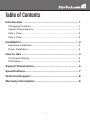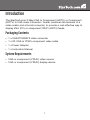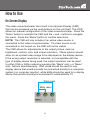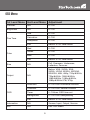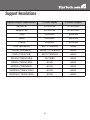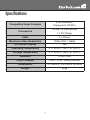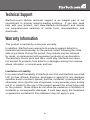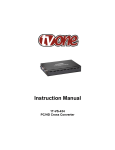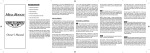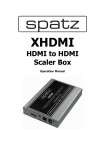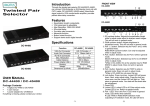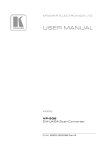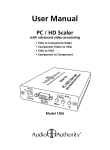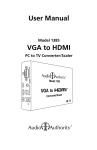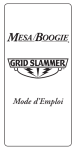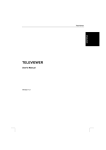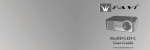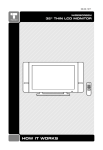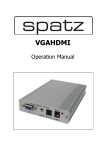Download User-Manual - Newegg.com
Transcript
VGA2TV2WAY2 Instruction Manual Video Converter with Scaler 2-Way High Resolution HDTV/ VGA Video Converter with Scaler FCC Compliance Statement This equipment has been tested and found to comply with the limits for a Class B digital device, pursuant to part 15 of the FCC Rules. These limits are designed to provide reasonable protection against harmful interference in a residential installation. This equipment generates, uses and can radiate radio frequency energy and, if not installed and used in accordance with the instructions, may cause harmful interference to radio communications. However, there is no guarantee that interference will not occur in a particular installation. If this equipment does cause harmful interference to radio or television reception, which can be determined by turning the equipment off and on, the user is encouraged to try to correct the interference by one or more of the following measures: • Reorient or relocate the receiving antenna. • Increase the separation between the equipment and receiver. • Connect the equipment into an outlet on a circuit different from that to which the receiver is connected. • Consult the dealer or an experienced radio/TV technician for help. Use of Trademarks, Registered Trademarks, and other Protected Names and Symbols This manual may make reference to trademarks, registered trademarks, and other protected names and/or symbols of third-party companies not related in any way to StarTech.com. Where they occur these references are for illustrative purposes only and do not represent an endorsement of a product or service by StarTech.com, or an endorsement of the product(s) to which this manual applies by the third-party company in question. Regardless of any direct acknowledgement elsewhere in the body of this document, StarTech.com hereby acknowledges that all trademarks, registered trademarks, service marks, and other protected names and/or symbols contained in this manual and related documents are the property of their respective holders. Table of Contents Introduction...................................................................... 1 Packaging Contents.....................................................................1 System Requirements..................................................................1 Side 1 View...................................................................................2 Side 2 View...................................................................................2 Installation........................................................................ 3 Hardware Installation....................................................................3 Driver Installation..........................................................................3 How to Use....................................................................... 4 On Screen Display........................................................................4 OSD Menu....................................................................................5 Support Resolutions........................................................ 6 Specifications................................................................... 7 Technical Support............................................................ 8 Warranty Information....................................................... 8 i Introduction The StarTech.com 2-Way VGA to Component (HDTV) or Component (HDTV) to VGA video Converter / Scaler combines the features of a video scaler and a format converter, to provide a cost-effective way to display VGA (PC) or component YPbPr (HDTV) feeds. Packaging Contents • 1 x VGA2TV2WAY2 video converter • 1 x 3ft. VGA to YPbPr component video cable • 1 x Power Adapter • 1 x Instruction Manual System Requirements • VGA or component (YPbPr) video source • VGA or component (YPbPr) display device 1 Side 1 View Video Passthrough output connector VGA or Component* input connector *requires use of VGA to component breakout cable Side 2 View VGA or Component* output connector DC Power connector Configuration buttons *requires use of VGA to component breakout cable 2 Installation WARNING: The default output signal from the video converter/ scaler is 1024 x 768 (XGA) at 60 Hz. Not all display devices have the capability to display this resolution, so it is advisable to consult the documentation for your display before attempting installation. If your display does not support this resolution, you may not be able to access the menu features through the on-screen display (OSD). Hardware Installation 1. Make sure all devices and components are powered off. 2. Connect the VGA/Component video source into the “PC/HD IN” connector on the video converter. If using a VGA source, then a standard male/male cable should suffice. If using a component source, use the included VGA to Component breakout cable. 3. Plug the power adapter into the video converter. The Power LED should light up steady. 4. Connect the “PC/HD Output” on the converter to the display device. If connecting a display with VGA inputs, a standard male/male VGA cable should suffice. If connecting a display with component inputs, use the included VGA to Component breakout cable. 5. Power on the display device. 6. Power on the video converter. 7. Power on the video source. Driver Installation No driver or software installation is required, as the video converter is an external device, not visible to the video source or display device. 3 How to Use On-Screen Display The video converter/scaler has a built in On-Screen Display (OSD) that can be accessed via the push buttons on the unit itself. The OSD allows for manual configuration of the video converter/scaler. Press the “Menu” button to activate the OSD and the + and - buttons to navigate the menu. Press the “Menu” button to confirm selections. NOTE: The OSD will only activate if an active video source is connected to the video converter/scaler. If a video source is not connected or not turned on, the OSD will not be visible. The OSD allows for adjustments to the output picture, such as brightness, contact, color and output resolution. These options should allow for an optimal video image to be displayed on the display device. If the wrong output resolution is selected, or incompatible with the type of display device being used, the output resolution can be reset to either XGA or 480p modes by pressing the “Menu” and + or “Menu” and - buttons simultaneously. XGA mode should be used for any display device that would normally be connected directly to a computer system (i.e. computer monitor), while 480p should be used for a display device that would normally be connected to cable/satellite TV. XGA reset 480p reset 4 OSD Menu 1st Level Menu 2nd Level Menu Adjustment Contrast N/A 0~100 Brightness N/A 0~100 Hue 0~100 Saturation 0~100 Sharpness 0~100 Exit Return to 1st Level Menu Red 0~100 Green 0~100 Blue 0~100 Exit Return to 1st Level Menu N/A Full, Overscan, Underscan, Letterbox, Panscan N/A Native, VGA, SVGA, XGA, SXGA, UXGA, WXGA, WSXGA, WUXGA, 480i, 480p, 720p@50Hz, 720p@60Hz, 1080i@50Hz, 1080i@60Hz, 1080p@60Hz, 1080p@50Hz 576i, 576p, HPosition 0~100 OSD Horizontal Position VPosition 0~100 OSD Vertical Position Timer 0~100sec. OSD time-out Background 0~100 OSD transparency Exit Return to 1st Level Menu Information N/A Source, Input, Output, Version Exit N/A Exit OSD Menu Fine Tune Color Size Output OSD 5 Support Resolutions Input/Output Resolution PC/HD Input PC/HD Output 480i/576i NTSC/PAL NTSC/PAL 480p/576p NTSC/PAL NTSC/PAL 720p 50/60Hz 50/60Hz 1080i 25/30Hz 25/30Hz 1080p 50/60Hz 50/60Hz VGA (640x480) 60/72/75/85Hz 60Hz SVGA (800x600) 56/60/72/75/85Hz 60Hz XGA (1024x768) 60/70/75/85Hz 60Hz SXGA (1280x1024) 60/75/85 60Hz UXGA (1600x1200) 60Hz 60Hz WXGA (1280x800) 60Hz 60Hz WSXGA (1680x1050) 60Hz 60Hz WUXGA (1920x1200) 60Hz 60Hz 6 Specifications VGA (RGBHV), Component (YPbPr) Compatible Video Formats 3 x DE-15 VGA female Connectors 1 x DC Power LEDs 1 x Power Maximum Video Resolution 1920x1200 / 1080p On Screen Display Yes Operating Temperature 0°C to 40°C (32°F to 104°F) Storage Temperature 0°C to 60°C (32°F to 140°F) Humidity 0~60% RH Power Adapter 5VDC, 2.6A, center positive Dimensions 157.0mm x 102.0mm x 25.0mm Weight 332g 7 Technical Support StarTech.com’s lifetime technical support is an integral part of our commitment to provide industry-leading solutions. If you ever need help with your product, visit www.startech.com/support and access our comprehensive selection of online tools, documentation, and downloads. Warranty Information This product is backed by a one year warranty. In addition, StarTech.com warrants its products against defects in materials and workmanship for the periods noted, following the initial date of purchase. During this period, the products may be returned for repair, or replacement with equivalent products at our discretion. The warranty covers parts and labor costs only. StarTech.com does not warrant its products from defects or damages arising from misuse, abuse, alteration, or normal wear and tear. Limitation of Liability In no event shall the liability of StarTech.com Ltd. and StarTech.com USA LLP (or their officers, directors, employees or agents) for any damages (whether direct or indirect, special, punitive, incidental, consequential, or otherwise), loss of profits, loss of business, or any pecuniary loss, arising out of or related to the use of the product exceed the actual price paid for the product. Some states do not allow the exclusion or limitation of incidental or consequential damages. If such laws apply, the limitations or exclusions contained in this statement may not apply to you. 8 StarTech.com has been making “hard-to-find easy” since 1985, providing high quality solutions to a diverse IT and A/V customer base that spans many channels, including government, education and industrial facilities to name just a few. We offer an unmatched selection of computer parts, cables, A/V products, KVM and Server Management solutions, serving a worldwide market through our locations in the United States, Canada, the United Kingdom and Taiwan. Visit www.startech.com today for complete information about all our products and to access exclusive interactive tools such as the Cable Finder, Parts Finder and the KVM Reference Guide.