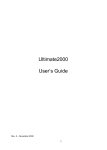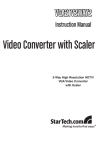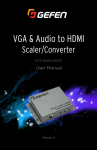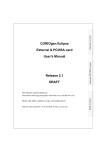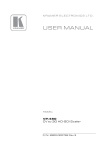Download TELEVIEWER
Transcript
TeleViewer TELEVIEWER User's Manual Version 1.0 TeleViewer Thank you Thank you very much for purchasing this product from the Trust range. We wish you hours of fun with it. Please read this manual carefully before using the product. Registration Register your purchase now at the Trust Internet site (www.trust.com) and you could win one of the fabulous prizes. The website is also the place to look for dealer addresses, comprehensive product information, drivers, and FAQ's (Frequently Asked Questions). Copyright Statement No part of this manual may be reproduced or transmitted, in any form or by any means, electronic or mechanical, including photocopying, recording, or information storage and retrieval systems, for any purpose other than the purchaser's personal use, without the prior written permission of the manufacturer. Disclaimer Statement The manufacturer specifically disclaims all warranties, either express or implied, including but not limited to implied warranties of merchantability and fitness for a particular purpose, with respect to the software, the product manual(s) and written materials, and any other accompanying hardware. The manufacturer reserves the right to revise or make improvements to its product at any time and without obligation to notify any person of such revisions or improvements. In no event shall the manufacturer be liable for any consequential or incidental damages, including any loss of business profits or any other commercial damages, arising out of the use of its product. All company or product names are trademarks or registered trademarks or service marks of their respective owners. 01 UK 11672 TELEVIEWER TeleViewer Contents 1. Introduction ........................................................................................................2 1.1 Conventions used in the manual ..................................................................2 1.2 Contents of the package ..............................................................................2 1.3 Minimum system requirements ....................................................................2 2. Safety ..................................................................................................................3 3. Connection .........................................................................................................4 4. Use ......................................................................................................................6 5. Troubleshooting.................................................................................................7 6. Specifications.....................................................................................................7 1 TeleViewer 1. Introduction The manual is intended for users of the Trust TeleViewer. Prior knowledge is not necessary to install and use this product. If you have any questions after reading this manual, please contact one of the Trust service centres. You will find information on the service centre nearest to you at the back of this manual. You can also visit the Trust website (www.trust.com) for support, comprehensive product information, drivers, and FAQ's (Frequently Asked Questions). 1.1 Conventions used in the manual The following conventions have been used in this manual to indicate instructions: <key> Here you should press a key. The name of the key is given between brackets. ‘System’ This is a specific term used in a program. These are the terms used by, for example, Microsoft Windows 95. [DIR] Key in the text shown in square brackets [….]. (term) The text between the parentheses (….) is the English term, e.g. (File) used in the figure referred to. Additional information will be shown as follows: Note: Do not connect the TeleViewer whilst your computer is still turned on. 1.2 Contents of the package Before reading the manual, please check the contents of the package. It should contain the following: • TeleViewer • Y cable for VGA • S-VHS cable • Composite video cable • RGB to SCART cable • PS/2 power supply cable • DIN power supply cable • Small screwdriver • This instruction manual Please contact your dealer if anything is missing or damaged. 1.3 Minimum system requirements • • • 2 Computer with a standard VGA/SVGA signal PS/2 or DIN keyboard connection TV set with Super VHS, SCART or composite video connection TeleViewer 2. Safety Before using the product, please read the following instructions carefully. 1. Only use the TeleViewer in dry areas. 2. Disconnect the power plug from the mains supply before cleaning the appliance. Do not use a liquid cleaning product or a spray. Clean the appliance with a damp cloth. 3. Do not try to repair this appliance yourself. You may damage the appliance if you open or remove the housing. 4. Do not place this product in direct sunlight. Direct exposure to sunlight or excessive heat can damage the housing. 3 TeleViewer 3. Connection Figure 1: The TeleViewer's connections and functions 1. 2. 3. 4. 5. 6. 4 Turn off your computer and all the connected peripheral equipment. Disconnect the your monitor's VGA cable from the VGA outlet on your computer. Connect the (L) plug on the Y cable for VGA to the VGA outlet on your computer and securely tighten the fixing screws (see figure 1). Connect the (J) plug to the (F) plug on the TeleViewer and securely tighten the fixing screws (see figure 1). Connect your monitor's VGA cable to the (K) plug on the Y cable for VGA and securely tighten the fixing screws. Disconnect your keyboard's plug from the keyboard connection on your computer. TeleViewer 7. Connect plug (N) on the power cable to the keyboard connection on your computer. Use the 5 pin DIN cable if you have an AT system and the 6 pin PS/2 cable if you have a PS/2 keyboard. Tip: You may use your mouse's PS/2 connection if the PS/2 power cable does not fit on your system's PS/2 keyboard connection. 8. Connect your keyboard's plug (or your PS/2 mouse) to the (O) plug on the power cable (see figure 1). 9. Connect the plug (M) to the plug (A) on the TeleViewer. 10. Connect your TV or video recorder to the desired video output on the TeleViewer. You can choose from composite video (C), S-VHS (D) or RGB-video (E) (see figure 1). Choose one of the connections given below. Note: • • • Do not connect more than 1 cable to a TV at the same time if it supports more than one connection. Composite video: a. Connect plug (R) on the composite video cable to connection (C) on the TeleViewer (see figure 1). b. Connect plug (S) to the composite video input on your TV or video recorder (see figure 1). S-VHS: a. Connect plug (P) on the S-VHS cable to connection (D) on the TeleViewer (see figure 1). b. Connect plug (Q) to the S-VHS input on your TV or video recorder (see figure 1). RGB-video: a. Connect plug (U) on the RGB-video cable to connection (E) on the TeleViewer (see figure 1). b. Connect plug (T) to the SCART input on your TV or video recorder (see figure 1). Note: Tip: Not all TVs with SCART connections support RGB video. Read your appliance's instruction manual before connecting the cable. If your TV or video recorder supports S-VHS or RGB-video, it is advisable to use this to obtain the best picture quality. 5 TeleViewer Figure 2: Block diagram for the TeleViewer connections 4. Use You can adjust the picture using the buttons on the TeleViewer. Follow the instructions below to adjust the picture. 1. Using switch 4 (B), switch to the desired video output (see figure 1). Use the screwdriver supplied to switch between outputs. Video output Switching on RGB-video (E) Switching on composite (C) and S-VHS (D) video 2. 3. 4. Switch 4 ON OFF Start the computer. Turn on your TV and select the correct video input to which the appliance is connected. You will see the image of your computer on the TV screen if the cables are connected correctly. If necessary, switch between the PAL and NTSC television standards using the switches 1, 2 and 3 (B). See the table below for the settings. Switch 1 2 3 NTSC ON ON ON NTSC-EIA OFF ON ON PAL-M ON OFF ON PAL-N ON ON OFF PAL-B/D/G/H/I * OFF ON OFF PAL-Combination N OFF OFF OFF * Standard setting. This is the most commonly used standard in Europe. Television standards 6 TeleViewer 5. 6. 7. Adjust the horizontal and vertical position of the TV image using the arrow buttons (G) (see figure 1). Switch between 'underscan' and 'overscan' using the 'size' button (H). This option only works for a resolution of 640x480 (see figure 1). Press the 'zoom' button (I) to zoom in on the TV image. Press the 'zoom' button again to return to the normal image (see figure 1). 5. Troubleshooting Problem No image. Cause The cables are not connected correctly. TV is not set correctly. No image can be obtained using a Notebook. Poor image quality on the TV External VGA is not switched on. Possible solution Check whether the TeleViewer is connected properly. Check whether the TV is set to the correct video setting. Switch on the external VGA on the Notebook. The TeleViewer supports The computers resolutions up to 1024x768 at resolution and refresh 60Hz. rate are too high. The TV's image settings Adjust the TV's brightness and are not correct. contrast. PAL / NTSC settings are Set the correct standard using not correct. switches 1, 2 and 3. Check the FAQ's on Internet (www.trust.com). If you still have problems with your TeleViewer, please contact the Trust Helpdesk. 6. Specifications Inputs Outputs Video standards Resolutions Number of colours Power supply VGA Composite, S-VHS, RGB PAL, NTSC (SECAM only via RGB) 640x480 at 60, 70, 72, 75 and 85 Hz 800x600 at 60, 70, 72 and 75 Hz 1024x768 at 60 Hz Infinite 5V, 500mA 7