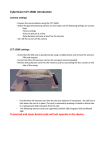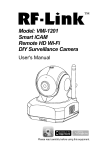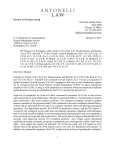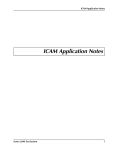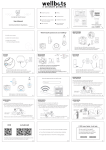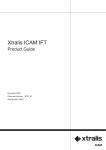Download Action Camera
Transcript
User Manual EN Action Camera Wi-Fi - Waterproof - Ultra HD THE BASICS Power/Mode Button Shutter/Select Button Charging Status Light Up/Playback Button Speaker Down/Wi-Fi Button Lens Microphone Camera Status Light MicroSD Slot Micro USB port Micro HDMI port Screen Battery Door Latch Battery Door WATERPROOF HOUSING Select/Shutter Button Power/Mode Button Latch ACCESSORIES Waterproof Handle Bar/ Housing Pole Mount Mount 1 Mount 2 Mount 3 Mount 4 Mount 5 Mount 6 Mount 7 Clip 1 Clip 2 Helmet Mounts Bandages Battery Lens Cloth Tethers Protective Backdoor USB Cable Charger MOUNTING YOUR CAMERA Attach your camera to helmets, gear and equipment. + = + + + = + + + + + = = = + = HELMET MOUNTING + + + + + + = + = + + = ++ HANDLE BAR / POLE MOUNTING = + + + + + + = = + = + + = GETTING STARTED Congratulations on your new camera! This user manual will help you learn the basics of capturing life’s most incredible moments! To power ON: Press the Power/Mode Button. To power OFF: Press and hold the Power/Mode Button. OVERVIEW Turn camera ON and repeatedly press the Power/ Mode Button to cycle through camera modes and settings. The modes will appear in following order: Video Photo Burst Photo Time Lapse Settings Video Record Video Photo Capture a single photo. Burst Photo Capture photo bursts. Time Lapse Shoot a series of photos at set time intervals. Settings Adjust camera settings, resolution and more. SETTINGS Press the Shutter/Select Button in Settings-mode to enter the settings menu. Repeatedly press the Power/Mode Button to cycle through options and press the Shutter/Select Button to select desired option. Or use the Up/Playback or Down/Wi-Fi Button to cycle through the various options. Video resolution: 4K 10 fps, 2.7K 15 fps, 1080p 60/30 fps, 720p 120/60 fps MicroSD Card 4K10 / 1080p60 1080p30 720p60 32 GB 120 mins 240 mins 320 mins 16 GB 60 mins 120 mins 160 mins Looping video: Off / On (4K & 2.7K not supported) Time Stamp: Off / Date / Date&Time Exposure: ± 2.0 / ± 1.7 / ± 1.3 / ± 1.0 / ± 0.7 / ± 0.3 / 0 Photo Resolution: 12 M / 8 M / 5 M / 2 M Burst Photo: 3 Photos Time Lapse: 2s / 3s / 5s / 10s / 20s / 30s / 60s Continuous Lapse: Off / On Power Frequency: 50 Hz / 60 Hz / Auto Language: Englanti / Perinteinen Kiina / Italia / Espanja / Portugali / Saksa / Hollanti / Ranska / Tsekki / Puola / Turkki / Venäjä / Japani / Korea / Thai Date&Time: MM/DD/YY, DD/MM/YY, YY/MM/DD Sound Indicator: Shutter On/Off, Start Up 1/2/3 None, Beep On/Off, Volume 0/1/2/3 Upside Down: On / Off Screen Saver: Off / 1 min / 3 min / 5 min Power Saver: Off / 1 min / 3 min / 5 min Format: No / Yes Reset: No / Yes Version VIDEO MODE Video To record Video, verify the camera is in Video mode. If the Video icon on your camera’s LCD screen is not showing, press the Power/Mode Button repeatedly until it appears. To start recording: Press the Shutter/Select Button. The camera will emit one beep and the Camera Status Lights will flash while recording. To stop recording: Press the Shutter/Select Button. The Camera Status Lights stop flashing and the camera emits one beep to indicate recording has stopped. This camera automatically stops recording when the battery is out of power. Your Video will be saved before the camera powers OFF. PHOTO MODE Photo To capture a Photo, verify the camera is in Photo mode. If the Photo icon on your camera’s LCD screen is not showing, press the Power/Mode Button repeatedly until it appears. To take a photo: Press the Shutter/Select Button. The camera will emit the camera shutter sound. BURST PHOTO MODE Burst Photo To capture a Burst Photo series, verify the camera is in Burst Photo mode. If the Burst Photo icon on your camera’s LCD screen is not showing, press the Power/Mode Button repeatedly until it appears. In Burst Photo mode, your camera takes 3 photos in 1.5 seconds. To take a Burst Photo series: Press the Shutter/Select Button. The camera will emit camera shutton sounds. TIME LAPSE MODE Time Lapse To capture a Time Lapse series, verify the Continuous Lapse (Settings) is ON and camera is in Time Lapse mode. If the Time Lapse icon on your camera’s LCD screen is not showing, press the Power/Mode Button repeatedly until it appears. In Time Lapse mode, your camera captures a series of photos at 2, 3, 5, 10, 20, 30 or 60 second intervals. To take Time Lapse: Press the Shutter/Select Button. The camera initiates countdown and emits the camera shutter sound each time a Photo is taken. PLAYBACK Playing Back Videos and Photos. To enter the Playback menu: 1. Verify the camera is in Camera modes. 2. Press the Up/Playback Button to enter the Playback menu. 3. Repeatedly press the Power/Mode Button to cycle through Video and Photo. 4. Press the Shutter/Select Button to select desired option. 5. Use Up/Playback Button or Down/Wi-Fi Button to cycle through the various options. 6. Press the Shutter/Select Button to play the video. 7. To return to the Playback menu, press the Power/Mode Button. 8. To exit, hold down the Up/Playback Button for two seconds. STORAGE / MICROSD CARDS This camera is compatible with 32 GB & 64 GB capacity microSD, microSDHC and microSDXC memory cards. You must use a MicroSD card with a Class 10 speed rating. We recommend using brand name memory cards for maximum reliability in high-vibration activities. BATTERY Charging the Battery To charge the battery: 1. Connect the camera to a computer or USB power supply. 2. The Charging Status Light remains ON while the battery is charging. 3. The Charging Status Light will turn OFF when the battery is fully charged. *Charging Time 3. hours CAMERA APP Connecting to the Ez iCam App (4K & 2.7K not supported) The Ez iCam App lets you control your camera remotely using a smartphone or tablet. Features include full camera control, live preview, photo playback and sharing of select content and more. 1. Download the Ez iCam App to your smartphone or tablet at the Google Play or Apple App Store. 2. Press the Power/Mode Button to power camera ON. 3. Make sure the camera is in Camera modes. 4. Press the Down/Wi-Fi Button to turn on Wi-Fi*. 5. In your smartphone or tablet’s Wi-Fi settings, connect to the network called “ICAM-H9”, followed by a series of numbers. 6. Enter the password “1234567890”. 7. Open the Ez iCam App on your smartphone or tablet. *Press and hold the Down/Wi-Fi Button for three seconds to turn OFF Wi-Fi. The Ez iCam App is compatible with smartphones and tablets listed below. For Apple iOS • iPhone 5, 5S, 6 & 6 Plus (iOS 8) • iPad Air & Mini (iOS 8) For Android • Android 4X Quad-core devices iOS / Android App Download COMPATIBILITY *Compatibility varies by device. Content playback, sharing and access to the camera’s memory card might be not available on some devices.