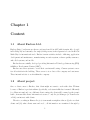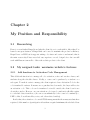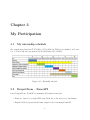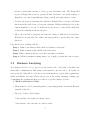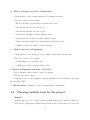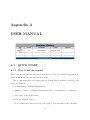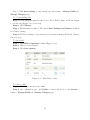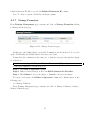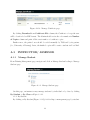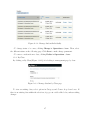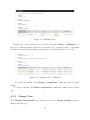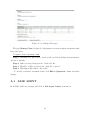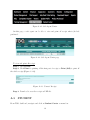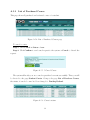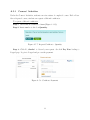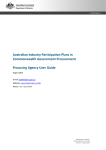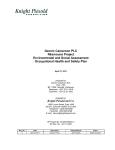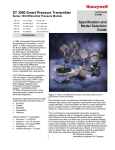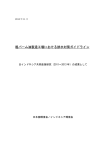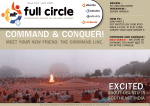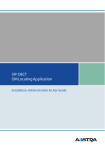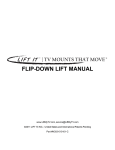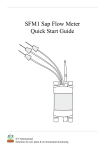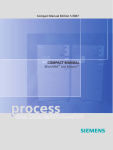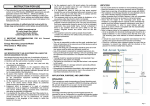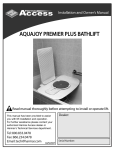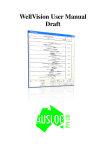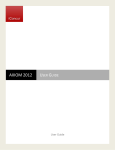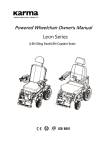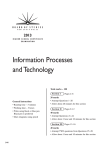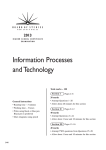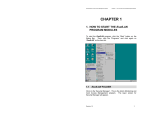Download Building Website for TestGrearOnline Ltd. Pty with Drupal
Transcript
MASTER INFORMATION TECHNOLOGY SOFWARE ENGINEER Building Website for TestGrearOnline Ltd. Pty with Drupal Author: Pham Thi Tra My Supervisor: Thang(Anthony) Minh Nguyen January 3, 2015 Abstract This internship report describes my working experience as a Bridging Engineer on building a website with Drupal and PHP, period from July to November 2014 at Enclave Ltd. It is my great opportunity to join the Hanson team and working in the project “TestGrearOnline Investment and Development in Vietnam” (www.testgearonline.com). The firm has formed a relationship with a regional university in Vietnam - the University of Danang and an Australian Registered Training Organization - Trainwest (RTO# 51807) for delivering courses and issuing certifications with international recognitions in among countries, i.e., Australia, Philippine, and Vietnam. Courses may be delivered with recognition by the ministries of Vietnam, of Australia, or of both. Training may be available elsewhere at client site on request. TestGearOnline can assist training and doing business in many industries, especially in mineral, oil, and gas. It looks forward to forming a successful relationship with Trainwest (Australia) and with the University of Danang (Vietnam). Acknowledgements Firstly, I would like to thanks all managers and engineers at Enclave Ltd., especially my supervisor - Thang (Anthony) Minh Nguyen, who has guided me to complete all my tasks, and all members in Hanson team, who have enthusiastically and friendly helped me during my internship. Secondly, I would like to grateful all my professors and instructors at PUF HCM, who had prepared me all necessary knowledge for Master of Science in Software Engineer. Finally, I would like to show deep appreciations to my parents and close relatives who have helped, encouraged and created best conditions for me in study. Introduction The main object of project is to research Drupal web-base and how to maximize its features in developing product, as well as write user manual for the product. Besides, working collaborating with team members and Team Leader in building the website system, participating to meetings of team and team-client, documenting and analyzing all data/documentations for future development, working collaborating with two Bas, and communicating and explaining requirement to developers. Based on my main tasks, the content of this report can be structured into four chapters as flowing: Chapter 1: Context. Chapter 2: My position and responsibility Chapter 3: My participation Chapter 4: Conclusion Contents 1 Context 1 1.1 About Enclave Ltd. . . . . . . . . . . . . . . . . . . . . . . . . . . . . . . . . 1 1.2 About project. . . . . . . . . . . . . . . . . . . . . . . . . . . . . . . . . . . . 1 1.3 TestGrearOnline Ltd. . . . . . . . . . . . . . . . . . . . . . . . . . . . . . . . 2 2 My Position and Responsibility 3 2.1 Researching . . . . . . . . . . . . . . . . . . . . . . . . . . . . . . . . . . . . 3 2.2 My assigned tasks: maximize website’s features . . . . . . . . . . . . . . . . 3 2.2.1 Add functions to Activation Code Management . . . . . . . . . . . . 3 2.2.2 Add functions to Training Site’s Dashboard . . . . . . . . . . . . . . 4 2.2.3 Add Term and Condition in user’s registration: . . . . . . . . . . . . 4 2.2.4 Add Sale Agent Management table within Sale Agent Center to manage activation codes (take back and transfer, request relive, etc. . . ) . 2.2.5 2.3 4 Add function change attending date (effective 1 time, before course at least 5 business days) . . . . . . . . . . . . . . . . . . . . . . . . . . . 5 Business Analyzing (BA) . . . . . . . . . . . . . . . . . . . . . . . . . . . . . 5 3 My Participation 6 3.1 My internship schedule . . . . . . . . . . . . . . . . . . . . . . . . . . . . . . 6 3.2 Drupal From – FormAPI . . . . . . . . . . . . . . . . . . . . . . . . . . . . . 6 3.3 Business Analyzing . . . . . . . . . . . . . . . . . . . . . . . . . . . . . . . . 7 3.4 Choosing suitable tools for the project . . . . . . . . . . . . . . . . . . . . . 9 4 Conclusion 11 Bibliography 11 1 A USER MANUAL 13 A.1 QUICK START . . . . . . . . . . . . . . . . . . . . . . . . . . . . . . . . . . 13 A.1.1 How to use this manual . . . . . . . . . . . . . . . . . . . . . . . . . 13 A.1.2 Term and abbreviation . . . . . . . . . . . . . . . . . . . . . . . . . . 14 A.2 ADMIN/OWNER . . . . . . . . . . . . . . . . . . . . . . . . . . . . . . . . . 14 A.2.1 Manage Category . . . . . . . . . . . . . . . . . . . . . . . . . . . . . 15 A.2.2 Manage Course . . . . . . . . . . . . . . . . . . . . . . . . . . . . . . 19 A.2.3 Manage Country . . . . . . . . . . . . . . . . . . . . . . . . . . . . . 20 A.2.4 Manage Schedule . . . . . . . . . . . . . . . . . . . . . . . . . . . . . 21 A.2.5 Filter and Report . . . . . . . . . . . . . . . . . . . . . . . . . . . . . 23 A.2.6 Manage Refund . . . . . . . . . . . . . . . . . . . . . . . . . . . . . . 24 A.2.7 Manage Promotion . . . . . . . . . . . . . . . . . . . . . . . . . . . . 25 A.3 INSTRUCTOR/ ASSESSOR . . . . . . . . . . . . . . . . . . . . . . . . . . 26 A.3.1 Manage Student . . . . . . . . . . . . . . . . . . . . . . . . . . . . . . 26 A.3.2 Manage Class . . . . . . . . . . . . . . . . . . . . . . . . . . . . . . . 28 A.4 SALE AGENT . . . . . . . . . . . . . . . . . . . . . . . . . . . . . . . . . . 29 A.5 STUDENT . . . . . . . . . . . . . . . . . . . . . . . . . . . . . . . . . . . . 30 A.5.1 Activate Code . . . . . . . . . . . . . . . . . . . . . . . . . . . . . . . 31 A.5.2 List of Purchased Course . . . . . . . . . . . . . . . . . . . . . . . . . 32 A.5.3 Courses’ Activities . . . . . . . . . . . . . . . . . . . . . . . . . . . . 33 2 Chapter 1 Context 1.1 About Enclave Ltd. Enclave (http://enclavevn.wordpress.com) was founded in 2007 with its main office located in Da Nang city and currently over employs 200 persons; its headquarter is located in Ho Chi Minh City for international trade. Enclave’s main activities include: offshoring, application development and maintenance, manufacturing execution system, software quality assurance, embedded systems, and mobile. Enclave has successfully developed providing Information Technology Outsourcing (ITO) &Offshore Development Centers (ODC) Enclave uses server system to create their own internal bearing. Camera system to monitor all activities in the building. These server to store data of the company and customers. These internal website to work within the company. 1.2 About project. Once a client comes to Enclave, that client might not want to work with other IT firms because of Enclave’s professionalism. Specifically, each team in Enclave is named differently (e.g, Hanson team) and once different client coming, the client will be named as the team’s name ; it means that clients’ information is secured – only Project Manager (or Team Leader or BA) can interact with clients Therefore, working in Hanson Project, team members might not know (i) who are their clients and (ii) what clients want and need ; all information are transferred through by 1 Project Manager/Team Leader/Bridging Engineers who work directly with clients and get all necessary requirements. Hanson team developed several products relating to a big client with the value of over USD 100,000.00 including many Industrial Software and Website system. This project been divided to multiple tasks with different releases. Mainly, this Industrial Software is written by ASP.NET and C# programming languages while using Drupal and PHP for Website system. At the beginning Hanson team plans to have 20 members but later reduced to 13 members. Including 1 team leader, 2 bridging engineers, 2 business analyzing and 8 engineers. 1.3 TestGrearOnline Ltd. Website is written from July to November consists of two major purposed of promotion and management. Through the site, TGO hopes to promote its products (teaching courses and EPCM software) to as much clients as possible. The focused clients are people who are already in mining area and possible ones who are getting into mining area. These clients can be very diversed; i.e., Australia, Malaysia, Phillipine, and Vietnam. For the management purpose, TGO hopes this site is going to manage all teaching courses and related materials (tools, room, schedules, etc.) as well as keep track of students, sale agents, and its partners. 2 Chapter 2 My Position and Responsibility 2.1 Researching I have to research what Drupal is and why the client choose to work with it. After then, I’ve learned some great features of Drupal that can be used to maximize the product’s efficiency. Drupal bases on PHP but it supports writing code faster and easier to understand; that is the main reason why I have never had any experience on web design before but can still work with Hanson team well to deliver the website product to the client 2.2 2.2.1 My assigned tasks: maximize website’s features Add functions to Activation Code Management This additional function is to manage all code activation, active and reactive classes, and students along the schedule classes. Ideally, a course can be purchase by a student or a sale agent. To make it easier to manage, the client requires to have Activation Code for the code transferable easiness. It means once a purchase has been made, the buyer will receive an activation code. This code can be transferred or traded outside; the client doesn’t care about those trades. However, once an activation code is used, a student is officially register to a schedule class; from there, s/he can access unlimitedly to the course’s documents (i.e., PDF booklet, PowerPoint slides, notes, and other related articles). Beside that, the activation code can tell TGO management that how many students have registered; if the number of participation is less than a required minimum, the scheduled class 3 could be moved to another period. Moreover, the activation code can tell TGO management the number of purchases during a certain time and what they need to do (i.e., forming classes) to clear out those codes and reserve further business actions. 2.2.2 Add functions to Training Site’s Dashboard The additional functions on the dashboard as: • Report of the students. • Statistics how many students have followed the course. • Statistics how many students have bought courses. • Statistics of the instructor. 2.2.3 Add Term and Condition in user’s registration: The term and condition form is added to the registration site. Its purpose is to let the registers acknowledge all law, policy, and agreement along their registration and further uses. 2.2.4 Add Sale Agent Management table within Sale Agent Center to manage activation codes (take back and transfer, request relive, etc. . . ) This table is used to show all activation codes (all active, used, and deactive) that a sale agent has purchased; categories by courses. By this table, the sale agent can request to deactive a code and renew a used code (in case, the code is activated, but student decided to not study). In addition, the sale agent can have a review of their purchases for further actions 4 2.2.5 Add function change attending date (effective 1 time, before course at least 5 business days) To add function to stop registering 5 days before the course starts for arranging the room, informing students the venue, the schedule, etc... 2.3 Business Analyzing (BA) The BA works directly with clients 2 days per week for one month (August 2014) and meeting virtually once a week via Skype, using Skype to chat daily with client to collect their requirement, ask for thoughts, and double check the work. At the end, a BA - myself needs to write the user manual to guide end-user how to use the system, for administration and maintenance later. As we already know, the maintenance cost takes 70% of the total budget, it is significant to have a clear and understandable user manual. Therefore, to reach the perfection on technical writing (user manual), I got many help from the supervisor along my independent works. 5 Chapter 3 My Participation 3.1 My internship schedule My original inter plan from 07/07/2014 to 07/12/2014 but TGO project finished on November, so I ended my inter program in 14/11/2014 instead 07/12/2014 Figure 3.1.1: Internship schedule 3.2 Drupal From – FormAPI I used Drupal From – FormAPI to maximize all features in my task. • Forms are defined by a single PHP array. Each key of the array is a form element. • Drupal builds and generates the html output for the form using FormAPI. 6 • Provide a standardized means to create, process and theme form. The Forms API is part of Drupal that is used to generate Forms. It allows to use all the features of Drupal (access control, input filtering, theme control), and apply them to a form. • Provides safe form error handing and validation. Drupal allows to specify a validation functions for the whole form, or for specific elements. Validation takes place before the form is submitted, so we can do checks here for the absence of data. If the checks fail, we know the submission will not take place. • Allow other modules to plug into the form and change it with the hook form alter. With the hook form alter, the entire form arrays passed to any modules who define this hook. I also know how to building a From: Step 1: Define a new function that builds and returns a form array. Step 2: Define a function that validates the form values. Step3: Define a function that processes the form values on submit. Step 4: Call the form function using drupal_get_form() to present the form on a page. 3.3 Business Analyzing As I mentioned before on 2.3, my role in the team is also a BA with a scheduled and unscheduled communication with clients, team members, and the leader. In details, for every week, the client will do a black-box test by themselves to review their requirements’ status and whether any bugs. This is the process of discovering, analyzing, defining, and documenting the requirements that are related to a specific business objective 1. Week 2 and week 3 of July: • Client wanted to add a class management, courses management, and student ID management on the site. • The logic of these added features: * One student could register for many courses. * One student could only take one class at a time. 7 * Students are kept tracked on class schedule by their IDs. • Database Implementation * Students, Courses, and Classes are stores in three main tables in database (locally and virtually on My PHP). * Other relational tables among these three main ones are also created to store their relationships. • User-Interface Implementation * Having search tool-box for each feature * Having option Edit/Add/Remove/Approve/Activate... depending on different feature 2. Week 4 of Jun and week 1 of August: • Client wanted add a course categories to manage all training courses efficiency • The logic of these added features: * Only admin/owner can add a new course category * Only admin/owner can make arrangements of courses to categories. • Database Implementation: * One category has many courses. One course is stored in only one category * Category are stores in table in database 3. Week 2 and week 3 of August: • Client wanted to add a management field to any function • The logic of these added features: * Students only view and make necessary selection based on their rights. These changes could have a pending status at which changes are sent to admin or reserved ones (trainer, sale agent, etc.) for approval. This typical rights are located on Course Purchase, Course Register, Course Activation, and Class Cancel. * Admin or the reserved one have a highest right to make changes and manage students’ changes. The admin then can approve or denied changes from students. 8 4. Week 4 of August and week 1 of September: • Client wanted to have a management tab for training schedules • The logic of these added features: * Each course has a specific started date and ended date. * One trainer can take one class at once. * One student can take one class at once. * One trainer can stand on many different classes. * One student can be trained in many different classes. * Classes schedule is visible for both students and trainers on site. * Admin is reserved the right to cancel a schedule. 5. Week 2 and week 3 of September: • Client wanted to conform report about country, course name, user and time. • The logic of these added features: * All information are save table data. * A PDF report will be exported after a click. 6. Week 4 of September and week 1 of October: * List of purchased and activated course of a student. * Student can cancel courses. * Print off receipt of courses purchased; among different view as a student, a sale agent, and the firm - TGO. 7. The last weeks: Transferred to the client final formal commitment. 3.4 Choosing suitable tools for the project • Drupal 7 Drupal is an open source software application that manages the content of builds websites and web applications. Drupal’s many features and add-ons allow it to be used for 9 a variety of website needs such as marketing, internal communications, informational website or for social networking purposes. If a needed feature is not currently available, it has a proven community of developers who can be paid to do work for you. Drupal’s access control system means that it can be easily applied to your organizational structure. Overall, the client requests the website system to be written by Drupal because of its free charge, easiness, and flexibility. Although I have not had experience on developing a website before, when working with Drupal 7, I approached quickly because of its flexibility to create a series of web pages without much programming as well as open source software with 1 storage modules and themes of the developers. • Apache 1.3 Apache Webserver is one of the simplest and most commonly to develop the project website. There is a thing that make NghinX unpopular than Apache is NghinX only suitable for the Server service separately, not suitable for Shared Hosting. That is why I choice Apache. • MySQL 5.0.15 Drupal 7 only supports MySQL 5.0.15 or higher. MySQL 5.0.15+, PostgreSQL 8.3+, or SQLite 3.x are the databases that are most frequently used with Drupal. But MySQL is much more widely used because MySQL provides excellent reliability and ease of use. It is free as well as thousands of developers to share their code related to communicate with a MySQL databse. • PHP 5.2.5 Drupal 7 only requires at least PHP version 5.2.5 and PHP Data Objects (PDO) must be activated for Drupal 7 to install and run correctly. • NetBeans IDE 7.4 I want to follow the coding standards of Drupal and want to adhere to it, so I use NetBeans. Its good for formatting the code. Beside, Eclipse also has a lot of customisations for drupal but there’s no drupal version of eclipse. 10 Chapter 4 Conclusion Hanson project has been finished so far. During more four months working as a Bridging Engineer inter, I maximized five features in developing product with Drupal. I also was learned how to write a technical communication and I wrote one user manual for the product well. After my university graduation, I worked as a lecturer and had never worked as an engineer at the company. Through the internship I learned a lot of very helpful practical knowledge. From an individual who has no experience in web development, after working with Hanson team, I have confidence to enter into any web project, especially developing web with Drupal. After completing my post graduation, I still work as a lecturer but if possible I still look forward to continuing to work part time with IT company to improve my practical knowledge. 11 Bibliography [1] Matt Butcher, Larry Garfield, and John Wilkins. Drupal 7 Module Development. Packt Publishing Ltd, 2010. [2] Bill Fitzgerald. Drupal for Education and E-learning. Packt Publishing Ltd, 2008. [3] Emma Jane Hogbin. Drupal User’s Guide: Building and Administering a Successful Drupal-powered Web Site. Prentice Hall Press, 2011. [4] Michael Peacock. Drupal 7 Social Networking: Build a Social Or Community Website with Friends Lists, Groups, Custom User Profiles, and Much More. Packt Publishing Ltd, 2011. [5] Christoph Purrer. Drupal: The content management system for handling multimedia files, 2010. [6] Todd Tomlinson. Beginning Drupal 7. Apress, 2010. 12 Appendix A USER MANUAL A.1 A.1.1 QUICK START How to use this manual This document is a guideline that shows all features of Test Gear Online Competition application and how to use this application properly. This document includes four main parts for Admin/Owner, Instructor/Assessor, Sale Agent, and Student: 1. Admin/Owner - Trainings Management 2. Instructor/Assessor - Trainings Management (Note: decentralization of authority) 3. Sale Agent - Sale Agent Center 4. Student - Student Center • Note: Admin and Owner are reserved the right to view and make change all tasks. 13 A.1.2 Term and abbreviation Terms and abbreviations of this software: • FAQs: Frequently Asked Questions • TGO: Test Gear Online A.2 ADMIN/OWNER From TGO dashboard, navigate and click on Training Management on menu bar. Figure A.2.1: TGO – Training Website dashboard It leads to the Training Management page as Figure 3.3.3 below Figure A.2.2: Training Management page Under this page, there are totally ten (10) functions: (i) Manage Category, (ii) Manage Course, (iii) Manage Country, (iv) Manage Schedule, (v) Filter and Report, (vi) Manage 14 Refund, (vii) Manage Student, (viii) Manage Certificate, (ix) Manage Promotion, and (x) Manage Class. Noting that, while the Admin/Owner have all right reserved on these ten functions, the Instructor/Assessor (part 3 of this manual) have control limitedly on two functions: Manage Student and Manage Class. Therefore, these two functions are describled in part 3 – Instructor/Assessor. A.2.1 Manage Category From Training Management page, navigate and click on Manage Category leading to Training page Figure A.2.3: Manage Course – Training page There are four (04) tabs in this page: List, Edit, Manage Fields, and Manage Display. 2.1.1 List tab To add a new term: Step 1: Click Add term on upper-left of the page (Figure 3.3.4). Step 2: Fill all information required. Step 3: Click Submit to save your work and to return to Manage Category. Step 4: Click Submit to make your change permanent. To reorganize term in Manage Category page: Step 1: Drag and drop your chosen term to your referred location within the table. 15 Step 2: Click Submit to make your change permanent. Note: You may reorganize the term automatically by clicking Reset to Alphabetical. However, once using this button, all previous customed orders will be discarded and changed to alphabetical order. To edit an existing term: Step 1: Click Edit in Operation column. Step 2: Fill all information required. Step 3: Click Submit to save your work or Delete to eliminate this term out of the category. It automatically returns to Manage Category page after clicking. Step 4: Click Submit to make your change permanent. 2.1.2. Edit tab Admin can change name of the page Manage Category in the Edit tab by filling all required information. After clicking Submit, change will be permanent. Figure A.2.4: Manage Course – Edit tab 2.1.3. Manage Fields tab This tab is used for adding new field(s) for each term managed in the List tab. 16 Figure A.2.5: Manage Course – Manage Fields tab To add a new field: Step 1: Fill information required in those boxes: Label, Type of data to store, and Form element to edit the data. (Figure 3.3.6, read area) Step 2: Click Submit. Step 3: Fill all information reqired on the page Field Settings (Figure 3.3.7) Figure A.2.6: Creating a new field Step 4: Click Save field settings. 17 Step 5: Click Save settings to exit current page and return to Manage Fields tab, Manage Category page. To add an existing field: Step 1: Fill information required to those boxes: Label, Field to share, and Form element to edit the data (Figure 3.3.6, read area). Step 2: Click Submit. Step 3: Fill information required. The option More Settings and Values is available for advance settings. Step 4: Click Save settings to exit current page and return to Manage Fields tab, Manage Category page. To edit a field: Step 1: Click Edit in Operation column (Figure 3.3.8). Step 2: Make necessary changes. Step 3: Click Save settings. Figure A.2.7: Edit/Delete a field To remove a field: Step 1: Click Delete in Operation column. Step 2: On confirmation page, click Delete to remove the field, or click Cancel to return to Manage Fields tab, Manage Category page. 18 Figure A.2.8: Remove Confirmations 2.1.4. Manage Display tab This tab is used for managing field displays. Make any change if necessary and click Submit to save your work. Figure A.2.9: Manage Display tab A.2.2 Manage Course From Training Management page, navigate and click on Manage Course leading to Manage Course page. 19 Figure A.2.10: Manage Course page To create a new course: Step 1: Choose a category for a new course from Category drop-down box. Step 2: Fill all information required in Course Name and Course Price. Step 3: Browse files (recomment *.rar and *.zip) and locate them at Course Overview Document and Course Full Documents. Step 4: Give a description of this new course. Step 5: Click Save. To modify or delete existing form, click on Edit or Delete in Operation column in Manage Course table. A.2.3 Manage Country From Training Management page, navigate and click on Manage Country leading to Manage Country page. 20 Figure A.2.11: Manage Country page To create a teaching location: Step 1: Selecting options on drop-down box Category and Course. Step 2: Under the box Manage Venue, select a country name at Country drop-down box, and fill the city name in City box. Step 3: Click Add. To modify or remove a location, click Edit to modify or Delete to remove a location in Operation column. Figure A.2.12: Modify a course’ location A.2.4 Manage Schedule From Training Management page, navigate and click on Manage Schedule leading to Manage Schedule page. 21 Figure A.2.13: Manage Schedule page This page is used for managing teaching schedules; Admin can add new schedules, modify or remove the existed ones. To add a new teaching schedule: Step 1: Select an item in Category, Course, and Country drop-down box. Step 2: Select Start Date and End Date locating at Schedule Management box. Step 3: Click Save. Figure A.2.14: Manage Schedule To modify or delete existing form, click on Edit or Delete in Operation column in Manage Course table. 22 A.2.5 Filter and Report From Training Management page, navigate and click on Filter and Report leading to Filter and Report page. Figure A.2.15: Filter and Report default page Under the field Report By, there are four (04) actors to be filted: User, Course name, Country, and Time. Figure A.2.16: Actors to be filted To seach for data: Step 1: Select an actor in Report By drop-down box. Step 2: (i) If selecting User, continue to select username in User drop-down box. 23 (ii) If selecting Course name, continue to select factors in Category and Course drop-down boxes (iii) If selecting Country, continue to select a country name in Country drop-down box. (iv) If selecting Time, continue to select year and month in Select Year and Select Month drop-down boxes. Step 3: Click Search. Note: After filting your data, you may print off your report by clicking the botton Print. This will show you the PDF layout of the current report. A.2.6 Manage Refund From Training Management page, navigate and click on Manage Refund leading to Manage Refund page. Figure A.2.17: Manage Refund page To process a refund request: Step 1: Click Change in Status column. Step 2: Click Cancel to discard the refund process, or click Refund Now to continue. Once clicking Refund Now, you will be directed to Paypal account. Step 3: Login to Paypal account and process payment. Once the payment has been completed, the status of refund request will be changed to Paid in Status column and 24 refund transaction ID will be recorded in Refund Transaction ID column. Note: To delete a request, click Delete in Status column. A.2.7 Manage Promotion From Training Management page, navigate and click on Manage Promotion leading to Manage Promotion page. Figure A.2.18: Manage Promotion page In this page, the Admin/Owner can modify Commission and Promotion Code of a sale agent. Additionally, the Admin/Owner can remove sale agent. Noting that, the commission is the value set, so that the sale price through Sale Agent is caculated as: Agent’s Price = (Price – Commission)*Quantity. To modify Commission or Promotion Code: Step 1: Click Edit in Operation column. Step 2: Make necessary changes on the form Edit Promotion for Re-seller. Step 3: Click Submit to save your change or Cancel to discard your change. To remove a sale agent, click Delete in Operation column and confirm request on the following page. 2.8. Manage Certificate From Training Management page, navigate and click on Manage Certificate leading to Manage Certificate page. 25 Figure A.2.19: Manage Certificate page By clicking Download from Cerfiticate File column, the Certificate of a specific user will be downloaded as PDF format. The Admin should review the order number in Number of Copies column and print off the exact number of certificate copies. Further more, the printed ones should be sealed manually by TGO and by its partner (i.e., University of Danang). Later, the finished copies will be sent to student via Post Mail. A.3 A.3.1 INSTRUCTOR/ ASSESSOR Manage Student From Training Management page, navigate and click on Manage Student leading to Manage Student page. Figure A.3.1: Manage Student page On this page, an instructor may manage students by individual or by class by clicking By Student or By Class as Figire 3.3.21. 3.1.1. By Student By clicking on By Student (Figure 3.3.21), it is leading to management page by student. 26 Figure A.3.2: Manage Student Individually - To change status of a course, clicking Change in Operations column. Then, select the different status on the following page. Click Save to make change permanent. - To remove a student from a class, clicking Delete in Operations column. 3.1.2. By Class By clicking on By Class (Figure 3.3.21), it is leading to management page by class. Figure A.3.3: Manage Student by Class page To view an existing class, select options in Category and Course drop-down boxes. If there is an existing class within the selections, it pops out a table alike below, unless nothing changes. 27 Figure A.3.4: Existing Class Noting that, you may change class by selecting different Country or Schedule above the table. A different sample class is show as Figure 3.3.25. Remember that, a class might have many students and the number of students in one class should not excessed 16. Figure A.3.5: Existing Class – Different - To modify any student, click Change in Operations column and make necessary change. - To remove a student, click Delete in Operations column and confirm on the following page. A.3.2 Manage Class From Training Management page, navigate and click on Manage Student leading to Manage Student page. 28 Figure A.3.6: Manage Class page The page Manage Class is designed to help instructors/assessors input assesment results faster and easier. To input a class’s assesment result: Step 1: Click Export to Excel file to download the excel file including class information and list of students. Step 2: Make necessary changes in the downloaded file. Step 3: Click Choose File and select the edited file to upload. Step 4: Click Import Excel file to upload file. - To modify a student’s assesment result, click Edit in Operation column and make changes. A.4 SALE AGENT From TGO dashboard, navigate and click on Sale Agent Center on menu bar. 29 Figure A.4.1: Sale Agent Center On this page, a sale agent can be able to view and print off receipt what s/he had purchased. Figure A.4.2: Sale Agent Center page To view and print off receipt: Step 1: Click Details. Step 2: Click Print for printing off the first part of receipt or Print (full) to print off the whole receipt (Figure 3.3.29). Figure A.4.3: Courses’ Receipt Step 3: Download to save the receipt as PDF file. A.5 STUDENT From TGO dashboard, navigate and click on Student Center on menu bar. 30 Figure A.5.1: Student Center It leads to the Student Center page as below. Figure A.5.2: Student Center page A.5.1 Activate Code To activate a course, student should: Step 1: Click Activation Code on the page Student Center. Step 2: Insert the code, which might be provided by the system or by sale agent. Figure A.5.3: Activate Code Step 3: Click Activate button to execute or Cancel to discard. Whether your activation process is sucessful or not, the system will notify you. 31 A.5.2 List of Purchased Course This page shows all purchased and activated course of a student. Figure A.5.4: List of Purchased Courses page To cancel a course: Step 1: Click Cancel in Status column. Step 2: Click Confirm to send cancel request to the system or Cancel to discard the request. Figure A.5.5: 5 Cancel Course The system will notify you once cancel request has been sent successfully. Then, you will be directed to the page Student Center. Going to the page List of Purchase Course, the status of canceled course had been changed to Pending Refund. Figure A.5.6: Course’s status 32 A.5.3 Courses’ Activities Under the Courses’ Activities, students can view status of completed course: Fail or Pass. On each passed course, student can request additional certificates. To request additional certificates: Step 1: Click Print in Certificate column (Figure 3.3.31). Step 2: Insert number to the box Quantity. Figure A.5.7: Request Certificate - Quantity Step 3: Click No, thanks! to discard your request. Or click Pay Now leading to Paypal page. Log in to Paypal and process the payment. Figure A.5.8: Certificate Payments 33