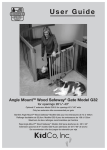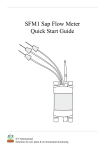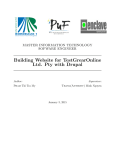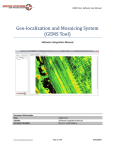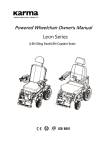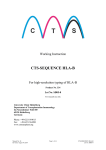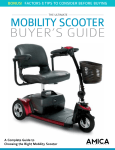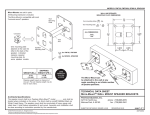Download LIFT IT FLIP-DOWN MANUAL
Transcript
FLIP-DOWN LIFT MANUAL www.LiftMyTV.com, [email protected] ©2011 LIFT IT, INC. ; United States and International Patents Pending Part #N303-010101-C Lift ItTM: Flip-Down Lift Installation Manual TABLE OF CONTENTS TAB Chapter 1: Before You Get Started............................................................................. Read instructions first.................................................................................................... Risks and safety concerns............................................................................................. Ventilation requirements................................................................................................ Maximum TV weight lifting ratings................................................................................. Electrical ratings............................................................................................................ Simple things to plan for up front................................................................................... List of tools needed........................................................................................................ Pg.01 Pg.01 Pg.01 Pg.02 Pg.03 Pg.03 Pg.03 Pg.04 Chapter 2: Getting Started........................................................................................... Pg.05 Plug in your lift................................................................................................................ Pg.05 Test lift function.............................................................................................................. Pg.05 Chapter 3: Setting The TV............................................................................................ Pg.06 Versa-MountTM TV mounting system.............................................................................. Pg.06 Mount TV brackets to television..................................................................................... Pg.06 Chapter 4: Lift Controls............................................................................................... Pg.09 Overview of your lift’s control features............................................................................ Pg.09 Switched TV Plug........................................................................................................... Pg.09 RF (radio frequency)...................................................................................................... Pg.10 IR (infrared).................................................................................................................... Pg.12 Wired remote control...................................................................................................... Pg.13 Safety interlock............................................................................................................................ Pg.13 Chapter 5: Test Run and Observation................................................................................ Pg.14 Appendix A: Glossary.............................................................................................................. Pg.15 Terms used................................................................................................................................... Pg.15 Figures.......................................................................................................................................... Pg.16 Appendix B: Troubleshooting Guide.................................................................................. Pg.17 Frequently asked questions....................................................................................................... Pg.17 Appendix C: Limited Warranty.............................................................................................. Pg.18 www.LiftMyTV.com LIFT ITTM [email protected] Lift ItTM: Flip-Down Lift Installation Manual CHAPTER 1: BEFORE YOU GET STARTED READ INSTRUCTIONS FIRST Before you do anything, make sure to thoroughly read & follow these instructions. Failure to do so can result in injury to yourself, damage to the lift, and/or damage to your electronics. RISKS & SAFETY CONCERNS Serious injury, safety hazards, possibly even death may result if lift installation is not done properly. To greatly reduce these risks, follow the installation instructions exactly. Read these safety warnings and tips completely and keep them in mind while installing your lift. WARNING! Entrapment/Entanglement Hazard: When operating your lift, make sure to keep your hands, clothing, and hair clear of the moving parts, as they could become entangled or caught in the apparatus. This can cause injury, possibly even death, as well as damage to the lift itself. WARNING! Keep Children Clear: Entrapment hazard when lift is in motion. Small children should not play on or around the lift when in motion. Injury to limbs or possibly even death may result. WARNING! Risk of Electric Shock: This devise uses live electrical current to operate. This fact means there is a risk of electric shock, especially if the lift is exposed to water. WARNING! Not For Use with Extension Cords: Do not use this product with extension cords. It is illegal to use extension cords within walls. Use of an extension cord with this product may pose serious safety risks, such as (but not necessarily limited to) fire or electrical hazards. WARNING! Falling Hazard: Especially with larger lift models and with ceiling or wall installations, there is a serious risk of the lift falling on those installing it. Make sure the lift is not left in a precarious position. Make sure to exercise caution when holding your lift in any position where it may pose a falling hazard. WARNING! Do Not Exceed Maximum Safe Weight: Each model lift has been rated to be safe to use when it lifts up to and not exceeding a certain weight (see the “Planning for a Successful Installation” section for the figures). If you use your lift with items exceeding these maximum safe weights, your lift will not be safe to use. WARNING! Enclosed Space, Fire Hazard: In its hidden position, the lift will be in an enclosed space. Proper ventilation MUST be provided for any TV or electrical device that shares this space or otherwise generates heat in this space. Failure to properly ventilate is a potentially serious fire hazard. www.LiftMyTV.com LIFT ITTM [email protected] 01 Lift ItTM: Flip-Down Lift Installation Manual Safety Tips: • Make sure children are accounted for and at a safe distance from the area you’re working in, whether or not you are present at the area at all times. • Do not wear baggy or excessively loose clothing and, if you have longer hair, make sure to tie your hair so it will be out of the way. • Your work area should be well lit and as free from harmful distractions as is possible. • Make sure that your hands and those of any helpers will be able to maintain a solid grip on the TV while moving/installing it. Sweaty hands may cause the TV to slip. • As with any home improvement endeavor, it’s best to be of a clear mind while working. Do not attempt to install your TV while under the influence of alcohol, narcotics, or prescription medication. VENTILATION REQUIREMENTS Important Notice: For any lift combined with a television, there must be adequate ventilation for the television. Without proper ventilation, your television's warranty could be voided by the original manufacturer. Lack of proper ventilation may also cause your television to malfunction or overheat, this can result in damage to your television and, very possibly, a fire hazard. Lift It™ Ventilation Recommendations: 1.) Follow all ventilation requirements provided by your TV manufacturer. 2.) Safety Notice - WARNING! Entrapment Hazard: Ventilation holes should NEVER allow children or adults access to the moving lift; their body parts, hair, and/or articles of clothing should NEVER be allowed access to the moving lift or TV. 3.) Safety Notice - WARNING! Fire Hazard: Use noncombustible materials when lining the interior of your lift walls. Make sure all combustible materials are removed from the lift enclosure before use. 4.) Only plug your television into the provided outlet on your Lift ItTM control box. The control box automatically powers down your television when it closes and therefore significantly reduces the heat generated, which lowers the risk of damage to you television and the risk of fire. 02 www.LiftMyTV.com LIFT ITTM [email protected] Lift ItTM: Flip-Down Lift Installation Manual MAXIMUM TV WEIGHT LIFTING RATINGS These are the maximum weights your new lift can accommodate. Make sure not to use it with anything that exceeds these maximums. Maximum Weight Capacity for FLP-110: 50 lbs. (22.68 kg) Maximum Weight Capacity for FLP-210: 90 lbs. (40.82 kg) Maximum Weight Capacity for FLP-310: 100 lbs. (45.36 kg) ELECTRICAL RATINGS Input: 120V, 60Hz, 10 Amp TV Outlet: 120V, 60Hz, 7.8 Amps Output: 120V, 60Hz, 7.8 Amps Output: 120V, 60Hz, 3.1 Amps SIMPLE THINGS TO PLAN FOR UP FRONT • Ensure you have access to a 120V power outlet (Figure 1.a), as well as to any cable TV, satellite connection, or any other outlets or inputs you may need to access. • Make sure you have the tools listed in the next section before you begin. • Familiarize yourself with these instructions before you begin. www.LiftMyTV.com LIFT ITTM [email protected] 1.a 03 Lift ItTM: Flip-Down Lift Installation Manual LIST OF TOOLS NEEDED • Tape Measure (Figure 1.b) 1.b • 1/8" Allen Wrench (Figure 1.c) 1.c • Phillips Screwdriver (Figure 1.d) 1.d 04 www.LiftMyTV.com LIFT ITTM [email protected] Lift ItTM: Flip-Down Lift Installation Manual CHAPTER 2: GETTING STARTED PLUG IN YOUR LIFT Pull power cord out of the lift through the back access hole (Figure 2.a) and plug the cord into a 110V AC power outlet. The power cord must be routed through the provided hole, routing it over will cause an obstruction in lift operation. TEST LIFT FUNCTION Clear all obstructions and cables away from the lift’s moving parts, then run the lift up and down to ensure proper operation. • Test Instructions: Using the remote, run the lift up once by pressing the OPEN button, then down again by pressing the CLOSE button. If the lift does not function, do not proceed with TV installation. 2.a www.LiftMyTV.com LIFT ITTM [email protected] 05 Lift ItTM: Flip-Down Lift Installation Manual CHAPTER 3: SETTING THE TV VERSA-MOUNTTM TV MOUNTING KIT Your Versa-MountTM TV mounting kit contains all of the screws and mounting plates necessary for the successful installation of your LCD or plasma TV. MOUNT TV BRACKETS TO TELEVISION 1.) Attach the mounting brackets to the mounting holes on the back of your LCD or Plasma TV monitor using one screw per bracket as shown (Figures 3.a-3.b). If the mounting brackets interfere with any of the cable connections to the back of the monitor, use the enclosed spacers (Figure 3.a) to offset the brackets from the input jacks on the display. Optional Spacer FIND TV MOUNTING HOLES 3.a 2.) Remove the TV Sleeves as shown (Figure 3.c). 3.c 06 www.LiftMyTV.com LIFT ITTM [email protected] 3.b Lift ItTM: Flip-Down Lift Installation Manual 3.) Position TV sleeves over the TV mounting brackets and slide them into place (Figure:3.d). 3.d 4.) Attach the mounting brackets to the TV Sleeve using (4) 10-32 x ½” on each mounting bracket (Figure:3.e). 3.e 5.) Reattach the TV Sleeves to the Tube assembly (Figures:3.f-3.g). 3.f www.LiftMyTV.com LIFT ITTM [email protected] 3.g 07 Lift ItTM: Flip-Down Lift Installation Manual 6.) Secure Bottom foot (Figure 3.h) to each TV Sleeve using (2) 10-32 x ½” screws each. 3.h 7.) Attach foot stop plate to bottom feet (Figure 3.i) using (8) ¼-20 x 3/8” screw. 3.i 08 www.LiftMyTV.com LIFT ITTM [email protected] Lift ItTM: Flip-Down Lift Installation Manual CHAPTER 4: LIFT CONTROLS OVERVIEW OF YOUR LIFT’S CONTROL FEATURES • • • • • Switched TV Plug: Your control box plug-in switches a TV on when your lift opens and off when it closes. RF Remote: A compact RF remote that works with your lift’s control box is included with your lift. IR Receiver: Your IR control receiver cable can be attached to your lift’s control box, enabling you to operate your lift with almost any IR universal remote control. Wired Remote: This wired remote connection enables you to run a wire into your control box to operate your lift by a momentary toggle switch. Safety Interlock: The Safety Interlock feature allows you to set a pre-requirement before the lift will operate, this can be used for parental control or to insure safe operating conditions. SWITCHED TV PLUG Your control box plug-in switches a TV on when your lift opens and off when it closes. Only plug your television into the provided outlet on your Lift ItTM control box. The control box automatically powers down your television when it closes and therefore significantly reduces the heat generated, which lowers the risk of damage to you television and the risk of fire. Plug switches on when the lift opens and off when the lift closes. This important feature protects your TV from being on while the lift is in a closed position. 120V Plug-In for use with your television. 4.a www.LiftMyTV.com LIFT ITTM [email protected] 09 Lift ItTM: Flip-Down Lift Installation Manual RF (RADIO-FREQUENCY) • Lift ItTM Wireless Remote Control (Figure 4.b): This compact-sized radio-frequency remote operates at distances of up to 30 feet. RF To operate your lift using this remote: Press and hold the UP button to raise the lift, the light on the remote will come on and the lift will move up. To lower the lift back down, press and hold the DOWN button just as you did with the UP button. Reprogramming your RF remote: 1.) Remove the battery cover by pressing down on the back edge, then pushing the cover out as shown. (Figure 4.c) 2.) Place switch to DOWN position. (Figure 4.d) 3.) Press DOWN button twice, the red LED light will come on. (Figure 4.e) 4.) Press the RF Programming button on the moving rack. (Figures:4.f-4.g) 4.b 5.) Return the switch to the UP position. (Figure:4.h) 6.) Replace the battery cover. 7.) The RF remote is now programmed. Check lift operation: Using the remote, run the lift up once by pressing and holding the UP button, then down again by pressing and holding the DOWN button (Safety Reminder: Make sure to keep fingers/hands clear while testing). 10 4.c 4.d 4.e 4.f 4.g 4.h www.LiftMyTV.com LIFT ITTM [email protected] Lift ItTM: Flip-Down Lift Installation Manual Switching Operational Modes on your RF Remote: Your RF remote is capable of operating in two modes: “Automatic Mode” & “Safety Mode”. In Automatic Mode, the lift will move when a button is pressed, continue to move when you let go of the button to its full extension and stop. Pressing either one of the buttons on the remote while lift is in motion will stop the lift immediately. In Safety Mode, you must hold a button down for the lift to move, when you let go, the lift will automatically stop moving. SAFETY TIP: You should always use your lift in Safety Mode if children will have access, or may be in a position to gain access without your knowledge. Automatic Mode: Your RF remote comes set to Safety Mode; to switch to Automatic Mode, follow these steps: 1.) Remove the battery cover by pressing down on the back edge, then pushing the cover out as shown (Figure 4.c). 2.) Place switch to DOWN position (Figure 4.d). 3.) Press and release the UP button (Figure 4.i), the LED indicator light will flash two times (Figure 4.j). 4.) Press and release the UP button (Picture 4.i) three times for Automatic operation. After pressing three times the LED light will flash three times to confirm your new setting (Figure 4.j). 5.) Return the battery switch to the up position (Figure 4.h) and replace the battery cover. Your remote is now in Automatic operation mode. 4.c Safety Mode: To return your remote to Safety Mode operation you will need to: 1.) Remove the battery cover by pressing down on the back edge, then pushing the cover out as shown (Figure 4.c). 2.) Place switch to DOWN position (Figure 4.d). 3.) Press and release the UP button, (Figure 4.i) the LED indicator light will flash three times (Figure 4.j). 4.) Press and release the UP button (Figure 4.i) two times for safety mode. After pressing twice the LED light will flash two times to confirm your new setting (Figure 4.j). 5.) Return the battery switch to the up position (Figure 4.h) and replace the battery cover. Your remote is now in safety mode. You will now need to press and hold the UP or DOWN button to move the TV lift. When you release the button the TV lift will stop. 4.d 4.i 4.j 4.h www.LiftMyTV.com LIFT ITTM [email protected] 11 Lift ItTM: Flip-Down Lift Installation Manual IR (INFRARED) • Installer Provided Wireless Controller: IR sensor cable not provided. The Lift ItTM control box is an IR ready system. IR allows you to use the lift’s UP and DOWN feature through any universal IR remote control. An IR sensor is needed to use this feature, this sensor can only be obtained from Lift ItTM by special order. To purchase an IR sensor, contact your Lift ItTM authorized dealer or go to www.LiftMyTV.com. Installing Your Lift ItTM IR sensor: Attach the three wires as shown (Figure 4.k) VERY IMPORTANT: Attaching these wires in an incorrect configuration will very likely cause your IR sensor to be damaged. 4.k Programming your universal remote: You can use any universal IR remote control. Your universal remote uses either a 3 or 4 digit programming code. Check with the instructions provided with your universal remote to determine which code to use. Follow the instructions provided with your universal remote to input a code correctly. 3 DIGIT CODE 227 4 DIGIT CODE 0593 The lift has 2 operational modes, “Automatic” & “Safety”. The lift will respond to the channel up and down buttons to move the lift up and down, and may also respond to the separate up and down arrows if they exist. • In Safety Mode, you must hold a button down for the lift to move, when you let go, the lift will automatically stop moving if the remote is pointed at the IR sensor. • In Automatic Mode, the lift will move when a button is pressed and continue to move when you let go. Pressing the same button again will halt your lift when it is moving. Pressing many buttons other than an up or down button while lift is moving will also stop your lift, you can experiment to find them. Your lift is in Safety Mode by default. To switch to Automatic Mode, press the “2” button four times; to switch back to Safety Mode, press “3” four times. In order to prevent accidental programming, the buttons must be pressed at 1 second intervals and all four button presses must take place within 8 seconds – if those conditions aren’t met, the lift will not change operational modes. 12 www.LiftMyTV.com LIFT ITTM [email protected] Lift ItTM: Flip-Down Lift Installation Manual WIRED REMOTE CONTROL • Lift ItTM Wired Remote Control (Figure 4.l): To connect this thin compact-sized wired remote, run the three wires that come from the remote to connect to the lift’s control box. The box and cables are clearly labeled (as shown) to indicate which terminals to connect the wires to. The green wire should always be in the center, the red and black wires can be switched to flip the open/close functions on your wired remote. Wired Remote To operate the lift using this remote: Press and hold the UP button to raise the lift, the lift will move up for as long 4.l as there is distance left to go and the key is held down. To lower the lift back down, press and hold the DOWN button just as you did with the UP button. The lift will only move while a button is held down and will stop immediately when the button is released. To purchase a wired remote control, contact your Lift ItTM authorized dealer or go to www.LiftMyTV.com. SAFETY INTERLOCK • Installer Provided Safety Measure: Lift ItTM provides a jumpered intersection on our control box that enables a safety measure to be added. You are not required to use the safety interlock control capability. This feature allows you to set a pre-requirement before the lift will operate. This can be used for parental control or to insure safe operating conditions. See your installation professional for assistance with utilizing this option. www.LiftMyTV.com LIFT ITTM [email protected] 13 Lift ItTM: Flip-Down Lift Installation Manual CHAPTER 5: TEST RUN & OBSERVATION 1.) Plug all of your cables into the TV/monitor. 2.) Lower the TV into its viewing position, then turn it on and test its functions until you’re satisfied that all cables are free moving. ENJOY! You have now successfully installed your lift. Thank you for choosing Lift ItTM and welcome to the world of hidden TVs! #57 #42 14 www.LiftMyTV.com LIFT ITTM [email protected] Lift ItTM: Flip-Down Lift Installation Manual APPENDIX A: GLOSSARY TERMS USED • TV Sleeve (Figure A.1) • Frame (Figure A.1) • Top Mounting Foot (Figure A.1) • Tube Assembly (Figure A.1) • Manual Crank (Figure A.1) • Versa-MountTM TV Mounting Brackets (Figire A.2) • Pan Head Screws (Figure A.3) [10/32 x 1/2” Pan Head] • Set Screws (Figure A.4) [1/4-20 x 1/4" Set Screw] A.1 A.2 TV Mounting Bracket A.3 A.4 www.LiftMyTV.com LIFT ITTM [email protected] 15 Lift ItTM: Flip-Down Lift Installation Manual F FIGURES 1.a 1.b 1.c 1.d -- Illustration showing the 3 prong power plug and the wall receptacle........................ Pg.03 -- Photo of a Tape Measure (Tools Needed)................................................................. Pg.04 -- Photo of 1/8” Allen Wrench (Tools Needed).............................................................. Pg.04 -- Photo of Phillips Screw Driver (Tools Needed).......................................................... Pg.04 2.a -- Photo showing the power cable from Tube Assembly through the Frame................ Pg.05 3.a 3.b 3.c 3.d 3.e 3.f 3.g 3.h 3.i -- Illustration showing how to use of plastic spacer..................................................... Pg.06 -- Photo showing the mounting of a TV bracket to a display......................................... Pg.06 -- Photo showing how to remove TV Sleeve................................................................. Pg.06 -- Photo showing the TV bracket and TV Sleeve......................................................... Pg.07 -- Photo showing how to attach TV bracket to TV Sleeve............................................. Pg.07 -- Photo showing how to align TV Sleeves................................................................... Pg.07 -- Photo showing how to attach TV Sleeves................................................................. Pg.07 -- Photo showing how to attach Bottom Foot................................................................ Pg.08 -- Photo showing how to attach Foot Stop Plate........................................................... Pg.08 4.a 4.b 4.c 4.d 4.e 4.f 4.g 4.h 4.i 4.j 4.k 4.l -- Illustration of Control Box and Switched Plug........................................................... Pg.09 -- Illustration of RF Remote.......................................................................................... Pg.10 -- Photo showing removal of RF Remote battery cover................................................ Pg.10 -- Photo of the remote switch in the program position.................................................. Pg.10 -- Photo of the close button being pressed................................................................... Pg.10 -- Photo of the Control box and the Remote Reset Switch........................................... Pg.10 -- Photo of the remote reset button being pushed........................................................ Pg.10 -- Photo of the remote switch in the non program position........................................... Pg.10 -- Photo of the open button being pressed................................................................... Pg.11 -- Photo of the LED indicator on the RF remote........................................................... Pg.11 -- Illustration showing the IR wiring locations............................................................... Pg.12 -- Illustration showing the Wired Remote wiring locations............................................ Pg.13 A.1 A.2 A.3 A.4 -- Photo of the entire Flip down................................................................................................ -- Illustration of TV Mounting Bracket........................................................................... -- Illustration of 10-32 Screw........................................................................................ -- Illustration of ¼-20 Set Screw................................................................................... 16 www.LiftMyTV.com LIFT ITTM [email protected] Pg.15 Pg.15 Pg.15 Pg.15 Lift ItTM: Flip-Down Lift Installation Manual APPENDIX B: TROUBLESHOOTING GUIDE FREQUENTLY ASKED QUESTIONS Q: My lift does not operate. A: Is the lift plugged into an outlet with power? (Verify outlet with a household lamp.) A: Is the interlock loop installed across JP4 connection on the control box? (There should be a wire that connects one screw terminal to the other.) (see page 12, figure 4.k) Q: My lift opens and closes but my TV does not come on. A: The TV must be plugged in to the lift controller. A: Once the lift is open you must power on the TV as per the user’s manual that came with your TV. Then close the lift completely and your TV should turn off. Now open the lift completely and your TV should turn on. Q: My lift struggles or tries to move but does not. A: Unplug the power cord then check for obstructions inside the lift cabinet area. A: Check the manual crank (figure A.1) Q: My wired remote (manual switch) does not work. A: When you use the switch you must press and hold the button until the lift is in the desired position. A: Is the wired remote (manual switch) wired properly into JP5 on the control box? (see page 13) Q: My TV turns off when I close the lift and does not save the settings when I open the lift and the television powers back on. A: By design and for safety, the lift terminates A/C power to the TV when you close the lift. This is done so that the TV does not stay on when you close your lift. Consult your TV’s users manual to determine how to save your TV setting in the event of power loss. Most all TV’s have this feature. Q: My RF remote does not work properly. A: Do you have a good battery? (The red light on the RF remote may light up, but that does not necessarily indicate that there is enough power to transmit.) A: Try reprogramming the remote. (see page 10) Q: My Universal IR remote does not operate the lift. A: Check your batteries. A: Is there anything obscuring the IR receiver’s “eye”? A: Has the universal remote been programmed properly? Are you using the VCR mode or AUX mode? (see page 12) A: Check to see if the IR receiver’s cable is seated all the way. A: Has the IR cable been wired properly to JP6 connection on the control box? (If not wired properly, the IR receiver could be damaged.) (see page 12) www.LiftMyTV.com LIFT ITTM [email protected] 17 Appendix C: Lift ItTM Warranty Information ONE YEAR LIMITED WARRANTY Lift ItTM (Lift It) warrants this product free from defects in material and workmanship under the following terms. LENGTH OF THE WARRANTY Parts and labor are warranted for 1 year from the date of first customer purchase, verified by receipt, not to exceed 2 years from date of manufacture. WHO IS PROTECTED Only the first purchase customer may enforce this warranty. WHAT IS COVERED AND WHAT IS NOT COVERED Except as below, this warranty covers all defects in material or workmanship in this product only. The following are not covered by the warranty: 1) Any product which is not distributed by Lift It, or which is not purchased from an authorized Lift It dealer, distributor, or manufacturer. If you are uncertain as to whether a dealer, distributor or manufacturer is authorized, please contact Lift It at one of the many ways listed at our web site www.liftmytv.com or on the back of your product manual. 2) Any product on which the serial number has been defaced, modified, or removed. 3) Any shipping or travel-related costs to or from your location to service the lift (when available) or labor costs for in-home repair technicians or any shipping costs to or from our shop for non-warranty work to be performed. 4) Damage, deterioration, or malfunction resulting from: a) Accident, misuse, abuse, neglect, fire, water, lightning, electrical damage, or damage due to extreme heat (over 120°) or cold (under 32°), or other acts of God/nature. b) Product modification or failure to follow the instructions supplied with the product. c) Repair or attempted repair by anyone not authorized by Lift It. d) Any damage to the product sustained during shipment or transport (claims must be presented to the carrier). e) Removal or installation of the product. f) Any other cause that does not relate to a product defect. g) Cartons, equipment enclosures, cables, or accessories used in conjunction with the product. h) Removal of any and all TVs and/or video equipment and labels. 5) Commercial Use. Only lifts sold for in-home use are covered under this warranty. WHAT WE WILL PAY FOR AND WHAT WE WILL NOT PAY FOR We will pay parts and labor expenses for warranty covered items. We will not pay for the following: 1) Removal or installation charges of other equipment such as TV’s, DVD players, audio receivers, speakers, security systems, cameras, and/or any other related products. 2) Costs of technical readjustments (setup), including adjustment of user controls or programming of TV’s, DVD players, audio receivers, speakers, security systems, cameras, and/or any other related products. These costs are the responsibility of the home owner by whom the product was purchased. 3) Service agent travel costs for customers outside Lift It’s national service network. Lift It’s service network covers a 40 mile radius from most major United States cities. 4) Shipping charges related to non-warranty conditions. 5) Any costs associated with construction materials, any other materials not manufactured by Lift It, demolition, or reconstruction. HOW YOU CAN GET WARRANTY SERVICE 1) To obtain service on your product, you must contact the original dealer or distributor of your lift product. 2) Whenever warranty service is required, the original dated invoice (or a copy) must be presented as proof of warranty coverage, and should be included in any shipment of the product. Please also include in any mailing a contact name, company, address, and a description of the problem(s). 3) For the name of the nearest Lift It authorized service center, consult your authorized dealer, distributor, or visit www.LiftMyTV.com. LIMITATION OF IMPLIED WARRANTIES All implied warranties, including warranties of merchantability and fitness for a particular purpose, are limited in duration to the length of this warranty. EXCLUSION OF DAMAGES Lift It’s liability for any defective product is limited to the repair or replacement of the product at our option. Lift It shall not be liable for: 1) Damage to other property caused by defects in this product, damages based upon inconvenience, loss of use of the product, loss of time, commercial loss, or 2) Any other damages, whether incidental, consequential or otherwise. Some countries may not allow limitations on how long an implied warranty lasts and/or do not allow the exclusion or limitation of incidental or consequential damages, so the above limitations and exclusions may not apply to you. This warranty gives you specific legal rights, and you may also have other rights, which vary from place to place. NOTE: All products returned to Lift It for service must have prior approval. This may be obtained from your dealer, distributor, or manufacturer. Any warranty work done must be performed by Lift It or our authorized agents, this work must be pre-approved by Lift It. This warranty does not cover any expense or work performed by you or any other repair persons unless approved by Lift It. Lift It is not responsible for costs of repairs if any work is performed on a lift by anyone other than Lift It or our authorized agents. Any attempted work or modifications performed on the lift by you or another repair person is your full responsibility, and will automatically void your warranty. HAVE THE FOLLOWING INFORMATION AVAILABLE BEFORE CONTACTING YOUR DEALER OR DISTRIBUTOR: The model number and serial number of your lift, as well as the date of purchase. A clear description of the problem you are experiencing. A proof of purchase (sales receipt). 18 www.LiftMyTV.com LIFT ITTM PRINTED 080107 [email protected]