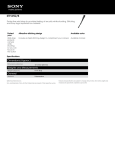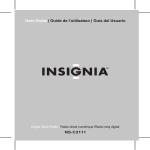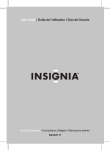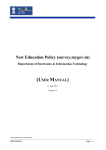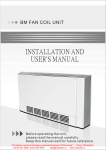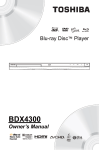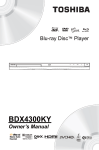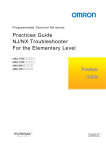Download F1 Monitor - F&V Lighting
Transcript
User Guide Safety tips To prevent damage to your F&V product or injury to yourself or to others.Be sure to read the following safety precautions in their entirety before using this equipment. Keep these safety instructions where all those who use the product will read them. Warning This mark indicates warning, before operating the unit. Please read this manual thoroughly ,and retain it for future reference. Notes 1. Do not let any solid object or liquid fall onto or into this equipment, to prevent fire or shock hazard. 2. Please avoid heavy impact on the screen. 3. Please use the adapter attached in the accessory. 4. Do not expose this product to direct sunlight when monitor is working, to keep long life and quality of the screen. 5. Never block the ventilation grille by covering it as that may damage monitor. 6. Any smoke or unusual smell coming from the equipment, please cut off and take it to service center. 7. Please be noticed that it hasn’t inner adjust modules. Do not attempt to modify or fix this unit. Contact qualified service personnel when any service is needed. This equipment should never be opened for any reasons by no-professional. 8. Do not leave the equipment on while it is resting on or against something ;it may cause a fire or damage the equipment. 9. Do not expose equipment to direct sunlight, heat or humid conditions. 10. Avoid placing the equipment near combustible or volatile solvents such as alcohol or benzine. 11. Keep out of reach of children. Failure to observe this precaution could result in injury. Trademark Information HDMI,High-definition Multimedia Interface aretrademarks or registered trademarks of HDMI Licensing LLC. -1- Observe(Optional) proper precautions when handling batteries Batteries may leak or explode if improperly handled.Observe the following precautions when handling batteries for use in this product. Use only batteries approved for use in this equipment. Do not short or disassemble the battery. Be sure the product power is off before replacing the battery. Do not expose the battery to flame or to excessive heat. Do not immerse in or expose to water. Observe proper precautions when handling the battery charger Keep dry. Failure to observe this precaution could result in fire or electric shock. Dust on or near the metal parts of the plug should be removed with a dry cloth. Continued use could result in fire. Do not handle the power cable or near the charger during thunderstorms. Failure to observe this precaution could result in electric shock. Do not damage, modify,or forcibly tug or bend the power cable. Do not place it under heavy objects or expose it to heat or flame. Should the insulation be damaged and the wires become exposed. Take the power cable to a F&V service representative for inspection. Failure to observe this precaution could result in fire or electric shock. Do not handle the plug or charger with wet hands, Failuer to observe this precaution could result in electric shock. Cleaning Your LCD Monitor Use a dry soft cloth to clean the housing.You can wash the unit with a cloth and mild detergent to remove difficult stains,followed with a soft cloth to dry. Do not use strong cleaning agents, such as thinner, gasoline or alcohol, as these solvents may damage the surface of the protective layer Specifications Screen size 7.0 inch(Diagonal) Display area 154.08(W)×85.92(H)mm Aspect Ratio 16:9/4:3 Selectable Pixels 800×3(RGB)×480 Viewing angle 70°(L)×70°(R)×70°(T)×50°(B) (CR≥10) Brightness 250cd/㎡ 500:1 Contrast ratio Dot Pitch 0.0642(W)×0.1790(H) mm Color Depth 24-bit(16,777,216 Colors) Design and specifications subject to change without notice. -2- Parts Diagram: 1 3 2 4 1 TFT LCD Screen 2 Infrared Window 3 Selection Keys 4 1/4”-20 Female Mount Selection Key Identification Power ON/OFF AV1/AV2/HD-SDI/HDMI or DVI input selections Down-key:Contrast adjustment,menu list selection Up-key:Brightness adjustment,menu list selection Menu:Acticvates OSD menu selections Exit:Color/B&W selectionmodes Aspect Ratio Select:16:9 or 4:3 -3- 10 11 5 12 AV1 IN AV1 OUT AV2 IN AV2 OUT AUDIO IN AUDIO OUT HDSDI IN HDSDI OUT 13 LCD monitor DC 5.8~16.8V Power Consumption: 0.5Amp(Max)@12V DC (6W Max) Audio Power:1W Max Operating Temperature: -20 ℃ to 70 ℃ Storage Temperature: -30 ℃ to 80 ℃ 6-949773-390342 14 480i/p, 576i/p, 720i/p, 1080i/p Video Input/Output: Supports NTSC/PAL 15 6 949773 390342 6-949773-390342 16 17 6 18 19 5 Audio Output 6 1/4”-20 Female Mount 20 7 3.5mm SYNC Jack(mono) 8 5.8-16V DC Main Inlet + 9 HDMI 10 AV1 Input Jack 7 11 AV1 Output Jack 12 AV2 Input Jack 8 13 AV2 Output Jack 14 Audio Input Jack 18 1/4”-20 Swivel Shoe Mount 15 Audio Output Jack 19 Upper Locking Ring 16 HD-SDI Input Jack 20 Swivel SHoe Mount Lock Knob 17 HD-SDI Output Jack 21 Lower Locking Ring 9 - or DVI Input Jack(stereo audio) -4- 21 Remote controller: Power ON/OFF AV1/AV2/HD-SDI/HDMI or DVI input selections Left-key:Brightness adjustment,menu list selection Right-key:Brightness adjustment,menu list selection Menu:Acticvates OSD menu selections Exit:Color/B&W selectionmodes Setup The easiest way to ues the 7” LCD Monitor is to mount it directly to a camcorder or DSLR camera.A 1/4”-20 swivel shoe mount is provided for installation and features a lock knob to set the monitor at the desired viewing angle.The supplied battery adapter (For Sony “L” series batteries) includes a bracket that can be mounted to the monitor prior to installing the swivel mount. The battery adapter can also be mounted directly to the back of the monitor by using the supplied 1/4” mounting stud,or to a light stand by using the built in hook-and-loop fastener on the back of the adapter.Use the supplied 90°cable to make the power connection between the monitor and the battery adapter. Operation Connect Li-ion battery to the battery adapter,making sure cable ends are properly connected.If using an external power supply (no included) ,insert the power plug (5.816.8V) into the DC main inlet located on the side of the light unit.Note:The ues of any other rated external power supply could damage your light unit and void warranty. Connect the appropriate input cable to the monitor and camera.An HDMI to Mini HDMI cable ia included.The (Power ON/OFF) key emits a solid red color (indicating the power is on and is in standby mode) .Press the key and the red indicator light will turn off,which puts the unit into working mode. If there is no signal detected the key will blink red and a ”No Signal” message will temporarily appear on screen (as shown below) .A blue background will also appear if the menu Function is set to “Blue Screen” . *DVI input fit for Canon 5D Ⅱ only -5- Menu Operation: Press key to access the relevant OSD (on screen display) menu operation, press / to select the icons,Color,Adjust,ODS,Function or Sound,and confirm the selection by pressing key. Main menu Color Adjust ODS Icon Function Sound Submenu Signal data Color Menu interface Press the key to access the relevant OSD (on screen display) menu operation. Press the key again to confirm the Color selection, You should now be in the Color submenu as shown below. Use the / keys to select one the following submenu items: Brightness:0—100 Contrast:0—100 Saturation:0—100 sharpness:0—100 Color Temp:9300K、6500、3200K、User(R,G,B 0-255) -6- OSD Press the key to access the relevant OSD (on screen display) menu operation. Use the / keys to select the OSD icon.Press the key again to confirm the OSD selection, You should now be in the OSD submenu as shown below. Use the / keys to select one the following submenu items: Language:简体中文/English H Position:0—100 V Position:0—100 OSD Timeout:OFF,5—60 Seconds Transparent:OFF,1—7 -7- Function Press the key to access the relevant OSD (on screen display) menu operation. Use the / keys to select the Function icon.Press the key again to confirm the Function selection, You should now be in the OSD submenu as shown below. Use the / keys to select one the following submenu items: Reset Display Ratio:16:9/4:3/Auto Blue Screen:ON/OFF Flip Horizontal:ON/OFF Flip Vertical:ON/OFF -8- Function Press the key to access the relevant OSD (on screen display) menu operation. Use the / keys to select the Sound icon.Press the key again to confirm the Sound selection, You should now be in the OSD submenu as shown below. Use the / keys to select one the following submenu items: Volume:0—100 Mute:ON/OFF -9- Troubleshooting The 7” LCD Monitor comes with a sun hood (not shown) that helps prevent glare while viewing in certain lighting conditions.To attach the sun hood to the monitor, start by carefully unfolding the sun hood,then align the cable access cut out over the cable ports on the side of the monitor.Peel off the film from the hook-and -loop adhesive tab that is directly under the cut out,and firmly press the adhesive tab to the monitor.Repeat this procedure for the remaining adhesive tabs being careful in keeping the hood aligned to the edges of the monitor. the sun hood can be removed at any time to store for later use. Troubleshooting 1.The unit Only displays a black and white image. A、Make sure that the color level settings are properly set for saturation, brightness and contrast. B、Select the “Exit” key to switch between Color/B&W selection modes. 2.No image displayed after connecting to power. A、Make sure the Power ON/OFF key is depressed to the “ON” position. B、Make sure battery is fully charged and that the cables are properly connected. 3.Image on sccreen is distorted A、Select the same aspect ratio for the monitor (16:9 or 4:3) as set by your camera. B、Make sure cables are securely connected.Broken or loose cables can produce bad signals which can effect the images on screen. -10-