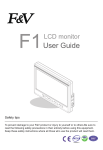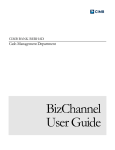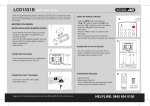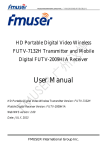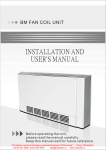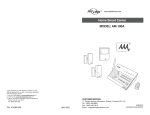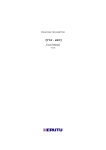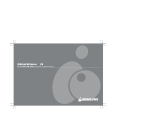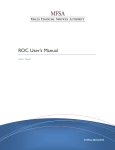Download USER MANUAL - New Education Policy
Transcript
New Education Policy (survey.mygov.in) Department of Electronics & Information Technology (USER MANUAL) 11 Aug, 2015 Version 1.3 Confidential Document. Copyright NIC ____________________________________________________________________________________________________________________ USER MANUAL Page | 1 TABLE OF CONTENTS Page # GENERAL INFORMATION ..............................................................................................................3 LOGIN ........................................................................................................................................... 5-13 STATE HIGHER EDUCATION USER ..................................................................................... 14-51 DASHBOARD .................................................................................................................. 14-20 CREATE USER ................................................................................................................ 21-33 USER LIST ....................................................................................................................... 34-37 SUBMIT CONSULTATION ............................................................................................ 38-46 REPORT GENERATION ................................................................................................. 47-51 STATE SCHOOL EDUCATION USER .................................................................................... 52-65 DISTRICT HIGHER EDUCATION USER ................................................................................ 66-74 DISTRICT SCHOOL EDUCATION USER ............................................................................... 75-85 URBAN LOCAL BODY HIGHER EDUCATION USER ......................................................... 86-87 URBAN LOCAL BODY SCHOOL EDUCATION USER ........................................................ 88-89 BLOCK HIGHER EDUCATION USER .................................................................................... 90-91 BLOCK SCHOOL EDUCATION USER ................................................................................. 92-100 VILLAGE SCHOOL EDUCATION USER ............................................................................ 101-102 Confidential Document. Copyright NIC ____________________________________________________________________________________________________________________ USER MANUAL Page | 2 This document describes how to use major functionality of New Education Policy site (survey.mygov.in) General Information – The National Policy on Education was framed in 1986 and modified in 1992. Since then several changes have taken place that calls for a revision of the Policy. The Government of India would like to bring out a National Education Policy to meet the changing dynamics of the population‟s requirement with regards to quality education, innovation and research, aiming to make India a knowledge superpower by equipping its students with the necessary skills and knowledge and to eliminate the shortage of manpower in science, technology, academics and industry. For this purpose, 33 themes have been identified for discussions. There are divided into two levels – Higher Education (20 themes) and School Education (13 themes). System Summary – This system has State, District, Block, Urban Local Body and Village level users. Higher level user works as Nodal Officer for Lower level users. System facilitates User Creation/Edit, Submit Consultation, Report Generation and Dashboard activities to nodal officers. Non nodal officers can only submit consultations through system. Confidential Document. Copyright NIC ____________________________________________________________________________________________________________________ USER MANUAL Page | 3 Home Page – Confidential Document. Copyright NIC ____________________________________________________________________________________________________________________ USER MANUAL Page | 4 Login On the Home page, authorized users can click “NEP Higher Education” to access the Higher Education login and “NEP School Education” to access the School Education login at different level user type. Confidential Document. Copyright NIC ____________________________________________________________________________________________________________________ USER MANUAL Page | 5 Higher Education login -> User is directed to Higher Education Themes page. Click on „LOG IN TO PARTICIPATE’. Confidential Document. Copyright NIC ____________________________________________________________________________________________________________________ USER MANUAL Page | 6 Confidential Document. Copyright NIC ____________________________________________________________________________________________________________________ USER MANUAL Page | 7 If you are a registered user of MyGov from same the email ID to which the email notification has been sent, sign in with your email ID and password. (User having @gov.in [email protected] can directly Log In with their Email/Password.) If you are not a registered member, click "Sign Up" now. Confidential Document. Copyright NIC ____________________________________________________________________________________________________________________ USER MANUAL Page | 8 School Education Login - > User is directed to School Education Theme page, where user can login from „LOG IN TO PARTICIPATE‟. Confidential Document. Copyright NIC ____________________________________________________________________________________________________________________ USER MANUAL Page | 9 Confidential Document. Copyright NIC ____________________________________________________________________________________________________________________ USER MANUAL Page | 10 When an unauthorized user tries to login through ‘NEP Higher Education’ and ‘NEP School Education’ link… (i) A Higher Education level user tries to login in School Education consultation. (ii) A School Education level user tries to login in Higher Education consultation (iii) A MyGov user, who is not authorized for NEP consultation. Then user is provided an option to log out or continue other MyGov account. Confidential Document. Copyright NIC ____________________________________________________________________________________________________________________ USER MANUAL Page | 11 Log Out -> User is asked to logout from all account of MyGov. „Yes, I Do‟ will log out from all the MyGov account, while „No‟ will logout from Survey site. Confidential Document. Copyright NIC ____________________________________________________________________________________________________________________ USER MANUAL Page | 12 Hierarchy Chart – Hierarchy chart of Higher Education users – State Urban Local Body District Block Hierarchy chart of School Education users – State District Urban Local Body Block Village Confidential Document. Copyright NIC ____________________________________________________________________________________________________________________ USER MANUAL Page | 13 Here are the descriptions of all the functionality taking State Higher Education user as Sample… State Higher Education User – This user can monitor the activities of subordinate District, Block, and Urban Local Body level users. System facilitates this user to view Dashboard, Create/Edit User, Submit Consultation and Generate Report activities. 1. Dashboard – Micro-site enables State HE nodal officers to view statistical data of consultations filled by district, block and ulb users. Confidential Document. Copyright NIC ____________________________________________________________________________________________________________________ USER MANUAL Page | 14 State user can view number of consultations filled and name of the location of his/her subordinate level district, ulb and block users. District Level Consultation – State user can view number of consultations filled at district level. List of district users can be viewed after selecting state name. Confidential Document. Copyright NIC ____________________________________________________________________________________________________________________ USER MANUAL Page | 15 Urban Local Body Consultation – State user can view number of consultations filled at Urban Local Body level. Confidential Document. Copyright NIC ____________________________________________________________________________________________________________________ USER MANUAL Page | 16 List of urban local body users can be viewed after selecting state name. Confidential Document. Copyright NIC ____________________________________________________________________________________________________________________ USER MANUAL Page | 17 Confidential Document. Copyright NIC ____________________________________________________________________________________________________________________ USER MANUAL Page | 18 Block Level Consultation - State user can view number of consultations filled at Block level. List of block users can be viewed after selecting state name. Confidential Document. Copyright NIC ____________________________________________________________________________________________________________________ USER MANUAL Page | 19 Confidential Document. Copyright NIC ____________________________________________________________________________________________________________________ USER MANUAL Page | 20 2. Create User – A State HE nodal officer can create subordinate district, urban local body and block level users… A State HE nodal officer can create users for subordinate levels by following two ways….. 2.1 Create User through Add Form – This is the process of creating a single user at a time. Fill all the required information in the form. Confidential Document. Copyright NIC ____________________________________________________________________________________________________________________ USER MANUAL Page | 21 Sample Screen shots of creating Urban Local Body user is followng… (i) (ii) (iii) (iv) Selcet Role - Urban Local Bodies. Select State from state drop down menu. Select Urban Local Body from the drop down. Fill the rest of the form data – Full Name, Email id and Phone. Full Name and Email Id fields are mandatory. After filling all the fields in the form click on „Confirm‟ . Confidential Document. Copyright NIC ____________________________________________________________________________________________________________________ USER MANUAL Page | 22 Filled data in form would look llike following... Confidential Document. Copyright NIC ____________________________________________________________________________________________________________________ USER MANUAL Page | 23 Details of created users can be viewed in User List table. Confidential Document. Copyright NIC ____________________________________________________________________________________________________________________ USER MANUAL Page | 24 2.2 Create User By Uploading CSV - A State HE nodal officer can create multiple/single subordinate district, ulb and block level users at a time by uploading CSV. Sample Screen shots of creating Block user are following… (A) Creating multiple block users at a time.. (i) Select „Block‟ in role drop down. (ii) Select state and district from the dropdowns. Once drop down till district is selected, user will get an option to download CSV file. Page would look like following... Confidential Document. Copyright NIC ____________________________________________________________________________________________________________________ USER MANUAL Page | 25 (iii) Click on the icon”Download Sample CSV and fill up to upload”. Save the CSV to the desired location. Confidential Document. Copyright NIC ____________________________________________________________________________________________________________________ USER MANUAL Page | 26 (iv) Open the CSV and it would look like following. Fill the „name‟ and „mobile‟ field. (v) After filling data CSV would look like following. ** Do not modify CSV header, else it can leads to failuer in uploading. „name‟ field is mandatory, while „phone‟ field is optional. Ake sure while saving CSV, file format is not changed to other than CSV. (vi) Save the CSV and upload it using „Choose File‟ option. Confidential Document. Copyright NIC ____________________________________________________________________________________________________________________ USER MANUAL Page | 27 Confidential Document. Copyright NIC ____________________________________________________________________________________________________________________ USER MANUAL Page | 28 (vii) Click on the „Submit‟. Meaages – “Record imported successfully” is shown on the User list table. Created user can be searched in the table. Confidential Document. Copyright NIC ____________________________________________________________________________________________________________________ USER MANUAL Page | 29 (B). Creating single block user from the CSV. (i) Select „Block‟ in role drop down. (ii) Select state and district from the dropdowns. User will get an option to select multiple/single data CSV. Click on the single data CSV icon. Present alongside block name. Confidential Document. Copyright NIC ____________________________________________________________________________________________________________________ USER MANUAL Page | 30 (iii) Save the CSV at the desired location. CSV would look like following... (iv) Fill the required fields – name, email and mobile. (v) Save the CSV and upload it. User is added in the User List table. Edit User Details – User List table provides facility to edit user data. Confidential Document. Copyright NIC ____________________________________________________________________________________________________________________ USER MANUAL Page | 31 Click on the „Edit‟, user can update the user data using „Edit User Detail‟ form. De-Activate User -> A deactivated user would not be able to login. He/she is deactivated on the system. Confirm – User data would be updated. Cancel – Changes made would not be saved. Next – Data of next user present in the table can be updated. Confidential Document. Copyright NIC ____________________________________________________________________________________________________________________ USER MANUAL Page | 32 Welcome E Mail/SMS - > Once user is created/edited a Welcome E –mail/SMS to the user, containing a description of the user Login Credentials. User is advised to change credentials after first login fro auth. E Mail format is following. SMS Template - Welcome to the New Education Policy consultations on MyGov. Please use your MyGov Auth username and password for first login on survey.mygov.in Confidential Document. Copyright NIC ____________________________________________________________________________________________________________________ USER MANUAL Page | 33 3. User List – State HE nodal officer can view/edit data of the subordinate district, urban local body and block users in „User List Table‟. Details can be updated and edited using „Edit‟ link in „Details‟ column. Selective search – User can be searched using Filter and „Search User‟ options. „Search User‟ option finds data from „Full Name‟ and „Email‟ column. Here are the sample screenshots of district, urban local body and block user list. District user list – Confidential Document. Copyright NIC ____________________________________________________________________________________________________________________ USER MANUAL Page | 34 Search User by name - Urban Local Body User List – Confidential Document. Copyright NIC ____________________________________________________________________________________________________________________ USER MANUAL Page | 35 Block User List – Finding data using Filter – Block users of respective district can be viewed by selecting district name in „Select District‟ dropdown. Confidential Document. Copyright NIC ____________________________________________________________________________________________________________________ USER MANUAL Page | 36 Confidential Document. Copyright NIC ____________________________________________________________________________________________________________________ USER MANUAL Page | 37 4. Submit Consultation – Theme-wise PDFs should be kept ready before beginning to fill the consultation form. Relevant photographs of meetings held (if required) can also be kept ready. Consultations are divided in 33 themes (20 Higher Education level and 13 School Education level). User would answer the respective themes as per education level. Numbers of questions in each theme differ at different levels. Here is the snapshot of themes for State Higher Education user... Confidential Document. Copyright NIC ____________________________________________________________________________________________________________________ USER MANUAL Page | 38 Confidential Document. Copyright NIC ____________________________________________________________________________________________________________________ USER MANUAL Page | 39 Instructions to submit consultations – 1. Consultations can be filled in two views… (i) Theme wise consultation fill - > All consultations are present on a single page. Option to upload resolution is present in the bottom. User can upload multiple resolutions. See screenshot below... Confidential Document. Copyright NIC ____________________________________________________________________________________________________________________ USER MANUAL Page | 40 (ii) Single consultation per page. -> User can answer only one consultation on a page. Option to upload resolutions is present at the end of the consultations. User can upload multiple resolutions. 2. User can navigate between two views. Confidential Document. Copyright NIC ____________________________________________________________________________________________________________________ USER MANUAL Page | 41 3. Uploading resolution is optional at the end of theme. Formats allowed for resolutions are JPEG, PNG and PDF. 4. Row of that particular theme would turn Green, once all the consultation questions have been answered of a particular theme. Confidential Document. Copyright NIC ____________________________________________________________________________________________________________________ USER MANUAL Page | 42 5. Once all the themes have been answered, user is directed on the summary page where user gets option to „Review‟ or „Submit‟ consultation answers. Confidential Document. Copyright NIC ____________________________________________________________________________________________________________________ USER MANUAL Page | 43 Confidential Document. Copyright NIC ____________________________________________________________________________________________________________________ USER MANUAL Page | 44 6. „Review‟ facilitates user to validate/update the answers before final submission. User can go through any consultation and update the answers. Click on „Summary‟ to go back to summary page. Confidential Document. Copyright NIC ____________________________________________________________________________________________________________________ USER MANUAL Page | 45 7. Click on the „Submit‟ button on summary to final submit the consultations. 8. After final summary, User would get message – “Thank you for submitting your consultation.” 9. Summary of consultation answers would be sent to user on mail id. Confidential Document. Copyright NIC ____________________________________________________________________________________________________________________ USER MANUAL Page | 46 5. Report Generation – A State HE nodal officer can generate report of consultation filled by users at the subordinate levels. Report can be generated in CSV and PDF format. State Higher Education User - can generate report of consultations filled by district, ULB and block users of higher education only. Sample blank form screen – Sample screens of generating report for district user… Confidential Document. Copyright NIC ____________________________________________________________________________________________________________________ USER MANUAL Page | 47 Sample screens of generating report for Urban Local Body user. Select all the data from drop down and click on „Search‟. Confidential Document. Copyright NIC ____________________________________________________________________________________________________________________ USER MANUAL Page | 48 Report table is following. PDF/CSV can be generated from select format option. Confidential Document. Copyright NIC ____________________________________________________________________________________________________________________ USER MANUAL Page | 49 Compare Option - This option compare the answers submitted by same level users. For Eg. – A state user can compare answers to any particular question submitted by block or village users under it. Theme wise Report Generation - It projects reports of theme wise selective view. Select options in form as required for report generation. Confidential Document. Copyright NIC ____________________________________________________________________________________________________________________ USER MANUAL Page | 50 User can select multiple themes at a time. ‘Search’ would show result in table. Confidential Document. Copyright NIC ____________________________________________________________________________________________________________________ USER MANUAL Page | 51 All the core functionality has been described above; here is a look on all users of the system. State School Education User – This user can monitor the activities of subordinate District, Block, Urban Local Body and Village level users. System facilitates this user to view Dashboard, Create/Edit User, Submit Consultation and Generate Report activities. 1. Dashboard – Micro-site enables State SE nodal officers to view statistical data of consultations filled by district, block, ulb and village users. Confidential Document. Copyright NIC ____________________________________________________________________________________________________________________ USER MANUAL Page | 52 State user can view number of consultations filled and name of the location of his/her subordinate level district, ulb, block and village users. District Level Consultation – State user can view number of consultations filled at district level. Urban Local Body Consultation – State user can view number of consultations filled at Urban Local Body level. Confidential Document. Copyright NIC ____________________________________________________________________________________________________________________ USER MANUAL Page | 53 Confidential Document. Copyright NIC ____________________________________________________________________________________________________________________ USER MANUAL Page | 54 Block Level Consultation - State user can view number of consultations filled at Block level. Village Level Consultation - State user can view number of consultations filled at Village level. Confidential Document. Copyright NIC ____________________________________________________________________________________________________________________ USER MANUAL Page | 55 Confidential Document. Copyright NIC ____________________________________________________________________________________________________________________ USER MANUAL Page | 56 2. Create User – A State SE nodal officer can create subordinate district, urban local body, block and village level users… A State SE nodal officer can create users for subordinate levels by following two ways….. 2.1 Create User through Add Form – This is the process of creating a single user at a time. Fill the all required information on the form. Confidential Document. Copyright NIC ____________________________________________________________________________________________________________________ USER MANUAL Page | 57 2.2 Create User By Uploading CSV - A State SE nodal officer can create multiple/single subordinate district, ulb, block and village level users at a time by uploading CSV. Confidential Document. Copyright NIC ____________________________________________________________________________________________________________________ USER MANUAL Page | 58 ** Do not modify CSV header, else it can leads to failuer in uploading. „name‟ field is mandatory, while „phone‟ field is optional. Ake sure while saving CSV, file format is not changed to other than CSV. Edit User Details – User List table provides facility to edit user data. Welcome E Mail/SMS - > Once user is created/edited a Welcome E –mail/SMS to the user, containing a description of the user Login Credentials. User is advised to change credentials after first login from auth. SMS Template - Welcome to the New Education Policy consultations on MyGov. Please use your MyGov Auth username and password for first login on survey.mygov.in Confidential Document. Copyright NIC ____________________________________________________________________________________________________________________ USER MANUAL Page | 59 3. User List – State SE nodal officer can view/edit data of the subordinate district, urban local body, block and village users in „User List Table‟. Details can be updated and edited using „Edit‟ link in „Details‟ column Selective search – User can be searched using Filter and „Search User‟ options. „Search User‟ option finds data from „Full Name‟ and „Email‟ column. Here is a sample screenshot of district user list. Confidential Document. Copyright NIC ____________________________________________________________________________________________________________________ USER MANUAL Page | 60 Finding data using Filter – For E.g.- Block users of respective district can be viewed by selecting district name in „Select District‟ dropdown. Confidential Document. Copyright NIC ____________________________________________________________________________________________________________________ USER MANUAL Page | 61 4. Submit Consultation – Theme-wise PDFs should be kept ready before beginning to fill the consultation form. Relevant photographs of meetings held (if required) can also be kept ready. Consultations are divided in 33 themes (20 Higher Education level and 13 School Education level). User would answer the respective themes as per education level. Numbers of questions in each theme differ at different levels. Here is the snapshot of themes for State School Education user... Confidential Document. Copyright NIC ____________________________________________________________________________________________________________________ USER MANUAL Page | 62 Consultations can be filled in two views… (i) (ii) Theme wise consultation fill Single consultation per page User can upload multiple resolutions at the end of each theme in JPEG, PNG and PDF format. Uploading resolution is optional at the end of theme. Confidential Document. Copyright NIC ____________________________________________________________________________________________________________________ USER MANUAL Page | 63 5. Report Generation – A State SE nodal officer can generate report of consultation filled by users at the subordinate levels. Report can be generated in CSV and PDF format. State School Education User - can generate report of consultations filled by district, ULB, block and village users of higher education only. Sample blank form screen – Report in PDF/CSV can be generated from select format option. Confidential Document. Copyright NIC ____________________________________________________________________________________________________________________ USER MANUAL Page | 64 Compare Option - This option compare the answers submitted by same level users. For Eg. – A state user can compare answers to any particular question submitted by block or village users under it. Theme wise Report Generation - It projects reports of theme wise selective view. Select options in form as required for report generation. User can select multiple themes at a time. Confidential Document. Copyright NIC ____________________________________________________________________________________________________________________ USER MANUAL Page | 65 District Higher Education User – This user can monitor the activities of subordinate Block level users. System facilitates this user to view Dashboard, Create/Edit User, Submit Consultation and Generate Report activities. 1. Dashboard – Micro-site enables District HE nodal officers to view statistical data of consultations filled by block users. District HE user can view number of consultations filled and name of the location of his/her subordinate level block users. Confidential Document. Copyright NIC ____________________________________________________________________________________________________________________ USER MANUAL Page | 66 Block Level Consultation – District user can view number of consultations filled at subordinate block level. Confidential Document. Copyright NIC ____________________________________________________________________________________________________________________ USER MANUAL Page | 67 2. Create User – A District HE nodal officer can create subordinate block level users… A District HE nodal officer can create users for subordinate level by following two ways….. 2.1 Create User through Add Form – This is the process of creating a single user at a time. Fill the all required information on the form. Confidential Document. Copyright NIC ____________________________________________________________________________________________________________________ USER MANUAL Page | 68 2.2 Create User By Uploading CSV - A District HE nodal officer can create multiple/single subordinate block level users at a time by uploading CSV. Confidential Document. Copyright NIC ____________________________________________________________________________________________________________________ USER MANUAL Page | 69 ** Do not modify CSV header, else it can leads to failuer in uploading. „name‟ field is mandatory, while „phone‟ field is optional. Ake sure while saving CSV, file format is not changed to other than CSV. Edit User Details – User List table provides facility to edit user data. Welcome E Mail/SMS - > Once user is created/edited a Welcome E –mail/SMS to the user, containing a description of the user Login Credentials. User is advised to change credentials after first login from auth. SMS Template - Welcome to the New Education Policy consultations on MyGov. Please use your MyGov Auth username and password for first login on survey.mygov.in Confidential Document. Copyright NIC ____________________________________________________________________________________________________________________ USER MANUAL Page | 70 3. User List – District HE nodal officer can view/edit data of the subordinate block users in „User List Table‟. Details can be updated and edited using „Edit‟ link in „Details‟ column Selective search – User can be searched using „Search User‟ option. „Search User‟ option finds data from „Full Name‟ and „Email‟ column. Here is a sample screenshot of district user list. Confidential Document. Copyright NIC ____________________________________________________________________________________________________________________ USER MANUAL Page | 71 4. Submit Consultation – Theme-wise PDFs should be kept ready before beginning to fill the consultation form. Relevant photographs of meetings held (if required) can also be kept ready. Consultations are divided in 33 themes (20 Higher Education level and 13 School Education level). User would answer the respective themes as per education level. Numbers of questions in each theme differ at different levels. Here is the snapshot of themes for District Higher Education user... Confidential Document. Copyright NIC ____________________________________________________________________________________________________________________ USER MANUAL Page | 72 Consultations can be filled in two views… (i) (ii) Theme wise consultation fill Single consultation per page User can upload multiple resolutions at the end of each theme in JPEG, PNG and PDF format. Uploading resolution is optional at the end of theme. Confidential Document. Copyright NIC ____________________________________________________________________________________________________________________ USER MANUAL Page | 73 5. Report Generation – A District HE nodal officer can generate report of consultation filled by block users at the subordinate level of higher education only. Report can be generated in CSV and PDF format. Sample blank form screen – Compare Option - This option compare the answers submitted by same level users. For Eg. – A district user can compare answers to any particular question submitted by block users under it. Theme wise Report Generation - It projects reports of theme wise selective view. Select options in form as required for report generation. User can select multiple themes at a time. Confidential Document. Copyright NIC ____________________________________________________________________________________________________________________ USER MANUAL Page | 74 District School Education User – This user can monitor the activities of subordinate Block and Village level users. System facilitates this user to view Dashboard, Create/Edit User, Submit Consultation and Generate Report activities. 1. Dashboard – Micro-site enables District SE nodal officers to view statistical data of consultations filled by block and village users. Confidential Document. Copyright NIC ____________________________________________________________________________________________________________________ USER MANUAL Page | 75 Block Level Consultation - District user can view number of consultations filled at subordinate Block level. Village Level Consultation – District user can view number of consultations filled at subordinate Village level. Confidential Document. Copyright NIC ____________________________________________________________________________________________________________________ USER MANUAL Page | 76 Confidential Document. Copyright NIC ____________________________________________________________________________________________________________________ USER MANUAL Page | 77 2. Create User – A District SE nodal officer can create subordinate block and village level users… A District SE nodal officer can create users for subordinate levels by following two ways….. 2.1 Create User through Add Form – This is the process of creating a single user at a time. Fill the all required information on the form. Confidential Document. Copyright NIC ____________________________________________________________________________________________________________________ USER MANUAL Page | 78 2.2 Create User By Uploading CSV - A State SE nodal officer can create multiple/single subordinate block and village level users at a time by uploading CSV. Confidential Document. Copyright NIC ____________________________________________________________________________________________________________________ USER MANUAL Page | 79 ** Do not modify CSV header, else it can leads to failuer in uploading. „name‟ field is mandatory, while „phone‟ field is optional. Ake sure while saving CSV, file format is not changed to other than CSV. Edit User Details – User List table provides facility to edit user data. Welcome E Mail/SMS - > Once user is created/edited a Welcome E –mail/SMS to the user, containing a description of the user Login Credentials. User is advised to change credentials after first login from auth. SMS Template - Welcome to the New Education Policy consultations on MyGov. Please use your MyGov Auth username and password for first login on survey.mygov.in Confidential Document. Copyright NIC ____________________________________________________________________________________________________________________ USER MANUAL Page | 80 3. User List – District SE nodal officer can view/edit data of the subordinate block and village users in „User List Table‟. Details can be updated and edited using „Edit‟ link in „Details‟ column Selective search – User can be searched using Filter and „Search User‟ options. „Search User‟ option finds data from „Full Name‟ and „Email‟ column. Here is a sample screenshot of district user list. Finding data using Filter – For E.g.- Village users of respective district can be viewed by selecting block name in „Select Block‟ dropdown. Confidential Document. Copyright NIC ____________________________________________________________________________________________________________________ USER MANUAL Page | 81 Confidential Document. Copyright NIC ____________________________________________________________________________________________________________________ USER MANUAL Page | 82 4. Submit Consultation – Theme-wise PDFs should be kept ready before beginning to fill the consultation form. Relevant photographs of meetings held (if required) can also be kept ready. Consultations are divided in 33 themes (20 Higher Education level and 13 School Education level). User would answer the respective themes as per education level. Numbers of questions in each theme differ at different levels. Here is the snapshot of themes for District School Education user... Confidential Document. Copyright NIC ____________________________________________________________________________________________________________________ USER MANUAL Page | 83 Consultations can be filled in two views… (i) (ii) Theme wise consultation fill Single consultation per page User can upload multiple resolutions at the end of each theme in JPEG, PNG and PDF format. Uploading resolution is optional at the end of theme. Confidential Document. Copyright NIC ____________________________________________________________________________________________________________________ USER MANUAL Page | 84 5. Report Generation – A District SE nodal officer can generate report of consultation filled by block and village users at the subordinate level of school education only. Report can be generated in CSV and PDF format. Sample blank form screen – Report in PDF/CSV can be generated from select format option. Compare Option - This option compare the answers submitted by same level users. For Eg. – A district user can compare answers to any particular question submitted by block or village users under it. Theme wise Report Generation - It projects reports of theme wise selective view. Select options in form as required for report generation. User can select multiple themes at a time. Confidential Document. Copyright NIC ____________________________________________________________________________________________________________________ USER MANUAL Page | 85 Urban Local Body Higher Education User – This user can submit consultation, which is monitored by its superior State HE nodal officer. Submit Consultation – Theme-wise PDFs should be kept ready before beginning to fill the consultation form. Relevant photographs of meetings held (if required) can also be kept ready. Consultations are divided in 33 themes (20 Higher Education level and 13 School Education level). User would answer the respective themes as per education level. Numbers of questions in each theme differ at different levels. Here is the snapshot of themes for Urban Local Body Higher Education user… Confidential Document. Copyright NIC ____________________________________________________________________________________________________________________ USER MANUAL Page | 86 Consultations can be filled in two views… (i) (ii) Theme wise consultation fill Single consultation per page User can upload multiple resolutions at the end of each theme in JPEG, PNG and PDF format. Uploading resolution is optional at the end of theme. Confidential Document. Copyright NIC ____________________________________________________________________________________________________________________ USER MANUAL Page | 87 Urban Local Body School Education User – This user can submit consultation, which is monitored by its superior State SE nodal officer. Submit Consultation – Theme-wise PDFs should be kept ready before beginning to fill the consultation form. Relevant photographs of meetings held (if required) can also be kept ready. Consultations are divided in 33 themes (20 Higher Education level and 13 School Education level). User would answer the respective themes as per education level. Numbers of questions in each theme differ at different levels. Here is the snapshot of themes for Urban Local Body School Education user… Confidential Document. Copyright NIC ____________________________________________________________________________________________________________________ USER MANUAL Page | 88 Consultations can be filled in two views… (i) (ii) Theme wise consultation fill Single consultation per page User can upload multiple resolutions at the end of each theme in JPEG, PNG and PDF format. Uploading resolution is optional at the end of theme. Confidential Document. Copyright NIC ____________________________________________________________________________________________________________________ USER MANUAL Page | 89 Block Higher Education User – This user can submit consultation, which is monitored by its superior State/District HE nodal officer. Submit Consultation – Theme-wise PDFs should be kept ready before beginning to fill the consultation form. Relevant photographs of meetings held (if required) can also be kept ready. Consultations are divided in 33 themes (20 Higher Education level and 13 School Education level). User would answer the respective themes as per education level. Numbers of questions in each theme differ at different levels. Here is the snapshot of themes for Block Higher Education user… Confidential Document. Copyright NIC ____________________________________________________________________________________________________________________ USER MANUAL Page | 90 Consultations can be filled in two views… (i) (ii) Theme wise consultation fill Single consultation per page User can upload multiple resolutions at the end of each theme in JPEG, PNG and PDF format. Uploading resolution is optional at the end of theme. Confidential Document. Copyright NIC ____________________________________________________________________________________________________________________ USER MANUAL Page | 91 Block School Education User – This user can monitor the activities of subordinate Village level users. System facilitates this user to view Dashboard, Create/Edit User, Submit Consultation and Generate Report activities. 1. Dashboard – Micro-site enables Block SE nodal officers to view statistical data of consultations filled by village users. Village Level Consultation – Block SE user can view number of consultations filled at subordinate Village level. Confidential Document. Copyright NIC ____________________________________________________________________________________________________________________ USER MANUAL Page | 92 Confidential Document. Copyright NIC ____________________________________________________________________________________________________________________ USER MANUAL Page | 93 2. Create User – A Block SE nodal officer can create subordinate village level users… A Block SE nodal officer can create users for subordinate village level by following two ways….. 2.1 Create User through Add Form – This is the process of creating a single user at a time. Fill the all required information on the form. Confidential Document. Copyright NIC ____________________________________________________________________________________________________________________ USER MANUAL Page | 94 2.2 Create User By Uploading CSV - A Block SE nodal officer can create multiple/single subordinate village level users at a time by uploading CSV. Confidential Document. Copyright NIC ____________________________________________________________________________________________________________________ USER MANUAL Page | 95 ** Do not modify CSV header, else it can leads to failuer in uploading. „name‟ field is mandatory, while „phone‟ field is optional. Ake sure while saving CSV, file format is not changed to other than CSV. Edit User Details – User List table provides facility to edit user data. Welcome E Mail/SMS - > Once user is created/edited a Welcome E –mail/SMS to the user, containing a description of the user Login Credentials. User is advised to change credentials after first login from auth. SMS Template - Welcome to the New Education Policy consultations on MyGov. Please use your MyGov Auth username and password for first login on survey.mygov.in Confidential Document. Copyright NIC ____________________________________________________________________________________________________________________ USER MANUAL Page | 96 3. User List – Block SE nodal officer can view/edit data of the subordinate village users in „User List Table‟. Details can be updated and edited using „Edit‟ link in „Details‟ column Selective search – User can be searched using Filter and „Search User‟ options. „Search User‟ option finds data from „Full Name‟ and „Email‟ column. Here is a sample screenshot of district user list. Confidential Document. Copyright NIC ____________________________________________________________________________________________________________________ USER MANUAL Page | 97 4. Submit Consultation – Theme-wise PDFs should be kept ready before beginning to fill the consultation form. Relevant photographs of meetings held (if required) can also be kept ready. Consultations are divided in 33 themes (20 Higher Education level and 13 School Education level). User would answer the respective themes as per education level. Numbers of questions in each theme differ at different levels. Here is the snapshot of themes for Block School Education user... Confidential Document. Copyright NIC ____________________________________________________________________________________________________________________ USER MANUAL Page | 98 Consultations can be filled in two views… (i) (ii) Theme wise consultation fill Single consultation per page User can upload multiple resolutions at the end of each theme in JPEG, PNG and PDF format. Uploading resolution is optional at the end of theme. Confidential Document. Copyright NIC ____________________________________________________________________________________________________________________ USER MANUAL Page | 99 5. Report Generation – A Block SE nodal officer can generate report of consultation filled by village users at the subordinate level of school education only. Report can be generated in CSV and PDF format. Sample blank form screen – Report in PDF/CSV can be generated from select format option. Compare Option - This option compare the answers submitted by same level users. For Eg. – A block user can compare answers to any particular question submitted by village users under it. Theme wise Report Generation - It projects reports of theme wise selective view. Select options in form as required for report generation. User can select multiple themes at a time. Confidential Document. Copyright NIC ____________________________________________________________________________________________________________________ USER MANUAL Page | 100 Village School Education User – This user can submit consultation, which is monitored by its superior State/District and Block SE nodal officer. Submit Consultation – Theme-wise PDFs should be kept ready before beginning to fill the consultation form. Relevant photographs of meetings held (if required) can also be kept ready. Consultations are divided in 33 themes (20 Higher Education level and 13 School Education level). User would answer the respective themes as per education level. Numbers of questions in each theme differ at different levels. Here is the snapshot of themes for Village School Education user… Confidential Document. Copyright NIC ____________________________________________________________________________________________________________________ USER MANUAL Page | 101 Consultations can be filled in two views… (i) (ii) Theme wise consultation fill Single consultation per page User can upload multiple resolutions at the end of each theme in JPEG, PNG and PDF format. Uploading resolution is optional at the end of theme. Confidential Document. Copyright NIC ____________________________________________________________________________________________________________________ USER MANUAL Page | 102