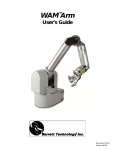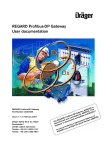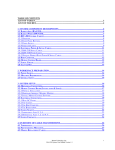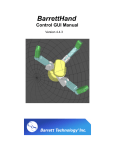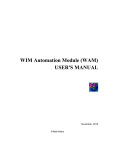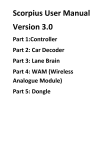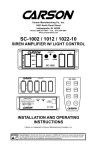Download Arm Users Manual
Transcript
WAM Arm TM User’s Guide ® Barrett Technology Inc. Document: D1001 Version: AA.00 Table of Contents Getting Started ........................................................................................................................................................ 2 Unpacking .............................................................................................................................................................................................2 System Setup.........................................................................................................................................................................................3 System Startup ......................................................................................................................................................................................7 Hardware................................................................................................................................................................. 8 WAM Arm ............................................................................................................................................................................................8 WAM Wrist: .......................................................................................................................................................................................11 PC & Control Software......................................................................................................................................... 12 Appendix A – Dimensions & Joint Ranges .......................................................................................................... 13 Appendix B - Kinematics...................................................................................................................................... 17 Motor-Joint Transformations ..............................................................................................................................................................17 WAM Kinematics ...............................................................................................................................................................................19 WAM and Gimbals Kinematics ..........................................................................................................................................................22 Appendix C - CAN Communication Spec............................................................................................................ 23 Appendix D - BarrettHand.................................................................................................................................... 26 Barrett Technology, Inc. 625 Mount Auburn Street Cambridge, MA 02138 617-252-9000 [email protected] © 2005 Barrett Technology®, Inc. WAM™Arm – User’s Guide Document: D1001, Version: AA.00 Page 1 of 26 Getting Started This section is meant to help you develop a familiarity with the WAM™Arm system. Use this Getting Started section as a supplement to the Quick Start Guide, included separately. Unpacking Figure 1 below illustrates everything that is shipped with a standard 4 degree-of-freedom WAM™Arm. Please ensure that all components are accounted for. In addition to the components shipped, you will need a computer monitor and keyboard to connect to the supplied PC. WAM™Arm Modular outer link PC, Ethernet cord and line cord Network cable DC power cord Converter for AC mode with line cord Pendants Maintenance Kit User’s Manual, software Figure 1: WAM Arm components © 2005 Barrett Technology®, Inc. WAM™Arm – User’s Guide Document: D1001, Version: AA.00 Page 2 of 26 Details WAM Arm – Four degree-of-freedom robotic arm WAM PC – Shuttle PC including CAN card, used to communicate with the WAM AC mode converter – For optional AC power, this connects the WAM to 50-60 Hz, 100-240V outlet power Control Pendant – Used to activate and deactivate the WAM, show the safety status of the system, and has an emergency stop button Display Pendant – Like the Control pendant, this displays the safety status of the components and has an emergency stop button, but cannot activate the WAM Arm WAM DC power cable (blue) – Connects the WAM to DC power, or to the AC converter for AC power Network cable (purple) – for use in communication between the PC and the WAM Ethernet cable (for PC) – Standard Ethernet cable, for use in connecting PC to a local network Computer AC line cord (6’) – Standard AC line cord, shorter and thinner of the two line cords AC converter line cord (10’) – Standard heavygauge AC line cord, longer and thicker of the two line cords Maintenance kit – kit containing replacement parts, maintenance tools, clamps for recabling, and mounting hardware for the WAM Documentation – Includes this manual, a cable maintenance manual, a quick-start guide, and a 1year warranty WAM Wrist (not shown, optional) – replaces the Outer Link on the WAM, adds three additional powered degrees-of-freedom Passive Gimbals (not shown, optional) – replaces the Outer Link on the WAM, adds three additional un-powered degrees-of-freedom System Setup This section describes in detail the steps required to interconnect the components of the WAM system, power up the system, and perform some routine system checks. Unless explicitly noted, all setup instructions referencing the optional WAM Wrist can be ignored if the user is setting up only the 4-DOF WAM. Power Source The standard WAM system requires an input voltage of 18-90VDC. The Wattage requirements for both 4-DOF and 7-DOF WAMs are summarized in Table 1. For AC operation, a converter for AC mode is supplied. The converter requires 50-60 Hz single-phase 100-120 VAC @ 7A or 200-240 VAC @ 3.5A for proper operation Table 1 - Power Requirements 4-DOF 7-DOF Q: 18W Typ: 28W Peak: 600W Q: 27W Typ: 45W Peak: 800W (Q: Quiescent = powered up, no torques applied; Typ: Typical operation with 2kg payload) © 2005 Barrett Technology®, Inc. WAM™Arm – User’s Guide Document: D1001, Version: AA.00 Page 3 of 26 Mounting Requirements The mounting-surface for the WAM should be designed to handle the large reaction forces generated at the base of the arm during high-acceleration operation. The WAM can be fastened to the prepared mounting-surface via the four bolt holes in the base plate. Use four M10 or 3/8” screws. The holes are located on the base of the WAM according to Figure 2 and Figure 3. Figure 3 – Screw-hole locations Figure 2 – Mounting-Hole Locations General Safety Proper precautions should be taken when selecting the location and setup of your WAM system. DO NOT set up the system such that any part of the robot’s workspace (resembling a sphere with a ~1m radius, Figure 4, below) reaches into a pedestrian pathway in the lab space. The WAM is an unusually quiet mechanism thereby providing very little intrinsic warning of its enabled state (i.e. little or no servo or transmission noise). Shown below is a model of the WAM + tool workspace. Figure 4 - WAM Workspace © 2005 Barrett Technology®, Inc. WAM™Arm – User’s Guide Document: D1001, Version: AA.00 Page 4 of 26 Electrical Connections There are three types of electrical cables shipped with the WAM in addition to the standard AC lines cords and Ethernet cable. DC Power cable (blue) To: WAM 2.1 meters To: Power Plug this into a DC voltage source or into the AC Mode Converter. Network cable (purple) To: WAM 6 meters To: PC Plug the female end into the CAN card socket on the lower right side (viewed from back of computer). Plug the male end into the WAM socket labeled “CAN”. Two Pendant cables To: WAM 6 meters Of these two cables, connect the pendant box with three colored buttons and a red E-Stop to the socket on the WAM marked “Pendant – Control”. Connect the other pendant box (with only a red E-Stop) to the socket on the WAM marked “Pendant – Display”. © 2005 Barrett Technology®, Inc. WAM™Arm – User’s Guide Document: D1001, Version: AA.00 Page 5 of 26 Installing the PC Physical Installation: Install the PC shipped with the WAM as you would any other. You will need to add a monitor and keyboard while performing initial setup of the PC. Afterwards, you may use the PC for development or remove the monitor and use remote terminal software (such as ssh) to operate the PC remotely. Software installation: The PC comes with the WAM software loaded. You will need to edit /etc/network/interfaces to set an IP address that is compatible with your network. We do not recommend using DHCP, as we have found that periodic address renegotiation interferes with the realtime operation of the WAM. The Barrett Technology software library uses syslogd to log all error messages to a file. It is highly recommended to make sure that syslogd is running. Error messages may be found in the /var/log/syslog text file. Figure 5 - Shuttle PC Connecting the WAM Wrist (optional) Figure 7 shows that the outer link can be removed to accommodate the WAM Wrist (if the 7-DOF WAM is purchased). To avoid damaging the WAM electronics, please make sure the WAM is powered off before detaching or attaching any outer link. The WAM Wrist is connected after removing the outer link by aligning the metal shells of the integrated D-sub connectors at its base with the mating connector’s shells on the end of the WAM’s “elbow” and threading the quick-connect ring onto the wrist base. No special wrenches, fasteners, or tools are required. This ring should only be hand-tightened. It is normal for there to be a small number of threads left when fully tightened. This single operation also makes all electrical connections to the WAM Wrist. Figure 6 shows the electrical connector at the end of the WAM. Figure 6 – Wrist Connector Figure 7 - Separating the Outer Link © 2005 Barrett Technology®, Inc. WAM™Arm – User’s Guide Document: D1001, Version: AA.00 Page 6 of 26 Final Setup Once all components are connected, your system should look as shown in Figure 8. Although the WAM is intrinsically safer than other robotic systems, you may wish to integrate standard safety measures such as mats, gates, light curtains, etc. into the lab space surrounding the WAM. Blue DC Power cord from WAM to power source (or AC converter, as shown) Purple Network cable from computer to WAM Black line cords from AC converter and from PC to power Two pendants to WAM Figure 8: Typical system setup System Startup You are now ready to start controlling the motors in the robot. Before C code is written, the functionality of the WAM should be verified. Refer to the QuickStart sheet for instructions on how to Use the btdiag application located in /root/btclient/src/btdiag/ to confirm the WAM is properly set up and to demonstrate some of the basic functionality of the software library. © 2005 Barrett Technology®, Inc. WAM™Arm – User’s Guide Document: D1001, Version: AA.00 Page 7 of 26 Hardware WAM Arm Overview The WAM Arm is a 4-degree-of-freedom (4-DOF) manipulator with human-like kinematics. With its aluminum frame and advanced cable-drive systems, including a patented cabled differential, the WAM is lightweight with no backlash, extremely low friction, and stiff transmissions. All of these characteristics contribute to its highbandwidth performance. The WAM Arm is the ideal platform for implementing Whole Arm Manipulation (WAM), advanced force control techniques, and high precision trajectory control. Various areas of the robot are user-accessible via the easy removal of a few protective covers. The motor and the drive cables for the base motor are accessed by releasing the four draw latches on the Base Cover and sliding the cover toward the front of the robot. Access to the mechanical cables for joints 2, 3, and 4 is achieved by pulling off the plastic covers from the robot “shoulder”. A quick-connect mechanism is located at the output of the “elbow” on the WAM Arm allowing the user to make all electrical and mechanical connections with the optional 3-DOF WAM Wrist in a single step (see Figure 6). This interface can also be made to accommodate a wide range of other powered or unpowered components for attachment to the WAM Arm. Safety System: Pendants The WAM Arm system comes standard with two safety pendants, a control pendant and a display pendant. Both pendants show the present safety status of the WAM Arm, with status lights for the velocity, torque, voltage, and heartbeats of the robot. There is also a 7-segment LED single-character display which shows additional information related to any existing errors. Each pendant has a large mushroom-type emergency stop button, which can be reset (popped up) by rotating the button face clockwise. The control pendant has three additional buttons: Shift, Idle, and Activate. The WAM Arm has three safety states: E-STOP, IDLE, and ACTIVATED: E-STOP means there is no motor bus voltage, in fact the motor bus power and ground lines are tied together, resulting in a “resistive braking” effect on the joints of the WAM Arm. The motor controllers are off line and do not keep track of their motor positions in this state. E-STOP is achieved by pressing the E-STOP button on either pendant. IDLE means there is voltage applied to the motor bus and the motor controllers are on Figureleads 9 – Pendants line and keeping track of their motor positions, but they are commanded to tie their motor phase together (also resulting in a braking effect), and they will ignore any command torque sent to them. To put the WAM Arm into the IDLE state (which will also reset any existing faults), press and hold the Shift button on the control pendant, then press the Reset/Idle button (yellow) and release both buttons. The yellow Idle button will light up, indicating that the WAM Arm is now in the IDLE state. Make sure both E-STOP buttons are reset (popped up) before attempting to change modes. © 2005 Barrett Technology®, Inc. WAM™Arm – User’s Guide Document: D1001, Version: AA.00 Page 8 of 26 ACTIVATED means the motor controllers are actively applying any commanded torque they receive from the control PC. To put the WAM into the ACTIVATED state, press and hold the Shift button on the control pendant, then press the Activate button (green) and release both buttons. This state may only be reached when all of the status lights are showing OK (green). All warnings or faults must be cleared before activating the WAM. The green Activate button will light up, indicating that the WAM Arm is now in the ACTIVATED state. Before the WAM Arm’s joint positions are initialized by the PC control software, the velocity status lights indicate the state of the 4-DOF’s angular joint speed. By default, there is a yellow LED warning when any joint exceeds 0.5 radians/sec and a red LED fault when any joint exceeds 2 radians/sec. The joint number responsible for the warning/fault is indicated by the single-character display on each pendant. After the WAM Arm’s joint positions are initialized, the safety system begins calculating and monitoring the 4-DOF elbow and endpoint velocities in Cartesian space instead of monitoring individual joint velocities. By default, there is a warning when either the elbow (single-character “E”) or arm endpoint (single-character “A”) exceeds 0.5 m/s and a fault when either one exceeds 2 m/s. These defaults are modifiable in software. The torque status lights indicate the state of the torque commands being received by the WAM Arm from the PC control software. If the PC sends non-zero torques while the WAM is in the IDLE state (the yellow Reset/Idle button is lit), the safety system will display a torque warning- prohibiting the WAM Arm from being activated. If the WAM Arm is in the ACTIVATED state (the green Activate button is lit) and the PC sends torques which exceed the default torque warning or fault levels, the torque warning or fault light will be lit- and the offending motor number will be shown in the single-character display. The voltage status lights indicate the state of the WAM Arm’s motor bus voltage. When the system is first powered up, the bus is off (there is no motor power), and the safety system registers a voltage fault. This fault is cleared by pressing Shift-Idle on the control pendant. Placing the WAM Arm into the IDLE state applies a DC voltage (18-90V, depending on input voltage) on the motor bus and clears the fault. If the voltage approaches the limits, the voltage warning light is lit. If the voltage exceeds the limits, the voltage fault light is lit. The heartbeat status lights indicate the state of the communication between the PC and each motor controller in the WAM Arm. If the WAM is in the IDLE state and no control loop is active between the PC and robot, the pendants will display a heartbeat warning. If the WAM is in the ACTIVATED state and any controller or the PC fails to issue any communication for at least 16ms, a heartbeat fault is registered. REQUEST ERROR The “Other” status lights presently only indicate whether an E-STOP has occurred. If this is the case, the fault light will be lit and the single-character display will show “E”. Velocity exceeds VL1 Velocity exceeds VL2 Torque exceeds TL1 Torque exceeds TL2 Heartbeat missing Voltage lower than VOLTL1 Voltage lower than VOLTL2 Voltage higher than VOLTH1 Voltage higher than VOLTH2 E-Stop pressed NOTE: Warnings are cleared E-STOP RESET / IDLE ACTIVATE © 2005 Barrett Technology®, Inc. Error occurs in state E-STOP IDLE ACTIVE No action Warn Warn No action Fault, E-STOP Fault, IDLE, Wait 1/4s Warn for non-zero Warn for non-zero Warn Fault Fault Fault, IDLE Warn Warn Fault, E-STOP No action Warn Warn Fault Fault Fault, IDLE No action Warn, Bleed voltage Warn, Bleed voltage No action Fault, E-STOP Fault, E-STOP Fault, E-STOP Fault, E-STOP Fault, E-STOP automatically, critical faults are cleared through a RESET E-STOP Request occurs in state IDLE ACTIVE E-STOP E-STOP E-STOP Clear faults, power up bus, enumerate, IDLE Clear faults IDLE No Action If no warnings or faults, ACTIVE No Action WAM™Arm – User’s Guide Document: D1001, Version: AA.00 Page 9 of 26 AC Converter Figure 10 - AC Power Converter Covers There may be occasions to remove one or more of the covers for maintenance or upgrades. Typical reasons include for cover removal include: cable replacement or tensioning, firmware upgrades, and access to baseplate mounting holes. The base cover is removed by opening all four latches. If necessary, the hinged back door may be swung down by removing the single M6 flat head screw in the upper left of the back door. To reinstall the base cover, first make sure the hinged back door is in place and the screw is secure. Wrap the cover in place, swing the lower two latch hooks away from the backplate, and place the upper two latch hooks in the grooves on each side of the backplate. Hold the upper latches, one in each hand, and align the cover such that there is an equal gap between the cover edges and the edge of the hinged door. With equal pressure, slowly close the two upper latches. They should snap into place. Repeat with the upper two latches. The plastic side covers or shoulder covers snap into place. To remove, wrap hands around the sides about halfway down and lightly pull the sides apart. Pull the cover out and up to remove. To reinstall, pull the sides out slightly and feed the sides through the gaps formed by the Joint 2 stop covers and the large vertical aluminum plates. To access the motor controller for Joint 1, the silver-colored disc on top of the upper base plate must be removed. Use a flat-head screwdriver with a sharp tip and gently pry the cover off. To reinstall, ensure that all electrical wires are away from the sides of the hole in the upper plate, align the silver-colored disc, and snap into place. © 2005 Barrett Technology®, Inc. WAM™Arm – User’s Guide Document: D1001, Version: AA.00 Page 10 of 26 WAM Wrist: The servomotors for axes 4 & 5 (this discussion assumes the wrist is connected to the 4-DOF WAM) are located at the base of the wrist to minimize their inertial effects on the host robot arm. The final roll joint in the WAM Wrist, motor axis 6, is the only geared axis. Since cable circuits generally have a size versus torque relationship that limits the minimum characteristic size of a transmission, gears were an appealing trade-off (in this axis only) for the significant decrease in distance between the grasp-center of an attached end-effector and the wrist-center. The 1st and 2nd stage transmission cables for motor axes 4 & 5 are accessed by sliding the cover clamp off the Transmission Cover and pulling the cover around the wrist. To access the final stage cables, the user is required to remove 4 socket cap screws from each black nylon guard at the top of the wrist and then to pull off each guard. Since the final cable stages for motor axes 4 & 5 require infrequent maintenance, removal of these guards will rarely be necessary. The threaded base of the WAM Wrist is fully compatible with the mechanical and electrical quick-connect features on the WAM Arm. Nylon guards Removable transmission cover Thread for quick-connect to WAM Arm Figure 11 – WAM Wrist Components © 2005 Barrett Technology®, Inc. WAM™Arm – User’s Guide Document: D1001, Version: AA.00 Page 11 of 26 PC & Control Software PC Specs Mainboard: Shuttle SK43G Processor Type: AMD Duron Applebred x86 @ ~1.8GHz Memory: 128MB (16MB of that is used as a video framebuffer). Hard drive: 80GB, but only a fraction of that is partitioned and formatted Optical: Standard CD-ROM Kernel: Linux 2.6 and the Real-Time Application Interface (RTAI) patches Distro: Zenwalk (slackware-based) PCI: One slot, used by CAN network card AGP: One slot, free The Barrett Technology robot control client software (btclient) is divided into multiple parts: examples/ - example source code for robot control software development doc/ - source code documentation, Doxygen (HTML/RTF) lib/ - location of library binaries include/ - common include directory for libraries src/btsystem/ - software library with general robot routines src/btwam/ - software library with WAM-specific routines src/btutil/ - utility for enumerating the motor controllers, restoring defaults, updating firmware src/btdiag/ - a full-featured robot diagnostic application (and example program) If you edit the btsystem or btwam libraries, the procedure to recompile is: make lib; make install In the examples, the PC closes a 500Hz position/torque control loop with the WAM over the CAN bus. The PC asks the motor controllers for their present positions, converts the received encoder counts into joint angles, calculates the desired joint torques, converts these into motor torque commands, then sends out the calculated torques to the motors. All force or position control is calculated on the PC and converted to motor torques as a final step- the WAM itself is entirely motor torque controlled. For a source code example of this process, see the WAMControlThread() function in src/btwam/btwam.c. Please note that (as of Nov 2005) the CAN card driver used under LinuxRTAI is not realtime. If interrupts occur while the CAN driver is processing data, the WAM may jitter slightly. Common sources of interrupts are DHCP renegotiation, and XWindows GUI processing. To minimize the chance of jitter, please use only static IP addressing, and run the PC in terminal mode- or log in via SSH. When the WAM is first powered on, the motor controllers use hall effect sensors and six-step commutation for control until an initial hall transition occurs. Then they switch to using the incremental encoders for smoother commutation until the encoder index pulse is observed (once per motor revolution). Then they begin a factorycalibrated commutation loop for precise torque control. © 2005 Barrett Technology®, Inc. WAM™Arm – User’s Guide Document: D1001, Version: AA.00 Page 12 of 26 Appendix A – Dimensions & Joint Ranges © 2005 Barrett Technology®, Inc. WAM™Arm – User’s Guide Document: D1001, Version: AA.00 Page 13 of 26 Figure 12 – WAM Arm Joint 1 Frame and Limits Figure 13 – WAM Arm Joint 2 Frame and Limits © 2005 Barrett Technology®, Inc. WAM™Arm – User’s Guide Document: D1001, Version: AA.00 Page 14 of 26 Figure 14 – WAM Arm Joint 3 Frame and Limits Figure 15 - WAM Arm Joint 4 Frame and Limits © 2005 Barrett Technology®, Inc. WAM™Arm – User’s Guide Document: D1001, Version: AA.00 Page 15 of 26 Figure 16 - WAM Arm Joint 5 Frame and Limits Figure 17 – WAM Arm Joint 6 Frame and Limits Figure 18 – WAM Arm Joint 7 Frame and Limits © 2005 Barrett Technology®, Inc. WAM™Arm – User’s Guide Document: D1001, Version: AA.00 Page 16 of 26 Appendix B - Kinematics Motor-Joint Transformations Motor-to-Joint Position Transformations The following transformations show the change in joint positions as a function of motor positions. The input transmission ratios and the differential transmission ratios are calculated from known pulley, pinion, and cable diameters. Table 2 - Arm Transmission Ratios ⎛ −1 ⎜ ⎜ N1 ⎛ Jθ 1 ⎞ ⎜ ⎟ ⎜ 0 ⎜ Jθ 2 ⎟ ⎜ ⎜ Jθ ⎟ = ⎜ ⎜ 3⎟ ⎜ 0 ⎜ Jθ ⎟ ⎜ ⎝ 4⎠ ⎜ ⎜⎜ 0 ⎝ 0 0 1 2N 2 − n3 2N 2 −1 2N 2 − n3 2N 2 0 0 Parameter N1 N2 N3 Value 42.0 28.25 28.25 n3 1.68 N4 N5 18.0 10.27 N6 10.27 N7 14.93 n6 1 ⎞ 0 ⎟ ⎟ ⎟⎛ Mθ 1 ⎞⎟ 0 ⎟⎜ ⎜ Mθ 2 ⎟ ⎟⎜ ⎟ 0 ⎟⎜ Mθ 3 ⎟ ⎟⎜ Mθ ⎟ 4⎠ ⎝ 1 ⎟ ⎟ N 4 ⎟⎠ Equation 1 - WAM Motor-to-Joint position transformations ⎛ 1 ⎜ J θ ⎛ 5 ⎞ ⎜ 2N 5 ⎟ ⎜ − n6 ⎜ ⎜ Jθ 6 ⎟ = ⎜ ⎜ Jθ ⎟ ⎜ 2 N 5 ⎝ 7⎠ ⎜ ⎜ 0 ⎝ 1 2N 5 n6 2N 5 0 ⎞ 0 ⎟ ⎟⎛ Mθ 5 ⎞ ⎟ ⎟⎜ 0 ⎟⎜ Mθ 6 ⎟ ⎟ ⎟⎜ − 1 ⎟⎝ Mθ 7 ⎠ N 7 ⎟⎠ Equation 2 - Wrist Motor-to-Joint position transformations The motor position can also be derived from joint space by taking the inverse of the multiplying matrix. For convenience they are as follows: © 2005 Barrett Technology®, Inc. WAM™Arm – User’s Guide Document: D1001, Version: AA.00 Page 17 of 26 0 ⎛ − N1 ⎛ Mθ1 ⎞ ⎜ ⎜ ⎟ ⎜ 0 N2 ⎜ Mθ 2 ⎟ ⎜ ⎜ Mθ ⎟ = ⎜ 3 − N2 0 ⎜ ⎟ ⎜ Mθ ⎟ ⎜⎜ ⎝ 4⎠ ⎜ 0 0 ⎝ 0 − N2 n3 − N2 n3 0 0 ⎞ ⎟⎛ Jθ1 ⎞ ⎟ 0 ⎟⎜ ⎟⎜ Jθ 2 ⎟ ⎟ ⎟⎜ 0 ⎟⎜ Jθ 3 ⎟ ⎟⎟⎜⎝ Jθ 4 ⎟⎠ N4 ⎠ Equation 3: Arm Joint-to-Motor position transformations ⎛ ⎜ N5 ⎜ M θ ⎛ 5⎞ ⎜ ⎟ ⎜ ⎜ Mθ 6 ⎟ = ⎜ N 5 ⎜ Mθ ⎟ ⎜ 7⎠ ⎝ ⎜ 0 ⎜ ⎝ − N5 n6 N5 n6 0 ⎞ 0 ⎟ ⎟⎛ Jθ 5 ⎞ ⎟ ⎟⎜ 0 ⎟⎜ Jθ 6 ⎟ ⎟ ⎟⎜ − N 7 ⎟⎝ Jθ 7 ⎠ ⎟ ⎠ Equation 4: Wrist Joint-to-Motor position transformation Motor-to-Joint Torque Transformations Similar to the position transformations the following equations determine the joint torque from the motor torque: ⎛ Jτ 1 ⎞ ⎛⎜ − N1 ⎜ ⎟ 0 ⎜ Jτ 2 ⎟ ⎜ = ⎜ ⎜ Jτ ⎟ 0 ⎜ 3⎟ ⎜ ⎜ Jτ ⎟ ⎜ ⎝ 4⎠ ⎝ 0 0 N2 − N2 n3 0 0 − N2 − N2 n3 0 ⎞⎛ Mτ ⎞ 1 ⎟⎜ ⎟ ⎟⎜ Mτ 2 ⎟ ⎟ 0 ⎟⎜ Mτ 3 ⎟ ⎜ ⎟ ⎟⎜ Mτ ⎟ 4⎠ N 4 ⎠⎝ 0 0 Equation 5: Arm Motor-to-Joint torque transformation ⎛ Jτ 5 ⎞ ⎛⎜ N 5 ⎜ ⎟ − N5 ⎜ Jτ 6 ⎟ = ⎜ ⎜ Jτ ⎟ ⎜⎜ n6 ⎝ 7⎠ ⎝ 0 N5 N5 n6 0 0 ⎞⎛ Mτ ⎞ 5 ⎟⎜ ⎟ 0 ⎟⎜ Mτ 6 ⎟ ⎟⎜ ⎟ − N 7 ⎟⎠⎝ Mτ 7 ⎠ Equation 6: Wrist Motor-to-Joint transformations The following equations determine motor torque from the joint torque: ⎛ −1 ⎜ ⎜ N1 ⎛ Mτ 1 ⎞ ⎜ ⎟ ⎜ 0 ⎜ Mτ 2 ⎟ ⎜ ⎜ Mτ ⎟ = ⎜ 3 ⎟ ⎜ 0 ⎜ ⎜ Mτ ⎟ ⎜ 4⎠ ⎝ ⎜ ⎜ 0 ⎝ 0 0 1 2N2 −1 2N2 − n3 2N2 − n3 2N2 0 0 ⎞ 0 ⎟ ⎟ ⎟⎛ Jτ 1 ⎞⎟ 0 ⎟⎜ ⎜ Jτ 2 ⎟ ⎟⎜ ⎟ 0 ⎟⎜ Jτ 3 ⎟ ⎟⎜ Jτ ⎟ ⎝ 4⎠ 1 ⎟ ⎟ N4 ⎠ ⎛ 1 ⎜ ⎛ Mτ 5 ⎞ ⎜ 2 N 5 ⎜ ⎟ ⎜ 1 ⎜ Mτ 6 ⎟ = ⎜ ⎜ Mτ ⎟ ⎜ 2 N 5 ⎝ 7⎠ ⎜ ⎜ 0 ⎝ − n6 2 N5 n6 2 N5 0 ⎞ 0 ⎟ ⎟⎛ Jτ 5 ⎞ ⎟ ⎟⎜ 0 ⎟⎜ Jτ 6 ⎟ ⎟ ⎟⎜ − 1 ⎟⎝ Jτ 7 ⎠ N 7 ⎟⎠ Equation 8 - Wrist Joint-to-Motor torque transformations Equation 7: Arm Joint-to-Motor torque transformations © 2005 Barrett Technology®, Inc. WAM™Arm – User’s Guide Document: D1001, Version: AA.00 Page 18 of 26 WAM Kinematics Denavit-Hartenberg Frames for the WAM Appendix A defines a standard set of coordinate frames to use while working with the WAM. A good introduction the coordinate frames, transformations and kinematics is beyond the scope of this document. There are several good introductory robotics books available. We recommend Spong,M.;Vidyasagar, M. Robot Dynamics and Control ; 1989 John Wiley & Sons. We use the Denavit-Hartenberg (D-H) method to establish the coordinate frames; particularly the variant used in Spong. Figure 19 - Denavit-Hartenberg Frames – 7-DOF WAM Figure 19 shows the entire 7-DOF WAM system in the zero position. A positive joint motion is based on the right hand rule for each axis. Equation 9 below gives the transform between two adjacent D-H coordinate frames. The D-H parameters that were derived from Figure 19 are located in Table 3 below. Note that c and s stand for cos and sin respectively. © 2005 Barrett Technology®, Inc. WAM™Arm – User’s Guide Document: D1001, Version: AA.00 Page 19 of 26 ⎛ cθ i ⎜ ⎜ sθ i −1 Τi = ⎜ i 0 ⎜ ⎜ 0 ⎝ - sθ i cα i cθ i cα i sθ i sα i - cθ i sα i sα i 0 cα i 0 a 1cθ i ⎞ ⎟ a 1sθ i ⎟ di ⎟ ⎟ 1 ⎟⎠ Equation 9 - D-H Generalize transform matrix Table 3 - WAM Link Parameters with units of meters and radians i ai αi di θi 1 0 -π/2 0 θ1 2 0 π/2 0 θ2 3 0.045 -π/2 0.55 θ3 4 -0.045 π/2 0 θ4 5 0 -π/2 0.3 θ5 6 0 π/2 0 θ6 7 0 0 0.061 θ7 For example, to generate the transform from coordinate Frame 2 to coordinate Frame 1 (i.e. the position and orientation of Frame 2 described in terms of Frame 1 which is also a rotation about joint 2), use the parameters in the second row of Table 3 above as follows: cos(θ 2 ) - sin(θ 2 ) ⎛ ⎜ ⎜ sin(θ 2 )cos(-π / 2) cos(θ 2 )cos(-π / 2) 1 Τ2 = ⎜ sin(θ 2 )sin (-π / 2) cos(θ 2 )sin (-π / 2) ⎜ ⎜ 0 0 ⎝ ⎛ cos(θ 2 ) - sin(θ 2 ) ⎜ 0 0 ⎜ =⎜ - sin(θ 2 ) - cos(θ 2 ) ⎜ ⎜ 0 0 ⎝ ⎞ ⎟ - sin (-π / 2) - sin (-π / 2)(0) ⎟ cos(-π / 2) cos(-π / 2)(0) ⎟ ⎟ ⎟ 0 1 ⎠ 0 0⎞ ⎟ 1 0⎟ 0 0⎟ ⎟ 0 1 ⎟⎠ 0 0 Equation 10 - D-H Matrix Example Each of the joints has a mechanical stop that limits the motion. Refer to Table 4 below for a complete listing of the joint limits for each axis. Table 4 – Joint Limits Joint Positive Joint Limit (radians) Negative Joint Limit (radians) 1 2 3 4 5 6 7 2.62 2.01 2.97 3.14 4.79 1.57 2.35 -2.62 -2.01 -2.97 -0.87 -1.27 -1.57 -2.35 © 2005 Barrett Technology®, Inc. WAM™Arm – User’s Guide Document: D1001, Version: AA.00 Page 20 of 26 Forward Kinematics for the 4-DOF WAM The forward kinematics of the 4-DOF WAM system is used to determine the end tip location and orientation. These transformations are generated using the parameters in Table 3 on page 20 and the matrix in Equation 9 on page 20. 4 ΤTool ⎛ux ⎜ ⎜u =⎜ y u ⎜ z ⎜0 ⎝ vx wx vy vz 0 wy wz 0 px ⎞ ⎟ py ⎟ pz ⎟ ⎟ 1 ⎟⎠ Equation 11: Tool frame matrix You define the 4 ΤTool frame for your specific end affecter. The forward kinematics are determined for any frame on the robot by mulitplying all of the transforms up to and including the final frame. To determine the tool end tip location and orientation use the following equation: 0 ΤTool = 0 Τ11 Τ2 2 Τ3 3 Τ4 4 ΤTool Equation 12: Tool end tip position and orientation equation for the 4-DOF WAM Forward Kinematics for the 7-DOF WAM As with the previous example, you define the 7 ΤTool frame for your specific end affecter. The forward kinematics are determined for any frame on the robot by mulitplying all of the transforms up to and including the final frame. To determine the end tip location and orientation use the following equation: 0 ΤTool = 0 Τ1 1 Τ2 2 Τ3 3 Τ4 4 Τ5 5 Τ6 6 Τ7 7 ΤTool Equation 13: Tool end tip position and orientation equation for the 7-DOF WAM © 2005 Barrett Technology®, Inc. WAM™Arm – User’s Guide Document: D1001, Version: AA.00 Page 21 of 26 WAM and Gimbals Kinematics Denavit-Hartenberg Frames for the WAM Gimbals Figure 20 - Denavit-Hartenberg Frames – Gimbals Figure 20 shows the WAM Gimbals in the zero position. A positive joint motion is based on the right hand rule for each axis. The D-H parameters that were derived from Figure 20 are located in Table 5 below. Table 5 – 4-DOF WAM + Gimbals DH Parameters i ai αi di θi 1 0 -π/2 0 θ1 2 0 π/2 0 θ2 0.55 θ3 3 0.045 -π/2 © 2005 Barrett Technology®, Inc. 4 0.4 -π/2 0 θ4 5 0 π/2 0 θ5-π/2 6 0 -π/2 0.1547 θ6-π/2 7 0 0 0 θ7 WAM™Arm – User’s Guide Document: D1001, Version: AA.00 Page 22 of 26 Appendix C - CAN Communication Spec 1Mbaud CANbus 8 time quanta per bit 75% sampling point Sync jump width = 1 time quanta (TQ) 11-bit MsgID (standard CAN) Proprietary protocol, not DeviceNet or CANopen Recommended reading: Controller Area Network by Konrad Etschberger MsgID spec: [GFFFFFTTTTT] (11 bits, binary) G: Group, 0 = Directed message, 1 = Group broadcast F: From ID, Host = 00000, Motor N = N T: To ID or group Examples MsgIDs: 00000000011 => Directed message from host to motor 3 (3 = 00011, binary) 10001100100 => Group broadcast from motor 3 to group 4 Motor IDs and Groups: Each motor in the robot has a unique communication ID Each motor listens and processes messages bound for its ID There are 32 possible groups (0..31, 00000..11111) Each motor may be assigned to be a part of any 3 groups Each motor also listens and processes messages bound for any of those 3 groups Motors 1-4 listen to groups 0, 1, and 4 by default Motors 3-7 listen to groups 0, 2, and 5 by default Host listens to groups 3 and 6 by default 0 = All actuators 1 = Lower arm torques (motors 1-4) 2 = Upper arm torques (motors 5-7) 3 = Position feedback 4 = Lower arm property 5 = Upper arm property 6 = Property feedback CAN frame data payload: CAN specifies a maximum of 8 bytes/frame [APPPPPPP] [00000000] [LLLLLLLL] [mmmmmmmm] [MMMMMMMM] [HHHHHHHH] A: Action, 0 = Get property, 1 = Set property P: Property (128 possible values, 0..127, 0000000..1111111) 0: Second byte (almost) always set to zero, see exceptions below L: Low byte of data value m: mid-low byte of data value M: Mid-high byte of data value H: High byte of data value If sending a single 16-bit integer value, only LLLLLLLL and mmmmmmmm are used The CAN frame data length code (DLC) is set to the number of bytes being transmitted Properties: Each motor has several properties, see property list Most of these properties may be read and written via "Get property" and "Set property" messages © 2005 Barrett Technology®, Inc. WAM™Arm – User’s Guide Document: D1001, Version: AA.00 Page 23 of 26 Exceptions: 1) Actual Position property is a 22-bit, 2's complement number It is packed into a 3-byte frame payload [00MMMMMM] [mmmmmmmm] [LLLLLLLL] It is always sent to Group 3 2) Command torque is a set of 4 14-bit, 2's complement numbers It is sent TO motors in 8 bytes (max): 0 1 2 3 4 5 6 7 APPPPPPP AAAAAAaa aaaaaaBB BBBBbbbb bbbbCCCC CCcccccc ccDDDDDD dddddddd A = Action (0:Get 1:Set) P = Property A = Upper 6 bits of first value a = Lower 8 bits of first value B = Upper 6 bits of second value b = Lower 8 bits of second value Each motor has a property (PIDX) which tells it which torque to use from the set of 4 Full example: 3 motors with IDs 5, 6, and 7 Host with ID of zero Host sends: MsgID [10000000000] -> Group 0 Data [10000101] [00000000] [00000010] [0000000] -> Set property 5 (STAT) to 2 (STATUS_READY) The motors start up with STAT = 0 (STATUS_RESET) Setting STAT to READY gets the motors ready to receive additional data Motors will only respond to STAT and VERS commands while in RESET (for safety) Host sends: MsgID [10000000000] -> Group 0 Data [10001000] [00000000] [00000010] [00000000] -> Set property 8 (MODE) to 2 (MODE_TORQUE) The motors default to MODE = 0 (MODE_IDLE) Setting MODE to MODE_TORQUE tells the motors to apply any torque sent to them When MODE = MODE_IDLE, motors will ignore any torque commands sent and apply braking Host sends: MsgID [10000000000] -> Group 0 Data [00011010] -> Get property 26 (AP) Motors send: MsgID [10010100011] -> From ID 5 to Group 3 Data [00000000] [00000000] [0000010] -> My position is 2 encoder cts MsgID [10011000011] -> From ID 6 to Group 3 Data [00000000] [00000000] [0000111] -> My position is 7 encoder cts MsgID [10011100011] -> From ID 7 to Group 3 Data [00111111] [11111111] [11111110] -> My position is -2 encoder cts Host uses these positions to calculate a torque, then sends: MsgID [10000000010] -> Group 2 Data [10001010] [AAAAAAaa] [aaaaaaBB] [BBBBbbbb] [bbbbCCCC] [CCcccccc] [cc000000] [00000000] -> Set torques to new values AAAAAAaaaaaaaa, etc © 2005 Barrett Technology®, Inc. WAM™Arm – User’s Guide Document: D1001, Version: AA.00 Page 24 of 26 Parameter ACCEL ADDR ANA0 ANA1 AP AP2 B BAUD CT CT2 CTS CTS2 D DEF DIG0 DIG1 DP DP2 DS DUMP E EN ERROR GAIN1 GAIN2 GAIN3 GRPA GRPB GRPC HSG ID IFAULT IKCOR IKI IKP ILOGIC IMOTOR IOFF IOFST IPNM IVEL JIDX KD KI KP LOAD LOCK LOG LOG1 LOG2 LOG3 LOG4 LSG MAXPW R MCV MD MDS MECH MECH2 MODE MOFST MOV MPE MT MV OD OFFSET1 OFFSET2 OFFSET3 OT OT2 OTEMP P PEN PIDX PTEMP PW R RATIO ROLE SAFE SAMPLE SAVE SG SN STAT TEMP TENSION TENSO TENST THERM TL1 TL2 TORQ TSTOP UNITS UPSECS V VALUE VBUS VERS VL1 VL2 VLOGIC VNOM VOLTH1 VOLTH2 VOLTL1 VOLTL2 ZERO Description Acceleration Address to peek/poke Analog input Analog input Actual position Actual position Brake Baud rate Close torque Close torque Counts per revolution Counts per revolution Duty cycle Default command for CAN Digital I/O Digital I/O Default position Default position Default step Log dump mode: 0=Manual, 1=Auto Endpoint target Enable bitfield Error Gimbals gain 1 (Q4.12) Gimbals gain 2 (Q4.12) Gimbals gain 3 (Q4.12) Comm group A Comm group B Comm group C High strain gage CANbus ID Ignore fault count Current sense correction factor Current sense integral gain Current sense proportional gain Logic current Motor current Initialization offset Current offset CommandedCurrent / Nm (ratio) Initialization velocity Joint index Differential gain Integral gain Proportional gain Load command for CAN Lock Log status: 0=Off, 1=Once, 2=Continuous Log variable address 1 Log variable address 2 Log variable address 3 Log variable address 4 Low strain gage Max allowed power Max close velocity Max duty Max duty sum Mechanical angle Mechanical angle Mode of operation Mechanical offset Max open velocity Max position error Max torque Max velocity Odometer Gimbals offset 1 (Q4.12) Gimbals offset 2 (Q4.12) Gimbals offset 3 (Q4.12) Open torque Open torque Over temperature alarm Position command Pendant debug Puck index for torque Peak temperature recorded Observed power Output angle multiplier Role Safety debug Sample time Save command for CAN Strain gage Serial number Status Temperature Tensioner output Tension offset Tension total Thermistor Torque warning level Torque critical level Torque command Time until considered stopped Units of input angle Up seconds in operation Velocity command Value to poke/peeked Bus voltage Version Velocity warning level (Q4.12) Velocity critical level (Q4.12) Logic voltage Vnominal Voltage high warning level Voltage high critical level Voltage low warning level Voltage low critical level Zeroed status © 2005 Barrett Technology®, Inc. Default 32 NONE NONE NONE NONE NONE 0 9600 NONE NONE 4096 NONE 0 NONE 0 0 0 NONE 10 0 0 0x00EE NONE 0x1000 0x1000 0x1000 NONE NONE NONE 255 NONE 0 NONE NONE NONE NONE NONE NONE NONE NONE 20 NONE 0 0 4096 NONE 0 0 0 0 0 0 0 0 300 990 1650 NONE NONE 0 NONE 300 5 750 300 NONE 0 0 0 NONE NONE 72 NONE NONE NONE NONE NONE NONE NONE NONE 1000 NONE NONE NONE NONE NONE 0 NONE NONE NONE 4731 5204 0 1000 DEG NONE 0 NONE NONE NONE 0x0800 0x1000 NONE 48 54 57 36 30 0 R/W R/W R/W R/R/R/W -/R/W R/W R/W -/R/W R/W R/W -/W R/W R/W R/W -/R/W R/W R/W R/W R/R/W R/W R/W R/W R/W R/W R/W R/W R/W R/W R/W R/W R/R/R/W R/W R/W R/W R/W R/W R/W R/W -/W -/W R/W R/W R/W R/W R/W R/W R/W R/W R/W R/W R/-/R/W R/W R/W R/W R/W R/W R/W R/W R/W R/W R/W -/R/W R/W R/W R/W R/W R/R/W R/W R/W R/W -/W R/R/W R/W R/R/W R/W R/W R/R/W R/W R/W R/W R/W R/W R/W R/W R/R/W R/W R/W R/R/W R/W R/W R/W R/W R/W WAM™Arm – User’s Guide Document: D1001, Version: AA.00 Saved Yes No No No Yes No No No Yes No Yes No No No No No Yes No Yes No No Yes No Yes Yes Yes Yes Yes Yes Yes Yes No Yes Yes Yes No No Yes Yes Yes Yes Yes Yes Yes Yes No No No No No No No Yes No Yes No Yes No No No Yes Yes Yes Yes Yes Yes Yes Yes Yes Yes No No No No Yes Yes No Yes Yes No Yes No No Yes No No No Yes Yes No No No No Yes Yes Yes No No No No No No No No No No No No No Key 0 1 2 3 4 5 6 7 8 9 10 11 12 13 14 15 16 17 18 19 20 21 22 23 24 25 26 27 28 29 30 31 32 33 34 35 36 37 38 39 40 41 42 43 44 45 46 47 48 49 50 51 52 53 54 55 56 57 58 59 60 61 62 63 64 65 66 67 68 69 70 71 72 73 74 75 76 77 78 79 80 81 82 83 84 85 86 87 88 89 90 91 92 93 94 95 96 97 98 99 100 101 102 103 104 105 106 107 108 Parameter VERS ROLE SN ID ERROR STAT ADDR VALUE MODE D TORQ P V E B MD MT MV MCV MOV MOFST IOFST PTEMP UPSECS OD MDS AP AP2 MECH MECH2 CTS CTS2 DP DP2 OT OT2 CT CT2 BAUD TEMP OTEMP LOCK DIG0 DIG1 ANA0 ANA1 THERM VBUS IMOTOR VLOGIC ILOGIC GRPA GRPB GRPC PIDX JIDX ZERO IPNM SG HSG LSG DS IVEL IOFF MPE EN TSTOP KP KD KI SAMPLE ACCEL TENSION UNITS RATIO LOG DUMP LOG1 LOG2 LOG3 LOG4 GAIN1 GAIN2 GAIN3 OFFSET1 OFFSET2 OFFSET3 PEN SAFE SAVE LOAD DEF VL1 VL2 TL1 TL2 VOLTL1 VOLTL2 VOLTH1 VOLTH2 MAXPW R PW R IFAULT IKP IKI IKCOR VNOM TENST TENSO Page 25 of 26 Appendix D - BarrettHand The BarrettHand can be readily integrated into the WAM system. There are two methods by which Hand control can be integrated with Arm control. The first method allows the user to control the Hand from a separate window while the Arm is running. The second method is integration of hand commands with Arm commands within the same program. Both methods require the following setup procedure. Setup: • Turn power to entire system OFF • Plug in hand connector that extends from the modular outer link or Wrist into base of Hand • Align holes on Hand Base Ring with holes on connector strain relief plate • Align pins on Tool Plate with holes on Hand Base Ring • Attach Hand to modular outer link or Wrist by turning Tool Plate Attachment Ring clockwise • The pins must engage completely for Hand to be securely attached to Wrist • Plug ‘End Effector’ extension cable from base of Arm to rear of Hand Power Supply Box • Plug power cord into Power Supply Box • Attach a standard serial cable from COM port to rear of Hand Power Supply Box The hand is attached and ready for operation. Read the BarrettHand User Manual before proceeding with Hand operation. Before operating both Hand and Arm together the Hand should be tested on the end of the Arm. Place Arm in a configuration that allows the Hand to move through its full range of motion. Follow the procedures in the BarrettHand User Manual for testing Hand operation. If Hand operation is successful, the system is ready for use. To operate the Hand separately from the Arm: • Turn Hand Power Supply Box ON • Open a serial terminal application (such as TeraTerm, HyperTerminal, minicom) and connect to the COM port of the BarrettHand at 9600 baud, No parity, 8 bits, One stop bit, No flow control • Put Arm in a configuration that allows for full joint motion of the Hand • Initialize Hand (Type “HI”). The Hand is now ready for operation while executing Arm programs • Execute desired Arm program • While Arm program is running, switch to the serial terminal window • Type Hand commands (see the Grasper Control Language section of the BarrettHand manual) To operate Hand and Arm from the same program: Integration of the Hand and the Arm in the same program requires opening and initializing the serial port from within your WAM control application, then sending the desired Grasper Control Language (GCL) commands from the application. See the directory of example code for details about how this is implemented. © 2005 Barrett Technology®, Inc. WAM™Arm – User’s Guide Document: D1001, Version: AA.00 Page 26 of 26