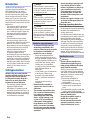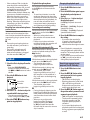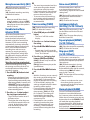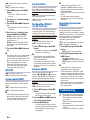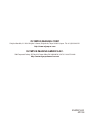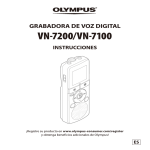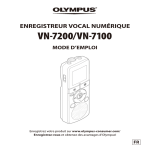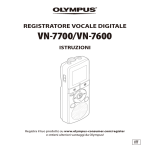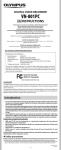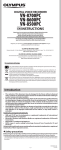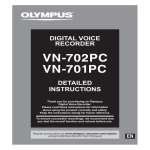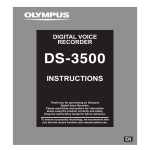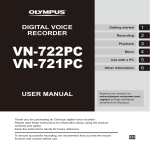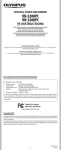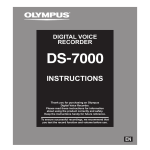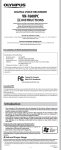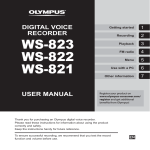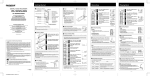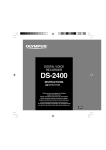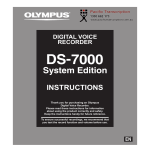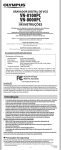Download VN-7200/VN-7100
Transcript
DIGITAL VOICE RECORDER VN-7200/VN-7100 INSTRUCTIONS Register your product on www.olympus-consumer.com/register and get additional benefits from Olympus! EN Introduction Thank you for purchasing an Olympus Digital Voice Recorder. Please read these instructions for information about using the product correctly and safely. Keep the instructions handy for future reference. To ensure successful recordings, we recommend that you test the record function and volume before use. • The contents of this document may be changed in the future without advanced notice. Contact our Customer Support Center for the latest information relating to product names and model numbers. • The illustration of the screen and the recorder shown in this manual may differ from the actual product. The utmost care has been taken to ensure the integrity of this document but if you find a questionable item, error or omission, please contact our Customer Support Center. • Any liability for passive damages or damage of any kind occurred due to data loss incurred by a defect of the product, repair performed by the third party other than Olympus or an Olympus authorized service station, or any other reason is excluded. Safety precautions Before using your new recorder, read this manual carefully to ensure that you know how to operate it safely and correctly. Keep this manual in an easily accessible location for future reference. • The warning symbols indicate important safety related information. To protect yourself and others from personal injury or damage to property, it is essential that you always read the warnings and information provided. EN f Danger If the product is used without observing the information given under this symbol, serious injury or death may result. f Warning If the product is used without observing the information given under this symbol, injury or death may result. f Caution If the product is used without observing the information given under this symbol, minor personal injury, damage to the equipment, or loss of valuable data may result. Caution for usage environment • To protect the high-precision technology contained in this product, never leave the recorder in the places listed below, no matter if in use or storage: • Places where temperatures and/or humidity are high or go through extreme changes. Direct sunlight, beaches, locked cars, or near other heat sources (stove, radiator, etc.) or humidifiers. • In sandy or dusty environments. • Near flammable items or explosives. • In wet places, such as bathrooms or in the rain. When using products with weatherproof designs, read their manuals as well. • In places prone to strong vibrations. • Never drop the recorder or subject it to severe shocks or vibrations. • The recorder may malfunction if it is used in a location where it is subject to a magnetic/ electromagnetic field, radio waves, or high voltage, such as near a TV set, microwave, video game, loud speakers, large monitor unit, TV/radio tower, or transmission towers. In such cases, turn the recorder off and on again before further operation. • Avoid recording or playing back near cellular phones or other wireless equipment, as they may cause interference and noise. If you experience noise, move to another place, or move the recorder further away from such equipment. • Do not use organic solvents such as alcohol and lacquer thinner to clean the unit. Warning regarding data loss: • Recorded content in memory may be destroyed or erased by operating mistakes, unit malfunction, or during repair work. • For important recorded content, we recommend you to make a note of it before formatting the recorder. • Any liability for passive damages or damage of any kind occurred due to data loss incurred by a defect of the product, repair performed by the third party other than Olympus or an Olympus authorized service station, or any other reasons is excluded from the Olympus’ liability. Handling the recorder f Warning: • Do not use the recorder near flammable or explosive gases. • Keep young children and infants away from the recorder. Always use and store the recorder out of the reach of young children and infants to prevent the following dangerous situations, which could cause serious injury: 1Becoming entangled in the recorder strap, causing strangulation. 2Accidentally swallowing the battery, cards or other small parts. 3Accidentally being injured by the moving parts of the recorder. • Do not use or store the recorder in dusty or humid places. • Do not disassemble, repair or modify the unit yourself. • Do not operate the unit while operating a vehicle (such as a bicycle, motorcycle, or car). f Caution: • Stop using the recorder immediately if you notice any unusual odors, noise, or smoke around it. Never remove the batteries with bare hands, which may cause a fire or burn your hands. • Be careful with the strap. Be careful with the strap when you carry the recorder. It could easily catch on stray objects and cause serious damage. • Handle the recorder with care to avoid getting a low-temperature burn. • When the recorder contains metal parts, overheating can result in a low-temperature burn. Pay attention to the following: • When used for a long period, the recorder will get hot. If you hold on to the recorder in this state, a low-temperature burn may be caused. • In places subject to extremely cold temperatures, the temperature of the recorder’s body may be lower than the environmental temperature. If possible, wear gloves when handling the recorder in cold temperatures. Battery handling precautions Follow these important guidelines to prevent batteries from leaking, overheating, burning, exploding, or causing electrical shocks or burns. f Danger: • Batteries should never be exposed to flame, heated, shortcircuited or disassembled. • Never heat or incinerate batteries. • Take precautions when carrying or storing batteries to prevent them from coming into contact with any metal objects such as jewelry, pins, fasteners, etc. • Never store batteries where they will be exposed to direct sunlight, or subjected to high temperatures in a hot vehicle, near a heat source, etc. • To prevent causing battery leaks or damaging their terminals, carefully follow all instructions regarding the use of batteries. Never attempt to disassemble a battery or modify it in any way, solder, etc. • If a battery fluid gets into your eyes, flush your eyes immediately with clear, cold running water and seek medical attention immediately. f Warning: • Keep batteries dry at all times. • Do not use a battery if it is cracked or broken. • Never subject batteries to strong shocks or continuous vibration. • If a battery leaks, becomes discolored or deformed, or becomes abnormal in any other way during operation, stop using the recorder. • If a battery leaks fluid onto your clothing or skin, remove the clothing and flush the affected area with clean, running cold water immediately. If the fluid burns your skin, seek medical attention immediately. • Keep battery out of the reach of children. • If you notice anything unusual when using this product such as abnormal noise, heat, smoke, or a burning odor: 1remove the battery immediately while being careful not to burn yourself, and; 2call your dealer or local Olympus representative for service. f Caution: • Please recycle batteries to help save our planet’s resources. When you throw away dead batteries, be sure to cover their terminals and always observe local laws and regulations. Getting started Remove the screen protector on the display. Identification of parts 1 0 2 ! 3 4 @ 5 6 7 8 # $ % 9 & ^ 1 Built-in microphone 2 MIC (Microphone) jack 3 POWER switch 4 Recording indicator light (LED) 5 STOP (4) button 6 ERASE button 7 0 button 8 `OK button 9 FOLDER/INDEX button 0 EAR (Earphone) jack ! Display (LCD panel) @ REC (s) (Record) button # + button $ 9 button % DISP/MENU button ^ – button & Built-in speaker EN Inserting batteries Turning off the power: While the recorder is in stop mode, slide the POWER switch to the [OFF/ HOLD] position. Power save mode: If the recorder is on and stops for 5 minutes or longer, the display shuts off and it goes into power save mode. To exit power save mode, press any button. ▼ HOLD: If you slide the POWER switch to the [OFF/HOLD] position, the current conditions will be preserved, and all buttons will be disabled. Setting time and date [dATE] Strap hole (Strap is not supplied.) When [ ] appears on the display, replace the batteries as soon as possible. When the batteries are too weak, [ ], [LO] and [bATT] appears on the display and the recorder shuts down. " • Remove the batteries if you are not going to use the recorder for an extended period of time. Turning on the power Slide the POWER switch to the [ON] position. ON OFF EN If you set the time and date beforehand, the information will be stored automatically when the file is recorded. This function enables easier file management. " When you install batteries for the first time or each time you replace the batteries, the “hour” indicator will flash. When the “hour” is flashing, conduct the setup from step 4. 1 While the recorder is during stop mode, press and hold the DISP/MENU button. 2 Press the + or − button to select [dATE]. 3 Press the `OK button. • The “hour” will flash on the display. 4 Press the + or − button to change the setting. 5 Press the `OK or 9 button to set. • Repeat step 4 and 5 to set “minute”, “year”, “month” and “day”. After the “day” has been set, the recorder’s clock will start working. • You can select between 12 and 24 hours display by pressing the DISP/MENU button while setting the hour and minute. • You can select the order of the “month”, “day” and “year” by pressing the DISP/MENU button while setting them. 6 Press the STOP (4) button to close the menu screen. Recording The recorder provides four folders, [&], ['], [(] and [)]. To change the folder selection, press the FOLDER/INDEX button while the recorder is stopped. These four folders can be selectively used to distinguish the kind of recording; for example, Folder [&] might be used to store private information, while Folder ['] might be dedicated to store business information. 1 Press the FOLDER/INDEX button to select the desired folder. • Newly recorded audio will be saved as the last file in the selected folder. 2 Press the REC (s) button to start recording. Recording mode Current folder File number Microphone sensitivity Elapsed recording time • The recording indicator light will turn on. • Turn the microphone in the direction of the source to be recorded. 3 Press the STOP (4) button to stop recording. Pause: If the recorder is in recording mode and the REC (s) button is pressed, recording pauses. If the REC (s) button is pressed again, recording resumes. " • To ensure recording from the beginning, start recording after you see the display and the recording indicator light turning on. • If the number of files inside the recording folder reached 200 or the memory becomes full, you will not be able to record any further, and [FULL] will be displayed. Select another folder or delete any unnecessary file before recording. • When the remaining recording time is less than 60 seconds, the recording indicator light starts flashing. When the recording time is decreasing to 30 or 10 seconds, the light flashes faster. Playback through earphone: Recording from external microphones or other devices: Forwarding and rewinding: External microphones and other devices can be connected and the sound can be recorded. Microphones supported by plug-in power can also be used. " • Do not plug and unplug devices into the recorder’s jack while it is recording. • The built-in microphone will become inoperable when an external microphone is plugged into the recorder’s MIC jack. Playback 1 Select the file to be played from the folder. • Press the FOLDER/INDEX button to select the folder, and the 9 or 0 button to select the file. 2 Press the `OK button to start playback. Current folder File number Elapsed playback time 3 Press the + or − button to adjust to a comfortable listening volume. • The volume can be adjusted within a range from [00] to [30]. 4 Press the STOP (4) button at any point to stop playback. An earphone can be connected to the EAR jack of the recorder for listening. " • To avoid ear irritation, insert the earphone after turning down the volume level. When you listen with the earphone during playback, do not raise the volume too much. It may cause hearing impairment and a decrease in hearing ability. While the recorder is during playback mode, press and hold the 9 or 0 button. • When you release the button the recorder will resume normal playback. • If there is an index mark in the middle of the file, the recorder will stop once at that position. Locating the beginning of a file: While the recorder is during stop mode or playback mode, press the 9 button. • The recorder skips to the beginning of the next file. While the recorder is during playback mode, press the 0 button. • The recorder skips to the beginning of the current file. While the recorder is during stop mode, press the 0 button. • The recorder skips to the beginning of the previous file. If the recorder is in the middle of a file, it will return to the beginning of the file. While the recorder is during playback mode, press the 0 button twice. • The recorder skips to the beginning of the previous file. " • During playback, skipping to the beginning of a file that contains an index mark will make the playback start from the closest index mark position. • When you try to skip to the beginning of the file during playback, setting the [SKIP] to [ON] will make the recorder forward skip 10 seconds or reverse skip 3 seconds. Changing the playback speed 1 Press the `OK button to start playback. 2 Press the `OK button again to open the playback speed adjustment display. 3 Press the + or − button to adjust the playback speed. [1.0 PLAy]: Playback at normal speed. [0.5 PLAy] – [0.9 PLAy]: Playback speed slows down. [1.1 PLAy] – [2.0 PLAy]: Playback speed becomes faster. 4 Press the `OK button to complete the setting. • If you leave the recorder for 3 seconds, the setting will be applied and the recorder will return back to the original screen. " • Even if playback is stopped, the changed playback speed will be retained. The next playback will be at that speed. • If you set the noise cancel function to [ON], you will not be able to change the playback speed. How to begin segment repeat playback: (For VN-7200 only) 1 Press the `OK button to start playback. 2 Press the REC (s) button at the point you want to start segment repeat playback. • [A] will flash on the display. • Reaching the end of a file while [A] is still flashing will make that point the end position, and make repeat playback start. 3 Press the REC (s) button again at the position where you want to end segment repeat playback. • [A-b] will appear on the display. • The recorder repeatedly plays back the segment until the segment repeat playback is canceled. • As in normal playback mode, playback speed can be changed during segment repeat playback as well. EN Cancel the segment repeat playback function: To cancel the segment repeat playback, press either STOP (4), REC (s), 9, or the 0 button. " • If you press and hold 0 and rewind past the start position, or press and hold 9 and fast forward past the end position, the segment repeat playback will be canceled. Erasing 1 Select the file you want to erase. 2 While the recorder is during stop mode, press the ERASE button. • File number and [NO] will flash on the display. 3 Press the 0 button to select [yES]. 4 Press the `OK button. • Erasing begins and [ERASE] flashes on the display. Erasing all files in a folder: 1 Select the folder you want to erase. 2 While the recorder is during stop mode, press the ERASE button. 3 Press the ERASE button again. • [ALL] and [NO] will flash on the display. 4 Press the 0 button to select [yES]. 5 Press the `OK button. • Erasing begins and [ERASE] flashes on the display. " • Locked files cannot be erased. • If an action is not selected within 8 seconds, the recorder will return to stop mode. • It may take over 10 seconds to complete processing. Never remove batteries during this time because data may be corrupted. In addition, carefully check the remaining battery level in order to ensure that the battery will not run out while processing. • You cannot delete folders with this recorder. EN Setting an index mark 1 While the recorder is during recording mode or playback mode, press the FOLDER/INDEX button. Index number • Even after an index mark is placed, recording or playback will continue so you can place index marks in other locations in a similar manner. Clearing an index mark: While the index number appears for approximately 2 seconds on the display, press the ERASE button. • Erasing an index mark will make the index number after it move up automatically. " • Up to 16 index marks can be set in a file. If you try to place more than 16 index marks, the [FULL] message will be displayed. • Index marks cannot be set or erased in a locked file. LCD display information While the recorder is during stop mode, pressing and holding the STOP (4) button will make the display switch information in the following order: • Current date ➔ Current time ➔ Remaining recording time ➔ Current date … While the recorder is during recording mode, pressing the DISP/MENU button will make the display switch information in the following order: • Elapsed recording time ➔ Remaining recording time ➔ Elapsed recording time … While the recorder is during stop mode or playback mode, pressing the DISP/MENU button will make the display switch information in the following order: • Count up ➔ Count down ➔ Recording date ➔ Recording time ➔ Count up … Menu setting method You can set each menu item as follows. 1 While the recorder is during stop mode, press and hold the DISP/MENU button. 2 Press the + or − button to move to the item you want to set. 3 Press the 9 or 0 button to change the setting. 4 Press the `OK or +/− button to set. 5 Press the STOP (4) button to close the menu screen. • The setting menu icons on the display will turn on. 1 2 3 4 5 6 7 8 9 1 File lock 2 Recording mode 3 Microphone sensitivity 4 VCVA 5 Timer recording 6 Noise cancel 7 Continuous playback 8 Alarm playback 9 Repeat playback " • The recorder will stop if you leave it idle for 3 minutes during a menu setup operation, when a selected item is not applied. Recording mode [MODE] [HQ]: High quality sound recording. [SP]: Standard recording. [LP]: Long-term recording. " • To record a meeting or a lecture clearly, set other than [LP]. Microphone sensitivity [MIC] [HI]: High recording sensitivity suitable to record conferences and lessons. [LO]: Standard recording sensitivity suitable for dictation. " • When you would like to clearly record a speaker’s voice, set [MIC] to [LO] and hold recorder’s built-in microphone close to the speaker’s mouth (5-10 cm). Variable Control Voice Actuator [VCVA] When the microphone senses that sounds have reached a preset threshold volume level, the built-in Variable Control Voice Actuator (VCVA) starts recording automatically, and stops when the volume drops below the threshold level. The VCVA feature extends recording time and conserves memory by stopping recording during silent periods, which helps the playback to be more efficient. [ON]: Enables the VCVA function. [OFF]: Disables this function. Adjust the start/stop actuation level: If the surrounding noise is loud, the starting sensitivity of the VCVA can be adjusted according to the recording situation. 1 Press the REC (s) button to start recording. • When the sound volume is lower than the preset threshold sound level, recording automatically stops after approximately 2 seconds, and [STANd-By] flashes on the display. The recording indicator light turns when recording starts and flashes when recording pauses. 2 Press the + or − button to adjust the start/stop actuation level. • The VCVA level can be set to 15 different values. • The higher the value, the more sensitive the recorder will be to sounds. At the highest value, even the faintest sound will activate recording. " • The start/stop actuation level also varies according to the selected microphone sensitivity mode. • If the starting level is not adjusted within 2 seconds, the display will return to the previous one. • To ensure successful recordings, prior testing and adjustment of the start/stop actuation level is recommended. Timer recording [TIMER] [ON]: Enables the timer recording. [OFF]: Disables this function. 1 Select [ON] and press the `OK button. • The “hour” will flash on the display. 2 Press the + or − button to change the setting. 3 Press the `OK or 9 button to set. • Repeat steps 2 and 3 to set the starting “minute” and the ending “hour” and “minute”. 4 Press the + or − button to select between [ONCE] and [DAILy]. [ONCE]: Records only once at the specified time. [DAILy]: Records every day at the specified time. 5 Press the `OK or 9 button to set. " • With this function, you can set only the starting and the ending time of recording. For the recording mode, the microphone sensitivity, VCVA and folders settings, the settings selected before the timer recording will be applied. • If you set a timer recording that could exceed the remaining time capacity, [FULL] will flash for 2 seconds. The setting will be applied but the recording will be interrupted. Delete any unnecessary file. • If the batteries run out while recording based on the timer setting, the recorder will stop recording. Check the battery power before starting the timer recording. Noise cancel [NOISE-C] If the recorded audio is difficult to understand because of noisy surroundings, adjust the noise cancel setting level. [ON]: Noise will be reduced during file playback to achieve a better sound quality. [OFF]: Disables this function. Continuous playback [ALL PLAy] (For VN-7200 only) [ON]: Plays file continuously in the current folder until the last file and then stops. [OFF]: Plays file stops after playing back the current file. Repeat playback [REPEAT] (For VN-7200 only) [ON]: Plays the current file repeatedly. [OFF]: Disables this function. Skip space [SKIP] (For VN-7200 only) This function is convenient for quickly skipping to another playback position or to repeat the playback of short phrases. [ON]: While the recorder is during playback, pressing 9 will make the recorder forward skip 10 seconds, while pressing 0 will make it reverse skip 3 seconds. [OFF]: The recorder will forward skip or reverse skip a file. " • If there is an index mark or a cue closer than the skip space, the recorder will forward skip/reverse skip to that position. Alarm playback [ALARM] You can use the alarm playback function to sound the alarm tone for 5 minutes at the scheduled time. Within these 5 minutes, pressing any button other than the POWER switch will make the recorder playback the preselected file. With the alarm playback function, only one file can be played back. Select a file for the function before setting the time. EN [ON]: Enables the alarm playback function. [OFF]: Disables this function. 1 Select [ON] and press the `OK button. • The “hour” will flash on the display. 2 Press the + or − button to change the setting. 3 Press the `OK or 9 button to set. • Repeat steps 2 and 3 to set the “minute”. 4 Press the + or − button to select between [ONCE] and [DAILy]. [ONCE]: Alarm playback will be performed only once at the specified time. [DAILy]: Alarm playback will be performed at the specified time every day. 5 Press the `OK or 9 button to set. " • The alarm tone stops automatically if no button is pressed within 5 minutes after the alarm starts. The file is not played back in this case. • If the starting times for timer recording and alarm playback are set for the same time, timer recording will have priority. LED [LED] [ON]: LED light will be set. [OFF]: LED light will be canceled. System sounds [BEEP] The recorder beeps to alert you of button operations or warn you of errors. [ON]: Enables the beep function. [OFF]: Disables this function. " • If the alarm playback function has been set, the alarm will sound at the scheduled time even if the system sounds are disabled. File lock [LOCK] Locking a file keeps important data from being accidentally erased. Select a file for the function before locking. [ON]: Locks the file and prevents it from being erased. [OFF]: Unlocks the file and allows it to be erased. Dividing files [DIVIdE] (For VN-7200 only) Files with large capacities and long recording times can be divided to make them easier to be managed. Stop the file at the position in which you want to divide it and apply the setting. [yES]: Enables the file division. [NO]: Cancels this function. 1 Select [yES] and press the `OK button. • File division begins and [DIVIdE] flashes on the display. " • The recorder cannot divide files when the number of files in the folder reached 200. • Locked files cannot be divided. • Do not remove the battery while dividing a file. This may damage the data. File move [MOVE] You can move files recorded in folders [&], ['], [(] and [)] to other folders. The moved file is added to the end of the destination folder. Select a file for the function before moving. [yES]: Enables the file movement. [NO]: Cancels this function. 1 Select [yES] and press the `OK button. • Current folder and file number will flash on the display. 2 Press the 9 or 0 button to select a destination folder. 3 Press the `OK button. • The destination folder and the number of the moved file appear on the display, and moving is completed. EN " • If the destination folder is full (200 files), [FULL] appears on the display, and you cannot move the file to that folder. • A file cannot be moved to the same folder. • Do not remove the batteries during moving. This may damage the data. Formatting the recorder [FORMAT] If you format the recorder, all files will be removed and all function settings will return to defaults except date and time settings. For important recorded content, we recommend you to make a note of it before formatting the recorder. [yES]: Starts formatting the recorder. [NO]: Cancels this function. 1 Select [yES] and press the `OK button. • [NO] will flash on the display. 2 Select [yES] again and press the `OK button. • Formatting begins and [FORMAT] flashes on the display. • [END] appears when formatting ends. " • It may take over 10 seconds to complete processing. Never remove batteries during this time because data may be corrupted. In addition, replace the batteries with new ones in order to ensure that the batteries will not run out while processing. • When the recorder is formatted, all the saved data, including locked files, are erased. Troubleshooting Q1: The power cannot be turned on. A1: •The batteries may be depleted. •The batteries may be inserted incorrectly. Check = and - before inserting new batteries. •Are the terminals of the batteries soiled? If so, clean them with a dry cloth. Q2: Nothing happens when a button is pressed. A2: •The POWER switch may be set to the [OFF/HOLD] position. Slide the POWER switch to the [ON] position. Q3: No sound or quiet sound is heard from the speaker while playing back. A3: The earphone plug may be plugged into the recorder. The volume may be set to the minimum level. Q4: Recording is not possible. A4: By pressing the REC (s) button: •Check if the display shows [FULL]. Select another folder or delete any unnecessary file before recording. A maximum of 200 files can be recorded within a folder. Q5: The playback speed is too fast (slow). A5: The recorder may be set to fast (slow) playback. Playback speed is set to [1.0 PLAy]. Specifications Recording medium: Built-in flash memory VN-7200 (2 GB)/VN-7100 (1 GB) Input level: — 70 dBv Maximum headphone output: 3 mW (at load of 8 Ω) Speaker: Built-in ø 28 mm round dynamic speaker MIC jack: ø 3.5 mm mini-jack, impedance 2 kΩ EAR jack: ø 3.5 mm mini-jack, impedance 8 Ω or more Maximum working output: 190 mW (8 Ω speaker) Overall frequency response: HQ mode: 150 Hz to 7.9 kHz SP mode: 300 Hz to 4.7 kHz LP mode: 300 Hz to 2.9 kHz Guide to recording times: VN-7200 HQ mode: Approx. 78 h. 30 min. SP mode: Approx. 202 h. LP mode: Approx. 1151 h. VN-7100 HQ mode: Approx. 39 h. SP mode: Approx. 100 h. LP mode: Approx. 573 h. Input power requirement: Two AAA (LR03) batteries Guide to battery life: During recording mode (Built-in microphone) HQ mode: Approx. 68 h. SP mode: Approx. 86 h. LP mode: Approx. 57 h. During playback mode (Built-in speakers) HQ mode: Approx. 20 h. SP mode: Approx. 21 h. LP mode: Approx. 21 h. (Earphone) HQ mode: Approx. 49 h. SP mode: Approx. 53 h. LP mode: Approx. 57 h. External dimensions: 104 (L) mm x 37 (W) mm x 19.1 (T) mm (without protrusions) Weight: 66 g (including battery) Operating temperature: 0°C - 42°C / 32°F - 107.6°F • Available recording time may be shorter if many short recordings are made. • Battery life is measured by Olympus. It varies greatly according to the type of batteries used and the conditions of use. • Your recorded contents are for your personal use or pleasure only. It is prohibited to record copyrighted material without permission of the copyright holders according to copyright law. • Specifications and design are subject to change without notice for improvement of performance. Accessories (optional) sCompact zoom microphone (unidirectional): ME32 sHighly sensitive noise-cancellation monaural microphone (unidirectional): ME52W sTie clip microphone (omni-directional): ME15 sTelephone pickup: TP7 sConnecting cord: KA333 For customers in North and South America USA RFI: This equipment has been tested and found to comply with the limits for a Class B digital device, pursuant to part 15 of the FCC Rules. These limits are designed to provide reasonable protection against harmful interference in a residential installation. This equipment generates, uses and can radiate radio frequency energy and, if not installed and used in accordance with the instructions, may cause harmful interference to radio communications. However, there is no guarantee that interference will not occur in a particular installation. If this equipment does cause harmful interference to radio or television reception, which can be determined by turning the equipment off and on, the user is encouraged to try to correct the interference by one or more of the following measures: • Reorient or relocate the receiving antenna. • Increase the separation between the equipment and receiver. • Connect the equipment into an outlet on a circuit different from that to which the receiver is connected. • Consult the dealer or an experienced radio/TV technician for help. Canadian RFI: This digital apparatus does not exceed the Class B limits for radio noise emissions from digital apparatus as set out in the Radio Interference Regulations of the Canadian Department of Communications. Cet appareil numérique ne dépasse pas les limites de Catégorie B pour les émissions de bruit radio émanant d’appareils numériques, tel que prévu dans les Règlements sur l’Interférence Radio du Département Canadien des Communications. EN OLYMPUS IMAGING CORP. Shinjuku Monolith, 3-1 Nishi-Shinjuku 2-chome, Shinjuku-ku, Tokyo 163-0914, Japan. Tel. +81 (0)3-3340-2111 http://www.olympus.com OLYMPUS IMAGING AMERICA INC. 3500 Corporate Parkway, P.O. Box 610, Center Valley, PA 18034-0610, U.S.A. Tel. 1-888-553-4448 http://www.olympusamerica.com EN-BS0753-01 AP1104