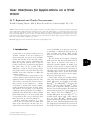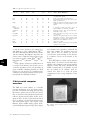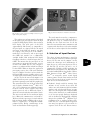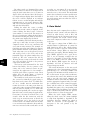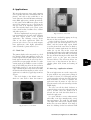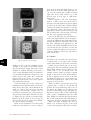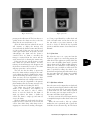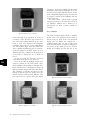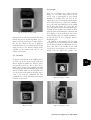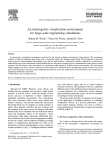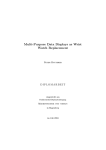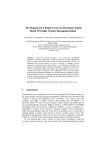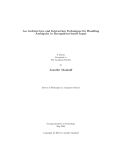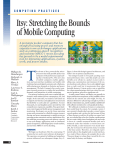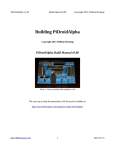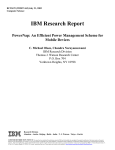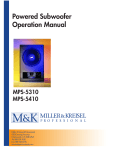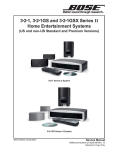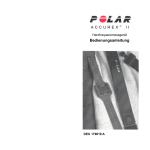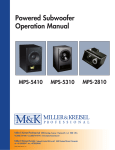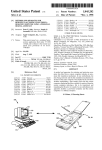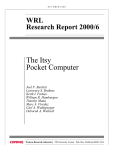Download User Interfaces for Applications on a Wrist Watch
Transcript
User Interfaces for Applications on a Wrist Watch M. T. Raghunath and Chandra Narayanaswami Wearable Computing Platforms, IBM TJ Watson Research Center, Yorktown Heights, NY, USA Abstract: Advances in technology have made it possible to package a reasonably powerful processor and memory subsystem coupled with an ultra high-resolution display and wireless communication into a wrist watch. This introduces a set of challenges in the nature of input devices, navigation, applications, and other areas. This paper describes a wearable computing platform in a wrist watch form-factor we have developed. We built two versions: one with a low resolution liquid crystal display; and another with a ultra high resolution organic light emitting diode display. In this paper we discuss the selection of the input devices and the design of applications and user interfaces for these two prototypes, and the compare the two versions. Keywords: Applications; Linux; User Interfaces; Wearable computing; Wrist watch 1. Introduction A wrist watch is an attractive form factor for a wearable computer. It has the advantage of always being with you; and it can be instantly viewed with the flick of the wrist. By comparison, devices such as pagers, cell phones and PDAs are typically worn on belts or kept in pockets, and need to be picked up and opened first before they can be accessed. Table 1 summarizes a study we did on various objects that people tend to carry with them. The study included about fifty researchers at IBM and technical visitors. As we see from Table 1, a wrist watch is a very attractive form factor into which one can pack a significant amount of computer power into. One of the reasons a wrist watch is attractive is that a large fraction of the population is already accustomed to wearing wrist watches. Further, people generally keep watches on their wrists, and watches are less likely to be misplaced compared to phones and pagers. For example, a hip holster is not the best place to keep a cellular phone while sitting in a car, and so people tend to keep them in the car seat and forget them when they leave the car in the parking lot. Another significant advantage of a wrist watch is that it is much more accessible than many of the other devices one may carry. It is often said that one of the reasons for the initial # Springer-Verlag London Ltd Personal and Ubiquitous Computing (2002) 6:17–30 success of the Palm was its moving to an instanton paradigm, i.e. eliminating the long boot up time associated with laptops. Wrist watches move us to the next step; to an instantly-viewable paradigm. The watch form factor requires a relatively small screen size, and there is not much room for input devices or batteries. The value of a wristwatch platform depends on finding good solutions to these issues. To interact with the watch, we need both hands since the hand on which the watch is worn is practically useless for controlling input devices on the watch, unless the hand wearing the watch is used to manipulate some other input device. Several smart watches are available commercially today. Personal Information Management (PIM) applications are provided on the Seiko RuputerTM, the onHand PCTM, the Casio PCUniteTM and the Timex DataLinkTM. These watches pack an impressive amount of function but have low resolution displays. This limits the amount and type of data that can be displayed on their screens. The Casio WMP-1VTM is a wearable MP3 player, the Casio WQV-1TM is a wearable digital camera, with a 1206120 display, the Casio BP 100TM measures blood pressure and the Casio Satellite NaviTM provides GPS on a watch. The Timex BeepwearTM watch has a built in pager. The Swatch AccessTM watch has an RF id tag which can be used as a ski pass 17 Table 1. Comparison of the devices we carry 18 Is this device with you? At Work At Home In Car/ Train Play In Bed In Shower Notes (Y=Yes, N=No, M=Maybe) Wallet Y N Y M N N Keys Pen Y Y N N Y Y M N N N N N Badge Y N Y N N N Wallet probably on dresser at home, Not easily accessible while driving. In the car but stuck in steering wheel. How many days has it been since you lost one? Maybe in the briefcase. Maybe in the briefcase. Maybe clipped to shirt and winter jacket on top may prevent access to display. Pager Credit card sized PDA Cell phone PDA Coat/Shirt Y Y Y M Y Y Y Y N N N N Y Y Y N Y Y Y Y Y M N N N N N N N N Eyeglasses Y M Y Y N N Shoes Ring Watch Y Y Y N Y Y Y Y Y Y Y Y N Y Y N Y M at some ski resorts. Swatch is also working on a cell phone in a watch called Swatch TalkTM. The NTT PHS Personal Handy Phone System and the Samsung Watchphone AnycallTM are watches with a telephone. Polar produces heart rate monitor watches (Smart EdgeTM, BeatTM, Protrainer NVTM, Lady BeatTM TargetTM, PacerTM). There is plenty of interest in adding function to watches in the industry. Our interest is not in so much in providing a watch, as in providing an open, extensible computing platform in a small form factor. Our objective is to understand the challenges in packaging, hardware design, power management and embedded software. Is extremely portable, but tend to put it in wallet making it not instantly accessible. Generally too big to have on you all the time. Generally too big to wear. Need all clothes to be wired, can’t wear same coat everyday! Only 50% need glasses. May not wear at home depending on defect, and increasing trend towards laser eye surgery may eliminate glasses. Different shoes for different occasions. A ring is too small. Maybe in shower if waterproof, One handed operation is not possible. and communication capabilities could make the wrist watch computer the preferred viewer for other devices that are around you and for your electronic agents running on web, business or e-commerce servers on the intranet or the Internet. The OLED display is a high contrast emissive display which can even be viewed under direct sunlight. It also supports a wide viewing angle far superior to LCDs. The power dissipated by the OLED is proportional to the number of pixels that are turned on. In addition, there are controls that allow us to trade off power consumption for the average brightness of the OLED. 2 Wrist watch computer overview The IBM wrist watch computer is a wearable personal information access and alert notification device with both short range and long range RF wireless connectivity [1,2]. The first version that we built had a 966120 pixel monochrome reflective Liquid Crystal Display (LCD), and is shown in Fig. 1. In the second version shown in Fig. 2, we moved to an ultra high resolution (741 dpi) monochrome direct view Organic Light Emitting Diode (OLED) display jointly developed with eMagin Corporation [3]. These display M. T. Raghunath and C. Narayanaswami Fig. 1. Wrist watch computer with low resolution liquid crystal display. Fig. 2. Wrist watch computer with high resolution organic light emitting diode display. The applications and user interfaces described in this paper were prototyped for both the high resolution OLED display and the low resolution LCD display. The pixel pitch of the LCD (approximately 250 microns) is comparable to the pixel pitch on a laptop LCD. So the initial prototypes of the LCD user interface was done on a laptop. The pixel pitch of the OLED is much finer (34.3 microns), and we prototyped the OLED user interface on a commercially available backlit VGA resolution LCD display from Epson which was a little bit larger than our OLED. This meant that the pixel pitch of our prototyping set up (around 42 microns), was not as fine as the OLED but was close enough to permit us to understand the tradeoffs and design for the OLED. When we began the application prototyping exercise the actual watch hardware was not available. Now that we have both the LCD and OLED versions available, we have a set of sample applications running on both watches. At the core for the wrist watch computer is an ARM 7 based low-power system board that runs the Linux operating system and X11 graphics [4]. The system board uses state of the art technology such as Surface Laminar CircuitTM (SLC). It is 34.7627.563.0 mm in size. Additional communication cards are used to support short range wireless protocols such as Bluetooth. Figure 3 shows the circuit boards that are inside the watch. The wrist watch with the low resolution display has a Bluetooth communication card inside it. We have not built a prototype of a watch with the high resolution display and Bluetooth as of yet. Power is supplied by a rechargeable lithiumpolymer battery. Energy considerations of the watch are described in another paper [5]. Fig. 3. Circuit boards that are inside the wrist watch. The watch must be viewed as a companion to some other key devices such as a PC in an office, a cell phone in a bag, or a wireless beacon in a building. So the watch need not do all the functions a user wants but must communicate and cooperate with other devices so that the strengths of each device can be exploited to the maximum. 3. Selection of Input Devices The choice of input mechanisms is critical for ease of use [6]. In our effort to find the right input devices for the wrist watch computer, we first studied the advantages and disadvantages of input devices on a few research projects such as the ParcTab [7] and Itsy [8] and a set of commercially available products including the Palm PilotTM, Psion Series 5TM, HP JornadaTM and other handheld PDAs, the RexPro 5-DSTM, RIM Interactive Pager 960TM, Hertz NeverLostTM car navigation system, several digital cameras, remote controls, smart watches and cell phones. The pros and cons of several choices for input devices are described below: . Keyboards: though useful for entering large amounts of text, watches do not have the surface area and volume needed for hardware switches such as keyboards. Even if we were able to fit a tiny keypad with a limited number of keys on the wristwatch, it would be difficult to use for most people. Predictive keyboards such as the Reactive Keyboard [9] could help mitigate this problem. T9TM [10] from Tegic Communications is another predictive keyboard that uses a standard phone keypad for text entry, but appears to put too much of a cognitive load on the user. Recent innova- User Interfaces for Applications on a Wrist Watch 19 20 tions in text entry include ThumbscriptTM [11], which uses a small nine button keypad, but does not appear to be intuitive. We could consider using one of these schemes by simulating a limited keypad on the touch screen, if there is a pressing need from the user community. . Touch Screen: a touch sensitive screen can be used on the wrist watch computer to provide for soft switches and character input. The relative sizes of a watch face and a human finger limit the number of distinguishable touch zones to four or five, although a stylus could be used on the watch face to accept fine grained input gestures [12] such as Unistroke [13] or variants such as graffiti used on the PalmPilotTM. Although the LCD watch is larger than the OLED watch and its touch screen therefore larger in area, we felt that restricting the touch zones to four was appropriate in both versions. It was clear to us through experimentation with the Casio VDU 200BTM watch that touch screens frequently showed screens other than the desired time screen due to accidental activation every now and then. Despite this shortcoming we felt that a touch screen would be a good input mechanism to support on a wrist watch since it was more versatile and more elegant compared to buttons. And for usability reasons, we limit the number of distinguishable zones to four – one for each corner. . Scrolling: a touch screen provides a good selection mechanism but does not perform too well as a scrolling mechanism. The Itsy [8] used accelerometers to implement their rockand-scroll mechanism. Since we did not have accelerometers on our watch, this was not an option open to us. The options we considered were a rocker switch, a rotating bezel, and a roller switch. The rocker switch rocks up or down. It can be pushed in to select. The roller wheel and the bezel allow complete revolutions to scroll up or down. The roller wheel may be pushed towards the center to select and the bezel may be pressed down to select. Initial user tests revealed that a rocker switch (fitted on a RexPro 5-DSTM by our colleagues) was superior to touch screen actions, but a roller or bezel that allowed complete rotations seemed easier to use and more natural. Since our present watch is rectangular, we chose a roller wheel over the rotating bezel. M. T. Raghunath and C. Narayanaswami We positioned the roller wheel to minimise the chance of accidental activation by bending the wrist. The user has to push in the southwest direction to select. As shown in Figs 1 and 2, the wheel is also positioned in the northeast corner to accommodate both left- and right-handed users. Righthanded users anchor their thumb to the bottom left corner of the watch and use their index finger to roll the wheel, moving the index finger north to south, or vice versa, depending on the desired direction of rotation. Left-handed users who wear the watch on their right wrist tend to anchor their thumb in a similar fashion, but move their index finger along the upper boundary of the watch, in an east-west or westeast direction. Therefore, placing the wheel at the northeast corner of the watch was desirable. Alternatively, for left-handed users we could build a mirror-image watch, where the watch could be reversed so that the roller wheel appears in the northwest corner instead of the northeast corner. However, in this case there would be two distinct types of watches: left-handed and righthanded ones. . External I/O: external input/output devices can interact with the watch over wireless standards such as IrDA and Bluetooth. For example, one could bring the watch near a Bluetooth connected keyboard, perhaps a TwiddlerTM, or a PalmTM portable keyboard, to enter information into the watch. Other bodyworn input devices such as Dataglove [14], FingeRing [15], or GesturePad [16] may be used if the user is willing to wear such devices. . Voice recognition: the wrist watch computer includes a microphone and speaker, so that speech based interfaces are possible. We have found that current technology limits extensive use of this concept, although the capability can be improved using a wireless connection to an adjunct device with more computing power that can be used for doing part of the voice recognition. 4 Application and Interaction Design The primary applications of a watch are related to time. Watches started with the ability to tell time. Then alarms were added to help people wake up. The next generation of smart watches will extend this concept by allowing people manage their time, provide personal information management (PIM) functions and also save time in their jobs by receiving just in time information on their wrists by leveraging short range wireless connectivity. Before designing the applications for the watch, we spent a great deal of time trying to simplify the user interface by taking advantage of the high resolution display and the chosen input devices. We started a study of existing devices which suggested we focus on navigation between functions. After some study, we settled on the following requirements for navigation between screens on the watch: (i) (ii) (iii) (iv) (v) (vi) (vii) a quick return to the watch face from any application, a time-out to the watch face from any function, one touch deactivation of alarms, direct access to the main list of applications, user programmable touch screen areas that could be used to access the user’s most important applications, user ability to perform most of the common actions without lifting finger off the wheel, the ability to easily return to the previous screen. (Our studies indicated that people had become familiar with the browser model and the concepts of following hyperlinks and going back in the browser history stack. Therefore extending the concept of a browser back button to every watch face screen was desirable.). We wanted the usage of the wrist watch computer to be obvious, and avoid the need for a thick user manual for the watch. We started with Human Computer Interaction (HCI) concepts from familiar computing environments such as web browsers, etc., and then employed a user-centered design process to tune the environment. From our user study that included several of our colleagues, visitors to IBM Research, attendees at trade shows and conferences where we have extensively demonstrated the wrist watch prototypes, in all several hundred people, we determined users were typically not aware that the screen was touch sensitive or that the roller could be pushed in to generate a selection. So some documentation to make the users aware of these features was useful. With the basic input mechanisms on the wrist watch computer, and the four zone limitation we have placed on the touch screen, the following input options are available on the watch. (i) Press any of the four regions on the touch screen. (ii) Roll the roller wheel clockwise. (iii) Roll the roller wheel counterclockwise. (iv) Push the roller wheel in the SW direction to select. To facilitate a quick return to the watch face, we decided to dedicate a touch on the top left corner to go back to watch face, irrespective of what the watch face is currently displaying. There is one exception to this rule, however; if the watch face is already displaying the time a top-left tap takes the watch to the main-menu screen. The top-left zone was chosen for this returnto-home function, since a right-handed user’s right index finger (who wears his watch on the left hand) will almost completely cover the wrist watch computer display when this zone is being pressed. Obscuring the screen in this fashion is not desirable if the user needs to remember some information on the current screen. However, since a top-left tap results in a complete switch to a well-known screen the user is least concerned with the current contents of the display being obscured in this fashion. To support a consistent page-back mechanism, we decided to dedicate the bottom left zone to the go-back function – in this case 75% of the screen is visible for the right-handed user. The two right zones are under the control of the application that currently has control of the screen. The application may decide to use them to go to the next page or previous page, or to invoke a list of menus for a hyperlink or an application, or for other purposes. For left-handed users the conventions of functions mapped to the left and right zones may be reversed in software. This is another advantage that results from the use of a touch screen. The above conventions are suspended when an alarm sounds. In this case the alarm is quickly silenced by pressing any zone on the watch display. User Interfaces for Applications on a Wrist Watch 21 22 By asking people we determined that many found it easier to set time on an analogue watch using the watch stem than it was to set time on digital clocks with buttons. Since this design is for a high resolution display where the hands of the watch could be displayed in an analogue fashion, we use a circular metaphor and analogue representations in our screens whenever desirable. The circular metaphor on the screen works well with the roller wheel. Rolling the wheel also causes a scrolling action when textual content is displayed on the screen. Clicking the wheel causes a selection action similar to a mouse click. For instance, in the case of setting time, rolling the wheel moves the hands and clicking the wheel sets the time to the current time displayed by the hands. The availability of the back button provides a quick way to undo tasks or revert to previously computed screens, and is very convenient and saves time in many instances. For example, we found that some users were looking for a person’s phone number and then would quickly want to check what time it was at the person’s location and would go back to the clock, and in the meanwhile forget the phone number they just looked up. We solve situations like this by allowing the user to jump to the watch face with one touch and then get back to the previous screen with another touch. The history stack maintained for the back button functionality does not preserve every screen; only a few canonical screens are preserved for any application. So, for example, it would be quite useless to preserve every screen update that was made during a stopwatch application that counted milliseconds. We found that touch screens on watches are also activated accidentally by people trying to keep their watch screens clean. To address this, we use a variable time-out mechanism that returns the watch to the time screen from any screen after a time-out interval. Furthermore, the time-out period is initially set to a small value and increased gradually till it reaches an upper limit if the user is actively using the applications. For instance, the time-out interval starts at 10 seconds. After the first interaction with the watch (tap on screen/activation of wheel) the watch will time out to the clock face in 10 seconds if there is no further interaction. If there is a second interaction within the 10 seconds the time-out is increased to 20 seconds and so on till M. T. Raghunath and C. Narayanaswami it reaches, say, one minute. If at any point the watch times out to the clock face, the time-out interval is reset to 10 seconds. This mechanism ensures that accidental activations quickly revert the watch to the clock without annoying the user with spurious time-outs when the watch is being used actively. 5. Data Model Since the wrist watch computer does not have a keyboard, textual content will most likely be created on other devices, such as PCs, and transferred to the watch. One interesting issue is how to represent this textual content on the wrist watch computer to make it most accessible to the user. We expect a compact form of XML to be a standard format for publication of content for small form-factor devices like cellular phones, and hope to be able to use such content on the watch without change. When we started our application prototyping, Wireless Markup Language (WML) appeared to be a good choice, since it was an emerging standard that was expected to be widely accepted. We therefore chose to use WML as the text format on the watch. Besides, WML supports the notion of hyperlinks, and had an intuitive and well accepted navigation model. All textual information on the wrist watch computer such as list of appointments, todo lists, email messages, etc., are stored as WML cards. Typically such information will be resident on a PC or other servers. As part of the synchronization software that extracts this information and sends it into the wrist watch computer, the information will be transcoded into WML along with the appropriate hypertext links. For example, a calendar entry can be scanned for people’s names and the names are turned into WML hyperlinks that point to the corresponding cards in the address book. In addition, each calendar entry is automatically linked with the previous and next entries to aid in the navigation. When the watch displays WML content, rolling the wheel causes the current highlight to jump from hyperlink to hyperlink in the appropriate direction. Clicking the wheel in causes an activation of the hyperlink, i.e. navigation to the card pointed to by the hyperlink. 6. Applications We surveyed prospective wrist watch computer users (typically those who carried PDAs and cell phones), who told us they would like to see watch functions, Personal Information Management (PIM) applications (calendar, phone book, to dos), games, and an MP3 music player, on the wrist watch computer. Access to data from the web was cited as an important application as well. This included alerts, stock quotes, sports scores, email headers, headline news, weather and traffic reports, etc. We have implemented an prototype application environment for the wrist watch computer and have created several of the requested applications. The following sections discuss some of the above applications. With the power of such a device, one can easily imagine more applications, some highly personalized, some customized to games and trivia, etc. 6.1. Clock Face The primary display on the wrist watch is a clock face showing current time and date (see Fig. 4). On the high resolution OLED display the clock hands appear smooth and the stair steps due to pixelation is not perceptible. Also due to a wider viewing angle on the OLED it is easier to tell the time on the OLED watch. In the low resolution LCD display (see Fig. 5), one can see the jagged edges of the hands quite easily and we have made the hands wider and triangular (as in the xclock application) to make the jagged edges seem less obvious. This clock display is the default screen to which we come back to when the return-to- Fig. 4. Clock face on the OLED. Fig. 5. Clock face on the LCD. home function is invoked by tapping on the top left zone on the touch panel. On the clock face screen we decided that the top right touch zone should provide access to alarms, and the bottom right region should access the phone book, since these are likely to be the most common applications. As discussed earlier, the top left zone in this screen will present the main menu or the application launch pad. Rolling the roller wheel will cycle through the days schedule. Pressing the roller wheel will provide access to the quiet time function (discussed below). This allocation allows one action access to key functions of the device – calendar, phone book, alarms, and turning off alarms. 6.2 Icon ring – application selector The set of applications on a watch is expected to be quite small for any given person, perhaps of the order of a dozen or so. In keeping with the circular metaphor and using the roller wheel for most interactions, we chose to represent the application menu by means of icons that we position around a circle as shown in Fig. 6 for the OLED display. The user can roll the wheel clockwise or counterclockwise to move the selection from one icon to another. Once the desired icon is selected, the user clicks the roller wheel in to launch the application. It is quite difficult to create culture-neutral, self-evident icons that unambiguously convey functional purpose. The small size and limited color depth of the wrist watch computer display makes this even more difficult. Icon design is more of a challenge for the low resolution LCD User Interfaces for Applications on a Wrist Watch 23 Fig. 6. Application selector (OLED). there are more than eight applications, we can place them on consecutive menu pages that one can access by touching the top right or bottom right zones of the touch screen to go to the previous page or next page of applications, respectively. Initial experience with this environment leads us to believe that users will be able to navigate to the right application page by tapping in corners of the wrist watch computer without looking at the display. For instance if a user has two application screens and knows that the application of interest is in the second page a top left tap followed by a bottom right tap will get the user to the appropriate menu page. Once in the right page, the user will have to look at the display while he selects the application icon by rolling the wheel and launches it by clicking the wheel. On any menu screen we put the most commonly used application in that screen as the default highlighted item. In this case, the user does not even have to look at the screen to launch his application, he just has to count the number of screen taps and follow it with a wheel click. 6.3. Alarms Fig. 7. Application selector (LCD). 24 display (see Fig. 7) since the number of pixels available is also small. In the OLED version since the pixel pitch is high, better icons can be designed. In addition, dithering can be used to create a three dimensional effect. Nevertheless, it is generally quite difficult to design such icons unless one has color pixels and a reasonable physical area for the icons. As a result, it is important for functional icons to have captions that explain their function. Users will initially rely on the caption, but gradually become familiar with the icons and use them directly. Since the screen dimensions are small, we cannot show all icons and their captions at the same time. Though icons can be small, the caption font has to be proportionally quite large to be legible. Therefore, we chose to display just the caption for currently highlighted icon in the center of the icon ring. As the user rolls the wheel to move the highlight, the caption changes accordingly. Based on user experiments, we restricted the number of icons shown on a screen to eight. If M. T. Raghunath and C. Narayanaswami An alarm can be associated with a specific time, a calendar entry, a to do entry, and to software agents either running on the watch or remotely. Alarms associated with time can be set by adjusting the hour first and then adjusting the minute hand. Alarms can be set relative to the current time or on an absolute basis. For example, relative alarms are useful to remind people to shut the stove off in twenty minutes. A bell is displayed on the screen at the time for which the alarm is set, e.g. an alarm for 7 AM will be represented by a bell at the 7 AM position on the clock face. When an alarm is activated the wrist watch computer plays a sound on the speaker and presents the associated message title if any, on the display. In addition to the message title, options to acknowledge, snooze, and delete, are depicted as shown in Fig. 8. The ‘‘acknowledge (OK)’’ option is highlighted when the alarm rings. Simple text messages like those shown in Fig. 8 can be easily shown on the LCD display, so long as one chooses an appropriately sized font. When the alarm is ringing, the user can silence it by touching any part of the touch screen or by rotating the roller wheel or even by Fig. 8. Alarm message. Fig. 9. Quiet time. pressing in the roller switch. The focus here is to quickly silence the alarm since this is the first thing that the user would want to do. After the alarm has been silenced the watch will continue to display the message title associated with the alarm for some time interval, say 30 seconds. If the user taps on the touch screen again within these 30 seconds, the user acknowledges the alarm and the alarm is canceled. Once an alarm is cancelled, the message is removed from the screen and the watch reverts back to showing the current time. If the user does not tap the alarm a second time within the specified duration, and does nothing, the alarm message title disappears and the alarm is automatically snoozed, i.e. the alarm will ring again after a snooze interval. The user also has the ability to proactively snooze the alarm without waiting for the timeout by rolling the wheel to highlight the snooze option and clicking the wheel to select it. The alarm text may also have hyperlinks to other pieces of information (for example a name in the message text may be a hyperlink to the person’s phone number) that the user may navigate to by selecting the link and clicking the wheel. The salient part of this user interface to alarms is the consistency and simplicity of actions the user needs to take to silence, snooze or view the details for the alarm. A single tap silences the alarm, a double tap cancels the alarm, a single tap and time-out snoozes the alarm. Single or double taps on the watch face do not require the user to even look at the watch and can be done while doing other things such as engaging in a conversation, reading a newspaper, etc. Using a tap followed by a roller wheel and click can launch other actions, but in this case the user needs to pay more attention to the watch, i.e. look at it. Still if the list of possible options is small the amount of user distraction is minimal. 6.4. Quiet time We allow the user to set a quiet time from the clock face screen. It is activated by pressing the roller wheel. This application quickly allows the user to turn off audible alarms until a specified time as shown in Fig. 9. When audible alarms are turned off, if an alternative tactile method of alerting the user is available, it will be used. The time is specified by rolling the wheel to the desired time and pressing the roller wheel. Once the quiet time elapses the alarms are re-enabled automatically and any pending alarms are sounded. 6.5. Alphabet selector Since the wrist watch computer has no keyboard, text must be entered with either the roller wheel or the touch screen. We do not expect the user to enter much text, but some will be required. We are testing one text input model as part of the name and address book application. In these situations all textual input must be accomplished using the roller wheel or the touch screen. When the user needs to look up a phone number the user is presented with a screen that looks like the one shown in Fig. 10. The letters User Interfaces for Applications on a Wrist Watch 25 character is located and simply roll the wheel, peripherally observing the highlight till it gets into the vicinity of the desired character. At this point, a marginally higher level of concentration is required to match up the highlight with the desired character. The same scheme could be used to provide longer input strings to the watch that consist of say alphabets, numbers and a limited set of punctuations (to enter a phone number for example). Fig. 10. Alphabet selector (OLED). 26 from A through Z are presented in a pair of concentric circles. We had to put the letters in two circles since putting them all on one circle made it look very cluttered and hampered readability. Since the size of the LCD display was only slightly larger than the OLED, the above comment regarding the pair of concentric circles also applies to the LCD. Again, we use a different font that is suitable for the pixel pitch of the LCD to display the text as shown in Fig. 11. As the user rolls the wheel the selection cursor moves from character to character. Once the user has the highlight on the right character, pushing in the roller wheel causes phone numbers corresponding to all names that begin with that letter to be displayed. These can then be scrolled though with the roller wheel. The advantage of placing the letters in this fashion is that the user can quickly select the desired character without much difficulty. The user can perceive at a glance where the desired Fig. 11. Alphabet selector (LCD). M. T. Raghunath and C. Narayanaswami 6.6. Calendar The high resolution display allows a complete month view to be displayed on the watch as shown in Fig. 12. Even on the low resolution display one can display the calendar for a complete month (Fig. 13), but it looks much more cluttered and not as elegant. Scrolling past the last day of the month gets you to the next month and scrolling past the first day of the Fig. 12. Calendar month view (OLED). Fig. 13. Calendar month view (LCD). 6.8. Images Fig. 14. Calendar day view (OLED). month gets you to the previous month. The next month and previous month hyperlinks get you there as well. Upon selection of a particular day, the day view shown in Fig. 14 is displayed. Zoomable interfaces such as the Pad [17], though impractical due to the limited compute power available on the current watch, may be considered in the future. Since we are designing for a high resolution display, we can easily display images on the watch, such as photographs of one’s family members for example (Fig. 16). We do not support gray scale or colour in the initial versions of the watch, however, it is quite easy to simulate grey scale using spatial dithering on the OLED watch. Since the display has a very fine dot pitch, the graininess associated with dithering is normally not perceptible to the human eye. If we apply the same spatial dithering to the image and try to display it on the LCD watch, the picture looks very grainy (Fig. 17), somewhat similar to a picture one may see in a newspaper under a magnifying glass. In addition to photographs, one can easily load images such as cartoon strips into the OLED watch and read them for amusement. Fig. 18 shows this. This is not feasible on the LCD watch, since the resolution is not sufficient to display even the simple line graphics that 6.7. To do list To do lists can be shown on the OLED as in Fig. 15. They can also be shown on the LCD since what is displayed is simple text. These to do lists are typically created on a PC or other device. Items can be checked off by pushing the roller wheel after positioning the highlight on the right item. It would be simple to have a predefined set of to dos in the watch and then allow the user to create a list from the predefined list. The predefined list could be personalised and downloaded in to the watch. Fig. 15. To do list. 27 Fig. 16. Family photo (OLED). Fig. 17. Family photo (LCD). User Interfaces for Applications on a Wrist Watch Fig. 18. Cartoon strip (OLED). Fig. 19. Tetris on OLED. cartoonists create. It is conceivable that special cartoons may be designed for the LCD watch, but that may prove difficult given the low display resolution. 6.9. Games 28 It was interesting to see if we could use the limited input function on the wrist watch computer to support a game. We found a public implementation of a game similar to TetrisTM and found we were able to map it to the wrist watch computer controls. To play a game like TetrisTM one needs to be able to both move as well as rotate falling pieces. In addition, players like the ability to drop a falling piece quickly once it is in the correct position and orientation. The ability to pause and resume the game is also an important requirement. Given the limited input capabilities of the watch, it is a challenge to accomplish all of the above controls. The way we solved this problem is to map movement and rotation to the roller wheel and pause/resume and drop functions to the touch screen. Figure 19 shows an image of the OLED watch displaying a game of Tetris. Since Tetris only uses rectangular shapes, this is a game that can also be played on the LCD watch (Fig. 20) and the shapes do not look odd even though many of shapes are comprised of a very small number of pixels. A similar game, hextris, that uses hexagonal blocks may be harder to implement on the LCD watch. The roller wheel can be in one of two modes, rotate or move. If it is in the rotate mode turning the wheel rotates the piece in the direction the wheel was rotated. If the wheel is in the move mode, turning the wheel moves the piece to the M. T. Raghunath and C. Narayanaswami Fig. 20. Tetris on LCD. left or right. One can switch the mode of the wheel between rotate and move by clicking it in. When a new piece starts falling the wheel always reverts to the rotate mode, since in our observations of Tetris players we noticed that they first oriented the piece the right way, then moved it and usually dropped it. However, this is not always true, and sometimes one rotates the piece moves it and then changes ones mind, rotates it again to a new orientation and may move it again. For this reason, till the piece actually hits the bottom one is allowed to alternate modes by clicking the wheel in. Admittedly this is a bit more cumbersome than having separate controls for rotate and move, but as we pointed out earlier, we are constrained in our input capabilities due to requirements. Another game that is reasonably easy to play using the roller wheel is the 15 tile puzzle (Fig. 21) where one has to arrange 15 numbered tiles in the correct order using one empty slot. At any stage in the game, any tile that is adjacent to the empty slot (in the North/South/East or West) spite of the limited screen size and input capabilities. We have contrasted the low resolution and high resolution displays and believe that a high resolution display significantly increases the usability and readability. Future work includes user interfaces on the OLED that are power conscious. Acknowledgements Fig. 21. 15 Puzzle on OLED. directions can be moved into the empty slot. In other words, at any stage in the game there are at most four tiles that are valid selections for a move. We use the wheel to move between these selections, i.e. by rolling the wheel either clockwise or counter-clockwise, the user can move the selection to the next valid tile in the respective direction. Clicking the wheel in, moves the tile into the empty slot. After the move, the selection automatically jumps to the tile that is in the same relative position to the empty slot. In other words, if the selected tile was to the right of the empty slot, clicking the wheel moves the tile to the left, and the selection jumps to the tile that is now to the right of the empty slot. This simplifies a common operation where one wants to move a linear set of tiles together; one rolls to the first tile in the set and repeatedly clicks as many times as the number of tiles that need to be moved. Finally, after completing the arrangement, one taps on the touch screen to end the game at which point, the watch displays the time taken and displays the fastest six times. Tapping on the screen will start a new game after randomising the board. Since this game just consists of rectangles and text as far as the display is concerned, it maps quite well to the LCD watch as well. 7. Conclusions We have demonstrated that with a careful design it is possible to navigate to and employ several applications on a device with the form factor of a watch, and present data in a timely fashion in We would like to thank Noboru Kamijoh and his team in the IBM Tokyo Research Lab for building the various pieces of hardware for the wrist watch computer. We thank Sreekrishnan, Vishal, Dinakar and the rest of the team from IBM Bangalore for the Linux bring up, libraries and device drivers, Jim Sanford, Eugene Schlig and Derek Dove for the OLED display, John Karidis for help with conceptual design, Tom Cippolla for packaging design. Several others have reviewed and critiqued the work described in this paper and we are thankful to them. References 1. Kamijoh N, Inoue T, Kishimoto K, Tamagawa K. Smart watch: hardware platform for wearable computing, Human Interface 2001; 3(1) (in Japanese) 2. Chandra Narayaswami, Raghunath MT. Application design for a smart watch with a high resolution display. The Fourth International Symposium on Wearable Computers, 2000; 7–14 3. Sanford J, Schlig E. Direct View Active Matrix VGA OLED-on-silicon display, Society for Information Display, 2001 Intl Symposium, Digest of Technical Papers, Vol XXXII, 2001; 376–379 4. Narayanaswami C, Kamijoh N, Raghunath M, et al. IBM’s Linux Watch: the challange of miniaturization, IEEE Computer, 2002; 33–41 5. Kamijoh N, Inoue T, Olsen CM, Raghunath MT, Narayanaswami C. Energy trade-offs in the IBM Wristwatch computer, The Fifth International Symposium on Wearable Computers. 2001; 133–140 6. Shneiderman B. Designing the User Interface: Strategies for Effective Human-Computer Interaction. Menlo Park, Addison-Wesley, 1998 7. Want R, Schilit B, Adams N, Gold R, Goldberg D, Petersen K, Ellis J, Weiser M. An overview of the ParcTab ubiquitous computing experiment, IEEE Personal Communications 1995; 2(6) 28–43 8. Hamburgen WR, Wallach DA, Viredaz A, Brakmo LS, Waldspurger CA, Bartlett JF, Mann T, Furkas KI, Itsy: Stretching the bounds of mobile computing IEEE Computer 2001; 28–36 9. Darragh JJ, Witten IH, James ML. The reactive keyboard: A predictive typing aid. IEEE Computer 1990; 23(11): 41–49 User Interfaces for Applications on a Wrist Watch 29 10. T9 text input, http://www.tegic.com 11. Thumbscript, http://www.thumbscript.com 12. Rubine D. Specifying gestures by example. Computer Graphics 1991; 25(4): 329–337 13. Goldberg D, Richardson C. Touch typing with a stylus. Proceedings Conference on Human Factors in Computing Systems (INTERCHI). April 1993; 80–87 14. Zimmerman TG, Lanier J, Blanchard C, Bryson S, Harvill T. A hand gesture interface device. Proceedings of CHI+GI’87 Human Factors in Computing Systems and Graphics Interface. 1987; 189–192 15. Fukumoto M, Tonomura Y. Body coupled FingeRing: 30 M. T. Raghunath and C. Narayanaswami wireless wearable keyboard. CHI97 Conference Proceedings, Atlanta, March 1997; 147–154 16. Rekimoto J. GestureWrist and GesturePad: Unobtrusive Wearable Interaction Devices, the Fifth International Symposium on Wearable Computers, 2001; 21–30 17. Perlin K, Fox D. Pad: An alternative approach to the computer interface. Proceedings ACM SIGGRAPH, Anaheim, 1993; 57–64. Correspondence to: C. Narayanaswami, Wearable Computing Platforms, IBM TJ Watson Research Center, Yorktown Heights, NY 10598, USA. Email: [email protected]