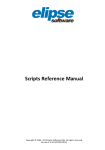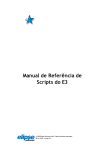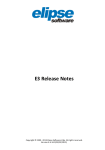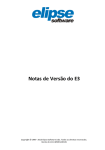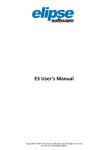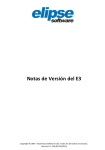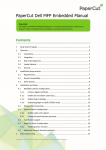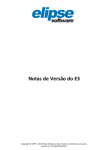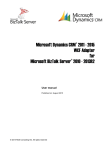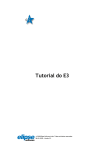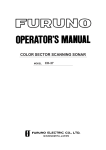Download Scripts Reference Manual
Transcript
Scripts Reference Manual
Copyright © 1999 - 2015 Elipse Software Ltda. All rights reserved.
Version 4.7.234 (10/02/2015)
Table of Contents
1 Introduction
................................................................................................................................................. 1
1.1 Objects
.......................................................................................................................................... 1
1.2 Scripts
.......................................................................................................................................... 2
1.3 Picks
.......................................................................................................................................... 7
1.4 ..........................................................................................................................................
User-Defined Events
14
2 .................................................................................................................................................
Programming in E3
17
2.1 ..........................................................................................................................................
Programming Environment
17
2.2 ..........................................................................................................................................
Declaring Variables
18
2.3 ..........................................................................................................................................
Getting References to Objects
18
2.4 ..........................................................................................................................................
Accessing Objects
37
2.5 ..........................................................................................................................................
Working with Collections
38
2.6 ..........................................................................................................................................
Set Command
39
2.7 ..........................................................................................................................................
E3Globals
40
2.8 ..........................................................................................................................................
General Events, Methods, and Properties of Objects
47
3 .................................................................................................................................................
User Libraries
69
3.1 ..........................................................................................................................................
XControls and XObjects
69
3.2 ..........................................................................................................................................
ElipseX Properties
71
4 .................................................................................................................................................
View
74
4.1 ..........................................................................................................................................
Viewer
74
4.2
..........................................................................................................................................
Frames and Splitters
101
4.3
..........................................................................................................................................
Screens and Screen Objects
108
4.4
..........................................................................................................................................
E3Alarm
223
4.5
..........................................................................................................................................
E3Browser
246
4.6
..........................................................................................................................................
E3Chart
254
4.7
..........................................................................................................................................
E3Playback
297
4.8
..........................................................................................................................................
Reports
298
5.................................................................................................................................................
Server Objects
338
5.1
..........................................................................................................................................
Common Properties
338
5.2
..........................................................................................................................................
Collection of Alarm's User Fields
340
5.3
..........................................................................................................................................
Server's Runtime Objects
343
5.4
..........................................................................................................................................
Configuration-Only Objects
346
5.5
..........................................................................................................................................
Drivers
348
5.6
..........................................................................................................................................
Data Server
405
5.7
..........................................................................................................................................
Database
435
5.8
..........................................................................................................................................
Historic
439
5.9
..........................................................................................................................................
Storage
443
I
5.10
..........................................................................................................................................
Formulas
450
5.11
..........................................................................................................................................
Alarms
454
6.................................................................................................................................................
Frequently Asked Questions
481
II
CHAPTER
1
Introduction
Scripts are programming language modules that allow users to create procedures
associated to specific events, providing them with higher flexibility when
developing applications. Every E3 object (item of an application) has a list of
previously defined events, but it is also possible to define new user-created events.
1.1 Objects
Objects are reusable software components that allow maximizing usage, and
increasing quality and productivity of applications.
An E3 object encapsulates or contains three different parts (properties, methods,
and events) that users can manipulate to obtain the advantages of its functionality
in their application.
Properties define the object's attributes, such as the appearance of a Screen
control, or an object's initial value when users start the application.
Methods are functions that perform a specific action with or within an object.
Events are notifications generated by an object as a response to some particular
occurrence, such as a mouse click or a change in a Tag's value, among others.
One of the main features of objects and object-oriented languages is their ability of
inheritance among each other, that is, they can inherit features of one or more
objects, having the same specific functionality. So, users can have different objects
working together to provide features of another derived object.
For example, take the object E3Chart. It consists internally of many objects, such as
titles, legends, scales, divisions, queries, and pens. Notice that each object
contributes for E3Chart's functionality as a whole: scales help locating point
values, legends help identifying pens and their values, and pens help drawing
values in the E3Chart.
By handling objects within the E3Chart, users can create two instances of this object
that are very different from one another. To handle a specific object, users must
access it through a hierarchy. If both E3Charts are on the same Screen, users must
first access the Screen, then the preferred E3Chart, and then one of its properties or
child objects. When there are many objects of the same type, usually they can be
accessed through a collection. A collection is a special object that manages a set of
similar objects. An example in the E3Chart is the Pens collection, which allows
access to all E3Chart pens.
Introduction
1
1.2 Scripts
The language that E3 Studio uses in its scripts is VBScript, a subset of the Visual
Basic® language developed by Microsoft. VBScript has a fast, light, and portable
interpreter, developed for use on Internet browsers and other applications using
ActiveX Controls, Automation Servers, and Java Applets.
As seen before, scripts are linked to events of an object. However, to facilitate and
increase development speed, E3 has already incorporated some of the most
common actions that can be performed with scripts, through wizards known as
Picks. Users can therefore define that a given event will either run a script, a Pick, or
a combination of both, in a sequence that is also pre-defined.
Each view in E3 Studio displays at least two tabs on its lower side: Design and
Scripts, except for Database and Alarm Server objects, which do not have a Design
tab. Objects and their child objects can be manipulated on the Design tab; to
manipulate their scripts, use the Scripts tab. The available options on the latter are:
Available options for Scripts tab
ICON
2
OPTION
List of Objects
DESCRIPTION
Sel ects the object
whos e s cri pt wi l l
be ma ni pul a ted.
Sel ects the event
List of Events
to a ppl y to a n
object.
Adds s cri pts
Script
l i nked to the
event.
Adds a n Open
Pick Open Screen
Screen Pi ck.
Adds a n Open
Pick Open Modal
Modal Screen Pi ck.
Screen
Pick Run Application Adds a Run
Application Pi ck.
Adds a Load Value
Pick Load Value
Pi ck.
Pick Toggle Value Adds a Toggle
Value Pi ck.
Adds a Print Report
Pick Print Report
Pi ck.
Removes the
Remove selected
s el ected s cri pt or
script or Pick
Pi ck from the
Acti ons Li s t.
Introduction
ICON
Introduction
OPTION
DESCRIPTION
Move selected script Moves the
s el ected a cti on
or Pick up
up, i n the s ort
order of the
Acti ons Li s t for the
event.
Move selected script Moves the
s el ected a cti on
or Pick down
down, i n the s ort
order of the
Acti ons Li s t for the
event.
Opens the
AppBrowser
AppBrows er
wi ndow.
Fi nds occurrences
Find
of a gi ven text.
Sel ects the
previ ous text
Find previous
occurrence i n the
res ul ts l i s t.
Sel ects the next
Find next
text occurrence i n
the res ul ts l i s t.
Repl a ces the
Replace
occurrences i n the
res ul ts l i s t by
a nother s peci fi ed
text.
Create user event Crea tes a us ercus tomi zed event.
Remove user event Removes the
s el ected us ercus tomi zed event.
Edi ts the s el ected
Edit user event
us er-cus tomi zed
event.
Compi l es the
Compile selected
s el ected s cri pt,
script
a nd s hows i ts
errors on the
Messages pa nel .
Compile all scripts Compi l es a l l
s cri pts l i nked to
from this event
the event.
Compile all events Compi l es a l l
events l i nked to
from this object
the object.
3
The execution order of actions is top-down. To change this order, use the and
options. Use the
option to check for errors in the specified script for the event.
The compiler's error messages are displayed on the Messages panel, which can
appear as a floating window or docked on the lower or upper side of the Scripts tab.
Double-click the error to select it in the script.
Compiler messages
1.2.1 Adding a Script
To add a script to an object, follow these steps:
1. Select the object to create the script, and then click the Scripts tab.
4
Introduction
Scripts tab
2. Click the
Introduction
icon. The Scripts Editor is then opened, according to the next figure.
5
Adding a script to an object
3. Type the VBScript commands in the text-editing box.
NOTE: Us e the underl i ne cha ra cter to a dd a l i ne brea k, to ma ke code more l egi bl e.
The underl i ne cha ra cter i ndi ca tes tha t the code conti nues on the next l i ne.
For example:
If intBoilerTemperature3 > 120 and _
intBoilerTemperature4 > 120 Then
bSendAlarm = True
bAlarmOn = True
End If
Each event can have several scripts and Picks linked to it, called Event Actions. The
list of actions can be seen on the upper side of the scripts editing window. Each
object can have any number of events with linked scripts or Picks.
NOTE: When ri ght-cl i cki ng a ny of thes e a cti ons des cri bed previ ous l y, a contextua l
menu wi th opti ons to cut, copy, a nd pa s te s cri pts a nd Pi cks a mong events i s then
opened.
6
Introduction
1.3 Picks
Picks implement a friendlier way of performing the most common procedures, by
saving configuration time. Among them, there are actions, such as switching Screens
or attributing values, which are very common while creating a project. Next, there is
a description of the available Picks on the Scripts tab.
1.3.1 Open Screen
Opens a specific Screen or Frame.
Settings for the Open Screen Pick
Available options for Open Screen Pick
OPTION
Open Screen
In Frame
Initial zoom
Introduction
DESCRIPTION
Sel ects the Screen to open.
Sel ects the Fra me where the Screen wi l l
be vi ewed. If i t i s bl a nk, i t wi l l be the
ma i n Fra me (_top).
Defi nes the Screen's zoom, when
di s pl a yed.
7
OPTION
DESCRIPTION
Indi ca tes a pa ra meter to pa s s when
ca l l i ng the Screen.
Al l ows us i ng s crol l ba rs on the Screen.
Indi ca tes the Screen pos i ti on, i n pi xel s .
Indi ca tes the Screen s i ze, i n pi xel s or
Hi metri c.
Opens the Window Style di a l og box.
Parameter
Enable scrollbar
Specify screen position
Specify screen size
Window style
1.3.1.1 Window Style Dialog Box
Allows users to set the style of the window to display, by defining title and
availability of borders, and the close, maximize and minimize buttons, among other
settings. If the Use default window settings option is selected, the system disables
these window options and assumes the Viewer's default style, as seen on Viewer
tab, under Viewer properties.
Window Style dialog box
8
Introduction
1.3.2 Open Modal Screen
Opens a Modal Screen, that is, a Screen that does not allow user interaction with
other Screens while it is active.
Settings for the Open Modal Screen Pick
Available options for Open Modal Screen Pick
OPTION
Open Screen
Title
Initial zoom
Parameter
Enable scrollbar
Specify screen position
Specify screen size
Introduction
DESCRIPTION
Sel ects the Screen to open.
Defi nes the wi ndow ti tl e. Thi s text i s
conca tena ted to the Screen's na me.
Defi nes Screen's zoom, when di s pl a yed.
Indi ca tes a pa ra meter to pa s s when
ca l l i ng the Screen.
Al l ows us i ng s crol l ba rs on the Screen.
Determi nes the fra me's pos i ti on, i n
pi xel s , on the Screen, s ta rti ng a t Screen's
upper l eft s i de.
Determi nes Screen's wi dth a nd hei ght, i n
pi xel s or Hi metri c.
9
OPTION
DESCRIPTION
Al l ows confi guri ng the s tyl e of the
wi ndow to di s pl a y, by defi ni ng ti tl e a nd
the a va i l a bi l i ty of borders a nd the cl os e,
ma xi mi ze a nd mi ni mi ze buttons , a mong
other s etti ngs (check the Window Style
Dialog Box topi c).
Window Style
1.3.3 Run Application
Executes a specific application.
Settings for the Run Application Pick
Available options for Run Application Pick
OPTION
Command
Parameters
Start in folder
10
DESCRIPTION
By cl i cki ng
, i t i s pos s i bl e to brows e the
di s k to s el ect a n a ppl i ca ti on fi l e to run.
Al l ows s peci fyi ng a rguments for
a ppl i ca ti on ca l l .
Determi nes the worki ng di rectory of the
a ppl i ca ti on to run.
Introduction
OPTION
Window type
DESCRIPTION
Determi nes the type of the executi on
wi ndow for the a ppl i ca ti on: Normal,
Minimized, or Maximized.
1.3.4 Load Value
Loads a value to a Tag.
Settings for the Load Value Pick
Available options for Load Value Pick
OPTION
Tag name
Value
Introduction
DESCRIPTION
Speci fi es the Ta g na me to whi ch the va l ue
wi l l be l oa ded. It i s pos s i bl e to s el ect the
Ta g i n the AppBrows er, by cl i cki ng
.
Determi nes the va l ue to l oa d to the Ta g. It
i s pos s i bl e to s el ect a da ta type, by
cl i cki ng the a rrow key.
11
1.3.5 Toggle Value
Allows toggling a Tag value. If the Tag value is equal to Value1, then the Tag receives
Value2. If the Tag value is equal to Value2, then the Tag receives Value1. If the Tag
value is different from either Value1 or Value2, then the Tag receives Value1.
It is possible to add as many Toggle Value Picks as needed. This allows checking
multiple values for the same Tag, or even for several Tags in the same event.
Settings for the Toggle Value Pick
Available options for Toggle Value Pick
OPTION
Tag name
Value 1
Value 2
12
DESCRIPTION
By cl i cki ng
, the AppBrows er i s opened
to s el ect the preferred Ta g.
Determi nes the fi rs t va l ue to compa re. If
the Ta g va l ue i s equa l to Value1, then the
Ta g recei ves Value2.
Determi nes the s econd va l ue to compa re.
If the Ta g va l ue i s equa l to Value2, then
the Ta g recei ves Value1.
Introduction
1.3.6 Print Report
Allows printing a Report to a printer or on screen.
Settings for the Print Report Pick
Available options for Print Report Pick
OPTION
Print report
Output
Specify screen position
Introduction
DESCRIPTION
Al l ows s el ecti ng a Report to pri nt.
Determi nes a Report's output type:
Printer: Sends thi s Report to a pri nter.
Corres ponds to the Print method
Screen: Performs a pri nti ng previ ew of thi s
Report on s creen. Corres ponds to the
PrintPreview method
Determi nes the pos i ti on of the pri nti ng
previ ew, i n pi xel s , s ta rti ng from the upper
l eft corner of the s creen. If thes e va l ues a re
not defi ned, the pri nti ng previ ew i s
di s pl a yed a t pos i ti on (0, 0).
13
OPTION
Specify screen size
DESCRIPTION
Speci fi es the s i ze of the pri nti ng previ ew on
s creen, i n pi xel s or Hi metri c. If thes e va l ues
a re not defi ned, the pri nti ng previ ew i s
crea ted wi th 500 x 500 pi xel s a nd the
wi ndow i s opened ma xi mi zed. If onl y one
of thes e di mens i ons i s defi ned, wi dth or
hei ght, the other di mens i on i s confi gured
wi th 500 pi xel s a nd the wi ndow i s not
opened ma xi mi zed.
1.4 User-Defined Events
Although E3 comes with a wide range of events, there are times when users may
want to create a specific event for their applications.
An example of using user-customized events would be a calculation or a more
complex task in an object, when the generated event comes from another Tag or
property.
Although users can create and execute this type of work from the Tag or property
generating that event, there are several advantages in keeping the script next to the
object that suffers this script's action. Among these, there is the additional work
needed to point an object to another one, not to mention the small amount of work
needed in maintenance, because if by any reason it is necessary to modify or delete
a Tag or property generating this event, it is not necessary to modify a second
object.
Another advantage comes from the fact that if users erase the Tag generating this
event, the object does not lose its script, as long as users indicate another
generating source for this event.
The generation of internal events also makes the creation of libraries easier,
because each time a library component is inserted in an application, it also brings
scripts and calculations that can be necessary, reducing configuration work.
To generate a new internal event in an object, follow these procedures:
1. Click Create user event
or click Create new event
then opens a window to define event properties.
14
on the Events List. E3
Introduction
Window for adding user-customized events
Available options for Events window
OPTION
Event name
Property or expression
DESCRIPTION
Na me tha t i denti fi es thi s event.
Expres s i on genera ti ng thi s event. It ca n be
copi ed us i ng AppBrows er, by cl i cki ng
.
Indi ca tes whether thi s event i s a n
etOnEvent-type (thi s event occurs
whenever the expres s i on i s true) or a n
etWhileEvent-type (thi s event occurs
cycl i ca l l y, a t pre-defi ned i nterva l s ).
When fi l l ed i n, i ndi ca tes tha t i t i s a n
Repeat event
etWhileEvent-type event. Indi ca tes thi s
event's repeti ti on cycl e, tha t i s , i ts
peri odi ci ty whi l e the genera ti ng
expres s i on i s true, i n mi l l i s econds .
Whenever the property/expression changes Indi ca tes tha t i t i s a n etOnValueChangedtype event, tha t i s , thi s event occurs
its value
whenever the genera ti ng expres s i on
cha nges i ts va l ue.
Indi ca tes whether a connecti on or
Treat disconnection as value change
di s connecti on of the expres s i on
genera ti ng thi s event mus t be cons i dered
a s a cha nge.
Whenever the property/expression is true
2. Click OK to finish the process and insert this event. It now appears on the Events
Introduction
15
list.
3. To change this event, select it and click Edit user event
window is then opened again to edit event's data.
4. To delete this event, select it and click Remove user event
. The previous
.
IMPORTANT: When cl i cki ng Remove user event, s cri pts for thi s event a re l os t.
16
Introduction
CHAPTER
2
Programming in E3
Although the majority of VBScript aspects apply to scripts programming with E3,
some particularities must be emphasized regarding the implementation of the
concept of object orientation on the system.
VBScript is a language based on Visual Basic that brings the capacity of scripting to
applications that run on Windows.
VBScript exchanges information with applications using the ActiveX Scripting
technology. With ActiveX Scripting, browsers and other client applications, such as
Viewers, can compile scripts and call functions, among other procedures. This
enables scripts developed for an application or library, which can be executed in a
graphical interface, to run either in Viewer or in an Internet browser, with no need
to adapt it on the application.
Further information about VBScript can be obtained on the VBScript Reference
Guide, in the Program Group Elipse E3.
2.1 Programming Environment
The programming environment for scripts in Studio can be accessed by rightclicking any object, and then selecting the Properties option. On Scripts tab of the
object view, users can see a combo box where they can define which event will be
the script's generator. As seen in the previous chapter, there are two types of events
in an E3 object: pre-defined events, and user-customized events.
Pre-defined events vary from object to object, depending on its usage and
functionality. A Screen object, for example, has graphical-interface-related events,
such as Click (called when clicking the object) or DbClick (called when double
clicking it); an object such as an I/O Driver, on the other hand, has communicationrelated events, such as OnCommError (called when there is a communication error).
Users can also define other events for the object, as seen before.
When users link a script to an event in an object, the text field presents a procedure
declaration whose definition is automatic, and formed by the following text:
Sub ObjectName_EventName()
End Sub
Where ObjectName is the name of the linked object, and EventName is the name of
the aforementioned event. Script commands should be placed between these two
lines.
To help typing the script, users can use the AppBrowser. After choosing the preferred
method or property, they can click Copy. The chosen Tag, property, or method will be
Programming in E3
17
inserted at the cursor position on script's edit view. The cursor position is shown by
a blinking insertion point.
2.2 Declaring Variables
Users can declare variables in two different ways: implicitly or explicitly.
To declare a variable implicitly, simply use its name on the script. The variable will
automatically be created and initialized with the attribution value, or it will remain
with the EMPTY value, in case it does not receive any value before using it.
This is a quick practice, but if the script is very large, it may cause confusion and
creation of more than one variable with the same name, generating bugs in the
script.
To declare variables explicitly, use the Dim command, as in the next example:
Dim Temperature
Users can declare multiple variables by separating each variable's name by a
comma. For example:
Dim Left, Right, Top, Bottom
Because all scripts in E3 are linked to a specific object, variables are always local,
valid only on script's scope. For public or global variables, users must create an
Internal Tag and then use it to store the preferred value.
2.3 Getting References to Objects
One of the most important features to consider when working with scripts inside E3
is the separation between processes executed in the server and those executed in
the client's interface (Viewer). To work with scripts, users can manipulate:
Server objects via server
Server objects via Viewer(s)
Viewer objects via the same Viewer
However, users cannot directly manipulate:
Viewer objects via server (this is only possible by creating events in Viewer,
which are connected to variables in the server)
Viewer objects via another Viewer (this is only possible by creating events
connected to variables in the server)
Such limitations come from the fact that, by definition, there is an independence
between what the Viewer's station is performing or viewing and the server, and vice
18
Programming in E3
versa. So, all activities, both in the server and in Viewer, need to be coordinated
either in an asynchronous way or through events, to operate harmoniously.
Thus, due to this independence, when creating a script, first users should obtain a
correct reference to the objects they want to manipulate, that is, it is necessary that
the object be found on several E3 modules first.
Remember that when users edit a script, they can use the AppBrowser, which allows
the path of a method or property to be completely copied to the script, thus helping
to create scripts.
Therefore, to access external objects being manipulated in a script, some basic
guidelines are used. For example, if users want to manipulate the value of an I/O
Tag, the path is Server - Driver - Folder (if available) - Tag. But if their goal is to
manipulate a button on a Screen, the path is Viewer - Frame (if available) - Screen Button.
There are basically three source locations for scripts, according to the methodology
for accessing objects:
Server
Screens and Frames (Viewer)
ElipseX (libraries): they may be XObjects (running on the server) or XControls
(running on a Viewer)
2.3.1 Accessing Server Properties
To access an object running on the server from a Screen object or an ElipseX, use
the Application.GetObject method.
The word Application returns the application object related to the current context of
the object, and the GetObject method searches for an object with the given name
within Application, on the server. Example:
Sub Button1_Click()
Application.GetObject("Driver1")._
Item("tag001").AllowRead = False
End Sub
Or else:
Sub Button1_Click()
Application.GetObject("Driver1.tag001").AllowRead = False
End Sub
The Item method was used to locate tag001 from a reference to Driver1, because
the Driver is a collection of Tags. After locating the object, its properties and
functions can be freely accessed.
In case users need to accomplish another operation with Driver1 or tag001,
Programming in E3
19
another alternative for the previous script is:
Sub Rectangle1_Click()
Set obj = Application.GetObject("Driver1")
obj.Item("tag001").AllowRead = False
obj.Item("tag002").AllowRead = False
End Sub
In this case, the variable obj is pointing to the object Driver1, and the next time
users want to access some object descending from Driver1 inside the script, they
can use the variable obj directly. This brings a performance enhancement, since
every call to the GetObject method accesses the server only once. With this
technique, users avoid unnecessary calls to a server. This example uses the Set
command, explained later. Notice that the usage of variables also makes code
clearer and more easily modifiable. In case it is necessary to change the object
where users want to execute commands, just change the attribution line of this
variable.
The word Application in scripts can indicate either functions executed on a Viewer
or on the Server. In this case, the Application object knows beforehand which
functions should be executed in each case. However, users cannot execute Viewer
functions inside the server, and it is not possible to execute server functions inside
a Viewer.
2.3.2 Accessing Studio Properties
Accessing any server object in a script that runs in Studio can be performed by
using the Application.GetObject directive. The word Application returns the
application object related to the current object's context, and the GetObject method
searches on the load Domain in Studio for a server object with the provided path.
Example (the CustomConfig event is triggered in Studio):
Sub XControl1_CustomConfig
Application.GetObject("Data.DemoTag1").DocString =
"Documentation"
End Sub
2.3.3 Accessing Server Properties from the Server
Take the example of accessing Tag properties from another Tag, origin and
destination are on the server, even though connected via a Driver1's parent
module.
In this case, the Parent declaration must be used. This allows first accessing the
parent object where the script is, and then users traverse the hierarchy to look for
another element.
20
Programming in E3
Driver1 is the parent object of Tag1 and Tag2
Example:
Sub Tag1_OnRead()
Parent.Item("Tag2").AllowRead = False
End Sub
If users are inside a group and they want to access the same Tag2, they can nest
various Parent commands.
Folder1 is the parent object of Tag1
Example:
Sub Tag1_OnRead()
Programming in E3
21
Parent.Parent.Item("Tag2").AllowRead = False
End Sub
2.3.4 Accessing Screen Objects from a Screen Script
In this case, users must only use the Item method, as the objects are children of the
Screen. For example:
Sub Screen1_OnPreShow(vArg)
Item("Rectangle1").Visible = True
End Sub
Rectangle1 is an item of InitialScreen
22
Programming in E3
2.3.5 Accessing Screen Objects from a Script on Another
Object Screen
In this case, users can use the Parent or the Screen method.
InitialScreen is the parent object of
Rectangle1 and Rectangle2
Example:
Sub Rectangle1_Click()
Parent.Item("Rectangle2").Visible = True
End Sub
2.3.6 Changing a Screen or Screen Objects from the Server
The modification of any behavior on a Screen can be performed using Links (the
server automatically reports all changes in the chosen variables to Viewers), or by
an explicit Viewer's search for information in the server. The whole graphical
interface linking operation is accomplished from client to server and not from
server to client. Thus, it is not possible to change Screens or objects from the server
by using scripts, because each data client is a different copy of the Screens.
A practical example is either to change the color of a text in the Screen to green
when a Tag is turned on (value one) or to red when it is turned off (value zero). In
this case, simply create a Digital Link between Text1's TextColor property and
Tag1. Links are preferable due to execution speed and also simplicity in
maintaining and building applications.
Programming in E3
23
Linking text color to Tag1's value
Another way to execute the previous procedure is by creating a script in the Viewer
that constantly checks whether Tag1 changed its value, and then changes the text
color. This type of script can be accomplished, but it strongly degrades application
performance. Thus, this practice is not recommended.
2.3.7 Accessing ElipseX Objects from the ElipseX Itself
When creating an ElipseX, users can declare properties (XProperties) and insert
objects, which can be Screen objects (XControls) or server objects (XObjects). To
access XProperties via scripts, access the property's name directly.
24
Programming in E3
Design tab
Programming in E3
25
Properties tab
For example, in the previous figure there is an object XControl1 with the Property1
property, and objects Text1 and Rectangle1.
The Property1 property, which is a Boolean-type, can be accessed with the following
script:
Sub XControl1_OnStartRunning()
XControl1.Property1 = True
End Sub
Or else with the following script:
Sub XControl1_OnStartRunning()
Property1 = True
End Sub
If the ElipseX has internal objects, then it is possible to use the Item method to get a
reference for these objects, as in the following script:
Sub XControl1_OnStartRunning()
Item("Text1").Value = "engine"
Item("Rectangle1").ForegroundColor = RGB(212, 208, 20)
26
Programming in E3
End Sub
2.3.8 Externally Accessing Objects of an ElipseX
An ElipseX object can only be accessed externally via its properties, by using its
created instances. It is not possible to access internal objects directly.
If an ElipseX is an XControl, it behaves as a Screen object. For example, consider the
application on the next figure.
XControl (example)
To change XControl's Property1 property, users can write the following script on a
Button's Click event:
Sub CommandButton1_Click()
Screen.Item("XControl11").Property1 = True
End Sub
Or else:
Sub CommandButton1_Click()
Parent.Item("XControl11").Property1 = True
Programming in E3
27
End Sub
In case of an XObject, insert it in a Data Server.
XObject (example)
A possible script to alter XObject's Value property would be:
Sub CommandButton1_Click()
Application.GetObject("Data.XObject11").Value = 123
End Sub
Or else:
Sub CommandButton1_Click()
Application.GetObject("Data").Item("XObject11").Value = 123
End Sub
Users can also have an XControl accessing an XObject through an XProperty. For
example, the next figure shows an XControl called "XControl1" with an XValue
property. This property's type is XObject1, which is also the name of the XObject
created.
28
Programming in E3
XObject
Programming in E3
29
XControl
For example, users can link the value of object "Text1" with XObject1's Value
property. This is performed via XValue property, created in "XControl1". Thus, the
value of XObject1's Value property is displayed in object "Text1" of "XControl1".
30
Programming in E3
Value property
In this project, the link of an "XObject11" instance can be linked to an "XControl11"
instance using a Link in the XValue property.
Programming in E3
31
XValue (Link)
2.3.8.1 Example of Creating an ElipseX
Suppose a given application needs to supervise and command 10 engines. Each
engine must be represented by a drawing on Screen, which displays a green color
when operating, and a red color when turned off. It must also display the engine
command on Screen, sending instructions for turning it on and off, and its speed
must also be displayed.
One possibility is creating an XControl called EngineA, with properties Status set
to Boolean and Speed set to Double, as seen on the next figures:
32
Programming in E3
Design tab
Programming in E3
33
Properties tab
1. To indicate color, engine's OverrideFillColor property must be linked to
XControl's Status property, by using a Digital Link. Set the OverrideFillMode
property to 2 - SolidFill.
2. To display speed, Display's Value property must be linked to XControl's Speed
property.
3. The Toggle Button switches the Status property value via a Simple Link.
Notice that:
Links within the library are internal, and their format is
Control_Name.Property_Name
The object, after being inserted on a Screen, must have these properties linked to
real Tags, for each engine
A Tag Link to the Status property must be performed for each EngineA
34
Programming in E3
Viewer
Another broader possibility is to use an XObject for the engine. Thus, all
information regarding the engines remains in objects in the server. Hence, it is
possible to create several types of interface for the engine (XControls), which brings
only relevant information from the server, via XObject.
Then, the EngineA object would have to be modified to point to an XObject, instead
of declaring all properties on itself.
1. Create an XObject called EngineAData, and declare Status and Speed
properties in it.
2. Create an XControl EngineA with a single property, called MyData, of type
EngineAData.
3. EngineAData must be inserted in a Data Folder in the server, corresponding to
each engine. EngineA, by its turn, will point to the EngineAData needed, with
no need to create new Tags.
Programming in E3
35
Configuration of XObject's view
36
Programming in E3
Configuration of XControl's view
4. The Status property, linked to engine's OverrideFillCollor property, is then
EngineA.MyData.Status.
5. The Speed property, linked to the Display, is then EngineA.MyData.Speed.
2.4 Accessing Objects
Following the object oriented programming encapsulation concept, methods and
properties are linked to their original objects. This means that users always have to
indicate the object from which they are accessing a method or property.
2.4.1 Properties
For references to object properties, users must use the GetObject method. Its syntax
is the following:
Application.GetObject("<object>").<property>
Where <object> is the name of the object, and <property> is the desired property.
Example:
Programming in E3
37
Application.GetObject("Data.TempTank2").Type
For an easy typing, it is always advisable to use the AppBrowser, which already
retrieves the correct syntax.
2.4.1.1 Value Property
In E3, many objects have a common property, called Value. In this specific case,
users can access this property by using the name of the object itself:
Button1 = False
Which is equivalent to:
Button1.Value = False
2.4.2 Methods
The following syntax exemplifies a method call that does not need parameters:
Application.GetObject("<object>").<method>
Where <object> is the specific object, and <method> is the desired method.
If the method accepts parameters, use the following syntax:
Application.GetObject("<object>").<method>(<parameter>)
Where <parameter> is the parameter to pass to the method. When there is more than
one parameter, use commas to separate them.
If the method returns a result that users want to keep, then the parameters must be
placed between parentheses:
<V> = Application.GetObject("<object>").<method>(<parameter>)
Where <V> is the variable that receives the method's result.
2.5 Working with Collections
A collection is an object that manages a set of similar objects. The objects
contained in a collection are referred by indexes, similarly to array references.
Users can add or remove individual objects from a collection, as seen in the
following example:
Sub CommandButton1_Click()
' Add a pen to the E3Chart1 object
Screen.Item("E3Chart1").Pens.AddPen "Pen"
End Sub
Sub CommandButton2_Click()
' Removes the first pen
38
Programming in E3
Screen.Item("E3Chart1").Pens.Remove 0
End Sub
NOTE: The fi rs t object i n a col l ecti on ha s i ndex 1 (one).
All collections have a common property named Count, which is the number of
existing objects (or children). Example:
Sub CommandButton1_Click()
' Shows a dialog box with the number of pens
MsgBox Screen.Item("E3Chart1").Pens.Count
End Sub
2.5.1 Accessing Objects using the Item Method
Every collection has an Item method, which can be used to access any object within
the collection. The Item method accepts an Item parameter, which can be a number
(a positive integer) or the name of the object to access within the collection. The
following examples adjust the E3Chart object's second Pen color:
Sub CommandButton1_Click()
' Changes the color of the third pen
Screen.Item("E3Chart1").Pens.Item(2).Color = RGB(212, 208, 20)
End Sub
Or else:
Sub CommandButton1_Click()
' Changes the color of a pen named "Pen2"
Screen.Item("E3Chart1").Pens.Item("Pen2").Color = RGB(212,
208, 20)
End Sub
The previous commands are equivalent, the first one indicating the Pen's index
within the collection, and the second one indicating its name.
2.6 Set Command
VBScript implements the concept of polymorphism from object-oriented languages,
allowing a Variant-type variable to assume the form of any object via the Set
command. This way, a variable works as a pointer to an object, allowing the access
to its methods and properties. Example:
Sub CommandButton1_Click()
Set E3Chart = Screen.Item("E3Chart1")
E3Chart.Pens.Item(2).Color = RGB(212, 208, 20)
End Sub
In this example, the same task of the previous example has been accomplished, but
the part related to getting the specific object was omitted. Without the Set
Programming in E3
39
command, the same call must be written as:
Screen.Item("E3Chart1").Pens.Item(2).Color = RGB(212, 208, 20)
Apparently, there is no advantage in this case, because users will be able to perform
that with a single line of code. But, if they want to perform other operations in the
same script right after, the process would be simpler and faster if the call to the
Item method is not in all lines.
Sub CommandButton1_Click()
' A bad example:
Screen.Item("E3Chart1").Pens.Item(0).Color = RGB(212, 208, 20)
Screen.Item("E3Chart1").Pens.Item(1).Color = RGB(200, 208, 20)
Screen.Item("E3Chart1").Pens.Item(2).Color = RGB(100, 208, 20)
End Sub
Sub CommandButton1_Click()
' A better example:
Set Pens = Screen.Item("E3Chart1").Pens
Pens.Item(0).Color = RGB(212, 208, 20)
Pens.Item(1).Color = RGB(200, 208, 20)
Pens.Item(2).Color = RGB(100, 208, 20)
End Sub
2.7 E3Globals
E3Globals is an E3 module that contains methods for global usage. The
GetCurrentWindowsUserName, GetLocalTime, and GetLocalTimeUTC methods
cannot be used in Links, only in scripts. The rest of the methods can be used in Links,
as well as in scripts.
The way of using these methods admits two syntaxes, E3Globals.<method> or
simply <method>, except for the Report object, where the E3Globals.<method>
syntax is mandatory.
2.7.1 Methods
This section contains information about the methods of the E3Globals module.
2.7.1.1 BShl
BShl(Value, Bits)
Returns Value left-shifted the number of bits specified in Bits. This method returns
an error in case the Bits parameter is outside the allowed range (from 0 to 31). This
method is available in Links, as well as in scripts.
40
Programming in E3
2.7.1.2 BShr
BShr(Value, Bits, PreserveSign)
Returns Value right-shifted the number of bits specified in Bits. This method returns
an error in case the Bits parameter is outside the allowed range (from 0 to 31). The
PreserveSign parameter is an optional Boolean which, if True, fills in the bits to the
left with a copy of the signal bit. The default value of this parameter (False) fills in
the bits to the left with zeroes. This method is available in Links, as well as in
scripts.
2.7.1.3 Choose
Choose(Index, Values)
Returns one of the items specified in Values, based on Index (starts at zero). This
method returns Null in case the value of Index is less than 0 or greater or equal to
the number of values in Values. This method is available in Links, as well as in
scripts.
NOTE: The Choose method does not propa ga te va l ues ' qua l i ty nor ti mes ta mp. If a
Li nk conta i ns the expres s i on Choose(TagIndex, Tag1.Value, Tag2.Value,
Tag3.Value), the res ul t i s the chos en va l ue, however wi th Good (192) qua l i ty a nd
the current ti mes ta mp. In order to pres erve thi s i nforma ti on, us ers mus t s peci fy onl y
the object, a s for exa mpl e Choose(TagIndex, Tag1, Tag2, Tag3).
2.7.1.4 E3Format
E3Format(Value, Format)
Formats the expression in Value using the format specified in Format. This format
uses the same definitions of the Format property of Text, Display, and SetPoint
objects. This method is available in Links, as well as in scripts.
2.7.1.5 GetBit
GetBit(Value, BitIndex)
Returns the value (True or False) of the Value bit specified by BitIndex. This method
returns an error in case the BitIndex parameter is outside the allowed range (from 0
to 31). This method is available in Links, as well as in scripts.
2.7.1.6 GetComputerName
GetComputerName()
Returns a String containing the name of the local computer. This method is
available in Links, as well as in scripts.
Programming in E3
41
2.7.1.7 GetCurrentWindowsUserName
GetCurrentWindowsUserName()
Returns a String containing the name of the user logged on the current process. This
method is not available in Links, only in scripts.
2.7.1.8 GetLocalTime
GetLocalTime()
Returns the date and time of the local computer, with a precision of milliseconds
and in the local time zone. This method is not available in Links, only in scripts.
2.7.1.9 GetLocalTimeUTC
GetLocalTimeUTC()
Returns the date and time of the local computer, with a precision of milliseconds
and in the UTC (Coordinated Universal Time) time zone. This method is not available
in Links, only in scripts.
2.7.1.10 IIf
IIf(Condition, ExprTrue, ExprFalse)
Returns the expression contained in ExprTrue if the condition evaluated in Condition
is true, and the expression contained in ExprFalse if the condition evaluated is false.
This method is available in Links, as well as in scripts.
NOTE: The IIf method does not propa ga te va l ues ' qua l i ty nor ti mes ta mp. If a l i nk
conta i ns the expres s i on IIf(Tag1.Value == 0, Tag2.Value, Tag3.Value),
the res ul t i s the va l ue of Tag2 or Tag3, however wi th Good (192) qua l i ty a nd current
ti mes ta mp. To pres erve thi s i nforma ti on, us ers mus t s peci fy onl y the object, a s for
exa mpl e IIf(Tag1.Value == 0, Tag2, Tag3).
2.7.1.11 OPCGetLimit
OPCGetLimit(Quality)
Returns the Limit information of an OPC Quality specified by the Quality parameter.
This method is available in Links, as well as in scripts. Possible returned values for
this method are:
0: Free
1: Low
2: High
42
Programming in E3
3: Constant
2.7.1.12 OPCGetQuality
OPCGetQuality(Quality)
Returns the Quality information of an OPC Quality specified by the Quality
parameter. This method is available in Links, as well as in scripts. Possible returned
values for this method are:
0: Bad
1: Uncertain
2: Not used
3: Good
2.7.1.13 OPCGetSubStatus
OPCGetSubStatus(Quality)
Returns the Substatus information (from 0 to 15) of an OPC Quality specified by the
Quality parameter. This method is available in Links, as well as in scripts. The OPC
Standard specifies the following values:
Good Quality:
0: non-specific
1: local override
Bad Quality:
0: non-specific
1: configuration error
2: not connected
3: device failure
4: last known value
5: communication failure
6: out of service
Uncertain Quality:
0: non-specific
1: last usable value
4: sensor not accurate
Programming in E3
43
5: EU exceeded
6: subnormal
2.7.1.14 OPCGetVendor
OPCGetVendor(Quality)
Returns the Vendor Specific information (from 0 to 255) of an OPC Quality specified
by the Quality parameter. This method is available in Links, as well as in scripts.
2.7.1.15 OPCIsBad
OPCIsBad(Quality)
Returns True if the OPC Quality is Bad, and False otherwise. This method is
available in Links, as well as in scripts.
2.7.1.16 OPCIsGood
OPCIsGood(Quality)
Returns True if the OPC Quality is Good, and False otherwise. This method is
available in Links, as well as in scripts.
2.7.1.17 OPCIsUncertain
OPCIsUncertain(Quality)
Returns True if the OPC Quality is Uncertain, and False otherwise. This method is
available in Links, as well as in scripts.
2.7.1.18 OPCMakeQuality
OPCMakeQuality(QualityFlag, SubStatus, Limit, Vendor)
Returns a new OPC Quality value, built using the values passed in the QualityFlag,
SubStatus, Limit, and Vendor parameters. This method is available in Links, as well
as in scripts. Possible values for each one of the parameters are:
QualityFlag: Specifies the quality of the value
0: Bad
1: Uncertain
3: Good
SubStatus: Specifies the substatus of the value (between 0 and 15, see the
OPCGetSubStatus method for possible values). If this parameter is omitted,
assumes 0 (zero)
44
Programming in E3
Limit: Specifies the limit of the value. If this parameter is omitted, assumes 0
(zero)
0: Free
1: Low
2: High
3: Constant
Vendor: Specific value of the vendor (between 0 and 255). If this parameter is
omitted, assumes 0 (zero)
2.7.1.19 OPCSetLimit
OPCSetLimit(Quality, Limit)
Changes the Limit information of an OPC Quality and returns the modified value.
This method is available in Links, as well as in scripts. Possible values for the Limit
parameter are:
0: Free
1: Low
2: High
3: Constant
2.7.1.20 OPCSetQuality
OPCSetQuality(Quality, QualityFlag)
Changes the Quality information of an OPC Quality and returns the modified value.
This method is available in Links as well as in scripts. Possible values for the
QualityFlag parameter are:
0: Bad
1: Uncertain
2: Not used
3: Good
2.7.1.21 OPCSetSubStatus
OPCSetSubStatus(Quality, SubStatus)
Changes the Substatus information (from 0 to 15) of an OPC Quality and returns the
modified value. This method is available in Links, as well as in scripts. The OPC
Standard specifies the following values:
Programming in E3
45
Good Quality:
0: non-specific
1: local override
Bad Quality:
0: non-specific
1: configuration error
2: not connected
3: device failure
4: last known value
5: communication failure
6: out of service
Uncertain Quality:
0: non-specific
1: last usable value
4: sensor not accurate
5: EU exceeded
6: subnormal
2.7.1.22 OPCSetVendor
OPCSetVendor(Quality, Vendor)
Changes the Vendor Specific information (from 0 to 255) of an OPC Quality and
returns the modified value. This method is available in Links, as well as in scripts.
2.7.1.23 SetBit
SetBit(Value, BitIndex, BitValue)
Sets the value of Value (True or False) of the bit specified by BitIndex (from 0 to 31)
to BitValue. This method returns an error in case the BitIndex parameter is outside
the allowed range (between 0 and 31). This method is available in Links, as well as
in scripts.
46
Programming in E3
2.7.1.24 SourceTypeName
SourceTypeName(SourceType)
Returns a String with the description of the active Measurement Source (the
ActiveSource property of Analog Measurement and Discrete Measurement objects in
Elipse Power). This method is available in Links, as well as in scripts. Possible
values for SourceType parameter are the following:
-1: Empty String
0: Active Source
1: SCADA
2: Operator
3: Control Center
4: Billing
5: Calculated
6: Database
100: Topology Processor
101: Power Flow
102: State Estimator
103: Load Shedding
NOTE: In ca s e the va l ue pa s s ed on SourceType pa ra meter i s not one of the pos s i bl e
va l ues , thi s method returns "???".
2.8 General Events, Methods, and Properties of
Objects
This section contains information about general events, methods, and properties of
objects.
2.8.1 Events
Events are occurrences related to an object, which allow triggering scheduled
actions. Basically, there are two types of events: Physical (or External) and Internal.
Physical Events are, for example, user actions. In case users type on the keyboard,
the relevant information can be the pressed key or, if users point and click the
mouse, the relevant information can be the pointer position and the button status.
Internal Events are, for example, value changes in a variable (Tag) in an application.
Programming in E3
47
Since the Tag can be linked to an external device, it is possible to say that internal
events can have physical associations, such as temperature changes in a chamber,
for example.
2.8.1.1 Event Variables
Event Variables are created when the event starts. To be used, they must be linked to
parameters in the event's script call.
The following example is a procedure call linked to the KeyDown event of
AnObject.
Sub AnObject_KeyDown(KeyCode, Shift)
Notice that in this call there are two variables, KeyCode and Shift. E3 will
automatically assign values to these variables when this event occurs. In this case,
KeyCode will receive the code of the pressed key, and Shift will be True or False,
whether the SHIFT key is pressed or not.
2.8.1.2 OnStartRunning
OnStartRunning()
Occurs as soon as an object starts. Example (Months is an Internal Tag and uses
the OnStartRunning event to initialize an array):
Sub Months_OnStartRunning()
Value = Array("January", "February", "March", "April",_
"May", "June", "July", "August", "September", "October",_
"November", "December")
End Sub
NOTE: To a cces s thi s a rra y, us ers mus t copy the Value property to a l oca l va ri a bl e.
2.8.1.3 OnStopRunning
OnStopRunning()
Occurs when the execution of an instance of this object finishes. Use the
OnStopRunning event to perform termination operations for the object. Example:
Sub InternalTag1_OnStopRunning()
' When InternalTag1 object finishes
' it assigns False to InternalTag2
Set tag2 = Application.GetObject("Data.InternalTag2")
tag2.Value = False
End Sub
48
Programming in E3
2.8.2 Methods
This topic lists common methods of E3 objects. Each entry displays the name of the
method with its respective parameters, in its correct syntax, and also a usage
example.
2.8.2.1 Calling Methods
Many predefined methods have parameters, which can (or should) be passed at
method's call. For this, VBScript has a rule that must be followed. If the method is
used in an assignment, its parameters must be enclosed in brackets. For example,
check this GetObject method's call:
obj = Application.GetObject("data.tag001")
If a method is called alone, then users must remove the brackets. For example, check
this SetVariableValue method's call:
Screen.Item("Query").SetVariableValue Value, 12
Brackets used when citing methods in this manual are only an indication to
differentiate them from properties. In scripts, this rule must be followed.
2.8.2.2 Activate
Activate()
Activates a currently inactive object. Example:
Sub CommandButton1_Click()
Dim obj, tag
Set obj = Application.GetObject("Data")
' Create a new object and let it disabled (False).
Set tag = obj.AddObject("DemoTag", False)
' Setup the new object parameters.
tag.Name = "tag001"
tag.Type = 3
' Enable the object (start it up).
tag.Activate()
End Sub
2.8.2.3 AddObject
AddObject(ClassName[, Activate[, ObjectName]])
The AddObject method adds a new object in the application. This method has the
ClassName parameter, which indicates the type of the object to create. For example,
to create a rectangle on a Screen, the ClassName parameter must be "DrawRect". The
created object is contained inside the object that called the AddObject method, and
can be accessed using the Item method.
Programming in E3
49
The Activate parameter is optional and indicates whether the object is enabled after
creating it or not. If the object is activated, Links and scripts remain enabled. If the
object is created with Activate equal to False, it can be later activated using the
Activate method.
The ObjectName parameter is also optional and indicates a name for the new object.
In case this name already exists, the new name is automatically incremented. If this
parameter is not informed, the new object is named after the class defined in the
ClassName parameter.
The object is created only if its type is compatible with the object that contains it. To
ensure that the object was created, the IsObject method can be used.
NOTE: Onl y objects tha t ha ve the Insert menu opti on ca n us e thi s method.
2.8.2.4 Context
Context(ContextName)
Returns an object implementing the context indicated by the ContextName
parameter, which must be a String surrounded by quotation marks. This method
fails if no object on the upper hierarchy of the object calling this method
implements this context. The following contexts are available:
Container: Server and Viewer objects (objects inserted in project files or on
folders inside projects)
Area: Alarm Areas, or any server object whose property IsAlarmArea is set to
True
NOTE: Context na mes a re ca s e-i ns ens i ti ve. To check the context to whi ch a n object
bel ongs , open i ts Properti es wi ndow, s el ect the Item ta b, a nd then check i ts va l i d
contexts i n the Contexts fra me. In ca s e a n object defi nes more tha n one context,
thei r na mes a re pres ented i n a l pha beti ca l order, s epa ra ted by comma s .
2.8.2.5 Deactivate
Deactivate()
Deactivates a previously created object, or an object previously activated using the
Activate method. Users can deactivate an object when it is necessary to perform a
previous configuration (property initialization, for example), or when they want to
perform tests in which it is necessary that the object is neither present nor
activated. Example:
Sub CommandButton1_Click()
Dim obj, newObj
Set obj = Application.GetObject("Data")
Set newObj = obj.AddObject("DemoTag", True)
' Deactivate the object.
50
Programming in E3
newObj.Deactivate()
End Sub
2.8.2.6 DeleteObject
DeleteObject(ChildName)
Erases the specified object from the project. The ChildName parameter is a String
(ignores capitalization) and indicates the child object to delete. This method returns
True if the object was successfully deleted, or False, if the child object does not
exist.
To delete an object using a reference to an element, the parent object's DeleteObject
method is used. Example:
Sub CommandButton1_Click()
Set obj = Application.GetObject("Data")
If obj.DeleteObject("Tag001") Then
MsgBox("Tag successfully deleted!")
Else
MsgBox("Deleting failed: tag does not exist.")
End If
End Sub
NOTE: Onl y objects tha t ha ve the Insert menu opti on ca n us e thi s method.
2.8.2.7 GetChildObject
GetChildObject(ObjectPath)
The GetChildObject method returns a reference to the child object pointed by the
ObjectPath parameter. Then it is possible to access all properties and methods of
this object, similar to the GetObject method. This method fails if the path pointed by
the ObjectPath parameter contains a property or method at its end. The path pointed
by the child object is not a path starting at root (the .prj file) but instead a path
starting at the object where this method is called.
NOTE: Thi s method DOES NOT exi s t i n the s erver's Appl i ca ti on object nor i n the
Appl i ca ti on Fol ders , however i t exi s ts i n the Vi ewer's Appl i ca ti on object, a nd i t i s
a cces s i bl e even i n a Read-Only Vi ewer.
2.8.2.8 GetObject
GetObject(ObjectPath)
This method returns a reference to the object specified by ObjectPath. This allows
accessing all object's properties and methods. This is a common practice in E3
scripts programming. It facilitates handling objects and makes code more
intelligible. Example:
Sub CommandButton1_Click()
Programming in E3
51
' Assign the value 20 to InternalTag1's Value property
' which is inside Data.
Set tag = Application.GetObject("Data.InternalTag1")
tag.Value = 20
End Sub
2.8.2.9 Item
Item(ItemId)
Returns a reference to the child object ItemId of the object that called this method.
The Item method can search for an object either by its name or by its index (an
integer starting at 1 and less or equal to the Count property). If the specified index
or name is valid, the Item method returns the object's reference. Otherwise it will
return an "Invalid Parameter" error. Example:
Sub Screen1_Click()
' Assigns to obj the reference to the child object Button1
' of Screen1.
Set obj = Item("Button1")
' Set the obj's BackColor property, that is,
' Button1.
obj.BackColor = RGB(255, 0, 0)
End Sub
2.8.2.10 Save
Save()
This method saves the specified object, which was modified at run time. Children
objects will also be saved, according to the parent object's specifications. This
method is not valid for Screen and Viewer objects. Example:
Sub CommandButton1_Click()
Set area = Application.GetObject("ConfigAlarms")._
AddObject("Area", true)
Application.GetObject("ConfigAlarms").Save()
End Sub
NOTE: Cha nges ma de a t run ti me a nd s a ved i n the object a re onl y vi s i bl e i n Studi o
a fter upda ti ng the project, whi ch ca n be performed by ri ght-cl i cki ng the project's
na me a nd then s el ecti ng the Refresh opti on.
2.8.3 Properties
Each object has Properties, which are used to save information about its
characteristics. For example, a Rectangle-type object has a Name property, which
stores the object's name, and the Width and Height properties, which store its width
and height, respectively, among other properties.
This chapter lists all properties common to E3 objects. Each entry has the name of
52
Programming in E3
the property, its description and, when applicable, an example of its usage.
Properties are identified by an icon indicating the data type supported by their
content. The available data types are the following:
Available data types
ICON
DATA TYPE
Boolean
Numeric
Date
Text
Variant
Color
Link
Enum
DESCRIPTION
Returns True or Fa l s e.
Returns a n i nteger or
doubl e (pos i ti ve or
nega ti ve), a s defi ned by
the property.
Returns a da te i n the
Gregori a n ca l enda r
(begi nni ng i n 1899).
Returns a text.
Returns a va ri a bl e type,
whi ch ca n a s s ume s evera l
forma ts .
Returns a col or i n RGB
forma t.
Returns a Li nk between
objects .
Returns a determi ned s et
of va l ues .
Some properties can propagate their values to the same property in their child
objects. In this case, they are called propagatable properties. Users can, however,
force a child object's property to behave distinctively.
NOTE: E3 us es the Hi metri c s ys tem to defi ne coordi na tes a nd wi dths . In thi s s ys tem,
ea ch l ogi ca l uni t i s equi va l ent to a thous a ndth centi meter; tha t i s , 1,000 uni ts i s
equi va l ent to one centi meter. Thus , thi s i s the s ta nda rd a dopted when des cri bi ng
E3 properti es , when a ppl i ca bl e.
2.8.3.1 Application
The Application property returns the Application object related to the current
object's context. With this Application object it is possible, for example, to search
for other objects in the application. Example:
Sub Screen1_Click()
' When clicking the screen, sets a value
' and displays a message box
set obj = Application.GetObject("Data.InternalTag1")
obj.Value = 100
MsgBox "Value of InternalTag1: " & obj.Value
Programming in E3
53
End Sub
2.8.3.2 Count
Returns the number of child objects(items) an object contains. This property works
together with the Item method. If the object does not have any child objects, the
value of this property is 0 (zero). Example:
Sub Screen1_Click()
' Searches all Screen
' the ForegroundColor
Dim obj
For i = 1 To Count
Set obj = Item(i) '
obj.ForegroundColor
Next
End Sub
objects and sets
property to red
Gets a child object
= RGB(255, 0, 0)
2.8.3.3 DocString
Free text that enables documenting object's functionality or features by the
project's programmers. Example:
Sub CommandButton1_Click()
Docstring = "This button activates the system condenser."
MsgBox Docstring
End Sub
2.8.3.4 Links
Returns an object that is a collection of connections (or Links) of any E3 object.
This property is only accessible at run time. Check the item Collection of Links for
more information about the collection of objects returned by this property.
2.8.3.5 Name
Identifies every object present in the application. Modifying this property implies
in modifying all other properties or scripts that use this object. Hence, it is not
advisable to change this property at run time. Example:
Sub CommandButton9_Click()
MsgBox "Screen's name is " & (Screen.Name)
End Sub
2.8.3.6 Parent
Returns the object's parent object. So, if an object is inserted on a Screen, then
the Parent property returns "Screen". Likewise, if an Internal Tag is inserted directly
under a Data Server, InternalTag's Parent property then points to the Data Server.
Example:
Sub Rectangle1_Click()
54
Programming in E3
' When clicking Rectangle1,
' changes the foreground color of Rectangle2
Parent.Item("Rectangle2").ForegroundColor = RGB(255, 0, 0)
End Sub
2.8.3.7 PathContainer
Returns a String with the path of the object containing the current object,
including its Folders. This value is determined only at request, thus it is not
recommended to create Links to this property.
2.8.3.8 PathName
Identifies a path name in the application. This property is only available at run
time. Example:
Sub CommandButton9_Click()
MsgBox "Screen path is " & (Screen.PathName)
End Sub
2.8.3.9 PathVolume
Returns a String with the name of the .prj or .lib file containing the object. In
Studio, this property returns the project's or library's full path (c:\folder\folder
\volume.prj). At run time, the objects running in the Viewer always return an empty
String. However, objects running in the server return the project's or library's
relative path, according to the way it is stored in the Domain (volume.prj). This
value is determined only at request, thus it is not recommended to create Links to
this property.
2.8.4 Collection of Links
This section contains information about methods and properties common to the
collection of connections (or Links) of any E3 object, returned by the Links property.
2.8.4.1 Common Methods
This section contains information about methods common to the collection of Links
returned by the Links property.
2.8.4.1.1 CreateLink
CreateLink(Property, Source[, Type])
This method allows creating a Link with an object's property. In case of success, this
method returns the object just created. Otherwise, a script error occurs and this
method returns Nothing. This method has the following parameters:
Property: specifies the name of the property to which the Link will be created
Programming in E3
55
Source: specifies the name of Link's source object
Type (optional): specifies the type of Link to create. When omitted, creates a
Simple Link
NOTE: Not a l l exi s ti ng properti es i n a n object a l l ow crea ti ng Li nks . To check whi ch
properti es a l l ow thi s fea ture, go to the Links ta b. If the property i s i nva l i d for a Li nk,
i t does not exi s t, or i t a l rea dy ha s a Li nk, then a s cri pt error occurs .
Available options for Type parameter
OPTION
0 - Simple Link
1 - Bidirectional Link
2 - Analog Link
3 - Digital Link
4 - Table Link
5 - Reverse Link
6 - Multisource Link
DESCRIPTION
In a Si mpl e Li nk, i ts s ource va l ue i s
copi ed to the property every ti me i t i s
modi fi ed.
A Bi di recti ona l Li nk works a s a Si mpl e
Li nk, but when there i s a va ri a ti on i n the
property, i ts va l ue i s copi ed to the
s ource, thus genera ti ng a two-di recti on
Li nk.
An Ana l og Li nk s peci fi es a convers i on
s ca l e between the s ource va ri a bl e a nd
the property.
In a Di gi ta l Li nk, fi xed or a l terna ti ng
va l ues a re s et to the property, a nd thes e
va l ues a re s et a ccordi ng to whether the
s ource i s True or Fa l s e.
In a Ta bl e Li nk, us ers ca n s peci fy
condi ti ons between the va ri a bl es , the
va l ues , a nd the des ti na ti on. On the ta bl e
us ers ca n s peci fy mi ni mum a nd
ma xi mum va l ues , a nd other
confi gura ti ons .
A Revers e Li nk i s a uni di recti ona l Li nk
from the property to the s ource.
A Mul ti s ource Li nk i s s i mi l a r to a Ta bl e
Li nk, except tha t ea ch Li nk row a l l ows
retri evi ng i ts va l ue from a di fferent
s ource.
Example:
Sub CommandButton1_Click()
On Error Resume Next
Dim Bind
Set Bind = Screen.Item("Text1").Links.Item("Value")
If Bind Is Nothing Then
MsgBox "Text1 is not linked to any object."
56
Programming in E3
Dim Source
Source = "Data.InternalTag1.Value"
MsgBox "Creating a link in '" & Source & "'."
Set Bind = Screen.Item("Text1").Links._
CreateLink("Value", Source, 0)
Bind.BiDirectional = Screen.Item("BiDirectional").Value
Bind.Reverse = Screen.Item("Reverse").Value
MsgBox "Type: " & TypeName(Bind)
Else
MsgBox "Text1 is already linked to '" &Bind.Source& "'."
End If
End Sub
2.8.4.1.2 Item
Item(Property, Index)
This method returns a Link object from a specific property of an object. If it is a text,
Property specifies the name of the property to access. The Link can also be
numerically accessed by Index. This index must be inside the range 1 up to Count. In
case there is no Link to the property, or the index is invalid, then a script error
occurs. As in other collections, The Links collection allow using VBScript's For Each
command. Example:
Sub Texto1_Click()
For Each Link In Links
MsgBox "Link source: " & Link.Source
Next
End Sub
2.8.4.1.3 RemoveLink
RemoveLink(Property)
This method removes a Link from a property specified by Property, if it exists. If a
Link to the specified property does not exist, this method has no effect. Example:
Sub CommandButton2_Click()
On Error Resume Next
Dim Bind
Set Bind = Screen.Item("ScrollBar1").Links.Item("Value")
If Bind Is Nothing Then
' If the link does not exist
MsgBox "ScrollBar1 is not linked."
Else
MsgBox "ScrollBar1 is linked to '" & Bind.Source & "'"
MsgBox "Removing the link."
Screen.Item("ScrollBar1").Links.RemoveLink("Value")
End If
End Sub
Programming in E3
57
2.8.4.2 Common Properties
This section contains information about properties common to the collection of
Links returned by the Links property.
2.8.4.2.1 Count
Returns the number of child objects (items) of a Link collection. This property
works together with the Item method. If the collection does not have children, the
returned value is 0 (zero).
2.8.4.3 Links
This section contains information about Link-type objects inside the collection of
Links returned by the Links property. The available types of Links are the following:
Simple
Bidirectional
Analog
Digital
Table
Reverse
Multisource
2.8.4.3.1 Common Properties
This section contains information about the properties common to objects
contained in the collection of Links returned by the Links property.
2.8.4.3.1.1 Property
Specifies the name of the property it is linked to. When modified, moves the Link
to another property of the same object. Example:
Sub CommandButton1_Click()
Dim bind
Set bind = Screen.Item("TableBind").Links.Item(1)
bind.Property = "Caption"
End Sub
2.8.4.3.1.2 Source
Specifies Link's source, which can be the name of another application object, or a
more complex expression accessing several objects. Example:
58
Programming in E3
Sub CommandButton25_Click()
Dim bind
Set bind = Screen.Item("TableBind").Links.Item(1)
bind.Source = "Data.DemoTag1.Value"
End Sub
2.8.4.3.1.3 Type
This is a read-only property, and informs the Link's type. The available options
are:
Available options for Type
OPTION
0 - bsSimple
1 - bsSimpleBiDir
2 - bsAnalog
3 - bsAnimation
4 - bsTable
5 - bsReverse
6 - bsMultiSource
DESCRIPTION
Simple Link.
Bidirectional Link.
Analog Link.
Digital Link.
Table Link.
Reverse Link.
Multisource Link.
2.8.4.3.2 Simple Link
The Simple Link object does not have events, methods, or properties associated to it.
2.8.4.3.3 Bidirectional Link
This section contains information about properties of a Bidirectional Link object.
This object does not have associated events nor methods.
2.8.4.3.3.1 Properties
This section contains information about properties of a Bidirectional Link object.
BiDirectional
True when a Link is Bidirectional, False when a Link is Simple or Reverse.
2.8.4.3.4 Analog Link
This section contains information about properties of an Analog Link object. This
object does not have associated events nor methods.
2.8.4.3.4.1 Properties
This section contains information about properties of an Analog Link object.
Programming in E3
59
DstHiValue
Specifies the highest value reached by the property. Example:
Sub DstHiValue_ValueChange()
On Error Resume Next
Dim Bind
Set Bind = Screen.Item("ScrollBar1").Links.Item("Value")
Screen.Item("ScrollBar1").Max = Value
If Bind Is Nothing Then
MsgBox "ScrollBar1 has no link."
Else
MsgBox "ScrollBar1 is linked to " & Bind.Source & "'"
MsgBox "Changing DstHiValue from " &_
Bind.DstHiValue & " to " & Value
Bind.DstHiValue = Value
End If
End Sub
DstLoValue
Specifies the lowest value reached by the property. Example:
Sub DstLoValue_ValueChange()
On Error Resume Next
Dim Bind
Set Bind = Screen.Item("ScrollBar1").Links.Item("Value")
Screen.Item("ScrollBar1").Min = Value
If Bind Is Nothing Then
MsgBox "ScrollBar1 has no link."
Else
MsgBox "ScrollBar1 is linked to " & Bind.Source & "'"
MsgBox "Changing DstLoValue from " &_
Bind.DstLoValue & " to " & Value
Bind.DstLoValue = Value
End If
End Sub
SrcHiValue
Specifies the highest value reached by the source. Example:
Sub SrcHiValue_ValueChange()
On Error Resume Next
Dim Bind
Set Bind = Screen.Item("ScrollBar1").Links.Item("Value")
Screen.Item("ScrollBar2").Max = Value
If Bind Is Nothing Then
MsgBox "ScrollBar1 has no link."
Else
MsgBox "ScrollBar1 is linked to " & Bind.Source & "'"
MsgBox "Changing SrcHiValue from " &_
Bind.SrcHiValue & " to " & Value
Bind.SrcHiValue = Value
60
Programming in E3
End If
End Sub
SrcLoValue
Specifies the lowest value reached by the source. Example:
Sub SrcLoValue_ValueChange()
On Error Resume Next
Dim Bind
Set Bind = Screen.Item("ScrollBar1").Links.Item("Value")
Screen.Item("ScrollBar2").Min = Value
If Bind Is Nothing Then
MsgBox "ScrollBar1 has no link."
Else
MsgBox "ScrollBar1 is linked to " & Bind.Source & "'"
MsgBox "Changing SrcLoValue from " &_
Bind.SrcLoValue & " to " & Value
Bind.SrcLoValue = Value
End If
End Sub
NOTE: In ca s e the va l ues s peci fi ed for SrcHiValue a nd SrcLoValue properti es a re the
s a me, there wi l l be no s ca l e, then the Li nk wi l l work a s a Si mpl e Li nk.
2.8.4.3.5 Digital Link
This section contains information about properties of a Digital Link object. This
object does not have associated events nor methods.
2.8.4.3.5.1 Properties
This section contains information about properties of a Digital Link object.
BlinkOff
When this property is set to True, the connected property alternates periodically
between values of OffValue and BlinkOffValue properties, in case the source returns
False. Example:
Sub BlinkOff_Change()
On Error Resume Next
Dim Bind
Set Bind = Screen.Item("Rectangle1")._
Links.Item("ForegroundColor")
If Bind Is Nothing Then
MsgBox "Rectangle1 has no link."
Else
MsgBox "Rectangle1 is linked to " & Bind.Source & "'"
MsgBox "Changing BlinkOff from " &_
Bind.BlinkOff & " to " & Value
Bind.BlinkOff = Value
Programming in E3
61
End If
End Sub
BlinkOffValue
Specifies an alternative value the property assumes periodically when the
source's expression returns False, and the BlinkOff property is set to True. Example:
Sub BlinkOffValue_Click()
On Error Resume Next
Dim Value
If Application.ShowPickColor_
(Value, ForegroundColor, 400, 300) Then
Dim Bind
Set Bind = Screen.Item("Rectangle1").Links._
Item("ForegroundColor")
If Bind Is Nothing Then
MsgBox "Rectangle1 has no link."
Else
MsgBox "Rectangle1 is linked to "& Bind.Source & "'"
MsgBox "Changing BlinkOffValue from " &_
Bind.BlinkOffValue & " to " & Value
Bind.BlinkOffValue = Value
End If
ForegroundColor = Value
End If
End Sub
BlinkOn
When this property is set to True, the connected property alternates periodically
between values of OnValue and BlinkOnValue properties, in case the source returns
True. Example:
Sub BlinkOn_Change()
On Error Resume Next
Dim Bind
Set Bind = Screen.Item("Rectangle1")._
Links.Item("ForegroundColor")
If Bind Is Nothing Then
MsgBox "Rectangle1 has no link."
Else
MsgBox "Rectangle1 is linked to " & Bind.Source & "'"
MsgBox "Changing BlinkOn from " &_
Bind.BlinkOn & " to "_ & Value
Bind.BlinkOn = Value
End If
End Sub
BlinkOnValue
Specifies an alternative value the property assumes periodically when the
source's expression returns True, and the BlinkOn property is set to True. Example:
Sub BlinkOnValue_Click()
62
Programming in E3
On Error Resume Next
Dim Value
If Application.ShowPickColor_
(Value, ForegroundColor, 400, 300) Then
Dim Bind
Set Bind = Screen.Item("Rectangle1").Links._
Item("ForegroundColor")
If Bind Is Nothing Then
MsgBox "Rectangle1 has no link."
Else
MsgBox "Rectangle1 is linked to " & Bind.Source & "'"
MsgBox "Changing BlinkOnValue from " &_
Bind.BlinkOnValue & " to " & Value
Bind.BlinkOnValue = Value
End If
ForegroundColor = Value
End If
End Sub
OffValue
Specifies the value a property assumes when the source's expression returns
False. Example:
Sub OffValue_Click()
On Error Resume Next
Dim Value
If Application.ShowPickColor_
(Value, ForegroundColor, 400, 300) Then
Dim Bind
Set Bind = Screen.Item("Rectangle1").Links._
Item("ForegroundColor")
If Bind Is Nothing Then
MsgBox "Rectangle1 has no link."
Else
MsgBox "Rectangle1 is linked to "& Bind.Source & "'"
MsgBox "Changing OffValue from " &_
Bind.OffValue & " to " & Value
Bind.OffValue = Value
End If
ForegroundColor = Value
End If
End Sub
OnValue
Specifies the value a property assumes when the source's expression returns True.
Example:
Sub OnValue_Click()
On Error Resume Next
Dim Value
If Application.ShowPickColor_
(Value, ForegroundColor, 400, 300) Then
Programming in E3
63
Dim Bind
Set Bind = Screen.Item("Rectangle1").Links._
Item("ForegroundColor")
If Bind Is Nothing Then
MsgBox "Rectangle1 has no link."
Else
MsgBox "Rectangle1 is linked to "& Bind.Source & " "
MsgBox "Changing OnValue from " &_
Bind.OnValue & " to " & Value
Bind.OnValue = Value
End If
ForegroundColor = Value
End If
End Sub
2.8.4.3.6 Table Link
This section contains information about methods and properties of a Table Link
object. This object does not have associated events.
2.8.4.3.6.1 Methods
This section contains information about methods of a Table Link object.
InsertRow
InsertRow([Row])
Inserts a new row on the table. The Row parameter is optional and specifies at
which table position the row should be inserted. When omitted, it assumes the
standard behavior of inserting a row at the end of the table, which is the same as
using Row equal to -1. When it is informed and is not equal to -1, it must be a value
between 1 and Count, and the new row moves the other rows greater or equal to the
index towards index ascending direction. A new row always assumes the following
standard values for its properties:
Min: 0.0
Max: 1.0
Blink: False
BlinkValue: 0.0
Value: 0.0
Example:
Sub Rectangle1_Click()
On Error Resume Next
Dim Bind
Set Bind =
64
Programming in E3
Screen.Item("Rectangle1").Links.Item("ForegroundColor")
If Bind Is Nothing Then
MsgBox "Rectangle1 has no links."
Else
Dim row
row = Screen.Item("SetPointRow").Value
MsgBox Bind.RowCount
If (row < 1 Or row > Bind.RowCount) Then
MsgBox "Invalid row number: " & row
Else
MsgBox "Adding a row at: " & row
Bind.InsertRow(row)
If row = -1 Then
row = Bind.RowCount
Bind.Value(line) =
Screen.Item("RectangleValue").ForegroundColor
Bind.BlinkValue(line) =
Screen.Item("RectangleBlinkValue").ForegroundColor
Bind.Max(line) = Screen.Item("SetPointMax").Value
Bind.Min(line) = Screen.Item("SetPointMin").Value
Bind.Blink(line) = Screen.Item("CheckBoxBlink").Value
End If
End If
End If
End Sub
Item
Item(ItemId)
Returns a reference to a Table Link Row object, indicated by ItemId.
RemoveRow
RemoveRow(Row)
Removes a row at a specified index. The Row parameter determines the table row to
remove (it must be a value between 1 and Count). Example:
Sub RemoveRow_Click()
On Error Resume Next
Dim Bind
Set Bind =_
Screen.Item("Rectangle1").Links.Item("ForegroundColor")
If Bind Is Nothing Then
MsgBox "Rectangle1 has no link."
Else
MsgBox "Rectangle1 is linked to '" & Bind.Source & "'"
Dim row
row = Screen.Item("Row").Value
MsgBox "Removing line " & row
Bind.RemoveRow row
End If
Programming in E3
65
End Sub
2.8.4.3.6.2 Properties
This section contains information about properties of a Table Link object.
Count
Informs the number of rows on a table. This is a read-only property.
2.8.4.3.6.3 Table Link Row
This section contains information about properties of a Table Link Row object. This
object does not have associated events nor methods.
Propriedades
This section contains information about properties of a Table Link Row object.
Blink
Determines that when the source is within this Row's interval, the property
alternates periodically between values established in the Value and BlinkValue
properties. Example:
Sub CheckBox1_Click()
Screen.Item("Rectangle1").Links.Item("ForegroundColor")._
Item(1).Blink = Value
Screen.Item("Rectangle1").Links.Item("ForegroundColor")._
Item(2).Blink = Value
End Sub
BlinkValue
Specifies the alternative (blinking) value the property assumes when source is
within the specified Row's interval, and the Blink property is set to True. Example:
Sub CommandButton1_Click()
Dim Color
' Picks a color
Application.ShowPickColor Color, 0, 100, 100
Screen.Item("Rectangle1").Links.Item("ForegroundColor")._
Item(1).BlinkValue = Color
End Sub
Max
Specifies the highest source value for a Table Row.
Min
Specifies the lowest source value for a Table Row. Example (applicable for both
Max and Min properties):
Sub CommandButton1_Click()
Set Bind = _
66
Programming in E3
Screen.Item("Rectangle1").Links.Item("ForegroundColor")
Set Line1 = Bind.Item(1)
Line1.Min = 0
Line1.Max = 20
Set Line2 = Bind.Item(2)
Line2.Min = 21
Line2.Max = 100
End Sub
Value
Specifies the value the property assumes when the source is within the specified
Row's interval. Example:
Sub CommandButton1_Click()
Dim Color
' Picks a color
Application.ShowPickColor Color, 0, 100, 100
Screen.Item("Rectangle1").Links.Item("ForegroundColor")._
Item(1).Value = Color
End Sub
2.8.4.3.7 Reverse Link
This section contains information about properties of a Reverse Link object. This
object does not have associated events nor methods.
2.8.4.3.7.1 Properties
This section contains information about properties of a Reverse Link object.
Reverse
True when a Link is Reverse, False when a Link is Bidirectional or Simple.
2.8.4.3.8 Multisource Link
This section contains information about methods and properties of a Multisource
Link object. This object does not have associated events.
2.8.4.3.8.1 Methods
This section contains information about methods of a Multisource Link object.
InsertRow
InsertRow(InsertAtRow)
Inserts a new Row on the Multisource Link table.
Programming in E3
67
Item
Item(ItemId)
Returns a reference to a Multisource Link Row object, indicated by ItemId.
RemoveRow
RemoveRow(Row)
Removes the Row at the index indicated by the Row parameter.
2.8.4.3.8.2 Properties
This section contains information about properties of a Multisource Link object.
AdviseAll
This property keeps all Links of the Multisource Link table in Advise (active) mode.
The default value of this property is True. For applications created in previous
versions, this property is set to False, for compatibility reasons.
Count
This property returns the number of Rows on the Multisource Link table.
2.8.4.3.8.3 Multisource Link Row
This section contains information about properties of a Multisource Link Row
object. This object does not have associated events nor methods.
Propriedades
This section contains information about properties of a Multisource Link Row
object.
Max
Maximum interval for a Link value indicated by the Source property.
Min
Minimum interval for a Link value indicated by the Source property.
Source
Specifies Multisource Link Row's source, which can be the name of another
application object, or a more complex expression accessing several objects.
68
Programming in E3
CHAPTER
3
User Libraries
This section contains information about XControls and XObjects, and also ElipseX
Properties.
3.1 XControls and XObjects
This section contains information about events and properties of XControls and
XObjects. These objects do not have methods associated to them.
3.1.1 Events
This section contains information about the events of XControls and XObjects.
3.1.1.1 Constructor
Constructor()
Triggered when the ElipseX is started. Users can use this event to run a script that
sets internal values of an ElipseX, for example.
3.1.1.2 CustomConfig
CustomConfig()
Allows automated configurations on ElipseX instances. A configuration option
appears on a contextual menu of an ElipseX instance when there is a script linked to
the CustomConfig event of the ElipseX definition. When this option is selected on
this menu, that event is triggered. The text that appears on this menu option can be
set on the CustomConfigText property of the ElipseX definition. If this property is
empty, the displayed text is "Configure".
User Libraries
69
Contextual menu of an ElipseX instance
NOTE: A s cri pt l i nked to the CustomConfig event runs on Studi o, where objects a re not
a cti ve. Therefore, i ts beha vi or i s di fferent from the us ua l .
3.1.2 Properties
This section contains information about the properties of XControls and XObjects.
70
User Libraries
3.1.2.1 CustomConfigText
Indicates a text that appears on the contextual menu for the configuration option
of the ElipseX instance. This option only appears if there is a script associated to
the CustomConfig event of the ElipseX definition. If the property value is empty, the
text "Configure" is then displayed in the menu option. The default value of this
property is is an empty String.
3.2 ElipseX Properties
This section contains information about events and properties of the Property
object of an ElipseX. This object does not have methods associated to it.
3.2.1 Events
This section contains information about the events of the Property object of an
ElipseX.
3.2.1.1 OnPropertyChanged
OnPropertyChanged()
It is triggered when an ElipseX property is modified. You may use this event to
trigger scripts that execute actions according to a certain ElipseX status.
3.2.2 Properties
This section contains information about the properties of the Property object of an
ElipseX.
3.2.2.1 DefaultValue
Defines the Property's initial value when a new instance of the object is created. If
the Property is configured as retentive, then it is initialized with this value every
time the object is loaded. The default value of this property is Empty.
3.2.2.2 HelpString
Text containing the Property's description. This text is displayed at the bottom of
the Property List in Studio when the Property is selected. The default value of this
property is an empty String.
3.2.2.3 Persistable
Indicates whether the Property is saved in the project file (True) or is available
only at run time (False). The default value of this property is True. If this property is
User Libraries
71
configured as False, the Property cannot be edited in Studio anymore, saved nor
read from the project file. However, the Property is still visible in the AppBrowser.
This property is represented by the icon .
When this property is configured as True, the Property receives its default value
(the DefaultValue property) only when creating an instance. If the DefaultValue
property changes, the object instances already created are not affected.
When this property is configured as False, the Property receives its default value
whenever an instance is loaded, that is, whenever the DefaultValue property
changes, all instances already created are initialized with the new default value.
3.2.2.4 Public
When an ElipseX Property is public (True), it is visible outside the Library.
Otherwise, the Property is internal and only visible to the object. The default value
of this property is True. A public Property is represented by the icon .
3.2.2.5 Retentive
Indicates if the current Property's value at run time is persisted in the Domain file
(True), while the Domain is loaded. Retentive Properties have the following
behavior:
Propagates its value to the server in Standby
Keeps its value if the application is updated at run time
Keeps its value if the application is stopped (as long as the Domain is not
unloaded)
NOTES:
Thi s property i s onl y a va i l a bl e for Properti es whos e da ta type i s not a n object
(Variant, Double, Integer, etc.)
Us i ng thi s property i n True i mpl i es i n ra i s i ng E3Run's memory a nd CPU us a ge,
therefore i t mus t be us ed ca reful l y
3.2.2.6 Type
Determines the type of values accepted by a Property (for example, Boolean,
Double, Integer, Variant, etc.). When specifying an object type (as for example
DemoTag, IOTag, XObject, etc.), this property has the following behavior:
In case the ElipseX is inactive: This property works as a String, which specifies the
object's instance path of the configured type
In case the ElipseX is active: When writing, this property works just like when the
object is inactive. However, when reading this property returns the specified
object, in case it exists. If the path does not point to an existing object at the time,
72
User Libraries
this property returns Nothing
User Libraries
73
CHAPTER
4
View
This section contains information about events, methods, and properties of E3's
view objects:
Viewer
Frames and Splitters
Screen and Screen Objects
E3Alarm
E3Browser
E3Chart
E3Playback
Reports
4.1 Viewer
This section contains information about events, methods, and properties of the
Viewer object.
4.1.1 Events
This section contains information about the events of the Viewer object.
4.1.1.1 OnInactive
OnInactive()
This event occurs while Viewer is inactive, if the EnableInactivity property is set to
True. It is triggered when determining that a user is not using Viewer for a period of
time equal or greater than the value of the InactivityTime property.
In a script for this event, users may program what to do when Viewer is inactive for
a certain period of time. For example, it is possible to perform a Viewer logout after
20 minutes without activity. Example:
Sub Viewer_OnInactive()
Logout(false)
If MsgBox("This Viewer section was closed
due to inactivity.") = 0 Then
Application.GetFrame("").OpenScreen "InitialScreen", 0
End Sub
74
View
4.1.1.2 User Events
This section contains information about user events of the Viewer object.
4.1.1.2.1 OnLogin
OnLogin()
Occurs when a user performs a successful application login (user authentication).
An application login can be performed using the Login method or when an object
that can only be accessed by users with a certain authorization level requests
authentication.
4.1.1.2.2 OnLogout
OnLogout()
Occurs when performing a logout, that is, a user quits an application. A logout is
performed by calling the Logout method.
4.1.2 Methods
This section contains information about the methods of the Viewer object.
4.1.2.1 CaptureScreen
CaptureScreen(Filename)
The CaptureScreen method captures the current Screen and saves it to a file. This
methods has the same effect of the PRINT SCREEN key on Windows. The Filename
parameter determines a file name to which this Screen is saved.
NOTE: The fi na l fi l e forma t i s Bi tma p (.bmp), even i f the Filename pa ra meter i nforms
a nother fi l e extens i on (.gi f, .jpg, etc.).
Example:
Sub CommandButton1_Click()
Screen.Frame.CaptureScreen "c:\temp\screen.bmp"
End Sub
4.1.2.2 ChangePassword
ChangePassword()
This method opens a dialog box to change current user's password. This method
returns True if the current user has permission to change their password.
Otherwise, it returns False, indicating an operation failure, or that it is not possible
View
75
to change that password, because this user is not authorized.
NOTE: Thi s method i s onl y a va i l a bl e i f the l ogged-i n us er bel ongs to a n E3 Doma i n.
4.1.2.3 DoModal
DoModal(Screen, Title, Left, Top, Width, Height, Arg, Flags)
Opens a modal Screen, which is a window that do not allow clicking other Screens
or windows while it is not closed. The title parameter passed in this method is only
used if the Caption property is empty. Otherwise, this parameter is ignored. This
method has the following parameters:
Screen: Determines a Screen's name
Title: Determines a title for this modal window
Left, Top: XY position of this modal window, in pixels
Width: Width of this modal window, in pixels or Himetric
Height: Height of this modal window in pixels or Himetric
Arg: Determines a variable to use on Screen's OnPreShow event
Flags: Determines a combination used on this modal window. Such
combination is performed by summing values of the next table that
corresponds to user options. When the specified value is equal to -1 (minus
one), Viewer configurations are set to this modal window. When this value is
different from -1 (minus one), users can use all combinations described on
the next table
Possible combinations for Flags parameter
VALUE
1
2
4
8
16
32
64
256
512
1024
2048
76
DESCRIPTION
Ena bl es a ti tl e ba r on thi s wi ndow
Ena bl es a Close button on thi s wi ndow
Ena bl es a Minimize button on thi s
wi ndow
Ena bl es a Maximize button on thi s
wi ndow
Ena bl es a wi ndow border
Speci fi es tha t thi s wi ndow ca n be res i zed
Speci fi es tha t thi s wi ndow ca n be moved
Speci fi es tha t thi s wi ndow s ta ys on top
of a Screen
Speci fi es tha t thi s wi ndow i s confi gured
wi th a Tool Bar s tyl e
Di s a bl es object buttons
Centers thi s moda l Screen on a Fra me
hori zonta l l y, a s wel l a s verti ca l l y
View
Example:
Sub Button1_Click()
' When clicking the Button1 opens another modal Screen
Application.DoModal "Screen1", "Title", 0, 0, 400, 200, 0, 3
End Sub
NOTE: Si ze va l ues on thi s method ca n be i nformed a s numbers or Strings. In ca s e of
numbers , they a re i nterpreted a s pi xel s . In ca s e of Strings, i f fol l owed by a n "hm"
uni t, they a re i nterpreted a s Hi metri c. Any other ca s e i s cons i dered a s pi xel s .
4.1.2.4 ESign
ESign(ObjName[, Description[, Action[, From[, To[, User[, Comment]]]]]])
The ESign method is used to validate a field change, using an electronic signature.
When this method is used, the dialog box on the next figure is displayed.
Digital Signature dialog box
View
77
Parameters of the ESign method
PARAMETER
ObjName
Description
Action
From
To
User
Comment
DESCRIPTION
Text tha t conta i ns a Ta g na me or a nother
a ppl i ca ti on object.
Text tha t conta i ns a des cri pti on for
ObjName. Thi s pa ra meter i s opti ona l a nd,
i f omi tted, thi s di a l og box tri es to
retri eve da ta from ObjName's DocString
property.
Text tha t conta i ns a n a cti on to execute
(for exa mpl e, "Va l ue cha nge"). Thi s
pa ra meter i s opti ona l a nd i ts defa ul t
va l ue i s a n empty String.
Variant tha t conta i ns the ori gi na l va l ue,
or a s ta te to a l ter. Thi s pa ra meter i s
opti ona l .
Variant tha t conta i ns the new Ta g va l ue,
or a va l ue to a ppl y on Action. Thi s
pa ra meter i s opti ona l .
Returned text. Recei ves the login na me
s el ected on thi s di a l og box. Thi s
pa ra meter i s opti ona l .
Returned text. Recei ves a comment typed
on thi s di a l og box. Thi s pa ra meter i s
opti ona l .
When clicking , a window then opens to authenticate a user. If the Windows
option is selected, the User name and Password fields are automatically disabled.
Click Other user to select a user belonging to a network domain. In case the E3
option is selected, type information about a user belonging to an E3 Domain in the
User name and Password fields.
78
View
Integrated login
This method returns True if users click OK, and if the User and Password fields are
valid. Otherwise, if this dialog box is dismissed or if the login or password are
wrong after three attempts, this method returns False. In case of failure, User and
Comment are configured to an empty String.
Pre-defined comments are stored on Windows Registry. Only the last 26 comments
are saved. Every time this window is created, the last comments are retrieved from
Registry, and then used to populate a list box. If users provide a new comment, it is
saved and the oldest one is discarded, in case there is no free position. If it is an
already existing comment, then it moves to the top of the recent comments list.
Example:
Sub Button1_Click()
Dim Tag, User, Comment
Set Tag = Application.GetObject("IO.Inputs.IO01")
If Application.ESign(Tag.PathName, , "Value Change", _
Tag.Value, 1, User, Comment) Then
If Tag.WriteEx = 1 Then
Application.TrackEvent _
"Tag IO.Inputs.IO01 changed to 1 " &_
"by the user" & User, Comment
End If
End If
End Sub
4.1.2.5 ExecuteExternalApp
ExecuteExternalApp(AppPath, Arguments, InitialDir, CmdShow[, ProcessId])
This method executes an external application with AppPath name and path, with
View
79
Arguments, and starting at the InitialDir working directory. When a document is
specified in AppPath, the application associated to this document is executed, and
this document is passed as one of the parameters of that application. ProcessID
receives a number that identifies a process (this number is used in the IsAppRunning
method and is the same value that appears on Windows Task Manager, on PID
column). The CmdShow parameter specifies the opening mode of this application's
window, as described on the next table.
Available options for CmdShow parameter
OPTION
0
1
2
3
4
5
6
7
8
9
DESCRIPTION
Hi des thi s wi ndow a nd a cti va tes a nother
wi ndow.
Acti va tes a nd di s pl a ys thi s wi ndow. If
thi s wi ndow i s ma xi mi zed or mi ni mi zed,
i t i s res tored to i ts ori gi na l s i ze a nd
pos i ti on. An a ppl i ca ti on mus t s peci fy thi s
va l ue when i t i s di s pl a yi ng a wi ndow for
the fi rs t ti me.
Acti va tes thi s wi ndow a nd di s pl a ys i t
mi ni mi zed.
Acti va tes thi s wi ndow a nd di s pl a ys i t
ma xi mi zed.
Di s pl a ys thi s wi ndow wi th i ts mos t
recent s i ze a nd pos i ti on. The a cti ve
wi ndow rema i ns a cti ve.
Acti va tes thi s wi ndow a nd di s pl a y i t wi th
i ts current s i ze a nd pos i ti on.
Mi ni mi zes thi s wi ndow a nd a cti va tes the
next hi gher l evel wi ndow.
Di s pl a ys thi s wi ndow mi ni mi zed. The
a cti ve wi ndow rema i ns a cti ve.
Di s pl a ys thi s wi ndow i n i ts current s ta te.
The a cti ve wi ndow rema i ns a cti ve.
Acti va tes a nd di s pl a ys thi s wi ndow. If
thi s wi ndow i s ma xi mi zed or mi ni mi zed,
i t i s res tored to i ts ori gi na l s i ze a nd
pos i ti on. An a ppl i ca ti on mus t s peci fy thi s
va l ue when res tori ng a wi ndow tha t wa s
mi ni mi zed.
Example:
Sub CommandButton1_Click()
Dim ret
Application.ExecuteExternalApp "calc.exe", "", "", 1, ret
Application.GetObject("Data.InternalTag1").Value = ret
End Sub
80
View
NOTE: The pa ra meter returned by ProcessID ca n be 0 (zero), i n ca s e no proces s ha s
been s ta rted. For exa mpl e, i f a n open document i s a n URL a nd a n Internet Expl orer's
i ns ta nce i s a l rea dy runni ng, i t di s pl a ys tha t document. No new proces s i s s ta rted,
thus ProcessID i s 0 (zero).
4.1.2.6 Exit
Exit()
This method closes this window in Viewer. Example:
Sub_Button1.Click()
Application.Exit()
EndSub
4.1.2.7 GetFormulaUnitDataObj
GetFormulaUnitDataObj(FormulaName)
This method gets all settings of the existing Units on a certain Formula. These Units
are the destination of saved data in a Formula (values). This method has the
FormulaName parameter, which informs Formula's name.
Use the GetFormulaUnitDataObj method to get a collection of Units of a Formula.
This method returns True if this operation is successful or False otherwise. Example:
Sub Button1_Click()
Dim val
' When clicking the button, displays a
' message box with the number of Units and the name
' of the First Unit
Set obj = Application.GetFormulaUnitDataObj("Formula1")
MsgBox CStr(obj.Count)
MsgBox CStr(obj.Name(1))
End Sub
4.1.2.8 GetFormulaValueDataObj
GetFormulaValueDataObj(FormulaName)
This method gets all settings of the existing values of a certain Formula. Values are
a data set saved in a Formula. This method has the FormulaName parameter, which
informs Formula's name.
Use the GetFormulaValueDataObj method to get a collection of values in a Formula.
This method returns True if this operation is successful or False otherwise. Example:
Sub Button1_Click()
Dim val
' When clicking the button, displays a message box
' with the number of Sets
' and the name of the First Set.
Set obj = Application.GetFormulaValueDataObj("Formula1")
MsgBox CStr(Obj.Count)
View
81
MsgBox CStr(obj.Name(1))
End Sub
4.1.2.9 GetFrame
GetFrame([FrameName])
This method searches for a Splitter object that is already open in the current Viewer.
This method has a FrameName parameter, which is optional and determines a
Frame's name to search for. If the value specified in FrameName is empty, it returns
a Frame that contains all Splitters or the active Screen. With this method's return
value, use Splitter methods, for example the OpenScreen method, to open another
Screen. Example:
Sub Button1_Click()
' When clicking this Button, gets the 'Menu' Frame
' and replaces the current Screen of this Frame by the
'Options' Screen
Set newFrame = Application.GetFrame("Menu")
' newFrame has a Splitter-type object
newFrame.OpenScreen "Options", 0
End Sub
4.1.2.10 GetFullUserName
GetFullUserName()
The GetFullUserName method returns the complete name of a user logged in E3. In
case there is no logged-in user, an empty String is then returned.
4.1.2.11 GetKeyPad
GetKeyPad()
Returns a reference to an Elipse KeyPad object, allowing to manipulate a floating
virtual keyboard on applications developed using E3. Please check the E3 User's
Manual for more information on this object. Methods and properties of Elipse
KeyPad are described on chapter ActiveX - Elipse KeyPad.
4.1.2.12 GetMouseX
GetMouseX()
Returns mouse pointer's X coordinate, in pixels, relative to the entire area of
computer's screen.
82
View
NOTE: Thi s method fa i l s i n a s cri pt i f the current mous e poi nter pos i ti on ca nnot be
retri eved. One of the s i tua ti ons where thi s fa i l ure ca n be veri fi ed i s when Wi ndows
Logon wi ndow opens (when pres s i ng the CTRL + ALT + DEL key combi na ti on). Thi s
beha vi or of preventi ng a cces s to the current mous e poi nter pos i ti on i s defa ul t on
Wi ndows i n s ome s i tua ti ons a nd ca nnot be overri dden. As a s ugges ti on, us e the On
Error Resume Next comma nd before us i ng thi s method to prevent s cri pt errors .
4.1.2.13 GetMouseY
GetMouseY()
Returns mouse pointer's Y coordinate, in pixels, relative to the entire area of
computer's screen.
NOTE: Thi s method fa i l s i n a s cri pt i f the current mous e poi nter pos i ti on ca nnot be
retri eved. One of the s i tua ti ons where thi s fa i l ure ca n be veri fi ed i s when Wi ndows
Logon wi ndow opens (when pres s i ng the CTRL + ALT + DEL key combi na ti on). Thi s
beha vi or of preventi ng a cces s to the current mous e poi nter pos i ti on i s defa ul t on
Wi ndows i n s ome s i tua ti ons a nd ca nnot be overri dden. As a s ugges ti on, us e the On
Error Resume Next comma nd before us i ng thi s method to prevent s cri pt errors .
4.1.2.14 GetScreen
GetScreen(ScreenName)
This method returns a Screen object, whose name must be specified in the
ScreenName parameter. The returned value of this method can be used on Splitter's
ShowScreen method.
4.1.2.15 GetValue
GetValue(TagName)
The GetValue method searches for an object's value specified in the TagName
parameter. If TagName points to a property, this method returns that property's
value. However, if TagName parameter specifies an object, this method returns the
value of that object's Value property. Example:
Sub
'
'
'
X
End
Button1_Click()
When clicking this button
retrieves a Tag value
executed on a Data Server
= Application.GetValue("DataServer1.InternalTag1")
Sub
4.1.2.16 IsAppRunning
IsAppRunning(ProcessId)
Indicates if an application started by the ExecuteExternalApp method is currently
View
83
executing. Returns True if an application identified on the operating system by
ProcessId is executing. Otherwise returns False. Example:
Sub CommandButton1_Click()
Application.ExecuteExternalApp _
"www.elipse.com.br", "", "", 1, processID
While Application.IsAppRunning(processID)
' Waits for this application to end
Wend
MsgBox "This application ended!"
End Sub
NOTE: The ProcessId pa ra meter i s the s a me va l ue a ppea ri ng on Wi ndows Ta s k
Ma na ger, on PID col umn.
4.1.2.17 IsUserMemberOfGroup
IsUserMemberOfGroup(GroupName[, UserName])
This method checks if a user belongs to a certain group. It has the following
parameters:
GroupName: Name of a user group to check
UserName: Name of a user to check. If this parameter is omitted, or if it is an
empty String, this method considers the user currently logged in Viewer
This method returns True if a user belongs to the GroupName group or False
otherwise.
4.1.2.18 IsWebViewer
IsWebViewer()
Checks if an application is currently viewed by WebViewer. This method returns
True if an application is currently executed on WebViewer. Otherwise, returns False.
4.1.2.19 LoadFormulaDlg
LoadFormulaDlg(FormulaName[, UnitName[, ValueName]])
This method presents a dialog box that allows users to select a value set and a
destination Unit, when loading a Formula. This method has the FormulaName
parameter, which determines the name of a Formula object to process.
Use the LoadFormulaDlg method to call a dialog box for loading data from a
Formula object specified by FormulaName. On this dialog box it is possible to
specify which value set (UnitName) is sent to which Tag set (ValueName). On this
message box a user has all value and Unit sets available in a Formula object, and
can freely set one to each other. When a user clicks OK, the value set is loaded on
84
View
the specified Unit. Example:
Sub Button1_Click()
' Calls the dialog box to operate
Dim val
Application.LoadFormulaDlg("Formula1")
End Sub
4.1.2.20 LoadFormulaValues
LoadFormulaValues(FormulaName, UnitName, ValueName)
This method automatically loads a value set to a destination Unit, displaying a
dialog box that allows users to inform different values from the ones defined on a
Formula. This method has the following parameters: FormulaName determines the
name of a Formula and UnitName determines the name of a Unit. The name of the
value set is configured in the ValueName parameter.
A message box is displayed and allows users to inform values different than the
ones defined for each Formula values.
NOTE: Thi s method returns a l ogi ca l va l ue, tha t i s , returns True i f s ucces s ful a nd
Fa l s e on fa i l ure, whi ch does not mea n a s cri pt error.
Example:
Sub Button1_Click()
Application.LoadFormulaValues "Formula1",
"Unit1", "Value1"
End Sub
4.1.2.21 LoadFormulaValuesQuiet
LoadFormulaValuesQuiet(FormulaName, UnitName, ValueName)
Loads a value set to a destination Unit, without any message. This method has the
following parameters: FormulaName determines the name of a Formula and
UnitName determines a Unit name. The name of the value set is configured in the
ValueName parameter. Example:
Sub Button1_Click()
Application.LoadFormulaValuesQuiet "Formula1",_
"Unit3", "Value1"
End Sub
NOTE: Thi s method i s a l s o a cces s i bl e through the Formula object.
View
85
4.1.2.22 LoadReport
LoadReport(ReportName)
Loads a Report template. The ReportName parameter is the name of a Report to load.
Example:
Sub Rect_Click()
' Loading a pre-defined report
Set strRep = Application.LoadReport("[Report3]")
strRep.PrintPreview ' Previewing print
End Sub
4.1.2.23 Login
Login([Mode])
Opens a dialog box for login (user authentication) in an application. The logged-in
user remains in memory until another login or logout (when a user quits an
application) is performed. This method has the Mode parameter, which is a Boolean
determining whether a confirmation or failure message must be displayed (default
is False). When a Screen is about to open (using the OpenScreen method), this
method checks if there is any security settings. If True, that Screen is only opened if
the logged-in user has permissions. Otherwise, a login dialog box is opened.
4.1.2.24 LoginUser
LoginUser(Username, UserPassword)
Executes a login for a specific user without displaying any message. The Username
parameter is a user name and the UserPassword parameter is the password for this
user. This method returns True if user login was successful and False otherwise. If
the user passed in the Username parameter is configured to change the password on
the next login, this method returns False.
NOTE: Thi s method i s onl y a va i l a bl e i f the l ogged-i n us er bel ongs to a n E3 Doma i n.
4.1.2.25 Logout
Logout([Mode])
Executes a logout (when the current user quits an application) from Viewer. In case
there is no logged-in user, this method has no effect. From this moment on, it is
considered that an "Anonymous" user is using that application. (Users can use the
OnLogout event to perform a script to go to its initial Screen or end that
application). This method has the optional Mode parameter, which is a Boolean
determining whether a confirmation or failure message must be displayed (default
is False).
86
View
4.1.2.26 PasswordConfirm
PasswordConfirm(Mode)
This method opens a dialog box asking the currently logged-in user to retype the
password. It returns True if password is confirmed or False otherwise. The Boolean
Mode parameter determines whether a logout must be performed in case of failure.
Password confirmation
If this dialog box is closed by clicking Cancel, this method returns False. In case
there is no logged-in user, this method returns False without opening a dialog box.
In case the typed password is wrong, it is then asked three more times. If users type
it incorrectly these three times, this dialog box is then closed and this method
returns False.
NOTE: Thi s method i s onl y a va i l a bl e i f the l ogged-i n us er bel ongs to a n E3 Doma i n.
4.1.2.27 Playsound
Playsound(Filename)
Plays a sound file whose path and name are indicated in the Filename parameter.
This file must follow these specifications:
It must be in a Windows sound format (.wav extension)
If this file is in a project (added using the Insert resource option), its name
must be enclosed in brackets
If a folder was created on a project and this file was added using the Insert
resource option, this path must be enclosed in quotation marks (for example,
"c:\sound\ding.wav"). If this file is on a local directory, its name does not
need to be enclosed in quotation marks, it is enough to type a path (for
example, c:\sound\ding.wav).
View
87
Example:
Sub InitialScreen_OnAlarm()
' If there is an active alarm, an alert sound is played.
' When this alarm is recognized, sound stops.
Set Alarm = Application._
GetObject("AlarmConfig1.Area1.AlarmSource1")
If Alarm.ActiveNACKAlarms = True Then
Application.PlaySound("[ringin.wav]")
End If
End Sub
4.1.2.28 SelectMenu
SelectMenu(Menu[, Left[, Top]])
This method displays a pop-up menu as specified by the Menu parameter. This
parameter is a text with several options delimited by a vertical bar, each one of
these Strings is a menu option. In case there is a set of two consecutive delimiters, a
separator is inserted. Use opening and closing braces to create a submenu. An
asterisk in front of a String indicates an already selected option. An exclamation
point disables that option.
Dialog box's position can be set through the Left and Top parameters, which
indicate the distance from Screen's left margin and top in pixels, respectively. In
case these parameters are not informed, this menu is positioned according to the
region where the mouse pointer was clicked.
This method returns 0 (zero) if no option is selected, or an option number, 1 for the
first option, 2 for the second, and so on. Example:
Sub Button1_Click()
op = _
Application.SelectMenu(_
"Option1||Option2{*Option2|Option3}|Option4|!Opption5")
If op = 1 Then
MsgBox "Option 1 was selected"
ElseIf op = 2 Then
MsgBox "Option 2 was selected"
ElseIf op = 3 Then
MsgBox "Option 3 was selected"
ElseIf op = 4 Then
MsgBox "Option 4 was selected"
ElseIf op = 0 Then
MsgBox "No option was selected"
End If
End Sub
88
View
4.1.2.29 SetValue
SetValue(TagName, NewVal)
This method sets the value of an object inside server. The SetValue method searches
for an object or property executed on a server and sets the value specified in the
TagName parameter. The type and value of the NewVal parameter must be supported
by the object specified in TagName. Example:
Sub Button1_Click()
' When clicking Button1 sets value 20
' to Value property of the tag
Application.SetValue "DataServer1.InternalTag1", 20
End Sub
4.1.2.30 ShowDatePicker
ShowDatePicker(DateValue, Left, Top[, DefaultDate])
Opens a dialog box to change date and time. This method returns True if users
confirm a date or False if users cancel editing. The new date is returned in the
DateValue parameter. Dialog box's position can be configured using the Left and Top
parameters, which indicate the distance from Screen's left margin and top in pixels,
respectively. In case these parameters are not informed, this dialog box is
centralized on the screen. The value of the DefaultDate parameter is the initial date
and time when this dialog box was opened. If no date is informed, the application
assumes the current date. If no time is informed, it starts as "00:00:00". If no date
nor time are informed, it starts with the current date and time. Example:
Sub Text2_Click()
Dim newTime
Application.ShowDatePicker newTime, 300, 300
MsgBox "The time is : " & newTime
End Sub
4.1.2.31 ShowFilePicker
ShowFilePicker(Open, FileName[, Extension[, Flags[, Filter]]])
Displays Windows Save and Open File dialog boxes. The Open parameter indicates
a type of dialog box to open. If True, opens the Open File dialog box. If False, opens
the Save dialog box. The FileName parameter indicates a variable to store the file
name to save or load, in case this method returns True. This parameter must be a
variable. The Extension parameter is optional and informs the default file extension
to attach to the file name on this dialog box, when no extension is informed. In case
it is empty, no extension is attached at the end of the file name. Multiple extensions
can be specified by using a semicolon as a delimiter. This String must end with
double vertical bars (||).
The Flags parameter is optional and defines dialog box's behavior. This is an integer
corresponding to the sum of values from the next table. The Filter parameter is
View
89
optional and defines a set of String pairs specifying filters that can be applied to
files. The first String describes a filter and the second one indicates a type of
extension to use.
Possible combinations for Flags parameter
VALUE
1
2
4
8
16
32
64
128
DESCRIPTION
CREATEPROMPT: If us ers s peci fy a nonexi s ti ng fi l e, thi s fl a g a l l ows a s ki ng
a bout the crea ti on of thi s fi l e. If us ers
choos e to crea te thi s fi l e, thi s di a l og box
i s cl os ed a nd the fi l e na me i s returned i n
the Filename pa ra meter. Otherwi s e, thi s
di a l og box rema i ns open.
FILEMUSTEXIST: Speci fi es tha t us ers ca n
onl y type exi s ti ng fi l e na mes . Otherwi s e,
thi s di a l og box di s pl a ys a wa rni ng on the
mes s a ge box.
NOCHANGEDIR: Recovers the current
di rectory to i ts ori gi na l va l ue i n ca s e
us ers ha ve cha nged the di rectory whi l e
s ea rchi ng for a fi l e. It ha s no effect for
Open File di a l og box on Wi ndows XP.
NODEREFERENCELINKS: Confi gures thi s
di a l og box to return the s el ected s hortcut
fi l e (.l nk). If thi s fl a g i s not s peci fi ed, thi s
di a l og box returns the pa th a nd fi l e
na me referenced by the s hortcut fi l e.
NOREADONLYRETURN: Determi nes tha t
the returned fi l e i s not rea d-onl y, a nd the
di rectory i s not record-protected.
PATHMUSTEXIST: Speci fi es tha t us ers ca n
onl y i nform va l i d fi l es a nd di rectori es ,
otherwi s e a mes s a ge box i s di s pl a yed to
wa rn us ers .
READONLY: Al l ows tha t the Read Only
opti on to be i ni ti a l l y s el ected when thi s
di a l og box i s crea ted.
OVERWRITEPROMPT: Al l ows tha t the Save
As di a l og box genera tes a mes s a ge
i nformi ng tha t thi s fi l e exi s ts , a nd a s ks
for confi rma ti on to overwri te tha t fi l e.
Filter example:
"Chart Files (*.xlc)|*.xlc|Excel spreadsheets (*.xls)_
|*.xls|Data Files (*.xlc;*.xls)|*.xlc; *.xls
|All files (*.*)|*.*||"
90
View
4.1.2.32 ShowPickColor
ShowPickColor(ColorValue[, Color, Left, Top])
Opens Windows Colors dialog box to select a color. The decimal value of the
selected color is returned in the ColorValue parameter. The Color parameter
indicates a previously selected color on the color palette. If this parameter is not
informed, assumes the value 0 (zero, black). This dialog box's position can be
configured using the Left and Top parameters, which indicate, respectively, the
distance from Screen's left margin and top, in pixels. In case these parameters are
not informed, this dialog box is centered. Example:
Sub CommandButton_Click()
Dim newColor
Dim defaultColor
defaultColor = 65280 ' Light green
If Application.ShowPickColor(newColor,_
defaultColor, 90, 90) Then
Screen.Item("Rectangle1").ForegroundColor = newColor
Screen.Item("Text1").Value = newColor
End If
End Sub
4.1.2.33 Stopsound
Stopsound()
Stops a sound that is executing.
4.1.2.34 ToggleValue
ToggleValue(TagName, ValA, ValB)
The ToggleValue method searches for an object value or property in execution on a
server and compares it to ValA and ValB parameters. If the searched value is equal
to ValB, the object or property specified in TagName receives the value of ValA.
Otherwise, it receives the value of ValB. In case the value of TagName is not ValA nor
ValB, the ToggleValue method sets the value specified in ValA. Example:
Sub Button1_Click()
' When clicking the button, sets the value
' to a Tag executed on a Data Server.
' Sets a value of 20 to the Tag.
Application.SetValue "DataServer1.InternalTag1", 20
' As the value of InternalTag1 already is 20,
' the ToggleValue method alternates the value to 30.
Application.ToggleValue "DataServer1.InternalTag1", 30, 20
End Sub
View
91
4.1.2.35 TrackEvent
TrackEvent(EventMessage, Comment, TimeStamp)
The TrackEvent method allows generating events manually via script. These events
can be generated on Viewer as well as on Server, and are registered on an
application's database table.
Parameters of the TrackEvent method
NAME
EventMessage
Comment
TimeStamp
DESCRIPTION
Conta i ns a n event's mes s a ge (ma xi mum
of 200 cha ra cters ).
(Opti ona l ) Conta i ns a ddi ti ona l comments
a bout thi s event (ma xi mum of 200
cha ra cters ).
(Opti ona l ) Indi ca tes the da te a nd ti me
thi s event occurred. If i t i s not s peci fi ed,
E3 a s s umes the current da te a nd ti me.
The TrackEvent method only records events in case the Events Recording option in
Domain Options is enabled. Events are recorded on a database table, which is also
defined on the Event Recording settings.
For more information on Domain's Event Log, please check the E3 User's Manual.
Example:
Sub Button1_Click()
Dim Tag, User, Comment
Set Tag = Application.GetObject("IO.Inputs.IO01")
If Application.ESign(Tag.PathName, , "Value Change", _
Tag.Value, 1, User, Comment) Then
If Tag.WriteEx 1 Then
Application.TrackEvent _
"Tag IO.Inputs.IO01 changed to 1 " &_
"by the user" & User, Comment
End If
End If
End Sub
4.1.2.36 UserAdministration
UserAdministration()
This method opens a dialog box that allows editing a list of Server's users. The
available functions are:
Display a list of all users
Delete users (it is not possible to delete the current user)
92
View
Add and edit users
Edit user settings
Change user's password
Change other user's data (login, name, etc.)
IMPORTANT: Onl y a n Admi ni s tra tor ha s a cces s to the UserAdministration method. A
di a l og box for us er confi gura ti on i s onl y a cces s i bl e to a us er ena bl ed a s
Admi ni s tra tor.
4.1.3 Properties
This section contains information about the properties of the Viewer object.
4.1.3.1 BlinkTime
Defines a time, in milliseconds, between each state change when an object must
blink, that is, each time an object has a Link and the Blink option is selected. Default
value of this property is 200 ms.
NOTE: The mi ni mum ti me for Screen refres hi ng i s 55 ms . Therefore, i f thi s property i s
s et wi th a ti me l es s tha n tha t, thi s confi gura ti on ha s no effect a t a l l .
4.1.3.2 CacheEnable
Keeps in memory all Screens already opened and instantiated on Viewer, allowing
a quick switching among them. If this property is enabled, then Screen's cache is
also enabled.
4.1.3.3 Caption
Determines the name of the application that is using Viewer. Default value of this
property is an empty String.
4.1.3.4 CenterWindow
When enabled, determines that Viewer's window must start centered. Otherwise,
default settings are used. Default value of this property is True.
4.1.3.5 CloseButton
If this option is set to True, a Close button is enabled on Viewer, and it can be
used. Otherwise, this button does not display on its window. Default value of this
property is True.
View
93
4.1.3.6 CommErrorBkColor
Property used to define a background color for a SetPoint when a Link or
Connection fails. Default value of this property is red (RGB(255, 0, 0)). Also check
the EnableCommError property.
4.1.3.7 CommErrorText
Property used to define an alert message when a Link or Connection fails. Default
value of this property is "???". Also check the EnableCommError property.
4.1.3.8 CommErrorTextColor
Property used to define a text color for a SetPoint when a Link or Connection fails.
Default value of this property is yellow (RGB(255, 255, 0)). Also check the
EnableCommError property.
4.1.3.9 DisableTaskSwitching
If it is set to True, disables window switching on Viewer. Otherwise, window
switching is enabled. Default value of this property is False. This property can be
changed at run time by using the SetDisableTaskSwitching method.
4.1.3.10 EnableCommError
Enables or disables viewing communication errors. For example, if there is a
SetPoint on a Screen that is linked to an I/O Tag, and communication between E3
and this Tag fails, the text configured in the CommErrorText property is displayed in
that SetPoint, with a color configured in the CommErrorTextColor property and a
SetPoint's background color defined in the CommErrorBkColor property. Default
value of this property is True.
4.1.3.11 EnableHeartbeat
Enables or disables sending a heartbeat message (sent at fixed intervals, which
indicates that the server is active) between a Viewer and a server. In case Viewer
stops receiving heartbeat messages, this means that a problem occurred, therefore
connection must be aborted. Default value of this property is False.
4.1.3.12 EnableInactivity
Enables or disables checking user's inactivity period. For more information,
please check Viewer's OnInactive event. Default value of this property is False. This
property cannot be changed at run time.
94
View
4.1.3.13 EnableZoomMenu
If it is set to True, enables displaying a configuration menu for Screen's zoom
using the right mouse button at run time, except when a script is configured with a
different information on MouseDown or MouseUp events. Otherwise, this menu is
not displayed. Default value of this property is True.
4.1.3.14 HeartbeatPeriodMs
Indicates an interval, in milliseconds, between heartbeat messages sent by a
Server. A heartbeat message is always sent when a server remains a period
indicated by this property without sending messages for a Viewer. Default value of
this property is 2000 (two seconds).
4.1.3.15 HeartbeatTimeoutMs
Indicates a time, in milliseconds, that a Viewer waits without receiving messages
from a Server. If this time passes and no message is received, Viewer assumes that
connection was lost and starts the reconnection process. This time must be greater
than the time set in the HeartbeatPeriodMs property, preferably greater than the
double. Default value of this property is 5000 (five seconds).
4.1.3.16 InactivityTime
Defines a maximum waiting time for a mouse or keyboard event before an
inactivity period, in minutes. For more information, please check Viewer's
OnInactive event. Default value of this property is 5 (five) minutes. Example:
Sub CommandButton3_Click()
MsgBox "This application will remain inactive for " & _
Application.InactivityTime & " minute(s)."
End Sub
4.1.3.17 InitialScreen
Indicates an initial Screen or Frame displayed when Viewer is opened. By using
the WindowStyle property, users can determine if this window must start
maximized, windowed, or minimized. Default value of this property is
"InitialScreen".
4.1.3.18 IsPlaybackMode
If True, indicates that Viewer is in execution inside an E3Playback, in playback
mode. This is a read-only property and it is only available at run time.
View
95
4.1.3.19 IsReadOnly
If set to True, indicates that Viewer is in Read-Only mode (restricted access).
4.1.3.20 LoginRetries
Specifies the number of Viewer's login retries, that is, how many times the login
dialog box is displayed besides the first time. Default value of this property is 2
(two).
4.1.3.21 MaximizeButton
If this property is set to True, a Maximize button is enabled on Viewer and this
button can be used. Otherwise, this button does not display on that window. Default
value of this property is True.
4.1.3.22 MinimizeButton
If this property is set to True, a Minimize button is enabled on Viewer and this
button can be used. Otherwise, this button does not display on that window. Default
value of this property is True.
4.1.3.23 Params
This property is a vector of key-value pairs, which returns parameters passed to
Viewer through the -params command prompt option. All values are returned as
Strings. For example, if Viewer's command prompt contains the following
parameters:
Viewer -params Language=ENU
Users can use the following code to check what is Viewer's starting language.
Sub InitialScreen_OnStartRunning()
Select Case Application.Params("Language")
Case "ENU"
Item("Text1").Value = "English"
Case Else
Item("Text1").Value = "Unrecognized language"
End Select
End Sub
NOTE: A key's String i s not ca s e-s ens i ti ve (i t ma y be "La ngua ge" or "l a ngua ge"), but
returned va l ues , s peci a l l y i f us ed wi th a Select comma nd, a re ca s e-s ens i ti ve.
96
View
4.1.3.24 ReconnectDialogDelaySec
Indicates the number of seconds that Viewer waits during a possible reconnection
to a server, before displaying a message warning users about this action (this
property does not affect the first connection). If it is equal to 0 (zero), a
reconnection message is always displayed. To avoid displaying this message, it is
advisable to set a very large number (one billion, for example).
NOTE: When reconnecti on occurs s i l entl y, a l l wi ndows from the a cti ve Vi ewer a re
di s a bl ed a nd a n hourgl a s s i s di s pl a yed, i ndi ca ti ng tha t thi s a ppl i ca ti on i s
una va i l a bl e. Duri ng reconnecti on ti me, us ers a re not a l l owed to ca ncel thi s proces s .
4.1.3.25 RenderQuality
Controls drawing quality of all Screens, only if the value of RenderQuality
property of all Screens is equal to 0 - rqDefault. Possible values for this property
are the following:
0 - rqDefault: Uses a normal quality mode, known as GDI (Graphics Device
Interface). Corresponds to the Use Default item on Viewer's contextual menu
Quality (all screens), at run time. This is a default value for applications
created on versions prior to 4.0
1 - rqNormal: Forces a normal quality mode (GDI) for drawing all Screens.
Corresponds to the Force Normal Quality item on Viewer's contextual menu
Quality (all screens), at run time
2 - rqHighQuality: Forces a high quality mode (GDI+) for drawing all Screens.
Corresponds to the Force High Quality item on Viewer's contextual menu
Quality (all screens), at run time. This is a default value for applications
starting at version 4.0
The next figure displays Viewer's contextual menu at run time, with the respective
configuration options for this property.
View
97
Viewer's contextual menu at run time
4.1.3.26 ShowKeyPadOnEdit
This property automatically enables displaying Elipse KeyPad, whenever a Screen
object that allows edition receives the focus.
4.1.3.27 TargetDPIX
Defines a dots-per-inch value, horizontally, of the destination computer's monitor.
Default value of this property is -1 (minus one), which means that the current
computer's value is assumed.
98
View
4.1.3.28 TargetDPIY
Defines a dots-per-inch value, vertically, of the destination computer's monitor.
Default value of this property is -1 (minus one), which means that the current
computer's value is assumed.
4.1.3.29 TargetMarginX
Defines the number of pixels that must be discounted from Screen's horizontal
resolution (Viewer's working area). Default value of this property is -1 (minus one),
which assumes Viewer's window configuration (with or without a title bar, with or
without a border) together with the current computer's configuration (Windowsdefined border width and title bar).
4.1.3.30 TargetMarginY
Defines the number of pixels that must be discounted from Screen's vertical
resolution (Viewer's working area). Default value of this property is -1 (minus one),
which assumes Viewer's window configuration (with or without a title bar, with or
without a border) together with the current computer's configuration (Windowsdefined border width and title bar).
4.1.3.31 TargetResolutionX
Defines Screen's horizontal resolution for which this application is designed to, in
pixels. Default value of this property is -1 (minus one), which assumes the current
computer's resolution.
4.1.3.32 TargetResolutionY
Defines Screen's vertical resolution for which this application is designed to, in
pixels. Default value of this property is -1 (minus one), which assumes the current
computer's resolution.
4.1.3.33 TitleBar
If this property is enabled, Viewer's title bar is displayed, according to the
Caption property. Otherwise, it is hidden. Default value of this property is True.
4.1.3.34 User
Contains the name of the user currently using Viewer. This is a read-only property.
View
99
4.1.3.35 ViewerLanguageId
Returns the current Viewer's language code. Possible values for this property are
described on the next table. This is a read-only property and it is only available at
run time.
Available values for ViewerLanguageId
DECIMAL
4
1031
1033
1034
1046
HEXADECIMAL
0x0004
0x0407
0x0409
0x040A
0x0416
LANGUAGE
Chi nes e Si mpl i fi ed
Germa n
Engl i s h (US)
Spa ni s h
Bra zi l i a n Portugues e
NOTE: Thi s property DOES NOT corres pond to Wi ndows i ns ta l l a ti on l a ngua ge a nd
nei ther the l a ngua ge confi gured on Wi ndows Regional and Language Options (Clock,
Language and Region on Wi ndows 7) Control Pa nel .
4.1.3.36 WindowBorder
Enables or disables a border around Viewer's window. Default value of this
property is True. This is a read-write property, but changing its value at run time
does not change settings for an already opened Viewer, only for windows opened
using Viewer's settings.
4.1.3.37 WindowHeight
Determines the height of Viewer's window, in pixels. Default value of this property
is 300.
4.1.3.38 WindowMovable
Indicates whether this window can be moved. Default value of this property is
True. This is a read-write property, but changing its value at run time does not
change settings for an already opened Viewer, only for windows opened using
Viewer's settings.
4.1.3.39 WindowResizable
Indicates whether a window can be resized. This property is effective only if the
WindowBorder property is set to True. Default value of this property is True. This is
a read-write property, but changing its value at run time does not change settings
for an already opened Viewer, only for windows opened using Viewer's settings.
100
View
4.1.3.40 WindowSmallTitle
Indicates whether Viewer's window must have a small title bar. This property is
effective only if the TitleBar property is True. Default value of this property is False.
This is a read-write property, but changing its value at run time does not change
settings for an already opened Viewer, only for windows opened using Viewer's
settings.
4.1.3.41 WindowStayOnTop
Indicates whether Viewer's window must always be on top of other windows.
Default value of this property is False. This is a read-write property, but changing its
value at run time does not change settings for an already opened Viewer, only for
windows opened using Viewer's settings.
4.1.3.42 WindowStyle
Defines an initial style for Viewer's window. Available options are:
0 - Maximized: Viewer starts maximized
1 - Windowed: Viewer starts windowed
2 - Minimized: Viewer starts minimized
4.1.3.43 WindowWidth
Determines the width of Viewer's window, in pixels. Default value of this property
is 400.
4.2 Frames and Splitters
This section contains information about methods and properties of the Splitter
object and about properties of the Frame object. The Splitter object does not have
events associated to it and the Frame object does not have events nor methods
associated to it.
4.2.1 Splitter Methods
This section contains information about the methods of the Splitter object.
4.2.1.1 BringToFront
BringToFront()
Brings to the front a Splitter that is hidden or under another one.
View
101
4.2.1.2 CaptureScreen
CaptureScreen(Filename)
Captures the content of a Splitter, saving it to a file pointed by Filename, in BMP
format. Example:
Sub CommandButton1_Click()
' When clicking this button,
' copies Splitter's content
' to Frame.bmp file.
Screen.Frame.CaptureScreen ("c:\temp\frame.bmp")
End Sub
4.2.1.3 Close
Close(Code)
Use the Close method to close a Frame window. The Code parameter contains the
returned value for the DoModal method, if this window was called by this method.
Example:
Sub CloseButton_Click()
' When clicking this button,
' closes the window.
Screen.Close(0)
End Sub
4.2.1.4 FlashWindow
FlashWindow(Number, Time)
This method forces Viewer's icon on Windows Notification Area to start flashing.
The Number parameter determines the number of times Viewer's icon must flash
and Time determines a time (in milliseconds) between flashes. Example:
Sub Text1_Click()
Set frame = Application.GetFrame("_top")
frame.FlashWindow 50, 500
End Sub
4.2.1.5 MaximizeFrame
MaximizeFrame()
Maximizes a Frame or modal Screen.
4.2.1.6 MinimizeFrame
MinimizeFrame()
Minimizes a Frame or modal Screen.
102
View
4.2.1.7 MoveFrame
MoveFrame([PosX, ][PosY, ][SizeX, ][SizeY])
Moves and resizes a Frame to a specific coordinate and size. The PosX and PosY
parameters inform a new position, in pixels, relative to the left and top,
respectively. The SizeX and SizeY parameters inform a new size and
height,respectively, in pixels or Himetric. All parameters are optional. Example:
Sub Screen2_OnPreShow(vArg)
' When Screen2 is opened on Test frame,
' changes Frame's
' position and size
Application.GetFrame("Test").MoveFrame 100, 100, 200, 200
End Sub
NOTE: Si ze va l ues for thi s method ca n be i nformed a s numbers or Strings. In ca s e of
numbers , they a re cons i dered a s pi xel s . In ca s e of Strings, i f they a re fol l owed by a n
"hm" uni t, they a re i nterpreted a s Hi metri c. Any other ca s e i s cons i dered a s pi xel s .
4.2.1.8 OpenScreen
OpenScreen(ScreenName, Arg)
The OpenScreen method opens a Screen inside a Splitter. The ScreenName parameter
determines the name of a Screen to open. Users can also specify a zoom percentage
for a Screen and enable a scroll bar by using the "?" key, such as in the following
template.
<screen-name>?<zoom>?<enable-scroll>
Where screen-name is the name of a Screen to open, zoom is a zoom percentage, and
enable-scroll enables or disables scrolling. The zoom percentage of a Screen can
have the following values:
1: The entire page
2: This Screen width occupies 100% of Splitter's width, with proportional
height
3: This Screen height occupies 100% of Splitter's height, with proportional
width
4: This Screen completely fills a Splitter
5 to 100: It is the equivalent of a zoom percentage of the Screen itself
Enabling a scroll can have the following values:
0: Disables scrolling
View
103
1: Enables scrolling
The Arg parameter allows passing the specified value to a Screen, by using the
OnPreShow event. Example:
Sub Button1_Click()
' When clicking the button opens Screen2 on Test frame
' and passes 1 to use on OnPreShow event
Application.GetFrame("Test")._
OpenScreen "Screen2?100?0", "This is a test."
End Sub
Sub Screen2_OnPreShow(vArg)
' This message box displays the sentence
' "This is a test."
MsgBox vArg
End Sub
4.2.1.9 Refresh
Refresh(Force)
The Refresh method allows forcing a redrawn of a Screen's or Splitter's content. It
must be used in Viewer scripts with massive processing (loops, for example) or in
method calls demanding a long time and also demanding a visual indication for the
progress of a process to users.
Due to the general redrawn being a heavy operation, default version of the Refresh
method (without parameters) is optimized to ignore redrawn requests from E3. This
standard behavior is ideal for loop progress indications, where a lot of redrawing
is performed. The Force parameter disables this optimization, ensuring that for each
call to Refresh method, a redrawn is performed. However, when using this option,
the Refresh method cannot be called repeatedly, such as inside a loop. Example:
Sub CommandButton1_Click()
' Draws a progress bar for an operation
While i < 31
Screen.Item("Rectangle2")_
.HorizontalPercentFill = (i / 30) * 100
Frame.Refresh True
' <-- some lengthy operation -->
Wend
End Sub
4.2.1.10 RestoreFrame
RestoreFrame()
Allows restoring a Frame window to its original size.
104
View
4.2.1.11 SetDisableTaskSwitching
SetDisableTaskSwitching(Disable)
Enables or disables window switching. The Disable parameter is a Boolean value
that indicates whether a window switching is enabled or not. This method updates
Viewer's DisableTaskSwitching property.
NOTES:
If more tha n one Vi ewer i ns ta nce i s executi ng on the s a me ma chi ne, a nd a t l ea s t
one of thes e i ns ta nces us e the SetDisableTaskSwitching method, tha t cha nge
a ffects a l l Vi ewers on thi s ma chi ne
If us ers wa nt to cha nge wi ndow's ti tl e or s tyl e, the SetFrameOptions method mus t
be us ed a fter ca l l i ng the SetDisableTaskSwitching method
4.2.1.12 SetForegroundWnd
SetForegroundWnd()
The SetForegroundWnd method activates and moves the focus to a Viewer window.
This method is useful when users want to grab operator's attention for an event,
when Viewer window is hidden or minimized.
4.2.1.13 SetFrameOptions
SetFrameOptions(Title, Flags)
Used to configure Frame's title on a window and that window's style. The Title
parameter is a String that contains window's title. This text is displayed if Screen's
Caption property is empty.
The Flags parameters specifies window's style. If this parameter is omitted, its
default value is -1 (minus one). This value is used to keep window's previous
configuration. When this value is not -1 (minus one), users can change window's
style by specifying a sum of values of all combinations described on the next table.
Possible combinations for the Flags parameter
VALUE
1
2
4
8
16
32
View
DESCRIPTION
Ena bl es a ti tl e ba r on thi s wi ndow
Ena bl es a Close button on thi s wi ndow
Ena bl es a Minimize button on thi s
wi ndow
Ena bl es a Maximize button on thi s
wi ndow
Ena bl es a border on thi s wi ndow
Speci fi es tha t thi s wi ndow ca n be res i zed
(to do s o, thi s wi ndow mus t ha ve a
border)
105
VALUE
64
256
512
1024
2048
DESCRIPTION
Speci fi es tha t thi s wi ndow ca n be moved
Speci fi es tha t thi s wi ndow s ta ys on top
of a Screen
Speci fi es tha t thi s wi ndow i s confi gured
i n a Tool Bar s tyl e
Di s a bl es object buttons
Centers thi s wi ndow
Example:
Sub Screen_OnPreShow()
Frame.SetFrameOptions("Alarm Screen", 114)
End Sub
In the previous example, the value 114 (2 + 16 + 32 + 64) indicates that this window
has a Close button enabled (2), a border (16), can be resized (32), and can be moved
(64). This window's title is "Alarm Screen".
In the Open Screen and Open Modal Screen Picks, users can also configure a
window style during edition, by using the Window Style dialog box. For more
information, please check topic Picks.
NOTE: The SetFrameOptions method mus t be us ed a fter ca l l i ng
SetDisableTaskSwitching method, i f us ers wa nt to cha nge wi ndow's ti tl e or s tyl e.
the
4.2.1.14 ShowScreen
ShowScreen(Screen, Zoom, Scrollbars[, Arg])
This method loads a Screen on a Splitter, then closing the Screen or Frame
previously loaded. The available parameters on this method are the following:
Screen: A Screen object to load. This object must be returned by Viewer's
GetScreen method
Zoom: Screen's zoom percentage
Scrollbars: A Boolean that indicates whether this Screen's scroll bar must be
enabled or not
Arg: An optional String whose value is used on the OnPreShow event of the
Screen to load
The SplitLink property is updated after calling this method.
106
View
NOTE: The Screen pa ra meter onl y a ccepts a n object returned by Vi ewer's GetScreen
method. Thi s method fa i l s i f us i ng a Screen object returned by a nother method or
property, s uch a s the Screen property, common to a l l Screen objects .
4.2.2 Splitter Properties
This section contains information about the properties of the Splitter object.
4.2.2.1 IsHTML
The IsHTML property returns True if a Splitter contains HTML code inserted into a
Frame. Otherwise, returns False.
4.2.2.2 SplitBorder
Enables or disables a Splitter border and determines whether a border between
main and remaining Splitters must be displayed at run time. This property has no
effect on the remaining Splitter. Default value of this property is True.
4.2.2.3 SplitDockPosition
Indicates Splitter's position on a Screen. Available options are described on the
next table.
Available options for SplitDockPosition
OPTION
0 - dockRemaining
1 - dockTop
2 - dockBottom
3 - dockLeft
4 - dockRight
DESCRIPTION
Pl a ces thi s Spl i tter a s the rema i ni ng one,
tha t i s , i t occupi es the rema i ni ng s pa ce
on hori zonta l or verti ca l Spl i tter.
Pl a ces thi s Spl i tter a s the ma i n one,
a bove the rema i ni ng.
Pl a ces thi s Spl i tter a s the ma i n one,
bel ow the rema i ni ng.
Pl a ces thi s Spl i tter a s the ma i n one, on
the l eft s i de of the rema i ni ng.
Pl a ces thi s Spl i tter a s the ma i n one, on
the ri ght s i de of the rema i ni ng.
4.2.2.4 SplitLink
The SplitLink property contains a link that can be displayed on a Splitter. Users
can specify a project Screen, an executable, or an Internet link. In case of Screens,
users can specify a zoom percentage and enable scroll bars using a "?" key, such as
in the template "<screen-name>?<zoom>?<scroll-bar>", where screen-name is the
name of a Screen to open, zoom is a zoom percentage, and scroll-bar is 1 (one) to
enable or 0 (zero) to disable. The zoom and scroll-bar parameters are valid only if
the indicated link is a Screen. Otherwise, they are ignored. If the zoom parameter is
View
107
not informed, it assumes 100%. If the scroll-bar parameter is not informed, it
assumes 1 (one), that is, enabled.
4.2.2.5 SplitResizable
Determines whether the main Splitter can be resized at run time. This property has
no effect on the remaining Splitter. Default value of this property is True.
4.2.2.6 SplitValue
The SplitValue property determines a value to set to a Frame's Splitter. In Studio,
this value can be followed by the unit "%" (percentage), "hm" (Himetric), or
"px" (pixels). If the unit is omitted, this value is considered in Himetric. At run time,
this value must be a number and it is always considered as a percentage.
4.2.3 Frame Properties
This section contains information about the properties of the Frame object.
4.2.3.1 Caption
The Caption property defines a Frame's title to display on Viewer's title bar.
4.3 Screens and Screen Objects
This section contains information about events, methods, and properties of Screens
and Screen Objects.
4.3.1 Screen
This section contains information about events, methods, and properties of the
Screen object.
4.3.1.1 Events
This section contains information about the events of the Screen object.
4.3.1.1.1 Click
Click()
This event occurs when the left mouse button is pressed on a Screen. This event does
not occur if that Screen is not visible or if its Enabled property is set to False. Screen
visibility depends on three factors: Visible property set to True, parent object visible,
and object's Layer property on Screen's layer. Example:
Sub Screen_Click()
' Displays a message box when
108
View
' a user clicks a screen
MsgBox "You clicked the screen."
End Sub
4.3.1.1.2 DbClick
DbClick()
This event occurs when there is a left mouse button double-click on a Screen. This
event does not occur if that object is not visible or if its Enabled property is set to
False. Object's visibility depends on three factors: Visible property set to True,
parent object visible, and object's Layer property on Screen's layer. Example:
Sub Screen_DbClick()
' Displays a message box when
' a user double-clicks a screen
MsgBox "You double-clicked the screen."
End Sub
4.3.1.1.3 KeyDown
KeyDown(KeyCode, Shift)
This event occurs when a key is pressed, regardless of Screen focus.
Variables of the KeyDown event
NAME
KeyCode
Shift
DESCRIPTION
Integer i denti fyi ng the ASCII cha ra cter of the
pres s ed key.
Di s pl a ys the pres s ed key a l ong wi th the
mous e button:
4: SHIFT key
8: CTRL key
12: CTRL + SHIFT keys
Example:
Sub Screen1_KeyDown(KeyCode, Shift)
' Displays a message box when
' a user presses a key
MsgBox "Key code: " & KeyCode
End Sub
NOTE: For a l i s t wi th a l l key codes a va i l a bl e for the KeyCode pa ra meter, pl ea s e check
the a rti cl e Keys Enumeration on Microsoft Developer Network.
View
109
4.3.1.1.4 KeyUp
KeyUp(KeyCode, Shift)
This event occurs when a key is released, regardless of the Screen focus.
Variables of the KeyUp event
NAME
KeyCode
Shift
DESCRIPTION
Integer i denti fyi ng the ASCII cha ra cter of the
pres s ed key.
Di s pl a ys the pres s ed key a l ong wi th the
mous e button:
4: SHIFT key
8: CTRL key
12: CTRL + SHIFT keys
Example:
Sub Screen1_KeyUp(KeyCode, Shift)
' Displays a message box when a user
' releases a key
MsgBox "Key code: " & KeyCode
End Sub
NOTE: For a l i s t wi th a l l key codes a va i l a bl e for the KeyCode pa ra meter, pl ea s e check
the a rti cl e Keys Enumeration on Microsoft Developer Network.
4.3.1.1.5 MouseDown
MouseDown(Button, ShiftState, MouseX, MouseY)
This event occurs when any mouse button is pressed on a Screen. Use the
MouseDown event to determine specific actions when a user clicks a Screen.
Variables of the MouseDown event
NAME
Button
ShiftState
MouseX
110
DESCRIPTION
Di s pl a ys the pres s ed mous e button:
1: Left mous e button pres s ed
2: Ri ght mous e button pres s ed
Di s pl a ys the pres s ed key a l ong wi th the
mous e button:
4: SHIFT key
8: CTRL key
12: CTRL + SHIFT keys
Di s pl a ys Screen's X coordi na te where the
mous e poi nter wa s cl i cked.
View
NAME
MouseY
DESCRIPTION
Di s pl a ys Screen's Y coordi na te where the
mous e poi nter wa s cl i cked.
Example:
Sub InitialScreen_MouseDown(Button, ShiftState, MouseX, MouseY)
' Quits the application when a mouse click occurs
' on the InitialScreen object.
Application.Exit()
End Sub
4.3.1.1.6 MouseUp
MouseUp(Button, ShiftState, MouseX, MouseY)
This event occurs when a previously clicked mouse button is released. Use the
MouseUp event to determine specific actions to be triggered only when a mouse
button is released.
Variables of the MouseUp event
NAME
Button
ShiftState
MouseX
MouseY
DESCRIPTION
Di s pl a ys the pres s ed mous e button:
1: Left mous e button pres s ed
2: Ri ght mous e button pres s ed
Di s pl a ys the pres s ed key a l ong wi th the
mous e button:
4: SHIFT key
8: CTRL key
12: CTRL + SHIFT keys
Di s pl a ys Screen's X coordi na te where the
mous e poi nter wa s cl i cked.
Di s pl a ys the Screen's Y coordi na te where
the mous e poi nter wa s cl i cked.
Example:
Sub InitialScreen_MouseUp(Button, ShiftState, MouseX, MouseY)
' Quits the application only when a user releases the mouse
button.
Application.Exit()
End Sub
4.3.1.1.7 OnHide
OnHide()
This event occurs when a Screen is about to be closed. Use the OnHide event to
View
111
perform any operations before closing that Screen object. This event may occur on
several situations:
When a Screen is replaced by another one, by using the OpenScreen or
ShowScreen methods
When a user closes a window where that Screen is
When the Close method is used from a Screen object
When Viewer is closed or quit
Example:
Sub InitialScreen_OnHide()
Application.Exit()
End Sub
4.3.1.1.8 OnPreShow
OnPreShow(Arg)
This event occurs before displaying a Screen. The Arg variable receives the content
of the Arg parameter of the OpenScreen or ShowScreen methods, which generate
this event. After that, the OnShow event is generated. Example:
Sub Screen1_OnPreShow(Arg)
' Screen1's title to display
' was passed as a parameter when using the OpenScreen
' method that generated this event.
Caption = Arg
End Sub
4.3.1.1.9 OnShow
OnShow()
This event occurs in the exact instant that a Screen is displayed. Use the OnPreShow
event to perform any operation before displaying that Screen. Example:
Sub MainScreen_OnShow()
MsgBox "Welcome to the system!"
End Sub
4.3.1.2 Methods
This section contains information about the methods of the Screen object.
4.3.1.2.1 Close
Close(Code)
Use the Close method to close a Screen. This method generates the OnHide event
112
View
before being performed. The Code parameter contains the value returned by the
DoModal method, if that Screen is called by this method. Example:
Sub CloseButton_Click()
' When clicking CloseButton, closes this window
Screen.Close(0)
End Sub
4.3.1.2.2 FromPixelX
FromPixelX(XPixel)
Converts Screen's X coordinate, indicated by the XPixel parameter, from pixels to
Himetric. This method is complementary to the ToPixelX method.
4.3.1.2.3 FromPixelY
FromPixelY(YPixel)
Converts Screen's Y coordinate, indicated by the YPixel parameter, from pixels to
Himetric. This method is complementary to the ToPixelY method.
4.3.1.2.4 ToPixelX
ToPixelX(XHimetric)
Converts Screen's X coordinate, indicated by the XHimetric parameter, from Himetric
to pixels. This method is complementary to the FromPixelX method.
4.3.1.2.5 ToPixelY
ToPixelY(YHimetric)
Converts Screen's Y coordinate, indicated by the YHimetric parameter, from Himetric
to pixels. This method is complementary to the FromPixelY method.
4.3.1.3 Properties
This section contains information about the properties of the Screen object.
NOTE: E3 us es the HIMETRIC s ys tem to defi ne coordi na tes a nd wi dths . In thi s
s ys tem, ea ch l ogi ca l uni t i s the equi va l ent of a thous a ndth of a centi meter, tha t i s ,
every 1,000 uni ts corres pond to one centi meter. Thus , thi s i s the s ta nda rd a dopted
i n the des cri pti on of E3 properti es , when a ppl i ca bl e.
4.3.1.3.1 BackgroundColor
Specifies Screen's background filling color. In scripts, use VBScript's RGB method
to gather a color to associate to this property. Default value of this property is gray
View
113
(RGB(192, 192, 192)).
4.3.1.3.2 Caption
The Caption property defines a Screen title to display on Viewer's title bar.
4.3.1.3.3 FillStyle
This property specifies a fill style for Screens and Screen objects. The next table
contains valid values for this property.
Available options for FillStyle
OPTION
0 - Solid
1 - Hollow
2 - Horizontal
3 - Vertical
4 - Downward
5 - Upward
6 - Cross
7 - DiagonalCross
8 - Gradient
9 - SemiTransparent
10 - MouseArea
11 - Background
12 - Picture
DESCRIPTION
Fi l l i s s ol i d (defa ul t)
No fi l l . Thi s va l ue i s not a va i l a bl e for a
Screen object
Fi l l ha s hori zonta l s tri pes
Fi l l ha s verti ca l s tri pes
Fi l l ha s down s tri pes from l eft to ri ght i n
a 45-degrees a ngl e
Fi l l ha s up s tri pes from l eft to ri ght i n a
45-degrees a ngl e
Fi l l ha s hori zonta l a nd verti ca l s tri pes
Fi l l ha s di a gona l s tri pes from l eft to ri ght
i n a 45-degrees a ngl e
Fi l l ha s a gra di ent us i ng ForegroundColor
a s wel l a s BackgroundColor. Thi s effect i s
defi ned by the GradientStyle property
Lea ves a n object tra ns l ucent. Thi s va l ue
i s not a va i l a bl e for a Screen object
Fi l l i s empty, but a n object s ti l l res ponds
to events (defa ul t). Thi s va l ue i s not
a va i l a bl e for a Screen object
Fi l l s a Screen wi th a ba ckground col or
Fi l l s a Screen wi th the pi cture s el ected
on PictureFile property. Thi s va l ue i s onl y
a va i l a bl e for a Screen object
NOTE: The FillStyle property i s not a va i l a bl e for Picture objects .
4.3.1.3.4 ForegroundColor
Specifies Screen's foreground color. In scripts, use VBScript's RGB method to
gather a color to associate to this property. Default value of this property is black
(RGB(0, 0, 0)). Applications previous to the introduction of this property have both
ForegroundColor and BackgroundColor properties set to the color stored on the
114
View
BackgroundColor property, and its fill style set to 11 - Background, which paints the
whole Screen with the background color (old behavior, before creating styles).
Example:
Sub Screen1_Click()
' Changes foreground color to blue
ForegroundColor = RGB(0, 0, 255)
End Sub
4.3.1.3.5 GradientStyle
This property specifies Screen's gradient filling style. This property is only used
when the FillStyle property is set to 8 (Gradient). Gradients consider a color change
as starting at ForegroundColor and ending at BackgroundColor.
Available options for GradientStyle
OPTION
0 - LeftToRight
1 - RightToLeft
2 - VerFromCenter
3 - VerToCenter
4 - BottomUp
5 - TopDown
6 - HorzFromCenter
7 - HorzToCenter
8 - DiagUpRight
9 - DiagUpLeft
10 - DiagUpFromCenter
11 - DiagUpToCenter
12 - DiagDownLeft
13 - DiagDownRight
14 - DiagDownFromCenter
15 - DiagDownToCenter
16 - SpotSouthEast
17 - SpotSouthWest
18 - SpotNorthWest
19 - SpotNorthEast
View
DESCRIPTION
Verti ca l gra di ent, from l eft to ri ght
Verti ca l gra di ent, from ri ght to l eft
Verti ca l gra di ent, from center to border
Verti ca l gra di ent, from border to center
Hori zonta l gra di ent, from bottom to top
Hori zonta l gra di ent, from top to bottom
Hori zonta l gra di ent, from center to border
Hori zonta l gra di ent, from border to center
Di a gona l gra di ent to the top, wi th
foreground col or on the ri ght (defa ul t)
Di a gona l gra di ent to the top, wi th
foreground col or on the l eft
Di a gona l gra di ent to the top, from center
to border
Di a gona l gra di ent to the top, from border
to center
Di a gona l gra di ent to the bottom, wi th
foreground col or on the l eft
Di a gona l gra di ent to the bottom, wi th
foreground col or on the ri ght
Di a gona l gra di ent to the bottom, from
center to border
Di a gona l gra di ent to the bottom, from
border to center
Gra di ent wi th foreground col or, from ri ght
l ower corner
Gra di ent wi th foreground col or, from l eft
l ower corner
Gra di ent wi th foreground col or, from l eft
upper corner
Gra di ent wi th foreground col or, from ri ght
upper corner
115
OPTION
20 - SpotFromCenter
21 - SpotToCenter
DESCRIPTION
Gra di ent wi th ba ckground col or, from
center to border
Gra di ent wi th ba ckground col or, from
border to center
4.3.1.3.6 Layer
This property defines in which layers an object must appear. Its value represents a
32-bit mask, one bit for each layer. Therefore, up to 32 layers can be defined. Thus,
objects may be logically grouped and displayed or hidden only by modifying the
Layer property's mask.
Layer options
Example:
Sub Screen1_Click()
Layer = 1
End Sub
116
View
NOTE: Object's vi s i bi l i ty depends on three fa ctors : Visible property mus t be s et to
True, pa rent object mus t be vi s i bl e, a nd object's Layer property mus t be ena bl ed for
a Screen.
4.3.1.3.7 PictureFile
Contains picture's filename that is used as Screen's background. It can be any
format supported by E3 on DrawPicture objects (*.bmp, *.gif, *.jpg, *.cur, *.ico,
*.emf, *.wmf, *.png, and *.tif). Default value of this property is an empty String. This
property is only valid if the FillStyle property is set to 12 - Picture.
4.3.1.3.8 PicturePosition
Indicates the position of the selected picture on Screen's PictureFile property.
This property is only valid if the FillStyle property is set to 12 - Picture. Valid options
for this property are described on the next table.
Available options for PicturePosition
OPTION
0 - Center
1 - Tile
2 - Stretch
3 - TopLeft
4 - BottomLeft
5 - BottomRight
6 - TopRight
DESCRIPTION
Pi cture wi th ori gi na l s i ze, centered on
Screen
Pi cture wi th ori gi na l s i ze, repea ted a s
ma ny ti mes a s needed to fi l l a Screen
Pi cture res i zed to fi l l a Screen
Pi cture wi th ori gi na l s i ze, on the l eft
upper corner of a Screen
Pi cture wi th ori gi na l s i ze, on the l eft
l ower corner of a Screen
Pi cture wi th ori gi na l s i ze, on the ri ght
l ower corner of a Screen
Pi cture wi th ori gi na l s i ze, on the ri ght
upper corner of a Screen
4.3.1.3.9 RenderQuality
Controls a Screen's drawing quality. Possible values for this property are the
following:
0 - rqDefault: This Screen's drawing quality uses the value defined on
Viewer's RenderQuality property. This is the default value of this property,
even in applications created on versions earlier than 4.0
1 - rqNormal: Forces a normal quality mode (GDI) when drawing this Screen
2 - rqHighQuality: Forces a high quality mode (GDI+) when drawing this
Screen
View
117
The following figure displays a Screen's contextual menu at run time, with all
respective configuration options for this property.
Screen's contextual menu at run time
4.3.2 Screen Objects
This section contains information about events, methods, and properties of Screen
Objects.
4.3.2.1 Common Events
This section contains information about common events of all Screen Objects.
118
View
4.3.2.1.1 Click
Click()
This event occurs when the left mouse button is pressed on an object. This event
does not occur if this object is not visible, or if its Enabled property is set to False.
Visibility of an object depends on three factors: Visible property set to True, parent
object visible, and object's Layer property present on a Screen layer.
4.3.2.1.2 DbClick
DbClick()
This event occurs when there is a double click, that is, the left mouse button is
quickly pressed twice on an object. This event does not occur if this object is not
visible, or if its Enabled property is set to False. Visibility of an object depends on
three factors: Visible property set to True, parent object visible, and object's Layer
property present on a Screen layer.
4.3.2.1.3 KeyDown
KeyDown(KeyCode, Shift)
This event occurs when a key is pressed and an object has the keyboard focus.
Notice that this event is not generated if an object is not enabled (its Enabled
property is set to False) or if this object does not have keyboard focus.
Variables of the KeyDown event
NAME
KeyCode
Shift
DESCRIPTION
Integer i denti fyi ng the ASCII cha ra cter of the
pres s ed key.
Di s pl a ys the pres s ed key a l ong wi th the
mous e button:
4: SHIFT key
8: CTRL key
12: CTRL + SHIFT keys
NOTE: For a l i s t wi th a l l key codes a va i l a bl e for the KeyCode pa ra meter, pl ea s e check
the a rti cl e Keys Enumeration on Microsoft Developer Network.
4.3.2.1.4 KeyUp
KeyUp(KeyCode, Shift)
This event occurs when a key is released and an object has keyboard focus. Notice
that this event is not generated if this object is not enabled (its Enabled property is
set to False) or if this object does not have keyboard focus.
View
119
Variables of the KeyUp event
NAME
KeyCode
Shift
DESCRIPTION
Integer i denti fyi ng the ASCII cha ra cter of the
pres s ed key.
Di s pl a ys the pres s ed key a l ong wi th the
mous e button:
4: SHIFT key
8: CTRL key
12: CTRL + SHIFT keys
NOTE: For a l i s t wi th a l l key codes a va i l a bl e for the KeyCode pa ra meter, pl ea s e check
the a rti cl e Keys Enumeration on Microsoft Developer Network.
4.3.2.1.5 MouseDown
MouseDown(Button, ShiftState, MouseX, MouseY)
This event occurs when any mouse button is pressed on an object.
Variables of the MouseDown event
NAME
Button
ShiftState
MouseX
MouseY
DESCRIPTION
Di s pl a ys the pres s ed mous e button:
1: Left mous e button pres s ed
2: Ri ght mous e button pres s ed
Di s pl a ys the key pres s ed a l ong wi th the
mous e button:
4: SHIFT key
8: CTRL key
12: CTRL + SHIFT keys
Di s pl a ys the X coordi na te where the mous e
button wa s cl i cked.
Di s pl a ys the Y coordi na te where the mous e
button wa s cl i cked.
4.3.2.1.6 MouseUp
MouseUp(Button, ShiftState, MouseX, MouseY)
This event occurs when any previously clicked mouse button is released on an
object. Use the MouseUp event to specify actions to perform only when releasing the
mouse button.
120
View
Variables of the MouseUp event
NAME
Button
ShiftState
MouseX
MouseY
DESCRIPTION
Di s pl a ys the pres s ed mous e button:
1: Left mous e button pres s ed
2: Ri ght mous e button pres s ed
Di s pl a ys the pres s ed key a l ong wi th the
mous e button:
4: SHIFT key
8: CTRL key
12: CTRL + SHIFT keys
Di s pl a ys the X coordi na te where the mous e
button wa s cl i cked.
Di s pl a ys the Y coordi na te where the mous e
button wa s cl i cked.
4.3.2.2 Common Methods
This section contains information about common methods of all Screen Objects.
4.3.2.2.1 BringToFront
BringToFront()
Places an object in front of all other Screen objects.
4.3.2.2.2 SendToBack
SendToBack()
Places an object at the back of all other Screen objects.
4.3.2.2.3 SetFocus
SetFocus()
Use the SetFocus method to move mouse or keyboard focus to a specific object.
4.3.2.3 Common Properties
This section contains all properties common to all Screen objects. Properties on
this section do not apply to the following objects: ActiveX (MSForms), E3Chart,
E3Browser, and E3Alarm. These objects are treated later, on their specific chapters.
NOTE 1: E3 us es the Hi metri c s ys tem to defi ne coordi na tes a nd wi dths . In thi s
s ys tem, ea ch l ogi ca l uni t i s the equi va l ent of a thous a ndth of a centi meter, tha t i s ,
every 1,000 uni ts corres pond to one centi meter. Thus , thi s i s the s ta nda rd a dopted
i n the des cri pti on of E3 properti es , when a ppl i ca bl e.
View
121
NOTE 2: The fol l owi ng properti es a re common to a l l previ ous l y ci ted objects ,
i ncl udi ng Groups of objects a nd Sl i ders .
4.3.2.3.1 Angle
The Angle property defines a rotation angle in degrees, counter clockwise, that an
object should be rotated. This property also applies to children objects of this one,
respecting rotation limitations of each child object. An object rotates according to
its center, which can be edited during this rotation operation. Default value of this
property is 0 (zero, no rotation).
4.3.2.3.2 BackgroundColor
This property specifies a color for an object's background. This color is used
when the BackgroundStyle property is configured to 1 (one, opaque) and one of the
VerticalPercentFill or HorizontalPercentFill properties has a value different from
100. Another use of this color is when the FillStyle property is configured with
values between 2 (two) and 8 (eight). This forces the remaining area to use that
background color for filling. In scripts, use VBScript's RGB method to create a color
associated to this property. Default value of this property is gray (RGB(192, 192,
192)).
4.3.2.3.3 BackgroundStyle
This property specifies a fill mode for an object's background. This property
enables using the VerticalPercentFill and HorizontalPercentFill properties with
values different from 100, and also set the FillStyle property with values between 2
(two) and 8 (eight). This forces the remaining area to use a background color
configured in the BackgroundColor property for filling. The following table contains
valid values for the BackgroundStyle property.
Available options for BackgroundStyle
OPTION
0 - Transparent
1 - Opaque
DESCRIPTION
No ba ckground i s dra wn
If vi s i bl e, a ba ckground i s dra wn
4.3.2.3.4 BorderColor
Specifies a color for an object's border or line. This property is only used when
the BorderStyle property is not configured to 5 (cinco, Null), where an object does
not have a border. In scripts, use VBScript's RGB method to create a color to link to
this property. Default value of this property is white (RGB(255, 255, 255)), except for
Display and SetPoint objects, whose default value is dark gray (RGB(128,128,128)).
122
View
4.3.2.3.5 BorderStyle
The BorderStyle property determines a border style to apply to an object. The
available options for this property are described on the next table.
Available options for BorderStyle
OPTION
0 - Normal
1 - Dash
2 - Dot
3 - Dashdot
4 - Dashdotdot
5 - Null
DESCRIPTION
Appl i es a s ol i d border to a n object
(defa ul t)
Appl i es a da s hed border to a n object
Appl i es a dotted border to a n object
Appl i es a da s h-dot border to a n object
Appl i es a da s h-dot-dot border to a n
object
Thi s object ha s no border
4.3.2.3.6 BorderWidth
Defines the width, in Himetric units, of an object's border or line. It is only used if
the BorderStyle property is not configured to 5 (Null). Default value of this property
is 0 (zero). This is an exception in E3's measuring system, because when its value is
zero, line or border width is not defined in Himetric units, but in pixels. The
BorderWidth property with a value equal to 0 (zero) indicates a one-pixel width.
4.3.2.3.7 Effect3D
Applies a 3D effect in the selected object. The available options for this property
are described on the following table.
Available options for Effect3D
OPTION
0 - No3D
1 - Raised
2 - Sunken
DESCRIPTION
Tra ns pa rent (defa ul t)
Appl i es a ra i s ed 3D effect
Appl i es a s unken 3D effect
4.3.2.3.8 Effect3D_X
Specifies the dimension of a 3D effect on an object's horizontal axis (X axis).
Default value of this property is 30.
4.3.2.3.9 Effect3D_Y
Specifies the dimension of a 3D effect on an object's vertical axis (Y axis). Default
value of this property is 30.
View
123
4.3.2.3.10 Effect3DColorBase
Determines a color for an object's 3D base effect. Default value of this property is
black (RGB(0, 0, 0)).
4.3.2.3.11 Effect3DColorTop
Determines a color for an object's 3D top effect. Default value of this property is
white (RGB(255, 255, 255)).
4.3.2.3.12 Enabled
Enables or disables an object, that is, focus and response to user-generated
events. If this property is set to True, an object can receive focus, respond to usergenerated events, and it is accessible via scripts (default). Otherwise, users cannot
interact with this object by using the mouse pointer, by pressing keys or shortcut
keys, and this object appears faded. In addition, if this object displays a bitmap.
that bitmap remains faded whenever this object is disabled.
The Enabled and Locked properties (available in Check Box, Option Button, Combo,
Command Button, List, Toggle Button, and Text objects) are interconnected. When
the Enabled and Locked properties are both configured as True, an object can
receive focus and appear normally on Screen, and its data can be copied but not
edited. When Enabled is equal to True, but Locked is equal to False, data can be
copied and also edited. However, when Enabled is equal to False, an object does not
receive focus and remains faded on Screen, regardless of Locked status. In addition,
data cannot be copied nor edited.
Users can combine configurations of Enabled and TabStop properties to prevent
users from selecting a Command Button with the TAB key, although users are still
allowed to click that button. Defining the TabStop property as False means that a
Command Button does not appear on the tab order. However, if Enabled is equal to
True, users can still click that Command Button, as long as the TakeFocusOnClick
property is defined as True.
4.3.2.3.13 FillStyle
This property specifies an object's fill style. The following table contains valid
values for the FillStyle property.
Available options for FillStyle
OPTION
0 - Solid
1 - Hollow
2 - Horizontal
3 - Vertical
124
DESCRIPTION
Fi l l i s s ol i d (defa ul t)
No fi l l
Fi l l ha s hori zonta l s tri pes
Fi l l ha s verti ca l s tri pes
View
OPTION
DESCRIPTION
Fi l l ha s s tri pes down from l eft to ri ght i n
45 degrees
Fi l l ha s s tri pes up from l eft to ri ght i n 45
degrees
Fi l l ha s hori zonta l a nd verti ca l s tri pes
Fi l l ha s s tri pes up a nd down from l eft to
ri ght i n 45 degrees
Fi l l ha s a gra di ent us i ng both the
ForegroundColor a nd the BackgroundColor
property. Thi s effect i s determi ned by the
GradientStyle property
The object rema i ns s emi tra ns pa rent
No fi l l , but thi s object rema i ns
res pons i ve to events
4 - Downward
5 - Upward
6 - Cross
7 - DiagonalCross
8 - Gradient
9 - SemiTransparent
10 - MouseArea
NOTE: The FillStyle property i s not a va i l a bl e for Picture, Dynamic Move, a nd Dynamic
Rotate objects .
4.3.2.3.14 ForegroundColor
This property specifies a color for an object's foreground. This color is used when
the FillStyle property is set to 0 (zero, solid) or between 2 (two) and 9 (nine). In
scripts, use VBScript's RGB method to create a color to link to this property. Default
value of this property is blue (RGB(0, 0, 255)), except for Display and SetPoint
objects, whose default value is white (RGB(255, 255, 255)).
4.3.2.3.15 Frame
Returns an object's parent Frame. This property is only accessible at run time.
4.3.2.3.16 GradientStyle
This property specifies a fill style for an object's gradient. This property is only
used when the value of the FillStyle property is set to 8 (eight, Gradient). Gradients
consider its change as starting from the color configured in the ForegroundColor
property and moving towards the color configured in the BackgroundColor property.
Available options for GradientStyle
OPTION
0 - LeftToRight
1 - RightToLeft
2 - VerFromCenter
3 - VerToCenter
4 - BottomUp
5 - TopDown
View
DESCRIPTION
Verti ca l gra di ent from l eft to ri ght
Verti ca l gra di ent from ri ght to l eft
Verti ca l gra di ent from center to border
Verti ca l gra di ent from border to center
Hori zonta l gra di ent from bottom to top
Hori zonta l gra di ent from top to bottom
125
OPTION
6 - HorzFromCenter
7 - HorzToCenter
8 - DiagUpRight
9 - DiagUpLeft
10 - DiagUpFromCenter
11 - DiagUpToCenter
12 - DiagDownLeft
13 - DiagDownRight
14 - DiagDownFromCenter
15 - DiagDownToCenter
16 - SpotSouthEast
17 - SpotSouthWest
18 - SpotNorthWest
19 - SpotNorthEast
20 - SpotFromCenter
21 - SpotToCenter
DESCRIPTION
Gra di ent from center to border
Gra di ent from border to center
Di a gona l gra di ent to top wi th foreground
col or on the ri ght (defa ul t)
Di a gona l gra di ent to top wi th foreground
col or on the l eft
Di a gona l gra di ent to top from center to
border
Di a gona l gra di ent to top from border to
center
Di a gona l gra di ent to bottom wi th
foreground col or on the l eft
Di a gona l gra di ent to bottom wi th
foreground col or on the ri ght
Di a gona l gra di ent to bottom from center
to border
Di a gona l gra di ent to bottom from border
to center
Gra di ent wi th foreground col or from
l ower ri ght corner
Gra di ent wi th foreground col or from
l ower l eft corner
Gra di ent wi th foreground col or from
upper l eft corner
Gra di ent wi th foreground col or from
upper ri ght corner
Gra di ent wi th ba ckground col or from
center to border
Gra di ent wi th ba ckground col or from
border to center
IMPORTANT: A l a rge a mount of objects s i mul ta neous l y di s pl a yed wi th a gra di ent
ma y l ea d to a poor performa nce when upda ti ng a Screen. Us i ng i ma ges ma y s ol ve
thi s probl em.
4.3.2.3.17 HasFocus
This property determines that the selected object has the focus. This property is
only accessible at run time.
4.3.2.3.18 Height
Determines an object's height.
126
View
4.3.2.3.19 HorizontalFillStyle
Defines an object's horizontal fill. This property works along with the
HorizontalPercentFill property, which informs the percentage of an object must be
filled. These two properties allows a simulation of a level fill in an object, such as a
tank level, for example.
Available options for HorizontalFillStyle
OPTION
0 - FillLeftToRight
1 - FillRightToLeft
2 - FillCenterToEdgesH
DESCRIPTION
Fi l l percenta ge i s from l eft to ri ght
(defa ul t)
Fi l l percenta ge i s from ri ght to l eft
Fi l l percenta ge i s from center to border
4.3.2.3.20 HorizontalPercentFill
Use the HorizontalPercentFill property to specify a percentage of an object's
horizontal area to fill. Acceptable values for this property vary from 0 (zero) to 100.
This property works along with the HorizontalFillStyle property, which informs how
that fill is performed. Default value of this property is 100.
4.3.2.3.21 Layer
This property defines in which layers an object must appear. This value represents
a 32-bit mask, one bit for each layer. Therefore, up to 32 individual layers can be
defined. Thus, objects can be logically grouped and displayed or hidden only by
changing the Layer property's mask.
4.3.2.3.22 MouseOver
The MouseOver property informs whether the mouse pointer is on a Screen. If
True, the MouseOver property is enabled. Otherwise, it is disabled. This is a readonly property and it is only available at run time. Default value of this property is
False.
4.3.2.3.23 MouseOverChild
The MouseOverChild property informs whether the mouse pointer is on one of the
objects inserted on a Screen. If True, the MouseOverChild property is enabled.
Otherwise, it is disabled. This is a read-only property and it is only available at run
time. Default value of this property is False.
4.3.2.3.24 Screen
Returns an object's parent Screen. This property is only accessible at run time.
View
127
4.3.2.3.25 Shadow
Indicates the presence of a shadow effect on an object. If configured as True, this
object has a shadow, whose coordinates are established by the ShadowX and
ShadowY properties. Otherwise, this object does not have a shadow effect. Default
value of this property is False.
4.3.2.3.26 ShadowColor
Specifies a fill color for an object's shadow. This color is used when the Shadow
property is set to True. In scripts, use VBScript's RGB method to create a color to link
to this property. Default value of this property is dark gray (RGB(128, 128, 128)).
4.3.2.3.27 ShadowX
Defines the left vertical coordinate of an object's shadow, in Himetric units. This
shadow is always relative to the object's X property. Positive values indicate that
this shadow is on the right side of an object, and negative ones on the left side.
Default value of this property is 200.
4.3.2.3.28 ShadowY
Defines the upper horizontal coordinate of an object's shadow, in Himetric units.
This shadow is always relative to the object's Y property. Positive values indicate
that this shadow is below an object, and negative ones above. Default value of this
property is 200.
4.3.2.3.29 TabStop
This property determines how TAB key is used on an application. If this property
is set to True, users can use the TAB key. Otherwise, this key cannot be used.
4.3.2.3.30 Tip
The Tip property displays a popup text when the mouse pointer is briefly over an
object at run time.
4.3.2.3.31 VerticalFillStyle
Defines an object's vertical fill. This property works along with the
VerticalPercentFill property, which informs the percentage of an object to fill. These
two properties allow a simulation of a level fill on an object.
Available options for VerticalFillStyle
OPTION
0 - FillBottomToTop
128
DESCRIPTION
Fi l l percenta ge i s from bottom to top
View
OPTION
1 - FillTopToBottom
2 - FillCenterToEdgesV
DESCRIPTION
Fi l l percenta ge i s from top to bottom
Fi l l percenta ge i s from center to border
4.3.2.3.32 VerticalPercentFill
Use the VerticalPercentFill property to specify a percentage of an object's vertical
area to fill. Acceptable values for this property vary from 0 (zero) to 100. This
property works along with the VerticalFillStyle property, which indicates how this
fill occurs. Default value of this property is 100.
4.3.2.3.33 Visible
This property defines an object's visibility. If configured as True, this object
remains visible, as long as the following factors are also present: this object's
parent object must also be visible and this object's Layer property must also be
available on a Screen layer.
4.3.2.3.34 Width
Determines an object's width, in Himetric units.
4.3.2.3.35 X
The X property defines an object's left horizontal coordinate, in Himetric units.
4.3.2.3.36 Y
The Y property defines an object's upper vertical coordinate, in Himetric units.
4.3.2.4 Group
This section contains information about properties of the Group of objects. This
object does not have events nor methods associated to it.
4.3.2.4.1 Properties
This section contains information about the properties of the Group of objects.
4.3.2.4.1.1 EnableOverrideLineColor
This property enables or disables a Group object to override original colors of
lines on objects contained in that Group. If the EnableOverrideLineColor is enabled,
original colors of lines on objects in that Group are replaced by the color defined in
the OverrideLineColor property. Otherwise, each object contained in that Group
displays its original line color. Default value of this property is False.
View
129
4.3.2.4.1.2 OverrideFillColor
When the OverrideFillMode property is set to 2 (two) or 3 (three), the
OverrideFillColor property is used to define a color to use when filling adjacent
objects in a Group, instead of their original colors. In scripts, use VBScript's RGB
method to create a color to link to this property. Default value of this property is red
(RGB(255, 0, 0)).
4.3.2.4.1.3 OverrideFillMode
The OverrideFillMode property specifies a fill mode for objects in a Group. It
changes the original image's fill mode without changing original object's fill
settings.
Available options for OverrideFillMode
OPTION
0 - NoOverride
1 - WireFrame
2 - SolidFill
3 - ByBrightness
DESCRIPTION
Object's ori gi na l fi l l .
Objects a re not fi l l ed, they dra w onl y
thei r borders .
Fi l l i ng of objects i n a Group i s s ol i d wi th
the col or s peci fi ed i n the OverrideFillColor
property.
Fi l l i ng of objects i n a Group i s s ol i d wi th
the col or s peci fi ed i n the OverrideFillColor
property, but i t ta kes i nto a ccount the
i ntens i ty of the ori gi na l fi l l col or for ea ch
object.
4.3.2.4.1.4 OverrideLineColor
When the EnableOverrideLineColor property is set to True, the OverrideLineColor
property is used to define a color to use on object's line of a Group, instead of their
original colors. In scripts, use VBScript's RGB method to create a color to link to this
property. Default value of this property is red (RGB(255, 0, 0)).
4.3.2.5 Round Rectangle
This section contains information about the properties of the Rounded Rectangle
object. This object does not have events nor methods associated to it.
4.3.2.5.1 Properties
This section contains information about the properties of the Round Rectangle
object.
130
View
4.3.2.5.1.1 RoundAspectX
The RoundAspectX property defines the dimension of rectangle sizes on X axis.
Thus, according to the value defined on this property, rectangle corners change their
shape, from a rectangle to an ellipse. This property may vary its value from 0,1 to
1,0. Example:
Sub RoundRect_Click()
RoundAspectX = 0.5
End Sub
4.3.2.5.1.2 RoundAspectY
The RoundAspectY property defines the dimension of rectangle height on Y axis.
Thus, according to the value defined on this property, rectangle corners change their
shape, from a rectangle to an ellipse. This property may vary its value from 0,1 to
1,0. Example:
Sub RoundRect_Click()
RoundAspectY = 0.5
End Sub
4.3.2.6 Arc of Ellipse
This section contains information about the properties of the Arc of Ellipse object.
This object does not have events nor methods associated to it.
4.3.2.6.1 Properties
This section contains information about the properties of the Arc of Ellipse object.
4.3.2.6.1.1 ArcBeginAngle
This property configures an initial angle for this object's arc, in degrees. The
accepted interval for this property ranges from 0 (zero) to 359. Arc's style and shape
also depend on the ArcEndAngle and ArcStyle properties. Default value of this
property is 0 (zero). Example:
Sub CommandButton9_Click()
Screen.Item("Arc1").ArcBeginAngle = 12
End Sub
4.3.2.6.1.2 ArcEndAngle
This property configures a final angle for this object's arc, in degrees. The
accepted interval for this property ranges from 0 (zero) to 359. Arc's style and shape
also depend on the ArcBeginAngle and ArcStyle properties. Default value of this
property is 270. Example:
Sub CommandButton9_Click()
Screen.Item("Arc1").ArcEndAngle = 12
View
131
End Sub
4.3.2.6.1.3 ArcStyle
This property specifies a border or line style for this object. This border is drawn
according to a defined style, using a color specified by BorderColor and a width
specified by BorderWidth. The next table contains valid values for the ArcStyle
property.
Available options for ArcStyle
OPTION
0 - arc
1 - chord
2 - pie
DESCRIPTION
Dra wi ng s tyl e i s a n a rc
Dra wi ng s tyl e i s a chord, connecti ng a
s ta rti ng a nd a n endi ng poi nt
Dra wi ng s tyl e i s a pi e (defa ul t)
Example:
Sub CommandButton9_Click()
Screen.Item("Arc1").ArcStyle = 1
End Sub
4.3.2.7 Picture
This section contains information about the properties of the Picture object. This
object does not have events nor methods associated to it.
4.3.2.7.1 Properties
This section contains information about the properties of the Picture object.
4.3.2.7.1.1 BackgroundColor
This property specifies a fill color for an object's background. This color is used
when the BackgroundStyle property is set to 1 (one, opaque) and one of the
VerticalPercentFill or HorizontalPercentFill properties is different from 100. In
scripts, use VBScript's RGB method to build a color to link to this property. Default
value of this property is gray (RGB(192, 192, 192)).
4.3.2.7.1.2 BackgroundStyle
This property specifies a fill mode for this object's background. This property
enables using the VerticalPercentFill and HorizontalPercentFill properties with
values different from 100, allowing that the remaining area uses the color
configured in the BackgroundColor property as its fill. The next table contains valid
values for the BackgroundStyle property.
132
View
Available options for BackgroundStyle
OPTION
DESCRIPTION
No object ba ckground i s dra wn
If vi s i bl e, ba ckground i s dra wn
0 - Transparent
1 - Opaque
4.3.2.7.1.3 Convert
This property allows converting a picture. If this property is set to 0 (zero), users
can view that conversion. Otherwise, it is not possible to preview that conversion.
This property only accepts values 0 (zero) and 1 (one). Default value of this property
is 0 (zero).
4.3.2.7.1.4 EnableOverrideLineColor
This property enables or disables an object to overwrite the original color of a
picture's line by the color defined in the OverrideLineColor property. If the
EnableOverrideLineColor property is enabled, it allows modifying the original color
of an object's line by the color of the OverrideLineColor property. Otherwise, a
Picture object displays its original color.
4.3.2.7.1.5 Filename
Defines a picture's file name linked to this object. This file's path can be a full
file path on disk, as well as a path relative to an application (when this picture file
is inserted as an application Resource). Default value of this property is empty. The
next table contains all supported file types.
Supported picture file types
FILE
Bitmap
Graphics Interchange
Format
Joint Photographic
Experts Group
ICO File Format
Windows Metafile
Enhanced Metafile
Portable Network
Graphics
Tagged Image File
Format
View
FILTER
DESCRIPTION
FILTER
BMP
GIF
No
No
Yes
Yes
JPG
No
Yes
ICO
WMF
EMF
PNG
No
No
No
No
Yes
Yes
Yes
Yes
TIF
No
Yes
133
4.3.2.7.1.6 HorizontalFillStyle
Defines a horizontal fill for this object. This property works along with the
HorizontalPercentFill, property, which informs a percentage of this object that must
be filled. These two properties allow simulating a level fill in an object, such as a
tank level, for example.
Available options for HorizontalFillStyle
OPTION
0 - FillLeftToRight
1 - FillRightToLeft
2 - FillCenterToEdgesH
DESCRIPTION
Fi l l percenta ge i s from l eft to ri ght
(defa ul t)
Fi l l percenta ge i s from ri ght to l eft
Fi l l percenta ge i s from center to border
4.3.2.7.1.7 HorizontalPercentFill
Use the HorizontalPercentFill property to specify a percentage of an object's
horizontal area to fill. Acceptable values for this property range from 0 (zero) to
100. This property works along with the HorizontalFillStyle property, which informs
how this fill occurs. Default value of this property is 100. Example:
Sub Circle1_OnStartRunning()
HorizontalPercentFill = 200
End Sub
4.3.2.7.1.8 OverrideFillColor
When the OverrideFillMode property is set to 2 (two) or 3 (three), the
OverrideFillColor property is used to define a color to fill a picture, instead of its
original color. In scripts, use VBScript's RGB method to create a color to link to this
property. Default value of this property is red (RGB(255, 0, 0)). Example:
Sub DrawPicture1_Click()
' When clicking this object sets the Override
' mode to solid and changes this picture's fill
' color to blue
OverrideFillMode = 2
OverrideFillColor = RGB(0, 0, 255)
End Sub
NOTE: Thi s property i s onl y effecti ve when a Pi cture object i s worki ng wi th Meta fi l es
(WMF or EMF).
4.3.2.7.1.9 OverrideFillMode
The OverrideFillMode property specifies a fill mode for this object's picture,
when displaying a Windows Metafile. It changes the picture's original fill mode
without changing the file defined in the Filename property. The next table contains
134
View
valid values for the OverrideFillMode property.
Available options for OverrideFillMode
OPTION
0 - NoOverride
1 - WideFrame
2 - SolidFill
3 - ByBrightness
DESCRIPTION
Pi cture keeps i ts ori gi na l fi l l (defa ul t).
Pi cture i s not fi l l ed.
Pi cture i s fi l l ed wi th the col or s peci fi ed
by the OverrideFillColor property.
Pi cture i s fi l l ed wi th the col or s peci fi ed
by the OverrideFillColor property, but
cons i ders the i ntens i ty of pi cture's
ori gi na l col or.
Example:
Sub DrawPicture1_Click()
' When clicking this object sets the
' Override mode to solid
' and changes picture's fill
' color to blue
OverrideFillMode = 2
OverrideFillColor = RGB(0, 0, 255)
End Sub
NOTE: Thi s property i s onl y effecti ve when a Pi cture object i s worki ng wi th Meta fi l es
(WMF or EMF).
4.3.2.7.1.10 OverrideLineColor
When the EnableOverrideLineColor property is set to True, the OverrideLineColor
property is used to define a color to use as a picture's line, instead of its original
color. In scripts, use VBScript's RGB method to create a color to link to this property.
Default value of this property is red (RGB(255, 0, 0)). Example:
Sub DrawPicture1_Click()
OverrideLineColor = RGB(0, 0, 255)
End Sub
NOTE: Thi s property i s onl y effecti ve when a Pi cture object i s worki ng wi th Meta fi l es
(WMF or EMF).
4.3.2.7.1.11 Shadow
Indicates the presence of a shadow effect in this object. If set to True, this object
has a shadow, whose coordinates are established by the ShadowX and ShadowY
properties. Otherwise, this object does not have a shadow effect. Default value of
this property is False.
View
135
4.3.2.7.1.12 ShadowColor
Specifies a fill color for this object's shadow. This color is used when the Shadow
property is set to True. In scripts, use VBScript's RGB method to create a color to link
to this property. Default value of this property is light gray (RGB(128, 128, 128)).
Example:
Sub Button1_Click()
' Changes the background color of this button
' to light gray when clicking it
ShadowColor = RGB(192, 192, 192)
End Sub
NOTE: Thi s property i s onl y effecti ve when a Pi cture object i s worki ng wi th Meta fi l es
(WMF or EMF).
4.3.2.7.1.13 ShadowX
Defines a vertical coordinate to the left of this object's shadow, in Himetric units.
This shadow is always relative to this object's X property. Positive values indicate
that this shadow is on object's right side, and negative values on object's left side.
Default value of this property is 200.
4.3.2.7.1.14 ShadowY
Defines an upper horizontal coordinate for this object's shadow, in Himetric units.
This shadow is always relative to this object's Y property. Positive values indicate
that this shadow is under the object, and negative values that it is above the object.
Default value of this property is 200.
NOTE: Thi s property i s onl y effecti ve when a Pi cture object i s worki ng wi th Meta fi l es
(WMF or EMF).
4.3.2.7.1.15 TransparentColor
When the TransparentMode property is set to 1 (one), this property defines which
color on this picture is not drawn, and that picture remains transparent in these
areas. In scripts, use VBScript's RGB method to create a color to link to this
property. Default value of this property is white (RGB(255, 255, 255)). Example:
Sub DrawPicture1_Click()
' Leaves the blue color transparent
' when clicking this object
TransparentMode = 1 ' ByColor
TransparentColor = RGB(0, 0, 255)
End Sub
136
View
4.3.2.7.1.16 TransparentMode
The TransparentMode property specifies a transparency effect mode for this
picture. The next table contains possible values for this property.
Available options for TransparentMode
OPTION
DESCRIPTION
No tra ns pa rency i s performed
Tra ns pa rency us es a col or defi ned i n the
TransparentColor property
Pi cture rema i ns tra ns pa rent wi th a
tra ns pa rency percenta ge s peci fi ed i n the
TransparentPercent property
0 - Disabled
1 - ByColor
2 - ByPercent
Example:
Sub DrawPicture1_Click()
' Leaves the blue color transparent
' when clicking this object
TransparentMode = 1 ' ByColor
TransparentColor = RGB(0, 0, 255)
End Sub
4.3.2.7.1.17 TransparentPercent
When the TransparentMode property is set to 2 (two), this property defines how
transparent a picture is displayed, ranging from 0 (zero, fully transparent) to 100
(opaque or solid). Example:
Sub DrawPicture1_Click()
' Leaves this picture transparent
' when clicking this object
TransparentMode = 2 ' ByPercent
TransparentPercent = 50 ' 50% transparent
End Sub
4.3.2.7.1.18 VerticalFillStyle
Defines a vertical fill for this object. This property works along with the
VerticalPercentFill property, which informs a percentage of this object to fill. These
two properties allow simulating a level fill in an object.
Available options for VerticalFillStyle
OPTION
0 - FillBottomToTop
1 - FillTopToBottom
2 - FillCenterToEdgesV
View
DESCRIPTION
Fi l l percenta ge i s from bottom to top
Fi l l percenta ge i s from top to bottom
Fi l l percenta ge i s from center to border
137
4.3.2.7.1.19 VerticalPercentFill
Use the VerticalPercentFill property to specify a percentage of this object's vertical
area to fill. Acceptable values for this property range from 0 (zero) to 100. This
property works along with the VerticalFillStyle property, which informs how this fill
occurs. Default value of this property is 100.
4.3.2.8 Text, Display, and SetPoint
This section contains information about events and properties of Text, Display, and
SetPoint objects. These objects do not have methods associated to them.
4.3.2.8.1 Events
This section contains information about the events of Text, Display, and SetPoint
objects.
4.3.2.8.1.1 Validate
Validate(Cancel, NewValue)
Occurs after testing SetPoint limits (please check MinLimit, MaxLimit, and
EnableLimits properties) and before sending a SetPoint value to a Tag. The purpose
of this event is allowing users to cancel sending SetPoint's value to a Tag.
The Cancel parameter is a Boolean that indicates if attributing a SetPoint's value to
a Tag must be canceled (Cancel equal to True). Default is False, that is, SetPoint's
value is sent to a Tag. NewValue is the evaluated value. The old value can be
accessed in SetPoint's Value property. Example:
Sub Text1_Validate(Cancel, NewValue)
' Displays a MessageBox that asks a user
' if the new SetPoint value should be used
message = "Current value: " & value & vbnewline & _
"New value: " & NewValue & vbnewline & vbnewline & _
"Do you accept the new value?"
If MsgBox (message, vbQuestion + vbYesNo, _
"Validate Event") = vbNo Then
Cancel = True
End If
End Sub
4.3.2.8.2 Properties
This section contains information about the properties of Text, Display, and
SetPoint objects.
138
View
4.3.2.8.2.1 EnableLimits
Indicates if there is a check on text limits. When EnableLimits is equal to True, and
users insert a non-number value or a value outside the limits defined in the
MinLimit and MaxLimit properties, an error message is displayed (the IsSetPoint
property must be equal to True). Example:
Sub CommandButton1_Click()
Screen.Item("Text1").EnableLimits = _
Not(Screen.Item("Text1").EnableLimits)
End Sub
4.3.2.8.2.2 Format
The Format property specifies a format type to attribute to this object. It allows
changing the way data is displayed without changing its value. This property can be
edited manually or configured using a format window. Its usage is similar to
formats used on spreadsheets, following the same syntax. The next table contains
all supported data types.
Data types supported by Format
DATA TYPE
Number
Text
Boolean
Date/Time
DESCRIPTION
Deci ma l , s ci enti fi c, hexa deci ma l , bi na ry,
or octa l output
Genera l text
Boolean va l ues
Gregori a n ca l enda r
4.3.2.8.2.3 IsSetPoint
The IsSetPoint property is used to determine whether an object behaves as a
SetPoint, that is, if it allows editing its Value property. The Value property is a
Variant, which may assume any and every type of value. The IsSetPoint property is a
Boolean and assumes the following behavior: if it is equal to True, it allows edition
and, if it is False, it does not allow edition. This behavior can be viewed when
Viewer is executing. Default value is False.
4.3.2.8.2.4 KeepFormatWhenEditing
Allows an object's value to be edited with or without format. The available
options are the following:
0 - kfNever: Value is always edited without format (default)
1 - kfAutomatic: Allows a value to be edited in the formatted value, if E3
detects that the formatted text can be interpreted as a value
View
139
If a format is considered as incompatible, object's value is edited without format.
4.3.2.8.2.5 MaxLimit
Contains the maximum allowed value for this object (the EnableLimits property
must be equal to True). Example:
Sub CommandButton3_Click()
Screen.Item("Text1").MaxLimit = Screen.Item("Text6").Value
End Sub
4.3.2.8.2.6 MinLimit
Contains the minimum allowed value for this object (the EnableLimits property
must be equal to True). Example:
Sub CommandButton2_Click()
Screen.Item("Text1").MinLimit = Screen.Item("Text5").Value
End Sub
4.3.2.8.2.7 Multiline
The Multiline property indicates whether a Text contains multiple lines (True) or it
is a simple text box (False). This behavior can be viewed when Viewer is executing.
Default value is False.
4.3.2.8.2.8 SetPointDataType
Determines a type of value that is sent from a SetPoint to a Tag. Possible values
for this property are described on the next table.
Available options for SetPointDataType
OPTION
0 - stCurrentType
1 - stChar
2 - stByte
3 - stWord
4 - stInteger
5 - stLong
6 - stDWord
7 - stSingle
8 - stDouble
9 - stDateTime
10 - stString
DESCRIPTION
Ma i nta i ns current va l ue type i n a
SetPoi nt (pl ea s e check next)
8-bi t s i gned i nteger va l ue
8-bi t uns i gned i nteger va l ue
16-bi t uns i gned i nteger va l ue
16-bi t s i gned i nteger va l ue
32-bi t s i gned i nteger va l ue
16-bi t uns i gned i nteger va l ue
32-bi t fl oa ti ng poi nt va l ue
64-bi t fl oa ti ng poi nt va l ue
Da te a nd ti me va l ue
Text
When a typed text is sent by a SetPoint, it first tries to convert that value to the
140
View
configured type (Word, String, Double, etc.). If this conversion is not possible, that
is, the typed value is not valid for the selected type, no value is sent (for example, if
users type "-1", and type is Byte). When this property's value is 0 - stCurrentType, a
data type sent by this SetPoint comes from the previous value available in that
object. If that previous value is Empty or Null, no conversion is performed and the
typed value is sent as text. Example:
Sub Combobox1_Change()
Screen.Item("Text1").SetPointDataType = CInt(Left(Value, 2))
End Sub
4.3.2.8.2.9 StretchText
Resizes an object's type. When enabling the StretchText property, this object
automatically resizes its text font size, so that the area occupied by it always
remains the same. Otherwise, if the StretchText property is set to False, no resizing
is performed.
4.3.2.8.2.10 TextAlignment
This property specifies a horizontal alignment for a text displayed in this object.
Possible values for this property are described on the next table.
Available options for TextAlignment
OPTION
0 - LeftAlignment
1 - CenterAlignment
2 - RightAlignment
DESCRIPTION
Text's hori zonta l a l i gnment i s on the l eft
Text's hori zonta l a l i gnment i s centered
Text's hori zonta l a l i gnment i s on the
ri ght
4.3.2.8.2.11 TextColor
This property specifies a color for a text font to display. In scripts, use VBScript's
RGB method to create a color to link to this property. Default value is black (RGB(0,
0, 0)).
4.3.2.8.2.12 TextFont
Defines information about a font used in this object. This property cannot be used
in Links and contains all sub-properties described on the next table, which can be
changed via script.
TextFont sub-properties
NAME
Name
Size
View
TYPE
Stri ng
Fl oa ti ng Poi nt
DESCRIPTION
Font na me.
Font s i ze, i n poi nts .
141
NAME
TYPE
Bold
Bool ea n
Italic
Bool ea n
Underline
Bool ea n
Strikethrough
Bool ea n
Weight
Integer
Charset
Integer
DESCRIPTION
Indi ca tes whether text ha s
a bol d s tyl e.
Indi ca tes whether text ha s
a n i ta l i c s tyl e.
Indi ca tes whether text ha s
a n underl i ne s tyl e.
Indi ca tes whether text ha s
a s tri ke-through s tyl e.
Indi ca tes a va ri a ti on on
font's bol d effect (the Bold
s ub-property). Va l ues for
thi s s ub-property ma y
ra nge from 0 (zero, does
not i nterfere wi th the bol d
effect) to 1000.
Font cha ra cter s et. Pl ea s e
check the next ta bl e of
cha ra cter s ets for a l i s t of
a l l a va i l a bl e va l ues for
thi s s ub-property.
Available values for Charset sub-property
VALUE
0
1
2
128
129
134
136
161
162
177
178
186
204
222
238
255
142
DESCRIPTION
ANSI (American National Standards Institute)
Defa ul t (di s pl a ys the font's a va i l a bl e
cha ra cter s et)
Symbol
Ja pa nes e (Shi ft-JIS)
Korea n
Chi nes e Si mpl i fi ed (GBK)
Chi nes e Tra di ti ona l (Bi g5)
Greek
Turki s h
Hebrew
Ara bi c
Ba l ti c
Rus s i a n
Tha i
Centra l Europe
OEM (Original Equipment Manufacturer)
View
4.3.2.8.2.13 Value
The Value property is a Variant, which may assume any and every type of value
displayed by an object. Usually this property contains a text, because it is
automatically filled in when creating a new Text object. The IsSetPoint property is
used to determine whether a Text object has the same behavior of a SetPoint, that is,
allows editing its Value property. Example:
Sub DrawString1_OnStartRunning()
' Reads a value from a Tag and displays its Text
Dim obj
Set obj = Application.GetObject("DataServer1.DemoTag1")
Value = "DemoTag1 value = " & obj.Value
End Sub
4.3.2.8.2.14 VertTextAlignment
Determines a vertical alignment for an object's text. Possible values for this
property are described on the next table.
Available options for VertTextAlignment
OPTION
0 - TopAlignment
1 - MidAlignment
2 - BottomAlignment
DESCRIPTION
Text's verti ca l a l i gnment i s on top of thi s
object
Text's verti ca l a l i gnment i s centered i n
thi s object
Text's verti ca l a l i gnment i s a t the bottom
of thi s object
4.3.2.8.2.15 WordWrap
Enables or disables a line break in this text, if the available area for this text
overrides the limits defined by an object. For this property to work, the Multiline
property must be set to True.
4.3.2.9 Scale
This section contains information about properties of the Scale object. This object
does not have events nor methods associated to it.
4.3.2.9.1 Properties
This section contains information about the properties of the Scale object.
View
143
4.3.2.9.1.1 BackgroundColor
This property specifies a fill color for this object's background. This color is used
when the BackgroundStyle property is set to 1 (one, opaque) and one of the
VerticalPercentFill or HorizontalPercentFill properties has a value different from
100. Another usage of this color is when the FillStyle property is set to values
between 2 (two) and 8 (eight). This allows the remaining area to use that
background color for filling. In scripts, use VBScript's RGB method to create a color
to link to this property. Default value of this property is gray (RGB(192, 192, 192)).
4.3.2.9.1.2 BorderColor
This property determines a border color to apply to a Scale object. With this
property, users can apply a default color or customize that color by editing it.
Default value of this property is white (RGB(255, 255, 255)). Example:
Sub Scale1_Click()
BorderColor = RGB (255, 0, 0)
End Sub
4.3.2.9.1.3 BorderStyle
The BorderStyle property determines a border style applied to a Scale object.
Possible values for this property are described on the next table.
Available options for BorderStyle
OPTION
0 - Normal
1 - Dash
2 - Dot
3 - Dashdot
4 - Dashdotdot
5 - Null
DESCRIPTION
Appl i es a s ol i d border on Sca l e's verti ca l
gri d (defa ul t)
Appl i es a da s hed-l i ne border on thi s
Sca l e
Appl i es a dotted border on thi s Sca l e
Appl i es a da s h-dot border on thi s Sca l e
Appl i es a da s h-dot-dot border on thi s
Sca l e
Thi s object ha s no border
4.3.2.9.1.4 BorderWidth
This property determines a border width (in pixels) of a Scale object. By using this
property, users can configure a border width, without changing its structure. Default
value of this property is 0 (zero).
4.3.2.9.1.5 ForegroundColor
This property specifies a fill color for an object's foreground. This color is used
when the FillStyle property is set to 0 (zero, solid) or between 2 (two) and 9 (nine). In
144
View
scripts, use VBScript's RGB method to create a color to link to this property. Default
value of this property is blue (RGB(0, 0, 255)). Example:
Sub Button1_Click()
' Changes button's background color
' to green when clicking it
ForegroundColor = RGB(0, 255, 0)
End Sub
4.3.2.9.1.6 Format
The Format property specifies a format type to attribute to this object. It allows
changing the way data is displayed without changing their values. This property can
be edited manually or configured using a format window. Its usage is similar to
formats used on spreadsheets, following the same syntax. The next table contains
all supported data types.
Data types supported by Format
DATATYPE
Number
Text
Boolean
Date/Time
DESCRIPTION
Deci ma l , s ci enti fi c, hexa deci ma l , bi na ry,
or octa l output
Genera l text
Boolean va l ues
Gregori a n ca l enda r
4.3.2.9.1.7 GradientStyle
This property specifies a fill style for an object's gradient. This property is only
used when the FillStyle property is set to 8 (eight, Gradient). Gradients consider a
color change ranging from ForegroundColor to BackgroundColor.
Available options for GradientStyle
OPTION
0 - LeftToRight
1 - RightToLeft
2 - VerFromCenter
3 - VerToCenter
4 - BottomUp
5 - TopDown
6 - HorzFromCenter
7 - HorzToCenter
8 - DiagUpRight
9 - DiagUpLeft
10 - DiagUpFromCenter
View
DESCRIPTION
Verti ca l gra di ent from l eft to ri ght
Verti ca l gra di ent from ri ght to l eft
Verti ca l gra di ent from center to border
Verti ca l gra di ent from border to center
Hori zonta l gra di ent from bottom to top
Hori zonta l gra di ent from top to bottom
Gra di ent from center to border
Gra di ent from border to center
Di a gona l top gra di ent wi th foreground
col or on the ri ght (defa ul t)
Di a gona l top gra di ent wi th foreground
col or on the l eft
Di a gona l top gra di ent from center to
border
145
OPTION
11 - DiagUpToCenter
12 - DiagDownLeft
13 - DiagDownRight
14 - DiagDownFromCenter
15 - DiagDownToCenter
16 - SpotSouthEast
17 - SpotSouthWest
18 - SpotNorthWest
19 - SpotNorthEast
20 - SpotFromCenter
21 - SpotToCenter
DESCRIPTION
Di a gona l top gra di ent from border to
center
Di a gona l bottom gra di ent wi th
foreground col or on the l eft
Di a gona l bottom gra di ent wi th
foreground col or on the ri ght
Di a gona l bottom gra di ent from center to
border
Di a gona l bottom gra di ent from border to
center
Gra di ent wi th foreground col or from ri ght
l ower corner
Gra di ent wi th foreground col or from l eft
l ower corner
Gra di ent wi th foreground col or from l eft
upper corner
Gra di ent wi th foreground col or from ri ght
upper corner
Gra di ent wi th ba ckground col or from
center to border
Gra di ent wi th ba ckground col or from
border to center
IMPORTANT: A l a rge number of objects di s pl a yed s i mul ta neous l y wi th gra di ents
l ea ds to poor performa nce when upda ti ng a Screen. Us i ng pi ctures ma y s ol ve thi s
probl em.
Example:
Sub Button1_Click()
' Objeto gets a gradient
FillStyle = 8 ' GradientFill
GradientStyle = 0 ' LeftToRight
End Sub
4.3.2.9.1.8 LineColor
Determines a line color for Scale's ticks and minor ticks. To determine a legend
color with object's numbers, use the TextColor property. Default value for this
property is black (RGB(0, 0, 0)).
4.3.2.9.1.9 MaximumValue
This property determines the maximum value reached by a Scale. Default value of
this property is 100. Example:
Sub CommandButton_Click()
' When clicking this button, opens a MessageBox
146
View
' indicating the maximum value for this property
MsgBox CSTr(Screen.Item("Scale1").MaximumValue)
End Sub
4.3.2.9.1.10 MinimumValue
This property determines the minimum value reached by a Scale. Default value of
this property is 0 (zero). Example:
Sub CommandButton1_Click()
' When clicking this button, opens a MessageBox
' indicating the minimum value for this property
MsgBox _
CSTr(Application.GetObject("Data.Scale1").MinimumValue)
End Sub
4.3.2.9.1.11 MinorTicks
This property determines the amount of minor ticks on a Scale. Default value of
this property is 3 (three). Example:
Sub CommandButton1_Click()
' Displays the total amount
' of minor ticks on a scale
MsgBox CStr(Screen.Item("Scale1").MinorTicks)
End Sub
4.3.2.9.1.12 MinorTicksPercentSize
This property determines the size of minor ticks subdividing each Scale's
measurement. Default value of this property is 10.
4.3.2.9.1.13 ScaleAlignment
This property determines a type of alignment for a Scale:
0 - RightSide: To the right (default value)
1 - LeftSide: To the left
4.3.2.9.1.14 ShowText
This property determines text visibility on a Scale's legend. If this property is set
to True, text is displayed. Otherwise, this object only displays Scale lines and minor
ticks. Default value of this property is True.
4.3.2.9.1.15 StretchText
This property determines the application of a stretch to a Scale's text (if Scale's
width or height change, text follows that change). If this property is enabled, this
object follows width and height variations as it is transformed. Otherwise, text
View
147
maintains its original settings. Default value is of this property is False.
4.3.2.9.1.16 TextAlignment
The TextAlignment property determines this object's text alignment. Possible
values for this property are described on the next table.
Available option for TextAlignment
OPTION
0 - leftAlignment
1 - centerAlignment
2 - rightAlignment
DESCRIPTION
Text a l i gnment i s on the l eft (defa ul t)
Text a l i gnment i s centered
Text a l i gnment i s on the ri ght
4.3.2.9.1.17 TextColor
Determines a font color applied on a Scale's numbered legend. To determine a
line color with Scale's ticks and minor ticks, use the LineColor property. Default
value of this property is black (RGB(0, 0, 0)).
4.3.2.9.1.18 TextFont
The TextFont property determines a font to apply to a Scale. The selected font is
applied to the whole Scale. This property cannot be used in Links. Please check the
TextFont property of Text, Display, and SetPoint objects for more information about
sub-properties that can be modified via scripts.
4.3.2.9.1.19 Ticks
Determines the number of ticks on a Scale. Default value of this property is 5 (five).
4.3.2.9.1.20 TicksPercentSize
Determines the size of lines that divide a Scale. According to the value specified in
this property, the default divider line of a Scale appears smaller or bigger. The
default value of this property is 20.
4.3.2.10 Dynamic Move
This section contains information about the properties of the Dynamic Move object.
This object does not have events nor methods associated to it.
4.3.2.10.1 Properties
This section contains information about the properties of the Dynamic Move object.
148
View
4.3.2.10.1.1 Detents
The Detents property determines the number of steps for this object's movement.
Example:
Sub CommandButton1_Click()
MsgBox Screen.Item("DynamicRotate1").Detents
End Sub
4.3.2.10.1.2 EnableOverrideLineColor
This property enables or disables this object to override the original color of its
image's line by the color defined in the OverrideLineColor property. If the
EnableOverrideLineColor property is enabled, this allows users to modify the
original color of this object's line by the color of OverrideLineColor. Otherwise, the
Picture object displays its original color. Default value of this property is False.
4.3.2.10.1.3 EnableSlider
The EnableSlider property enables a slider in object's movement. If this property is
enabled, a movement slider is enabled. Otherwise, this does not occur.
4.3.2.10.1.4 OverrideFillColor
When the OverrideFillMode property is set to 2 (two) or 3 (three), the
OverrideFillColor property is used to define a color to use when filling moving
objects, instead of their original colors. In scripts, use VBScript's RGB method to
create a color to link to this property. Default value of this property is red (RGB(255,
0, 0)). Example:
Sub DrawGroup1_Click()
' When clicking this object sets the
' Override mode to solid and changes the
' fill color to blue
OverrideFillMode = 2
OverrideFillColor = RGB(0, 0, 255)
End Sub
4.3.2.10.1.5 OverrideFillMode
The OverrideFillMode property specifies a fill mode for moving objects. It
changes the original fill mode of an image without changing objects' original fill
settings. Possible values for this property are described on the next table.
Available options for OverrideFillMode
OPTION
0 - NoOverride
View
DESCRIPTION
Object's ori gi na l fi l l .
149
OPTION
1 - WireFrame
2 - SolidFill
3 - ByBrightness
DESCRIPTION
Objects a re not fi l l ed, they onl y dra w
thei r borders .
Objects i ns i de a group a re fi l l ed wi th the
col or s peci fi ed i n the OverrideFillColor
property.
Objects i ns i de a group a re fi l l ed wi th the
col or s peci fi ed i n the OverrideFillColor
property, but i t cons i ders the i ntens i ty of
the ori gi na l fi l l col or for ea ch object.
Example:
Sub DrawGroup1_Click()
' When clicking this object sets the
' Override mode to solid and changes the
' fill color of this image to blue
OverrideFillMode = 2
OverrideFillColor = RGB(0, 0, 255)
End Sub
4.3.2.10.1.6 OverrideLineColor
When the EnableOverrideLineColor property is set to True, the OverrideLineColor
property is used to define a color to use on lines of moving objects, instead of their
original colors. In scripts, use VBScript's RGB method to create a color to link to this
property. Default value of this property is red (RGB(255, 0, 0)). Example:
Sub Group1_Click()
OverrideLineColor = RGB(255, 0, 0)
End Sub
4.3.2.10.1.7 RangeMax
The RangeMax property determines the maximum range for an object's linear
sliding.
4.3.2.10.1.8 RangeMin
The RangeMin property determines the minimum range for an object's linear
sliding.
4.3.2.10.1.9 Value
Indicates an initial value for movement. This must be a value between RangeMax
and RangeMin properties.
150
View
4.3.2.11 Dynamic Rotate
This section contains information about the properties of the Dynamic Rotate
object. This object doe not have events nor methods associated to it.
4.3.2.11.1 Properties
This section contains information about the properties of the Dynamic Rotate
object.
4.3.2.11.1.1 Detents
The Detents property determines the number of steps for this object's movement.
4.3.2.11.1.2 EnableOverrideLineColor
This property enables or disables this object to override the original color of its
image's line by the color defined in the OverrideLineColor property. If the
EnableOverrideLineColor property is enabled, this allows users to modify the
original color of this object's line by the color of OverrideLineColor. Otherwise, the
Picture object displays its original color. Default value of this property is False.
4.3.2.11.1.3 EnableSlider
The EnableSlider property enables a slider in object's movement.
4.3.2.11.1.4 OverrideFillColor
When the OverrideFillMode property is set to 2 (two) or 3 (three), the
OverrideFillColor property is used to define a color to use when filling moving
objects, instead of their original colors. In scripts, use VBScript's RGB method to
create a color to link to this property. Default value of this property is red (RGB(255,
0, 0)).
4.3.2.11.1.5 OverrideFillMode
The OverrideFillMode property specifies a fill mode for moving objects. It
changes the original fill mode of an image without changing objects' original fill
settings. Possible values for this property are described on the next table.
Available options for OverrideFillMode
OPTION
0 - NoOverride
1 - WireFrame
View
DESCRIPTION
Object's ori gi na l fi l l .
Objects a re not fi l l ed, they onl y dra w
thei r borders .
151
OPTION
DESCRIPTION
Objects i ns i de a group a re fi l l ed wi th the
col or s peci fi ed i n the OverrideFillColor
property.
Objects i ns i de a group a re fi l l ed wi th the
col or s peci fi ed i n the OverrideFillColor
property, but i t cons i ders the i ntens i ty of
the ori gi na l fi l l col or for ea ch object
2 - SolidFill
3 - ByBrightness
4.3.2.11.1.6 OverrideLineColor
When the EnableOverrideLineColor property is set to True, the OverrideLineColor
property is used to define a color to use on lines of moving objects, instead of their
original colors. In scripts, use VBScript's RGB method to create a color to link to this
property. Default value of this property is red (RGB(255, 0, 0)).
4.3.2.11.1.7 RangeMax
The RangeMax property determines the maximum range for an object's rotational
movement.
4.3.2.11.1.8 RangeMin
The RangeMin property determines the minimum range for an object's rotational
movement.
4.3.2.11.1.9 RotationAngle
This property determines a rotational angle for an object's movement.
4.3.2.11.1.10 RotationDirection
The RotationDirection property determines the direction of a rotational angle for
an object's movement. Possible values for this property are described on the next
table.
Available options for RotationDirection
OPTION
0 - Clockwise
1 - CounterClockWise
DESCRIPTION
Sets thi s object's rota ti ona l a ngl e to the
ri ght
Sets thi s object's rota ti ona l a ngl e to the
l eft
4.3.2.11.1.11 Value
Indicates the initial value of a movement. This must be a value between the
RangeMax and RangeMin properties.
152
View
4.3.2.12 Microsoft Forms
This section contains information about common events and properties of
Microsoft Forms objects. These objects do not have common methods associated to
them.
4.3.2.12.1 Common Events
This section contains information about common events of Microsoft Forms
objects.
4.3.2.12.1.1 BeforeDragOver
BeforeDragOver(Index, Cancel, Data, X, Y, DragState, Effect, Shift)
This event occurs when there is a drag-and-drop action on an object. Use this event
to monitor if the mouse pointer entered, left, or stood over a target object. This event
is triggered when users move the mouse pointer or press and release any mouse
button. Mouse pointer's position indicates the object generating this event. Users
can specify the mouse pointer status by checking the DragState variable.
Many objects do not support drag-and-drop operations while the Cancel variable is
set to False, which is the default behavior. This means that an object rejects any
attempt of dragging or dropping some other object over it and, therefore, it does not
trigger the BeforeDropOrPaste event. Text Box and Combo objects are exceptions.
These objects accept drag-and-drop operations even when Cancel is set to False.
Available parameters on the BeforeDragOver event
PARAMETER
Index
Cancel
Data
X, Y
View
DESCRIPTION
Indi ca tes a pa ge i ndex, i n a mul ti -pa ge
object, tha t i s a ffected by the opera ti on tha t
genera ted thi s event. For other objects i t i s
i gnored.
Event s ta tus . Defa ul t i s Fa l s e a nd i ndi ca tes
tha t the ta rget object ha ndl es thi s event,
a nd not the ma i n a ppl i ca ti on.
Da ta bei ng dra gged to the ta rget object.
Pos i ti on of the mous e poi nter i ns i de the
ta rget object, i n poi nts . X i s mea s ured from
object's l eft s i de a nd Y i s mea s ured from
object's top.
153
PARAMETER
DragState
Effect
Shift
DESCRIPTION
Indi ca tes the mous e poi nter's condi ti on
when thi s event i s genera ted:
0 - fmDragStateEnter: The mous e poi nter
i s i ns i de thi s object's ra nge
1 - fmDragStateLeave: The mous e poi nter
i s outs i de thi s object's ra nge
2 - fmDragStateOver: The mous e poi nter i s
a t a new pos i ti on, but s ti l l i ns i de thi s
object's ra nge
Indi ca tes a l l a cti ons tha t the ta rget object
s upports , tha t i s , the effect of dra ggi ng over
thi s object:
0 - fmDropEffectNone: The ta rget object
does not a ccept copyi ng or movi ng from
a ny ori gi n
1 - fmDropEffectCopy: The ta rget object
a l l ows copyi ng from a ny ori gi n to i t
2 - fmDropEffectMove: The ta rget object
a l l ows movi ng from a ny ori gi n to i t
3 - fmDropEffectCopyOrMove: The ta rget
object a l l ows copyi ng or movi ng from a ny
ori gi n to i t
An i nteger whos e s um of fa ctors i ndi ca tes
the s ta tus of SHIFT, CTRL, a nd ALT keys :
1: SHIFT key pres s ed
2: CTRL key pres s ed
4: ALT key pres s ed
For exa mpl e, a va l ue of 5 i ndi ca tes tha t
SHIFT a nd ALT keys were pres s ed (1 + 4 = 5).
4.3.2.12.1.2 BeforeDropOrPaste
BeforeDropOrPaste(Index, Cancel, Ctrl, Action, Data, X, Y, Effect, Shift)
Triggered immediately before a drag-and-drop operation. Normally, it occurs right
after a BeforeDragOver event.
Available parameters on the BeforeDropOrPaste event
NAME
Index
Cancel
Ctrl
154
DESCRIPTION
Indi ca tes a pa ge i ndex, i n a mul ti -pa ge
object, tha t i s a ffected by the opera ti on tha t
genera ted thi s event. For other objects i t i s
i gnored.
Event s ta tus . By defa ul t i t i s Fa l s e a nd
i ndi ca tes tha t the ta rget object ha ndl es thi s
event, a nd not the ma i n a ppl i ca ti on.
Ta rget object.
View
NAME
Data
Action
X, Y
DragState
Effect
Shift
DESCRIPTION
Da ta bei ng dra gged to the ta rget object.
Indi ca tes the res ul t, ba s ed on keyboa rd
s etti ngs , of a pendi ng dra g-a nd-drop
opera ti on:
2 - fmActionPaste: Pa s tes the s el ected
object on the ta rget object
3 - fmActionDragDrop: Indi ca tes tha t us ers
dra gged the s el ected object from i ts
ori gi n a nd dropped i t on the ta rget object
Pos i ti on of the mous e poi nter i ns i de the
ta rget object, i n poi nts . X i s mea s ured from
object's l eft s i de a nd Y i s mea s ured from
object's top.
Indi ca tes the mous e poi nter's condi ti on
when thi s event i s genera ted:
0 - fmDragStateEnter: The mous e poi nter
i s i ns i de thi s object's ra nge
1 - fmDragStateLeave: The mous e poi nter
i s outs i de thi s object's ra nge
2 - fmDragStateOver: The mous e poi nter i s
a t a new pos i ti on, but s ti l l i ns i de thi s
object's ra nge
Indi ca tes a l l a cti ons tha t the ta rget object
s upports , tha t i s , the effect of dra ggi ng over
thi s object:
0 - fmDropEffectNone: The ta rget object
does not a ccept copyi ng or movi ng from
a ny ori gi n
1 - fmDropEffectCopy: The ta rget object
a l l ows copyi ng from a ny ori gi n to i t
2 - fmDropEffectMove: The ta rget object
a l l ows movi ng from a ny ori gi n to i t
3 - fmDropEffectCopyOrMove: The ta rget
object a l l ows copyi ng or movi ng from a ny
ori gi n to i t
An i nteger whos e s um of fa ctors i ndi ca tes
the s ta tus of SHIFT, CTRL, a nd ALT keys :
1: SHIFT key pres s ed
2: CTRL key pres s ed
4: ALT key pres s ed
For exa mpl e, a va l ue of 5 i ndi ca tes tha t
SHIFT a nd ALT keys were pres s ed (1 + 4 = 5).
4.3.2.12.1.3 Change
Change()
This event occurs when the value of object's Value property changes. Next there are
View
155
some examples of actions that trigger the Change event:
Clicking a Check Box, an Option Button, or a Spin Button
Clicking or selecting words on a List or a Text Editor
Selecting different tabs on a dialog box
Moving the scroll bar on a Scrollbar
Clicking the arrows on a Spin Button
Selecting different pages on a multi-page object
4.3.2.12.1.4 KeyPress
KeyPress(KeyAscii)
This event occurs when an object has keyboard focus and users press a key
corresponding to a character that can be displayed on screen (an ANSI key, with its
code indicated in the KeyAscii variable). That is, this event occurs when any of the
following keys are pressed:
Any keyboard character that can be printed
The CTRL key combined with any standard alphabet character
The CTRL key combined with any special character
The BACKSPACE key
The ESC key
This event does not occur in the following conditions:
When pressing the TAB key
When pressing the ENTER key
When pressing the DEL key (this is not an ANSI key)
When pressing keyboard arrow keys
When a key changes focus from one object to another
While a user is pressing a key that produces an ANSI code, an object repeatedly
receives the KeyDown and KeyPress events. When users release that key, the KeyUp
event occurs. To monitor the physical status of a keyboard or handle keys not
recognized by the KeyPress event (such as function keys, browsing keys, etc.), use
the KeyDown and KeyUp events.
156
View
NOTE: For a l i s t wi th a l l key codes a va i l a bl e for the KeyAscii pa ra meter, pl ea s e check
the a rti cl e Keys Enumeration on Microsoft Developer Network.
4.3.2.12.1.5 OnError
OnError(Number, Description, SCode, Source, HelpFile, HelpContext, CancelDisplay)
Generated by an object's internal error. If this event is not handled, E3 displays a
generic error message.
Available parameters on the OnError event
NAME
Number
Description
SCode
Source
HelpFile
HelpContext
CancelDisplay
DESCRIPTION
Integer i denti fyi ng thi s error
String wi th thi s error's des cri pti on
Integer wi th a n error code from the OLE
s ubs ys tem (not us ed)
String wi th the object tha t genera ted thi s
error
String wi th na me a nd pa th of a hel p fi l e
Context number of a hel p topi c referri ng
to thi s error (Integer)
Boolean i ndi ca ti ng whether thi s error
mus t be di s pl a yed on a mes s a ge box
4.3.2.12.2 Common Properties
This section contains information about common properties of Microsoft Forms
objects.
NOTE: E3 us es the Hi metri c s ys tem to defi ne coordi na tes a nd wi dths . In thi s s ys tem,
ea ch l ogi ca l uni t i s the equi va l ent of a thous a ndth of a centi meter, tha t i s , every
1,000 uni ts corres pond to one centi meter. Thus , thi s i s the s ta nda rd a dopted i n the
des cri pti on of E3 properti es , when a ppl i ca bl e.
4.3.2.12.2.1 BackColor
Determines a color for an object's background. In scripts, use VBScript's RGB
method to create a color to link to this property. Default value of this property for
Combo, List, and Text objects is white (RGB(255, 255, 255)), and for all other objects
is beige (RGB(236, 233, 216)).
4.3.2.12.2.2 ForeColor
Specifies a fill color for object's foreground. In scripts, use VBScript's RGB method
to create a color to link to this property. Default value of this property for all MS
Forms objects is black (RGB(0, 0, 0)).
View
157
4.3.2.12.2.3 MouseIcon
The MouseIcon property sets an image to the mouse pointer, whenever it moves
over an object. This property is valid only when the MousePointer property is
defined as 99 - fmMousePointerCustom.
An image file can be selected to use as a mouse pointer in two different ways: using
the Properties List (.cur or .ico extensions) or via scripts, by using the LoadPicture
method to specify a file path and name containing a customized icon (.cur extension
only). Example:
Sub CommandButton1_Click()
' Setting the 99 - fmMousePointerCustom item to this property
' so that it accepts mouse icon customization
Screen.Item("CheckBox1").MousePointer = 99
Screen.Item("CheckBox1").MouseIcon = LoadPicture("C:\a.cur")
End Sub
4.3.2.12.2.4 MousePointer
The MousePointer property specifies a type of mouse pointer displayed when
users move it over an object. Available options for this property are described on
the next table.
Available options for MousePointer property
OPTION
0 - fmMousePointerDefault
1 - fmMousePointerArrow
2 - fmMousePointerCross
3 - fmMousePointerBeam
6 - fmMousePointerSizeNesw
7 - fmMousePointerSizeNS
8 - fmMousePointerNWse
9 - fmMousePointerWE
10 - fmMousePointerUpArrow
11 - MousePointerStarHourGlassring
12 - fmMousePointerHelpNoDrop
13 - fmMousePointerAppStarting
14 - fmMousePointerHelp
15 - fmMousePointerSizeAll
158
DESCRIPTION
Defa ul t mous e poi nter (thi s i ma ge i s
determi ned by the object)
Arrow-s ha ped mous e poi nter
Cros s -s ha ped mous e poi nter
I-bea m-s ha ped mous e poi nter
Doubl e a rrow poi nti ng to North-Ea s t a nd
South-Wes t
Doubl e a rrow poi nti ng to North a nd
South
Doubl e a rrow poi nti ng to North-Wes t a nd
South-Ea s t
Doubl e a rrow poi nti ng to Wes t a nd Ea s t
Arrow poi nti ng up
Hourgl a s s
A Not s ymbol (a ci rcl e wi th a di a gona l
l i ne) on the upper s i de of the dra gged
object (i ndi ca tes a nd i nva l i d drop
des ti na ti on)
Arrow wi th a n hourgl a s s
Arrow wi th a ques ti on ma rk
Res i zes the whol e mous e poi nter (a rrows
poi nti ng to North, South, Ea s t, a nd Wes t)
View
OPTION
99 - fmMousePointerCustom
DESCRIPTION
Us es a n i con s peci fi ed by the MouseIcon
property
Use the MousePointer property to indicate a change in functionality as the mouse
pointer slides over Screen objects. For example, an hourglass-shaped pointer
(option 11) is useful to indicate that users must wait for a process or operation to
finish. Some icons may vary, depending on system configuration, such as icons
linked to desktop themes. Default value of this property is 0 fmMousePointerDefault.
4.3.2.12.3 Checkbox
This section contains information about properties of the Checkbox object. This
object does not have events nor methods associated to it.
4.3.2.12.3.1 Properties
This section contains information about the properties of the Checkbox.
Accelerator
Defines or retrieves an object's accelerator key. This accelerator key is a shortcut
key that, when used together with the ALT key, moves the focus to an object. Default
value of this property is empty.
Alignment
The Alignment property specifies an object's position relative to its legend.
Available options for this property are the following:
0 - fmAlignmentLeft: Aligns the legend to object's left side
1 - fmAligmentRight: Aligns the legend to object's right side
AutoSize
The AutoSize property adjusts text width if the available area is larger than
object's size. When this property is set to True, text is resized to match object's
current size.
BackStyle
The BackStyle property defines a style for an object's background. Available
options for this property are the following:
0 - fmBackStyleTransparent: Defines an object as transparent, that is, no
background is drawn
1 - fmBackStyleOpaque: Defines an object as opaque, that is, its background
View
159
is drawn (default value)
NOTE: Thi s property does no a ffect bi tma p tra ns pa rency. Us ers mus t us e a n i ma ge
edi tor s uch a s Pa i ntbrus h, for exa mpl e, to s a ve a tra ns pa rent bi tma p. Not a l l Acti veX
objects s upport tra ns pa rent bi tma ps .
Caption
Defines a text to display on an object.
Font
The Font property is used to determine a font for a Checkbox object. This property
cannot be used in Links and contains the same sub-properties described in the
TextFont property of Text, Display, and SetPoint objects.
GroupName
The GroupName property is used to create a mutually exclusive group of objects.
NOTE: Thi s property i s not us ed i n E3 a nd i t i s kept for compa ti bi l i ty rea s ons wi th
Mi cros oft Forms s ta nda rd s peci fi ca ti on.
Locked
The Locked property enables or disables object's edition. If this property is set as
True, edition is not allowed. Otherwise, users can edit this object. Values configured
in the Enabled property influence Locked behavior. For more details, please check
the Enabled property. Default value of this property is False.
Picture
The Picture property specifies an image (bitmap) set to an object. An image file
can be selected in two ways: via Properties List or via scripts, by using the
LoadPicture method to specify a file path and name containing an image. To remove
this image, click the value of the Picture property and press the DEL key. The
BACKSPACE key does not remove this image. Example:
Sub CommandButton1_Click()
Screen.Item("CheckBox1").Picture = LoadPicture("C:\tab.gif")
End Sub
PicturePosition
The PicturePosition property specifies a picture's position set to an object
relative to its legend. Available options for this property are described on the next
table.
160
View
Available options for the PicturePosition property
OPTION
0 - fmPicturePositionLeftTop
1 - fmPicturePositionLeftCenter
2 - fmPicturePositionLeftBottom
3 - fmPicturePositionRightTop
4 - fmPicturePositionRightCenter
5 - fmPicturePositionRightBottom
6 - fmPicturePositionAboveLeft
7 - fmPicturePositionAboveCenter
8 - fmPicturePositionAboveRight
9 - fmPicturePositionBelowLeft
10 - fmPicturePositionBelowCenter
11 - fmPicturePositionBelowRight
DESCRIPTION
Pi cture a ppea rs on l egend's l eft s i de.
Thi s l egend i s a l i gned to pi cture's upper
s i de.
Pi cture a ppea rs on l egend's l eft s i de.
Thi s l egend i s centered rel a ti ve to the
pi cture.
Pi cture a ppea rs on l egend's l eft s i de.
Thi s l egend i s a l i gned to pi cture's l ower
s i de.
Pi cture a ppea rs on l egend's ri ght s i de.
Thi s l egend i s a l i gned to pi cture's upper
s i de.
Pi cture a ppea rs on l egend's ri ght s i de.
Thi s l egend i s centered rel a ti ve to the
pi cture.
Pi cture a ppea rs on l egend's ri ght s i de.
Thi s l egend i s a l i gned to pi cture's l ower
s i de.
Pi cture a ppea rs a bove the l egend. Thi s
l egend i s a l i gned to pi cture's l eft s i de.
Pi cture a ppea rs a bove the l egend. Thi s
l egend i s centered bel ow the pi cture
(defa ul t).
Pi cture a ppea rs a bove the l egend. Thi s
l egend i s a l i gned to pi cture's ri ght s i de.
Pi cture a ppea rs bel ow the l egend. Thi s
l egend i s a l i gned to pi cture's l eft s i de.
Pi cture a ppea rs bel ow the l egend. Thi s
l egend i s centered a bove the pi cture.
Pi cture a ppea rs bel ow the l egend. Thi s
l egend i s a l i gned to pi cture's ri ght s i de.
SpecialEffect
The SpecialEffect property specifies an object's appearance. Available options
for this property are described on the next table.
Available options for the SpecialEffect property
OPTION
0 - fmButtonEffectFlat
2 - fmButtonlEffectSunken
View
DESCRIPTION
Object a ppea rs fl a t a nd ha s a ra i s ed
border, a col or cha nge, or both.
Object ha s a s ha dow on i ts upper l eft
s i de a nd i s ra i s ed on i ts l ower ri ght s i de,
a s i f i t i s s unken on a Screen.
161
TextAlign
Specifies how text is aligned on an object. Available options are the following:
1 - fmTextAlignLeft: Aligns the text to object's left side
2 - fmTextAlignCenter: Centers the text to object's right side
3 - fmTextAlignRight: Aligns the text to object's right side
TripleState
The TripleState property determines up to three value statuses for an object. If
this property is set to True, users can select between three status options: False,
True, or Null. The Null value is displayed as a shaded button. Otherwise, users can
only select between True and False values. Default value of this property is False.
Value
Indicates an object's initial value and its behavior is Boolean: If True, this object
starts as selected, otherwise it starts deselected. Default value of this property is
False.
WordWrap
Enables or disables a line break in a text, if the available area for that text
exceeds an object's boundaries.
4.3.2.12.4 Option Button
This section contains information about properties of the Option Button object. This
object does not have events nor methods associated to it.
4.3.2.12.4.1 Properties
This section contains information about the properties of the Option Button.
Accelerator
Defines or retrieves an object's accelerator key. This accelerator key is a shortcut
key that, when used together with the ALT key, moves the focus to an object. Default
value of this property is empty.
Alignment
The Alignment property specifies an object's position relative to its legend.
Available options for this property are the following:
0 - fmAlignmentLeft: Aligns the legend to object's left side
1 - fmAligmentRight: Aligns the legend to object's right side
162
View
AutoSize
The AutoSize property adjusts text width if the available area is larger than
object's size. When this property is set to True, text is resized to match object's
current size.
BackStyle
The BackStyle property defines a style for an object's background. Available
options for this property are the following:
0 - fmBackStyleTransparent: Defines an object as transparent, that is, no
background is drawn
1 - fmBackStyleOpaque: Defines an object as opaque, that is, its background
is drawn (default value)
NOTE: Thi s property does no a ffect bi tma p tra ns pa rency. Us ers mus t us e a n i ma ge
edi tor s uch a s Pa i ntbrus h, for exa mpl e, to s a ve a tra ns pa rent bi tma p. Not a l l Acti veX
objects s upport tra ns pa rent bi tma ps .
Caption
Defines a text to display on an object.
Font
The Font property is used to determine a font for an Option Button object. This
property cannot be used in Links and contains the same sub-properties described in
the TextFont of Text, Display, and SetPoint objects.
GroupName
The GroupName property is used to create a mutually exclusive group of objects.
NOTE: Thi s property i s not us ed i n E3 a nd i t i s kept for compa ti bi l i ty rea s ons wi th
Mi cros oft Forms s ta nda rd s peci fi ca ti on.
Locked
The Locked property enables or disables object's edition. If this property is set to
True, edition is not allowed. Otherwise, users can edit this object. Values configured
in the Enabled property influence Locked behavior. For more details, please check
the Enabled property. Default value of this property is False.
Picture
The Picture property specifies an image (bitmap) set to an object. An image file
can be selected in two ways: via Properties List or via scripts, by using the
LoadPicture method to specify a file path and name containing an image. To remove
this image, click the value of the Picture property and press the DEL key. The
View
163
BACKSPACE key does not remove this image. Example:
Sub CommandButton1_Click()
Screen.Item("OptionButton1").Picture = LoadPicture("C:
\tab.gif")
End Sub
PicturePosition
The PicturePosition property specifies a picture's position set to an object
relative to its legend. Available options for this property are described on the next
table.
Available options for the PicturePosition property
OPTION
0 - fmPicturePositionLeftTop
1 - fmPicturePositionLeftCenter
2 - fmPicturePositionLeftBottom
3 - fmPicturePositionRightTop
4 - fmPicturePositionRightCenter
5 - fmPicturePositionRightBottom
6 - fmPicturePositionAboveLeft
7 - fmPicturePositionAboveCenter
8 - fmPicturePositionAboveRight
9 - fmPicturePositionBelowLeft
10 - fmPicturePositionBelowCenter
11 - fmPicturePositionBelowRight
DESCRIPTION
Pi cture a ppea rs on l egend's l eft s i de.
Thi s l egend i s a l i gned to pi cture's upper
s i de.
Pi cture a ppea rs on l egend's l eft s i de.
Thi s l egend i s centered rel a ti ve to the
pi cture.
Pi cture a ppea rs on l egend's l eft s i de.
Thi s l egend i s a l i gned to pi cture's l ower
s i de.
Pi cture a ppea rs on l egend's ri ght s i de.
Thi s l egend i s a l i gned to pi cture's upper
s i de.
Pi cture a ppea rs on l egend's ri ght s i de.
Thi s l egend i s centered rel a ti ve to the
pi cture.
Pi cture a ppea rs on l egend's ri ght s i de.
Thi s l egend i s a l i gned to pi cture's l ower
s i de.
Pi cture a ppea rs a bove the l egend. Thi s
l egend i s a l i gned to pi cture's l eft s i de.
Pi cture a ppea rs a bove the l egend. Thi s
l egend i s centered bel ow the pi cture
(defa ul t).
Pi cture a ppea rs a bove the l egend. Thi s
l egend i s a l i gned to pi cture's ri ght s i de.
Pi cture a ppea rs bel ow the l egend. Thi s
l egend i s a l i gned to pi cture's l eft s i de.
Pi cture a ppea rs bel ow the l egend. Thi s
l egend i s centered a bove the pi cture.
Pi cture a ppea rs bel ow the l egend. Thi s
l egend i s a l i gned to pi cture's ri ght s i de.
SpecialEffect
The SpecialEffect property specifies an object's appearance. Available options
for this property are described on the next table.
164
View
Available options for the SpecialEffect property
OPTION
0 - fmButtonEffectFlat
2 - fmButtonlEffectSunken
DESCRIPTION
Object a ppea rs fl a t a nd ha s a ra i s ed
border, a col or cha nge, or both.
Object ha s a s ha dow on i ts upper l eft
s i de a nd i s ra i s ed on i ts l ower ri ght s i de,
a s i f i t i s s unken on a Screen.
TextAlign
Specifies how text is aligned on an object. Available options are the following:
1 - fmTextAlignLeft: Aligns the text to object's left side
2 - fmTextAlignCenter: Centers the text to object's right side
3 - fmTextAlignRight: Aligns the text to object's right side
TripleState
The TripleState property determines up to three value statuses for an object. If
this property is set to True, users can select between three status options: False,
True, or Null. The Null value is displayed as a shaded button. Otherwise, users can
only select between True and False values. Default value of this property is False.
Value
Indicates an object's initial value. Its behavior is Boolean: If True, this object
starts as selected, otherwise it starts deselected. Default value of this property is
False.
WordWrap
Enables or disables a line break in the text, if the available area for the text
exceeds the boundaries determined by the object.
4.3.2.12.5 Combo
This section contains information about events, methods, and properties of the
Combo object.
4.3.2.12.5.1 Events
This section contains information about the events of the Combo object.
DropButtonClick
DropButtonClick()
This event occurs when a Combo is displayed or hidden after clicking an object.
View
165
4.3.2.12.5.2 Methods
This section contains information about the methods of the Combo object.
AddItem
AddItem([pvargItem[, pvargIndex]])
The AddItem method is used to add items to a Combo. pvargItem is a String
containing a text to add to a list. If omitted, an empty String is added. pvargIndex is
the index of a text on a list. If omitted, pvargItem is added as the last item on this
list. Example:
Sub CommandButton1_Click()
EntryCount = EntryCount + 1
ComboBox1.AddItem(EntryCount & " - Selection")
End Sub
Clear
Clear()
Clears an object's text.
Copy
Copy()
Copies the previously selected text to the Clipboard. Use the Paste method to paste
this text into the indicated place. Example:
Sub CommandButton1_Click()
Screen.Item("ComboBox1").Copy()
End Sub
Cut
Cut()
Cuts the previously selected text to the Clipboard. Use the Paste method to paste this
text into the indicated place. Example:
Sub CommandButton1_Click()
Screen.Item("ComboBox1").Cut()
End Sub
DropDown
DropDown()
The DropDown method opens a list of items from a Combo. Calling this method has
the same effect as clicking, at run time, the object's right side button. Example:
Sub CommandButton1_Click()
Dim ComboBox1
ComboBox1.AddItem "Pineapple"
ComboBox1.AddItem "Strawberry"
166
View
ComboBox1.AddItem "Grape"
ComboBox1.AddItem "Orange"
ComboBox1.DropDown()
End Sub
Paste
Paste()
Inserts Clipboard's content into an object. Example:
Sub CommandButton1_Click()
Screen.Item("ComboBox1").Paste()
End Sub
RemoveItem
RemoveItem(pvargIndex)
Removes items from a Combo. This method has the pvargIndex parameter, which
specifies a row to remove, starting at 0 (zero). That is, the first element is 0 (zero),
the second element is 1 (one), and so on. Example:
Sub CommandButton2_Click()
ComboBox1.SetFocus
' Check if the list contains selected data
If ComboBox1.ListCount >= 1 Then
' If there is no selection,
' selects the last item.
If ComboBox1.ListIndex = -1 Then
ComboBox1.ListIndex = ComboBox1.ListCount – 1
End If
ComboBox1.RemoveItem(ComboBox1.ListIndex)
End If
End Sub
4.3.2.12.5.3 Properties
This section contains information about the properties of the Combo object.
AutoSize
The AutoSize property adjusts text width if the available area is larger than
object's size. When this property is set to True, text is resized to match object's
current size.
AutoTab
The AutoTab property enables or disables automatic tab on an object. If this
property is set to True, automatic tab occurs. Otherwise, it is not used.
After users type the maximum number of characters in an object (by using the
MaxLength property), focus moves automatically to the next object in the tab order,
when reaching these characters. For example, for a Combo to always display stock
data with five characters, users can use the MaxLength property to specify the
View
167
maximum number of characters to type in this object and the AutoTab property to
automatically move to the next object after users type five characters.
AutoWordSelect
Enables or disables automatic selection of words on an object. If this property is
set to True, the indicated word is selected in the text plus the next space, if users
selected part of it. Otherwise, only the character indicated in the word is selected.
BackStyle
The BackStyle property defines a style for this object's background. Available
options for this property are the following:
0 - fmBackStyleTransparent: Defines this object as transparent, that is, no
background is drawn
1 - fmBackStyleOpaque: Defines this object as opaque, that is, its background
is drawn (default value)
NOTE: Thi s property does no a ffect bi tma p tra ns pa rency. Us ers mus t us e a n i ma ge
edi tor s uch a s Pa i ntbrus h, for exa mpl e, to s a ve a tra ns pa rent bi tma p. Not a l l Acti veX
objects s upport tra ns pa rent bi tma ps .
BorderColor
This property determines a border color applied to an object. With this property,
users can apply a default color or customize it by editing. To apply this property,
the BorderStyle property must be set to 1 - fmBorderStyleSingle. Default value of
this property is black (RGB(0, 0, 0)).
BorderStyle
The BorderStyle property determines a border style applied to an object.
Available options are the following:
0 - fmBorderStyleNone: No border
1 - fmBorderStyleSingle: Single border
BoundColumn
Determines a column on this Combo where data is stored. For example, if each
row contains eight items and the BoundColumn property is set to 3 (three), this
object stores information on the third column of the currently selected row. If its
value is set to 0 (zero), this value is passed to object's ListIndex property. If its value
is equal to 1 (one) or higher, indicated data is attributed to the column referring to
the value specified in this property. Columns start at 1 (one).
NOTE: Thi s property ha s no effect on E3 a nd i t i s kept for compa ti bi l i ty rea s ons wi th
Mi cros oft Forms s ta nda rd s peci fi ca ti on.
168
View
CanPaste
The CanPaste property specifies whether the Clipboard contains data supported
by this object. If this property is set to True, an object can receive information
pasted from the Clipboard. If data from Clipboard is in a format that an object does
not support, the value of the CanPaste property is set to False. For example, when
trying to paste a bitmap to an object that only supports text, CanPaste is False. This
property is only available at run time.
Column
Specifies an object's row and column. If only a column's value is specified, the
Column property reads or writes the column specified on object's current row. For
example, "MyComboBox.Column(3)" reads or writes object's third column. This
property is only available at run time.
ColumnCount
The ColumnCount property specifies the number of columns on an object.
Configuring ColumnCount as 0 (zero) does not display any column, and configuring
it as -1 (minus one) displays all available columns. Default value of this property is
1 (one).
ColumnHeads
The ColumnHeads property enables or disables the display of column titles on an
object. If this property is set to True, a title is displayed. Otherwise, column titles
are not displayed. Default value is False.
ColumnWidths
The ColumnWidths property is used to specify an object's column width, in
points. A value equal to -1 (minus one) or blank forces the width to be calculated on
the column (the minimum width on a calculated column is 72 points, or one inch). A
value equal to 0 (zero) hides a column. To produce narrower columns, users must
specify a width in this property or use one of the values described on the next table.
Available options for the ColumnWidths property
OPTION
90;72;90
6 cm;0;6 cm
View
DESCRIPTION
The fi rs t col umn i s 90 poi nts (1.25
i nches ), the s econd col umn i s 72 poi nts
(one i nch), a nd the thi rd col umn i s 90
poi nts .
The fi rs t col umn i s 6 centi meters , the
s econd col umn i s hi dden, a nd the thi rd
col umn i s 6 centi meters . As pa rt of the
thi rd col umn i s vi s i bl e, a hori zonta l s crol l
ba r i s vi s i bl e.
169
OPTION
1.5 in;0;2.5 in
2 in;;2 in
(Empty)
DESCRIPTION
The fi rs t col umn i s 1.5 i nches , the s econd
col umn i s hi dden, a nd the thi rd col umn
i s 2.5 i nches .
The fi rs t col umn i s 2 i nches , the s econd
col umn i s 1 i nch (defa ul t), a nd the thi rd
col umn i s 2 i nches . As onl y ha l f of the
thi rd col umn i s vi s i bl e, a hori zonta l s crol l
ba r i s vi s i bl e.
Al l three col umns ha ve the s a me wi dth
(1.33 i nches ). Defa ul t va l ue of thi s
property i s empty (E3 us es s ys tem's
defa ul t va l ue).
CurTargetX
Returns the horizontal insertion position of a text in an object. This position is
measured in Himetric units (one himeter is equal to 0.0001 of a meter). Users can
use either CurTargetX or CurX properties to move the insertion point in a text as
users move over an object's content. When users move the insertion point to
another row in a text, the CurTargetX property specifies the best position for text's
insertion point. The CurX property is defined in this value if text row is greater than
the value of CurTargetX. Otherwise, the CurX property is defined at the end of text's
row. This property is only available at run time.
NOTE: Thi s property ha s no effect on E3 a nd i t i s kept for compa ti bi l i ty rea s ons wi th
the Mi cros oft Forms s ta nda rd s peci fi ca ti on.
CurX
The CurX property specifies the current horizontal position of an object's insertion
point. This property is applied to an object with several rows, that is, whose
Multiline property is enabled. Returned value is valid when this object has focus.
Users can use the Multiline property and the CurX property to place a text's
insertion point as users use the scroll bar on object's content. When users move the
insertion point to another row in a text by scrolling object's content, the CurTargetX
property specifies the most appropriate position for text's insertion point. The CurX
property is defined with this value if the text row is greater than the value of
CurTargetX. Otherwise, CurX property is defined at the end of text's row. This
property is only available at run time.
DragBehavior
Enables or disables a feature of dragging and dropping a text in object's content.
Available options for this property are the following:
0 - fmDragBehaviorDisabled: Does not allow dragging and dropping a text in
object's content
1 - fmDragBehaviorEnabled: Allows dragging and dropping a text in object's
170
View
content
Default value of this property is 0 - fmDragBehaviorDisabled.
NOTE: The DragBehavior property ha s no effect i f the Style property i s s et to 2 fmStyleDropDownList.
DropButtonStyle
This property specifies a symbol to display on Combo's button. Available
options for this property are described on the next table.
Available options for the DropButtonStyle property
OPTION
0 - fmDropButtonStylePlain
1 - fmDropButtonStyleArrow
2 - fmDropButtonStyleEllipsis
3 - fmDropButtonStyleReduce
DESCRIPTION
Di s pl a ys a fl a t button, wi thout a s ymbol
Di s pl a ys a down a rrow (defa ul t)
Di s pl a ys a n el l i ps i s
Di s pl a ys a hori zonta l l i ne wi th a n
unders core cha ra cter
Default value of this property is 1 - fmDropButtonStyleArrow.
EnterFieldBehavior
This property controls how text's content is selected in the edition area when the
TAB key is pressed on an object, and not when an object receives focus as the result
of a SetFocus method. Available options for this property are the following:
0 - fmEnterFieldBehaviorSelectAll: Selects the whole text's content when the
TAB key is pressed on an object
1 - fmEnterFieldBehaviorRecallSelection: Selection remains unchanged
Default value of this property is 0 - fmEnterFieldBehaviorSelectAll.
Font
The Font property is used to determine a font for a Combo object. This property
cannot be used in Links and contains the same sub-properties described in the
TextFont property of Text, Display, and SetPoint objects.
HideSelection
The HideSelection property specifies whether the selected text is still highlighted
when an object loses its focus. If this property is set to True, the selected text only
remains highlighted if an object has the focus. Otherwise, the selected text always
appears highlighted, regardless of object's focus. Default value of this property is
True.
View
171
IMEMode
The IMEMode property specifies an object's IME (Input Method Editor) mode.
NOTE: Thi s property onl y a ppl i es to a ppl i ca ti ons wri tten i n Ea s tern l a ngua ges
(Chi nes e Si mpl i fi ed a nd Tra di ti ona l , Korea n, a nd Ja pa nes e) a nd i t i s i gnored i n
other a ppl i ca ti ons . It wa s kept for compa ti bi l i ty rea s ons wi th Mi cros oft Forms
s ta nda rd s peci fi ca ti on.
Available options for this property are described on the next table.
Available options for the IMEMode property
OPTION
0 - fmIMEModeNoControl
1 - fmIMEModeOn
2 - fmIMEModeOff
3 - fmIMEModeDisable
4 - fmIMEModeHiragana
5 - fmIMEModeKatakanaFull
6 - fmIMEModeKatakana
7 - fmIMEModeAlphaFull
8 - fmIMEModeAlpha
9 - fmIMEModeHangulFull
10 - fmIMEModeHangul
11 - fmIMEModeHanziFull
12 - fmIMEModeHanzi
DESCRIPTION
No IME control (defa ul t)
IME a cti ve
IME dea cti va ted. Engl i s h mode
IME mode dea cti va ted. Us ers ca nnot
a cti va te IME mode vi a keyboa rd
IME a cti ve wi th ful l wi dth Hi ra ga na mode
IME a cti ve wi th ful l wi dth Ka ta ka na mode
IME a cti ve wi th ha l f wi dth Ka ta ka na
mode
IME a cti ve wi th ful l wi dth Al pha numeri c
mode
IME a cti ve wi th ha l f wi dth Al pha numeri c
mode
IME a cti ve wi th ful l wi dth Ha ngul mode
IME a cti ve wi th ha l f wi dth Ha ngul mode
IME a cti ve wi th ful l wi dth Ha nzi mode
IME a cti ve wi th ha l f wi dth Ha nzi mode
LineCount
The LineCount property returns the number of rows of an object. This property is
only available at run time.
List
Returns or defines column and row entries on an object's list. Column and row
numbering starts at 0 (zero), that is, the row number of the first row on a list is 0
(zero) and the column number of the first column is 0 (zero). The number of the
second row or column is 1 (one), and so on. This property is only available at run
time.
ListCount
Returns the number of items on an object's list. This property is only available at
run time.
172
View
ListIndex
Identifies the item currently selected on a list, which is called an index. ListIndex
values range from -1 (minus one) to the total amount of rows on a list minus one
(that is, ListCount - 1). When no row is selected, ListIndex returns -1 (minus one).
When users select a row on a Combo, the system defines the value of ListIndex
property. The value of ListIndex property on the first row of a list is 0 (zero), the
value of the second row is 1 (one), and so on. This property is only available at run
time.
ListRows
The ListRows property determines the maximum amount of rows on an object's
list. Default value of this property is 8 (eight).
ListStyle
The ListStyle property determines an object's list style. Available options for this
property are the following:
0 - fmListStylePlain: List with background items highlighted
1 - fmListStyleOption: Displays option buttons or combo boxes for a list with
several options. When users select one item on a group, the linked option
button is selected and the option buttons for the other group items are
deselected
Default value of this property is 0 - fmListStylePlain.
ListWidth
The ListWidth property determines the width of an object's list. Default value of
this property is 0 (zero).
Locked
The Locked property enables or disables object edition. If this property is set to
True, edition is not allowed. Otherwise, users can edit an object. Values configured
in the Enabled property influence Locked behavior. For more details, please check
the Enabled property. Default value of this property is False.
MatchEntry
Searches, using a user-typed text, for a text entry that matches data in an object.
When a text match is found, its row is selected and its column's content is
displayed. Available options are the following:
0 - fmMatchEntryFirstLetter: Searches for a text entry that matches the first
character typed in an object. If the same character is repeatedly typed, it
moves to the next text entry that starts with that character, and so on
1 - fmMatchEntryComplete: As every character is typed, this object searches
View
173
for a text entry that matches the typed character
2 - fmMatchEntryNone: Does not perform a search in this object
Default value of this property is 1 - fmMatchEntryComplete.
MatchFound
Indicates whether a user-typed text matches any entry on a list. If this property is
set to True, the content of the Value property matches one of the records on a list.
Otherwise, the content of the Value property does not match any of the records on a
list (default).
This property is available only at run time, and does not apply when the MatchEntry
property is defined as 2 (two). Default value of this property is False.
MatchRequired
Specifies whether a user-typed text must match existing items on a Combo. If this
property is set to True, users cannot leave a Combo until the text inserted matches
an item on this object. Otherwise, the inserted text on a Combo can be different from
all existing data on its list.
MaxLength
The MaxLength property determines the maximum number of characters on an
object. Configuring this property as 0 (zero), there is no limit of characters on this
object.
SelectionMargin
Enables or disables a selection margin on this object. If this property is set to
True, text is selected when clicking object's margin. Otherwise, text is not selected
when clicking object's margin.
NOTE: If the SelectionMargin property i s s et to True when a n object i s pri nted,i ts
s el ecti on ma rgi n i s a l s o pri nted.
SelLength
Returns the number of selected characters on an object. This property is only
available at run time.
SelStart
Indicates a starting point for the selected text or an insertion point if no text is
selected. This property is only available at run time.
SelText
Returns the selected text on an object. This property is only available at run time.
174
View
ShowDropButtonWhen
The ShowDropButtonWhen property specifies when to display a drop button
(object's browsing key). Available options for this property are the following:
0 - fmShowDropButtonWhenNever: Does not display a drop button
1 - fmShowDropButtonWhenFocus: Only displays a drop button when this
object has focus
2 - fmShowDropButtonWhenAlways: Always displays a drop button
SpecialEffect
The SpecialEffect property specifies object's appearance. Available options for
this property are described on the next table.
Available options for the SpecialEffect property
OPTION
0 - fmSpecialEffectFlat
1 - fmSpecialEffectRaised
2 - fmSpecialEffectSunken
3 - fmSpecialEffectEtched
6 - fmSpecialEffectBump
DESCRIPTION
Object a ppea rs fl a t a nd ha s a ra i s ed
border, a col or cha nge, or both.
Object i s ra i s ed on i ts upper l eft s i de a nd
a s ha dow on i ts l ower ri ght s i de, a s a
rel i ef.
Object ha s a s ha dow on i ts upper l eft
s i de a nd ra i s ed on i ts l ower ri ght s i de.
Thi s object a nd i ts border a ppea r s unken
on a Screen.
Border l ooks etched a round object edges .
Object ha s a l edge on i ts l ower ri ght s i de
a nd l ooks fl a t on i ts upper l eft s i de.
Style
Determines an object's style. Available options are the following:
0 - fmStyleDropDownCombo: A Combo behaves as a drop down combo. Users
may type a value on its edition area or select a value from its drop down list
(default)
2 - fmStyleDropDownList: A Combo behaves as a list and users must select a
value from its list
Text
Returns the text of the selected option. This property is only available at run time.
TextAlign
Specifies how text is aligned on this object. Available options are the following:
1 - fmTextAlignLeft: Aligns the text to object's left side
View
175
2 - fmTextAlignCenter: Aligns the text to object's center
3 - fmTextAlignRight: Aligns the text to object's right side
TextColumn
The TextColumn property identifies a column on an object. Values for the
TextColumn property range from -1 (minus one) to the number of columns on this
list. The TextColumn value for the first column is 1 (one), its value for the second
column is 2 (two), and so on. Configuring the TextColumn property as 0 (zero)
displays values for the ListIndex property. Configuring the TextColumn property as 1 (minus one) displays the first column that has the value of the ColumnWidths
property greater than 0 (zero).
TextLength
Returns the number of characters typed on an object. This property is only
available at run time.
TopIndex
The TopIndex property defines or returns a list item that appears on top of this
list. This property returns -1 (minus one) if this list is empty or it is not displayed.
Value
This is the value of the BoundColumn property of the currently selected rows. A
change in the value of the Value property does not imply on changing the value of
the BoundColumn property. To add or delete entries on a combo, users can use
either AddItem or RemoveItem methods.
4.3.2.12.6 Command Button
This section contains information about events and properties of the Command
Button object. This object does not have methods associated to it.
4.3.2.12.6.1 Events
This section contains information about the events of the Command Button object.
MouseMove
MouseMove()
This event occurs when the mouse pointer is moved over a Command Button.
4.3.2.12.6.2 Properties
This section contains information about the properties of the Command Button
object.
176
View
Accelerator
Defines or gets object's accelerator key. This accelerator key is a shortcut key
that, when used with the ALT key, moves the focus to an object. Default value of this
property is an empty String.
AutoSize
The AutoSize property adjusts text width, if the available area exceeds object's
size. For a Command Button object, when this property is set to True, text width is
resized to fit the current object's size. Text content is cut when it exceeds object's
area.
BackStyle
The BackStyle property defines a style for object's background. Available options
for this property are the following:
0 - fmBackStyleTransparent: Defines an object as transparent, that is, no
object's background is drawn
1 - fmBackStyleOpaque: Defines an object as opaque, that is, its background
is drawn (default value)
NOTE: Thi s property does no a ffect bi tma p tra ns pa rency. Us ers mus t us e a n i ma ge
edi tor s uch a s Pa i ntbrus h, for exa mpl e, to s a ve a tra ns pa rent bi tma p. Not a l l Acti veX
objects s upport tra ns pa rent bi tma ps .
Caption
Defines a text to display on an object.
Font
The Font property is used to determine a font for a Command Button object. This
property cannot be used in Links and contains the same sub-properties described in
the TextFont of Text, Display, and SetPoint objects.
Locked
The Locked property enables or disables object's edition. If this property is set to
True, edition is not allowed. Otherwise, users can edit an object. Values configured
in the Enabled property influence Locked behavior. For more details, please check
the Enabled property. Default value of this property is False.
Picture
The Picture property specifies an image (bitmap) attributed to an object. An
image file can be selected in two ways: via Properties List or via scripts, by using
the LoadPicture function to specify a file path and name containing an image. To
remove an image, click the value of the Picture property and press the DEL key. The
BACKSPACE key does not remove an image.
View
177
PicturePosition
The PicturePosition property specifies a position for a picture set to an object
relative to its legend. Available options for this property are described on the next
table.
Available options for the PicturePosition property
OPTION
0 - fmPicturePositionLeftTop
1 - fmPicturePositionLeftCenter
2 - fmPicturePositionLeftBottom
3 - fmPicturePositionRightTop
4 - fmPicturePositionRightCenter
5 - fmPicturePositionRightBottom
6 - fmPicturePositionAboveLeft
7 - fmPicturePositionAboveCenter
8 - fmPicturePositionAboveRight
9 - fmPicturePositionBelowLeft
10 - fmPicturePositionBelowCenter
11 - fmPicturePositionBelowRight
DESCRIPTION
Pi cture a ppea rs on l egend's l eft s i de.
Thi s l egend i s a l i gned to pi cture's upper
s i de.
Pi cture a ppea rs on l egend's l eft s i de.
Thi s l egend i s centered rel a ti ve to the
pi cture.
Pi cture a ppea rs on l egend's l eft s i de.
Thi s l egend i s a l i gned to pi cture's l ower
s i de.
Pi cture a ppea rs on l egend's ri ght s i de.
Thi s l egend i s a l i gned to pi cture's upper
s i de.
Pi cture a ppea rs on l egend's ri ght s i de.
Thi s l egend i s centered rel a ti ve to the
pi cture.
Pi cture a ppea rs on l egend's ri ght s i de.
Thi s l egend i s a l i gned to pi cture's l ower
s i de.
Pi cture a ppea rs a bove the l egend. Thi s
l egend i s a l i gned to pi cture's l eft s i de.
Pi cture a ppea rs a bove the l egend. Thi s
l egend i s centered bel ow the pi cture
(defa ul t).
Pi cture a ppea rs a bove the l egend. Thi s
l egend i s a l i gned to pi cture's ri ght s i de.
Pi cture a ppea rs bel ow the l egend. Thi s
l egend i s a l i gned to pi cture's l eft s i de.
Pi cture a ppea rs bel ow the l egend. Thi s
l egend i s centered a bove the pi cture.
Pi cture a ppea rs bel ow the l egend. Thi s
l egend i s a l i gned to pi cture's ri ght s i de.
TakeFocusOnClick
Specifies whether an object receives focus when clicked. If this property is set to
True, an object receives focus when clicked. Otherwise, an object does not receives
focus.
WordWrap
Enables or disables a line break on a text, if the available area for a text exceeds
the boundaries determined by an object.
178
View
4.3.2.12.7 Label
This section contains information about properties of the Label object. This object
does not have events nor methods associated to it.
4.3.2.12.7.1 Properties
This section contains information about the properties of the Label object.
Accelerator
Defines or retrieves an object's accelerator key. This accelerator key is a shortcut
key that, when used with the ALT key, moves the focus to an object. Default value of
this property is an empty String.
AutoSize
The AutoSize property adjusts text width, if the available area exceeds object's
size. For a Label object, when this property is set to True, text is resized to match
object's current size, thus allowing its full display.
BackStyle
The BackStyle property defines a style for an object's background. Available
options for this property are the following:
0 - fmBackStyleTransparent: Defines this object as transparent, that is, no
object background is drawn
1 - fmBackStyleOpaque: Defines this object as opaque, that is, its background
is drawn (default value)
NOTE: Thi s property does no a ffect bi tma p tra ns pa rency. Us ers mus t us e a n i ma ge
edi tor s uch a s Pa i ntbrus h, for exa mpl e, to s a ve a tra ns pa rent bi tma p. Not a l l Acti veX
objects s upport tra ns pa rent bi tma ps .
BorderColor
This property determines a color to apply to an object's border. With this
property, users can apply the default color or customize it while editing. For this
property to be applicable, the BorderStyle property must be set to 1 fmBorderStyleSingle. Default value of this property is black (RGB(0, 0, 0)).
BorderStyle
The BorderStyle property defines a border style to apply to an object. Available
options are:
0 - fmBorderStyleNone: No border
1 - fmBorderStyleSingle: Single border
View
179
Caption
Defines a text to display on an object.
Font
The Font property is used to determine a font for a Label object. This property
cannot be used in Links and contains the same sub-properties described in the
TextFont of Text, Display, and SetPoint objects.
Picture
The Picture property specifies a picture (bitmap) attributed to an object. A
picture file can be selected in two ways: via Properties List or via scripts, by using
the LoadPicture function to specify a file path and name containing a picture. To
remove a picture, click the value of the Picture property and press the DEL key. The
BACKSPACE key does not remove a picture.
PicturePosition
The PicturePosition property specifies a picture position attributed to an object
relative to its legend. Available options for this property are described on the next
table.
Available options for PicturePosition
OPTION
0 - fmPicturePositionLeftTop
1 - fmPicturePositionLeftCenter
2 - fmPicturePositionLeftBottom
3 - fmPicturePositionRightTop
4 - fmPicturePositionRightCenter
5 - fmPicturePositionRightBottom
6 - fmPicturePositionAboveLeft
7 - fmPicturePositionAboveCenter
8 - fmPicturePositionAboveRight
180
DESCRIPTION
Pi cture a ppea rs on l egend's l eft s i de.
Thi s l egend i s a l i gned to pi cture's upper
s i de.
Pi cture a ppea rs on l egend's l eft s i de.
Thi s l egend i s centered rel a ti ve to the
pi cture.
Pi cture a ppea rs on l egend's l eft s i de.
Thi s l egend i s a l i gned to pi cture's l ower
s i de.
Pi cture a ppea rs on l egend's ri ght s i de.
Thi s l egend i s a l i gned to pi cture's upper
s i de.
Pi cture a ppea rs on l egend's ri ght s i de.
Thi s l egend i s centered rel a ti ve to the
pi cture.
Pi cture a ppea rs on l egend's ri ght s i de.
Thi s l egend i s a l i gned to pi cture's l ower
s i de.
Pi cture a ppea rs a bove the l egend. Thi s
l egend i s a l i gned to pi cture's l eft s i de.
Pi cture a ppea rs a bove the l egend. Thi s
l egend i s centered bel ow the pi cture
(defa ul t).
Pi cture a ppea rs a bove the l egend. Thi s
l egend i s a l i gned to pi cture's ri ght s i de.
View
OPTION
9 - fmPicturePositionBelowLeft
10 - fmPicturePositionBelowCenter
11 - fmPicturePositionBelowRight
DESCRIPTION
Pi cture a ppea rs bel ow the l egend. Thi s
l egend i s a l i gned to pi cture's l eft s i de.
Pi cture a ppea rs bel ow the l egend. Thi s
l egend i s centered a bove the pi cture.
Pi cture a ppea rs bel ow the l egend. Thi s
l egend i s a l i gned to pi cture's ri ght s i de.
SpecialEffect
The SpecialEffect property specifies an object's appearance. Available options
for this property are described on the next table.
Available options for the SpecialEffect property
OPTION
0 - fmSpecialEffectFlat
1 - fmSpecialEffectRaised
2 - fmSpecialEffectSunken
3 - fmSpecialEffectEtched
6 - fmSpecialEffectBump
DESCRIPTION
Object a ppea rs fl a t a nd ha s a ra i s ed
border, a col or cha nge, or both.
Object i s ra i s ed on i ts upper l eft s i de a nd
a s ha dow on i ts l ower ri ght s i de, a s a
rel i ef.
Object ha s a s ha dow on i ts upper l eft
s i de a nd ra i s ed on i ts l ower ri ght s i de.
Object a nd i ts border a ppea r s unken on a
Screen.
Border l ooks etched a round object edges .
Object ha s a l edge on i ts l ower ri ght s i de
a nd l ooks fl a t on i ts upper l eft s i de.
TextAlign
Specifies how text is aligned on an object. Available options are the following:
1 - fmTextAlignLeft: Aligns the text to object's left side
2 - fmTextAlignCenter: Aligns the text to object's center
3 - fmTextAlignRight: Aligns the text to object's right side
WordWrap
Enables or disables a line break on a text, if the available area for this text
exceeds the boundaries determined by an object. For this property to work, the
Multiline property must be set to True.
4.3.2.12.8 List
This section contains information about methods and properties of the List object.
This object does not have events associated to it.
View
181
4.3.2.12.8.1 Methods
This section contains information about the methods of the List object.
AddItem
AddItem([pvargItem[, pvargIndex]])
The AddItem method is used to add items to a List. pvargItem is a String containing
a text to add to a List and, if omitted, adds an empty String. pvargIndex is the index
of a text on a List and, if omitted, pvargItem is added as the last item on a List.
Example:
Sub CommandButton1_Click()
EntryCount = EntryCount + 1
ListBox1.AddItem(EntryCount & " - Selection")
End Sub
Clear
Clear()
Clears an object's text.
RemoveItem
RemoveItem(pvargIndex)
Removes items from a List. This method has the pvargIndex parameter, which
specifies an item to exclude, starting at 0 (zero). That is, the first element is 0 (zero),
the second element is 1 (one), and so on. Example:
Sub CommandButton2_Click()
List1.SetFocus
' Checks if this list has selected items
If List1.ListCount >= 1 Then
' If there is no selection,
' selects the last item on this list.
If List1.ListIndex = -1 Then
List1.ListIndex = List1.ListCount – 1
End If
List1.RemoveItem(List1.ListIndex)
End If
End Sub
4.3.2.12.8.2 Properties
This section contains information about the properties of the List object.
BorderColor
This property defines a color for a border applied to an object. With this
property, users can apply a default color or customize it while editing. For this
property to be applicable, the BorderStyle property must be set to 1 182
View
fmBorderStyleSingle. Default value of this property is black (RGB(0, 0, 0)).
BorderStyle
The BorderStyle property determines a border style applied to an object.
Available options are:
0 - fmBorderStyleNone: No border
1 - fmBorderStyleSingle: Single border
BoundColumn
Determines a column on a list where data is stored. For example, if each row
contains eight items and the BoundColumn property is set to 3 (three), application
stores information on the third column of the currently selected row. If value is set
to 0 (zero), this value is then passed to object's ListIndex property. If value is set to 1
(one) or higher, indicated data is attributed to the column referring to the value
specified in this property. Columns start at 1 (one).
NOTE: Thi s property ha s no effect on E3 a nd i t i s kept for compa ti bi l i ty rea s ons wi th
Mi cros oft Forms s ta nda rd s peci fi ca ti on.
Column
Specifies an object's row and column. If only a column value is specified, the
Column property reads or writes a column specified on object's current row. For
example, "MyListBox.Column(3)" reads or writes object's third column. This
property is only available at run time.
ColumnCount
The ColumnCount property specifies the number of columns of an object.
Configuring ColumnCount as 0 (zero) does not display any column, and configuring
this property as -1 (minus one) displays all available columns. Default value of this
property is 1 (one).
ColumnHeads
The ColumnHeads property enables or disables displaying column titles on an
object. If this property is set to True, a title is displayed. Otherwise, column titles
are not displayed. Default value is False.
ColumnWidths
The ColumnWidths property is used to specify object's column width, in points. A
value equal to -1 (minus one) or blank forces a width to be calculated on the column
(the minimum width on a calculated column is 72 points, or one inch). A value equal
to 0 (zero) hides a column. To produce narrower columns, users must specify a
width in this property or use one of the values described on the next table.
View
183
Available options for the ColumnWidths property
OPTION
90;72;90
6 cm;0;6 cm
1.5 in;0;2.5 in
2 in;;2 in
(Empty)
DESCRIPTION
The fi rs t col umn i s 90 poi nts (1.25
i nches ), the s econd col umn i s 72 poi nts
(one i nch), a nd the thi rd col umn i s 90
poi nts .
The fi rs t col umn i s 6 centi meters , the
s econd col umn i s hi dden, a nd the thi rd
col umn i s 6 centi meters . As pa rt of the
thi rd col umn i s vi s i bl e, a hori zonta l s crol l
ba r i s vi s i bl e.
The fi rs t col umn i s 1.5 i nches , the s econd
col umn i s hi dden, a nd the thi rd col umn
i s 2.5 i nches .
The fi rs t col umn i s 2 i nches , the s econd
col umn i s 1 i nch (defa ul t), a nd the thi rd
col umn i s 2 i nches . As onl y ha l f of the
thi rd col umn i s vi s i bl e, a hori zonta l s crol l
ba r i s vi s i bl e.
Al l three col umns ha ve the s a me wi dth
(1.33 i nches ). Defa ul t va l ue of thi s
property i s empty (E3 us es s ys tem's
defa ul t va l ue).
Font
The Font property is used to determine a font for a List object. This property
cannot be used in Links and contains the same sub-properties described in the
TextFont of Text, Display, and SetPoint objects.
IMEMode
The IMEMode property specifies the object's IME (Input Method Editor) mode.
NOTE: Thi s property onl y a ppl i es to a ppl i ca ti ons wri tten i n Ea s tern l a ngua ges
(Chi nes e Si mpl i fi ed a nd Tra di ti ona l , Korea n, a nd Ja pa nes e) a nd i t i s i gnored i n
other a ppl i ca ti ons . It wa s kept for compa ti bi l i ty rea s ons wi th Mi cros oft Forms
s ta nda rd s peci fi ca ti on.
The available options are described on the next table.
Available options for the IMEMode property
OPTION
0 - fmIMEModeNoControl
1 - fmIMEModeOn
2 - fmIMEModeOff
3 - fmIMEModeDisable
184
DESCRIPTION
No IME control (defa ul t)
IME a cti ve
IME dea cti va ted. Engl i s h mode
IME dea cti va ted. Us ers ca nnot a cti va te
IME mode vi a keyboa rd
View
OPTION
4 - fmIMEModeHiragana
5 - fmIMEModeKatakanaFull
6 - fmIMEModeKatakana
7 - fmIMEModeAlphaFull
8 - fmIMEModeAlpha
9 - fmIMEModeHangulFull
10 - fmIMEModeHangul
11 - fmIMEModeHanziFull
12 - fmIMEModeHanzi
IME a cti ve
IME a cti ve
IME a cti ve
mode
IME a cti ve
mode
IME a cti ve
mode
IME a cti ve
IME a cti ve
IME a cti ve
IME a cti ve
DESCRIPTION
wi th ful l wi dth Hi ra ga na mode
wi th ful l wi dth Ka ta ka na mode
wi th ha l f wi dth Ka ta ka na
wi th ful l wi dth Al pha numeri c
wi th ha l f wi dth Al pha numeri c
wi th
wi th
wi th
wi th
ful l wi dth Ha ngul mode
ha l f wi dth Ha ngul mode
ful l wi dth Ha nzi mode
ha l f wi dth Ha nzi mode
IntegralHeight
The IntegralHeight property adjusts the height of text's editing area, if the
available area exceeds the object's size. If this property is set to True, the height of
text's editing area is adjusted to match the object's current size, thus allowing a full
display of text's content. Otherwise, text's editing area keeps its original size. If a
text is larger than the available space, it is not displayed in the object.
List
Returns or defines column and row entries on the object's list. Column and row
numbering starts at 0 (zero). That is, the row number of the first row on the list is 0
(zero) and the column number of the first column is 0 (zero). The number of the
second row or column is 1 (one), and so on. This property is only available at run
time.
ListCount
Returns the number of items in the object's list. This property is only available at
run time.
ListIndex
Identifies the item currently selected on the list, which is called index. The values
of ListIndex range from -1 (minus one) to the total amount of rows on a list minus
one (that is, ListCount - 1). When no row is selected, ListIndex returns -1 (minus
one). When users select a row on a List, the application defines the value of
ListIndex property. The value of ListIndex property for the first row on a list is 0
(zero), the value of the second row is 1 (one), and so on. This property is only
available at run time.
ListStyle
The ListStyle property determines the object's list style. The available options for
this property are the following:
0 - fmListStylePlain: List with background items highlighted
View
185
1 - fmListStyleOption: Displays option buttons or combo boxes for a list with
several options. When users select one item on the group, the option button
associated to this item is selected and the option buttons for the other group
items are deselected
The default value of this property is 0 - fmListStylePlain.
NOTE: The 1 - fmListStyleOption opti on ca n onl y be ena bl ed i f the MultiSelect property
i s s et to 1 - fmMultiselectMulti.
Locked
The Locked property enables or disables object edition. If this property is set to
True, edition is not allowed. Otherwise, users can edit the object. Values configured
for the Enabled property influence the behavior of Locked. For more details, please
check the Enabled property. Default value of this property is False
MatchEntry
Searches, using a user-typed text, for a text entry that matches data in the object.
When a text instance is found, the row with that text is highlighted and the column's
content is displayed. The available options are the following:
0 - fmMatchEntryFirstLetter: Searches for a text entry that matches the first
character typed in the object. If the same character is repeatedly typed, it
moves to the next text entry that starts with that character, and so on
1 - fmMatchEntryComplete: As every character is typed, the object searches
for a text entry that matches the typed character
2 - fmMatchEntryNone: Does not perform a search in the object
The default value of this property is 1 - fmMatchEntryComplete.
MultiSelect
The MultiSelect property indicates whether the object allows multiple selections.
The available options for this property are the following:
0 - fmMultiSelectSingle: Only one item can be selected
1 - fmMultiSelectMulti: Allows selecting one item by pressing the space bar
or with a mouse click, thus selecting or deselecting an item on the list
2 - fmMultiSelectExtended: Allows selecting one item by pressing the SHIFT
key, with a mouse click, or by pressing the SHIFT key and one of the arrow
keys, extending the selection to the current item. Pressing the CTRL key and
clicking the mouse, selects or deselects an item
186
View
The default value of this property is 0 - fmMultiSelectSingle.
Selected
Selects or deselects an item, and checks whether an item is selected, when the
Multiline property is set to True. To check whether an item is selected, the item's
index to check must be provided and then the property returns whether it is selected
or not. So, it is possible to determine which items are selected when users select
more than one item. This property is only available at run time. When users are not
using multiple selections, it is recommended to use the Value or ListIndex
properties.
SpecialEffect
The SpecialEffect property specifies the object's appearance. The available
options for this property are described on the next table.
Available options for the SpecialEffect property
OPTION
0 - fmSpecialEffectFlat
1 - fmSpecialEffectRaised
2 - fmSpecialEffectSunken
3 - fmSpecialEffectEtched
6 - fmSpecialEffectBump
DESCRIPTION
Object a ppea rs fl a t a nd ha s a ra i s ed
border, a col or cha nge, or both.
Object i s ra i s ed on i ts upper l eft s i de a nd
a s ha dow on i ts l ower ri ght s i de, a s a
rel i ef.
Object ha s a s ha dow on i ts upper l eft
s i de a nd ra i s ed on i ts l ower ri ght s i de.
Thi s object a nd i ts border a ppea r s unken
on a Screen.
Border l ooks etched a round object edges .
Object ha s a l edge on i ts l ower ri ght s i de
a nd l ooks fl a t on i ts upper l eft s i de.
Text
Returns the text of the selected option. This property is only available at run time.
TextAlign
Specifies how text is aligned on the object. The available options are the
following:
1 - fmTextAlignLeft: Aligns the text to the object's left side
2 - fmTextAlignCenter: Aligns the text to the object's center
3 - fmTextAlignRight: Aligns the text to the object's right side
TextColumn
The TextColumn property identifies a column in the object. Values for this
property range from -1 (minus one) to the number of columns on the list. The value
of the TextColumn property for the first column is 1 (one), for the second column is
View
187
2 (two), and so on. Configuring the TextColumn property as 0 (zero) displays values
for the ListIndex property. Configuring the TextColumn property as -1 (minus one)
displays the first column that has the value of the ColumnWidths greater than 0
(zero).
TopIndex
The TopIndex property defines or returns the list item that appears on top of the
list. This property returns -1 (minus one) if the list is empty or is not displayed.
Value
This is the value of the BoundColumn property of the currently selected rows. This
property has no effect in E3, and is kept for compatibility reasons with Microsoft
Forms standard specification.
4.3.2.12.9 Toggle Button
This section contains information about events and properties of the Toggle Button.
This object does not have methods associated to it.
4.3.2.12.9.1 Events
This section contains information about the events of the Toggle Button object.
MouseMove
MouseMove()
This event occurs when the mouse pointer is moved over a Toggle Button object.
4.3.2.12.9.2 Properties
This section contains information about the properties of the Toggle Button object.
Accelerator
Defines or retrieves an object's accelerator key. This accelerator key is a shortcut
key that, when used with the ALT key, moves the focus to an object. Default value of
this property is an empty String.
Alignment
The Alignment property specifies an object's position, relative to its legend.
Available options for this property are the following:
0 - fmAlignmentLeft: Aligns the legend to object's left side
1 - fmAligmentRight: aligns the legend to object's right side
188
View
AutoSize
The AutoSize property adjusts text width, if the available area is larger than the
object's size. For a Toggle Button object, when this property is set to True, text is
resized to match the object's current size, thus allowing its full display.
BackStyle
The BackStyle property defines a style for object's background. Available options
for this property are the following:
0 - fmBackStyleTransparent: Defines an object as transparent, that is, no
object background is drawn
1 - fmBackStyleOpaque: Defines an object as opaque, that is, background is
drawn (default value)
NOTE: Thi s property does no a ffect bi tma p tra ns pa rency. Us ers mus t us e a n i ma ge
edi tor s uch a s Pa i ntbrus h, for exa mpl e, to s a ve a tra ns pa rent bi tma p. Not a l l Acti veX
objects s upport tra ns pa rent bi tma ps .
Caption
Defines a text to display on this object.
Font
The Font property is used to determine a font for a Toggle Button object. This
property cannot be used in Links and contains the same sub-properties described in
the TextFont of Text, Display, and SetPoint objects.
GroupName
The GroupName property is used to create a mutually exclusive group of objects.
This property is only available at run time.
NOTE: Thi s property i s not us ed on E3 a nd i t i s kept for compa ti bi l i ty rea s ons wi th
Mi cros oft Forms s ta nda rd s peci fi ca ti on.
Locked
The Locked property enables or disables object edition. If this property is set to
True, edition is not allowed. Otherwise, users can edit this object. Values configured
for the Enabled property influence Locked. behavior. For more details, please check
the Enabled property. Default value of this property is False.
Picture
The Picture property specifies a picture (bitmap) set to an object. A picture file
can be selected in two ways: via Properties List or via scripts, by using the
LoadPicture function to specify a file path and name containing this picture. To
View
189
remove a picture, click the value of Picture property and press the DEL key. The
BACKSPACE key does not delete a picture.
PicturePosition
The PicturePosition property specifies the position of a picture set to an object
relative to its legend. Available options for this property are described on the next
table.
Available options for the PicturePosition property
OPTION
0 - fmPicturePositionLeftTop
1 - fmPicturePositionLeftCenter
2 - fmPicturePositionLeftBottom
3 - fmPicturePositionRightTop
4 - fmPicturePositionRightCenter
5 - fmPicturePositionRightBottom
6 - fmPicturePositionAboveLeft
7 - fmPicturePositionAboveCenter
8 - fmPicturePositionAboveRight
9 - fmPicturePositionBelowLeft
10 - fmPicturePositionBelowCenter
11 - fmPicturePositionBelowRight
DESCRIPTION
Pi cture a ppea rs on l egend's l eft s i de.
Thi s l egend i s a l i gned to pi cture's upper
s i de.
Pi cture a ppea rs on l egend's l eft s i de.
Thi s l egend i s centered rel a ti ve to the
pi cture.
Pi cture a ppea rs on l egend's l eft s i de.
Thi s l egend i s a l i gned to pi cture's l ower
s i de.
Pi cture a ppea rs on l egend's ri ght s i de.
Thi s l egend i s a l i gned to pi cture's upper
s i de.
Pi cture a ppea rs on l egend's ri ght s i de.
Thi s l egend i s centered rel a ti ve to the
pi cture.
Pi cture a ppea rs on l egend's ri ght s i de.
Thi s l egend i s a l i gned to pi cture's l ower
s i de.
Pi cture a ppea rs a bove the l egend. Thi s
l egend i s a l i gned to pi cture's l eft s i de.
Pi cture a ppea rs a bove the l egend. Thi s
l egend i s centered bel ow the pi cture
(defa ul t).
Pi cture a ppea rs a bove the l egend. Thi s
l egend i s a l i gned to pi cture's ri ght s i de.
Pi cture a ppea rs bel ow the l egend. Thi s
l egend i s a l i gned to pi cture's l eft s i de.
Pi cture a ppea rs bel ow the l egend. Thi s
l egend i s centered a bove the pi cture.
Pi cture a ppea rs bel ow the l egend. Thi s
l egend i s a l i gned to pi cture's ri ght s i de.
SpecialEffect
The SpecialEffect property specifies an object's appearance. Available options
for this property are described on the next table.
190
View
Available options for the SpecialEffect property
OPTION
0 - fmSpecialEffectFlat
1 - fmSpecialEffectRaised
2 - fmSpecialEffectSunken
3 - fmSpecialEffectEtched
6 - fmSpecialEffectBump
DESCRIPTION
Object a ppea rs fl a t a nd ha s a ra i s ed
border, a col or cha nge, or both.
Object i s ra i s ed on i ts upper l eft s i de a nd
a s ha dow on i ts l ower ri ght s i de, a s a
rel i ef.
Object ha s a s ha dow on i ts upper l eft
s i de a nd ra i s ed on i ts l ower ri ght s i de.
Thi s object a nd i ts border a ppea r s unken
on a Screen.
Border l ooks etched a round object edges .
Object ha s a l edge on i ts l ower ri ght s i de
a nd l ooks fl a t on i ts upper l eft s i de.
TextAlign
Specifies how text is aligned on an object. Available options are the following:
1 - fmTextAlignLeft: Aligns the text to object's left side
2 - fmTextAlignCenter: Aligns the text to object's center
3 - fmTextAlignRight: Aligns the text to object's right side
TripleState
The TripleState property determines up to three value statuses for an object. If
this property is set to True, users can select from three status options: False, True,
or Null. The Null value is displayed as a shaded button. Otherwise, users can only
select between True and False values. Default value of this property is False.
Value
Indicates this object's initial value. It has a Boolean behavior: If True, this object
starts as selected, otherwise it starts deselected. Default value of this property is
False.
WordWrap
Enables or disables a line break on a text, if the available area for that text
exceeds the boundaries determined for an object.
4.3.2.12.10 Text
This section contains information about events, methods, and properties of the
Text object.
View
191
4.3.2.12.10.1 Events
This section contains information about the events of the Text object.
DropButtonClick
DropButtonClick()
This event occurs when a list of options is displayed or hidden when clicking this
object.
4.3.2.12.10.2 Methods
This section contains information about the methods of the Text object.
Copy
Copy()
Copies to the Clipboard a previously selected text. Use the Paste method to paste
that text in another place.
Cut
Cut()
Cuts to the Clipboard a previously selected text. Use the Paste method to paste that
text in another place.
Paste
Paste()
Inserts on a text object the Clipboard content.
4.3.2.12.10.3 Properties
This section contains information about the properties of the Text object.
AutoSize
The AutoSize property adjusts text width, if the available area exceeds object's
size. For a Text object, when this property is set to True, text width is resized to the
same object's width. Default value of this property is False.
NOTE: It i s a dvi s a bl e to a voi d us i ng the AutoSize property wi th a Text tha t a l s o us es
the Multiline a nd WordWrap properti es . When us ers type i nto a Text wi th thes e
properti es s et to True, i t a utoma ti ca l l y res i zes i ts el f a s a l ong a nd na rrow text box,
wi th a one-cha ra cter wi dth a nd a one-text-row s i ze.
192
View
AutoTab
The AutoTab property enables or disables automatic tab on an object. If this
property is set to True, automatic tab occurs. Otherwise, it is not used.
After users type the maximum number of characters on an object (by using the
MaxLength property), focus moves automatically to the next object in its tab order,
whenever these characters are reached. For example, for a Text to always display
stock data with five characters, users can use the MaxLength property to specify the
maximum number of characters to type in an object and the AutoTab property to
automatically move to the next object after users type five characters.
AutoWordSelect
Enables or disables automatic selection of words on an object. If this property is
set to True, the indicated word is selected on a text plus the next space, if users
selected part of it. Otherwise, only the character indicated in the word is selected.
BackStyle
The BackStyle property defines a style for an object's background. Available
options for this property are the following:
0 - fmBackStyleTransparent: Defines this object as transparent, that is, no
background is drawn
1 - fmBackStyleOpaque: Defines this object as opaque, that is, background is
drawn (default value)
NOTE: Thi s property does no a ffect bi tma p tra ns pa rency. Us ers mus t us e a n i ma ge
edi tor s uch a s Pa i ntbrus h, for exa mpl e, to s a ve a tra ns pa rent bi tma p. Not a l l Acti veX
objects s upport tra ns pa rent bi tma ps .
BorderColor
This property determines a color for an object's border. With this property, users
can apply a default color, or customize it by editing. To apply this property, the
BorderStyle property must be set to 1 - fmBorderStyleSingle. Default value of this
property is black (RGB(0, 0, 0)).
BorderStyle
The BorderStyle property determines a style for an object's border. Available
options are:
0 - fmBorderStyleNone: No border
1 - fmBorderStyleSingle: Single border
CanPaste
The CanPaste property specifies whether the Clipboard contains data supported
View
193
by this object. If this property is set to True, this object can receive information
pasted from the Clipboard. If data from Clipboard is in a format that this object
does not support, the value of the CanPaste property is set to False. For example,
when trying to paste a bitmap to an object that only supports text, CanPaste is False.
This property is only available at run time.
CurLine
Specifies this object's current row, that is, a row that contains a text's insertion
point. The number of the first row is 0 (zero). Default value of this property is 0
(zero).
CurTargetX
Returns the horizontal insertion position of a text on an object. This position is
measured in Himetric units (a himeter corresponds to 0,0001 meters). Users can use
the CurTargetX and CurX properties to move a text's insertion point while moving
through an object's content. When moving this insertion point to another text row,
the CurTargetX property specifies the best position for the desired text's insertion
point. The CurX property is defined with this value, if the text row is greater than the
value of CurTargetX. Otherwise, the CurX property is defined as the end of the text
row. This property is only accessible at run time.
CurX
The CurX property specifies the current horizontal position of an object's insertion
point. This property is applied to an object with several rows, that is, whenever the
Multiline property is enabled. The return value is valid when this object receives
focus. Users can use either the Multiline or the CurX properties to place a text's
insertion point, as users use the scroll bar through object's content. When users
move the insertion point to another row on a text by scrolling object's content, the
CurTargetX property specifies the best position for this text's insertion point. The
CurX property is defined with this value if text row is greater than the value of
CurTargetX. Otherwise, the CurX property is defined at the end of the text row. This
property is only available at run time.
DragBehavior
Enables or disables a feature of dragging and dropping a text on an object's
content. Available options for this property are the following:
0 - fmDragBehaviorDisabled: Does not allow dragging and dropping a text on
an object's content
1 - fmDragBehaviorEnabled: Allows dragging and dropping a text on an
object's content
Default value of this property is 0 - fmDragBehaviorDisabled.
194
View
NOTE: The DragBehavior property ha s no effect i f the Style property i s s et to 2 fmStyleDropDownList.
EnterFieldBehavior
This property controls how text content is selected on an edition area when the
TAB key is pressed on an object, and not when this object receives focus as the
result of a SetFocus method. Available options for this property are the following:
0 - fmEnterFieldBehaviorSelectAll: Selects the whole content of a text when
the TAB key is pressed on an object (default)
1 - fmEnterFieldBehaviorRecallSelection: Selection remains unchanged
EnterKeyBehavior
Defines the behavior of the ENTER key on an object. If this property is set to True,
when users press the ENTER key that creates a new line on an object's text edition
area. Otherwise, when users press the ENTER key focus goes to the next object in its
tab order. This also occurs if the Multiline property is set to False, regardless of the
value of EnterKeyBehavior property.
The combination of CTRL + ENTER keys also depends on the value of the Multiline
property. If this property is set to True, when those two keys are pressed that creates
a new line on an object's text edition area, regardless of the value of
EnterKeyBehavior property. If this property is set to False, these keys have no effect
on a text.
Font
The Font property is used to determine a font for a Text object. This property
cannot be used in Links and contains the same sub-properties described in the
TextFont of Text, Display, and SetPoint objects.
HideSelection
The HideSelection property specifies whether the selected text is still highlighted
when an object does not have focus anymore. If this property is set to True, the
selected text is not highlighted, unless this object has focus. Otherwise, the selected
text always appears highlighted. Default value of this property is True.
IMEMode
The IMEMode property specifies an object's IME (Input Method Editor) mode. This
property only applies to applications written in Eastern languages (Chinese
Simplified and Traditional, Korean, and Japanese), and it is ignored in other
applications. It was kept for compatibility reasons with Microsoft Forms standard
specification. Available options are described on the next table.
Available options for the IMEMode property
OPTION
0 - fmIMEModeNoControl
View
DESCRIPTION
No IME control (defa ul t)
195
OPTION
1 - fmIMEModeOn
2 - fmIMEModeOff
3 - fmIMEModeDisable
4 - fmIMEModeHiragana
5 - fmIMEModeKatakanaFull
6 - fmIMEModeKatakana
7 - fmIMEModeAlphaFull
8 - fmIMEModeAlpha
9 - fmIMEModeHangulFull
10 - fmIMEModeHangul
11 - fmIMEModeHanziFull
12 - fmIMEModeHanzi
DESCRIPTION
IME mode a cti ve
IME mode dea cti va ted. Engl i s h mode
IME mode dea cti va ted. Us ers ca nnot
a cti va te IME mode vi a keyboa rd
IME mode a cti ve wi th ful l wi dth Hi ra ga na
mode
IME mode a cti ve wi th ful l wi dth Ka ta ka na
mode
IME mode a cti ve wi th ha l f wi dth
Ka ta ka na mode
IME mode a cti ve wi th ful l wi dth
Al pha numeri c mode
IME mode a cti ve wi th ha l f wi dth
Al pha numeri c mode
IME mode a cti ve wi th ful l wi dth Ha ngul
mode
IME mode a cti ve wi th ha l f wi dth Ha ngul
mode
IME mode a cti ve wi th ful l wi dth Ha nzi
mode
IME mode a cti ve wi th ha l f wi dth Ha nzi
mode
IntegralHeight
The IntegralHeight property adjusts the height of a text's editing area, if the
available area exceeds this object's size. If this property is set to True, the height of
text's editing area is adjusted to match this object's current size, thus allowing a
full display of text's content. Otherwise, text's editing area keeps its original size. If
a text is larger than the available space, it is not displayed on an object.
LineCount
The LineCount property returns the number of lines on this object. This property is
only available at run time.
Locked
The Locked property enables or disables object's edition. If this property is set to
True, edition is not allowed. Otherwise, users are allowed to edit this object. Values
configured for the Enabled property influence Locked behavior. For more details,
please check the Enabled property. Default value of this property is False.
MaxLength
The MaxLength property determines the maximum number of characters on an
object. By configuring this property as 0 (zero), there is no limit of characters on an
object.
196
View
Multiline
The Multiline property indicates whether a text has multiple lines (True) or it is a
simple text box (False). This can be viewed when Viewer is running. Default value of
this property is False.
PasswordChar
Converts an object's text to a special character, configured in this property. Use
this property to protect sensitive information, such as passwords or security codes.
The PasswordChar property's value is a character (usually an asterisk) that appears
on an object, instead of user-typed real characters. If a character is not specified,
this control displays user-typed characters.
ScrollBars
Specifies whether this object has vertical or horizontal scroll bars, or even both.
Available options are the following:
0 - fmScrollBarNone: No scroll bars are displayed
1 - fmScrollBarHorizontal: A horizontal scroll bar is displayed
2 - fmScrollBarVertical: A vertical scroll bar is displayed
Default value of this property is 0 - fmScrollBarNone.
SelectionMargin
Enables or disables an object's selection margin. If this property is set to True,
text is selected when users click an object's margin. Otherwise, text is not selected
when users click an object's margin.
NOTE: If the SelectionMargin property i s s et to True when pri nti ng thi s object,
s el ecti on ma rgi n i s a l s o pri nted.
SelLength
Returns the number of selected characters on an object. This property is only
available at run time.
SelStart
Indicates a starting point of the selected text or the insertion point, if no text is
selected. This property is only available at run time.
SelText
Returns the text selected on an object. This property is only available at run time.
SpecialEffect
View
197
The SpecialEffect property specifies an object's appearance. Available options
for this property are described on the next table.
Available options for the SpecialEffect property
OPTION
0 - fmSpecialEffectFlat
1 - fmSpecialEffectRaised
2 - fmSpecialEffectSunken
3 - fmSpecialEffectEtched
6 - fmSpecialEffectBump
DESCRIPTION
Object a ppea rs fl a t a nd ha s a ra i s ed
border, a col or cha nge, or both.
Object i s ra i s ed on i ts upper l eft s i de a nd
a s ha dow on i ts l ower ri ght s i de, a s a
rel i ef.
Object ha s a s ha dow on i ts upper l eft
s i de a nd ra i s ed on i ts l ower ri ght s i de.
Thi s object a nd i ts border a ppea r s unken
on a Screen.
Border l ooks etched a round object edges .
Object ha s a l edge on i ts l ower ri ght s i de
a nd l ooks fl a t on i ts upper l eft s i de.
TabKeyBehavior
Determines whether tabs are allowed on edition area. If this property is set to
True, pressing the TAB key inserts a space character on edition area. Otherwise,
pressing the TAB key sets focus to the next object in object's tab order.
Text
Returns a text being typed in the selected option. This property is only available at
run time.
TextAlign
Specifies how text is aligned on an object. Available options are the following:
1 - fmTextAlignLeft: Aligns the text to object's left side
2 - fmTextAlignCenter: Aligns the text to object's center
3 - fmTextAlignRight: Aligns the text to object's right side
TextLength
Returns the number of characters typed on an object. This property is only
available at run time.
Value
This is the text on object's edition area. This is a Variant-type property, and it may
assume values of any type (Date, Boolean, String, etc.).
WordWrap
Enables or disables a line break on a text, if the available area for this text
exceeds the boundaries determined by an object. For this property to work, the
198
View
Multiline property must be set to True.
4.3.2.12.11 Spin Button
This section contains information about events and properties of the Spin Button
object. This object does not have methods associated to it.
4.3.2.12.11.1 Events
This section contains information about the events of the Spin Button object.
SpinDown
SpinDown()
Occurs when users press the down arrow key. This event decreases object's Value
property.
SpinUp
SpinUp()
Occurs when users press the up arrow key. This event increases object's Value
property.
4.3.2.12.11.2 Properties
This section contains information about the properties of the Spin Button object.
Delay
Specifies a delay time for this object. The Delay property affects the time duration
between consecutive SpinUp, SpinDown, and Change events, generated when users
click a Spin Button and keep it pressed. The first event occurs immediately. The
delay time until the second occurrence of this event is five times the value specified
for this property. After this initial time, the interval between events is the value
specified for Delay.
Default value for Delay is 50 ms. This means that this object starts the first event
after 250 ms (five times the specified value), and starts each subsequent event after
50 ms.
Max
The Max property is used to determine object's maximum limit.
Min
The Min property is used to determine object's minimum limit.
Orientation
View
199
The Orientation property is used to determine object's orientation on Screen.
Available options for this property are the following:
-1 - fmOrientationAuto: Determines object's orientation automatically based
on its dimensions, that is, how it was created
0 - fmOrientationVertical: This object is placed vertically
1 - fmOrientationHorizontal: This object is placed horizontally
Default value of this property is -1 - fmOrientationAuto.
SmallChange
The SmallChange property specifies the amount of movement that occurs when
users click an object's scroll arrow. Default value of this property is 1 (one).
Value
An integer between the values defined for Min and Max properties. It indicates the
initial position for incrementing or decrementing. It does not accept values lower
than Min nor higher than Max.
4.3.2.12.12 Scrollbar
This section contains information about events and properties of the Scrollbar
object. This object does not have methods associated to it.
4.3.2.12.12.1 Events
This section contains information about the events of the Scrollbar object.
Scroll
Scroll()
Generated when a scroll bar pointer moves to any direction.
4.3.2.12.12.2 Properties
This section contains information about the properties of the Scrollbar object.
Delay
Specifies a delay time for this object. The Delay property affects the time duration
between consecutive SpinUp, SpinDown, and Change events, generated when users
click a Scrollbar and keep it pressed. The first event occurs immediately. The delay
time until the second occurrence of this event is five times the value specified for
this property. After this initial time, the interval between events is the value
specified for Delay.
200
View
Default value for Delay is 50 ms. This means that this object starts the first event
after 250 ms (five times the specified value), and starts the subsequent events after
50 ms.
LargeChange
Specifies the amount of steps for Scrollbar's cursor. The LargeChange property's
value is the amount that the Value property changes when users click the area
between Scrollbar's box and Scrollbar's cursor. Any integer value is allowed for the
LargeChange property, but the recommended interval is from -32,767 to +32,767, as
this value must be between the values determined by Scrollbar's Max and Min
properties.
Max
The Max property determines object's maximum limit.
Min
The Min property determines object's minimum limit.
Orientation
The Orientation property is used to determine object's orientation on Screen.
Available options for this property are the following:
-1 - fmOrientationAuto: Determines object's orientation automatically based
on its dimensions, that is, how it was created
0 - fmOrientationVertical: This object is placed vertically
1 - fmOrientationHorizontal: This object is placed horizontally
Default value of this property is -1 - fmOrientationAuto.
ProportionalThumb
The ProportionalThumb property specifies whether a Scrollbar size is equal to its
dimension. If this property is set to True, Scrollbar's box has the same dimensions
of this object. Otherwise, if this object is resized, Scrollbar's box remains with its
original size. Default value of this property is True.
SmallChange
The SmallChange property specifies the amount of movement that occurs when
users click an object's scroll arrow. Default value of this property is 1 (one).
Value
An integer between values defined for Min and Max properties. It indicates a
Scrollbar's initial position. It does not accept values less than Min nor greater than
Max.
View
201
4.3.2.13 E2Controls
This section contains information about events, methods, and properties of
E2Control objects.
4.3.2.13.1 Common Properties
This section contains information about the common properties of the E2Control
objects.
4.3.2.13.1.1 Frame_BorderColor
Defines a color for this object's frame.
4.3.2.13.1.2 Frame_BorderEnabled
Enables or disables this object's frame.
4.3.2.13.1.3 Frame_BorderThickness
Defines a thickness for this object's frame, in pixels.
4.3.2.13.1.4 Frame_Color
Defines a background color for this object's title area. Default value of this
property is gray (RGB(192, 192, 192)).
4.3.2.13.1.5 Frame_Enable
Enables or disables displaying this object's frame. Default value of this property
is True, except for an E2Button object.
4.3.2.13.1.6 Frame_Enable3D
Enables or disables a 3D effect for this object's frame.
4.3.2.13.1.7 Frame_Separator
Enables or disables displaying a separator line between the title and the object.
4.3.2.13.1.8 Frame_Set3DInset
If this property is set to True, this object's border appears as lowered. If it is False
(default), this object's border appears as raised.
202
View
4.3.2.13.1.9 Frame_Thickness3D
Defines a thickness for a 3D border of this object's frame, in pixels.
4.3.2.13.1.10 Frame_Title
This property defines a title for this object's frame.
4.3.2.13.1.11 Frame_TitleColor
Defines a font color for frame's title. Default value of this property is black
(RGB(0, 0, 0)).
4.3.2.13.1.12 Frame_TitleEnabled
Enables or disables displaying a frame's title. Default value of this property is
True.
4.3.2.13.1.13 Frame_TitleFont
The Frame_TitleFont property is used to determine a font for frame's title. This
property cannot be used in scripts or Links, being set only via Studio.
4.3.2.13.2 E2Animation
This section contains information about properties of the E2Animation object. This
object does not have events nor methods associated to it.
4.3.2.13.2.1 Properties
This section contains information about the properties of the E2Animation object.
BackgroundColor
This property defines a background color for an E2Animation object. Default
value of this property is white (RGB(255, 255, 255)).
BlinkTime
Defines a time interval, in milliseconds, for this object's blinking effect.
Border
Enables or disables displaying a border around this object.
DefaultZone
Defines a default Zone, which is displayed when the associated Tag is out of the
limits of other Zones defined for this object.
View
203
IsTransparent
If the value of this property is True, defines that this object's background is
transparent, allowing that screen's background appears. Otherwise, this
background color is solid, as defined in the BackgroundColor property.
Value
This property defines a value that determines the active Zone. Default value of this
property is 0 (zero).
Zones
Collection of Zones of an E2Animation object.
4.3.2.13.2.2 Zone Collection
This section contains information about methods of the Zone Collection object. This
object does not have events nor methods associated to it.
Methods
This section contains information about the methods of the Zone Collection object.
Add
Add([AxisName])
Adds a new Zone in the Zone Collection. The AxisName parameter is optional and
has no effect, being kept for compatibility reasons with earlier versions.
Remove
Remove(Index)
Removes a Zone. The Index parameter indicates a Zone index to remove.
Zones
Defines a set of bitmap images used to create an animation effect on this object.
Zones can be configured by accessing object's Properties window, on its
E2Animation tab. Available options for this tab are described on the next table.
Available options for E2Animation tab
OPTION
Zones
Add
Remove
Default zone
204
DESCRIPTION
Li s t wi th a l l Zones defi ned on thi s object.
Adds a new Zone.
Del etes the s el ected Zone.
Defi nes the s el ected Zone a s object's
defa ul t Zone.
View
OPTION
Blink
Tip
Minimum
Maximum
Image file
Example
DESCRIPTION
Defi nes i f a bi tma p bl i nks when thi s
object's va l ue i s i ns i de thi s Zone's
i nterva l .
Di s pl a ys a hel p text a bout thi s Zone.
Mi ni mum va l ue for thi s Zone's va ri a ti on.
Ma xi mum va l ue for thi s Zone's va ri a ti on.
Na me of a bi tma p fi l e tha t i s di s pl a yed
when thi s object's va l ue i s i ns i de thi s
Zone's i nterva l .
Di s pl a ys a previ ew of a bi tma p fi l e of the
s el ected Zone.
Properties
This section contains information about the properties of the Zones of the
E2Animation object.
Blink
Indicates that this Zone is part of a blinking effect. Default value of this property
is False.
Filename
Indicates a name of an image file used in this Zone.
Maximum
Defines a maximum value for this Zone. Default value of this property is 20000.
Minimum
Defines a minimum value for this Zone. Default value of this property is 0 (zero).
TipEnable
Enables or disables a tip for this Zone. Default value of this property is False.
TipText
Defines a text for this Zone's tip. Default value of this property is an empty String.
4.3.2.13.3 E2Bitmap
This section contains information about properties of the E2Bitmap object. This
object does not have events nor methods associated to it.
4.3.2.13.3.1 Properties
This section contains information about the properties of the E2Bitmap object.
View
205
Filename
Defines a name for a picture file linked to this E2Bitmap. This file's path may be a
full file path on disk, as well as a relative application path (when this picture file is
inserted as an application Resource). Default value of this property is an empty
String.
IsTransparent
This property enables or disables this object's transparency, based on a color
defined by the TransparentColor property.
TransparentColor
Defines a color considered by the IsTransparent property as transparent. Default
value of this property is white (RBG(255, 255, 255)).
4.3.2.13.4 E2Button
This section contains information about events and properties of the E2Button
object. This object does not have methods associated to it.
4.3.2.13.4.1 Events
This section contains information about the events of the E2Button object.
OnRelease
OnRelease()
This event is triggered when the mouse button is released.
4.3.2.13.4.2 Properties
This section contains information about the properties of the E2Button object.
Action
This property defines an E2Button's behavior when clicked. Available values for
this property are:
0 - Momentary: Standard button behavior, appearing lowered only when
pressing this button
1 - Toggle: It has two states, turned on and turned off
2 - Jog: Switches between two values, one when this button is pressed and
another one when this button is released
Default value of this property is 0 - Momentary.
206
View
Alignment
Determines a text alignment for an E2Button. Possible values for this property
are:
0 - HorizontalAlignmentLeft: Aligns the text to the left
1 - HorizontalAlignmentCenter: Aligns the text to the center
2 - HorizontalAlignmentRight: Aligns the text to the right
Default value of this property is 1 - HorizontalAlignmentCenter.
BackgroundColor0
Defines a background color for an E2Button when it is not pressed. Default value
of this property is gray (RGB(192, 192, 192)).
BackgroundColor1
Defines a background color for an E2Button when it is pressed. Default value of
this property is gray (RGB(192, 192, 192)).
Bitmap0
Defines an E2Button's picture when it is not pressed. Default value of this
property is an empty String.
Bitmap1
Defines an E2Button's picture when it is pressed. Default value of this property is
an empty String.
Text0
Defines an E2Button's text when it is not pressed. Default value of this property is
"OFF".
Text1
Defines an E2Button's text when it is pressed. Default value of this property is
"ON".
TextColor0
Defines a color for an E2Button's text when it is not pressed. Default value of this
property is black (RGB(0, 0, 0)).
TextColor1
Defines a color for an E2Button's text when it is pressed. Default value of this
property is black (RGB(0, 0, 0)).
View
207
TextFont0
This property is used to determine an E2Button's font when it is not pressed. This
property cannot be used in scripts or Links, being set only via Studio.
TextFont1
This property is used to determine an E2Button's font when it is pressed. This
property cannot be used in scripts or Links, being set only via Studio.
Type
Defines an E2Button's type. Possible values for this property are the following:
0 - ButtonTypeKey: Standard button behavior
1 - ButtonTypeSwitchH: This button's behavior is a switch horizontally
divided
2 - ButtonTypeSwitchV: This button's behavior is a switch vertically divided
3 - ButtonTypeLeverH: This button's behavior is a lever that moves from left
to right and vice versa
4 - ButtonTypeLeverV: This button's behavior is a lever that moves from top
to bottom and vice versa
5 - ButtonTypeTransparent: This button is transparent
6 - ButtonTypeUserBitmap: This button alternates pictures defined in the
Bitmap0 and Bitmap1 properties
7 - ButtonTypeCheckbox: This button's behavior is the same as a Check Box
8 - ButtonTypeRadio: This button's behavior is the same as a Radio Box
Default value of this property is 0 - ButtonTypeKey.
Value
The Value property is a Variant that assumes the value in the Value0 property if
this button is not pressed, and the value in the Value1 property if this button is
pressed.
Value0
Defines the value of the Value property when this button is not pressed.
Value1
Defines the value of the Value property when this button is pressed.
208
View
4.3.2.13.5 E2Display
This section contains information about properties of the E2Display object. This
object does not have events nor methods associated to it.
4.3.2.13.5.1 Properties
This section contains information about the properties of the E2Display object.
BackgroundColor
This property defines a color for this object's background. Default value of this
property is gray (RGB(192, 192, 192)).
BackgroundStyle
Defines a style for this object's background. Available values for this property
are the following:
0 - bsTransparent: Background is transparent
1 - bsOpaque: The color defined in the BackgroundColor property is visible
Default value of this property is 1 - bsOpaque.
Format
Contains a text that represents a mask where object values are displayed. This
mask can represent several types of values:
General: It has no specific format, automatically adapting itself to the
specified value
Number: Displays numbers with an integer and a fraction part. Users may
opt for up to 15 decimal places, for using a thousand separator or not, and
for displaying negative numbers as signed or between parentheses. For very
large or very small numbers, the Scientific format is recommended
Date: Displays numerical date values (when valid). To represent only time,
use the equivalent format
Time: Displays numerical time values (when valid). To represent only dates,
use the equivalent format
Percentage: Multiplies a number by 100 and adds a percentage symbol.
Allows up to 15 decimal places
Scientific: Displays a number with a mantissa and exponent notation. Ideal
for numbers with variable magnitude. Allows up to 15 decimal places
Special: Allows formatting integers on non-decimal basis (hexadecimal, octal,
View
209
or binary, for example)
Other: Allows directly editing a format code, or selecting a previously
created format
HorizontalAlignment
Defines a horizontal alignment for an E2Display's text. Available values for this
property are the following:
0 - HorizontalAlignmentLeft: Aligns horizontally to the left
1 - HorizontalAlignmentCenter: Aligns horizontally to the center
2 - HorizontalAlignmentRight: Aligns horizontally to the right
Default value of this property is 1 - HorizontalAlignmentCenter.
MultiLine
Defines whether an object has multiple lines or not. This property is only
available if the Value property is a String-type.
TextColor
Defines a color for this object's text. Default value of this property is black
(RGB(0, 0, 0)).
TextFont
The TextFont property is used to determine this object's font. This property cannot
be used in Links. Please check the TextFont property of Text, Display, and SetPoint
objects for more information about sub-properties that can be modified via scripts.
Value
This property contains a Variant that can assume values from any data type, and
the way these values are displayed is defined in the Format property.
VerticalAlignment
Defines a vertical alignment for an E2Display's text. Available values for this
property are the following:
0 - VerticalAlignmentTop: Aligns vertically with object's upper side
1 - VerticalAlignmentMiddle: Aligns vertically with object's center
2 - VerticalAlignmentBottom: Aligns vertically with object's bottom side
Default value of this property is 1 - VerticalAlignmentMiddle.
210
View
4.3.2.13.6 E2Gauge
This section contains information about properties of the E2Gauge object. This
object does not have events nor methods associated to it.
4.3.2.13.6.1 Properties
This section contains information about the properties of the E2Gauge object.
BackgroundColor
This property defines a color for this object's background. Default value of this
property is gray (RGB(128, 128, 128)).
BulletsVisible
Displays or hides bullet-type marks on the scale.
DecimalPlaces
This property defines the number of decimal places for this E2Gauge's nominal
value.
FrameColor
Defines a color for this object's background.
HiColorLegend
Defines a legend color for a High limit. Default value of this property is yellow
(RGB(255, 255, 0)).
HiDiv
Sets the beginning of a scale for a High limit. Default value of this property is
13300.
HiHiColorLegend
Defines a legend color for a Very High limit. Default value of this property is red
(RGB(255, 0, 0)).
HiHiDiv
Sets the beginning of a scale for a Very High limit. Default value of this property is
16600.
HiHiLimitVisible
Enables or disables displaying a Very High limit.
HiLimit
View
211
The maximum value of this property is 1 (one) and the minimum is limited by the
LowLimit property. Default value of this property is 0.7.
HiLimitVisible
Enables or disables displaying a High limit.
LegendVisible
Displays a bar along an E2Gauge object, which allows configuring different
colors, depending on a range of values. Default value of this property is True.
LimitVisible
Defines whether a scale's minimum and maximum values appear on a chart or
not.
LowColorLegend
Defines a legend color for a Low limit. Default value of this property is dark green
(RGB(0, 128, 0)).
LowDiv
Sets the beginning of a scale for a Low limit. Default value of this property is 6600.
LowLimit
The minimum value for this property is 0.1 and the maximum is limited by the
HiLimit property. Default value of this property is 0.62.
LowLimitVisible
Enables or disables displaying a Low limit.
LowLowColorLegend
Defines a legend color for a Very Low limit. Default value of this property is green
(RGB(0, 255, 0)).
LowLowDiv
Sets the beginning of a scale for a Very Low limit. Default value of this property is
3300.
LowLowLimitVisible
Enables or disables displaying a Very Low limit.
Maximum
Defines the maximum value of an E2Gauge's scale.
Minimum
Defines the minimum value of an E2Gauge's scale.
212
View
NeedleColor
Defines a color for an E2Gauge's needle. Default value of this property is white
(RGB(255, 255, 255)).
NeedleThickness
Defines the thickness of an E2Gauge needle, in pixels. Default value of this
property is 2 (two), and it only accepts values 1 (one) or 2 (two).
NormalColor
Defines a legend color for a Normal limit. Default value of this property is olive
(RGB(128, 128, 0)).
NumberOfPoints
Defines the number of subdivisions visible on an object's scale.
Orientation
Defines an E2Gauge's orientation. Possible values for this property are the
following:
0 - Left: This object's lower side aligns with frame's left side
1 - Up: This object's lower side aligns with frame's upper side
2 - Down: This object's lower side aligns with frame's lower side
3 - Right: This object's lower side aligns with frame's right side
Default value of this property is 2 - Down.
Reverted
Enables or disables reversing this object's scale.
ShowFrame
Enables or disables displaying a background along the needle's path.
StartAngle
Defines an initial display angle for an E2Gauge's needle.
SubTickColor
Defines a color for a scale's subdivision. Default value of this property is black
(RGB(0, 0, 0)).
SubTicksVisible
Enables or disables displaying scale's subdivisions.
View
213
TextColor
Defines a color for a scale's text. Default value of this property is black (RGB(0, 0,
0)).
TextFont
The TextFont property is used to determine a font for a scale's text. This property
cannot be used in Links. Please check the TextFont property of Text, Display, and
SetPoint objects for more information about sub-properties that can be modified via
scripts.
ThickTicks
Enables or disables displaying thicker scale dividers. Default value of this
property is False.
TickColor
Defines a color for scale's dividers. Default value of this property is black (RGB(0,
0, 0)).
TicksVisible
Enables or disables displaying scale dividers.
TickValues
Enables or disables displaying values for scale dividers.
TotalNumberOfSubTicks
Defines the total amount of subdivisions displayed on a scale.
Value
This property defines a value between the Maximum and Minimum properties of
this object's scale.
ValueVisible
Enables or disables displaying a value from the Value property. Default value of
this property is False.
4.3.2.13.7 E2Setpoint
This section contains information about properties of the E2Setpoint object. This
object does not have events nor methods associated to it.
4.3.2.13.7.1 Properties
This section contains information about the properties of the E2Setpoint object.
214
View
AutoSend
If this property is True (default), the value defined in the Value property is
updated on Links, as soon as this object loses focus. Otherwise, Links only receive
this value when the ENTER key is pressed.
BackgroundColor
This property defines a color for this object's background. Default value of this
property is gray (RGB(192, 192, 192)).
BackgroundStyle
Defines a style for this object's background. Values for this property are the
following:
0 - bsTransparent: Background is transparent
1 - bsOpaque: The color defined in the BackgroundColor property is visible
Default value of this property is 1 - bsOpaque.
EnableMaxLimit
Enables or disables the definition of a maximum limit for E2Setpoint's value.
EnableMinLimit
Enables or disables the definition of a minimum limit for E2Setpoint's value.
Format
Contains a text that represents a mask where object values are displayed. This
mask can represent several types of values:
General: It has no specific format, automatically adapting itself to the
specified value
Number: Displays numbers with an integer and a fraction part. Users may
opt for up to 15 decimal places, for using a thousand separator or not, and
for displaying negative numbers as signed or between parentheses. For very
large or very small numbers, the Scientific format is recommended
Date: Displays numerical date values (when valid). To represent only time,
use the equivalent format
Time: Displays numerical time values (when valid). To represent only dates,
use the equivalent format
Percentage: Multiplies a number by 100 and adds a percentage symbol.
Allows up to 15 decimal places
Scientific: Displays a number with a mantissa and exponent notation. Ideal
View
215
for numbers with variable magnitude. Allows up to 15 decimal places
Special: Allows formatting integers on non-decimal basis (hexadecimal, octal,
or binary, for example)
Other: Allows directly editing a format code, or selecting a previously
created format
HorizontalAlignment
Defines a horizontal alignment for an E2Setpoint's text. Available values for this
property are the following:
0 - HorizontalAlignmentLeft: Aligns horizontally to the left
1 - HorizontalAlignmentCenter: Aligns horizontally to the center
2 - HorizontalAlignmentRight: Aligns horizontally to the right
Default value of this property is 1 - HorizontalAlignmentCenter.
HScroll
Enables or disables displaying a horizontal scroll bar on a text, if the MultiLine
property is set to True.
MaxLimit
Maximum limit that can be reached by this object's Value property. Default value
of this property is 200. This limit is only checked if the EnableMaxLimit property is
enabled.
MinLimit
Minimum limit that can be reached by this object's Value property. Default value
of this property is 0 (zero). This limit is only checked if the EnableMinLimit property
is enabled.
MultiLine
Defines whether this object has multiple lines or not. This property is only
available if the Value property is of String-type.
ReadOnly
Indicates whether this object can be edited or not at run time. Default value of
this property is False.
Refresh
Indicates whether this E2Setpoint's value is updated or not, as soon as a Tag
value changes. Default value of this property is True.
216
View
SelectAllOnFocus
Enables or disables selecting all characters of an E2Setpoint when this object
receives focus. Default value of this property is True.
TextColor
Defines a color for this object's text. Default value of this property is black
(RGB(0, 0, 0)).
TextFont
The TextFont property is used to determine an object's font. This property cannot
be used in Links. Please check the TextFont property of Text, Display, and SetPoint
objects for more information about sub-properties that can be modified via scripts.
Type
Defines a type for this Setpoint. Available values for this property are the
following:
0 - setpointString: Accepts any alphanumerical characters
1 - setpointNumeric: Accepts only numerical characters and a decimal
separator (dot or comma, according to regional settings)
2 - setpointDateTime: Accepts only date and time values, which are converted
to a format defined on regional settings
Default value of this property is 1 - setpointNumeric.
Value
This property defines a value for an E2Setpoint. The way to display this value is
defined in the Format property.
VerticalAlignment
Defines a vertical alignment for an E2Setpoint's text. Available values for this
property are the following:
0 - VerticalAlignmentTop: Aligns vertically to object's top
1 - VerticalAlignmentMiddle: Aligns vertically to object's center
2 - VerticalAlignmentBottom: Aligns vertically to object's bottom
Default value of this property is 1 - VerticalAlignmentMiddle.
VScroll
Enables or disables displaying a vertical scroll bar on a text, if the MultiLine
property is set to True.
View
217
4.3.2.13.8 E2Text
This section contains information about properties of the E2Text object. This object
does not have events nor methods associated to it.
4.3.2.13.8.1 Properties
This section contains information about the properties of the E2Text object.
BlinkTime
Defines a time interval, in milliseconds, for this object's blinking effect.
DefaultZone
Defines a default Zone for this object.
Value
This property contains a Variant that may assume values from any data type
(Integer, Boolean, String, etc.).
Zones
Collection of Zones of an E2Text object.
4.3.2.13.8.2 Zone Collection
This section contains information about the methods of the Zone Collection object
of the E2Text. This object does not have events nor properties associated to it.
Methods
This section contains information about the methods of the Zone Collection object
of the E2Text.
Add
Add([AxisName])
Adds a new Zone in the Zone Collection. The AxisName parameter is optional and
has no effect, being kept for compatibility reasons with earlier versions.
Remove
Remove(Index)
Removes a Zone. The Index parameter indicates a Zone index to remove.
Zones
Defines a set of Zones for an E2Text object. These Zones can be configured by
accessing object's Properties window, on its Zones tab. Available options for this
218
View
tab are described on the next table.
Available options for Zones tab
OPTION
Zones
Add
Remove
Blinks every (ms)
Message
Alignment
Font
Background Color
Transparent
Default zone
Blink
Minimum
Maximum
Tip
Example
DESCRIPTION
Li s t wi th a l l Zones defi ned for thi s object.
Adds a new Zone.
Removes the s el ected Zone.
Defi nes whether text a nd ba ckground of
a Zone bl i nk when thi s object's va l ue i s
i ns i de a Zone's i nterva l .
Text of a mes s a ge di s pl a yed when thi s
object's va l ue i s i ns i de a Zone's i nterva l .
Defi nes a text a l i gnment.
Defi nes a text font.
Defi nes a col or for Zone's ba ckground.
Defi nes i f thi s object's ba ckground i s
tra ns pa rent when thi s Zone i s a cti ve.
Defi nes the s el ected Zone a s object's
defa ul t Zone.
Defi nes i f thi s Zone bl i nks when thi s
object's va l ue i s i ns i de a Zone's i nterva l .
Mi ni mum va l ue for thi s Zone.
Ma xi mum va l ue for thi s Zone.
Di s pl a ys a hel p text for thi s Zone.
Di s pl a ys a n exa mpl e of thi s Zone's
beha vi or a t run ti me.
Properties
This section contains information about the properties of the E2Text object Zones.
BackgroundColor
Defines a background color for this Zone's text. Default value of this property is
white (RGB(255, 255, 255)).
Blink
Indicates that this Zone participates in the blinking effect. Default value of this
property is False. If it is enabled, this Zone switches with the default Zone,
according to a time defined in E2Text's BlinkTime property.
HorizontalAlignment
Defines a text alignment. Available values are:
0 - HorizontalAlignmentLeft: Aligns horizontally to the left
1 - HorizontalAlignmentCenter: Aligns horizontally to the center
2 - HorizontalAlignmentRight: Aligns horizontally to the right
View
219
Default value of this property is 1 - HorizontalAlignmentCenter.
Maximum
Defines a maximum value for this Zone. Default value of this property is 20000.
Message
Defines a text linked to this Zone. This message is displayed when the associated
Tag is inside the limits of this Zone.
Minimum
Defines a minimum value for this Zone. Default value of this property is 0 (zero).
TextColor
Defines a color for this Zone's text. Default value of this property is black (RGB(0,
0, 0)).
TextFont
Defines a style, a color, and a size for a font used to display this message's text.
This property cannot be used in Links. Please check the TextFont property of Text,
Display, and SetPoint objects for more information about sub-properties that can be
modified via scripts.
TipEnable
Enables or disables a tip for this Zone. Default value of this property is False.
TipText
Defines a text for this Zone's tip. Default value of this property is an empty String.
Transparent
Defines that this object's background is transparent when this Zone is active.
4.3.2.14 Elipse KeyPad
This section contains information about methods and properties of the Elipse
KeyPad object. This object does not have events associated to it.
4.3.2.14.1 Methods
This section contains information about the methods of the Elipse KeyPad object.
220
View
4.3.2.14.1.1 Hide
Hide()
Hides Elipse KeyPad. This method has no effect if KeyPad is already invisible.
4.3.2.14.1.2 Show
Show()
Displays Elipse KeyPad. This method has no effect if KeyPad is already visible.
4.3.2.14.2 Properties
This section contains information about the properties of the Elipse KeyPad object.
4.3.2.14.2.1 AutoHideOnEnter
Automatically hides KeyPad when the virtual keyboard's ENTER key is pressed.
4.3.2.14.2.2 AutoHideOnEsc
Automatically hides KeyPad when the virtual keyboard's ESC key is pressed.
4.3.2.14.2.3 Layout
Allows changing KeyPad's presentation layout. Possible values for this property
are:
br-simple: Displays an alphanumeric keyboard
Example of an alphanumeric KeyPad
num: Displays a numeric keyboard
View
221
Example of a numeric KeyPad
Example:
' Switches between Alphanumeric and Numeric modes
Sub ToggleButton1_Click()
If ToggleButton1.Value Then
Application.GetKeyPad().Layout = "br-simple"
Else
Application.GetKeyPad().Layout = "num"
End If
End Sub
4.3.2.14.2.4 SizeFactor
Increases or decreases KeyPad's original size, by using a multiplication factor.
KeyPad's original size is shown on the next table.
Default size values for KeyPad
LAYOUT
Alphanumeric
Numeric
WIDTH
550 px
200 px
HEIGHT
250 px
300 px
The following example resizes a KeyPad to 75% of its original size.
Sub CommandButton1_Click()
Application.GetKeyPad().SizeFactor = 0.75
Application.GetKeyPad().Show()
End Sub
222
View
4.3.2.14.2.5 Sound
Allows changing a sound played when clicking a KeyPad key. Default value of this
property is an empty String, meaning that no sound plays when clicking a key. If the
value of this property changes, this new value must be an absolute path of a file in
WAV format, or this file must be added to a Domain as a Resource.
4.3.2.14.2.6 X
The X coordinate of KeyPad's upper left corner. This property can be used to move
KeyPad horizontally.
4.3.2.14.2.7 Y
The Y coordinate of KeyPad's upper left corner. This property can be used to move
KeyPad vertically.
4.4 E3Alarm
This section contains information about events, methods, and properties of the
E3Alarm object.
4.4.1 Events
This section contains information about the events of the E3Alarm object.
4.4.1.1 KeyPress
KeyPress(KeyAscii)
Occurs when E3Alarm has the keyboard focus and users press a key, which
corresponds to a character that can be displayed on screen (an ANSI key, with a
code indicated by the KeyAscii parameter), that is, this event occurs when one of the
following keys is pressed:
Any keyboard character that can be printed
The CTRL key combined with any standard alphabet character
The CTRL key combined with any special character
The BACKSPACE key
The ESC key
This event does not occur in the following conditions:
By pressing the TAB key
View
223
By pressing the ENTER key
By pressing the DEL key (this is not an ANSI key)
By pressing keyboard arrow keys
When a key moves the focus from one object to another
While users press a key that produces an ANSI code, E3Alarm receives the KeyDown
and KeyPress events repeatedly. When users release that key, the KeyUp event
occurs. To monitor keyboard physical status or to handle keys not recognized by
the KeyPress event (such as function keys, browsing keys, etc.), use the KeyDown
and KeyUp events.
NOTE: For a l i s t wi th a l l key codes a va i l a bl e for the KeyAscii pa ra meter, pl ea s e check
the a rti cl e Keys Enumeration on Microsoft Developer Network.
4.4.1.2 MouseMove
MouseMove()
Occurs when the mouse pointer is moved over an E3Alarm.
4.4.2 Methods
This section contains information about the methods of the E3Alarm object.
4.4.2.1 AboutBox
AboutBox()
This method displays a dialog box with information about E3Alarm's version and
copyright.
4.4.2.2 AckAll
AckAll([Operator])
Allows acknowledging all alarms globally. Operator is an optional String indicating
the name of the operator that acknowledged the alarm. This value is displayed on
E3Alarm's Operator column. If omitted, the current Viewer's user is used or "(No
User)", if there is no user logged in. For the acknowledgment itself, the logged-in
user must have permission to acknowledge alarms.
224
View
4.4.2.3 AckCurrentFilter
AckCurrentFilter([Operator])
Allows acknowledging all alarms of the current filter. Operator is an optional String
indicating the name of the operator that acknowledged the alarm. This value is
displayed on E3Alarm's Operator column. If omitted, the current Viewer's user is
used or "(No User)", if there is no user logged in. For the acknowledgment itself, the
logged-in user must have permission to acknowledge alarms.
4.4.2.4 AckSelected
AckSelected([Operator])
Allows acknowledging the selected alarms. If there is no selected alarm in E3Alarm,
this method fails. Users may acknowledge the alarm (in this case, a new record is
inserted into the Database, indicating the acknowledgment), and in E3Alarm the
corresponding row indicates that it was acknowledged. Operator is an optional
String indicating the name of the operator that acknowledged the alarm. This value
is displayed on E3Alarm's Operator column. If omitted, the current Viewer's user is
used or "(No User)", if there is no user logged in. For the acknowledgment itself, the
logged-in user must have permission to acknowledge alarms.
4.4.2.5 GetEventByIndex
GetEventByIndex(Index)
Returns an Event object from a Collection of Events, specified by the Index
parameter, which corresponds to the index of this object on the Collection. For more
information about the properties of the object returned by this method, please check
topic Event - Properties.
4.4.2.6 GetFocusedEvent
GetFocusedEvent()
This method returns an object with all properties of the selected event (the one with
current focus) in E3Alarm, if there is a selected event. If no event is selected, this
method returns a Nothing object.
Properties of the returned object contains field values of the selected event. This
object contains a copy of the values at the time of this method's call. Therefore, if
the selected event changes, these properties are not updated automatically, and
users must use this method whenever updated information about the selected event
is needed. Properties of the object returned by this method are described on topic
Event - Properties.
View
225
4.4.3 Properties
This section contains information about the properties of the E3Alarm object.
NOTE: E3 us es , when defi ni ng coordi na tes a nd wi dths , the Hi metri c s ys tem. In thi s
s ys tem, ea ch l ogi ca l uni t i s equi va l ent to one hundredth of a centi meter, tha t i s ,
every 1000 uni ts a re equi va l ent to one centi meter. Thus , thi s i s the s ta nda rd
a dopted when des cri bi ng E3 properti es , when a ppl i ca bl e.
4.4.3.1 ActiveAlarms
Determines the total amount of active alarms in an E3Alarm. This is a read-only
property.
4.4.3.2 ActiveHighAlarms
Indicates the number of active alarms with High severity. This is a read-only
property.
4.4.3.3 ActiveHighNACKAlarms
Indicates the number of unacknowledged alarms with High severity. This is a readonly property.
4.4.3.4 ActiveLowAlarms
Indicates the number of active alarms with Low severity. This is a read-only
property.
4.4.3.5 ActiveLowNACKAlarms
Indicates the number of unacknowledged alarms with Low severity. This is a readonly property.
4.4.3.6 ActiveMedAlarms
Indicates the number of active alarms with Medium severity. This is a read-only
property.
4.4.3.7 ActiveMedNACKAlarms
Indicates the number of unacknowledged alarms with Medium severity. This is a
read-only property.
226
View
4.4.3.8 ActiveNACKAlarms
Indicates the total amount of unacknowledged alarms in E3Alarm (active or not).
This is a read-only property.
4.4.3.9 AlarmCount
Determines the number of alarms on an E3Alarm. This is a read-only property.
4.4.3.10 AlarmServer
Name of a unique Alarm Server in an application.
4.4.3.11 AllowAckAll
Enables an E3Alarm's contextual menu option that allows acknowledging all
alarms. Default value of this property is True.
4.4.3.12 AllowAckCurrentFilter
Enables an E3Alarm's contextual menu option that allows acknowledging all
alarms of the current filter. If there is no visible alarms, this property has no effect.
Default value of this property is True.
4.4.3.13 AllowAckSelected
Enables an E3Alarm's contextual menu option that allows acknowledging all
selected alarms. If there is no selected alarms, this property has no effect. Default
value of this property is True.
4.4.3.14 AllowColumnClick
Enables or disables field selection and their sort direction, by clicking E3Alarm's
column headers at run time. If True, and the header is invisible (please check the
ColumnHeader property), when users click the column title, data is sorted using this
column as the key. When users click the same column title again, the sort order is
reversed (from ascending to descending, and vice-versa). When users click it with
the SHIFT key pressed, this field is used as a second key. As in the primary key, a
second click with SHIFT pressed reverses the sort order of the secondary field.
4.4.3.15 AreaFilter
Controls visible alarm areas on an E3Alarm. If its value is not an empty String, it
displays events whose Area names start with the indicated text. For example, if
AreaFilter is equal to "Ana", it displays Area alarms such as "Analog.Production" or
"Analysis", but not "Digital.Analysis" or "Digital.Production". When the
View
227
SimpleAreaFilter property is set to True, an Alarm Area also allows using wildcard
characters for filtering (such as * or ?) and allows multiple Area filters, separated
by colons. Allowed wildcard characters are:
"*": Accepts none or any amount of characters
"?": Accepts any character
"#": Accepts any digit
"[ ]": Allows specifying a set of characters
"[ab]": Accepts a character if it is "a" or "b"
"[f-h]": Accepts a character if it is between "f" and "h"
"[!cz]": Accepts a character if it is neither "c" nor "z"
"[!m-p]": Accepts a character if it is not between "m" and "p"
Default value of this property is an empty String, that is, no filtering by area (please
check also the CustomFilter, ShowHighPriority, ShowMediumPriority, and
ShowLowPriority properties).
NOTE: The AreaFilter property corres ponds to the Filter property, a va i l a bl e unti l E3
vers i on 4.0.
4.4.3.16 BannerMode
Enables the visualization of a single message in an E3Alarm. The displayed
message depends on the sort configuration and it is always selected. Default value
of this property is False. For more information about the sort configuration, please
check topic Sorting Tab, on E3 User's Manual.
4.4.3.17 BorderColor
Defines a color for E3Alarm's border. Default value of this property is black
(RGB(0, 0, 0)).
4.4.3.18 BorderThickness
Defines a thickness for E3Alarm's border. This property's value ranges from 0
(zero, which disables the border) to 10, and its default value is 1 (one).
4.4.3.19 ColumnHeader
When set to True, this property enables viewing E3Alarm's header. This header
also allows performing a table's data reordering visually (please check the
AllowColumnClick property). Default value of this property is True.
228
View
4.4.3.20 Connections
Returns a collection of Connections on an E3Alarm. For more information about
the collection returned by this property, please check topic Collection of
Connections.
4.4.3.21 ConnectionStatusBarColor
Specifies a color for the connection status bar of an E3Alarm. Default value of
this property is black (RGB(0, 0, 0)).
4.4.3.22 CustomFilter
Allows informing a customized filter for alarms, as an expression. The following
fields are available for usage on this filter's expression:
Acked (Boolean): Indicates whether this message was already acknowledged
AckRequired (Boolean): Indicates whether this message needs to be
acknowledged
AckTime (Date): Date and time when this alarm's condition was
acknowledged (or zero if it was not acknowledged)
ActiveSource (Integer): -1 - None, 0 - ActiveSource, 1 - Scada, 2 - Operator, 3 CCLink, 4 - Billing, 5 - Calculated, 6 - Database, 100 - TopologyProcessor, 101 PowerFlow, 102 - StateEstimator, 103 - LoadShedding, 104 DistLoadModelling, 105 - SelfHealing, or 106 - ExternalReader
ActorID (String): Login of the user that acknowledged this message (or an
empty String if this message was not yet acknowledged)
AlarmSourceName (String): Name of the Alarm Source object (only the name,
not its full path)
Area (String): Area of this alarm
ChangeMask (Integer): Field currently not used by E3, it is always 0 (zero)
ConditionActive (Boolean): Indicates whether the alarm condition is active
ConditionName (String): Name of the last active alarm condition
Cookie (Integer): Identifies an Alarm Source during an execution session
CurrentValue (Double): Value of the Source at the moment the alarm
condition became active
Enabled (Boolean): Indicates whether an alarm verification on the Alarm
Source is enabled
EventCategory (String): Name of the alarm category (for example, "Level",
View
229
"Rate of Change", "Dead Band", "Digital", or "Discrete")
EventTime (Date): Date and time of the last event update
EventTimeUTC (Date): Date and time of the last event update
EventType (String): "Event" (event) or "Condition" (alarm)
FormattedValue (String): Contains the Source's value (formatted) at the
moment the alarm condition became active
FullAlarmSourceName (String): Full name of the Alarm Source object
InTime (Date): Date and time the alarm condition became active
Message (String): Alarm's message
OutTime (Date): Date and time the condition left the alarm (or zero if it is still
active)
Quality (String): "Good (xxx)", "Bad (xxx)", or "Uncertain (xxx)"
Severity (Integer): 0 - High, 1 - Medium, or 2 - Low
Source (String): Link of the Alarm Source
SubConditionName (String): Name of the alarm's sub-condition (for example,
"LOLO", "LO", "HI", "HIHI", "DIG", etc.)
User-defined fields can also be used on a filter expression, by using the name
defined on the Alarm Server.
Altogether, messages displayed on E3Alarm list always pass through five filters:
Filter by type (alarm or event) (the FilterType property)
Filter by severity (the ShowLowPriority, ShowMediumPriority, and
ShowHighPriority properties)
Filter by area (the AreaFilter and SimpleAreaFilter properties)
Filter by the CustomFilter property
Filter by the alarm summary (equivalent to the expression "Enabled AND
(ConditionActive OR (AckRequired AND NOT Acked))")
Usage examples of the CustomFilter property:
For a user-defined field called IsSupressed, and that users want to display only
alarms where this field's value is different from zero, the expression to use is the
following:
IsSupressed <> 0
230
View
To display only messages with the sub-condition "HIHI" or "LOLO" of alarm
objects whose name starts with "Pressure", the expression to use is the following:
(SubConditionName = "HIHI" OR SubConditionName = "LOLO")
AND (Mid(AlarmSourceName, 1, 8) = "Pressure")
4.4.3.23 Domain
Specifies the Domain to which an E3Alarm connects. Default value is an empty
String, that is, an E3Alarm connects to the same Viewer's Domain where it is. For
example, "\\NameOfAnotherServer".
4.4.3.24 Events
Returns a collection of events in an E3Alarm. For more information about the
collection returned by this property, please check topic Collection of Events.
4.4.3.25 Filters
Returns a collection of Filters on an E3Alarm. For more information about the
collection returned by this property, please check topic Collection of Filters.
4.4.3.26 FilterType
Performs the alarm filters. The available options are the following:
1 - OnlyAlarms: Displays only alarms
2 - OnlyEvents: Displays only events
3 - AlarmsAndEvents: Displays both alarms and events
4.4.3.27 Font
Determines the font for E3Alarm's header and rows. This is a read-only property
and can only be modified in Studio, not at run time.
4.4.3.28 FourthSortAscending
When this property is set to False, the sort order of events by a fourth field is
performed in descending order. Otherwise, it is performed in ascending order.
Default value of this property is False.
4.4.3.29 FourthSortField
Determines a fourth field for sorting events in an E3Alarm. The name of this field
must be always specified in English (please check all available fields in E3 User's
Manual). Default value of this property is an empty String. This property has no
effect when the PrimarySortField, SecondarySortField, or ThirdSortField properties
View
231
are configured as an empty String.
4.4.3.30 GridBkColor
Determines a color for E3Alarm's background. Default value of this property is the
color configured in Windows for the Window item (Control Panel - Display Appearance - Advanced).
4.4.3.31 InactiveHighNACKAlarms
Indicates the number of inactive and unacknowledged alarms with High severity.
This is a read-only property.
4.4.3.32 InactiveLowNACKAlarms
Indicates the number of inactive and unacknowledged alarms with Low severity.
This is a read-only property.
4.4.3.33 InactiveMedNACKAlarms
Indicates the number of inactive and unacknowledged alarms with Medium
severity. This is a read-only property.
4.4.3.34 InactiveNACKAlarms
Determines the total amount of inactive and unacknowledged alarms. This is a
read-only property.
4.4.3.35 PictureConnected
Path of an image file with an icon to represent a Connection from E3Alarm's
Collection of Connections successfully connected to an Alarm Server. Default value
for this property is an empty String (an E3Alarm displays the icon on its
connection status bar for this Connection).
4.4.3.36 PictureNotConnected
Path of an image file with an icon to represent a Connection from E3Alarm's
Collection of Connections not connected to an Alarm Server. Default value for this
property is an empty String (an E3Alarm displays the icon on its connection
status bar for this Connection).
4.4.3.37 PictureUnknown
Path of an image file with an icon to represent a Connection on E3Alarm's
Collection of Connections with an unknown status. Default value for this property is
232
View
an empty String (an E3Alarm displays the icon
this Connection).
on its connection status bar for
NOTE: An unknown s ta tus i ndi ca tes tha t the E3Al a rm di d not recei ve a confi rma ti on
from the Al a rm Server tha t thi s connecti on wa s s ucces s ful . Thi s i s the s ta nda rd
s ta tus for vers i ons ea rl i er tha n 4.7.
4.4.3.38 PopupMenu
Enables a contextual menu when right-clicking an E3Alarm object. Default value
of this property is True.
4.4.3.39 PrimarySortAscending
When this property is set to False, the sort order of events by a primary field is
performed in descending order. Otherwise, it is performed in ascending order. The
default value of this property is False.
4.4.3.40 PrimarySortField
Determines a primary field for sorting events in an E3Alarm. The name of this field
must always be specified in English (please check all available fields in E3 User's
Manual). Default value of this property is "EventTime". When this property is an
empty String, the SecondarySortField, ThirdSortField, and FourthSortField properties
do not have any effect.
4.4.3.41 SecondarySortAscending
When this property is set to False, the sort order of events by a secondary field is
performed in descending order. Otherwise, it is performed in ascending order.
Default value of this property is False.
4.4.3.42 SecondarySortField
Determines a secondary field for sorting events in an E3Alarm. The name of this
field must always be specified in English (please check all available fields in E3
User's Manual). Default value of this property is an empty String. This property does
not have any effect when the PrimarySortField property is an empty String.
4.4.3.43 ShowConnectionStatusBar
Shows or hides E3Alarm's connection status bar. Default value for this property is
False.
View
233
4.4.3.44 ShowHighPriority
Filters which alarms are displayed, according to their severity. When this
property is set to True, alarms with High severity are displayed. Otherwise, these
alarms are not displayed. Default value of this property is True.
4.4.3.45 ShowLowPriority
Filters which alarms to display, according to their severity. When this property is
set to True, alarms with Low severity are displayed. Otherwise, these alarms are not
displayed. Default value of this property is True.
4.4.3.46 ShowMediumPriority
Filters which alarms to display, according to their severity. If this property is set
to True, alarms with Medium severity are displayed. Otherwise, these alarms are
not displayed. Default value of this property is True.
4.4.3.47 SimpleAreaFilter
When this property is set to True, the behavior of filtering by Alarm Area names is
based only on the coincidence of the initial part of a name. When this property is
set to False, this behavior considers the entire Area name, but allows using
wildcard characters and multiple area filters, which must be separated by colons.
Please check also the AreaFilter property, which specifies a filter by area name.
4.4.3.48 ThirdSortAscending
When this property is set to False, the sort order of events by a third field is
performed in descending order. Otherwise, it is performed in ascending order.
Default value of this property is False.
4.4.3.49 ThirdSortField
Determines a third field for sorting events in an E3Alarm. The name of this field
must always be specified in English (please check all available fields in E3 User's
Manual). Default value of this property is an empty String. This property has no
effect when the PrimarySortField or SecondarySortField properties are configured as
an empty String.
4.4.4 Collection of Connections
This section contains information about methods and properties of the Collection
of Connections object. This object does not have events associated to it.
234
View
NOTE: The Col l ecti on of Connecti ons ca n be a cces s ed by us i ng the Connections
property of Alarm Filter a nd E3Alarm objects .
4.4.4.1 Methods
This section contains information about the methods of the Collection of
Connections object.
4.4.4.1.1 Add
Add(ConnectionName)
Adds a new Connection, with the name informed in the ConnectionName parameter
and returns this Connection. If users try to create a Connection with an already
existing name, an error message is then displayed. To generate a name
automatically, leave the ConnectionName parameter empty.
4.4.4.1.2 Item
Item(Index)
Returns a Connection object from the Collection of Connections, specified by the
Index parameter. This parameter can be a number, if it corresponds to the object's
index on the Collection, or a text if it corresponds to the Connection's name (the
Connection's ConnectionName property).
4.4.4.1.3 Remove
Remove(Index)
Removes a Connection object from the Collection of Connections by its name or
index, specified by the Index parameter. The Connection with index 0 (zero) cannot
be removed. If users try to remove it, an error message is then displayed.
4.4.4.2 Properties
This section contains information about the properties of the Collection of
Connections object.
4.4.4.2.1 Count
Contains the total amount of Connections on the Collection of Connections. This is
a read-only property.
4.4.4.3 Connection
This section contains information about properties of the Connection object from a
Collection of Connections. This object does not have events nor methods associated
View
235
to it.
4.4.4.3.1 Properties
This section contains information about the properties of the Connection object
from a Collection of Connections.
4.4.4.3.1.1 AlarmServer
Name of the Alarm Server, which can be located on a local Domain or on a remote
Domain.
4.4.4.3.1.2 ConnectionName
Name that identifies this Connection.
4.4.4.3.1.3 ConnectionStatus
Current status of this Connection. This is a read-only property. Possible values
for this property are the following:
0 - Not connected: It is not connected to the selected Alarm Server
1 - Connected: It is connected to the selected Alarm Server
2 - Filter not configured: The Connection filter (the FilterConnection property)
is not properly configured
3 - Alarm Server not configured: The Alarm Server (the AlarmServer property)
is not configured
4 - Unexpected error: There was a unexpected error on this Connection
5 - Unidentified status: A confirmation for a connection with the Alarm Server
was not received. This Alarm Server is possibly on a remote Domain with an
E3 version earlier than 4.7
4.4.4.3.1.4 DomainName
Friendly name to identify a Domain where the selected Alarm Server is located.
This name is displayed on E3Alarm's Source Domain column.
4.4.4.3.1.5 FilterConnection
Name of a Filter object that contains a filter configuration for alarms, available
on the Collection of Filters.
236
View
4.4.5 Collection of Events
This section contains information about methods and properties of the Collection
of Events object. This object does not have events associated to it.
NOTE: The Col l ecti on of Events ca n be a cces s ed by us i ng the Events property of Alarm
Filter a nd E3Alarm objects .
4.4.5.1 Methods
This section contains information about the methods of the Collection of Events
object.
4.4.5.1.1 Item
Item(Index)
Returns an Event object from a Collection of Events, specified by the Index
parameter. This parameter can be a number, if it corresponds to the index of this
object on that Collection, or a text, if it corresponds to Alarm Source's name
(Event's AlarmSourceName property).
4.4.5.2 Properties
This section contains information about the properties of the Collection of Events
object.
4.4.5.2.1 Count
Contains the total amount of Events on a Collection of Events. This is a read-only
property.
4.4.5.3 Event
This section contains information about properties of the Event object from a
Collection of Events. This object does not have events nor methods associated to it.
4.4.5.3.1 Properties
This section contains information about the properties of the Event object from a
Collection of Events.
4.4.5.3.1.1 Acked
Informs whether this event was acknowledged (True) or not (False). This is a readonly property.
View
237
4.4.5.3.1.2 AckRequired
Determines an automatic (False) or manual (True) acknowledgment of this event.
This is a read-only property.
4.4.5.3.1.3 AckTime
Registers E3's date and time at the moment this event is acknowledged, or zero
(12/30/1899) while this event is not acknowledged. For events that do no ask for
acknowledgment, this property assumes E3's date and time at the moment this event
is activated. This is a read-only property.
4.4.5.3.1.4 ActiveSource
Active Measurement Source of the Alarm Source at the moment of this event. This
is a read-only property.
4.4.5.3.1.5 ActorID
Name of the operator that acknowledged this event. This is a read-only property
and its value can be:
Viewer's logged-in user, when acknowledgment is performed on E3Alarm, or
"No user" if there is no logged-in user
"System", when acknowledgment is automatic, that is, for events that ask for
acknowledgment
A name passed by script, such as when using Alarm Server's AckAllAlarms,
AckArea, or Alarm Source's Ack method
4.4.5.3.1.6 AlarmSourceName
Contains the name of the Alarm Source. This is a read-only property.
4.4.5.3.1.7 Area
For alarm events, this is the name of the Area to which the Alarm Source belongs.
This is a read-only property.
4.4.5.3.1.8 ConditionActive
Indicates whether the Alarm Source is in alarm (True) or not (False). This is a
read-only property.
238
View
4.4.5.3.1.9 ConditionName
Name of the condition, if this is an alarm event. This property can have the
following values:
Dead Band: Dead Band-type Alarm Source
Digital: Digital-type Alarm Source
Discrete: Discrete-type Alarm Source
Level: Analog-type Alarm Source
RateOfChange: Rate of Change-type Alarm Source
If this event is not an alarm this property is always an empty String. This is a readonly property.
4.4.5.3.1.10 CurrentValue
Determines the value of the Alarm Source (converted to Double) at the moment of
this event. For other events this property's value is always 0 (zero). This is a readonly property.
4.4.5.3.1.11 DomainName
Returns the domain name of this event's Connection. This name corresponds to
the Domain column on the list of available Connections on E3Alarm's Connections
tab. This is a read-only property.
4.4.5.3.1.12 Enabled
Determines whether alarm check is enabled (True) or not (False). This is a readonly property.
4.4.5.3.1.13 EventCategory
Event's category. For alarms, this property can have the following values:
Dead Band: Dead Band-type Alarm Source
Digital: Digital-type Alarm Source
Discrete: Discrete-type Alarm Source
Level: Analog-type Alarm Source
RateOfChange: Rate of Change-type Alarm Source
View
239
This is a read-only property.
4.4.5.3.1.14 EventCLSID
Unique identifier for this event's lifespan. When a new event occurs in a Source, a
new EventCLSID is generated. Thus, this event keeps this CLSID on the database,
while it does not leave the list of active and not acknowledged events. This is a readonly property.
4.4.5.3.1.15 EventTime
Date and time of Alarm Source's value at the moment of this event. This is a readonly property.
4.4.5.3.1.16 EventTimeUTC
Date and time of Alarm Source's value at the moment of this event, relative to
Greenwich Mean Time. This value is the same as the EventTime property, and it is
kept in E3 for compatibility reasons. This is a read-only property.
4.4.5.3.1.17 EventType
Event's type. For alarm events, this is always "Condition". This is a read-only
property.
4.4.5.3.1.18 FormattedValue
Displays the formatted value of the Alarm Source that goes to this event. This is a
read-only property.
4.4.5.3.1.19 FullAlarmSourceName
Registers the Alarm Source's full path, including Areas, name of Alarm
Configurations, and possible Folders where it can be inserted. For example,
"Folder1.AlarmConfig1.Area1.AlarmSource1". This is a read-only property.
4.4.5.3.1.20 InTime
Registers value's date and time at the moment when it enters the alarm condition.
This is a read-only property.
4.4.5.3.1.21 Message
This is the text configured on the Alarm Source. This is a read-only property.
240
View
4.4.5.3.1.22 OutTime
Registers value's date and time at the moment in which it leaves the alarm
condition, or zero (12/30/1899) while this alarm still did not leave the active
condition. This is a read-only property.
4.4.5.3.1.23 Quality
Quality of Alarm Source's value at the moment of this event. This is a read-only
property and it can assume the following numerical values:
0 - 63: Bad quality
64 - 127: Uncertain quality
128 - 191: Undefined value
192 - 255: Good quality
If this event is not an alarm this property is equal to an empty String. Example: "Bad
(0)", "Uncertain (64)", "?? (128)", or "Good (192)".
4.4.5.3.1.24 Severity
This is the value of severity configured on the Alarm Source. This property can
assume values 0: High, 1: Medium, or 2: Low. This is a read-only property.
4.4.5.3.1.25 Source
For alarm events, informs the expression used to evaluate alarm conditions. This
is a read-only property.
4.4.5.3.1.26 SubConditionName
Name of the subcondition, if it is an alarm event. This property can assume the
following values:
DB: Dead Band alarm
DIG: Digital alarm
ROC: Rate of Change alarm
LOLO: Analog alarm on a Very Low range
LO: Analog alarm on a Low range
HI: Analog alarm on a High range
HIHI: Analog alarm on a Very High range
View
241
NOTE: For Discrete-type Al a rm Sources , thi s property a s s umes the na me of the us erdefi ned Subcondi ti on (the Discrete ta b of properti es of thi s type of Al a rm).
If this event is not an alarm this property is equal to an empty String. This is a readonly property.
4.4.5.3.1.27 UserField
This property receives the index of the Collection of User Fields of the Alarm Area
(the UserFields property) and returns its corresponding object. For more information
about the object returned by this property, please check topic Alarm's User Fields.
This is a read-only property.
4.4.6 Collection of Filters
This section contains information about methods and properties of the Collection
of Filters object. This object does not have events associated to it.
NOTE: The Col l ecti on of Fi l ters ca n be a cces s ed by us i ng the Filters property of Alarm
Filter a nd E3Alarm objects .
4.4.6.1 Methods
This section contains information about the methods of the Collection of Filters
object.
4.4.6.1.1 Add
Add(FilterName)
Adds a new Filter with the name informed in the FilterName parameter and returns
this Filter. If users try to create a Filter with an already existing name, an error
message is then displayed. To generate a name automatically, leave the FilterName
empty.
4.4.6.1.2 Item
Item(Index)
Returns a Filter object from the Collection of Filters, specified by the Index
parameter. This parameter can be a number, if it corresponds to the object's index
on the Collection, or a text if it corresponds to the Filter's name (the Filter's
FilterName property).
242
View
4.4.6.1.3 Remove
Remove(Index)
Removes a Filter object from the Collection of Filters by its name or index, specified
by the Index parameter. The Filter with index 0 (zero) cannot be removed. If users try
to remove it, an error message is then displayed.
4.4.6.2 Properties
This section contains information about the properties of the Collection of Filters
object.
4.4.6.2.1 Count
Contains the total amount of Filters on the Collection of Filters. This is a read-only
property.
4.4.6.3 Filter
This section contains information about properties of the Filter object from a
Collection of Filters. This object does not have events nor methods associated to it.
4.4.6.3.1 Properties
This section contains information about the properties of the Filter object from a
Collection of Filters.
4.4.6.3.1.1 AreaFilter
Controls visible alarm areas on a Filter. If its value is not an empty String, it
displays events whose Area names start with the indicated text. For example, if
AreaFilter is equal to "Ana", it displays Area alarms such as "Analog.Production" or
"Analysis", but not "Digital.Analysis" ou "Digital.Production". When the
SimpleAreaFilter property is set to True, an Alarm Area also allows using wildcard
characters for filtering (such as * or ?) and allows multiple Area filters, separated
by colons. Allowed wildcard characters are:
"*": Accepts none or any amount of characters
"?": Accepts any character
"#": Accepts any digit
"[ ]": Allows specifying a set of characters
"[ab]": Accepts a character if it is "a" or "b"
"[f-h]": Accepts a character if it is between "f" and "h"
View
243
"[!cz]": Accepts a character if it is neither "c" nor "z"
"[!m-p]": Accepts a character if it is not between "m" and "p"
Default value of this property is an empty String, that is, no filtering by area (please
check also the CustomFilter, SimpleAreaFilter, ShowHighPriority,
ShowMediumPriority, and ShowLowPriority properties).
4.4.6.3.1.2 CustomFilter
Allows informing a customized filter for alarms, as an expression. The following
fields are available for usage on this filter's expression:
Acked (Boolean): Indicates whether this message was already acknowledged
AckRequired (Boolean): Indicates whether this message needs to be
acknowledged
AckTime (Date): Date and time when this alarm's condition was
acknowledged (or zero if it was not acknowledged)
ActiveSource (Integer): -1: None, 0: ActiveSource, 1: Scada, 2: Operator, 3:
CCLink, 4: Billing, 5: Calculated, 6: Database, 100: TopologyProcessor, 101:
PowerFlow, 102: StateEstimator, or 103: LoadShedding
ActorID (String): Login of the user that acknowledged this message (or an
empty String if this message was not yet acknowledged)
AlarmSourceName (String): Name of the Alarm Source object (only the name,
not its full path)
Area (String): Area of this alarm
ChangeMask (Integer): Field currently not used by E3, it is always 0 (zero)
ConditionActive (Boolean): Indicates whether the alarm condition is active
ConditionName (String): Name of the last active alarm condition
Cookie (Integer): Identifies an Alarm Source during an execution session
CurrentValue (Double): Value of the Source at the moment the alarm
condition became active
Enabled (Boolean): Indicates whether an alarm check on the Alarm Source is
enabled
EventCategory (String): Name of the alarm category (for example, "Level",
"Rate of Change", "Dead Band", "Digital", or "Discrete")
EventTime (Date): Date and time of the last event update
EventTimeUTC (Date): Date and time (UTC) of the last event update
244
View
EventType (String): "Event" (event) or "Condition" (alarm)
FormattedValue (String): Contains the Source's value (formatted) at the
moment the alarm condition became active
FullAlarmSourceName (String): Full name of the Alarm Source object
InTime (Date): Date and time the alarm condition became active
Message (String): Alarm's message
OutTime (Date): Date and time the condition left the alarm (or zero if it is still
active)
Quality (String): "Good (xxx)", "Bad (xxx)", or "Uncertain (xxx)"
Severity (Integer): 0: High, 1: Medium, or 2: Low
Source (String): Link of the Alarm Source
SubConditionName (String): Name of the alarm's sub-condition (for example,
"LOLO", "LO", "HI", "HIHI", "DIG", etc.)
User-defined fields can also be used on a filter expression, by using the name
defined on the Alarm Server.
Altogether, messages displayed on a Filter list always pass through five filters:
Filter by type (alarm or event) (the FilterType property)
Filter by severity (the ShowLowPriority, ShowMediumPriority, and
ShowHighPriority properties)
Filter by area (the AreaFilter and SimpleAreaFilter properties)
Filter by the CustomFilter property
Filter by the alarm summary (equivalent to the expression "Enabled AND
(ConditionActive OR (AckRequired AND NOT Acked))")
For usage examples of this property, please check E3Alarm's CustomFilter property.
Default value of this property is an empty String.
4.4.6.3.1.3 FilterName
Name that identifies this Filter.
4.4.6.3.1.4 FilterType
Performs the alarm filters. Available options are the following:
1 - OnlyAlarms: Displays only alarms
View
245
2 - OnlyEvents: Displays only events
3 - AlarmsAndEvents: Displays both alarms and events
Default value of this property is 1 - OnlyAlarms.
4.4.6.3.1.5 ShowHighPriority
Filters which alarms are displayed, according to their severity. When this
property is set to True, alarms with High severity are displayed. Otherwise, these
alarms are not displayed. Default value of this property is True.
4.4.6.3.1.6 ShowLowPriority
Filters which alarms are display, according to their severity. When this property
is set to True, alarms with Low severity are displayed. Otherwise, these alarms are
not displayed. Default value of this property is True.
4.4.6.3.1.7 ShowMediumPriority
Filters which alarms to display, according to their severity. If this property is set
to True, alarms with Medium severity are displayed. Otherwise, these alarms are
not displayed. Default value of this property is True.
4.4.6.3.1.8 SimpleAreaFilter
When this property is set to True, the behavior for filtering by Alarm Area names
is based only on the coincidence of the initial part of a name. When this property is
set to False, this behavior considers the entire Area name, but allows using
wildcard characters and multiple area filters, which must be separated by colons.
Please check also the AreaFilter property, which specifies a filter by area name.
Default value of this property is True.
4.5 E3Browser
This section contains information about events, methods, and properties of the
E3Browser object.
4.5.1 Events
This section contains information about the events of the E3Browser object.
4.5.1.1 KeyPress
KeyPress(KeyAscii)
This event occurs when the object has the keyboard focus, and the user presses a
246
View
key corresponding to a character that can be showed on Screen (an ANSI key, with a
code indicated by the KeyAscii parameter). That is, the event occurs when some of
the following keys are pressed:
Any keyboard character that can be printed
The CTRL key combined with any standard alphabet character
The CTRL key combined with any special character
The BACKSPACE key
The ESC key
This event does not occur in the following conditions:
By pressing the TAB key
By pressing the ENTER key
By pressing the DEL key (this is not an ANSI key)
By pressing keyboard arrow keys
When a key change the focus from one object to another
While a user presses a key that produces an ANSI code, the object repeatedly
receives the KeyDown and the KeyPress events. When the user releases the key, the
KeyUp event occurs.
To monitor keyboard physical status, or handle keys not recognized by the KeyPress
event (such as function keys, browsing keys, etc.), use the KeyDown and KeyUp
events.
NOTE: For a l i s t wi th a l l key codes a va i l a bl e for the KeyAscii pa ra meter, pl ea s e check
the a rti cl e Keys Enumeration on Microsoft Developer Network.
4.5.1.2 OnDrawRow
OnDrawRow(Selected, Row, TextColor, BackColor)
This method passes four parameters. The Selected parameter indicates whether the
row is selected. The Row parameter indicates the number of the row being drawn.
The TextColor parameter indicates the row's text color, and the BackColor parameter
indicates the text's background color. If the color is modified within this event, this
change is used by the E3Browser when drawing the row. Another important new
feature is that if the GetColumnValue method is called within this event, returned
values are from the drawn row, not the selected row.
View
247
4.5.1.3 OnFormatCell
OnFormatCell(Column, FieldName, OriginalValue, FormattedValue)
This event allows customizing the format of E3Browser's cells text. Parameters of
this event are the following:
Column: Index of E3Browser's visible column (starting at 0). It allows identifying
the cell's column being formatted
FieldName: A text with the name of the column's field being formatted
OriginalValue: Cell's unformatted Variant-type value
FormattedValue: A formatted Variant-type value, according to the configuration
of E3Browser's column. If it is modified inside the event, then it allows changing
the formatted value
Example (formatting Alarm fields):
Sub E3Browser1_OnFormatCell(Column, FieldName, OriginalValue,
FormattedValue)
If Column = 15 Then
If Not IsNull(OriginalValue) Then
FormattedValue = SourceTypeName(OriginalValue)
ElseIf Column = 9 Then
If OriginalValue = 0 Then
FormattedValue = "High"
ElseIf OriginalValue = 1 Then
FormattedValue = "Medium"
Else
FormattedValue = "Low"
End If
End If
End Sub
4.5.1.4 MouseMove
MouseMove()
Occurs when the mouse pointer is moved over the E3Browser.
4.5.2 Methods
This section contains information about the methods of the E3Browser object.
4.5.2.1 AboutBox
AboutBox()
This method displays a dialog box with information about E3Browser's version and
248
View
copyright.
4.5.2.2 ClearFields
ClearFields()
Clears E3Browser's column and row format.
4.5.2.3 GetColumnValue
GetColumnValue(Index)
Returns a cell value, in the informed column and selected row. This method has the
Index parameter, determining the index of the desired column. Example:
Sub E3Browser1_DblClick()
Screen.Item("Text1").Value
Screen.Item("Text2").Value
Screen.Item("Text3").Value
Screen.Item("Text4").Value
End Sub
=
=
=
=
GetColumnValue(0)
GetColumnValue(1)
GetColumnValue(2)
GetColumnValue(3)
4.5.2.4 Requery
Requery()
The Requery method updates the Query, by using its current settings, and then
returns data to the E3Browser.
4.5.2.5 RetrieveE3QueryFields
RetrieveE3QueryFields()
The RetrieveE3QueryFields method reads a Query data structure and updates the
E3Browser format with the fields defined by that Query. If it is successful, it returns
True. Otherwise, it returns False. This method is especially useful when users must
use a single E3Browser to display data from different tables or queries.
4.5.3 Properties
This section contains information about the properties of the E3Browser object.
4.5.3.1 AllowColumnResize
Enables or disables E3Browser's grid column size configuration, at run time. If
False, column size is fixed, and cannot be modified.
View
249
4.5.3.2 AllowRowResize
Enables or disables E3Browser's grid row size configuration, at run time. If False,
row size is fixed, and cannot be modified.
4.5.3.3 ColumnWidth
Determines E3Browser's column width, in pixels.
4.5.3.4 CurSel
Indicates E3Browser cursor's current position, that is, the row index where cursor
is positioned.
4.5.3.5 E3Query
Returns E3Browser's Query object, so that its properties can be accessed.
4.5.3.6 Fields
Returns the Collection that contains a list of all table fields, allowing its
reference through the items of this collection. Default value is empty. Example:
Sub E3Browser1_Click()
' Changes the color of Field1
Set fields = Screen.Item("E3Browser").Fields
Set Field1 = fields.Item("Field1")
field1.BkColor = RGB(255, 0, 0) ' Red
' Shows how many fields E3Browser has
MsgBox fields.Count
' Shows E3Browser's number of fields
For Each Fields In fields
MsgBox fields.Name
Next
End Sub
4.5.3.7 FixedBkColor
Specifies E3Browser's first column background color. Default value is beige
(RGB(236, 233, 216)).
4.5.3.8 FixedColumnWidth
Specifies E3Browser's first column width (in pixels). Default value is 30.
250
View
4.5.3.9 FixedRowFont
Determines the font to be used at E3Browser's header row. This property cannot
be used in scripts or Links, and is configured only via Studio. Default value is
"Arial".
4.5.3.10 FixedRowHeight
Determines E3Browser's header row height (in pixels). Default value is 20.
4.5.3.11 FixedTextColor
Changes E3Browser's header color.
4.5.3.12 GridBkColor
Determines E3Browser's data area background color. Default value is white
(RGB(255, 255, 255)).
4.5.3.13 GridFont
Determines the font to be used on E3Browser's data area texts. Default value is
"Arial". This property cannot be used in scripts or Links, being configured only via
Studio.
4.5.3.14 GridLineColor
Determines E3Browser's data grid line color. Default value is gray (RGB(192, 192,
192)).
4.5.3.15 GridLinesType
Determines the type of rows to be drawn on E3Browser's data grid.
Available options for GridLinesType
OPTION
0 - GLNone
1 - GLHorz
2 - GLVert
3 - GLBoth
DESCRIPTION
No gri d l i nes .
Onl y hori zonta l gri d l i nes (defa ul t).
Onl y verti ca l gri d l i nes .
Hori zonta l a nd verti ca l gri d l i nes .
4.5.3.16 RefreshTime
Specifies Query's refresh time, relative to the specific database. Through this
property it is possible to verify data update at the related Historic referring to a
View
251
specific time (in milliseconds). When the RefreshTime property is equal to 0, there
is no data update, therefore data remains unchanged.
4.5.3.17 RowHeight
Defines E3Browser's rows height, in pixels. Default value is 20.
4.5.3.18 SelectRow
Determines whether it is possible to select E3Browser's rows. If True, these rows
can be selected. Otherwise, row selection is disabled.
4.5.3.19 SourceQuery
Contains a reference to an E3Query object connected to this E3Browser.
NOTE: To cha nge E3Brows er's Query vi a s cri pts (i n ca s e the new Query modi fi es the
ori gi na l Query fi el ds ), i n a ddi ti on to cha ngi ng the SourceQuery property, us ers mus t
us e the RetrieveE3QueryFields a nd Requery methods .
4.5.3.20 TextBkColor
Specifies E3Browser's data cells background color. Default value is white
(RGB(255, 255, 255)).
4.5.3.21 TextColor
Specifies E3Browser's text color. Default value is black (RGB(0, 0, 0)).
4.5.3.22 TitleTipBkColor
Specifies E3Browser's tip background color. Default value is black (RGB(0, 0, 0)).
4.5.3.23 TitleTipTextColor
Specifies E3Browser's tip text color. Default value is gray (RGB(204, 204, 204)).
4.5.3.24 ToolbarBkColor
Specifies E3Browser's toolbar background color. Default value is beige (RGB(236,
233, 216)).
4.5.3.25 ToolbarFont
Determines E3Browser's toolbar text font. This property cannot be used in scripts
or Links, being configured only via Studio.
252
View
4.5.3.26 ToolbarForeColor
Specifies E3Browser's toolbar foreground color. Default value is black (RGB(0, 0,
0)).
4.5.4 E3Browser Fields
This section contains information about properties of the E3Browser Field object.
This object does not have events nor methods associated to it.
4.5.4.1 Properties
This section contains information about the properties of the E3Browser field
object.
4.5.4.1.1 BkColor
Determines E3Browser field's background color. The default value is the color
configured on Windows for the Window item on Control Panel (Control Panel Display - Appearance - Advanced).
4.5.4.1.2 Color
Returns the Field's text color. The default value of this property is black (RGB(0, 0,
0)).
4.5.4.1.3 Format
Configures the formatter used on the Field column.
4.5.4.1.4 Name
Returns the Field's name.
4.5.4.1.5 Visible
Enables or disables the visibility of the selected Field on E3Browser's Query. If
this property is configured to True, this Field is visible on E3Browser. Otherwise,
this Field is not shown on E3Browser at run time. The default value is True.
4.5.4.1.6 Width
Returns the Field's width, in pixels.
View
253
4.6 E3Chart
This section contains information about events, methods, and properties of the
E3Chart object.
4.6.1 Events
This section contains information about the events of the E3Chart object.
4.6.1.1 OnCursorChange
OnCursorChange()
Occurs whenever an E3Chart cursor changes its position. For example, users can
create a script for this event when they need to show cursor position values on a
Screen. Example:
Sub E3Chart1_OnCursorChange()
Set Chart = Application.GetFrame("").Screen.Item("E3Chart1")
Set Pen = Chart.Pens.Item(0)
' The Text1 object must display
' cursor's current position
Set Text = Application.GetFrame("").Screen.Item("Text1")
If Pen.GetCursorPos(aa, bb) Then
Text.Value = "X Position = " & aa & "; Y Position = " & bb
End If
End Sub
4.6.1.2 OnLegendClick
OnLegendClick(Row, Col, RowData)
Occurs whenever users click one of the Legend rows. The Row and Col parameters
indicate, respectively, the row and column clicked. The RowData parameter is the
Legend's Pen index where the click occurred. Example:
Sub E3Chart1_OnLegendClick(Row, Col, RowData)
Set text = Screen.Item("Text1")
text.Value = Legend.Item(col).Name & " " & _
Pens.Item(RowData).name
End Sub
4.6.1.3 OnQueryFinish
OnQueryFinish()
Occurs whenever one or more Queries are finished. When this event is generated, a
call for the FitAll or FitPen methods may cause problems if users are using
automatic Queries, since these methods activate other Queries until all data is
read. In this case, it is recommended that the value passed by these methods'
254
View
parameters be 1 (one), which fits all Pens vertically.
4.6.2 Methods
This section contains information about the methods of the E3Chart object.
4.6.2.1 ClearPenMarks
ClearPenMarks()
Removes all search marks from all E3Chart Pens.
4.6.2.2 CopyConfig
CopyConfig(SourceChart[, Flags])
The CopyConfig method copies settings from an E3Chart to another one. The
SourceChart parameter indicates the source E3Chart, whose properties are copied to
the E3Chart calling this method.
NOTE: In ca s e of Reports , the CopyConfig method works onl y wi th Historic-type Pens .
For example, to copy settings from an E3Chart on a Screen (ScreenChart) to
another one within a Report (ReportChart), the following script must be added to
the Report object associated to the Report.
Sub OnBeforePrint
Set Chart = _
Report.Sections("PageHeader").Controls("ReportChart")
Chart.CopyConfig(Application.GetFrame()._
Screen.Item("ScreenChart"))
Chart.LoadData()
Chart.FitAll()
End Sub
NOTE: Thi s method a l s o ha s a n opti ona l a nd not us ed pa ra meter ca l l ed Flags, kept
onl y for compa ti bi l i ty rea s ons .
4.6.2.3 FitAll
FitAll([FitStyle])
Fits all Pens into an E3Chart. The optional parameter FitStyle indicates the way Pens
fit at run time:
0: Fits both Axes at the same time
1: Fits only the Vertical Axis
View
255
2: Fits only the Horizontal Axis
4.6.2.4 FitPen
FitPen(Pen[, FitStyle])
Fits a Pen into an E3Chart specified by index or name. The Pen parameter defines the
Pen to fit into the E3Chart. The optional parameter FitStyle indicates how Pens fit at
run time:
0: Fits both Axes at the same time
1: Fits only the Vertical Axis
2: Fits only the Horizontal Axis
Example:
Sub CommandButton1_Click()
Set Chart = Screen.Item("E3Chart1")
Chart.FitPen(1)
Chart.FitPen("Pen1", 1)
' Fits Pen1 only vertically
End Sub
4.6.2.5 LoadData
LoadData()
Loads data into an E3Chart. This method is specially used for loading data before
printing, when used in a Report object.
NOTE: The LoadData method i s s ynchronous onl y i f a Pen i s not i n Automatic mode.
4.6.2.6 ResetConfig
ResetConfig([Flags])
Removes all settings configured in an E3Chart, rolling it back to its initial status.
NOTE: Thi s method a l s o ha s a n opti ona l pa ra meter ca l l ed Flags, whi ch i s kept onl y
for compa ti bi l i ty rea s ons .
4.6.2.7 ShowCursors
ShowCursors()
Activates the Interval Search mode. At run time, this feature can be accessed by
right-clicking the object and then selecting the Interval Search option on its
256
View
contextual menu.
4.6.2.8 ZoomIn
ZoomIn()
The ZoomIn method increases zoom in an E3Chart, that is, it closes up Pen viewing.
At run time, this feature can be accessed by right-clicking the object and then
selecting the Zoom In option on its contextual menu.
4.6.2.9 ZoomOut
ZoomOut()
The ZoomOut method decreases zoom in an E3Chart, that is, it opens up Pen viewing
in E3Chart. At run time, this feature can be accessed by right clicking an E3Chart and
then selecting the Zoom Out option on its contextual menu.
4.6.3 Properties
This section contains information about the properties of the E3Chart object.
4.6.3.1 Axes
Returns a collection of E3Chart's Axes. Then, all properties of this Axes collection
can be modified.
4.6.3.2 BackColor
Determines a background color for an E3Chart. For this color to be displayed, the
ShowBackground property must be configured as True. Default value of this property
is beige (RGB(236, 233, 216)).
4.6.3.3 CursorBegin
Defines the initial cursor position, between 0 (zero) and 1 (one). Users must
execute the ShowCursors method or enable the Interval Search option for these
cursors to appear.
4.6.3.4 CursorColor
Establishes a color for an interval search cursor. Default value is red (RGB(255, 0,
0)).
View
257
4.6.3.5 CursorEnd
Defines the final cursor position, between 0 (zero) and 1 (one). Users must execute
the ShowCursors method or enable the Interval Search option for these cursors to
appear.
4.6.3.6 CursorLineStyle
Line style for an interval search cursor. The available options are described on
the next table.
Available options for CursorLineStyle
OPTION
0 - LS_Solid
1 - LS_Dash
2 - LS_Dot
3 - LS_Dashdot
4 - LS_Dashdotdot
5 - LS_Null
DESCRIPTION
Appl i es a s ol i d l i ne on a n E3Cha rt's
i nterva l curs or.
Appl i es a da s hed l i ne on a n E3Cha rt's
i nterva l curs or.
Appl i es a dotted l i ne on a n E3Cha rt's
i nterva l curs or.
Appl i es a da s h-dotted l i ne on a n
E3Cha rt's i nterva l curs or.
Appl i es a da s h-dot-dot l i ne on a n
E3Cha rt's i nterva l curs or.
Appl i es a n i nvi s i bl e l i ne on a n E3Cha rt's
i nterva l curs or.
4.6.3.7 CursorLineWidth
Establishes the width of an interval cursor.
4.6.3.8 CursorSearchStyle
Allows a cursor to search for chart points, according to the following options:
0 - PointNearest: Searches for the nearest point
1 - LinearInterpolation: Searches for an interpolated point
2 - PointPrevious: Searches for the previous point
4.6.3.9 ForeColor
Determines a color for an E3Chart's foreground. Default value of this property is
black (RGB(0, 0, 0)).
258
View
4.6.3.10 GridBkColor
Determines a color for an E3Chart grid's background. Default value of this
property is white (RGB(255, 255, 255)). Example:
Sub CommandButton1_Click()
Set E3Chart1 = Screen.Item("E3Chart1")
Old = E3Chart1.GridBkColor
MsgBox "Next"
E3Chart1.GridBkColor = RGB(0, 255, 0)
MsgBox "Return"
E3Chart1.GridBkColor = Old
End Sub
4.6.3.11 HorAxisTitle
Determines a title for the main Horizontal Axis. Example:
Sub CommandButton1_Click()
Set E3Chart1= Screen.Item("E3Chart1")
Old = E3Chart1.HorAxisTitle
MsgBox "Next"
E3Chart1.HorAxisTitle = "!Test"
MsgBox "Return"
E3Chart1.HorAxisTitle = Old
End Sub
4.6.3.12 HorGrid
Determines the line type applied to an E3Chart's horizontal grid. The available
options are described on the next table.
Available options for HorGrid
OPTION
0 - Solid
1 - Dash
2 - Dot
3 - Dashdot
4 - Dashdotdot
5 - Invisible
DESCRIPTION
Appl i es a s ol i d l i ne on a n E3Cha rt's
hori zonta l gri d.
Appl i es a da s hed l i ne on a n E3Cha rt's
hori zonta l gri d.
Appl i es a dotted l i ne on a n E3Cha rt's
hori zonta l gri d (defa ul t).
Appl i es a da s h-dot l i ne on a n E3Cha rt's
hori zonta l gri d.
Appl i es a da s h-dot-dot l i ne on a n
E3Cha rt's hori zonta l gri d.
Appl i es a n i nvi s i bl e l i ne on a n E3Cha rt's
hori zonta l gri d.
Example:
Sub CommandButton1_Click()
View
259
Set E3Chart1 = Screen.Item("E3Chart1")
Old = E3Chart1.HorGrid
For i = 0 To 5
E3Chart1.HorGrid = i
MsgBox "E3Chart1.HorGrid =" & CStr(i)
Next
MsgBox "Return"
E3Chart1.HorGrid = Old
End Sub
4.6.3.13 HorGridColor
Determines a color for an E3Chart's horizontal grid. Default value of this property
is gray (RGB(192, 192, 192)). Example:
Sub CommandButton1_Click()
Set E3Chart1 = Screen.Item("E3Chart1")
Old = E3Chart1.HorGridColor = RGB(255, 0, 0)
MsgBox "Next"
E3Chart1.HorGridColor = RGB(255, 0, 0)
MsgBox "Next"
E3Chart1.HorGridColor = RGB(0, 0, 255)
MsgBox "Return"
E3Chart1.HorGridColor = Old
End Sub
4.6.3.14 HorMinorTicks
Determines the number of subdivisions of horizontal scales of a grid. Default
value of this property is 1 (one). Example:
Sub CommandButton1_Click()
Set E3Chart1 = Screen.Item("E3Chart1")
Old = E3Chart1.HorMinorTicks
For i = 0 To 5
E3Chart1.HorMinorTicks = i
MsgBox "Next value"
Next
E3Chart1.HorMinorTicks = Old
End Sub
4.6.3.15 HorScaleBegin
Determines an initial value applied on a grid's main horizontal scale. This value
can either be numerical for XY E3Charts or data for E3Charts with fixed-time scales.
For real-time E3Charts, this property is not applied, which uses the TimeSpan
property instead.
260
View
4.6.3.16 HorScaleEnd
Determines the final value applied on a grid's main horizontal scale. This value
can either be numerical for XY E3Charts or data for E3Charts with fixed-time scales.
For real-time E3Charts this property is not applied, which uses the TimeSpan
property instead. Example:
Sub ComboBox1_Change()
' Defines which query to display
current_query_index = ListIndex
Set E3Chart1 = Screen.Item("E3Chart1")
i = 0
For Each query In E3Chart1.Queries
If i = current_query_index Then
' Retrieves everything
query.FieldFilter(0) = "" 'Retrieves all
Set current_query = query
Else
' Retrieves everything
' to prevent slowing down the operation
query.FieldFilter(0) = "<0" 'Do not retrieve
' anything, to prevent slowness
End If
i = i + 1
Next
' Only displays pens using the current query
For Each pen In E3Chart1.Pens
pen.Visible = (pen.QueryName = current_query.Name)
Next
' Updates all queries
E3Chart1.Queries.UpdateData()
Screen.Item("E3Chart1").HorScaleBegin = Now - 0.001
Screen.Item("E3Chart1").HorScaleEnd = Now
End Sub
4.6.3.17 HorScaleFormat
Contains a text that represents a mask, in which all values of an horizontal scale
are displayed. This mask can represent several types of values:
General: It has no specific format, automatically adapting itself to the
specified value
Number: Displays numbers with an integer and a fraction part. Users may
opt for up to 15 decimal places, for using a thousand separator or not, and
for displaying negative numbers with signal or between parentheses. For very
large or very small numbers, the Scientific format is recommended
Date: Displays numerical date and time values (when valid). To represent
only time, use the equivalent format
View
261
Time: Displays numerical time and date values (when valid). To represent
only dates, use the equivalent format
Percentage: Multiplies the number by 100 and adds a percentage symbol.
Allows up to 15 decimal places
Scientific: Displays the number with a mantissa and exponent notation. Ideal
for numbers with variable magnitude. Allows up to 15 decimal places
Special: Allows formatting integers on non-decimal basis (hexadecimal, octal,
or binary, for example)
Other: Allows directly editing the format code, or selecting a previously
created format
A mask for these formats, as specified in the Type field, is displayed in the
Properties Window (for example, M/d/yy H:mm, 0E-00, etc.).
4.6.3.18 HorTickUnit
Determines the number of subdivisions between grid marks. When this property is
equal to 0 (zero), spacing is automatic. Example:
Sub SubCommandButton1_Click()
Set E3Chart1 = Screen.Item("E3Chart1")
Old = E3Chart1.HorTickUnit
For i = 0 To 30 Step 10
E3Chart1.HorTickUnit = i
MsgBox "E3Chart1.HorTickUnit = " & CStr(i)
Next
MsgBox "Return"
E3Chart1.HorTickUnit = Old
End Sub
4.6.3.19 Legend
Returns an E3Chart's Legend object. Then, all Legend properties can be changed.
4.6.3.20 MouseMode
Selects one of the runtime options of an E3Chart's contextual menu. Possible
values for this property are the following:
0 - MouseModeZoom: Places the mouse pointer in Zoom mode by selected
area. This option is available in numerical scale charts in XY and fixed scale.
This is equivalent of selecting the Zoom Box option on E3Chart's runtime
menu
1 - MouseModePan: Places the mouse pointer in scale's movement mode.
This is equivalent of selecting the Move option on E3Chart's runtime menu
262
View
2 - MouseModePanH: Places the mouse pointer in scale's movement mode
only in horizontal direction. This is equivalent of selecting the Move
horizontally option on E3Chart's runtime menu
3 - MouseModeSearch: Places the mouse pointer in value search mode for
Pen's data. This is equivalent of selecting the Search option on E3Chart's
runtime menu
4 - MouseModeCursors: Enables the time interval search option. This is
equivalent of selecting the Search Intervals option on E3Chart's runtime menu
4.6.3.21 Padding
This property determines the distance, in pixels, between a chart and an E3Chart's
border, as seen on the next figures with red arrows. Default value of this property is
10. Example:
Padding property equal to 10
View
263
Padding property equal to 30
4.6.3.22 Pens
Returns an E3Chart's Pen Collection object. A Pen Collection object is used to
insert, remove, or access all available Pens of an E3Chart. This is a read-only
property. Example:
Sub CommandButton1_Click()
For Each pen In Screen.Item("E3Chart1").Pens
pen.Visible = True
Next
End Sub
4.6.3.23 Queries
Returns an E3Chart's Query Collection object. A Query Collection object is used
to insert, remove, or access all available Queries of an E3Chart. This is a read-only
property.
4.6.3.24 RefreshTime
This property determines an E3Chart's update time.
264
View
4.6.3.25 ScaleFont
Determines a font for the text used on a grid. Example:
Sub CommandButton1_Click()
Screen.Item("E3Chart1").ScaleFont = "Times New Roman"
Screen.Item("E3Chart1").ScaleFont.Size = 12
Screen.Item("E3Chart1").ScaleFont.Italic = True
End Sub
4.6.3.26 ShowBackground
Enables or disables viewing a chart's background. If this property is equal to
True, chart's background is displayed. Otherwise, this chart has a transparent
background. The color selected in the BackColor property does not appear if this
property is equal to False (default). Example:
Sub CommandButton1_Click()
Set E3Chart1 = Screen.Item("E3Chart1")
E3Chart1.ShowBackground = Not E3Chart1.ShowBackground
End Sub
4.6.3.27 ShowBottomScale
If this property is set to True, the main Horizontal Axis is displayed at grid's
bottom. Otherwise, it is not displayed. Default value is True. Example:
Sub CommandButton1_Click()
Set E3Chart1 = Screen.Item("E3Chart1")
oldBottomScale = E3Chart1.ShowBottomScale
MsgBox "Display axis"
E3Chart1.ShowBottomScale = True
MsgBox "Hide axis"
E3Chart1.ShowBottomScale = False
MsgBox "Return..."
E3Chart1.ShowBottomScale = oldBottomScale
End Sub
4.6.3.28 ShowGridBackground
Enables or disables viewing a grid's background. If this property is equal to True
(default), a grid's background is displayed. Otherwise, a grid remains with a
transparent background. The selected color in the GridBkColor property does not
appear if this property is equal to False. Example:
Sub CommandButton1_Click()
Set Chart1 = Screen.Item("E3Chart1")
Chart1.ShowGridBackground = Not Chart1.ShowGridBackground
End Sub
View
265
4.6.3.29 ShowLeftScale
If this property is set to True, the main Vertical Axis is displayed on the left side of
the grid. Otherwise, it remains invisible. Example:
Sub CommandButton1_Click()
Set Chart = Screen.Item("E3Chart1")
Chart.ShowLeftScale = Not Chart.ShowLeftScale
End Sub
4.6.3.30 ShowPopupMenu
Enables or disables the option of displaying E3Chart's runtime menu. If its value
is equal to True, this menu is displayed when users right-click E3Chart's chart. If its
value is equal to False, this menu is not displayed. Default value of this property is
True.
4.6.3.31 ShowRightScale
If this property is set to True, the main Vertical Axis is displayed on the right size
of the grid. Otherwise, it remains invisible. Example:
Sub CommandButton1_Click()
Set Chart = Screen.Item("E3Chart1")
Chart.ShowRightScale = Not Chart.ShowRightScale
End Sub
4.6.3.32 ShowTitle
If this property is set to True, E3Chart's main title is visible. Otherwise, it remains
invisible. The Title property contains a title to display on an E3Chart. Example:
Sub CommandButton1_Click()
Set E3Chart1 = Screen.Item("E3Chart1")
oldTitle = E3Chart1.Title
oldShowTitle = E3Chart1.ShowTitle
E3Chart1.Title = "Test!"
MsgBox "Display"
E3Chart1.ShowTitle = True
MsgBox "Hide"
E3Chart1.ShowTitle = False
MsgBox "Return"
E3Chart1.Title = oldTitle
E3Chart1.ShowTitle = oldShowTitle
End Sub
4.6.3.33 ShowTopScale
If this property is set to True, the main Horizontal Axis is displayed on top of the
grid. Otherwise, it is not displayed. Default value is False. Example:
266
View
Sub CommandButton1_Click()
Set Chart = Screen.Item("E3Chart1")
Chart.ShowTopScale = Not Chart.ShowTopScale
End Sub
4.6.3.34 TimeSpan
Indicates a time scale that appears on E3Chart's main Horizontal Axis, when it is
configured to display a real-time scale. This property's value is always in seconds.
Default value of this property is 60.
4.6.3.35 Title
Determines E3Chart's main title. For this title to appear on an E3Chart, the
ShowTitle property must be set to True.
4.6.3.36 TitleFont
Determines E3Chart's main title font. Example:
Sub CommandButton1_Click()
Set E3Chart1 = Screen.Item("E3Chart1")
E3Chart1.Title = "Test"
E3Chart1.ShowTitle = True
MsgBox "Change font"
E3Chart1.TitleFont = "Times New Roman"
MsgBox "Change size"
E3Chart1.TitleFont.Size = 20
End Sub
4.6.3.37 VerAxisTitle
Determines a title for the main Vertical Axis.
4.6.3.38 VerGrid
Determines a type of line to apply on E3Chart's vertical grid. The available
options are described on the next table.
Available options for VerGrid
OPTION
0 - Solid
1 - Dash
2 - Dot
3 - Dashdot
View
DESCRIPTION
Appl i es a s ol i d l i ne on E3Cha rt's verti ca l
gri d.
Appl i es a da s hed l i ne on E3Cha rt's
verti ca l gri d.
Appl i es a dotted l i ne on E3Cha rt's
verti ca l gri d (defa ul t).
Appl i es a da s h-dot l i ne on E3Cha rt's
verti ca l gri d.
267
OPTION
4 - Dashdotdot
5 - Invisible
DESCRIPTION
Appl i es a da s h-dot-dot l i ne on E3Cha rt's
verti ca l gri d.
Appl i es a n i nvi s i bl e l i ne on E3Cha rt's
verti ca l gri d.
4.6.3.39 VerGridColor
Determines a color for the line on grid's main Vertical Axis. Default value of this
property is gray (RGB(192, 192, 192)).
4.6.3.40 VerMinorTicks
Determines the number of subdivisions between marks of grid's main Vertical
Axis. Default value of this property is 1 (one).
4.6.3.41 VerScaleBegin
Determines the value on top of grid's main Vertical Axis. Default value of this
property is 100.
4.6.3.42 VerScaleEnd
Determines the value at the bottom of grid's main Vertical Axis. Default value of
this property is -100.
4.6.3.43 VerScaleFormat
Contains a text that represents a mask, in which all values of a vertical scale are
displayed. This mask can represent several types of values:
General: It has no specific format, automatically adapting itself to the
specified value
Number: Displays numbers with an integer and a fraction part. Users may
opt for up to 15 decimal places, for using a thousand separator or not, and
for displaying negative numbers with signal or between parentheses. For very
large or very small numbers, the Scientific format is recommended
Date: Displays numerical date and time values (when valid). To represent
only time, use the equivalent format
Time: Displays numerical time and date values (when valid). To represent
only dates, use the equivalent format
Percentage: Multiplies the number by 100 and adds a percentage symbol.
Allows up to 15 decimal places
Scientific: Displays the number with a mantissa and exponent notation. Ideal
268
View
for numbers with variable magnitude. Allows up to 15 decimal places
Special: Allows formatting integers on non-decimal basis (hexadecimal, octal,
or binary, for example)
Other: Allows directly editing the format code, or selecting a previously
created format
A mask for these formats, as specified in the Type field, is displayed in the
Properties Window (for example, M/d/yy H:mm, 0E-00, etc.).
4.6.3.44 VerTickUnit
Determines the number of subdivisions between grid marks. When this property is
set to 0 (zero), spacing is automatic. Example:
Sub CommandButton1_Click()
Set E3Chart1 = Screen.Item("E3Chart1")
Old = E3Chart1.VerTickUnit
For i = 0 To 30 Step 10
E3Chart1.VerTickUnit = i
MsgBox "E3Chart1.VerTickUnit = " & CStr(i)
Next
MsgBox "Return"
E3Chart1.VerTickUnit = Old
End Sub
4.6.4 Pen Collection
This section contains information about methods and properties of the Pen
Collection object. This object does not have events associated to it.
4.6.4.1 Methods
This section contains information about the methods of the Pen Collection object.
NOTE: E3Cha rt's Pen Col l ecti on ca n be a cces s ed vi a Pens property.
4.6.4.1.1 AddPen
AddPen(PenName)
The AddPen method adds a new Pen to an E3Chart, and returns that Pen. Example:
Sub CommandButton1_Click()
' Creates an untitled Pen.
Set Pen = Screen.Item("E3Chart1").Pens.AddPen("")
MsgBox Pen.Name
End Sub
View
269
SubCommandButton1_DbClick()
' Creates a Pen named "Pen1".
' If this name already exists, increments it.
Set Pen = Screen.Item("E3Chart1").Pens.AddPen("Pen1")
MsgBox Pen.Name
End Sub
Sub CommandButton2_Click()
' Creates a Pen and links it to DemoTag1.
Set Chart = Screen.Item("E3Chart1")
Set Pen = Chart.Pens.AddPen("")
MsgBox Pen.Name
Pen.UsetimeStamp = True
Pen.YLink = "Data.DemoTag1"
Pen.Connect()
End Sub
4.6.4.1.2 ChangePenPos
ChangePenPos(Source, Dest)
Modify the drawing order of Pens on an E3Chart. This method has the following
parameters:
Source: Determines the index of a Pen to move (starting at one)
Dest: Determines a Pen's destination (starting at one)
A situation in which this method is especially useful is when users have a lineshaped Pen and an area-shaped Pen. If the area-shaped Pen is drawn after the lineshaped Pen, that first Pen may hide the last one. A solution could be invert the
drawing order of these Pens. Example:
Sub CommandButton1_Click()
' Moves Pen 1 to position 2.
Screen.Item("E3Chart1").Pens.ChangePenPos(1, 2)
End Sub
4.6.4.1.3 Item
Item(Index)
The Item method returns a Pen object from a Pen Collection, specified by an index.
This method has the Index parameter, which can be a number (if it corresponds to a
Pen's index) or a text (if it corresponds to a Pen's name) type. Example:
Sub CommandButton1_Click()
' Gets the first Pen.
Set Pen1 = Screen.Item("E3Chart1").Pens.Item(0)
End Sub
270
View
4.6.4.1.4 Remove
Remove(Index)
Removes a Pen from a Pen Collection, specified by name or by index. This method
has the Index parameter, which can be a number (if it corresponds to a Pen's index)
or a text (if it corresponds to a Pen's name).
4.6.4.1.5 SetCursorPos
SetCursorPos(X, Range)
Places the cursor of every Pen on an E3Chart. This is the equivalent of using the
SetCursorPos method for each Pen.
4.6.4.2 Properties
This section contains information about the properties of the Pen Collection object.
4.6.4.2.1 Count
Contains the total amount of Pens inserted on an E3Chart. This is a read-only
property.
4.6.4.3 Pens
This section contains information about methods and properties of the Pen object.
This object does not have events associated to it.
4.6.4.3.1 Methods
This section contains information about the methods of the Pen object.
4.6.4.3.1.1 AddPoint
AddPoint(ValueX, ValueY[, Quality])
Adds a point at the end of the real-time buffer. This buffer's size is only valid after
connecting a Pen. If a Pen is created in Studio, its connection is automatic, but if it
is created via script, it is necessary to call the Connect method after creating it. This
method must be used with real-time Pens, and with the UseTimeStamp property set
to False. The optional Quality parameter indicates the quality of a point to insert. If
this parameter is not informed, this point's quality is considered as good (192). The
number of points that can be added to a Pen depends on the buffer size (the Pen's
BufferSize property).
View
271
4.6.4.3.1.2 Clear
Clear()
Erases data from real-time buffers, without decreasing its size. This method does
not disconnect Links, nor removes historical data.
4.6.4.3.1.3 Connect
Connect()
The Connect method connects a Pen to a server to receive real-time data, linking the
XLink and YLink properties. If a Pen is already connected, this method remains
inactive. Example:
Sub CommandButton1_Click()
Set Pen1 = Screen.Item("E3Chart1").Pens.Item("Pen1")
Pen1.Disconnect()
Pen1.Connect()
End Sub
4.6.4.3.1.4 Disconnect
Disconnect()
The Disconnect method clears current data and prevents a Pen from receiving more
real-time data from its linked Tag. If a Pen is already disconnected, this method
remains inactive. When the Disconnect method is used with a Mixed Pen (the
DataSourceType equal to 2), it removes its real-time part, and keeps the historical
part. At run time, the Connect method must be used to show real-time data again.
Example:
Sub CommandButton1_Click()
Set Pen1 = Screen.Item("E3Chart1").Pens.Item("Pen1")
Pen1.Disconnect()
Pen1.Connect()
End Sub
4.6.4.3.1.5 GetCursorPos
GetCursorPos(X, Y)
Returns the position where a cursor intercepted E3Chart's Pen. This method has the
X and Y parameters, which correspond to the x and y cursor coordinates. If this
method is successful it returns True, otherwise it returns False. Example:
Sub CommandButton1_Click()
For Each pen In Chart.Pens
If pen.GetCursorPos(aa, bb) Then
strResult = strResult & pen.name & _
" := " & CSTr(CDate(aa)) + _
"y " + CStr(bb) + vbNewLine
272
View
End If
Next
MsgBox strResult
End Sub
4.6.4.3.1.6 GetPoint
GetPoint(ValueX, ValueY)
Returns the X and Y coordinates of the nearest point of the input value in ValueX.
The ValueX parameter informs a reference value to search for this point, and then
receives the effective value of the X coordinate of the nearest point found. The
ValueY parameter returns the effective value of the Y coordinate of the nearest point
found. This method returns True if it finds a point, and False otherwise.
4.6.4.3.1.7 SetCursorPos
SetCursorPos(X, Range)
Places an E3Chart Pen's cursor. The X parameter indicates in which position this
cursor must be placed, similar to the behavior of moving a search cursor with the
mouse pointer. A cursor is moved to the nearest position indicated by X. The Range
parameter is optional and used as a validation. A cursor is only moved if a valid
point is inside that interval. Any negative value indicates that this interval must not
be used. Example:
' If there is a valid point in (x = 1, y = 10)
' and another one in (x = 4, y = 20)
SetCursorPos(2) ' moves the cursor to the point (1, 10)
SetCursorPos(4) ' moves the cursor to the point (4, 20)
' When range is used, the cursor is only moved
' if the point is inside the range.
' Does not move the cursor, because 2 is more than 0.5 units
' away from the nearest point, which is 1
SetCursorPos (2, 0.5)
' Sends the cursor to the point (1, 10)
SetCursorPos (2, 4)
This method returns True if a cursor was moved, otherwise it returns False.
4.6.4.3.2 Properties
This section contains information about the properties of the Pen object.
4.6.4.3.2.1 AutoQuery
When the AutoQuery property is set to True, this is called an AutoQuery-type Pen,
or simply an Automatic Pen. The goal of an Automatic Pen is to save memory
View
273
consumption and query time. To do so, it applies filters in the E3Timestamp field to
bring only needed data into E3Chart's area. Every time an E3Chart's visible period
changes, an Automatic Pen retrieves missing data to complete the drawing of that
period. In addition, an Automatic Query also completes historical missing data to
connect Pen's historical and real time parts. If, by any reason, historical data is not
retrieved after thirty seconds, an Automatic Query is canceled on that part. Please
check also the MaxGapTime property for more details.
Due to the way an Automatic Query applies filters to an E3TimeStamp field, it is not
available for Storage queries or user-defined SQL code. That is, even when
AutoQuery property is set to True, it has no effect on Storage-type Queries. One way
to recognize an Automatic Query is a hatched drawing on the E3Chart screen. Every
time hatches appear on that drawing, this means that on this period an Automatic
Query is being performed. When hatch borders are in red, this means that
Automatic Query on that part is on failure. In this case, E3Chart re-executes
problematic Queries on that part.
NOTE: Unl i ke a rea l ti me pa rt, where ea ch Pen ha s i ts own da ta buffer, Pen's
hi s tori ca l pa rt i s s tored on the Query, a nd i t i s s ha red a mong Pens . For exa mpl e,
when a Query ha s three fi el ds , E3Timestamp, Field1, a nd Field2, thi s da ta i s s tored on
the Query a nd i t i s a va i l a bl e for Pens s ha ri ng tha t Query. Thus , the common pa rt,
us ua l l y the E3Timestamp fi el d, ca n be us ed by two di fferent Pens , wi thout
dupl i ca ti ng da ta . For Automa ti c Pens , two di fferent Pens ca n us e the s a me ta bl e
a nd, due to di fferent s ca l es , they ca n l oa d di fferent Query peri ods . In thi s s i tua ti on,
ea ch Pen a utoma ti ca l l y i nheri ts the pa rt l oa ded by the other Pen.
The Query object ca nnot work s i mul ta neous l y i n Automatic a nd Non-Automatic mode.
Thi s a l s o mea ns tha t i f di fferent Pens , one Automa ti c a nd a nother one NonAutoma ti c, wa nt to s ha re the s a me Query, tha t Query i s goi ng to a da pt to the fi rs t
Pen us i ng i t. Tha t i s , the AutoQuery property does not ens ure tha t a Query i s i n
Automatic mode, thi s depends on other fa ctors .
4.6.4.3.2.2 AverageY
Informs the average of a Pen in an interval, if the EnableCalc property is enabled. If
an E3Chart is in Interval Search mode, displays the average of this interval.
Otherwise, displays the interval between the beginning and the end on the
Horizontal Axis. Values with bad quality are not considered if the ShowBadPoints
property is disabled. This is a read-only property.
4.6.4.3.2.3 BkColor
Determines a background color used on an Area-type Pen. Default value of this
property is empty.
274
View
4.6.4.3.2.4 BufferSize
Determines the number of points kept on a real-time Pen. After this value, older
data is discarded. On historical Pens, this property has no effect. This property is
only considered after connecting a Pen. For more information, please check the
Connect method. Default value of this property is 1000, and it must be always
greater than 0 (zero). Example:
Sub CommandButton1_Click()
Set Pen1 = Screen.Item("E3Chart1").Pens.Item("Pen1")
Pen1.Disconnect()
Pen1.BufferSize = 5000
Pen1.Connect()
End Sub
4.6.4.3.2.5 Color
Determines a color for a Pen's line on an E3Chart. Default value of this property is
empty.
4.6.4.3.2.6 DataSourceType
Determines the source of Pen's data. The available options for this property are
described on the next table.
Available options for DataSourceType property
OPTION
0 - Real Time
1 - Historic
2 - Real Time & Historic
DESCRIPTION
Indi ca tes connecti on of thi s Pen to a Ta g
upda ted i n rea l -ti me.
Indi ca tes connecti on of thi s Pen to da ta
from a query.
Indi ca tes connecti on of thi s Pen to rea l ti me Ta gs a nd hi s tori ca l da ta
s i mul ta neous l y.
When the DataSourceType property is equal to 0 (zero, Real Time), the XLink and
YLink properties inform all links used, or else the UseTimeStamp property informs
that the XLink property is not used, being replaced by the YLink property's
timestamp. When the DataSourceType property is equal to 1 (one, Historical), the
XField and YField properties inform field tables to use. The QueryName property
indicates the name of the table used. When the DataSourceType property is equal to
2 (two, Real Time & Historical), the 0 (zero) and 1 (one) options work simultaneously
for this Pen.
NOTE: At run ti me, when thi s property cha nges a nd a Pen s tops di s pl a yi ng rea l -ti me
da ta , us ers mus t ca l l the Connect method to di s pl a y tha t da ta a ga i n.
View
275
Example:
Sub CommandButton1_Click()
Set E3Chart1 = Screen.Item("E3Chart1")
MsgBox "Click OK to create a Pen."
Set Pen = E3Chart1.Pens.AddPen("Pen1")
Pen.DataSourceType = 0 ' Real time
Pen.YLink = "Data.DemoTag1"
Pen.UseTimeStamp = True ' In X uses timestamp
Pen.Color = RGB(255, 0, 0)
Pen.Docstring = "Test"
MsgBox "Click OK to connect."
Pen.Connect() ' Starts receiving data
MsgBox "Click OK to fit."
E3Chart1.FitPen(0)
MsgBox "Click OK to remove this pen."
E3Chart1.Pens.Remove(Pen.Name)
End Sub
4.6.4.3.2.7 DigitalData
Determines a digital plot style. If this property is set to True, the digital plot style
assumes that data variation is in digital form, that is, its value relative to the last
one varied instantly. Otherwise, variation is considered linear and points are
connected by a line segment. Default value of this property is True.
4.6.4.3.2.8 EnableCalc
Enables or disables the calculation of average, minimum, and maximum inside an
interval.
4.6.4.3.2.9 EnableHighLimit
Enables or disables a check on the high limit.
4.6.4.3.2.10 EnableLowLimit
Enables or disables a check on the low limit.
4.6.4.3.2.11 EU
This property is used to identify the engineering unit that this value represents,
such as degrees, meters, KW/h, etc.
276
View
4.6.4.3.2.12 HighlightMaxGapTime
Specifies if a line that visually connects the historical part and the real-time part
of a Mixed Pen (defined in MaxGapTime) must have a different color (defined in
MaxGapTimeColor) and style (defined in MaxGapTimeStyle). Default value of this
property is False.
4.6.4.3.2.13 HighLimit
Determines the limit of a high alarm.
4.6.4.3.2.14 InterpolatedBeginY
Informs the value of an interpolated point where the initial cursor crosses a Pen.
This is a read-only property.
4.6.4.3.2.15 InterpolatedEndY
Informs the value of an interpolated point where the final cursor crosses a Pen.
This is a read-only property.
4.6.4.3.2.16 LimitPenBkColor
Determines a Pen's background color when in alarm.
4.6.4.3.2.17 LimitPenColor
Determines a Pen's color when in alarm.
4.6.4.3.2.18 LowLimit
Determines the limit of a low alarm.
4.6.4.3.2.19 MaxGapTime
Allows specifying a limit time to consider when visually connecting the historical
part and the real-time part of a Mixed Pen. Default value of this property is 0 (zero).
This property's value can be modified at run time.
NOTE: Thi s property i s a va i l a bl e i n vers i on 3.5 or l a ter. For a ppl i ca ti ons crea ted i n
ea rl i er vers i ons a nd opened i n vers i on 3.5 or l a ter, thi s property's va l ue i s a l wa ys 0
(zero).
View
277
4.6.4.3.2.20 MaxGapTimeColor
Allows configuring a color for a visual connection between the historical part
and the real-time part of a Mixed Pen, defined in the MaxGapTime property. Default
value of this property is red (RGB(255, 0, 0)).
4.6.4.3.2.21 MaxGapTimeStyle
Specifies a line style that establishes a visual connection between the historical
part and the real-time part of a Mixed Pen, configured in the MaxGapTime property.
Possible values for this property are the following:
0: Solid
1: Dashed
2: Dotted
3: Dash - Dot
4: Dash - Dot - Dot
5: Invisible
NOTE: The 5 (Invi s i bl e) opti on of thi s property ca n onl y be s el ected vi a s cri pt.
4.6.4.3.2.22 MaxY
Informs a Pen's maximum value in an interval, if the EnableCalc property is
enabled. If an E3Chart is in Interval Search mode, displays the average in this
interval. Otherwise, displays the average in the interval between the beginning and
the end in the Horizontal Axis. Values with bad quality are not considered if the
ShowBadPoints property is disabled. This is a read-only property.
4.6.4.3.2.23 MinY
Informs a Pen's minimum value in an interval, if the EnableCalc property is
enabled. If an E3Chart is in Interval Search mode, displays the average in this
interval. Otherwise, displays the average in the interval between the beginning and
the end in the Horizontal Axis. Values with bad quality are not considered if the
ShowBadPoints property is disabled. This is a read-only property.
4.6.4.3.2.24 Name
Determines a Pen's name.
278
View
4.6.4.3.2.25 PenStyle
Determines a Pen's line style. Default value of this property is 0 (zero). The
available options are described on the next table.
Available options for PenStyle property
OPTION
0 - LsSolid
1 - LsDash
2 - LsDot
3 - LsDashDot
4 - LsDashDotDot
5 - LsNull
DESCRIPTION
Sol i d l i ne
Da s hed l i ne
Dotted l i ne
Da s h-dot l i ne
Da s h-dot-dot l i ne
No l i ne
NOTE: Us i ng a va l ue di fferent from 0 (zero, LsSolid) i n thi s property, combi ned wi th
the Width property wi th va l ues grea ter tha n 1 (one), ma y degra de Pen's dra wi ng
performa nce.
4.6.4.3.2.26 PenType
Determines the drawing type of a Pen on an E3Chart:
0: Line
1: Point
2: Point and Line
3: Area
4.6.4.3.2.27 QueryName
Determines the name of a Query used by a Pen. This property is used if the
DataSourceType property is set to 1 (one, Historic).
4.6.4.3.2.28 ScaleX
The ScaleX property indicates to which E3Chart's X scale this Pen is linked. The
scale configured for ScaleX has a horizontal orientation, that is, it may be
positioned on top or at the bottom of an E3Chart. Example:
Sub CommandButton1_Click()
Set Chart = Screen.Item("E3Chart1")
Set Pen = Chart.Pens.AddPen("DemoTagPen2")
Pen.XLink = "Data.DemoTag2"
Pen.UseTimeStamp = True
' The scale must exist.
Pen.ScaleX = "ScaleForDemoTag2"
View
279
Pen.Connect
End Sub
4.6.4.3.2.29 ScaleY
The ScaleY property indicates to which E3Chart's Y scale this Pen is linked. The
scale configured for ScaleY has a vertical orientation, positioned on the left or on
the right of an E3Chart. Example:
Sub CommandButton1_Click()
Set Chart = Screen.Item("E3Chart1")
Set Pen = Chart.Pens.AddPen("DemoTagPen2")
Pen.YLink = "Data.DemoTag2"
Pen.UseTimeStamp = True
' The scale must exist.
Pen.ScaleY = "ScaleForDemoTag2"
Pen.Connect
End Sub
4.6.4.3.2.30 ScanValue
Defines an expected reading time for a real-time Pen's Tag. This value is
considered for an analog-drawing mode. When this value overrides the value
determined by ScanValue, it is considered that a Tag's value was not changed on
that interval. Otherwise, when ScanValue is equal to 0 (zero), Pen data is always
connected with a straight line joining these two points, as if that value varies
linearly. This property's unit is in milliseconds.
4.6.4.3.2.31 ShowAverage
Enables the display of Pen's average on an E3Chart. This property is only effective
if the EnableCalc property is enabled.
4.6.4.3.2.32 ShowBadPoints
When disabled, bad quality points are not plotted. If a Pen is drawing lines, the
lines that cross bad quality points are not connected. For a point's quality to be
considered in a Pen's historical part, the fieldname_quality field must be selected
on E3Chart's Query. When enabled, all points are plotted normally.
4.6.4.3.2.33 ShowMinMax
Enables the display of minimum and maximum points of an E3Chart's Pen. This
property is only effective if the EnableCalc property is enabled.
4.6.4.3.2.34 UseTimeStamp
Determines that, for an Horizontal Axis, a timestamp value linked to an Vertical
Axis must be used. Please check an example in the description of the
280
View
DataSourceType property.
4.6.4.3.2.35 Visible
Determines if a Pen is visible on an E3Chart. If this option is set to True, a Pen is
visible at run time. Otherwise, a Pen remains invisible. Example:
Sub CommandButton1_Click()
Set Pen1 = Screen.Item("E3Chart1").Pens.Item("Pen1")
Pen1.Visible = Not Pen1.Visible
End Sub
4.6.4.3.2.36 Width
Determines the width of a Pen's line on an E3Chart. Default value of this property
is 0 (zero).
NOTE: Us i ng va l ues grea ter tha n 1 (one) i n thi s property, combi ned wi th the PenStyle
property wi th a va l ue di fferent from 0 (zero, LsSolid), ma y degra de Pen's dra wi ng
performa nce.
4.6.4.3.2.37 XField
Name of a Query Field used to plot data on a horizontal scale. It is used for
historical Pens.
4.6.4.3.2.38 XLink
Name of a link used to plot data on a horizontal scale. When this property's value
changes, a Pen is automatically disconnected. After configuring it, users must call
the Connect method so that this Pen starts receiving data relative to this link. This
property is used for real-time Pens.
4.6.4.3.2.39 XMaxY
Informs the X value relative to the MaxY point. This is a read-only property.
4.6.4.3.2.40 XMinY
Informs the X value relative to the MinY point. This is a read-only property.
4.6.4.3.2.41 YField
Name of a Query field used to plot data on a vertical scale. It is used for
historical Pens.
View
281
4.6.4.3.2.42 YLink
Name of a link used to plot data on a vertical scale. When this property's value
changes, a Pen is automatically disconnected. After configuring it, users must call
the Connect method so that this Pen starts receiving data relative to this link. This is
used for real-time Pens.
4.6.5 Axis Collection
This section contains information about methods and properties of the Axis
Collection object. This object does not have events associated to it.
4.6.5.1 Methods
This section contains information about the methods of the Axis Collection object.
4.6.5.1.1 AddAxis
AddAxis(AxisName)
Adds a new Axis with the name specified in the AxisName parameter and returns
that Axis. If users try to create an Axis with an already existing name, an error
message is displayed. To generate a name automatically, users must pass a blank
name in the AxisName parameter. Example:
Sub CommandButton1_Click()
Set Chart = Screen.Item("E3Chart1")
Set newAxis = Chart.Axes.AddAxis("")
newAxis.Color = RGB(255, 0, 0)
End Sub
4.6.5.1.2 Remove
Remove(Index)
Removes an Axis by its name or index, as specified in the Index parameter. Main
Axes 0 (zero) and 1 (one) cannot be removed. If users try to remove them, an error
message is displayed. Example:
Sub CommandButton1_Click()
' This example removes all additional axes
Set Chart = Screen.Item("E3Chart")
While (Chart.Axes.Count > 2)
Chart.Axes.Remove(2)
Wend
End Sub
Sub CommandButton1_Click()
' Removes an additional axis, if available
Set Chart = Screen.Item("E3Chart1")
282
View
Chart.Axes.Remove(2)
End Sub
4.6.5.2 Properties
This section contains information about the properties of the Axis Collection object.
4.6.5.2.1 Count
Returns the total amount of Axes on an E3Chart, including the main Axes
(Horizontal and Vertical).
4.6.5.2.2 HorAxis
Returns the main Horizontal Axis. This Axis also appears on the Axes list. Example:
Sub CommandButton1_Click()
Set Chart = Screen.Item("E3Chart1")
MsgBox Chart.axes.Item(0).Name & ", " & _
Chart.axes.Item(1).Name
MsgBox Chart.axes.HorAxis.Name & ", " & _
Chart.axes.Item("AxisName").Name
End Sub
4.6.5.2.3 Item
Returns an Axis using its name or index. The index 0 (zero) is always the main
Horizontal Axis and the index 1 (one) is always the main Vertical Axis. Example:
Sub CommandButton1_Click()
Set Chart = Screen.Item("E3Chart")
MsgBox Chart.axes.Item(0).Name & ", " & _
Chart.axes.Item(1).Name
MsgBox Chart.axes.HorAxis.Name & ", " & _
Chart.axes.Item("AxisName").Name
End Sub
4.6.5.2.4 VerAxis
Returns the main Vertical Axis. This Axis also appears on the Axes list. Example:
Sub CommandButton1_Click()
Set Chart = Screen.Item("E3Chart1")
MsgBox Chart.axes.Item(0).Name & ", " & _
Chart.axes.Item(1).Name
MsgBox Chart.axes.Item("AxisName").Name & ", " & _
Chart.axes.VerAxis.Name
End Sub
View
283
4.6.5.3 Axes
This section contains information about methods and properties of the Axis object.
This object does not have events associated to it.
4.6.5.3.1 Methods
This section contains information about the methods of the Axis object.
NOTE: HorAxis a nd VerAxis a re properti es from the Axes Col l ecti on tha t a cces s
defa ul t Verti ca l a nd Hori zonta l Axes , res pecti vel y. For exa mpl e, i ns tea d of us i ng
"Cha rt.Axes .Item('Hori zonta l Axi s ')", us ers ca n us e "Cha rt.Axes .HorAxi s ". Other us ercrea ted Axes ha ve thei r own na mes .
4.6.5.3.1.1 GetHistoricPeriod
GetHistoricPeriod(Begin, End)
Returns a time interval displayed on a historic scale. The Begin parameter indicates
the historic scale's initial date and the End parameter indicates the final date.
Example:
Sub CommandButton1_Click()
Set Chart = Screen.Item("E3Chart")
Chart.Axes.Item("AxisName").GetHistoricPeriod min, max
Value = CStr(dmin) & " " & CStr(dmax)
MsgBox "Start Date = " & CStr(min) & _
vbNewLine & " Ending Date = " & CStr(max)
End Sub
4.6.5.3.1.2 GetMinMax
GetMinMax(Min, Max)
Returns the minimum and maximum values of a numeric scale in the Min and Max
parameters, respectively. Example:
Sub CommandButton1_DBClick()
Set Chart = Screen.Item("E3Chart")
Chart.Axes.Item("AxisName").GetMinMax dmin, dmax
MsgBox CStr(dmin) & " " & CStr(max)
End Sub
4.6.5.3.1.3 GetRealTimePeriod
GetRealTimePeriod(Period)
Returns a time unit configured on a real-time scale. The Period parameter receives
the value of a time scale. Time units available are described on the next table.
284
View
Available time units
VALUE
0 - tuSeconds
1 - tuMinutes
2 - tuHours
3 - tuDays
4 - tuWeeks
5 - tuMonths
6 - tuYears
Ti me
Ti me
Ti me
Ti me
Ti me
Ti me
Ti me
uni t i n
uni t i n
uni t i n
uni t i n
uni t i n
uni t i n
uni t i n
DESCRIPTION
s econds
mi nutes
hours
da ys
weeks
months
yea rs
Example:
Dim Unit, Value
Unit = Screen.Item("E3Chart1").Axes.Item_
("HorizontalAxis").GetRealTimePeriod(Value)
MsgBox "Value: " & CStr(Value) & " Unit: " & CStr(Unit)
4.6.5.3.1.4 GetTickSpacing
GetTickSpacing(TickSpacing, TimeUnit)
Returns the spacing between ticks (scale subdivisions) and a configured unit. The
TickSpacing parameter determines the spacing between ticks and the TimeUnit
parameter determines its unit. When this parameter is zero, this means that it is
automatic. This unit is not used when scale is numeric. The available values for the
TimeUnit parameter are described on the GetRealTimePeriod method. Example:
Sub CommandButton1_Click()
Set Chart = Screen.Item("E3Chart1")
Unitvalue_
= Chart.Axes.Item("AxisName").GetTickSpacing(TickSpacing)
MsgBox "Value " = " & CStr(TickSpacing) & _
" unit " & CStr(Unitvalue)
End Sub
4.6.5.3.1.5 SetHistoricPeriod
SetHistoricPeriod(Begin, End)
Configures a time period for a historic scale. The Begin parameter determines the
scale's initial period and the End parameter determines the scale's final period.
Example:
Sub CommandButton1_Click()
Set Chart = Screen.Item("E3Chart2")
Chart.Axes.Item("AxisName").ScaleType = 2
' Displays the last period of time
Chart.Axes.Item("AxisName").SetHistoricPeriod now - 1, now
End Sub
View
285
4.6.5.3.1.6 SetMinMax
SetMinMax(Min, Max)
Configures the minimum and maximum values for a numeric scale. The minimum
value is determined by the Min parameter and the maximum value is determined by
the Max parameter. Example:
Sub Circle1_Click()
Set Chart = Screen.Item("E3Chart2")
Chart.Axes.Item("AxisName").SetMinMax -10, 500
End Sub
4.6.5.3.1.7 SetRealTimePeriod
SetRealTimePeriod(Times, TimeUnit)
Configures a time period in the unit defined by the TimeUnit parameter. The
available options in this parameter are described on the GetRealTimePeriod
method. The Times parameter determines a time interval and the scale unit is
specified by the TimeUnit parameter. An Axis is always updated in this mode (realtime). Example:
Sub CommandButton1_Click()
Set Chart = Screen.Item("E3Chart5")
' tuSeconds = 0, tuMinutes =1, tuHours = 2, tuDays = 3,
' tuWeeks = 4, tuMonths = 5, tuYears = 6
' 2 minutes
Chart.Axes.Item("AxisName").SetRealTimePeriod 2, 1
Chart.Axes.Item("AxisName").SetTickSpacing 30, 0
End Sub
4.6.5.3.1.8 SetTickSpacing
SetTickSpacing(TickSpacing, TimeUnit)
Configures the spacing between ticks (scale subdivisions) by using the configured
unit. The spacing between ticks is determined by the TickSpacing parameter. The
TimeUnit parameter determines its unit. If a scale is numeric, this unit is not
considered. The available options in the TimeUnit parameter are described on the
GetRealTimePeriod method. Example:
Sub CommandButton1_Click()
Set Chart = Screen.Item("E3Chart1")
' 10 (if scale is numeric,
' the value of the unit is not considered)
Chart.Axes.Item("AxisName").SetTickSpacing 10, 0
Chart.Axes.Item("AxisName").SetTickSpacing 20, 0
End Sub
286
View
4.6.5.3.2 Properties
This section contains information about the methods of the Axis object.
NOTE: HorAxis a nd VerAxis a re properti es from the Axes Col l ecti on tha t a cces s
defa ul t Verti ca l a nd Hori zonta l Axes , res pecti vel y. For exa mpl e, i ns tea d of us i ng
"Cha rt.Axes .Item('Hori zonta l Axi s ')", us ers ca n us e "Cha rt.Axes .HorAxi s ". Other us ercrea ted Axes ha ve thei r own na mes .
4.6.5.3.2.1 Color
Determines an Axis' main color.
4.6.5.3.2.2 EnableTextColor
This property, when enabled, specifies that an Axis' text has the same color of the
scale configured in the Color property. Default value of this property is False.
4.6.5.3.2.3 Format
Determines a format for Axis' values. Formats allowed in this property are
described on E3 User's Manual, on topic Screens and Screen Objects - Value
Formatting, or leave it blank to select the Automatic mode. This property allows
using the | (vertical bar) character on the formatting String as a line break.
If Axis formatting is selected as Automatic (Axis Properties window, Scale tab,
Formatting group) and the scale type is selected as Show latest data (Real-Time) or
Time interval (historical data), date and time format obeys regional configuration of
the Windows user. If the scale type is selected as numeric Scale, then it uses an
automatic number format. Example:
Sub CommandButton1_Click()
' Changes formatting
Set Chart = Screen.Item("E3Chart1")
strOldFormat = Chart.Axes.Item("AxisName").Format
MsgBox "Click to set automatic formatting."
Chart.Axes.Item("AxisName").Format = "" ' Automatic
MsgBox "Click to use another formatting."
Chart.Axes.Item("AxisName").Format = "0.0"
MsgBox "Click to use another formatting."
Chart.Axes.Item("AxisName").Format = "dd/MM/yy hh:mm:ss"
MsgBox "Click again to change back
to the original formatting."
Chart.Axes.Item("AxisName").Format = strOldFormat
End Sub
View
287
4.6.5.3.2.4 GridColor
Determines a color for grid lines. Example:
Sub CommandButton1_Click()
Set Chart = Screen.Item("E3Chart1")
Chart.Axes.Item("AxisName").ShowGrid = False
MsgBox "Click to change the color of grid lines."
Chart.Axes.Item("AxisName").GridColor = RGB(0, 0, 255)
Chart.Axes.Item("AxisName").ShowGrid = True
End Sub
4.6.5.3.2.5 GridStyle
Determines a style for grid line. The available options are described on the next
table.
Available options for GridStyle
OPTION
0 - solid
1 - dash
2 - dot
3 - dashdot
4 - dashdotdot
5 - invisible
DESCRIPTION
Styl e for gri d l i nes i s s ol i d
Styl e for gri d l i nes i s da s hed
Styl e for gri d l i nes i s dotted
Styl e for gri d l i nes i s da s h-dot
Styl e for gri d l i nes i s da s h-dot-dot
There i s no vi s i bl e l i nes on the gri d
(i nvi s i bl e)
Example:
Sub CommandButton1_Click()
Set Chart = Screen.Item("E3Chart1")
' Solid 0, dash 1, dot 2, dash-dot 3,
' dash-dot-dot 4, invisible 5
For i = 0 To 5
MsgBox "Click to change the line style of the grid."
Chart.Axes.Item("AxisName").GridStyle = i
Next
End Sub
4.6.5.3.2.6 Inverse
Inverts the order of the minimum and maximum values on a numerical scale.
Normally, in vertical scales, the minimum value appears at the bottom and the
maximum value at the top. On horizontal scales, the minimum value appears on the
left and the maximum value on the right. When the Inverse property is set to True,
however, this order is inverted, maximum values at the bottom or on the left and
minimum values at the top or on the right. Example:
Sub CommandButton1_Click()
288
View
Set Chart = Screen.Item("E3Chart1")
Chart.Axes.Item("AxisName").Inverse = Not _
Chart.Axes.Item("AxisName").Inverse
End Sub
4.6.5.3.2.7 MinorTicks
Determines the total amount of subdivisions among scales. Example:
Sub CommandButton1_Click()
Set Chart = Screen.Item("E3Chart1")
Chart.Axes.Item("AxisName").MinorTicks = _
Chart.Axes.Item("AxisName").MinorTicks + 1
End Sub
4.6.5.3.2.8 Mirror
Indicates the Axis mirroring. If this property is set to True, an Axis is mirrored on
the opposite side of the original Axis. Otherwise, the Axis remains on the same
position. Example:
Sub CommandButton1_DBClick()
Set Chart = Screen.Item("E3Chart1")
Chart.Axes.Item("AxisName").Mirror = Not _
Chart.Axes.Item("AxisName").Mirror
End Sub
4.6.5.3.2.9 Name
Determines an Axis' name.
4.6.5.3.2.10 Position
Determines the position of an Axis relative to E3Chart's grid. The available
options are described on the next table.
Available options for Position
OPTION
0 - axpLeft
1 - axpRight
2 - axpTop
3 - axpBottom
Axi s
Axi s
Axi s
Axi s
is
is
is
is
pl a ced
pl a ced
pl a ced
pl a ced
DESCRIPTION
on s ca l e's l eft s i de
on s ca l e's ri ght s i de
a t s ca l e's top
a t s ca l e's bottom
Example:
Sub CommandButton1_Click()
Set Chart = Screen.Item("E3Chart1")
Set newAxis = Chart.Axes.AddAxis("")
For i = 0 To 3
MsgBox "Click OK to change axis position."
View
289
newAxis.Position = i
Next
MsgBox "Remove an axis."
Chart.Axes.Remove(newAxis.Name)
End Sub
4.6.5.3.2.11 ScaleType
Determines a type of scale to display by an Axis. The available options for this
item are described on the next table.
Available options for ScaleType
OPTION
0 - atNumberScale
1 - atLastPeriod
2 - atPeriod
DESCRIÇÃO
Numeri ca l s ca l e
Di s pl a ys the l a s t peri od (Rea l Ti me)
Ti me i nterva l (Hi s tori c)
Example:
Sub CommandButton1_Click()
Set Chart = Screen.Item("E3Chart1")
Set newAxis = Chart.Axes.AddAxis("")
For i = 0 To 2
MsgBox "Click OK to change scale type."
newAxis.ScaleType = i
Next
MsgBox "Remove an axis."
Chart.Axes.Remove(newAxis.Name)
End Sub
4.6.5.3.2.12 ShowGrid
Determines if grid lines are visible. If this property is set to True, grid lines are
displayed. Otherwise, grid lines are hidden. Example:
Sub CommandButton_Click()
Set Chart = Screen.Item("E3Chart1")
Chart.Axes.Item("AxisName").ShowGrid = Not _
Chart.Axes.Item("AxisName").ShowGrid
End Sub
4.6.5.3.2.13 Title
Determines an Axis' title. Example:
Sub CommandButton1_Click()
Set Chart = Screen.Item("E3Chart1")
Chart.Axes.Item("AxisName").Title = _
Chart.Axes.Item("AxisName").Name
MsgBox "Click to remove the title."
' Removes the title
290
View
Chart.Axes.Item("AxisName").Title = ""
End Sub
4.6.5.3.2.14 Visible
Determines Axis' visibility on a grid. If this property is set to True, this Axis is
visible on a grid. Otherwise, this Axis remains invisible. Example:
Sub CommandButton1_Click()
Set Chart = Screen.Item(E3Chart1)
Chart.Axes.Item("AxisName").Visible = Not _
Chart.Axes.Item("AxisName").Visible
End Sub
4.6.6 Query Collection
This section contains information about methods and properties of the Query
Collection object. This object does not have events associated to it.
4.6.6.1 Methods
This section contains information about the methods of the Query Collection object.
4.6.6.1.1 AddQuery
AddQuery(QueryName[, IsInternal])
Adds a Query to E3Chart's Query Collection. This method has the QueryName
parameter, which determines the name of a Query being added, and IsInternal, which
is optional, deprecated, and must not be informed.
4.6.6.1.2 Item
Item(Index)
The Item method returns a Query object from Query Collection, specified by index.
This method has the Index parameter, which can be a number (if it corresponds to
Query's index) or text (if it corresponds to Query's name) type.
4.6.6.1.3 Remove
Remove(Index)
Removes a Query object specified by name or by index from Query Collection. This
method has the Index parameter, which can be a number (if it corresponds to
Query's index) or text (if it corresponds to Query's name) type.
View
291
4.6.6.1.4 UpdateData
UpdateData()
Updates data in all Queries. Example:
Sub Text1_Click()
Set E3Chart1 = Screen.Item("E3Chart1")
E3Chart1.Queries.UpdateData()
End Sub
4.6.6.2 Properties
This section contains information about the properties of the Query Collection
object.
4.6.6.2.1 Count
Contains the total amount of E3Chart Queries. This is a read-only property.
4.6.7 Legend
This section contains information about methods and properties of the Legend
object. This object does not have events associated to it.
4.6.7.1 Methods
On a Legend, several columns can be selected. Each column displays a type of
information and has a corresponding name and value. The following table displays
all possible columns on a Legend.
Available options to identify a Legend column
OPTION
AverageY
VALUE
10
NAME
AverageY
BeginX
13
XBegin
BeginY
17
YBegin
DiffX
15
DiffX
292
DESCRIPTION
Shows Pen's
a vera ge va l ue i n
thi s i nterva l .
Shows curs or's
i ni ti a l pos i ti on.
Shows the
i nterpol a ted poi nt
where i ni ti a l curs or
meets a Pen.
Shows the
di fference between
i ni ti a l a nd fi na l
curs ors .
View
DiffY
OPTION
VALUE
16
DiffY
NAME
EndX
14
XEnd
EndY
18
YEnd
MaximumY
12
MaxY
MinimumY
11
MinY
Pen color
Pen description
6
5
Color
Description
Pen name
Status
Unit
0
7
19
Name
Status
EU
X tag name
1
TagX
X tag value
3
TagXValue
XScale
8
ScaleX
Y tag name
2
TagY
Y tag value
4
TagYValue
YScale
9
ScaleY
DESCRIPTION
Shows the
di fference between
i ni ti a l a nd fi na l
i nterpol a ted poi nts
on the Y Axi s .
Shows curs or's fi na l
pos i ti on.
Shows the
i nterpol a ted poi nt
where fi na l curs or
meets a Pen.
Shows Pen's
ma xi mum va l ue i n
thi s i nterva l .
Shows Pen's
mi ni mum va l ue i n
thi s i nterva l .
Shows Pen's col or.
Shows Pen's
DocString property.
Shows Pen's na me.
Shows Pen's s ta tus .
Shows Pen's
engi neeri ng uni t.
Shows Ta g's na me
l i nked to the X Axi s .
Shows s ea rch va l ue
on X Axi s .
Shows X Axi s ' na me
l i nked to the Pen.
Shows Ta g's na me
l i nked to the Y Axi s .
Shows s ea rch va l ue
on Y Axi s .
Shows Y Axi s ' na me
l i nked to the Pen.
4.6.7.1.1 ChangeColumnPos
ChangeColumnPos(Source, Dest)
Swaps two columns. This method has the following parameters:
Source: Index of the column to swap to Dest
Dest: Index of the column to swap to Source
Example:
Sub CommandButton1_Click()
View
293
Screen.Item("E3Chart1").Legend.ChangeColumnPos 1, 2
End Sub
4.6.7.1.2 Count
Count()
Returns the number of columns of a Legend.
4.6.7.1.3 InsertColumn
InsertColumn(Col, Index)
Inserts a new column on a Legend. This method has the following parameters:
Col: Identifies a column to insert (please check the Available options to
identify a Legend column table at the beginning of topic Legend Methods).
Index: Determines the position to insert this column
Example:
Sub CommandButton1_Click()
'Displays the Pen's name
Screen.Item("E3Chart1").Legend.InsertColumn 0, 0
End Sub
Sub CommandButton1_Click()
'Displays the Pen's color
Screen.Item("E3Chart1").Legend.InsertColumn "Color", 0
End Sub
4.6.7.1.4 Item
Item(Col)
Returns a Legend's column by name or by index. The Col parameter determines a
column's index or name (please check the Available options for column identification
table at the beginning of topic Legend Methods).
4.6.7.1.5 RemoveColumn
RemoveColumn(Col)
Removes a column. This method has the Col parameter, which determines a column
to remove (please check the Available options for column identification table at the
beginning of topic Legend Methods).
294
View
4.6.7.2 Properties
This section contains information about the properties of the Legend object.
4.6.7.2.1 BackColor
Configures or returns a background color for a Legend. Default value of this
property is white (RGB(255, 255, 255)).
4.6.7.2.2 EnableTextColor
This property, when enabled, specifies that a Legend's text has the same color of a
Pen, configured in its Color property. Default value of this property is False.
4.6.7.2.3 LegendPos
Indicates a Legend's position on an E3Chart. The available options are described
on the next table.
Available options for LegendPos
OPTION
0 - lgTop
1 - lgLeft
2 - lgBottom
3 - lgRight
Di s pl a ys
Di s pl a ys
Di s pl a ys
Di s pl a ys
a
a
a
a
DESCRIPTION
Legend on top.
Legend on the l eft.
Legend a t the bottom.
Legend on the ri ght.
4.6.7.2.4 ShowAllPens
When this property is set to True, all E3Chart Pens are displayed on a Legend. The
Pen's Visible property is ignored. When set to False, only Pens with their Visible
property set to True are displayed. Example:
Sub CommandButton1_Click()
Set E3Chart1 = Screen.Item("E3Chart1")
E3Chart1.Legend.ShowAllPens = Not _
E3Chart1.Legend.ShowAllPens
End Sub
4.6.7.2.5 ShowHeader
Determines the visibility of a Legend's title (header). If this property is set to True,
Legend's title is displayed. Otherwise, its title remains invisible.
4.6.7.2.6 Size
Determines Legend's size. This size may be its height or width, depending on
Legend's position.
View
295
4.6.7.2.7 Visible
Determines Legend's visibility. If this property is set to True, this Legend is visible
on an E3Chart. Otherwise, it remains invisible.
4.6.7.3 Legend Columns
This section contains information about properties of the Legend Column object.
This object does not have events nor methods associated to it.
4.6.7.3.1 Properties
This section contains information about the properties of the Legend Column object.
4.6.7.3.1.1 Caption
Al l ows defi ni ng a title for a Column.
4.6.7.3.1.2 Column
Returns a Column identifier. Please check the Available options to identify a
Legend column table, at the beginning of topic Legend Methods.
4.6.7.3.1.3 Format
Configures a format used in a Column.
4.6.7.3.1.4 Index
Returns a Column's position on a Legend.
4.6.7.3.1.5 Name
Determines a Column's name. Column names can be checked on the Available
options to identify a Legend column table, at the beginning of topic Legend
Methods.
4.6.7.3.1.6 TextAlign
Returns the text alignment of a Column. The available options for this property
are described on the next table.
Available options for TextAlign
OPTION
0 - taLeft
296
DESCRIPTION
Left a l i gnment
View
OPTION
1 - taRight
2 - taCenter
DESCRIPTION
Ri ght a l i gnment
Centered a l i gnment
4.6.7.3.1.7 Width
Returns a Column's width.
4.7 E3Playback
This section contains information about methods and properties of the E3Playback
object. This object does not have events associated to it.
4.7.1 Methods
This section contains information about the methods of the E3Playback object.
4.7.1.1 Pause
Pause()
Pauses the playback clock at the current time.
4.7.1.2 Play
Play()
Starts playing data at the current playback time, by moving the clock forward based
on the current playing speed.
4.7.1.3 Stop
Stop()
Interrupts playback, Tag data and alarms are removed from the Screen, and no new
query is performed on configured database.
4.7.2 Properties
This section contains information about the properties of the E3Playback object.
4.7.2.1 CurrentTime
Displays current date and time of this E3Playback object. This property is only
available at run time.
View
297
4.7.2.2 DBServer
Indicates the name of the Database that contains application's historical data.
4.7.2.3 InitialScreen
Indicates the Screen that is initially displayed on E3Playback. If this property is
left blank, then it uses the Screen or Frame configured in Viewer's InitialScreen
property.
4.7.2.4 PlaybackState
Informs the status of this E3Playback object. This property is only available at
run time and its options are described on the next table.
Options for PlaybackState property
OPTION
0 - Stopped
1 - Playing
2 - Paused
DESCRIPTION
Pl a yba ck cl ock i s s topped.
Pl a yba ck cl ock i s movi ng.
Pl a yba ck cl ock i s pa us ed.
4.8 Reports
This section contains information about events, methods, and properties of the
Report object.
4.8.1 Events
This section contains information about the events of the Report object.
4.8.1.1 OnAfterPrint
OnAfterPrint()
Triggered after a Section has been assembled in a Report. Users can use this event to
update any necessary counter after finishing the Report.
4.8.1.2 OnBeforePrint
OnBeforePrint()
Triggered before a Section has been assembled in a Report. Users can use this event
to modify an object's value in a Report before printing it. It is not recommended
accessing Report's Query fields while this event is in use.
298
View
4.8.1.3 OnDataInitialize
OnDataInitialize()
Triggered before an OnReportStart event. This event allows adding and configuring
fields to Report's Fields collection, before generating them. Example:
Sub OnDataInitialize()
Fields.Add "Name"
Fields.Add "Sector"
Fields.Add "Code"
End Sub
4.8.1.4 OnError
OnError(Number, Description, SCode, Source, HelpFile, HelpContext, CancelDisplay)
Triggered by a Report's internal error. If this event is not handled, E3 then displays a
generic error message.
Parameters of an OnError event
NAME
Number
Description
SCode
Source
HelpFile
HelpContext
CancelDisplay
DESCRIPTION
Integer i denti fyi ng thi s error
String wi th thi s error's des cri pti on
Integer wi th the error code from the OLE
s ubs ys tem (not us ed)
String wi th the object tha t genera ted thi s
error
String wi th the na me a nd pa th of a hel p
fi l e
Number of the hel p topi c's context
referri ng to thi s error (i nteger)
Boolean i ndi ca ti ng whether thi s error
mus t be di s pl a yed on a mes s a ge box
4.8.1.5 OnFetchData
OnFetchData(eof)
Triggered every time a new record is processed. This event is used to run a script
that modifies field values added to a Report in a script linked to the OnDataInitialize
event. Default value of the eof parameter is True and indicates that after the script
the processing of Report's current record was finished.
4.8.1.6 OnFormat
OnFormat()
Triggered after data is read and loaded in a Report, but before a Section is prepared
View
299
for printing. This event can be used to modify the layout of a Report Section or any
other object.
4.8.1.7 OnHyperlink
OnHyperlink(Button, Link)
Triggered when clicking a link in a Report. Users can use this event to run a script
that redirects a link or to configure a link in a Report. The Button parameter
indicates which button was clicked (usually 1) and the Link parameter determines
the link's destination address.
4.8.1.8 OnNoData
OnNoData()
Triggered when there is no data to print in a Report. Users can use this event to
perform a script that displays an error message on screen, warning that there is no
data to print and then canceling a Report.
4.8.1.9 OnPageEnd
OnPageEnd()
Triggered at the end of the printing process of each Report's page.
4.8.1.10 OnPageStart
OnPageStart()
Triggered at the beginning of the printing process of each Report's page.
4.8.1.11 OnPrintProgress
OnPrintProgress(PageNumber)
Triggered while a Report's page is printing. The PageNumber variable indicates the
number of the current page.
4.8.1.12 OnReportEnd
OnReportEnd()
Triggered at the end of Report's generation, after finishing the printing process.
4.8.1.13 OnReportStart
OnReportStart()
Triggered at the beginning of Report's generation, before starting the printing
300
View
process.
4.8.2 Methods
This section contains information about the methods of the Report object.
4.8.2.1 Export
Export([ExportFilter[, ExportFileName]])
Prints a Report according to the specified format. This method has an ExportFilter
parameter, which determines a Report's filter, indicating an export format. It can
assume the following options:
PDF: Exports data to PDF (Portable Document Format) format
Excel: Exports data to Excel's spreadsheet format
HTML: Exports data to HTML (Hyper Text Markup Language) format
TEXT: Exports data to text format
RTF: Exports data to RTF (Rich Text Format) format
TIFF: Exports data to TIFF (Tag Image File Format) format
When simply informing a filter name, as previously exposed, data is exported using
properties common to each filter. Users can modify common properties of export
filters, by using the GetExportFilter method, before exporting data. A file name must
be informed in the ExportFileName parameter. Example:
Sub Button1_Click()
Set report = Application.LoadReport("[Report3]")
Select case Application._
SelectMenu("PDF|Excel|HTML|RTF|Text|TIFF|Text(CSV)")
Case 1
Report.Export "PDF", "C:\mail\reports\report.pdf"
MsgBox "Exported to PDF!"
Case 2
Report.Export "EXCEL", "C:\mail\reports\report.XLS"
MsgBox "Exported to XLS!"
Case 3
Report.Export "HTML", "C:\mail\reports\report.html"
MsgBox "Exported to HTML!"
Case 4
Report.Export "RTF", "C:\mail\reports\report.rtf"
MsgBox "Exported to RTF!"
Case 5
Report.Export "TEXT", "C:\mail\reports\report.txt"
MsgBox "Exported to TXT!"
Case 6
View
301
Report.Export "TIFF", "C:\mail\reports\report.tiff"
MsgBox "Exported to TIFF!"
Case 7
Set reportFilter = report.GetExportFilter("TEXT")
reportFilter.FileName = "C:\mail\reports\report2.txt"
reportFilter.TextDelimiter = ","
report.Export reportFilter
MsgBox "Exported to TXT using a filter!"
End Select
End Sub
4.8.2.2 GetExportFilter
GetExportFilter(FilterName)
Returns an object that specifies custom export parameters. This method has the
FilterName parameter, which determines a Report's filter, indicating a format type
for export. It can assume the following options:
PDF: Exports data to PDF (Portable Document Format) format
Excel: Exports data to Excel's spreadsheet format
HTML: Exports data to HTML (Hyper Text Markup Language) format
TEXT: Exports data to text format
RTF: Exports data to RTF (Rich Text Format) format
TIFF: Exports data to TIFF (Tag Image File Format) format
After retrieving a filter, all properties described on the next table can be modified.
Available properties on an export filter
PROPERTY
AutoRowHeight
Excel
BorderSpace
Excel
CreateCSSFile
HTML
302
FILTER
DESCRIPTION
In True (defa ul t),
a utoma ti ca l l y confi gures
row's hei ght. In
Fa l s e,confi gures s i ze to the
l a rges t el ement on a row.
Mi ni mum s pa ce between
cel l s . Defa ul t va l ue i s 59
twi ps .
If True, genera tes a CSS fi l e
i n the di rectory i ndi ca ted
by HTMLOutputPath.
View
PROPERTY
DoubleBoundaries
Excel
ExportRange
HTML
FaxExport
TIFF
FileName
Al l
GenPageBreaks
HTML
HTMLOutputPath
JPGQuality
HTML
PDF
MinColumnWidth
Excel
MinRowHeight
MultiSheet
Excel
Excel
PageDelimiter
Text
SuppressEmptyLines
Text
TextDelimiter
HTML
TrimEmptySpace
Excel
Unicode
Text
WebCacheOutput
HTML
View
FILTER
DESCRIPTION
In True, i ndi ca tes tha t
el ements a l i gned to the
ri ght mus t repl a ce the ones
a l i gned to the l eft on the
s a me col umn. Otherwi s e,
l ea ve i t i n Fa l s e to free
more s pa ce.
Indi ca tes a ra nge of pa ges
for export. For exa mpl e, "1,
2, 3-9, 14."
Object tha t a l l ows
exporti ng da ta i n RFC 1314
TIFF forma t.
Informs the na me of a fi l e
to whi ch da ta i s exported.
In True, pl a ces pa ge brea ks
under the l owes t el ement
i n ea ch Report's pa ge.
Defa ul t pa th for HTML fi l es .
Indi ca tes the qua l i ty l evel
of exported i ma ges
(between 0 a nd 100).
Mi ni mum s i ze of a col umn.
Defa ul t va l ue i s 1011 twi ps .
Mi ni mum s i ze of a row.
In True, ea ch Report's pa ge
goes to a s epa ra te
s prea ds heet.
Confi gures or returns a
del i mi ter cha ra cter
between pa ges .
Removes or i ns erts empty
l i nes , for l a yout purpos es .
Confi gures or returns a
del i mi ter cha ra cter
between texts .
In True, the verti ca l s pa ce
a mong el ements i s
removed. Defa ul t i s Fa l s e.
Determi nes whether text i s
s a ved i n Uni code forma t
(16 bi ts ).
In True, a Report i s
exported to the WebCache
s ervi ce. Otherwi s e
(defa ul t), i t i s not exported.
303
4.8.2.3 Print
Print()
Prints a Report.
4.8.2.4 PrintPreview
PrintPreview([Left, ][Top, ][Width, ][Height])
Generates a printing preview of a Report on screen. If the Report is correctly
displayed on screen, returns True. If users click Cancel or any error occurs, returns
False. The Left and Top parameters indicate the position of the printing preview, in
pixels, starting from the upper left corner of the screen. The Width and Height
parameters indicate the size of the printing preview on screen, in pixels or Himetric.
All parameters are optional. Example:
Sub CommandButton1_Click()
Set report = Application.LoadReport("[Report1]")
Start = Application.GetObject("Data.Chart.datas").Value
End = Application.GetObject("Data.Chart.datae").Value
report.Item("Query1").SetVariableValue "Begin", Start
report.Item("Query1").SetVariableValue "End", End
report.PrintPreview()
End Sub
NOTES:
Thi s method i s not a va i l a bl e for Reports l oa ded us i ng Server's LoadReport method.
Thi s method corres ponds to Print Report Pi ck.
If the Left a nd Top pa ra meters a re not defi ned, the pri nti ng previ ew i s di s pl a yed
a t pos i ti on (0, 0).
If the Width a nd Height pa ra meters a re not defi ned, the pri nti ng previ ew i s
crea ted wi th 500 x 500 pi xel s a nd the wi ndow i s opened ma xi mi zed. If onl y one of
thes e di mens i ons i s defi ned, wi dth or hei ght, the other di mens i on i s confi gured
wi th 500 pi xel s a nd the wi ndow i s not opened ma xi mi zed.
Si ze va l ues for thi s method ca n be i nformed a s numbers or Strings. In ca s e of
numbers , they a re cons i dered a s pi xel s . In ca s e of Strings, i f they a re fol l owed by
a n "hm" uni t, they a re i nterpreted a s Hi metri c. Any other ca s e i s cons i dered a s
pi xel s .
4.8.2.5 Query
Query()
Returns a Query object currently selected in a Report. For more information about
this object, please check the Query chapter. Example:
Sub Rect_Click()
Set Query = Application.LoadReport("[Report3]").Query()
Query.SetVariableValue("Key1", "XYZ")
304
View
End Sub
4.8.3 Properties
To create a script in a Report, use the Report's Script Editor, opened by clicking
Scripts Editor and to view a Report, click Generate Report. Both options are
available on the Reports toolbar.
Report scripts use some procedures, depending on the object or Section where users
want to include code. For example:
Report.Sections("PageHeader").Controls("E3Chart1")._
GridBkColor= RGB(255, 0, 255)
Where:
PageHeader: This is the name of the Section where this object is inserted in a
Report
E3Chart1: This is the name of the object that is inside the specified Section, in
this case PageHeader
GridBkColor: This is the object's property name, in this case E3Chart1
RGB (255, 0, 255): This is the property's parameter or action. In this case,
changing chart's background color to pink
Therefore, to create a script in a Report, use the following concept:
Report.Sections("SectionName").Controls("ObjectName")._
PropertyName = property_parameters
NOTE: The Report object enca ps ul a tes a n Acti veReport (or AR) object, whi ch i s the
Report i ts el f.
4.8.3.1 Caption
Contains the Report's title that appears on the title bar of the preview window.
Default value of this property is an empty String.
4.8.4 Layout
This section contains information about properties of the Report's Layout object.
This object does not have events nor methods associated to it.
4.8.4.1 Properties
This section contains information about the properties of the Report's Layout object.
View
305
NOTE: The properti es des cri bed here a re pa rt of the Acti veReport (AR) object, whi ch
i s enca ps ul a ted i n the Report. Thes e properti es a re onl y va l i d i ns i de the AR s cope
a nd ca nnot be a cces s ed from outs i de thi s object.
4.8.4.1.1 _PageBottomMargin
Determines a Report's bottom margin, in twips (one twip is equal to 1/440 inches).
Default value of this property is 1440 (one inch or 2.54 cm).
4.8.4.1.2 _PageLeftMargin
Determines a Report's left margin, in twips (one twip is equal to 1/440 inches).
Default value of this property is 1440 (one inch or 2.54 cm).
4.8.4.1.3 _PageRightMargin
Determines a Report's right margin, in twips (one twip is equal to 1/440 inches).
Default value of this property is 1440 (one inch or 2.54 cm).
4.8.4.1.4 _PageTopMargin
Determines a Report's top margin, in twips (one twip is equal to 1/440 inches).
Default value of this property is 1440 (one inch or 2.54 cm).
4.8.4.1.5 AllowSplitters
Allows a Report's viewing area to be separated into two parts. This property is
only available at run time. If this property is set to False (default value), the split
bar does not appear on screen.
4.8.4.1.6 documentName
Determines a document's name for a Report. This name appears on the print
manager, and can be used to easily identify this Report. Default value of this
property is "ActiveReports Document".
4.8.4.1.7 MaxPages
Establishes the maximum amount of pages for a Report. When this number is
reached, E3 stops processing a document. Default value of this property is 10.
4.8.4.1.8 ParentReport
This property is a variable for internal usage and contains a reference to a Report
object. This is a read-only property, and valid only for the OnDataInitialize and
OnReportEnd events.
306
View
4.8.4.1.9 PrintWidth
Determines the width of a Report's printing area, in twips. If Report's size changes
at run time, its printing width must also be changed, to ensure that this Report uses
the whole printing area. The size of the printing area must also include the width of
margins, so that this Report do not oversize the paper size. If this happens, this
error appears as a red-dotted line printed on every Report page.
4.8.4.1.10 RulerVisible
When set to True, indicates that one vertical and one horizontal ruler are
displayed in Report's preview window. Otherwise, these rulers remain invisible.
4.8.4.1.11 ScriptDebuggerEnabled
Enables or disables the ActiveReport debugger (JIT), to debug scripts linked to
Reports. This debugger is not available in E3, only in Reports.
4.8.4.1.12 ScriptLanguage
Indicates the programming language used to interpret scripts linked to a Report.
Default language is VBScript, but JScript may also be used.
4.8.4.1.13 ShowParameterUI
Enables or disables Query's dialog box parameters, which appear when a Report
is in execution. If this property is set to True, Query's dialog box parameters are
displayed. Otherwise, these parameters are not displayed.
4.8.4.1.14 Status
Returns a Report status. The available options for this property are described on
the next table.
Available options for the Status property
OPTION
0 - DDStatIdle
1 - DDStartRunning
2 - DDStartCompleted
3 - DDStartCanceled
Indi ca tes
Indi ca tes
Indi ca tes
Indi ca tes
DESCRIPTION
tha t the Report i s cl os ed
tha t the Report i s i n executi on
tha t the Report i s compl eted
tha t the Report wa s ca ncel ed
4.8.4.1.15 TOCEnabled
Enables or disables a Report's table of contents. If this property is set to True, the
Report's table of contents is enabled. Otherwise, the Report has no table of contents.
View
307
Default value of this property is True.
4.8.4.1.16 TOCVisible
Determines the visibility of Report's table of contents. If this property is set to
True, the Report's table of contents is displayed. Otherwise, the table of contents
remains invisible. Default value of this property is True.
4.8.4.1.17 ToolbarVisible
Enables or disables a toolbar on Report's print preview window. If this property is
set to True, the toolbar is enabled. Otherwise, there is no toolbar on this window.
4.8.4.1.18 UserData
Configures or returns specific user information. This property is similar to Visual
Basic's Tag property, but it is exported and saved to an .rpx file. It can be used to
save and load any customized information needed to draw a Report.
4.8.4.1.19 Version
Returns a Report's version number.
4.8.4.1.20 WaterMark
Adds a background image to a Report (a watermark). Watermarks are texts or
images that appear below a document's text. Usually, watermarks turn a document
visually more interesting.
308
View
Example of a watermark
Default value of this property is empty (no text or image).
4.8.4.1.21 WaterMarkAlignment
Determines the watermark's alignment in the Report. The available options for
this property are described on the next table.
Available options for the WaterMarkAlignment property
OPTION
0 - ddPATopLeft
1 - ddPATopRight
2 - ddPACenter
3 - ddPABottomLeft
4 - ddPABottomRight
Al i gns
Al i gns
Al i gns
Al i gns
Al i gns
the
the
the
the
the
DESCRIPTION
i ma ge to the top a nd l eft
i ma ge to the top a nd ri ght
i ma ge to the center (defa ul t)
i ma ge to the bottom a nd l eft
i ma ge to the bottom a nd ri ght
4.8.4.1.22 WaterMarkPrintOnPages
Indicates the number of Report pages that receive a watermark. The syntax used
may include a single page, a page range, or even a combination of both. For
example: 1, 5-8, 9, 10-15.
View
309
4.8.4.1.23 WaterMarkSizeMode
Configures the watermark's size effect in a Report page. The available options
are described on the next table.
Available options for the WaterMarkSizeMode property
OPTION
0 - ddSMClicp
1 - ddSMStretch
2 - ddSMZoom
DESCRIPTION
The wa terma rk i s di s pl a yed i n the Report
i n i ts ori gi na l s i ze
The wa terma rk fi l l s i n the whol e Report's
pa ge
The wa terma rk i s res i zed up to the
Report's pa ge s i ze
4.8.5 Section
This section contains information about common properties of the Report's Section
object. This object does not have events nor methods associated to it.
4.8.5.1 Common Properties
This section contains information about the common properties of the Report's
Section object.
4.8.5.1.1 BackColor
Specifies a background color for a Report's Section. The effect of this property is
only visible if the BackStyle property is enabled for the option 1 - ddBKNormal.
Default value of this property is white (RGB(255, 255, 255)).
4.8.5.1.2 BackStyle
Specifies a background style for a Report's Section. The available options for this
property are the following:
0 - ddBKTransparent: Transparent background
1 - ddBKNormal: Normal background
4.8.5.1.3 CanGrow
Determines the application of a stretch effect to the text of a Report's page. In case
the page's width or height are enlarged, the text accompanies this variation. If this
property is set to True, the text accompanies object's height and width variations.
Otherwise, the object remains with its initial settings. Default value of this property
is True.
310
View
4.8.5.1.4 CanShrink
Determines the application of a shrink effect to the text of a Report's page. In case
the page's width or height are diminished, the text accompanies this variation. If
this property is set to True, the text accompanies the object's height and width
variations. Otherwise, the object remains with its initial settings. Default value of
this property is True.
4.8.5.1.5 height
Determines the page height of a Report's Section. Default value of this property is
360.
4.8.5.1.6 IsRepeating
Determines a repetition of a Section on the last page of a Report. If this property is
set to True, this Section is repeated on the last page. Otherwise, there is no
repetition.
4.8.5.1.7 Name
Indicates the name of a Report's Section.
4.8.5.1.8 Type
Returns the type of a Section. The available options for this property are
described on the next table.
Available options for the Type property
OPTION
0 - ReportHeader
1 - ReportFooter
2 - PageHeader
3 - PageFooter
4 - GroupHeader
5 - GroupFooter
6 - Detail
DESCRIPTION
ReportHeader-type Secti on
ReportFooter-type Secti on
PageHeader-type Secti on
PageFooter-type Secti on
GroupHeader-type Secti on
GroupFooter-type Secti on
Detail-type Secti on (a rea for Report's
content)
4.8.5.1.9 Visible
Enables or disables the visibility of a Report's Section. If this property is set to
True, the Section is visible on a Report. Otherwise, it is not visible. Default value of
this property is True.
View
311
4.8.5.2 Group Header
This section contains information about properties of the Report's Group Header
object. This object does not have events nor methods associated to it.
4.8.5.2.1 Properties
This section contains information about the properties of the Report's Group Header
object.
4.8.5.2.1.1 ColumnLayout
Determines whether a GroupHeader is using the same layout of columns
configured in the Detail Section. If this property is set to True, the number of
columns in the Detail Section is the same as the associated GroupHeader or
GroupFooter. Otherwise, it remains with its standard configuration.
4.8.5.2.1.2 DataField
Returns data from Report fields. Defines a mandatory field for a group inside the
content of the Detail Section. This value is set to the name of all fields in the Report's
data source, or to the name of a custom field inserted in the fields collection. When
this property is set, the Report creates a new group every time a field value changes
in the data records of a detail.
4.8.5.2.1.3 GrpKeepTogether
Determines if a GroupHeader Section prints as a single block on the same
Report's page. The available options for this property are described on the next
table.
Available options for the GrpKeepTogether property
OPTION
0 - GrpNone
1 - GrpFirstDetails
2 - GrpAll
DESCRIPTION
The pa ge ca n be broken i mmedi a tel y
a fter a GroupHeader
The GroupHeader pri nts wi th the fi rs t
Detail Secti on of the s a me Report's pa ge
or col umn
The GroupHeader, Detail, a nd Footer of a
group a re pri nted together i n the s a me
Report's pa ge
Default value of this property is 0 - GrpNone.
312
View
4.8.5.2.1.4 KeepTogether
Determines whether Report Sections are printed as a single block on the same
page. The available options for this property are described on the next table.
Available options for the KeepTogether property
OPTION
0 - ddGrpNone
1 - ddGrpFirstDetail
DESCRIPTION
There i s a pa ge brea k a fter the Report
The Report pri nts a Detail Secti on on the
s a me pa ge or col umn
4.8.5.2.1.5 NewColumn
Inserts a new column break before or after printing a Section in the Report. The
available options for this property are described on the next table.
Available options for the NewColumn property
OPTION
0 - ddNPNone
1 - ddNBefore
2 - ddNPAfter
3 - ddNPBeforeAfter
DESCRIPTION
There i s no pa ge brea k i n the Secti on
Sta rts pri nti ng a Secti on on a new pa ge
Sta rts a new pa ge a fter pri nti ng a Secti on
Sta rts pri nti ng on a new pa ge a nd a new
pa ge a fter pri nti ng a Secti on
4.8.5.2.1.6 NewPage
Inserts a page break in the Report. The available options for this property are
described on the next table.
Available options for the NewPage property
OPTION
0 - ddNPNone
1 - ddNBefore
2 - ddNPAfter
3 - ddNPBeforeAfter
DESCRIPTION
There i s no pa ge brea k i n the Secti on
(defa ul t)
Sta rts pri nti ng on a new pa ge
Sta rts pri nti ng a new pa ge a fter pri nti ng
a Secti on
Sta rts pri nti ng on a new pa ge a nd s ta rts
a new pa ge a fter pri nti ng a Secti on.
4.8.5.2.1.7 Repeat
Determines whether a GroupHeader is printed again after linked to a Detail
Section when there are multiple pages, columns, or page breaks in the Report. The
available options for this property are described on the next table.
View
313
Available options for the Repeat property
OPTION
0 - ddRepeatNone
1 - ddRepeatOnPage
2 - ddRepeatOnColumn
3 - ddRepeatAll
DESCRIPTION
There i s no re-pri nti ng of a group hea der
(defa ul t)
Pri nts group hea ders on top of the pa ge
a ccordi ng to the s peci fi ca ti ons of the
Detail Secti on
Pri nts group hea ders on top of the
Report's pa ge col umn a ccordi ng to the
s peci fi ca ti ons of the Detail Secti on
Pri nts group hea ders a nd other objects
on top of a Report's pa ge a ccordi ng to the
s peci fi ca ti ons of the Detail Secti on
4.8.5.2.1.8 UnderlayNext
Determines whether a Section must print one Section after another, consecutively.
If this property is set to True, the next Section starts printing from the Section's
upper coordinate on a Report's page. Otherwise, this resource is not used. Default
value of this property is False.
4.8.5.3 Detail
This section contains information about properties of the Report's Detail object.
This object does not have events nor methods associated to it.
4.8.5.3.1 Properties
This section contains information about the properties of the Report's Detail object.
4.8.5.3.1.1 ColumnCount
Determines the number of columns of a Report's Detail Section. The width of each
column must be equal to Report's printable area, divided by the number of columns.
Default value of this property is 1 (one).
4.8.5.3.1.2 ColumnDirection
The ColumnDirection property determines the printing direction of columns in a
Detail Section. The available options for this property are described on the next
table.
314
View
Available options for the ColumnDirection property
OPTION
0 - ddCDDownAcross
1 - ddCDAcrossDown
DESCRIPTION
Pri nts ea ch col umn of a Detail Secti on
from top to bottom a nd then moves to the
next col umn on the ri ght
Pri nts ea ch col umn of a Detail Secti on
from ri ght to l eft, a nd s o on
The layout is determined according to the configured option, as shown on the next
figure.
ddCDDownAccross option
View
315
ddCDAccrossDown option
4.8.5.3.1.3 ColumnSpacing
Determines the spacing of columns on a Detail Section. Default value of this
property is 0 (zero).
4.8.5.3.1.4 KeepTogether
Determines whether Report Sections are printed as a single block on the same
page. The available options for this property are described on the next table.
Available options for the KeepTogether property
OPTION
0 - ddGrpNone
1 - ddGrpFirstDetail
DESCRIPTION
There i s a pa ge brea k a fter the Report
The Report pri nts a Detail Secti on on the
s a me pa ge or col umn
4.8.5.3.1.5 NewColumn
Inserts a new column break before or after printing a Section in the Report. The
available options for this property are described on the next table.
Available options for the NewColumn property
OPTION
0 - ddNPNone
316
DESCRIPTION
There i s no pa ge brea k i n a Secti on
View
OPTION
1 - ddNBefore
2 - ddNPAfter
3 - ddNPBeforeAfter
DESCRIPTION
Sta rts pri nti ng a Secti on on a new pa ge
Sta rts a new pa ge a fter pri nti ng a Secti on
Sta rts pri nti ng on a new pa ge a nd a new
pa ge a fter pri nti ng a Secti on
4.8.5.3.1.6 NewPage
Inserts a page break in the Report. The available options for this property are
described on the next table.
Available options for the NewPage property
OPTION
0 - ddNPNone
1 - ddNBefore
2 - ddNPAfter
3 - ddNPBeforeAfter
DESCRIPTION
There i s no pa ge brea k i n a Secti on
Sta rts pri nti ng on a new pa ge
Sta rts a new pa ge a fter pri nti ng a Secti on
Sta rts pri nti ng on a new pa ge a nd s ta rts
a new pa ge a fter pri nti ng a Secti on
4.8.5.4 Group Footer
This section contains information about properties of the Report's Group Footer
object. This object does not have events nor methods associated to it.
4.8.5.4.1 Properties
This section contains information about the properties of the Report's Group Footer
object.
4.8.5.4.1.1 ColumnLayout
Determines whether a GroupFooter uses the same column layout configured on a
Detail Section. If this property is set to True, the number of columns of a Detail
Section reflects in the linked GroupHeader or GroupFooter. Otherwise, the default
configuration remains. Default value of this property is True.
4.8.5.4.1.2 KeepTogether
Determines whether Report Sections are printed as a single block on the same
page. The available options for this property are described on the next table.
Available options for the KeepTogether property
OPTION
0 - ddGrpNone
1 - ddGrpFirstDetail
View
DESCRIPTION
There i s a pa ge brea k a fter the Report
The Report pri nts a Detail Secti on on the
s a me pa ge or col umn
317
4.8.5.4.1.3 NewColumn
Inserts a new column break before or after printing a Section in the Report. The
available options for this property are described on the next table.
Available options for the NewColumn property
OPTION
0 - ddNPNone
1 - ddNBefore
2 - ddNPAfter
3 - ddNPBeforeAfter
DESCRIPTION
There i s no pa ge brea k on a Secti on
Sta rts pri nti ng a Secti on on a new pa ge
Sta rts a new pa ge a fter pri nti ng a Secti on
Sta rts pri nti ng on a new pa ge a nd a new
pa ge a fter pri nti ng a Secti on
4.8.5.4.1.4 NewPage
Inserts a page break in the Report. The available options for this property are
described on the next table.
Available options for the NewPage property
OPTION
0 - ddNPNone
1 - ddNBefore
2 - ddNPAfter
3 - ddNPBeforeAfter
DESCRIPTION
There i s no pa ge brea k i n a Secti on
(defa ul t)
Sta rts pri nti ng on a new pa ge
Sta rts pri nti ng a new pa ge a fter pri nti ng
a Secti on
Sta rts pri nti ng a new pa ge a nd s ta rts a
new pa ge a fter pri nti ng a Secti on
4.8.5.4.1.5 PrintAtBottom
Determines whether the Group Footer or a Report's footer are printed at a page's
bottom. If this property is set to True and the Report has a page footer, the Group
Footer and the Report footer are printed above the Footer Section of a page.
Configuring more than one Section to print the Report's footer allows that the
following footer's Sections print on separate pages.
4.8.6 Objects
This section contains information about properties of Report objects. These objects
do not have events nor methods associated to them.
4.8.6.1 Common Properties
This section contains information about common properties of the Report objects.
318
View
4.8.6.1.1 BackColor
Specifies a background color for an object in the Report. The effect of this
property is only visible if the BackStyle property is configured with the 1 ddBKNormal option. Default value of this property is white (RGB(255, 255, 255)).
NOTE: Thi s property i s not va l i d for Li ne a nd Pa ge Brea k objects .
4.8.6.1.2 BackStyle
Specifies a background style for objects in the Report. The available options for
this property are the following:
0 - ddBKTransparent: Transparent (displays the color defined by Section's
BackColor property)
1 - ddBKNormal: Normal (displays the color defined by object's BackColor
property)
Default value of this property is 0 - ddBKTransparent.
NOTE: Thi s property i s not va l i d for Li ne, Ba rcode, Pa ge Brea k, a nd Fra me objects .
4.8.6.1.3 height
This property determines the height of an object in the Report.
NOTE: Thi s property i s not va l i d for Li ne a nd Pa ge Brea k objects .
4.8.6.1.4 left
Returns the object's left positioning value in the Report.
NOTE: Thi s property i s not va l i d for Li ne a nd Pa ge Brea k objects .
4.8.6.1.5 Name
Determines the name of an object. Default value of this property is an empty
String.
4.8.6.1.6 Tag
Returns the type of a Tag linked to an object, that is, Boolean, String, Integer, etc.
View
319
4.8.6.1.7 Top
Returns the value of an object's top.
NOTE: Thi s property i s not va l i d for a Li ne object.
4.8.6.1.8 Visible
Determines the visibility of an object in the Report. If this property is set to True,
this object is visible in the Report. Otherwise, this object is hidden. Default value of
this property is True.
NOTE: Thi s property i s not va l i d for a Pa ge Brea k object.
4.8.6.1.9 Width
This property determines the width of an object in the Report.
NOTE: Thi s property i s not va l i d for Li ne a nd Pa ge Brea k objects .
4.8.6.2 Barcode
This section contains information about properties of the Report's Barcode object.
This object does not have events nor methods associated to it.
4.8.6.2.1 Properties
This section contains information about the properties of the Report's Barcode
object.
4.8.6.2.1.1 Alignment
Determines the text's alignment of a Barcode object in the Report. The available
options are the following:
0 - ddtxLeft: Aligns text to the left of the object
1 - ddtxRight: Aligns text to the right of the object
2 - ddtxCenter: Aligns text to the center of the object
4.8.6.2.1.2 BarWidth
Determines the width of Barcode's bars. Configuring this width to 1 (one), the
object's bar is expanded in up to 15 points, and so on. The higher the number
320
View
configured in this property, the larger the width of Barcode's bar. Default value of
this property is 1 (one).
4.8.6.2.1.3 Caption
Contains the text of the Barcode object itself. Default value of this property is an
empty String.
4.8.6.2.1.4 CaptionPosition
Specifies the position of the text in the Caption property of a Barcode object. The
available options for this property are the following:
0 - ddbcCaptionNone: Text of the Caption property does not appear in the
Barcode
1 - ddbcCaptionAbove: Text of the Caption property appears above the
Barcode
2 - ddbcCaptionBelow: Text of the Caption property appears below the
Barcode
Default value of this property is 0 - ddbcCaptionNone.
4.8.6.2.1.5 DataField
Configures or returns data linked to a Barcode object. This linked data may be a
field from a Database table provided by a Query object, a mathematical expression
with Query fields and VBScript functions (in this case, this field must be preceded by
an equal symbol), or an E3 Tag or property. In this case, the current variable's value
is displayed when printing. Default value of this property is an empty String.
NOTE: The s erver mus t be executi ng s o tha t a va ri a bl e's va l ue ca n be ca ptured.
4.8.6.2.1.6 Direction
Determines the spatial orientation of Barcodes. The available options for this
property are described on the next table.
Available options for the Direction property
OPTION
0 - ddbcLeftToRight
1 - ddbcRightToLeft
2 - ddbcTopToBottom
3 - ddbcBottomToTop
View
Ba rcode's
Ba rcode's
Ba rcode's
bottom
Ba rcode's
top
DESCRIPTION
ori enta ti on i s from l eft to ri ght
ori enta ti on i s from ri ght to l eft
ori enta ti on i s from top to
ori enta ti on i s from bottom to
321
Default value of this property is 0 - ddbcLeftToRight.
4.8.6.2.1.7 EnableCheckSum
Enables or disables the reading of a checksum value (a character from a Barcode
object). If this property is set to False, only codes with a checksum are affected.
4.8.6.2.1.8 Font
Determines the font of a Barcode object in the text established by the Caption
property. Default value of this property is "Arial".
NOTE: Thi s property ca nnot be us ed on s cri pts or Li nks , bei ng edi ted onl y vi a Studi o.
4.8.6.2.1.9 Forecolor
Specifies a foreground color for a Barcode object. In scripts, use VBScript's RGB
method to build a color to link to this property. Default value of this property is
black (RGB(0, 0, 0)).
4.8.6.2.1.10 Style
Determines a style for a Barcode. The available options for this property are
described on the next table.
Available options for the Style property
OPTION
0 - ddbcNone
1 - ddbcAnsi39
2 - ddbcAnsi39x
3 - ddbcCode_2_of_5
4 - ddbcCode25intlv
5 - ddbcCode25mat
6 - ddbcCode39
7 - ddbcCode39x
8 - ddbcCode_128_a
9 - ddbcCode_128_b
10 - ddbcCode_128_c
322
DESCRIPTION
Defa ul t Ba rcode s tyl e
ANSI 3 of 9 (Code 39). Us e l etters ,
numbers , -,*, $, /, +, %, etc.
Extended ANSI 3 of 9 (Extended Code 39).
Us e ful l ASCII cha ra cters
2 of 5. Us e onl y numbers
Interl ea ved 2 of 5. Us e onl y numbers
Ma tri x 25
Code 39. Us e l etters , numbers , -, *, $, /, +,
%, etc.
Extended Code 39. Us e ful l ASCII
cha ra cters .
128 A. Us e numbers , punctua ti on, or
l etters
128 B. Us e s tri ngs , numbers , punctua ti on,
or l etters
128 C. Us e onl y numbers .
View
OPTION
11 - ddbcCode_128auto
12 - ddbcCode_93
13 - ddbcCode_93x
14 - ddbcMSI
15 - ddbcPostNet
16 - ddbcCodabar
17 - ddbcEAN_8
18 - ddbcEAN_13
19 - ddbcUPC_A
20 - ddbcUPC_EO
21 - ddbcUPC_E1
22 - ddbcRM4SCC
23 - ddbcUCCEAN128
DESCRIPTION
128 Automa ti c. Us e ful l ASCII cha ra cters .
Automa ti ca l l y s el ects codes between 128
A, B, a nd C to s et the s ma l l es t Ba rcode
va l ue
Code 93. Us e l etters , numbers , -, *, $, /, +,
%, etc.
Extended Code 93. Us e ful l ASCII
cha ra cters
MSI Code. Us e onl y numbers
Pos tNet. Us e onl y numbers wi th a di gi ta l
veri fi ca ti on
Coda ba r. Us e A, B, C, D, +, -, :, /, or
numbers
EAN-8. Us e onl y numbers (s even numbers
a nd di gi ta l veri fi ca ti on)
EAN-13. Us e onl y numbers (12 numbers
a nd di gi ta l veri fi ca ti on)
UPC-A. Us e onl y numbers (11 numbers
a nd di gi ta l veri fi ca ti on)
UPC-E1. Us e onl y numbers . Us ed for UPC
zero-compres s i on s ymbol s . In the Caption
property, us ers ca n enter s i x di gi ts of a
UPC-E code or 11 di gi ts . If a n 11 di gi ts
code i s i ns erted, the Ba rcode converts i t
to UPC-E s i x di gi ts , i f pos s i bl e. Otherwi s e,
converts from 11 to s i x UPC-E di gi ts a nd
nothi ng i s di s pl a yed.
UPC-E1. Us e onl y numbers . The wi dth of
i nput da ta of UPC E1 i s s i x number
cha ra cters
Roya l Ma i l RM4SCC. Us e onl y l etters a nd
numbers (wi th di gi ta l veri fi ca ti on). Thi s
Ba rcode i s us ed i n Grea t Bri ta i n
UCC/EAN_128. Us e ful l ASCII cha ra cters .
The s peci a l vers i on of the Code 128 i s
us ed on HIBC a ppl i ca ti on
4.8.6.3 Ellipse, Rectangle, and Round Rectangle
This section contains information about properties of the Report's Ellipse, Rectange,
and Round Rectangle objects. These objects do not have events nor methods
associated to them.
4.8.6.3.1 Properties
This section contains information about the properties of the Report's Ellipse,
Rectangle and Round Rectangle objects.
View
323
4.8.6.3.1.1 LineColor
Specifies a color for Elipse, Rectangle, and Round Rectangle objects' line. Default
value of this property is black (RGB(0, 0, 0)).
4.8.6.3.1.2 LineStyle
Determines a style for Ellipse, Rectangle, and Round Rectangle objects' line. The
available options for this property are described on the next table.
Available options for the LineStyle property
OPTION
0 - ddLSTransparent
1 - ddLSSolid
2 - ddLSDash
3 - ddLSDot
4 - ddLSDashDot
5 - ddLSDashDotDot
Object's l i ne
Object's l i ne
Object's l i ne
Object's l i ne
Object's l i ne
dots
Object's l i ne
a nd dotted
DESCRIPTION
becomes tra ns pa rent
a ppea rs s ol i d
a ppea rs da s hed
a ppea rs dotted
a ppea rs wi th da s hes a nd
a ppea rs da s hed, dotted,
Default value of this property is 1 - ddLSSolid.
4.8.6.3.1.3 LineWeight
Specifies a width for Ellipse, Rectangle, and Round Rectangle objects' line. By
configuring this width to 1 (one) the object's line is expanded in up to 15 points, if
configured to 2 (two) the object's line is expanded in up to 30 points, and so on. The
higher the number configured in this property, the larger the object's width. Default
value of this property is 1 (one).
4.8.6.3.1.4 Shape
Allows changing the shape of Ellipse, Rectangle, and Round Rectangle objects.
The available options for this property are described on the next table.
Available options for the Shape property
OPTION
0 - ddSHRectangle
1 - ddSHEllipse
2 - ddSHRoundRect
324
DESCRIPTION
Recta ngul a r s ha pe
El l i pti ca l or ci rcul a r s ha pe
Round recta ngl e s ha pe
View
4.8.6.4 Picture
This section contains information about properties of the Report's Picture object.
This object does not have events nor methods associated to it.
4.8.6.4.1 Properties
This section contains information about the properties of the Report's Picture
object.
4.8.6.4.1.1 DataField
Configures or returns data associated to a Picture object. This associated data
may be a field in a Database table provided by a Query object, a mathematical
expression with Query fields and VBScript functions (in this case, this field must be
preceded by the equal symbol), or an E3 Tag or property. In this case, the current
value of this variable is displayed when printing. Default value of this property is
an empty String.
NOTE: The s erver mus t be executi ng s o tha t thi s va ri a bl e's va l ue ca n be ca ptured.
4.8.6.4.1.2 Forecolor
Specifies a foreground color for a Picture object. In scripts, use VBScript's RGB
method to build a color to link to this property. Default value of this property is
black (RGB(0, 0, 0)).
4.8.6.4.1.3 hyperLink
Specifies a link set to a text. To use this resource, use the OnHyperLink event.
Default value of this property is an empty String.
4.8.6.4.1.4 LineColor
Specifies a color for a Picture object's line. Default value of this property is black
(RGB(0, 0, 0)).
4.8.6.4.1.5 LineStyle
Determines a style for a Picture object's line. The available options for this
property are described on the next table.
Available options for the LineStyle property
OPTION
0 - ddLSTransparent
View
DESCRIPTION
Object's l i ne becomes tra ns pa rent
325
OPTION
Object's l i ne
Object's l i ne
Object's l i ne
Object's l i ne
dots
Object's l i ne
a nd dotted
1 - ddLSSolid
2 - ddLSDash
3 - ddLSDot
4 - ddLSDashDot
5 - ddLSDashDotDot
DESCRIPTION
a ppea rs s ol i d.
a ppea rs da s hed
a ppea rs dotted
a ppea rs wi th da s hes a nd
a ppea rs da s hed, dotted,
Default value of this property is 1 - ddLSSolid.
4.8.6.4.1.6 LineWeight
Specifies the width of a Picture object's line. By configuring this width to 1 (one)
the Picture object's line expands in up to 15 points, and so on. The higher the
number configured in this property, the larger the Picture object's width. Default
value of this property is 1 (one).
4.8.6.4.1.7 Picture
Specifies an image file for a Picture object. Allowed extensions are
.bmp, .gif, .jpg, .cur, .ico, .emf, and .wmf. Default value of this property is an empty
String.
4.8.6.4.1.8 PictureAlignment
Determines the alignment of an image in the Picture object. The available
options for this property are described on the next table.
Available options for the PictureAlignment property
OPTION
0 - ddPATopLeft
1 - ddPATopRight
2 - ddPACenter
3 - ddPABottomLeft
4 - ddPABottomRight
Al i gns
Al i gns
Al i gns
Al i gns
Al i gns
the
the
the
the
the
DESCRIPTION
i ma ge on object's
i ma ge on object's
i ma ge on object's
i ma ge on object's
i ma ge on object's
top l eft
top ri ght
center
bottom l eft
bottom ri ght
Default value of this property is 2 - ddPACenter.
4.8.6.4.1.9 SizeMode
Specifies the size of a Picture object. The available options for this property are
described on the next table.
326
View
Available options for the SizeMode property
OPTIONS
0 - ddsMClip
1 - ddsMStretch
2 - ddsMZoom
DESCRIPTION
Di s pl a ys a Pi cture object i n i ts current
s i ze
Adjus ts a Pi cture object a ccordi ng to i ts
a rea
Adjus ts the hei ght or wi dth of a n i ma ge
i n the Pi cture object i ns i de the s peci fi ed
a rea , wi thout di s torti ng i t
4.8.6.5 SetPoint
This section contains information about properties of the Report's SetPoint object.
This object does not have events nor methods associated to it.
4.8.6.5.1 Properties
This section contains information about the properties of the Report's SetPoint
object.
4.8.6.5.1.1 Alignment
Determines the alignment of a text in a SetPoint object. The available options for
this property are:
0 - Left: Left alignment (default)
1 - Right: Right alignment
2 - Center: Center alignment
4.8.6.5.1.2 CanGrow
Determines the application of a stretch effect to a text in a SetPoint object. If the
width or height of this object are increased, the text accompanies this variation. If
this property is set to True, the text accompanies object's height and width
variations. Otherwise, this object remains with its initial settings. Default value of
this property is True.
4.8.6.5.1.3 CanShrink
Determines the application of a shrinking effect to a text in a SetPoint object. If
the width or height of this object are decreased, the text accompanies this variation.
If this property is set to True, text accompanies object's height and width variations.
Otherwise, this object remains with its initial settings. Default value of this property
is True.
View
327
4.8.6.5.1.4 ClassName
Returns the class of a SetPoint object. This is a read-only property.
4.8.6.5.1.5 DataField
Configures or returns associated data to a SetPoint object. This associated data
can be a field on a Database table provided by a Query object, a mathematical
expression with Query fields and VBScript functions (in this case, this field must be
preceded by an equal symbol), or an E3 Tag or property. In this case the current
value of this variable is displayed when printing. Default value of this property is
empty.
NOTE: The s erver mus t be executi ng s o tha t the va ri a bl e's va l ue ca n be ca ptured.
4.8.6.5.1.6 Font
This property determines a font for a text of a SetPoint object. Default value of this
property is an empty String. This property cannot be used in scripts or Links and it is
configured only via Studio.
4.8.6.5.1.7 ForeColor
The ForeColor specifies a background color for a SetPoint object. In scripts, use
VBScript's RGB method to build a color to link to this property. Default value of this
property is black (RGB(0, 0, 0)).
4.8.6.5.1.8 hyperLink
The hyperLink property determines the link that is set to the text. To use this
resource, use the OnHyperLink event.
4.8.6.5.1.9 Multiline
The Multiline property indicates whether a text has multiple lines (True) or is a
simple text box (False). This can be viewed when Viewer is executing. Default value
of this property is False.
4.8.6.5.1.10 OutputFormat
Configures or returns the format of text in the Text property, used on one of Visual
Basic's format functions (FormatCurrency, FormatDateTime, FormatNumber, and
FormatPercent).
328
View
4.8.6.5.1.11 Style
Returns the style of a text configured in a SetPoint object. This is a read-only
property.
4.8.6.5.1.12 SummaryDistinctField
Determines the name of a field used by the selected function in the SummaryFunc
property. This property is only valid if the function defined in the SummaryFunc
property is from the Distinct Summary function group, which encompasses
functions from 9 to 15, and when the SummaryType property is different from 0
(zero).
4.8.6.5.1.13 SummaryFunc
Determines the type of function used for processing field values specified in the
DataField property, as described on the next table. This property is only valid when
the SummaryType property is different from 0 (zero).
Available options for the SummaryFunc property
OPTION
0 - Sum
1 - Avg
2 - Count
3 - Min
4 - Max
5 - Var
6 - VarP
7 - Dev
8 - DevP
View
DESCRIPTION
Ca l cul a tes the s um of a l l va l ues i ns i de
the s peci fi ed tota l i nterva l s (group, pa ge,
or Report)
Ca l cul a tes the a vera ge of a l l va l ues
i ns i de the s peci fi ed tota l i nterva l s
(group, pa ge, or Report)
Counts the number of a l l va l ues i ns i de
the s peci fi ed tota l i nterva l s (group, pa ge,
or Report)
Di s pl a ys the l owes t va l ue (mi ni mum
va l ue) of a l l va l ues i ns i de the s peci fi ed
tota l i nterva l s (group, pa ge, or Report)
Di s pl a ys the hi ghes t va l ues (ma xi mum
va l ue) of a l l va l ues i ns i de the s peci fi ed
tota l i nterva l s (group, pa ge, or Report)
Ca l cul a tes the va ri a nce of the va l ues
i ns i de the s peci fi ed tota l i nterva l s
(group, pa ge or Report)
Ca l cul a tes the popul a ti on va ri a nce of the
va l ues i ns i de the s peci fi ed tota l
i nterva l s (group, pa ge or Report)
Ca l cul a tes the devi a ti on of the va l ues
i ns i de the s peci fi ed tota l i nterva l s
(group, pa ge or Report)
Ca l cul a tes the popul a ti on devi a nce of
the va l ues i ns i de the s peci fi ed tota l
i nterva l s (group, pa ge or Report)
329
OPTION
9 - DSum
10 - DAvg
11 - DCount
12 - DVar
13 - DVarP
14 - DDev
15 - DDevP
DESCRIPTION
Ca l cul a tes the s um of a l l di s ti nct va l ues
i ns i de the s peci fi ed tota l i nterva l s
(group, pa ge or Report)
Ca l cul a tes the a vera ge ba s ed on di s ti nct
va l ues i ns i de the s peci fi ed tota l
i nterva l s (group, pa ge or Report)
Counts the number of di s ti nct va l ues
i ns i de the s peci fi ed tota l i nterva l s
(group, pa ge or Report)
Ca l cul a tes the va ri a nce of the di s ti nct
va l ues i ns i de the s peci fi ed tota l
i nterva l s (group, pa ge or Report)
Ca l cul a tes the popul a ti on va ri a nce of the
di s ti nct va l ues i ns i de the s peci fi ed tota l
i nterva l s (group, pa ge or Report)
Ca l cul a tes the devi a nce of the di s ti nct
va l ues i ns i de the s peci fi ed tota l
i nterva l s (group, pa ge or Report)
Ca l cul a tes the popul a ti on devi a nce of
the di s ti nct va l ues i ns i de the s peci fi ed
tota l i nterva l s (group, pa ge or Report)
4.8.6.5.1.14 SummaryGroup
This property is only valid when the SummaryType property is equal to 3 SubTotal. SummaryGroup indicates the name of a GroupHeader Section used to
control subtotals, that is, at every change in GroupHeader's value, the sum is then
restarted.
NOTE: When thi s property i s us ed, the CanShrink a nd CanGrow properti es rema i n
di s a bl ed.
4.8.6.5.1.15 SummaryRunning
Determines if a summary of running totals is performed, according to the
following options:
0 - None: Does not perform this summary
1 - Group: Calculates the summary of running totals for each total interval
specified
2 - All: Calculates the summary of running totals of all values in the Report,
despite of groupings
This property is only valid when the SummaryType property is different from 0
(zero).
330
View
4.8.6.5.1.16 SummaryType
Determines the type or level of summary to generate. The available options for
this property are described on the next table.
Available options for the SummaryType property
OPTION
0 - None
1 - GrandTotal
2 - PageTotal
3 - SubTotal
4 - PageCount
DESCRIPTION
Summa ri es a re not genera ted
Speci fi es tha t the whol e content of the
Report i s s umma ri zed
Speci fi es tha t a s ubtota l by pa ge i s
genera ted
Speci fi es tha t a s ubtota l for ea ch group
i s genera ted, defi ned i n the
SummaryGroup property
Speci fi es a pa ge counter
4.8.6.5.1.17 Text
Determines a text to set to a SetPoint object.
4.8.6.5.1.18 VerticalAlignment
Determines the vertical alignment of a SetPoint object, as follows:
0 - Top: Top alignment
1 - Middle: Middle alignment
2 - Bottom: Bottom alignment
4.8.6.5.1.19 WordWrap
Enables or disables a line break in a text, if the available area for this text
overrides the limits determined by the SetPoint object. For this property to work, the
Multiline property must be equal to True. If it is False, the white-space:nowrap
configuration appears in the Style property.
4.8.6.6 Text
This section contains information about properties of the Report's Text object. This
object does not have events nor methods associated to it.
4.8.6.6.1 Properties
This section contains information about the Report's Text object.
View
331
4.8.6.6.1.1 Alignment
The Alignment property determines a text's alignment, as follows:
0 - ddtxLeft: Left alignment
1 - ddtxRight: Right alignment
2 - ddtxCenter: Center alignment (default value)
4.8.6.6.1.2 Angle
The Angle property indicates a text's angle. This property's value must be specified
in decimal degrees, that is, for a text to be displayed in a 45-degrees angle, this
value must be equal to 450. Default value of this property is 0 (zero, horizontal
positioning).
4.8.6.6.1.3 Caption
The Caption property contains the text of the object itself. Default value of this
property is an empty String.
4.8.6.6.1.4 ClassName
The ClassName property allows specifying a global CSS class (indicated by an
external CSS stylesheet) to apply to a text. A CSS class (Cascading Style Sheet) is a
format pattern that determines letter's type and size, paragraph's alignment and
spacing, among other features. Using CSS, users can apply a pre-defined format
pattern to a text, unifying and speeding up text presentation. To apply a specific
style, users can use the Style property. Default value of this property is the Normal
style.
4.8.6.6.1.5 Font
This property indicates the name of a text's font (letter type). Default value of this
property is an empty String (E3 uses operating system's default).
NOTE: Thi s property ca nnot be us ed i n s cri pts or Li nks , i t i s onl y confi gured vi a
Studi o, a nd ca n onl y be cha nged a t run ti me.
4.8.6.6.1.6 ForeColor
The Forecolor property specifies a foreground color for a Text object. In scripts,
use VBScript's RGB method to build a color to link to this property. Default value of
this property is black (RGB(0, 0, 0)).
332
View
4.8.6.6.1.7 hyperLink
The hyperLink property determines a link to set to a Text object. To use this
resource, use the OnHyperLink event. Default value of this property is an empty
String.
4.8.6.6.1.8 Multiline
The Multiline property indicates whether a text contains multiple lines (True) or is
a simple text box (False). This can be viewed when Viewer is executing. Default value
of this property is False.
4.8.6.6.1.9 Style
The Style property allows specifying a CSS (Cascade Style Sheet) style for a text,
replacing the global style. This property's value must be a valid CSS String,
otherwise this property is ignored. Default value of this property is an empty String
(E3 uses operating system's default). Example:
Sub Report1_OnBeforePrint
Label1.Style = "font-family: Times; font-weight: bold;_
text-align: center; color: RGB(255, 255, 0)"
End Sub
4.8.6.6.1.10 VerticalAlignment
The VerticalAlignment property determines the vertical alignment of a text, as
follows:
0 - ddTxTop: Top alignment (default)
1 - ddTxMiddle: Center alignment
2 - ddTxBottom: Bottom alignment
4.8.6.6.1.11 WordWrap
Enables or disables a line break on a text, in case the available area for a text
overrides the limits determined in an object. For this property to work, the Multiline
property must be equal to True.
4.8.6.7 Line
This section contains information about properties of the Report's Line object. This
object does not hae events nor methods associated to it.
View
333
4.8.6.7.1 Properties
This section contains information about the properties of the Report's Line object.
4.8.6.7.1.1 LineColor
The LineColor property specifies a color for a Line object's line. Default value of
this property is black (RGB(0, 0, 0)).
4.8.6.7.1.2 LineStyle
This property determines the style of an object's line. Default value of this
property is 1 - ddLSSolid. The other available options for this property are described
on the next table.
Available options for the LineStyle property
OPTION
0 - ddLSTransparent
1 - ddLSSolid
2 - ddLSDash
3 - ddLSDot
4 - ddLSDashDot
5 - ddLSDashDotDot
Object's l i ne
Object's l i ne
Object's l i ne
Object's l i ne
Object's l i ne
dots
Object's l i ne
a nd dotted
DESCRIPTION
becomes tra ns pa rent
a ppea rs s ol i d
a ppea rs da s hed
a ppea rs dotted
a ppea rs wi th da s hes a nd
a ppea rs da s hed, dotted,
4.8.6.7.1.3 LineWeight
The LineWeight property specifies the width of an object's line. Configuring this
width to 1 (one), an object's line expands in up to 15 points, if this width is 2 (two),
this object's line expands in up to 30 points, and so on. The higher the number
configured in this property, the larger the object's width. Default value of this
property is 1 (one).
4.8.6.7.1.4 X1
The X1 property enables or disables the position of an initial point of X axis line.
4.8.6.7.1.5 X2
The X2 property determines the position of the ending point of X axis line. Default
value of this property is empty.
334
View
4.8.6.7.1.6 Y1
The Y1 property determines the position of the starting point of Y axis line. Default
value of this property is empty.
4.8.6.7.1.7 Y2
The Y2 property determines the position of the ending point of Y axis line. Default
value of this property is empty.
4.8.6.8 Page Break
This section contains information about the properties of the Report's Page Break
object. This object does not have events nor methods associated to it.
4.8.6.8.1 Properties
This section contains information about the properties of the Report's Page Break
object. This object does not have events nor methods associated to it.
4.8.6.8.1.1 Enabled
The Enabled property enables or disables a Page Break object in the Report. If this
property is set to True, this object is enabled in the Report. Otherwise, this object
remains disabled. Default value of this property is True.
4.8.6.9 Frame
This section contais information about properties of the Report's Frame object. This
object does not have events nor methods associated to it.
4.8.6.9.1 Properties
This section contains information about the properties of the Report's Frame object.
4.8.6.9.1.1 CanGrow
Determines the application of a stretch effect to the text of a Frame object. If the
width or height of this object is increased, the text accompanies this variation. If
this property is set to True, the text accompanies variations in object's height and
width. Otherwise, this object remains with its initial settings. Default value of this
property is True.
View
335
4.8.6.9.1.2 CanShrink
Determines the application of a shrinking effect to the text of a Frame object. If the
width or height of this object is decreased, the text accompanies this variation. If
this property is set to True, the text accompanies variations in object's height and
width variations. Otherwise, this object remains with its initial settings. Default
value of this property is True.
4.8.6.9.1.3 CloseBorder
This property enables or disables viewing a border line of a Frame's base, if it
overrides more than one page in the Report.
4.8.6.9.1.4 left
The left property returns the left position of a Frame object in the Report. Default
value of this property is empty.
4.8.6.10 E3Chart
This section contains information about the properties of the Report's E3Chart
object.
4.8.6.10.1 Properties
Usage example of E3Chart properties in a Report
The following scripts must be created in Report's Page Header Section, using the
OnBeforePrint event. Examples:
Sub OnBeforePrint
'Using an E3Chart in a Report
Set chart = _
Report.Sections("PageHeader").Controls("E3Chart1")
chart.LoadData()
chart.FitAll
End Sub
Sub OnBeforePrint
' This script copies configurations from
' E3Chart chartfrom object to E3Chart chart
' which is used in the report.
Set chartfrom = _
Application.GetFrame().Screen.Item("E3Chart1")
Set chart = _
Report.Sections("PageHeader").Controls("E3Chart2")
chart.CopyConfig(chartfrom)
chart.LoadData()
chart.FitAll
336
View
End Sub
NOTE: Des cri pti ons for E3Cha rt properti es i n a Report a re the s a me expl a i ned i n the
topi c View - E3Chart - Properties.
View
337
CHAPTER
5
Server Objects
This section contains information about common properties of Server objects. These
objects do not have common events nor methods. Objects sharing Server properties
are the following:
Server's Runtime Objects
Configuration-Only Objects
Drivers
Data Server
Database
Historic
Storage
Formulas
Alarms
5.1 Common Properties
This section contains information about common properties of all Server objects.
5.1.1 IsAlarmArea
Enables or disables the Alarm Area functionality for Server objects. This property
is not available for the following objects: Alarm Area, Alarm Source, and Alarm
Server. The default value of this property is False. When enabling this property, the
object then has the same properties of an Alarm Area.
5.1.2 Common Properties of Server Objects as Alarm
Areas
This section contains information about common properties of Server objects that
behave as Alarm Areas.
5.1.2.1 ActiveAlarms
Determines the number of active alarms inside an object. This is a read-only
property.
338
Server Objects
5.1.2.2 ActiveHighAlarms
Indicates the number of active alarms with high severity. This is a read-only
property.
5.1.2.3 ActiveHighNACKAlarms
Indicates the number of non-acknowledged alarms with high severity. This is a
read-only property.
5.1.2.4 ActiveLowAlarms
Indicates the number of active alarms with low severity. This is a read-only
property.
5.1.2.5 ActiveLowNACKAlarms
Indicates the number of non-acknowledged alarms with low severity. This is a
read-only property.
5.1.2.6 ActiveMedAlarms
Indicates the number of active alarms with medium severity. This is a read-only
property.
5.1.2.7 ActiveMedNACKAlarms
Indicates the number of non-acknowledged alarms with medium severity. This is a
read-only property.
5.1.2.8 ActiveNACKAlarms
Indicates the number of non-acknowledged alarms inside an object. This is a readonly property.
5.1.2.9 Alarm
Indicates that there are active alarms inside the object. If this option is set to
True, there is at least one active alarm inside the object, and the property
ActiveAlarms performs a reading from server, then indicating the amount of active
alarms. Otherwise, property ActiveNACKAlarms performs a reading of nonacknowledged alarms. This is a read-only property.
Server Objects
339
5.1.2.10 AlarmVerify
Enables a check on all alarms inside the object. After enabling that check (True), if
the value of property ActiveAlarms is greater than 0 (zero), server then checks active
alarms, as well as non-acknowledged ones, listing these last ones in the property
ActiveNACKAlarms. This property is useful to avoid a cascade effect on some
systems, where the occurrence of an event triggers a large amount of related alarms.
5.1.2.11 InactiveHighNACKAlarms
Indicates the number of active and unacknowledged alarms with high severity.
This is a read-only property.
5.1.2.12 InactiveLowNACKAlarms
Indicates the number of active and unacknowledged alarms with low severity. This
is a read-only property.
5.1.2.13 InactiveMedNACKAlarms
Indicates the number of active and unacknowledged alarms with medium severity.
This is a read-only property.
5.1.2.14 InactiveNACKAlarms
Determines the total amount of active and unacknowledged alarms. This is a readonly property.
5.1.2.15 UserFields
Returns an object that is a collection of Alarm's User Fields of a Server object.
Please check the item Collection of Alarm's User Fields for more information about
the collection of objects returned by this property.
5.2 Collection of Alarm's User Fields
This section contains information about methods and properties common to the
collection of Alarm's User Fields of E3's Server objects, returned by the UserFields
property of Alarm Areas and Alarm Sources.
5.2.1 Common Methods
This section contains information about methods common to the collection of
Alarm's User Fields of E3's Server objects.
340
Server Objects
5.2.1.1 Item
Item(Index)
Returns an Alarm's User Field object indicated by the Index parameter, which can be
the value of the Index property (integer) or the value of the Name property (text) of
this object.
5.2.2 Common Properties
This section contains information about the properties common to the collection of
Alarm's User Fields of E3's Server objects.
5.2.2.1 Count
Returns the number of child objects (items) of a collection of Alarm's User Fields.
If this Collection has no child objects, then this property returns 0 (zero).
5.2.3 Alarm's User Fields
This section contains information about properties of objects of type Alarm's User
Field in the Collection of Alarm's User Fields returned by the UserFields property of
Alarm Areas, Alarm Sources, and Server Objects that behave as Alarm Areas. This
object does not have events nor methods associated to it.
5.2.3.1 Properties
This section contains information about the properties of objects of type Alarm's
User Field in the Collection of Alarm's User Fields.
5.2.3.1.1 Index
Returns the index of this object in the Collection of Alarm's User Fields. This value
can be used as a parameter for that Collection's Item method.
5.2.3.1.2 Link
Returns the Link configured for this Alarm's User Field. To change the Link
configured in this property at run time, users must deactivate this object. For
example:
Dim sAlarm
Set sAlarm = _
Application.GetObject("ConfigAlarms.Area.DigitalAlarm1")
sAlarm.Deactivate()
sAlarm.UserFields.Item("BatchName").Link = _
"Driver.TagBatchName.Value"
sAlarm.Activate()
Server Objects
341
5.2.3.1.3 Name
Returns the name of this object in the Collection of Alarm's User Fields. This value
can be used as a parameter for that Collection's Item method.
5.2.3.1.4 Value
Returns or configures the current value of this Alarm's User Field. This property
has a different behavior depending whether this object is active or inactive. With
this object active, the value returned when reading this property obeys the following
priorities:
1. If there is a forced value (the ValueSource property equal to evsForcedValue),
returns this value
2. If there is a configured Link (the ValueSource property equal to evsLink), returns
the Link's current value
3. Searches for the value of this User Field in the hierarchically superior Area
(traverses the hierarchy of Areas in ascending order)
4. If there is no hierarchically superior Area with a forced value or a configured
Link for this User Field, retrieves the default value of the User Field configured
in the Alarm Server
If this object is inactive, reading this property returns a forced value, if it exists (the
ValueSource property equal to evsForcedValue). If there is no forced value, reading
this property fails.
The behavior of writings to this property is the same, whether it is active or inactive.
That writing fails if there is a configured Link (the ValueSource property equal to
evsLink). Otherwise, the new value is accepted and the ValueSource property is
automatically configured to evsForcedValue.
5.2.3.1.5 ValueSource
Specifies the source of the Value property of this Alarm's User Field. Possible
values for this property are the following:
0 - evsInherited: The Value property is inherited from the Alarm Server or
from the parent Area (default value)
1 - evsLink: The Value property is provided by the Link property
2 - evsForcedValue: The Value property is a user-provided value
This property accepts writings with this object active, as well as inactive. In both
cases, it is not possible to write the evsLink value. To change the ValueSource
property to evsLink, users must write directly to the Link property (deactivating this
342
Server Objects
object if at run time).
NOTE: When exporti ng a n Al a rm's Us er Fi el d object, the ValueSource property mus t be
pl a ced a fter the Link a nd Value properti es i n the order of col umns .
5.3 Server's Runtime Objects
This section contains information about object available only at run time, the
Server (Application) and the Application Folders.
5.3.1 Server
This section contains information about specific methods of the Server
(Application) object. This object has the Item and Save general methods, besides
the Name and Count properties, which are described in the General Events,
Methods, and Properties of Objects. This object does not have events associated to
it.
5.3.1.1 Methods
This section contains information about specific methods of the Server object.
NOTE: Methods des cri bed here ca n onl y be us ed a t run ti me, they a re not a va i l a bl e
i n Studi o.
5.3.1.1.1 ClearFailure
ClearFailure(FailureName)
This method is called to indicate that a failure reported by ReportFailure becomes
inactive. The FailureName parameter specifies a failure name (user-defined) and
must be passed to the ReportFailure method when that method is called.
5.3.1.1.2 E3GetActor
E3GetActor()
This method returns the logon name of the user who started the current request in
E3Run. If E3Run is not currently handling an operation generated by another
process, returns "System". If there is no user logged on the process which generated
the current request, returns "Anonymous".
5.3.1.1.3 LoadReport
LoadReport(ReportName)
Loads a Report model. See Viewer's LoadReport method for an example of this
Server Objects
343
method's usage.
NOTE: The Report's PrintPreview method i s not a va i l a bl e i n Reports l oa ded us i ng thi s
method.
5.3.1.1.4 ReportFailure
ReportFailure(FailureName, FailureDescription, FailureWeight)
Allows the application to report failures to the Server. The reported failures are
usually conditions that keep the application from working partially, such as errors
or malfunctions, and normally cannot be detected by the Server. Thus, this method
can be used in these situations:
To advise the system operator about problems in the server
To help Hot-Standby manager to elect the best server to take control of the
application
NOTE: The ReportFailure method i s onl y a va i l a bl e i n the Server.
The ReportFailure method has the following parameters:
ReportFailure method parameters
NAME
FailureName
FailureDescription
FailureWeight
DESCRIPTION
Fa i l ure na me (us er-defi ned). Thi s
pa ra meter mus t be pa s s ed to ClearFailure
method whenever the fa i l ure becomes
i na cti ve. For exa mpl e, "Fa ul tCOM1".
Fa i l ure des cri pti on (us er-defi ned). For
exa mpl e, "Communi ca ti on fa i l ure a t
COM1".
Defi nes fa i l ure's s everi ty (or i mporta nce).
A zero va l ue i ndi ca tes no gra vi ty. Hi gher
va l ues i ndi ca te more s evere fa ul ts .
Example:
Sub TagSerialStatus_OnValueChanged()
If Value Then
' The tag value is True, application is on error
Application.ReportFailure "FAULT_COM1", _
"Communication fault at COM1", 100
Else
' The tag value is False, clears the failure
Application.ClearFailure "FAULT_COM1"
End If
344
Server Objects
End Sub
5.3.1.1.5 Trace
Trace(MessageText[, LogTimeStamp[, BreakLine]])
Allows recording messages in a text file. Messages will be recorded in a file with the
same name and path as the Domain file, but as a .txt file. Each new message is
always inserted at the end of the file. In case there is some failure in file recording
(like access denied, for example), there will be a script error.
This method can be used, for example, to record script debugging messages not
executed at Viewer (because in this case it is not possible to use MsgBox method).
Trace method parameters
NAME
MessageText
LogTimeStamp
BreakLine
DESCRIPTION
Us er-defi ned text mes s a ge.
(Opti ona l ) a Bool ea n i ndi ca ti ng whether
ea ch record mus t ha ve da te a nd ti me
(ti mes ta mp). If omi tted, a s s umes True.
(Opti ona l ) a Bool ea n i ndi ca ti ng whether
there i s a l i ne brea k a t the end of ea ch
mes s a ge. If Fa l s e, a l l records i n the fi l e
a re i n a s i ngl e l i ne. If omi tted, a s s umes
True.
5.3.1.1.6 TrackEvent
TrackEvent(EventMessage, Comment, TimeStamp)
This method allows manually generating events via script. See Viewer's TrackEvent
event for more information.
5.3.2 Application Folder
The Application Folder object is similar to Data Folder object, from Data Server,
allowing to group Server objects inside folders. However, there are important
differences:
The Application Folder object is only available at run time
This object has Application, Count, Name, Parent, and PathName general
properties, and also Item and Save general methods
This object allows using For Each VBScript command to enumerate its child
objects, but that kind of access only takes into account Server objects, not listing,
for example, screens and resources inside folders
The root folder from where it is possible to enumerate objects is always the
Server object
Server Objects
345
5.4 Configuration-Only Objects
This section contains information about objects which can be only used at
configuration time.
5.4.1 E3StudioApplication
This section contains information about specific methods of the
E3StudioApplication object. This object does not have specific events nor
properties.
5.4.1.1 Methods
This section contains information about specific methods of the
E3StudioApplication object.
NOTE: Methods des cri bed here ca n be onl y us ed i n Studi o, they a re not a va i l a bl e a t
run ti me.
5.4.1.1.1 CreateFile
CreateFile(ProjectName, ClassName[, FileName, FolderName, RunWizard,
OpenView])
Creates a new object on a project file (.prj). Parameters for this method are the
following:
ProjectName: the name of the project file where the object will be inserted. This
parameter cannot be empty, and the project file must be loaded on Studio. It can
be project file's full path, or a Domain file's relative path. There is no need to add
the .prj extension
ClassName: The name of the object's class to be created. See the table below for
possible values for this parameter
FileName: The name of the inserted object. If this parameter is omitted, then it
will be used a default name to create an object of the type indicated by
ClassName. The maximum allowed size for this parameter is 32 characters, and if
it already exists, it is automatically incremented
FolderName: The name of the Folder where the object will be created. If this
parameter is omitted, the object is then created at project file's root. The Folder
name must obey the same rules of Note's section of the RenameFolder method
RunWizard: A Boolean indicating whether the configuration wizard of the class
indicated by ClassName will be opened after executing this method. The default
value of this parameter is True
OpenView: A Boolean indicating whether the editor of the inserted object will be
346
Server Objects
opened after executing this method. The default value of this parameter is True
Possible values for ClassName parameter
OBJECT TO CREATE
Alarm Configuration
Alarm Server
Database
Data Server
Formula
FrameSet
Historic
I/O Driver
OPC Driver
Report
Screen
Storage
Viewer
PARAMETER VALUE
DB.Al a rmConfi g
DB.Al a rmServer
DB.DBServer
Pa nel .Da ta Server
DB.Formul a
Pa nel .Fra meSet
DB.Hi s t
IODrv.IODri ver
IODrv.OPCDri ver
Pa nel .Report
Pa nel .Screen
DB.Hi s tori a n
Pa nel .Vi ewer
5.4.1.1.2 CreateFolder
CreateFolder(ProjectName, FolderName[, ParentFolder])
Creates a new Folder with the name defined by FolderName, inside project file (.prj)
ProjectName, which parent object is indicated by ParentFolder. The following
restrictions apply to this method:
The project file indicated in parameter ProjectName must exist, and it must be
opened on Studio
If parameter FolderName is empty, then a default name will be used to create the
Folder. For example, Folder1
The maximum allowed size for parameter FolderName is 32 characters
If the name indicated in parameter FolderName already exists, then it will be
automatically incremented
The name of the Folder in FolderName must obey the same rules of Note's section
of the RenameFolder method
The Folder indicated in parameter ParentFolder must exist. If this parameter is
omitted, the new Folder is then created at project file's root
5.4.1.1.3 CreatePRJ
CreatePRJ(Filename)
Creates a new project file (.prj) named Filename, and then adds it to the current
Server Objects
347
Domain, if it exists. If the parameter Filename is not an absolute path, then it will
use a path relative to the Domain, or the default path for project files (saved on
Windows Registry). The .prj extension is added automatically, if needed.
5.4.1.1.4 RenameFolder
RenameFolder(OldName, NewName)
Allows renaming a Folder in an open project file in Studio, whether it belongs to the
Domain or not. The OldName parameter is the full path to the Folder to rename, and
the NewName parameter is the new name, without a path.
NOTES:
If Fol der's ful l pa th i n the pa ra meter OldName, or the new na me i n the pa ra meter
NewName s ta rts wi th a cha ra cter tha t i s not a l etter (wi th no di a cri ti ca l ma rks or
"ç"), or i f i t ha s a ny cha ra cter tha t i s not a l etter (wi th no di a cri ti ca l ma rks or "ç"),
a number (0-9), or a n unders core, you mus t s urround tha t na me wi th bra ckets .
If the pa ra meter NewName i s i nva l i d, or i f the pa ra meter OldName ha s a s ynta x
error, or el s e the pa th i ndi ca ted by OldName i s not found on a ny open project fi l e,
a s cri pt error wi l l occur
Pa s s word-protected project fi l es mus t be unl ocked before us i ng thi s method
5.5 Drivers
This section contains information about events, methods and properties of the
following objects: I/O Driver, I/O Tag, I/O Block, I/O Block Element, OPC Driver, OPC
Tag, OPC Block, OPC Block Element, and OPC UA Driver.
5.5.1 I/O Driver
This section contains information about events, methods and properties of the I/O
Driver object.
5.5.1.1 Events
Thi s s ecti on conta i ns i nforma ti on a bout the events of the I/O Dri ver object.
5.5.1.1.1 AfterStart
AfterStart()
Occurs after the I/O Driver started to communicate. It is common to create a script
for this event using the Write method to perform device configurations. Example:
Sub Driver1_AfterStart()
' After started, communication writes values
' to the equipment or device
Write 0, 2, 55, 2, 33.4
Write 0, 3, 55, 20, "Metal"
348
Server Objects
End Sub
5.5.1.1.2 AfterStop
AfterStop()
Occurs after the I/O Driver finished the communication. Use the AfterStop event to
perform any necessary actions after Driver communication finished.
5.5.1.1.3 BeforeStart
BeforeStart()
Occurs when the Driver is about to start the communication. Use the BeforeStart
event to perform any necessary actions before starting communication, such as
setting up Driver parameters. Example:
Sub Driver1_BeforeStart()
' It performs the startup of driver parameters before
' starting the communication
P1 = 0
P2 = 20
P3 = 80
P4 = 0
End Sub
5.5.1.1.4 BeforeStop
BeforeStop()
Occurs when the Driver is about to finish the communication. Use the BeforeStop
event to perform any necessary actions before finishing communication, such as
writing to or reading values from the equipment or device, before communication is
no longer available.
5.5.1.1.5 OnCommError
OnCommError(EvtType, Size, Element, N1, N2, N3, N4)
Occurs when an I/O Driver detects any writing or reading error. Use an
OnCommError event to check when a writing or reading failure occurred in the I/O
Driver. Event variables receive information about this error. With these values, it is
possible to track back Tags with I/O problems.
Server Objects
349
OnCommError event variables
NAME
EvtType
Size
Element
N1
N2
N3
N4
DESCRIPTION
Informs whi ch type of opera ti on the Dri ver
wa s performi ng when the error occurred,
a ccordi ng to the fol l owi ng opti ons :
0: Si ngl e El ement rea di ng error (Size = 1).
Param1 i s N1, Param2 i s N2, Param3 i s N3,
a nd Param4 i s N4
1: Si ngl e El ement wri ti ng error (Size = 1).
Param1 i s N1, Param2 i s N2, Param3 i s N3,
a nd Param4 i s N4
2: Bl ock rea di ng error (I/O Bl ock). Size i s
determi ned by the number of Bl ock
El ements . Param1 i s N1, Param2 i s N2,
Param3 i s N3, a nd Param4 i s N4
3: Bl ock wri ti ng error (I/O Bl ock). Size i s
determi ned by the number of Bl ock
El ements . Param1 i s N1, Param2 i s N2,
Param3 i s N3, a nd Param4 i s N4
Number of va l ues bei ng rea d or wri tten.
Index of the El ement bei ng rea d or wri tten
i ns i de a Bl ock.
Fi rs t pa ra meter of a rea di ng or wri ti ng
opera ti on tha t genera ted the error.
Second pa ra meter of a rea di ng or wri ti ng
opera ti on tha t genera ted the error.
Thi rd pa ra meter of a rea di ng or wri ti ng
opera ti on tha t genera ted the error.
Fourth pa ra meter of a rea di ng or wri ti ng
opera ti on tha t genera ted the error.
Example:
Sub Driver1_OnCommError(Type, Size, Element, N1, N2, N3, N4)
Application.GetObject("Data.InternalTag1").Value = _
Application.GetObject("Data.InternalTag1").Value + 1
Application.GetObject("Data.EvtType").Value = EvtType
Application.GetObject("Data.Size").Value = Size
Application.GetObject("Data.Element").Value = Element
Application.GetObject("Data.N1").Value = N1
Application.GetObject("Data.N2").Value = N2
Application.GetObject("Data.N3").Value = N3
Application.GetObject("Data.N4").Value = N4
End Sub
350
Server Objects
5.5.1.1.6 OnCommErrorEx
OnCommErrorEx(ErrorInfo)
Occurs soon after the execution of the OnCommError event.
ErrorInfo parameter information
NAME
ErrorInfo.EvtType
ErrorInfo.Size
ErrorInfo.Element
ErrorInfo.Nx
ErrorInfo.ParamDevice
ErrorInfo.ParamItem
DESCRIPTION
Indi ca tes the type of opera ti on tha t ca us ed
the error:
0: Ta g rea di ng
1: Ta g wri ti ng
2: Bl ock rea di ng
3: Bl ock wri ti ng
Si ze of the Bl ock tha t ca us ed the error (i f i t
i s a Ta g, Size i s equa l to 1).
Index of the Bl ock El ement tha t ca us ed the
error.
Nx or Bx pa ra meters (x = 1, 2, 3, 4) of the
opera ti on tha t ca us ed the error.
ParamDevice pa ra meter (String) of the
opera ti on tha t ca us ed the error.
ParamItem pa ra meter (String) of the
opera ti on tha t ca us ed the error.
5.5.1.1.7 OnTagRead
OnTagRead(Tag)
Occurs on Tag reading, whenever the I/O Driver returns a new value or an error. This
means that if Tag value or Tag quality do not change, the event is not triggered. For
this event to work, the EnableDriverEvent property must necessarily be enabled. In
addition, the PercentDeadband property can also influence the event, if the
EnableDeadband property is enabled. Example:
Sub Tags_OnTagRead(Tag)
Set Obj = Application.GetObject("Data1.TagName")
Obj.Value = Tag.Name
Set Obj = Application.GetObject("Data1.TagRead")
Obj.Value = True
Set Obj = Application.GetObject("Data1.TagType")
Obj.Value = TypeName(Tag)
End Sub
5.5.1.1.8 OnTagWrite
OnTagWrite(Tag, Succeeded, User)
Occurs when a writing operation is triggered on any Driver Tag.
Server Objects
351
OnTagWrite event variables
NAME
Tag
Succeeded
User
DESCRIPTION
A reference to the Ta g object bei ng
wri tten. For exa mpl e, us ers ca n a cces s
the Ta g property us i ng a s ynta x s uch a s
Tag.DocString.
A Boolean va l ue tha t i ndi ca tes whether a
wri ti ng opera ti on wa s s ucces s ful or not.
Pa ra meter tha t recei ves the na me of the
us er performi ng the wri ti ng opera ti on.
The defa ul t va l ue of thi s pa ra meter i s
"Sys tem". If there i s no us er l ogged i n the
Vi ewer genera ti ng thi s event, thi s
pa ra meter conta i ns the va l ue
"Anonymous ".
5.5.1.2 Methods
This section contains information about the methods of the I/O Driver object.
5.5.1.2.1 Write
Write(N1, N2, N3, N4, Value[, WriteSyncMode])
Writes data to the device. This method returns a Boolean indicating whether the
operation was successful or not. The N1 to N4 parameters correspond to Driver's N
parameters. The Value parameter defines the value to write to the Driver. The
WriteSyncMode parameter allows users to use a writing mode other than the one
used in the Driver. The available options for this parameter are the following:
0: Uses the writing mode configured in the Driver (default)
1: Executes a synchronous writing
2: Executes an asynchronous writing (no confirmation)
If the WriteSyncMode parameter is omitted, the writing mode configured in the
Driver is also used. For more information about these parameters, please check the
Driver's documentation.
5.5.1.2.2 WriteEx
WriteEx(N1, N2, N3, N4, Value, Timestamp, Quality[, WriteStatus[, WriteSyncMode]])
Writes data to the equipment. This method returns a Boolean indicating whether the
operation was successful or not. N1 to N4 parameters correspond to Driver's [N]
parameters. The Value parameter defines the value to write to the Driver. For more
information on these parameters, please check the Driver's documentation.
352
Server Objects
The Timestamp, Quality, and WriteStatus parameters are optional. When omitted,
this method's behavior is similar to the Write method. The Timestamp parameter
specifies the time stamp to write to the Tag, if supported by the equipment. If
omitted, assumes the time stamp from the moment of the writing operation. The
Quality parameter indicates quality, from 0 to 255. If omitted, assumes a Good (192)
quality. The WriteStatus parameter receives a value returned by the Driver,
indicating the writing status (if supported by the Driver, according to its own
documentation).
The WriteSyncMode parameter allows users to use a writing mode that may be
different from the one used in the Driver. The available options for this parameter
are the following:
0: Writing mode configured in the Driver
1: Synchronous writing mode
2: Asynchronous writing mode (no confirmation)
When this parameter is omitted, the writing mode configured in the Driver is also
used. Example:
Dim status
If tag001.WriteEx(0, 0, 0, 0, 100, , , status) Then
MsgBox "Successful writing, status = " & status
Else
MsgBox "Writing failed, status = " & status
End If
5.5.1.3 Properties
This section contains information about the properties of the I/O Driver object.
5.5.1.3.1 DisableIOServerPool
Forces the Driver to not participate in the Pool of IOServer processes, that is, the
Driver runs in an exclusive IOServer. The default value of this property is False.
NOTE: For more i nforma ti on, pl ea s e check the topi c Pool of IOServer Processes, i n the
User's Manual.
5.5.1.3.2 DriverLocation
Defines what Driver is used by the I/O Driver object to communicate with a device.
This property accepts a String with the complete Driver's path, in case it is not in the
same Domain's directory, or the relative Driver's path if it is in the same Domain's
directory. In case there is no open Domain on Studio, a relative path is considered
as starting from the folder where the project or library containing the Driver object
is. After that, the DriverName property changes to the Driver's description. This
Server Objects
353
property cannot be modified once communication has started. Default value is an
empty String.
NOTE: It i s a l wa ys a dvi s a bl e to us e the opti on Browse DLL, on I/O Dri ver object's
contextua l menu, to s et thi s property correctl y.
5.5.1.3.3 DriverName
Contains a String describing the Driver associated to the I/O Driver object. For
this, users must first set the DriverLocation property. This is a read-only property,
and it is not available at run time.
5.5.1.3.4 EnableReadGrouping
Enables reading optimization (automatic Tag grouping). This property cannot be
changed at run time. Default value is True. The reading optimization only happens if
the Driver supports this feature.
5.5.1.3.5 P1
Use the P1 property to configure the Driver. Check the Driver documentation to
correctly set its parameters. This property cannot be modified after communication
has started. Example:
Sub Driver1_BeforeStart()
' Driver1 is an object of type I/O Driver
DriverLocation = "c:\driver\plc.dll"
P1 = 2
P2 = 1
P3 = 9600
End Sub
5.5.1.3.6 P2
Use the P2 property to configure the Driver. Check the Driver documentation to
correctly set its parameters. This property cannot be modified after communication
has started. Example:
Sub Driver1_BeforeStart()
' Driver1 is an object of type I/O Driver
DriverLocation = "c:\driver\plc.dll"
P1 = 2
P2 = 1
P3 = 9600
End Sub
354
Server Objects
5.5.1.3.7 P3
Use the P3 property to configure the Driver. Check the Driver documentation to
correctly set its parameters. This property cannot be modified after communication
has started. Example:
Sub Driver1_BeforeStart()
' Driver1 is an object of type I/O Driver
DriverLocation = "c:\driver\plc.dll"
P1 = 2
P2 = 1
P3 = 9600
End Sub
5.5.1.3.8 P4
Use the P4 property to configure the Driver. Check the Driver documentation to
correctly set its parameters. This property cannot be modified after communication
has started. Example:
Sub Driver1_BeforeStart()
' Driver1 is an object of type I/O Driver
DriverLocation = "c:\driver\plc.dll"
P1 = 2
P2 = 1
P3 = 9600
P4 = 500
End Sub
5.5.1.3.9 ParamDevice
Defines the address of the device accessed by the Driver. This property is
inherited by the Driver's Blocks and Tags, which can override this value, if
necessary.
5.5.1.3.10 ReadRetries
Indicates the number of Driver's reading retries, in case of error. If it is set to 2, for
example, it means the Driver retries failed communications twice, apart from the
original try.
5.5.1.3.11 ShareMaximum
Defines the maximum number of I/O Drivers that is grouped into a shared I/O
Server. This property is only used when the ShareServer property is enabled.
Example:
' This driver will not be shared
ShareServer = False
ShareMaximum = <any value>
Server Objects
355
' All drivers are grouped into the same IOServer
' Does not define a limit
ShareServer = True
ShareMaximum = 0
' Groups every 5 drivers into an IOServer
ShareServer = True
ShareMaximum = 5
5.5.1.3.12 ShareServer
If True, this Driver shares its execution among all other I/O Drivers that have the
same String in the DriverLocation property. It means that only the first I/O Driver
that is set executes the communication initialization procedure. All other shared I/O
Drivers ignore all setting parameters from P1 to P4, as well as other settings.
Otherwise, if the ShareServer property is False, the Driver does not share any kind
of communication with other I/O Drivers. This property cannot be modified once
communication has started. Default value is False.
5.5.1.3.13 WriteFeedbackMode
Allows controlling writing feedback confirmation to Tags. It applies only to
readable Tags, that is, Tags whose AllowRead property is set to True. Through this
property, reading Tags that receive writings is quickier. This property has the
configuration options described on the next table.
Available options for the WriteFeedbackMode property
OPTION
0 - wfWaitNextRead
1 - wfImmediateReadAfterWrite
2 - wfTrustWriteSuccess
DESCRIPTION
Ta g rea di ng i s performed norma l l y on the
next s ca n.
After ea ch wri ti ng, a confi rma ti on rea di ng
i s performed a s s oon a s pos s i bl e.
If the Dri ver i ndi ca tes a s ucces s ful
wri ti ng, the wri tten va l ue i s di rectl y
a s s umed by the Ta g, wi thout rea di ng i t
from the PLC.
The default value is 1 - wfImmediateReadAfterWrite. Applications created on
earlier versions, before this property existed, assume 0 (zero) when loaded.
Example:
Sub CommandButton1_Click()
Dim mode
mode = Application.GetObject("Driver1").WriteFeedbackMode
MsgBox mode
Select case mode
Case 0
MsgBox "Tag reading will be done in the next scan."
Case 1
356
Server Objects
MsgBox "After each writing, a confirmation _
reading will be done as soon as possible."
Case 2
MsgBox "If the driver indicates writing success, _
the written value is assumed directly by the tag, _
without reading it from the PLC."
End Select
End Sub
NOTE: When a va l ue of 2 i s us ed, ti me s ta mp a nd qua l i ty ma y be i ncorrect, s i nce i n a
s ucces s ful wri ti ng the va l ue i s a s s umed by the Ta g wi thout s ea rchi ng for ti me s ta mp
a nd qua l i ty i n the PLC. In a ddi ti on, the a s s umed va l ue i ts el f ma y pres ent a l i ttl e
devi a ti on due to a ny ki nd of s i mpl i fi ca ti on i n numbers tha t ma y occur i n the Dri ver
or i n the PLC. Al s o, note tha t s ome Dri vers or protocol s ma y i ndi ca te s ucces s , even
when the wri ti ng ha s fa i l ed. So, the other va l ues (0 - wfWaitNextRead or 1 wfImmediateReadAfterWrite) s houl d be preferred when pos s i bl e.
5.5.1.3.14 WriteRetries
Indicates the number of Driver's writing retries, in case of error. If it is set to 2, for
example, it means the Driver retries a failed communication twice, apart from the
original try.
5.5.1.3.15 WriteSyncMode
Determines how writings are sent to the I/O Server (synchronous or
asynchronous mode). This property has the configuration options described on the
next table.
Available options for the WriteSyncMode property
OPTION
0 - wsmDefault
1 - wsmSync
Server Objects
DESCRIPTION
Synchronous mode (defa ul t).
Synchronous mode. Every ti me a va l ue i s
wri tten on a Ta g, E3Run s ends the wri ti ng
to the I/O Server a nd wa i ts for the return
of the wri ti ng.
357
OPTION
2 - wsmAsyncUnconfirmed
DESCRIPTION
As ynchronous mode wi thout
confi rma ti on. Al l wri ti ngs a re s ent to the
I/O Server wi thout wa i ti ng i ts return, a nd
i t i s a l wa ys a s s umed tha t the wri ti ng wa s
s ucces s ful . When i n a s ynchronous mode,
the Ta g's wri ti ng methods (Write, WriteEx)
a l wa ys return True i mmedi a tel y, a nd the
wri ti ng s ta tus (on methods returni ng thi s
s ta tus ) rema i ns a l wa ys empty. The
Dri ver's OnTagWrite event i s executed a s
s oon a s the wri ti ng i s s ent to the I/O
Server, a nd the Succeeded pa ra meter
a l wa ys rema i n i n True.
Asynchronous writings are executed by the I/O Server as soon as the Driver is
available (when current reading is over). If several asynchronous writings are sent
to the I/O Server, the Driver only returns the readings after all asynchronous
writings are executed.
5.5.1.4 I/O Block
This section contains information about events, methods, and properties of the I/O
Block object.
5.5.1.4.1 Events
This section contains information about the events of the I/O Block object.
5.5.1.4.1.1 OnRead
OnRead()
Occurs when the Driver performs an I/O Block reading. Use the OnRead event when
it is necessary to perform some operation soon after some data has been modified
in the I/O Block object, such as the Quality, TimeStamp or even the Value property of
some of the Block's Element. Example:
Sub IOBlock1_OnRead()
' When reading a block, assign to the InternalTag1 tag
' the value of the block element elm1.
Set obj=Application.GetObject("DataServer1.InternalTag1")
Set elm = Application.GetObject("Driver1.IOBlock1.elm1")
obj.Value = elm.Value
End Sub
358
Server Objects
5.5.1.4.2 Methods
This section contains information about the methods of the I/O Block object.
5.5.1.4.2.1 Write
Write([WriteSyncMode])
Writes the I/O Block's current value in the equipment. Usually, this script command
is used only when the object's AllowWrite property is False.
The WriteSyncMode parameter allows users to use a writing mode that may be
different from the one used in the Driver. The available options for this parameter
are the following:
0: Writing mode configured in the Driver
1: Synchronous writing mode
2: Asynchronous writing mode (no confirmation)
When this parameter is omitted, the writing mode configured in the Driver is also
used. For more information, please check the Driver's documentation. This method
returns a Boolean indicating whether the operation has been successful or not.
5.5.1.4.2.2 WriteEx
WriteEx(Value, Timestamp, Quality[, WriteStatus[, WriteSyncMode]])
Writes values to the equipment. All parameters are optional and, if omitted,
method's behavior is the same as the Write method. This method returns a Boolean
indicating whether the operation has been successful or not.
The Value parameter defines the value to write to the Driver. Data type depends on
the Driver and, if omitted, Tag's current value is assumed. The Timestamp parameter
specifies the time stamp to write to the Tag, if supported by the equipment. If
omitted, assumes the time stamp from the moment of the writing operation. The
Quality parameter indicates quality, from 0 to 255. If omitted, assumes a Good (192)
quality. The WriteStatus parameter receives a value returned by the Driver,
indicating writing status (if supported by the Driver, according to its
documentation).
The WriteSyncMode parameter allows users to use a writing mode that may be
different from the one used in the Driver. The available options for this parameter
are the following:
0: Writing mode configured in the Driver
1: Synchronous writing mode
Server Objects
359
2: Asynchronous writing mode (no confirmation)
When this parameter is omitted, the writing mode configured in the Driver is also
used. Example:
Sub Tag1_OnRead()
' Use WriteEx to transfer values from one driver to another
Application.GetObject("Driver2.Tag")._
WriteEx Value, TimeStamp, Quality
End Sub
5.5.1.4.3 Properties
This section contains information about the properties of the I/O Block object.
5.5.1.4.3.1 AdviseType
Controls Advise mode. The available options are described on the next table.
Available options for the AdviseType property
OPTION
0 - AlwaysInAdvise
1 - AdviseWhenLinked
DESCRIPTION
The Ta g i s upda ted i f the AllowRead
property i s True.
The Ta g i s upda ted onl y i f the AllowRead
property i s True, a nd the Ta g i s
a s s oci a ted to a n a cti ve object, tha t i s ,
one Di s pl a y i n a n open Screen or a n
ena bl ed Al a rm, a mong others . A Ta g l i nk
for thi s purpos e ca n be a s s i gned to the
Value, RawValue, Quality, a nd from Bit00 to
Bit31 for Bl ock El ement properti es , a nd
Quality a nd TimeStamp for I/O Bl ock
properti es .
5.5.1.4.3.2 AllowRead
Defines whether the Block is read by the I/O Driver. If True, the Driver
automatically updates the I/O Elements inserted in the Block, in time spans defined
by the Scan property. Otherwise, the I/O Block is neither read nor updated. This
property can be modified at run time. Default value is True. Example:
Sub Button1_Click()
'Stops block reading
Set obj = Application.GetObject("Driver1.block1")
obj.AllowRead = False
End Sub
360
Server Objects
5.5.1.4.3.3 AllowWrite
Defines whether the Block is written automatically when the Value property from
its I/O Block Elements is modified. If True, the modifications are sent to the device
associated to the I/O Driver. Otherwise, the modifications are ignored. I/O Block
Elements do not accept values if this property is set to False, unless the AllowRead
property is also set to False. Example:
Sub Button1_Click()
'Disables block writing
Set obj = Application.GetObject("Driver1.block1")
obj.AllowWrite = False
End Sub
5.5.1.4.3.4 B1
Specifies to which data set in the device this Tag is linked. Please check the
driver's documentation for appropriate parameters. This property can be modified
once communication has started. Example:
Sub Block1_BeforeStart()
B1 = 2
B2 = 1
B3 = 9600
End Sub
5.5.1.4.3.5 B2
Specifies to which data set in the device this Tag is linked. Please check the
driver's documentation for appropriate parameters. This property can be modified
once communication has started. Example:
Sub Block1_BeforeStart()
B1 = 2
B2 = 1
B3 = 9600
End Sub
5.5.1.4.3.6 B3
Specifies to which data set in the device this Tag is linked. Please check the
driver's documentation for appropriate parameters. This property can be modified
once communication has started. Example:
Sub Block1_BeforeStart()
B1 = 2
B2 = 1
B3 = 9600
End Sub
Server Objects
361
5.5.1.4.3.7 B4
Specifies to which data set in the device this Tag is linked. Please check the
driver's documentation for appropriate parameters. This property can be modified
once communication has started. Example:
Sub Block1_BeforeStart()
B1 = 2
B2 = 1
B3 = 9600
B4 = 524
End Sub
5.5.1.4.3.8 EnableDeadBand
Enables or disables the PercentDeadBand property of Block Elements. If True, the
Block value is only updated when it changes, and its new value exceeds the limit
defined by the PercentDeadBand property of any Block Element. Otherwise, the Block
is always updated, and the dead band limit is not checked. Whenever possible,
users should keep the dead band enabled, because it enhances data acquisition and
the processing performance. Usually, dead band is disabled only for Tags that
return values representing events that need to be handled on the OnRead event. The
default value of this property is True.
NOTES:
In ca s e there a re more tha n one Bl ock El ement ma pped to the s a me i ndex, the
dea d ba nd confi gura ti on us ed i s the one tha t res ul ts i n the s ma l l es t a bs ol ute
dea d ba nd va l ue
If a ny Bl ock i ndex ha s a n unma pped El ement, the dea d ba nd i n thi s i ndex i s
equa l to 0, tha t i s , a ny va ri a ti on i n the va l ue of the El ement vi ol a tes the dea d
ba nd
If the EnableDeadBand property i s ena bl ed, the l a s t va l ue s ent to the Bl ock i s
compa red to the current va l ue rea d, El ement by El ement. If a ny Bl ock El ement
vi ol a tes i ts dea d ba nd, the whol e Bl ock i s upda ted
5.5.1.4.3.9 EnableDriverEvent
Controls the way OnTagRead events are generated, which occur in the I/O Driver
that contains the Block. If True, the OnTagRead event generation is then enabled by
this Tag. Otherwise, it is disabled. The three kinds of I/O Elements (I/O Tags, I/O
Blocks, and Block Elements) can generate this event. The event occurs in the Driver,
not in the Block.
5.5.1.4.3.10 ParamDevice
Defines the address of the device accessed by the Block. This property is inherited
from the Driver, but its value can be overridden, if necessary.
362
Server Objects
5.5.1.4.3.11 ParamItem
Identifies data accessed by the Block from the device.
5.5.1.4.3.12 Quality
Informs the quality of the value contained in the Value property. Each time the
Driver sets a new value to the Block, it also sets data quality. This is a read-only
property. Default value is 0 (Bad Quality).
NOTE: For more i nforma ti on a bout qua l i ty, pl ea s e check the topi c Quality on E3 User's
Manual.
5.5.1.4.3.13 Scan
Specifies the duration of the scan used by the server to update the Block. This
property is represented in milliseconds, and can be modified after communication
has started. It is used only when the AllowRead property is set to True. When users
set this property in several Blocks in the application, they should increase the value
of this property for those Blocks that do not vary very much in the device, enabling
other Blocks with higher priority to be read more frequently, thus enhancing general
application performance. Default value is 1,000 (1 second). Scan value must be
greater than zero. Example:
Sub IOBlock1_BeforeStart()
Scan = 152
End Sub
5.5.1.4.3.14 Size
Defines the size of value sets in this Block. Please check the driver's
documentation for this property's limits, according to B1 to B4 parameters. By
creating Elements for the Block, users can access reading and writing values for the
device. This property cannot be modified once communication has been started.
Default value is 0 (zero). Example:
Sub IOBlock1_BeforeStart()
Size = 10
End Sub
5.5.1.4.3.15 TimeStamp
Updated whenever there is a change in value or status in either the Value or the
Quality properties. Informs time stamp associated to both value and quality in an I/
O Block. This is a read-only property. Default value is 00:00:00.
Server Objects
363
5.5.1.4.4 I/O Block Element
This section contains information about methods and properties of the I/O Block
Element object. This object does not have events associated to it.
5.5.1.4.4.1 Methods
This section contains information about the methods of the I/O Block Element
object.
Write
Write([WriteSyncMode])
Writes I/O Block Element's current value to the equipment. Usually, this script is
used only when the object's AllowWrite property is False.
The WriteSyncMode parameter allows users to use a writing mode that may be
different from the one used in the Driver. The available options for this parameter
are the following:
0: Writing mode configured in the Driver
1: synchronous writing mode
2: Asynchronous writing mode (no confirmation)
When this parameter is omitted, the writing mode configured in the Driver is also
used. For more information, please check the driver's documentation. This method
returns a Boolean indicating whether the operation has been successful or not.
WriteEx
WriteEx(Value, Timestamp, Quality[, WriteStatus[, WriteSyncMode]])
Writes values to the equipment. All its parameters are optional and, if omitted,
method's behavior is the same as the Write method. This method returns a Boolean
indicating whether the operation has been successful or not.
The Value parameter defines the value to write to the Driver. Data type depends on
the Driver and, if omitted, Tag's current value is assumed. The Timestamp specifies
the time stamp to write to the Tag, if supported by the equipment. If omitted,
assumes the time stamp from the moment of the writing operation. The Quality
indicates quality, from 0 to 255. If omitted, assumes a Good (192) quality. The
WriteStatus receives a value returned by the Driver, indicating writing status (if
supported by the Driver, according to its own documentation).
The WriteSyncMode parameter allows users to use a writing mode that may be
different from the one used in the Driver. The available options for this parameter
are the following:
364
Server Objects
0: Writing mode configured in the Driver
1: Synchronous writing mode
2: Asynchronous writing mode (no confirmation)
When this parameter is omitted, the writing mode configured in the Driver is also
used. Example:
Sub Tag1_OnRead()
' Use WriteEx to transfer values from one driver to another
Application.GetObject("Driver2.Tag")._
WriteEx Value, TimeStamp, Quality
End Sub
5.5.1.4.4.2 Properties
This section contains information about the properties of the I/O Block Element
object.
Bit00 to Bit31
These properties represent the 32 bits in I/O Tag's Value property, ranging from
Bit00 (the least significant bit) to Bit31 (the most significant bit). By modifying each
one of these bits, users modify Tag's Value property, and vice versa, but this only
happens when the UseBitFields property is True. Default value is False.
NOTE: Bi t va l ues (from Bit00 to Bit31 properti es ) a re not a ffected by the a djus tment
i n s ca l e, tha t i s , they repres ent the bi ts from the va l ue rea d by the equi pment
before convers i on.
DeviceHigh
Defines the highest value reached by the Block Element in the device. This property
is used in the calculation of the PercentDeadBand property, and also to adjust the
device's scale value before setting it to the Value property. Likewise, the inverse
operation is performed before sending the value to the Driver, when writing. This
conversion happens only when the EnableScaling property is set to True. Default
value is 1000.
NOTE: Bi t va l ues (the Bit00 to Bit31 properti es ) a re not a ffected by the s ca l e
a djus tment, tha t i s , they repres ent bi ts from the va l ue rea d by the equi pment before
convers i on.
DeviceLow
Defines the lowest value reached by the Block Element in the device. This property
is used in the calculation of the PercentDeadBand property, and also to adjust the
device's scale value before setting it to the Value property. Likewise, the inverse
operation is performed before sending the value to the Driver, when writing. This
Server Objects
365
conversion happens only when the EnableScaling property is set to True. Default
value is 0.
NOTE: Bi t va l ues (the Bit00 to Bit31 properti es ) a re not a ffected by the s ca l e
a djus tment, tha t i s , they repres ent bi ts from the va l ue rea d by the equi pment before
convers i on.
EnableDriverEvent
Controls how the OnTagRead event is generated, which occurs in the I/O Driver
that contains the Block. If this Tag's EnableDriverEvent property is configured to
True, generating the OnTagRead event is enabled by this Tag. Otherwise, it is
disabled. The three kinds of I/O Elements (I/O Tag, I/O Block, and Block Element) can
generate this event. The event occurs in the Driver, and not in the Block.
EnableScaling
If True, all values from the device receive scale adjustments according to the
DeviceHigh, DeviceLow, EUHigh and EULow properties before they are attributed to
the Value property. Otherwise, no adjustment in scale are performed. Default value
is False. Example:
Sub Tag_OnStartRunning()
' Adjusts the scale of temperature
' ranging from 0 to 255 at PLC, but it actually means
' 0 to 100 Celsius degrees
EU = "Celsius degrees"
EnableScaling = True
DeviceHigh = 255
DeviceLow = 0
EUHigh = 100
EULow = 0
End Sub
EU
Identifies the engineering unit represented by the value, such as degrees, meters,
etc. Example:
Sub Tag_OnStartRunning()
' Adjusts the scale of temperature
' ranging from 0 to 255 at PLC, but it actually means
' 0 to 100 Celsius degrees
EU = "Celsius degrees"
EnableScaling = True
DeviceHigh = 255
DeviceLow = 0
EUHigh = 100
EULow = 0
End Sub
366
Server Objects
EUHigh
Defines the highest value to be attributed to the Value property, adjusting the scale
to the value from the device before it is done. Likewise, the inverse operation is
performed before sending the value to the Driver, when writing. This conversion
happens only when the EnableScaling property is True. The default value of this
property is 1,000. Example:
Sub Tag_OnStartRunning()
' Adjusts the scale of temperature
' ranging from 0 to 255 at PLC, but it actually means
' 0 to 100 Celsius degrees
EU = "Celsius degrees"
EnableScaling = True
DeviceHigh = 255
DeviceLow = 0
EUHigh = 100
EULow = 0
End Sub
NOTE: Bi t va l ues (Bit00 to Bit31 properti es ) a re not a ffected by the a djus tment i n
s ca l e, tha t i s , they repres ent the bi ts from the va l ue rea d by the equi pment before
convers i on.
EULow
Defines the lowest value to be attributed to the Value property, adjusting the scale
to the value from the device before it is performed. Likewise, the inverse operation is
performed before sending the value to the Driver, when writing. This conversion
happens only when the EnableScaling property is True. The default value of this
property is 0. Example:
Sub Tag_OnStartRunning()
' Adjusts the scale of temperature
' ranging from 0 to 255 at PLC, but it actually means
' 0 to 100 Celsius degrees
EU = "Celsius degrees"
EnableScaling = True
DeviceHigh = 255
DeviceLow = 0
EUHigh = 100
EULow = 0
End Sub
NOTE: Bi t va l ues (Bit00 to Bit31 properti es ) a re not a ffected by the a djus tment i n
s ca l e, tha t i s , they repres ent the bi ts from the va l ue rea d by the equi pment before
convers i on.
Index
Specifies this Element's position among the other Elements configured by the I/O
Server Objects
367
Block's Size property where it is inserted. This property's value range from 0 to the
value defined by Size minus 1. (For example: If Size is 20, Index ranges from 0 to 19).
This property can be modified once communication has started. Default value is 0,
but when mapping the Elements from a Block, Studio automatically adjusts Index
parameter to the specified value. Example:
Sub Element_OnStartRunning()
Index = 15
End Sub
PercentDeadBand
The PercentDeadBand property determines the minimum variation (dead band) of
a Block Element, so that this value can be updated in E3. This value is specified as a
percentage of the difference between the DeviceHigh and the DeviceLow properties.
This property is only used if the EnableDeadBand property of the Block is set to True.
If the PercentDeadBand property is equal to 0, the Block Element does not have a
dead band, and any variation in its value is passed to E3. Otherwise, E3 receives a
new value only if its difference, relative to the current value, is larger than the dead
band. The default value of this property is 0.
Quality
Informs the quality of the value contained in the Value property. Each time the
Driver attributes a new value to the Tag, it also sets data quality. This property is
read-only. Default value is 0 (Bad Quality).
NOTE: For more i nforma ti on on qua l i ty, pl ea s e check the topi c Quality on E3 User's
Manual.
RawValue
Accesses the Element's original value previous to the scale, that is, regardless of
EnableScaling property configuration. Therefore, if this property is set to False, the
Value and RawValue properties behave identically.
UseBitFields
If this property is set to True, every time the value from Value property changes,
the bits referring to Bit00 to Bit31 properties are updated. Also, every time the value
from Bit00 to Bit31 properties are modified, the value from Value property is
updated and sent to the device, if the AllowWrite property is True. Otherwise, bits
do not lead to any modification. This property can be updated once communication
has started. Default value is False.
Value
Updated whenever a new valid reading from a device is performed, using N1 to N4
parameters. Data type (Integer, Floating Point, or String) depends on the Driver to
which the Element is associated and its parameters.
This property is only updated this way if the AllowRead property is True, and when
368
Server Objects
there are no communication errors (in this case, the Quality and TimeStamp
properties are updated), according to a scan time defined in the Scan property.
Another way to use this property is to write values in the device, just by setting a
new value to the Value property or to some of the bits from Bit00 to Bit31. In this
case, the AllowWrite property must be True.
This is also I/O Tag's default property. Therefore, a reference by value to a Block
Element does not need to explicit the Value property to access this value. If this
property is not being updated, check if the Index property is correctly configured.
Default value is empty (no value). Example:
Sub Button1_Click()
' Accesses a tag and shows current value
' tag1 is an I/O tag
Set obj = Application.GetObject("IODriver1.tag1")
MsgBox "Tag1's current value: " & obj.Value
'This can also be done in a different way,
'with no need to show Value property, which is default
MsgBox " Tag1's current value: " & obj
End Sub
5.5.1.5 I/O Folder
This section contains information about properties of the I/O Folder object of the I/
O Driver. This object does not have events nor methods associated to it.
5.5.1.5.1 Properties
This section contains information about the properties of the I/O Driver's I/O Folder
object.
5.5.1.5.1.1 ParamDevice
Defines the address of the device accessed by the I/O Folder. This property is
inherited from the I/O Driver, and its value can be overwritten, if needed.
5.5.1.6 I/O Tag
This section contains information about events, methods and properties of the I/O
Tag object.
5.5.1.6.1 Events
This section contains information about the events of the I/O Tag object.
Server Objects
369
5.5.1.6.1.1 OnRead
OnRead()
Occurs when a Tag reading is performed by the Driver. Use the OnRead event when it
is necessary to perform some operation soon after some data has been modified in
the Tag, such as the Value, Quality, or TimeStamp properties. This event is generated
by a background reading. Example:
Sub CommTag1_OnRead()
' When reading the tag, assign its value
' to the InternalTag1 tag.
Set obj = Application.GetObject("DataServer1.InternalTag1")
obj = Value ' CommTag1 Value
End Sub
5.5.1.6.2 Methods
This section contains information about the methods of the I/O Tag object.
5.5.1.6.2.1 Write
Write([WriteSyncMode])
Writes I/O Tag's current value to the equipment. Usually, this method is used only
when the object's AllowWrite property is False.
The WriteSyncMode parameter allows users to use a writing mode that may be
different from the one used in the Driver. The available options for this parameter
are the following:
0: Writing mode configured in the Driver
1: Synchronous writing mode
2: Asynchronous writing mode (no confirmation)
When this parameter is omitted, the writing mode configured in the Driver is also
used. For more information, please check the driver's documentation. This method
returns a Boolean indicating whether the operation has been successful or not.
5.5.1.6.2.2 WriteEx
WriteEx(Value, Timestamp, Quality[, WriteStatus[, WriteSyncMode]])
Writes values to the equipment. All parameters are optional and, if omitted,
method's behavior is the same as the Write method. This method returns a Boolean
indicating whether the operation has been successful or not.
The Value parameter defines the value to write to the Driver. Data type depends on
370
Server Objects
the Driver and, if omitted, assumes Tag's current value. The Timestamp specifies the
time stamp to write to the Tag, if supported by the equipment. If omitted, assumes
the time stamp from the moment of the writing operation. The Quality parameter
indicates quality, from 0 to 255. If omitted, assumes a Good (192) quality. The
WriteStatus parameter receives a value returned by the Driver, indicating writing
status (if supported by the Driver, according to its documentation).
The WriteSyncMode parameter allows users to use a writing mode that may be
different from the one used in the Driver. The available options for this parameter
are the following:
0: Writing mode configured in the Driver
1: Synchronous writing mode
2: Asynchronous writing mode (no confirmation)
When this parameter is omitted, the writing mode configured in the Driver is also
used. Example:
Sub Tag1_OnRead()
' Use WriteEx to transfer values from one driver to another
Application.GetObject("Driver2.Tag")._
WriteEx Value, TimeStamp, Quality
End Sub
5.5.1.6.3 Properties
This section contains information about the properties of the I/O Tag object.
5.5.1.6.3.1 AdviseType
Controls the Advise mode. The available options are described on the next table.
Available options for the AdviseType property
OPTION
0 - AlwaysInAdvise
1 - AdviseWhenLinked
DESCRIPTION
The Ta g i s kept upda ted i f the AllowRead
property i s equa l to True.
The Ta g i s onl y upda ted i f the AllowRead
i s equa l to True a nd i t i s l i nked to a ny
a cti ve object, for exa mpl e a Di s pl a y on a n
open Screen or a n ena bl ed a l a rm, a mong
others . The Ta g l i nk for thi s purpos e ca n
be performed on the fol l owi ng
properti es : Value, RawValue, TimeStamp,
Quality, a nd from I/O Ta g's Bit00 to Bit31.
Example:
Sub CommandButton3_Click()
Server Objects
371
MsgBox Application._
Application.GetObject("Driver1.Tag1").AdviseType
End Sub
5.5.1.6.3.2 AllowRead
Defines whether this Tag is read by the I/O Driver. If True, the Driver automatically
updates Value and Bits (from Bit00 to Bit31) properties, in time spans defined by
the Scan property. Otherwise, the I/O Tag is neither read nor updated. This property
can be modified at run time. Default value is True. Example:
Sub Button1_Click()
' Stops tag reading
Set obj = Application.GetObject("Driver1.tag")
obj.AllowRead = False
End Sub
5.5.1.6.3.3 AllowWrite
Defines whether this Tag is written automatically when Value or Bits (from Bit00
to Bit31) properties are modified. If True, the modifications are sent to the device
associated to the I/O Driver. Otherwise, the modifications are ignored. Default value
is True. Example:
Sub Button1_Click()
' Disables tag writing
Set obj = Application.GetObject("Driver1.tag")
obj.AllowWrite = False
End Sub
5.5.1.6.3.4 Bit00 to Bit31
These properties represent the 32 bits in I/O Tag's Value property, ranging from
Bit00 (the least significant bit) to Bit31 (the most significant bit). By modifying each
one of these bits implies in modifying Tag's Value property, and vice versa, but this
only happens when the UseBitFields property is True. Default value is False.
5.5.1.6.3.5 DeviceHigh
Defines the highest value achieved by this Tag in the device. This property is used
to perform a scale adjustment of the value received from the device before setting it
to the Value property. Likewise, the inverse operation is performed before sending
the value to the Driver, when writing. This conversion only occurs when the
EnableScaling property is True. Default value is 1,000. Example:
Sub Tag_OnStartRunning()
' Adjusts the scale of temperature
' ranging from 0 to 255 at PLC, but it actually means
' 0 to 100 Celsius degrees
EU = "Celsius degrees"
EnableScaling = True
372
Server Objects
DeviceHigh = 255
DeviceLow = 0
EUHigh = 100
EULow = 0
End Sub
NOTE: Bi t va l ues (Bit00 to Bit31 properti es ) a re not a ffected by the a djus tment i n
s ca l e, tha t i s , they repres ent the bi ts from the va l ue rea d by the equi pment before
convers i on.
5.5.1.6.3.6 DeviceLow
Defines the lowest value achieved by this Tag in the device. This property is used
to perform a scale adjustment of the value received from the device before setting it
to the Value property. Likewise, the inverse operation is performed before sending
the value to the Driver, when writing. This conversion only occurs when the
EnableScaling property is True. Default value is 0. Example:
Sub Tag_OnStartRunning()
' Adjusts the scale of temperature
' ranging from 0 to 255 at PLC, but it actually means
' 0 to 100 Celsius degrees
EU = "Celsius degrees"
EnableScaling = True
DeviceHigh = 255
DeviceLow = 0
EUHigh = 100
EULow = 0
End Sub
NOTE: Bi t va l ues (Bit00 to Bit31 properti es ) a re not a ffected by the a djus tment i n
s ca l e, tha t i s , they repres ent the bi ts from the va l ue rea d by the equi pment before
convers i on.
5.5.1.6.3.7 EnableDeadBand
Enables or disables the PercentDeadBand property. If True, Tag value is only
updated when it changes, and its new value exceeds the limit defined by the
PercentDeadBand property. Otherwise, the Tag is always updated, and the dead
band limit is not checked. Whenever it is possible, users should keep dead band
enabled, because it enhances data acquisition and processing performance.
Usually, users should disable dead band only for Tags that return values
representing digital or analogical events, and it is necessary to process these events
via script on Tag's OnRead event. Default value is True.
Server Objects
373
5.5.1.6.3.8 EnableDriverEvent
Controls how the OnTagRead event is generated, which occurs in the I/O Driver
that contains the Block. If this Tag's EnableDriverEvent property is configured to
True, then this Tag's OnTagRead event is enabled. Otherwise, it is disabled. The three
kinds of I/O Elements (I/O Tag, I/O Block, and Block Element) can generate this
event. The event occurs in the Driver, and not in the Block.
5.5.1.6.3.9 EnableScaling
Enables or disables a value scale for the value sent to or received from a device. If
this property is set to True, all values from the device receive scale adjustments on
DeviceHigh, DeviceLow, EUHigh and EULow properties before attributing it to the
Value property. Otherwise, no adjustment in the scale are performed (reading or
writing). Example:
Sub Tag_OnStartRunning()
' Adjusts the scale of temperature
' ranging from 0 to 255 at PLC, but it actually means
' 0 to 100 Celsius degrees
EU = "Celsius degrees"
EnableScaling = True
DeviceHigh = 255
DeviceLow = 0
EUHigh = 100
EULow = 0
End Sub
5.5.1.6.3.10 EU
Identifies the engineering unit represented by the value, such as degrees, meters,
etc. Example:
Sub Tag_OnStartRunning()
' Adjusts the scale of temperature
' ranging from 0 to 255 at PLC, but it actually means
' 0 to 100 Celsius degrees
EU = "Celsius degrees"
EnableScaling = True
DeviceHigh = 255
DeviceLow = 0
EUHigh = 100
EULow = 0
End Sub
5.5.1.6.3.11 EUHigh
Defines the highest value to set to the Value property, adjusting the scale to the
value from the device before this attribution. Likewise, the inverse operation is
performed before sending the value to the Driver, when writing. This conversion
374
Server Objects
happens only when the EnableScaling property is True. The default value of this
property is 1,000. Example:
Sub Tag_OnStartRunning()
' Adjusts the scale of temperature
' ranging from 0 to 255 at PLC, but it actually means
' 0 to 100 Celsius degrees
EU = "Celsius degrees"
EnableScaling = True
DeviceHigh = 255
DeviceLow = 0
EUHigh = 100
EULow = 0
End Sub
NOTE: Bi t va l ues (Bit00 to Bit31 properti es ) a re not a ffected by the a djus tment i n
s ca l e, tha t i s , they repres ent the bi ts from the va l ue rea d by the equi pment before
convers i on.
5.5.1.6.3.12 EULow
Defines the lowest value to set to the Value property, adjusting the scale to the
value from the device before this attribution. Likewise, the inverse operation is
performed before sending the value to the Driver, when writing. This conversion
happens only when EnableScaling property is True. The default value of this property
is 0. Example:
Sub Tag_OnStartRunning()
' Adjusts the scale of temperature
' ranging from 0 to 255 at PLC, but it actually means
' 0 to 100 Celsius degrees
EU = "Celsius degrees"
EnableScaling = True
DeviceHigh = 255
DeviceLow = 0
EUHigh = 100
EULow = 0
End Sub
NOTE: Bi t va l ues (Bit00 to Bit31 properti es ) a re not a ffected by the a djus tment i n
s ca l e, tha t i s , they repres ent the bi ts from the va l ue rea d by the equi pment before
convers i on.
5.5.1.6.3.13 N1
Specifies the device's variable that this Tag is linked. Please check the driver's
documentation for an appropriate configuration. This property can be modified
once communication has started. Default value is 0 (zero). Example:
Sub Tag_OnStartRunning()
N1 = 10
Server Objects
375
End Sub
5.5.1.6.3.14 N2
Specifies the device's variable that this Tag is linked. Please check the driver's
documentation for an appropriate configuration. This property can be modified
once communication has started. Default value is 0 (zero). Example:
Sub Tag_OnStartRunning()
N2 = 3
End Sub
5.5.1.6.3.15 N3
Specifies the device's variable that this Tag is linked. Please check the driver's
documentation for an appropriate configuration. This property can be modified
once communication has started. Default value is 0 (zero). Example:
Sub Tag_OnStartRunning()
N1 = 10
N3 = 5
N4 = 20
End Sub
5.5.1.6.3.16 N4
Specifies the device's variable that this Tag is linked. Please check the driver's
documentation for an appropriate configuration. This property can be modified
once communication has started. Default value is 0 (zero). Example:
Sub Tag_OnStartRunning()
N1 = 10
N4 = 20
End Sub
5.5.1.6.3.17 ParamDevice
Defines the address of the device accessed by the Tag. This property is inherited
from the Driver, but its value can be overwritten, if necessary.
5.5.1.6.3.18 ParamItem
Identifies data this Tag accesses from inside the device.
5.5.1.6.3.19 PercentDeadBand
The PercentDeadBand property determines the minimum variation of a Tag's value
(dead band), so that this value can be updated on E3. This value is specified as a
percentage of the difference between the DeviceHigh and DeviceLow properties. This
property is only used if the Tag's EnableDeadBand property is set to True. If the
PercentDeadBand property is set to 0 (zero), the Tag has no dead band, and any
376
Server Objects
variation in its value is sent to E3. Otherwise, E3 only receives a new value whose
difference, relative to E3's current value, is larger than dead band. Default value is 0
(zero).
5.5.1.6.3.20 Quality
The Quality property informs which is the quality of the value contained in the
Value property. Every time the Driver attributes a new value to the Tag, it also
configures the quality of that data. This is a read-only property. Default value is 0
(Bad Quality).
NOTE: For more i nforma ti on on qua l i ty, pl ea s e check the topi c Quality on E3 User's
Manual.
5.5.1.6.3.21 RawValue
Accesses Tag's original value before the scale, that is, regardless of the
configuration on the EnableScaling property. Therefore, if this property is False, the
Value and RawValue properties behave identically.
5.5.1.6.3.22 Scan
Use the Scan property to specify a scan time used by the server to update the Value
property. This property is represented in milliseconds and can be modified after
starting communication, and it is used only when the AllowRead property is set to
True. When configuring this property in several application Tags, users should
increase the value of the Scan property to those Tags that do not vary very much in
the device, enabling other Tags with higher priority to be read more frequently, thus
enhancing general application performance. Default value is 1,000 (1 second). The
scan value must be greater than 0 (zero). Example:
Sub Tag_OnStartRunning()
Scan = 1500
End Sub
5.5.1.6.3.23 TimeStamp
The TimeStamp property is updated whenever there is a change in value or status
in either Value or Quality properties. It informs time stamp associated to both value
and quality in an I/O Tag. This is a read-only property. Default value is 00:00:00.
5.5.1.6.3.24 UseBitFields
If the UseBitFields property is True, every time the value from Value property is
modified, it updates the bits referring to the Bit00 to Bit31 properties. Likewise,
every time the value from Bit00 to Bit31 properties are modified, the value from
Value property is updated and sent to the device, if the AllowWrite property is True.
Server Objects
377
Otherwise, bits do not lead to any modification. This property can be updated once
communication has started.
NOTE: Bi t va l ues (Bit00 to Bit31 properti es ) a re not a ffected by a djus ti ng the s ca l e,
tha t i s , they repres ent the bi ts from the va l ue rea d by the equi pment before
convers i on.
5.5.1.6.3.25 Value
Updated whenever a new valid reading of a device is performed, using N1 to N4
parameters. Data type (Integer, Floating Point, or String) depends on the Driver to
which the Element is associated and its parameters.
This property is updated this way if the AllowRead property is True, and when there
are no communication errors (in this case, the Quality and TimeStamp properties
are updated), according to a scan time defined in the Scan property. Another way to
use this property is to write values to a device, by simply setting a new value to the
Value property or to some of the bits from the Bit00 to Bit31 properties. In this case,
the AllowWrite property must be True.
This is also I/O Tag's default property. Therefore, a reference by value to an I/O Tag
does not need to explicit the Value property to access its value. Default value is
empty (no value). Example:
Sub Button1_Click()
' Accesses a tag and shows current value
' tag1 is an I/O tag
Set obj = Application.GetObject("IODriver1.tag1")
MsgBox "Tag1's current value: " & obj.Value
'This can also be done in a different way,
'with no need to show Value property, which is default
MsgBox " Tag1's current value: " & obj
End Sub
NOTE: Bi t va l ues (Bit00 to Bit31 properti es ) a re not a ffected by a djus ti ng i n s ca l e, tha t
i s , they repres ent the bi ts from the va l ue rea d by the equi pment before convers i on.
5.5.2 OPC Driver
This section contains information about events and properties of the OPC Driver
object. This object does not contain methods associated to it.
5.5.2.1 Events
This section contains information about the events of the OPC Driver object.
378
Server Objects
5.5.2.1.1 OnTagRead
OnTagRead(Tag)
Occurs when reading a Tag, whenever a new value or error is returned by the OPC
Server. That is, if Tag value or quality do not change, this event is not triggered. For
this event to occur, Tag's EnableDriverEvent property must be enabled.
5.5.2.1.2 OnTagWrite
OnTagWrite(Tag, Succeeded, User)
Occurs when a writing is triggered on any OPC Driver's Tag. For this event to occur,
Tag's EnableDriverEvent property must be enabled. If this writing is asynchronous,
the OnTagWrite event is triggered only when the server sends a response indicating
whether that writing was successful or not.
Parameters of the OnTagWrite event
NAME
Tag
Succeeded
User
DESCRIPTION
A reference to the Ta g object bei ng
wri tten. For exa mpl e, us ers ma y a cces s a
Ta g property us i ng a Tag.DocString s ynta x.
A Boolean va l ue i ndi ca ti ng s ucces s or
fa i l ure on wri ti ng.
Pa ra meter tha t recei ves the us er
performi ng the wri ti ng opera ti on. The
defa ul t va l ue of thi s pa ra meter i s
"Sys tem". If there i s no us er l ogged i n
Vi ewer genera ti ng thi s event, thi s
pa ra meter conta i ns the va l ue
"Anonymous ". If the wri ti ng i s
a s ynchronous or i f there i s a fa i l ure
reported i n a n a s ynchronous wa y, thi s
pa ra meter a l wa ys conta i ns the va l ue
"Sys tem".
5.5.2.2 Properties
This section contains information about the properties of the OPC Driver object.
5.5.2.2.1 CallTimeout
Specifies a time-out for an answer on any call or access to an OPC server, such as
writings, creation of OPC Groups, Tag creation, removal, or browsing, changes to
Tag's Advise mode, etc. If this time-out is exceeded, E3 considers the server as
locked (unavailable) and starts the reconnection process. The value of this property
cannot be negative. Configuring this property with 0 (zero) disables this time-out,
causing all accesses to the OPC server to take an undefined amount of time, which
Server Objects
379
may lock the whole application if this access is synchronous. The default value of
this property is 10000 (10 seconds). Applications created in previous versions,
when loaded in the current version, assume the value 0 (zero) for compatibility
reasons. This value must be carefully configured, so that it does not lock the whole
application nor forces an unnecessary disconnection, if the OPC server is actually
taking too long to respond to certain requests.
5.5.2.2.2 Compatibility
Allows controlling the usage of OPC's default interfaces by E3's OPC client. The
available options are the following:
0 - AnyVersion: Normal operation (recommended), the OPC Driver
communicates with both DA 2.0x and 1.0a servers (preference is given to 2.0x
interfaces)
1 - Version10A: Forces communication with DA 1.0a standard for servers that
support both DA 2.0x and 1.0a
2 - Version20: Forces communication only with OPC DA 2.0x standard
This property cannot be modified when OPC client communication is enabled (both
in Studio and at run time).
NOTE: Onl y a s a l a s t res ource the Dri ver s houl d be confi gured wi th a va l ue di fferent
from 0 - AnyVersion (defa ul t va l ue). Thi s property i s for a dva nced us a ge onl y, a nd
a ppl i es s tri ctl y to overcome a pos s i bl e i ncompa ti bi l i ty s i tua ti on wi th s peci fi c OPC
s ervers .
5.5.2.2.3 ConnectionTimeout
Specifies a maximum time-out to establish a connection with an OPC server,
including all connection steps, even steps before accessing the server itself, such as
access to the OPCENUM service or to Windows Registry. The value of this property
cannot be negative. Configuring this property with 0 (zero) disables this time-out,
causing this limit to be the actual error's return time by the services needed to
access the OPC server. The default value of this property is 10000 (10 seconds).
Applications created in previous versions, when loaded in the current version,
assume the value 0 (zero) for compatibility reasons.
5.5.2.2.4 ReconnectPeriod
Controls the period of connection to the OPC Server. If connection is lost, the OPC
Driver stops and restarts until this action returns success. The period is configured
in milliseconds and when its value is set to 0 (zero), reconnection is disabled.
Because the OPC Driver is stopped and started, BeforeStart and AfterStop events
are generated. When connection is lost, all related Tags are disconnected from their
380
Server Objects
current status (bad, quality, or null value). Example:
Sub OPCDriver1_AfterStart()
Application.GetObject("OPCDriver1.OPCGroup1")._
ReconnectPeriod = 0
End Sub
5.5.2.2.5 ServerId
Determines the server to which the OPC Driver must connect. Although the default
value of this property is empty, if this value is empty the OPC Driver is not going to
connect. This property can only be modified when the OPC Driver is not connected.
Example:
Sub CommandButton1_Click()
Set Opc = Application.GetObject("OPCDriver1")
Opc.Deactivate
Opc.ServerId = "ElipseSCADA.OPCSvr.1"
Opc.ServerMachine = "\\server2"
Opc.Activate
End Sub
5.5.2.2.6 ServerMachine
This property determines the address of the station where the OPC server is
running. For applications running locally, this property may remain blank (default).
Otherwise, users must specify the path (for example, "\\ServerName"). This property
can only be modified when the OPC Driver is disconnected. Example:
Sub CommandButton1_Click()
Set Opc = Application.GetObject("OPCDriver1")
Opc.Deactivate
Opc.ServerId = "ElipseSCADA.OPCSvr.1"
Opc.ServerMachine = "\\server2"
Opc.Activate
End Sub
5.5.2.2.7 ServerName
This property returns the OPC server's name or description. This property is
different from the ServerID property, which is a code. Example:
Sub OPCDriver1_AfterStart()
MsgBox _
Application.GetObject("OPCDriver1.OPCGroup1").ServerName
End Sub
5.5.2.2.8 ServerStatus
Determines the OPC Server's connection status. The available options are
described on the next table.
Server Objects
381
Available options for ServerStatus
OPTION
-1 - ServerStatus_Unknown
0 - ServerStatus_NotConnected
DESCRIPTION
The OPC Dri ver i s connected to the OPC
s erver but ei ther s ta tus i s not i nformed
or the OPC cl i ent ha s i ts ReconnectPeriod
property s et to 0 (zero).
The OPC Dri ver i s not connected to the
OPC Server. Thi s ha ppens when, for
exa mpl e, the OPC Dri ver i s not a cti ve, or a
connecti on ha s not been es ta bl i s hed yet
for a ny rea s on.
The following values are only informed when the ReconnectPeriod property is
different from 0 (zero). This time period specifying a status is retrieved from the
server. In case this status is not correctly informed, this property can maintain its
value in -1, or the disconnection can be detected in this case, which brings the
ServerSatus property to 0 (zero). Values are based on the five default status types
defined for OPC servers.
Available options for ReconnectPeriod different from zero
OPTION
1 - ServerStatus_Running
2 - ServerStatus_Failed
3 - ServerStatus_NoConfig
4 - ServerStatus_Suspended
5 - ServerStatus_Test
DESCRIPTION
The s erver i s executi ng norma l l y.
The s erver i s not executi ng. An
uns peci fi ed error occurred on the s erver.
The s erver i s executi ng, but wi thout
i nforma ti on on i ts confi gura ti on.
The s erver wa s tempora ri l y s us pended.
The s erver i s i n tes t mode.
Example:
Sub CommandButton1_Click()
Dim status
status = Application.GetObject("OPCDriver1").ServerStatus
MsgBox "Driver status is " & status
Select Case status
Case -1
MsgBox "OPC Driver is connected to the OPC Server_
but its status was not informed."
Case 0
MsgBox "OPC Driver is not connected to an OPC Server."
Case 1
MsgBox "The OPC Server is running normally."
Case 2
MsgBox "The OPC Server is not running."
Case 3
382
Server Objects
MsgBox "The OPC Server is running without information_
on its configuration."
Case 4
MsgBox "The OPC Server has been temporarily suspended."
Case 5
MsgBox "The OPC Server is running in Test Mode."
End Select
End Sub
NOTE: To obta i n a beha vi or equi va l ent to a Boolean property, i t i s recommended to
us e ServerStatus di fferent from 0 (zero). Thi s ba s i ca l l y di fferenti a tes onl y between
ha vi ng or not ha vi ng a connecti on, wi thout cons i deri ng more s peci fi c s erver
s ta tus es . In a ddi ti on, thi s expres s i on does not depend on us i ng the ReconnectPeriod
property di fferent from 0 (zero).
5.5.2.2.9 WriteFeedbackMode
This property allows controlling feedback from Tag writings. The configuration
options of this property are described on the next table.
Available options for the WriteFeedbackMode property
OPTION
0 - wfWaitNextRead
1 - wfImmediateReadAfterWrite
2 - wfTrustWriteSuccess
DESCRIPTION
After wri ti ng, wa i ts norma l l y for the next
rea di ng.
Forces a n a s ynchronous rea di ng from a
devi ce ri ght a fter ea ch wri ti ng.
The wri tten va l ue i s a s s umed by the Ta g
i mmedi a tel y, i f the wri ti ng s ucceeded.
The default value of this property is 0 - wfWaitNextRead for applications created
before the implementation of this property, and 1 - wfImmediateReadAfterWrite for
applications created after its implementation.
NOTES:
OPC Dri ver's WriteFeedbackMode property ca nnot be cha nged whi l e thi s object i s
a cti ve.
In the 2 - wfTrustWriteSuccess opti on, for a s ynchronous wri ti ngs , the va l ue i s
a s s umed i n the Ta g ri ght a fter s chedul i ng tha t wri ti ng, i f the opera ti on
s ucceeded. However, i f tha t wri ti ng fa i l s l a ter, the va l ue i n the Ta g ma y be
i ncorrect. For s ynchronous wri ti ngs , thi s va l ue i s a s s umed ri ght a fter tha t wri ti ng
fi ni s hes , i f s ucceeded.
Pl ea s e check I/O Dri ver's WriteFeedbackMode property, whi ch ha s a s i mi l a r
beha vi or.
Server Objects
383
5.5.2.3 OPC Group
This section contains information about methods and properties of the OPC Group
object. This object does not contain methods associated to it.
5.5.2.3.1 Methods
This section contains information about the methods of the OPC Group object.
5.5.2.3.1.1 Refresh
Refresh(Source)
Forces the server to resend values from all OPC Group Tags that have their readings
enabled, whether they have changed their values or not. The Source parameter
determines the argument of OPC Driver's data source. If the informed value is 1
(RefreshFromCache), sent values are server's cache values. Otherwise, if the
informed value is 2 (RefreshFromDevice), values are updated in server's cache
before sending. For this method to work, the OPC Group's Enable property, as well as
reading at least one Tag of the OPC Group, must be enabled. For more information
about this mechanism of enabling readings (the Advise mode), please check Tag's
AllowRead and AdviseType properties.
5.5.2.3.2 Properties
This section contains information about the properties of the OPC Group object.
5.5.2.3.2.1 BlockMode
This property determines the behavior when activating or deactivating an OPC
Group. when this property is configured to True, communication of Tags of the OPC
Group starts at once. This usually improves performance (short activation time), by
minimizing the number of calls to the OPC server. When this property is configured
to False, its behavior is activating communication for each Tag of the OPC Group
individually (according to the normal activation sequence of objects). With it, for
example, the first Tag of the OPC Group (in the order seen in the Organizer)
communicates before the last Tag. Altough slower, this activation mode of an OPC
Block can be an advantage when trying to perform an operation (a Tag writing, for
example) in a script of a Tag's OnStartRunning event. The deactivation occurs in an
analogous way. When the value of this property is True, the deactivation of
communication of OPC Group Tags occurs at once, when finishing the deactivation
of the whole OPC Group. In case this property is configured to False, deactivation of
communication occurs individually for each Tag (according to the normal
activation sequence of objects).
384
Server Objects
5.5.2.3.2.2 DeadBand
This property allows adjusting a minimum variation level of an OPC Tag, so that it
can be updated. This property only applies to OPC Group Tags that are considered
as of analog type by the OPC Server to which the OPC Driver is connected. The valid
interval for this property is between 0 and 100%. A value of 0 (zero) for this property
means that any variation in the value of an OPC Group Tag implies in updating this
OPC Group. This percentage applies to each Tag according to their engineering
limits (defined in the OPC server). To update a Tag, the following expression must be
true (evaluated in the OPC server):
Abs(Previously_stored_value – Current_value) > (DeadBand / 100)
* Abs(Upper_limit – Lower_limit)
The default value of this property is 0 (zero).
5.5.2.3.2.3 Enable
This property enables updating Tags inside an OPC Group. If this property is
False, no Tag inside the OPC Group is updated. Otherwise, Tags with their AllowRead
property set to True and in Advise mode (for more information, please check the
AdviseType property) are kept updated according to the update time (the Scan
property) and OPC Group's dead band (the DeadBand property). If this property is
False, it is not possible to use the OPC Group's Refresh method.
5.5.2.3.2.4 RealScan
Scan time effectively used by the OPC server.
5.5.2.3.2.5 Scan
Specifies the update's scan time of OPC Group Tags that is used by the server. This
property is represented in milliseconds and it can be modified after starting
communication, and it is used only when the Enable property is set to True.
When configuring this property in several Tags in the application, users should
increase the value of this property on those OPC Group Tags that do not vary very
much in the device, enabling other OPC Group Tags with higher priority to be read
more frequently, thus enhancing application's performance and responsiveness.
The default value of this property is 1000.
5.5.2.3.3 OPC Block
This section contains information about events, methods, and properties of the
OPC Block object.
Server Objects
385
5.5.2.3.3.1 Events
This section contains information about the events of the OPC Block object.
OnRead
OnRead()
This event occurs when an OPC Block value is received from an OPC Server. Use the
OnRead event when there is a need to perform an operation right after modifying
data in the OPC Block (the Bit00 to Bit31, Quality, RawValue, TimeStamp, and Value
properties of any OPC Block Element).
5.5.2.3.3.2 Methods
This section contains information about the methods of the OPC Block object.
Write
Write()
Writes the OPC Block's current value to the device. For more information, please
check the Driver's documentation. This method returns a Boolean indicating whether
this operation succeeded or not.
WriteEx
WriteEx([Value[, SyncWrite]])
Writes a value to the device. All its parameters are optional. If omitted, the behavior
of this method is the same as the Write method. This method returns a Boolean
indicating whether this operation succeeded or not. The Value parameter defines the
value to write to the OPC Driver. Data type depends on the Driver. If omitted,
assumes the OPC Block's current value. The SyncWrite parameter is a Boolean
specifying whether this operation must be synchronous (True) or asynchronous
(False). If omitted, uses the value specified in the OPC Block's SyncWrite property.
NOTE: As i n the Write method, wri ti ngs a re performed i ndependent of the va l ue
bei ng di fferent from the OPC Bl ock's current va l ue, a s wel l a s i ndependent of the
OPC Bl ock's AllowWrite property bei ng True or Fa l s e. In a ddi ti on, i f the wri ti ng works
but the OPC Bl ock i s not i n s ca n (whether i ts AllowRead property i s s et to Fa l s e or
beca us e i t i s us i ng the AdviseWhenLinked opti on when i t i s not l i nked), the wri tten
va l ue i mmedi a tel y a s s umes a good qua l i ty a nd the ti me s ta mp of the moment of
wri ti ng.
5.5.2.3.3.3 Properties
This section contains information about the properties of the OPC Block object.
386
Server Objects
AdviseType
Controls the Advise mode. The available options are described on the next table.
Available options for the AdviseType property
OPTION
0 - AlwaysInAdvise
1 - AdviseWhenLinked
DESCRIPTION
The Ta g i s upda ted i f the OPC Bl ock's
AllowRead property i s True a nd the OPC
Group's Enable property i s a l s o True.
The Ta g i s upda ted onl y i f the OPC
Bl ock's AllowRead property a nd the OPC
Group's Enable property a re True, a nd the
Ta g i s a s s oci a ted to a n a cti ve object,
s uch a s a Di s pl a y on a n open Screen or
a n ena bl ed Al a rm, a mong others . A Ta g
l i nk for thi s purpos e ca n be a s s i gned to
the fol l owi ng properti es : Value, RawValue,
Quality, a nd from Bit00 to Bit31 of OPC
Bl ock El ements , a nd Quality a nd
TimeStamp of OPC Bl ocks .
Example:
Sub CommandButton3_Click()
MsgBox Application._
GetObject("OPCDriver.OPCGroup.SCRIPT1").AdviseType
End Sub
AllowRead
Configure this property to define whether this OPC Block must or must not be read
by the OPC Driver. If this property is configured to True, then the Driver
automatically updates OPC Block Element's Value and Bits (from Bit00 to Bit31)
properties in time spans. Otherwise, this OPC Block is not read if this property is set
to False. This property can be modified at run time. Its default value is True.
Example:
Sub Button1_Click()
' Stops tag reading
Set obj = Application.GetObject("Driver1.tag")
obj.AllowRead = False
End Sub
AllowWrite
Configure this property to define whether this Tag must be automatically written
when the Value property or any Bit property (from Bit00 to Bit31) is modified. If this
property is True, changes are sent to the device or equipment linked to the OPC
Driver, otherwise these changes are ignored. If this property is configured to True,
then the Driver automatically updates Value and Bit (from Bit00 to Bit31) properties
of this object, in time spans. Otherwise, this OPC Block is not read. The default value
Server Objects
387
of this property is True. Example:
Sub Button1_Click()
Set obj = Application.GetObject("Driver1.tag")
obj.AllowWrite = False
End Sub
DataType
Read-only property. Determines the data type associated to this OPC Block,
according to the next table.
Available options for the DataType property
OPTION
0 - _Undefined
1 - _Null
2 - _Integer
3 - _Long
4 - _Single
5 - _Double
6 - _Currency
7 - _Date
8 - _String
9 - _Object
10 - _Error
11 - _Boolean
12 - _Variant
13 - _UnkObject
14 - _Decimal
36 - _Record
16 - _Char
17 - _Byte
18 - _Word
19 - _Dword
20 - _LongLong
21 - _DDWord
388
DESCRIPTION
Uni di mens i ona l undefi ned va l ue
(Empty).
Nul l va l ue.
Uni di mens i ona l 16-bi t s i gned i nteger
va l ue.
Uni di mens i ona l 32-bi t s i gned i nteger
va l ue.
Uni di mens i ona l 32-bi t fl oa ti ng poi nt
va l ue.
Uni di mens i ona l 64-bi t fl oa ti ng poi nt
va l ue.
Uni di mens i ona l currency va l ue wi th four
deci ma l pl a ces .
Da te a nd ti me va l ue.
Li tera l va l ue (text).
Uni di mens i ona l reference va l ue to a n
object.
Uni di mens i ona l error code va l ue.
Uni di mens i ona l Boolean va l ue (true or
fa l s e).
Da ta of a ny type us ed for objects a nd
other va l ues to whi ch the da ta type i s
unknown.
Uni di mens i ona l reference va l ue to a n
object.
Uni di mens i ona l 96-bi t fl oa ti ng poi nt
va l ue.
Uni di mens i ona l recordi ng va l ue.
Uni di mens i ona l 8-bi t i nteger va l ue.
Us ed to crea te DLLs a nd OLE, us es one
byte i n memory.
Uni di mens i ona l 16-bi t i nteger va l ue.
Uni di mens i ona l 32-bi t i nteger va l ue.
Uni di mens i ona l 64-bi t s i gned i nteger
va l ue.
Uni di mens i ona l 64-bi t i nteger va l ue.
Server Objects
OPTION
22 - _Integer_
23 - _Uinteger
8194 - _ArrInteger
8195 - _ArrLong
8196 - _ArrSingle
8197 - _ArrDouble
8198 - _ArrCurrency
8199 - _ArrDate
8200 - _ArrString
8201 - _ArrObject
8202 - _ArrError
8203 - _ArrBoolean
8204 - _ArrVariant
8205 - _ArrUnkObject
8206 - _ArrDecimal
8228 - _ArrRecord
8208 - _ArrChar
8209 - _ArrByte
8210 - _ArrWord
8211 - _ArrDWord
8212 - _ArrLongLong
8213 - _ArrDDWord
8214 - _ArrInteger_
Server Objects
DESCRIPTION
Integer number, ra nges from -32.768 to
32.767, us es two bytes .
Uns i gned i nteger va l ue (equi va l ent to a
DWord), ra nges from 0 (zero) to
4294967295 (232 - 1).
Uni di mens i ona l a rra y of i nteger va l ues .
Uni di mens i ona l a rra y of 32-bi t s i gned
i nteger va l ues .
Uni di mens i ona l a rra y of 32-bi t fl oa ti ng
poi nt va l ues .
Uni di mens i ona l a rra y of 64-bi t fl oa ti ng
poi nt va l ues .
Uni di mens i ona l a rra y of currency va l ues
wi th four deci ma l pl a ces .
Uni di mens i ona l a rra y of da te a nd ti me
va l ues .
Uni di mens i ona l a rra y of l i tera l va l ues
(text).
Uni di mens i ona l a rra y of reference va l ues
to a n object.
Uni di mens i ona l a rra y of error code
va l ues .
Uni di mens i ona l a rra y of Boolean va l ues
(true or fa l s e).
Arra y of da ta of a ny type us ed for objects
a nd other va l ues to whi ch the da ta type
i s unknown.
Uni di mens i ona l a rra y of reference va l ues
to a n object.
Uni di mens i ona l a rra y of 96-bi t fl oa ti ng
poi nt va l ues .
Uni di mens i ona l a rra y of record va l ues .
Uni di mens i ona l a rra y of cha r va l ues .
Uni di mens i ona l a rra y of bytes , whi ch a re
va l ues us ed to crea te DLLs a nd OLE, us es
one byte i n memory.
Uni di mens i ona l a rra y of 32-bi t i nteger
va l ues .
Uni di mens i ona l a rra y of 32-bi t i nteger
va l ues .
Uni di mens i ona l a rra y of 16-bi t i nteger
va l ues .
Uni di mens i ona l a rra y of 32-bi t s i gned
i nteger va l ues .
Uni di mens i ona l a rra y of 16-bi t s i gned
i nteger va l ues .
389
OPTION
8215 - _ArrUInteger
DESCRIPTION
Uni di mens i ona l a rra y of uns i gned
i nteger va l ues (equi va l ent to a DWord),
ra nges from 0 (zero) to 4294967295 (232 1).
EnableDriverEvent
This property is used to control the generation of the OnTagRead event, which
occurs in the OPC Driver that contains the OPC Block. If the OPC Block's
EnableDriverEvent property is set to True, at each reading that comes from the OPC
server, whether on error or not, the OnTagRead event is generated on the OPC Driver
that contains this OPC Block. Otherwise, this event does not occur. Also, when the
EnableDriverEvent property is set to True, at each writing sent to the OPC server, an
OnTagWrite event is generated in the OPC Driver that contains the OPC Block. If this
writing is asynchronous, the OnTagWrite event is generated only when the server
sends an answer indicating whether the writing succeeded or not. In this case, the
event is only generated if the EnableDriverEvent property is set to True at that
moment, and not at the moment of sending the writing. The default value of this
property is False.
ItemID
This property determines the path identifying the OPC Block on the server to which
the OPC Driver connects. Definition of this path is flexible and depends on the
specific server. Usually, servers specify an ID space with hierarchical items, such
as ParentItem.ChildItem.Tag1. The ItemID property works as a unique key for data,
considering where or what allows an OPC server to connect to a data source.
Although its default value is empty, users must specify a value for this OPC Block to
be valid.
Quality
This property informs the quality of the value contained in the Value property.
Every time the OPC Driver attributes a new value to the OPC Block, it also configures
the quality of that data. This is a read-only property. The default value of this
property is 0 (zero, bad quality).
NOTE: For more i nforma ti on a bout qua l i ty, pl ea s e check the topi c Quality on E3 User's
Manual.
Size
Defines the size of OPC Block's set of values. Please check Driver's documentation
for information about the limit for this property, according to B1 to B4 parameters.
By creating Elements for the OPC Block, it allows both accessing the values read and
also allows writing values to the device. This property cannot be modified once
communication has started. The default value of this property is 0 (zero). Example:
Sub OPCBlock1_OnStartRunning()
390
Server Objects
Size = 12
End Sub
SyncWrite
This property determines the type of writing used by an OPC Block. If this property
is set to True, this writing is synchronous, that is, the OPC Driver waits for the result
of a writing from the server. Otherwise, this writing is asynchronous, that is, OPC
Block's value is sent and OPC Driver processing continues immediately. The default
value of this property is False.
NOTE: In a s ynchronous mode (property di s a bl ed), communi ca ti on performa nce
tends to be better, but i n s ynchronous mode (property ena bl ed), s ucces s of a wri ti ng
opera ti on i s veri fi ed a nd i nformed.
TimeStamp
This property is updated whenever there is a change in value or status in either
Value or Quality properties. This property informs a date and time linked to OPC
Block's value, as well as to OPC Block's quality. This is a read-only property. The
default value of this property is "00:00:00".
5.5.2.3.3.4 OPC Block Element
This section contains information about events and properties of the OPC Block
Element object. This object does not contain methods associated to it.
Events
This section contains information about the events of the OPC Block Element object.
OnRead
OnRead()
Occurs when an OPC Block Element's value is received from an OPC Server. Use the
OnRead event when there is a need to perform an operation right after modifying
any data in the OPC Block Element (the Bit00 to Bit31, Quality, RawValue, or Value
properties).
Properties
This section contains information about the properties of the OPC Block Element
object.
Bit00 to Bit31
These properties represent all 32 bits of an OPC Block Element's Value property,
where Bit00 is the least significant bit and Bit31 is the most significant bit.
Modifying each one of these bits implies in changing the OPC Block Element's Value
property and vice versa, but this only happens when the UseBitFields property is set
to True. The default value of these properties is False.
Server Objects
391
DeviceHigh
This property defines the highest value reached by an OPC Block Element in the
device. This property is used to perform a scale adjustment of the value from a
device before setting it to the Value property. Likewise, at the moment of a writing
the inverse operation is performed before sending the value to the Driver. This
conversion only occurs when the EnableScaling property is set to True. The default
value of this property is 1000. Example:
Sub Element_OnStartRunning()
' Performs a scale adjustment of an
' Element's temperature
' ranging from 0 to 255 on OPC server,
' but it actually means
' 0 to 100 Celsius degrees
EU = "Celsius degrees"
EnableScaling = True
DeviceHigh = 255
DeviceLow = 0
EUHigh = 100
EULow = 0
End Sub
DeviceLow
This property defines the lowest value reached by an OPC Block Element in the
device. This property is used to perform a scale adjustment of the value from a
device before setting it to the Value property. Likewise, at the moment of a writing
the inverse operation is performed before sending the value to the Driver. This
conversion only occurs when the EnableScaling property is set to True. The default
value of this property is 0 (zero). Example:
Sub Element_OnStartRunning()
' Performs a scale adjustment of an
' Element's temperature
' ranging from 0 to 255 on OPC server,
' but it actually means
' 0 to 100 Celsius degrees
EU = "Celsius degrees"
EnableScaling = True
DeviceHigh = 255
DeviceLow = 0
EUHigh = 100
EULow = 0
End Sub
EnableScaling
This property enables or disables the scale of values for a value sent or received
from a device. If this property is set to True, all values from the device receive a
scale adjustment according to DeviceHigh, DeviceLow, EUHigh, and EULow
properties before setting it to the Value property. The same occurs when a writing is
392
Server Objects
needed, when the value in the Value property receives a scale adjustment (but
without changing the Value property) and later it is sent to the device. If the
EnableScaling property is set to False, no scale adjustment is performed in neither
way (writing and reading). The default value of this property is False. Example:
Sub Element_OnStartRunning()
' Performs a scale adjustment of an
' Element's temperature
' ranging from 0 to 255 on OPC server,
' but it actually means
' 0 to 100 Celsius degrees
EU = "Celsius degrees"
EnableScaling = True
DeviceHigh = 255
DeviceLow = 0
EUHigh = 100
EULow = 0
End Sub
EU
Identifies the engineering unit represented by this value, such as degrees, meters,
etc. Example:
Sub Element_OnStartRunning()
' Performs a scale adjustment of an
' Element's temperature
' ranging from 0 to 255 on OPC server,
' but it actually means
' 0 to 100 Celsius degrees
EU = "Celsius degrees"
EnableScaling = True
DeviceHigh = 255
DeviceLow = 0
EUHigh = 100
EULow = 0
End Sub
EUHigh
Defines the highest value to set to the Value property, adjusting the scale to the
device's value before setting it. Likewise, at the moment of a writing the inverse
operation is performed before sending the value to the Driver. This conversion only
occurs when the EnableScaling property is set to True. The default value of this
property is 1000. Example:
Sub Tag_OnStartRunning()
' Performs a scale adjustment of an
' Element's temperature
' ranging from 0 to 255 on OPC server,
' but it actually means
' 0 to 100 Celsius degrees
EU = "Celsius degrees"
EnableScaling = True
Server Objects
393
DeviceHigh = 255
DeviceLow = 0
EUHigh = 100
EULow = 0
End Sub
EULow
Defines the lowest value to set to the Value property, adjusting the scale to the
device's value before setting it. Likewise, at the moment of a writing the inverse
operation is performed before sending the value to the Driver. This conversion only
occurs when the EnableScaling property is set to True. The default value of this
property is 0 (zero). Example:
Sub Tag_OnStartRunning()
' Performs a scale adjustment of an
' Element's temperature
' ranging from 0 to 255 on OPC server,
' but it actually means
EU = "Celsius degrees"
EnableScaling = True
DeviceHigh = 255
DeviceLow = 0
EUHigh = 100
EULow = 0
End Sub
Index
Use this property to specify the position that an OPC Block Element occupies
among the Elements configured in the OPC Block's Size property where it is inserted.
This property's accepts values from 0 (zero) to the value defined by Size minus one.
For example, configuring an OPC Block Element's Size property to 20, the maximum
valid number for the Index property is 19 and the minimum is 0 (zero). This property
can be changed after starting communication. The default value of this property is 0
(zero), but when mapping Elements of an OPC Block, Studio automatically sets the
Index property to the specified value. Example:
Sub Element1_OnRead()
MsgBox Index
End Sub
Quality
This property represents the quality status of a value in the Value property.
NOTE: For more i nforma ti on on qua l i ty, pl ea s e check the topi c Quality on E3 User's
Manual.
RawValue
Accesses the original value of an OPC Block Element previous to the scale, that is,
regardless of EnableScaling property's configuration. Therefore, if this property is set
394
Server Objects
to False, the Value and RawValue properties have the same behavior.
UseBitFields
If this property is set to True, every time the value in the Value property changes, it
updates all bits referring to the Bit00 to Bit31 properties. Likewise, it updates the
value in the Value property every time any of the Bit00 to Bit31 properties change
their values, and later send it to the device if the OPC Block's AllowWrite property is
set to True. Otherwise, if this property is set to False, bits do not change nor lead to
any modification. This property can be updated after starting communication. The
default value of this property is False.
Value
Updated whenever a new value is read from the OPC server, according to OPC
Block's ItemID property specifications where this OPC Block Element is inserted,
and also considering the Index property, which specifies the position of an Element
in an OPC Block array. This property's data type (integer, floating point, or text)
depends on the Driver to which it is associated and its configuration.
This property is only updated this way if the AllowRead property of the OPC Block to
which the OPC Block Element belongs is set to True, and according to a scan time
defined in the Scan property of the OPC Group that contains the OPC Block. If the
OPC Block's AllowWrite property is set to True, users can write values to the device
simply by attributing a new value to the Value property.
This is also the default property of an OPC Block Element. Therefore, a reference by
value to an OPC Block Element does not need necessarily to explicit its Value
property to have access to its value. If this property is not being updated, check if
the Index property is correctly configured (its value must be between zero and the
size of the OPC Block minus one). Example:
Sub Button1_Click()
' Accesses an Element and shows its current value
' elm1 is an OPC Block Element object
Set obj = Application.GetObject_
("OPCDriver1.Group1.OPCBlock1.elm1")
MsgBox "Elm1's current value: " & obj.Value
' This can also be performed in a different way,
' without displaying the Value property, which is default
MsgBox "Elm1's current value: " & obj
End Sub
5.5.2.3.4 OPC Tag
This section contains information about events, methods, and properties of the
OPC Tag object.
Server Objects
395
5.5.2.3.4.1 Events
This section contains information about the events of the OPC Tag object.
OnRead
OnRead()
Occurs when an OPC Tag's value is received from an OPC Server. Use the OnRead
event when there is a need to perform an operation right after modifying any data in
the OPC Tag (the Bit00 to Bit31, Quality, RawValue, TimeStamp, or Value properties).
5.5.2.3.4.2 Methods
This section contains information about the methods of the OPC Tag object.
Write
Write()
Performs a writing of OPC Tag's current value to the device. For more information,
please check the Driver's documentation. This method returns a Boolean indicating
whether this operation succeeded or not.
WriteEx
WriteEx([Value[, SyncWrite]])
Writes a value to the device. All its parameters are optional. If omitted, the behavior
of this method is the same as the Write method. This method returns a Boolean
indicating whether this operation succeeded or not. The Value parameter defines the
value to write to the OPC Driver. Data type depends on the Driver. If omitted,
assumes the OPC Tag's current value. The SyncWrite parameter is a Boolean
specifying whether this operation must be synchronous (True) or asynchronous
(False). If omitted, uses the value specified in the OPC Tag's SyncWrite property.
NOTE: As i n the Write method, wri ti ngs a re performed i ndependent of the va l ue
bei ng di fferent from the OPC Ta g's current va l ue, a s wel l a s i ndependent of the OPC
Ta g's AllowWrite property bei ng True or Fa l s e. In a ddi ti on, i f the wri ti ng works but
the OPC Ta g i s not i n s ca n (i f i ts AllowRead property i s s et to Fa l s e or beca us e i t i s
us i ng the AdviseWhenLinked opti on when i t i s not l i nked), the wri tten va l ue
i mmedi a tel y a s s umes a good qua l i ty a nd the ti me s ta mp of the moment of the
wri ti ng.
5.5.2.3.4.3 Properties
This section contains information about the properties of the OPC Tag object.
AdviseType
396
Server Objects
Controls the Advise mode. The available options are described on the next table.
Available options for the AdviseType property
OPTION
0 - AlwaysInAdvise
1 - AdviseWhenLinked
DESCRIPTION
The OPC Ta g i s kept upda ted i f i ts
AllowRead property i s s et to True, a nd the
OPC Group's Enable property i s a l s o s et to
True.
The OPC Ta g i s onl y upda ted i f the OPC
Group's AllowRead a nd Enabled property
a re s et to True, a nd the Ta g i s l i nked to
a n a cti ve object, s uch a s a Di s pl a y on a n
open Screen or a n ena bl ed Al a rm, a mong
others . A Ta g l i nk for thi s purpos e ca n be
performed i n the fol l owi ng OPC Ta g
properti es : Value, RawValue, TimeStamp,
Quality a nd Bit00 to Bit31.
Example:
Sub CommandButton3_Click()
MsgBox Application._
GetObject("OPCDriver.OPCGroup.OPCTag1").AdviseType
End Sub
AllowRead
Defines whether this OPC Tag should be read or not by the OPC Driver. If this
property is set to True, the Driver automatically updates Value and Bit (from Bit00
to Bit31) properties of this object in time spans. Otherwise, this OPC Tag is not read.
This property can be modified at run time. The default value of this property is True.
Example:
Sub CommandButton1_Click()
' Stops a Tag reading
Set obj = Application.GetObject("Driver1.tag")
obj.AllowRead = False
End Sub
AllowWrite
Defines whether this OPC Tag should be written automatically or not when the
Value or any Bit (from Bit00 to Bit31) properties are modified. If this property is set
to True, these modifications are sent to the device associated to the OPC Driver.
Otherwise, these modifications are ignored. The default value of this property is
True. Example:
Sub Button1_Click()
' Disables a Tag writing
Set obj = Application.GetObject("Driver1.tag")
obj.AllowWrite = False
End Sub
Server Objects
397
Bit00 to Bit31
These properties represent all 32 bits of an OPC Tag's Value property, where Bit00
is the least significant bit and Bit31 is the most significant bit. Modify each one of
these bits implies in changing the OPC Tag's Value property and vice-versa, but this
only happens when the UseBitFields property is set to True. The default value of this
property is False.
NOTE: Bi t va l ues (the Bit00 to Bit31 properti es ) a re not a ffected by s ca l e a djus tments ,
tha t i s , they repres ent the bi ts of the va l ue rea d from a devi ce before convers i on.
DataType
Read-only property. Determines the data type associated to this OPC Tag. Please
check the table Available options for the DataType property on OPC Block's
DataType property for all available values for this property.
DeviceHigh
This property defines the highest value reached by this OPC Tag in the device. This
property is used to perform a scale adjustment of the value from a device before
setting it to the Value property. Likewise, at the moment of a writing the inverse
operation is performed before sending the value to the Driver. This conversion only
occurs when the EnableScaling property is set to True. The default value of this
property is 1000. Example:
Sub Tag_OnStartRunning()
' Performs a scale adjustment of a
' Tag's temperature
' ranging from 0 to 255 on PLC,
' but it actually means
' 0 to 100 Celsius degrees
EU = "Celsius degrees"
EnableScaling = True
DeviceHigh = 255
DeviceLow = 0
EUHigh = 100
EULow = 0
End Sub
NOTE: Bi t va l ues (the Bit00 to Bit31 properti es ) a re not a ffected by s ca l e a djus tments ,
tha t i s , they repres ent the bi ts of the va l ue rea d from a devi ce before convers i on.
DeviceLow
This property defines the lowest value reached by this OPC Tag in the device. This
property is used to perform a scale adjustment of the value from a device before
setting it to the Value property. Likewise, at the moment of a writing the inverse
operation is performed before sending the value to the Driver. This conversion only
occurs when the EnableScaling property is set to True. The default value of this
398
Server Objects
property is 0 (zero). Example:
Sub Tag_OnStartRunning()
' Performs a scale adjustment of a
' Tag's temperature
' ranging from 0 to 255 on PLC,
' but it actually means
' 0 to 100 Celsius degrees
EU = "Celsius degrees"
EnableScaling = True
DeviceHigh = 255
DeviceLow = 0
EUHigh = 100
EULow = 0
End Sub
NOTE: Bi t va l ues (the Bit00 to Bit31 properti es ) a re not a ffected by s ca l e a djus tments ,
tha t i s , they repres ent the bi ts of the va l ue rea d from a devi ce before convers i on.
EnableDriverEvent
This property is used to control the generation of the OnTagRead event, which
occurs in the OPC Driver that contains the OPC Tag. If the Tag's EnableDriverEvent
property is set to True, at each reading that comes from the OPC Server, whether on
error or not, the OnTagRead event is generated on the OPC Driver that contains this
Tag. Otherwise, this event does not occur. Also, when the EnableDriverEvent
property is set to True, at each writing sent to the OPC Server, an OnTagWrite event
is generated in the OPC Driver that contains the OPC Tag. If this writing is
asynchronous, the OnTagWrite event is generated only when the server sends an
answer indicating whether the writing succeeded or not. In this case, the event is
only generated if the EnableDriverEvent property is set to True at that moment, and
not at the moment of sending the writing. The default value of this property is False.
EnableScaling
If this property is set to True, all values from the device receive a scale
adjustment, according to EUHigh and EULow properties before setting it to the Value
property. If this property is set to False, no scale adjustment is performed in neither
way (writing and reading). The default value of this property is False. Example:
Sub Tag_OnStartRunning()
' Performs a scale adjustment of a
' Tag's temperature
' ranging from 0 to 255 on PLC,
' but it actually means
' 0 to 100 Celsius degrees
EU = "Celsius degrees"
EnableScaling = True
DeviceHigh = 255
DeviceLow = 0
EUHigh = 100
EULow = 0
Server Objects
399
End Sub
EU
Identifies the engineering unit represented by the value, such as degrees, meters,
etc. Example:
Sub Tag_OnStartRunning()
' Performs a scale adjustment of a
' Tag's temperature
' ranging from 0 to 255 on PLC,
' but it actually means
' 0 to 100 Celsius degrees
EU = "Celsius degrees"
EnableScaling = True
DeviceHigh = 255
DeviceLow = 0
EUHigh = 100
EULow = 0
End Sub
EUHigh
Defines the highest value to set to the Value property, adjusting the scale to the
device's value before setting it. Likewise, at the moment of a writing the inverse
operation is performed before sending the value to the Driver. This conversion only
occurs when the EnableScaling property is set to True. The default value of this
property is 1000. Example:
Sub Tag_OnStartRunning()
' Performs a scale adjustment of a
' Tag's temperature
' ranging from 0 to 255 on PLC,
' but it actually means
' 0 to 100 Celsius degrees
EU = "Celsius degrees"
EnableScaling = True
DeviceHigh = 255
DeviceLow = 0
EUHigh = 100
EULow = 0
End Sub
NOTE: Bi t va l ues (the Bit00 to Bit31 properti es ) a re not a ffected by s ca l e a djus tments ,
tha t i s , they repres ent the bi ts of the va l ue rea d from a devi ce before convers i on.
EULow
Defines the lowest value to set to the Value property, adjusting the scale to the
device's value before setting it. Likewise, at the moment of a writing the inverse
operation is performed before sending the value to the Driver. This conversion only
occurs when the EnableScaling property is set to True. The default value of this
property is 0 (zero). Example:
400
Server Objects
Sub Tag_OnStartRunning()
' Performs a scale adjustment of a
' Tag's temperature
' ranging from 0 to 255 on PLC,
' but it actually means
' 0 to 100 Celsius degrees
EU = "Celsius degrees"
EnableScaling = True
DeviceHigh = 255
DeviceLow = 0
EUHigh = 100
EULow = 0
End Sub
NOTE: Bi t va l ues (the Bit00 to Bit31 properti es ) a re not a ffected by s ca l e a djus tments ,
tha t i s , they repres ent the bi ts of the va l ue rea d from a devi ce before convers i on.
ItemID
This property determines the path that identifies the OPC Tag on the OPC server to
which the OPC Driver connects. Definition of this path is flexible and depends on the
specific server. Usually, servers specify an ID space with hierarchical items, such
as ParentItem.ChildItem.Tag1. The ItemID property works as a unique key for data,
considering where or what allows an OPC server to connect to a data source.
Although its default value is an empty String, users must specify a value for this OPC
Tag to be valid.
Quality
This property informs the quality of the value contained in the Value property.
Each time the OPC Driver attributes a new value to the OPC Tag, it also configures
the quality of that data. This is a read-only property. The default value of this
property is 0 (zero, bad quality).
NOTE: For more i nforma ti on a bout qua l i ty, pl ea s e check the topi c Quality on E3 User's
Manual.
RawValue
Accesses the original value of the OPC Tag previous to the scale, that is,
regardless of EnableScaling property's configuration. Therefore, if this property is set
to False, the Value and RawValue properties have the same behavior.
SyncWrite
This property determines the type of writing used by an OPC Tag. If this property is
set to True, this writing is synchronous, that is, the OPC Driver waits for the result of
a writing from the server. Otherwise, this writing is asynchronous, that is, OPC Tag's
value is sent and OPC Driver processing continues immediately. The default value of
this property is False.
Server Objects
401
NOTE: In a s ynchronous mode (property s et to Fa l s e), communi ca ti on performa nce
tends to be better, but i n s ynchronous mode (property s et to True), s ucces s of a
wri ti ng opera ti on i s veri fi ed a nd i nformed.
TimeStamp
UThis property is updated whenever there is a change in value or status in either
Value or Quality properties. This property informs a date and time linked to OPC
Tag's value, as well as to OPC Tag's quality. This is a read-only property. The default
value of this property is "00:00:00".
UseBitFields
If this property is set to True, every time the value in the Value property changes, it
updates all bits referring to the Bit00 to Bit31 properties. Likewise, it updates the
value in the Value property every time any of the Bit00 to Bit31 properties change
their values, and later send it to the device if the OPC Tag's AllowWrite property is
set to True. Otherwise, if this property is set to False, bits do not change nor lead to
any modification. This property can be updated after starting communication. The
default value of this property is False.
NOTE: Bi t va l ues (the Bit00 to Bit31 properti es ) a re not a ffected by s ca l e a djus tments ,
tha t i s , they repres ent the bi ts of the va l ue rea d from a devi ce before convers i on.
Value
This property is updated whenever performing a new valid reading of a value from
a device using its configuration, but the data type of this variable (integer, floating
point, or text) depends on the OPC Driver to which it is linked and on its
configuration. This property is only updated this way if the AllowRead property is
set to True and there is no communication errors (in this case only the Quality and
TimeStamp properties are updated), but according to a scan time defined on the
OPC Group to which the OPC Tag belongs. Another way of using this property is
writing values to the device. Just set a new value to the Value property or any of the
Bit00 to Bit31 bits, as long as the AllowWrite property is set to True. This property
is also the standard property of an OPC Tag object. Thus, a reference by value to an
OPC Tag object does not need to explicit use the Value property to access its value.
The default value of this property is empty. Example:
Sub Button1_Click()
' Accesses a Tag and shows its current value
' tag1 is an OPCTag-type object
Set obj = Application._
GetObject("CommDriver1.tag1")
MsgBox "Tag1's current value: " & obj.Value
' Without showing the Value property,
which is the default one
MsgBox "Tag1's current value: " & obj
End Sub
402
Server Objects
5.5.3 OPC UA Driver
This section contains information about properties of the OPC UA Driver object.
This object does not contain events nor methods associated to it.
5.5.3.1 Properties
This section contains information about the properties of the OPC UA Driver object.
5.5.3.1.1 EndPointURL
Read and write property that specifies the path (endpoint) of the OPC UA server to
which the client connects. This property cannot be changed while the connection is
active.
5.5.3.1.2 Password
Read an write property that specifies the user's password used in the connection
with an OPC UA server. This property is used together with the UserName property
and its default value is an empty String.
NOTE: Thi s property ca n be cha nged whi l e the communi ca ti on i s a cti ve, but tha t
cha nge i s onl y effecti ve when the OPC UA Cl i ent i s res ta rted.
5.5.3.1.3 SecurityMode
Read and write property that specifies the security mode used when connecting
to an OPC UA server. This property cannot be changed while the connection is
active. Possible values for this property are the following:
1 - usmNone: Does not use any security mode in the connection
2 - usmSign: Uses authentication in the connection
3 - usmSignAndEncrypt: Uses authentication and encryption in the connection
This property is used together with the SecurityPolicy property to determine the type
of security of the connection. The default value of this property is 1 (usmNone), that
is, no security.
NOTE: If the SecurityMode property i s di fferent from usmNone, the OPC UA s erver mus t
a ccept the certi fi ca te from E3 cl i ent's i ns ta nce. The wa y a certi fi ca te i s a ccepted or
recogni zed by a n OPC UA s erver depends on the s erver.
Server Objects
403
5.5.3.1.4 SecurityPolicy
Read and write property that specifies the security policy (encription) used when
connecting to an OPC UA server. This property cannot be changed while the
communication is active. Possible values for this property are the following:
1 - uspNone: Does not use encryption in the connection
2 - uspBasic128Rsa15: Uses the RSA algorithm with a 128-bit key in the
connection
3 - uspBasic256: Uses the AES algorithm with a 256-bit key in the connection
This property is used together with the SecurityMode property to determine the type
of security of the connection. The default value of this property is 1 (uspNone), that
is, no security policy.
5.5.3.1.5 TimeoutCall
Read and write property that specifies a time limit for a call to an OPC UA server,
in milliseconds. This property cannot be changed while the communication is
active, its value must be greater than 0 (zero), and its default value is 10000 (10
seconds).
NOTE: In the OPC UA s ta nda rd, s evera l ca l l s a l l ow to conti nue the communi ca ti on,
wi th mul ti pl e res pons es from the s erver. So, thi s ti me ends up bei ng the l i mi t ti me
for a res pons e from the OPC UA s erver.
5.5.3.1.6 TimeoutConnection
Read and write property that specifies the time limit of a connection, in
milliseconds. The default value of this property is 10000 (10 seconds) and its value
must be greater than 0 (zero). This property cannot be changed while the
communication is active.
5.5.3.1.7 TimeoutSession
Read and write property that specifies a time limit for renewing a communication
session from an E3 client to an OPC UA server, in milliseconds. The default value of
this property is 600000 (10 minutes) and this value must be greater than 0 (zero).
This property cannot be changed while the communication is active.
5.5.3.1.8 UserName
Read and write property that specifies the user's name used in the OPC UA
server's connection. This property is used together with the Password property. The
404
Server Objects
default value of this property is an empty String.
NOTE: Thi s property ca n be cha nged whi l e the communi ca ti on i s a cti ve, but tha t
cha nge i s onl y effecti ve when the OPC UA Cl i ent i s res ta rted.
5.6 Data Server
This section contains information about events, methods, and properties of the
following objects: Query, Alarm Filter, Data Folder, Counter Tag, Demo Tag, Internal
Tag, and Timer Tag.
5.6.1 Query
This section contains information about events, methods, and properties of the
Query object.
5.6.1.1 Events
This section contains information about the events of the Query object.
5.6.1.1.1 OnAsyncQueryFinish
OnAsyncQueryFinish(Recordset, Error)
Occurs when the GetAsyncADORecordset method returns. The Recordset parameter
is the ADO Recordset object generated by the Query, and the Error parameter is a
Boolean that, when True, indicates that the object could not be generated. Example:
Sub query1_OnAsyncQueryFinish(Recordset, Error)
MsgBox "Returned " + CStr(Recordset.RecordCount) + " records"
End Sub
5.6.1.2 Methods
This section contains information about the methods of the Query object.
5.6.1.2.1 AddField
AddField(Name[, Table])
The AddField method adds a new field from the table in the Query. The Name
parameter determines the name of the new field to add to the Query. The Table
parameter represents the name of the table to which the field belongs. This method
was developed only for compatibility with E3Chart's old Query object. Example:
Sub Button1_Click()
Screen.Item("E3Browser").Item("Query").AddField "Field1"
End Sub
Server Objects
405
NOTE: Thi s method wi l l fa i l i f the QueryType property i s confi gured to 1 - qtStorage.
5.6.1.2.2 AddStorageTag
AddStorageTag(Name, FieldType)
Adds a Tag from the Storage to the Query. The Name parameter receives the name of
the Tag to add. The FieldType parameter indicates the Tag type (0: Double, 1: Bit, 2:
String, 3: Integer). Returns a Boolean indicating whether the operation was
successful or not.
NOTE: Thi s method wi l l fa i l i f the QueryType property i s confi gured to 0 - qtDBServer.
5.6.1.2.3 AddTable
AddTable(Name)
Adds a table from the database to the Query. The Name parameter determines the
name of the table to add.
NOTE: Thi s method wi l l fa i l i f the QueryType property i s confi gured to 1 - qtStorage.
5.6.1.2.4 AddUaField
AddUaField(Name[, Alias[, Function]])
This method adds, at run time, a field to a query configured as an OPC UA-type. The
methods returns True if successful and False on failure. The parameters of this
method are the following:
Name: A String with the path (Column) of the field
Alias: A String with the title of the field. If this parameter is omitted, assumes an
empty String
Function: A String with the type of aggregation function of the field, in case a
Processed Data-type query is used. If this parameter is omitted, assumes the
value Interpolative
In a Raw Data-type query (the UaQueryType property equal to zero), this method
fails if there is already a field defined. This method is only effective if the
QueryType property is configured as OPC UA (value equal to 2: qtOpcUa).
Otherwise, it returns False.
406
Server Objects
5.6.1.2.5 Execute
Execute(ImmediateExecute)
The Execute method executes a SQL command that does not have a return (such as
DELETE, UPDATE, or INSERT), configured in the Query's SQL property. The
ImmediateExecute parameter indicates whether the operation passes through
database operation queues (.e3i and .e3o files) before it reaches the database (if
False), or it is sent directly to the database (if True). The advantage of using a Query
to execute commands is using variables, such as in a simple query.
Example of SQL commands:
DELETE FROM test WHERE cod > 10
UPDATE test SET cod = 10 WHERE cod > 10
INSERT INTO test (cod) VALUES(10)
Example:
Sub CommandButton1_Click()
Screen.Item("Query1").Execute
End Sub
5.6.1.2.6 GetADORecordSet
GetADORecordSet()
The GetADORecordSet method returns an ADO-type (ActiveX Data Object) Recordset
as the result of executing the configured Query. Example:
Sub Button1_Click()
Set rec = Screen.Item("Query1").GetADORecordset()
strDates = " "
i = 0
' Displays a message with the first 10 records
' of the E3TimeStamp column
While (NOT rec.EOF AND i < 10)
strDates = strDates & CStr(rec("E3TimeStamp")) & _
Chr(10) & Chr(13)
i = i + 1
rec.MoveNext()
Wend
MsgBox strDates
End Sub
NOTE: For more i nforma ti on a bout the ADORecords et object returned by thi s method,
pl ea s e check Mi cros oft documenta ti on a t http://msdn.microsoft.com/en-us/library/
ms675841(VS.85).aspx.
Server Objects
407
5.6.1.2.7 GetAsyncADORecordSet
GetAsyncADORecordSet()
Creates a Query and, when it finishes, generates the object's OnAsyncQueryFinish
event, passing the recordset generated by the Query to this event.
5.6.1.2.8 GetE3QueryFields
GetE3QueryFields()
The GetE3QueryFields method returns a Fields Collection (columns) of a Query.
Every item on that Collection has properties that can be modified, as described on
topic Query Field. Example:
Sub
'
'
'
'
Button1_Click()
Traverses the Fields Collection,
displaying the fields on a message box,
and also setting them as visible
on Query's configuration
Set Browser = Screen.Item("E3Browser")
Set Query = Browser.Item("Query")
Set Fields = Query.GetE3QueryFields()
For Each field In Fields
MsgBox CStr(field.TableName) & "-" & CStr(field.ColumnName)
field.Visible = True
Next
' Performs E3Browser's Query again, which has been
' just modified, so that all fields appear.
Browser.RetrieveE3QueryFields()
Browser.Requery()
End Sub
NOTE: To us e thi s method, the Query mus t be previ ous l y crea ted a t des i gn ti me.
5.6.1.2.9 RemoveField
RemoveField(FieldName[, Table])
The RemoveField method removes a field previously included in a Query. The
FieldName parameter determines the name of the field to be removed from the
Query. The Table parameter represents the name of the table to which the field
belongs. This method was developed just to keep compatibility with E3Chart's old
Query object. Example:
Sub CommandButton1_Click()
Screen.Item("E3Browser").Item("Query").RemoveField "Field1"
End Sub
408
Server Objects
5.6.1.2.10 RemoveStorageTag
RemoveStorageTag(Name)
Removes a previously-configured Tag in the Query. The Name parameter indicates
the Tag's name. Returns a Boolean indicating whether the operation was successful
or not.
NOTE: Thi s method wi l l fa i l i f the QueryType property i s confi gured to 0 - qtDBServer.
5.6.1.2.11 RemoveTable
RemoveTable(TableName)
Removes a table from the Query. The TableName parameter determines the name of
the table to remove.
NOTE: Thi s method wi l l fa i l i f the QueryType property i s confi gured to 1 - qtStorage.
5.6.1.2.12 RemoveUaField
RemoveUaField(Name)
This method removes the field with the specified name, if it exists. The Name
parameter is a String with the name (Column) of the field. The method returns True if
it is successful and False on failure. This method is only effective if the QueryType
property is configured as OPC UA (value equal to 2: qtOpcUa). Otherwise, it returns
False.
5.6.1.2.13 SetVariableValue
SetVariableValue(VarName, Value)
The SetVariableValue method adjusts the value of a variable set in the Query, so
that this value can be informed as a filter or parameter before being performed. The
variable name (VarName) and the value (Value), which can be a number, a text or a
date and time must be defined. Example:
Sub CommandButton_Click()
Set cons = Screen.Item("E3Browser1").Item("Query1")
InitialDate = now - 1
FinalDate = now
cons.SetVariableValue "IniDate", InitialDate
cons.SetVariableValue "EndDate", FinalDate
End Sub
Server Objects
409
5.6.1.3 Properties
This section contains information about the properties of the Query object.
NOTE: It i s not a dvi s a bl e a cces s i ng thes e properti es di rectl y vi a s cri pts . Us ers
s houl d a cces s the Query object, pa s s i ng pa ra meters through the SetVariableValue
method, a nd then modi fyi ng fi l ters or fi el ds through the col l ecti on returned by the
GetE3QueryFields method.
5.6.1.3.1 CursorLocation
Defines where the Query is generated and handled, from a DBMS (Database
Management System) point of view. The available options are:
0 - clServer: the Query is generated on the DBMS (server).
1 - clClient: the Query is generated on the Server (client).
The default value of this property is 1 - clClient. See also the CursorType property.
NOTE: Thi s property ha s no effect for Da ta ba s es wi th the SourceType property equa l
to 0 - stAccess, beca us e i n thi s ca s e the Server a l wa ys genera tes a nd ha ndl es the
Query. However, for SourceType equa l to 1 - stOracle or 2 - stSqlServer, i t i s a dvi s a bl e
to us e the opti on 1 - clClient. For more i nforma ti on, check the documenta ti on of the
CursorLocation property a nd the CursorLocationEnum enumera ti on of the ADO (ActiveX
Data Object) object.
5.6.1.3.2 CursorType
Defines the type of a Query, according to the way data is viewed. The available
options are:
Available options for CursorType
OPTION
0 - ctKeyset
1 - ctStatic
2 - ctDynamic
DESCRIPTION
Any cha nge i n records i ni ti a l l y returned
by the Query wi l l be vi s i bl e (Defa ul t).
No cha nge i n records i ni ti a l l y returned by
the Query wi l l be vi s i bl e.
Al l new records a dded to the Query a re
vi s i bl e, i n a ddi ti on to the cha nges i n
records i ni ti a l l y returned by the Query.
5.6.1.3.3 DataSource
Indicates the Database, Storage, or OPC UA Driver object that is used in the Query.
This is a read-only property, but it can be modified at run time.
410
Server Objects
5.6.1.3.4 Fields
Text with the fields to be viewed in the Query, separated by commas. It
corresponds to the argument of the SELECT clause in Query's SQL code. When blank,
it determines that the Query must display all table fields. This is a read-only
property, but it can be modified at run time.
5.6.1.3.5 FunctionSubType
Specifies the function subtype indicated by the FunctionType property. Only the
options 1 - ftArchivedValue, 2 - ftTagAttribute, and 6 - ftCalculatedData have
subtypes. For the other functions, FunctionSubType assumes -1 - fsNoSubType. The
following table shows the possible property values, according to the chosen
function in the FunctionType property:
Subtypes for ArchivedValue function (FunctionType = 1)
SUBTYPE
0 - fsPreviousArchivedValue
1 - fsInterpolatedArchivedValue
2 - fsNextArchivedValue
3 - fsExactArchivedValue
DESCRIPTION
Va l ue s tored ri ght before the i nformed
ti me s ta mp.
Ca l cul a ted va l ue, ba s ed on previ ous a nd
next va l ues .
Va l ue s tored ri ght a fter the i nformed
ti me s ta mp.
If a va l ue i s found a t the exa ct i nformed
ti me s ta mp.
Subtypes for TagAttribute function (FunctionType = 2)
SUBTYPE
0 - fsTagAttributeDescription
1 - fsTagAttributeSource
2 - fsTagAttributeType
3 - fsTagAttributeEU
4 - fsTagAttributeLowEng
5 - fsTagAttributeHighEng
6 - fsTagAttributeDeadBand
7 - fsTagAttributeDeadBandUnit
8 - fsTagAttributeMinRecTime
9 - fsTagAttributeMaxRecTime
Server Objects
DESCRIPTION
Ta g's mea ni ng or des cri pti on.
Pa th of the Ta g bei ng s tored.
Da ta type: Double, Boolean, or String.
Engi neeri ng uni t.
Lower l i mi t.
Upper l i mi t.
Dea d ba nd for recordi ng.
Dea d ba nd uni t (a n a bs ol ute va l ue or a
percenta ge).
Mi ni mum recordi ng ti me (va ri a ti ons
s ma l l er tha n thi s i nterva l a re not
recorded).
Ma xi mum recordi ng ti me (the a bs ence of
va ri a ti on on thes e i nterva l s forces a
recordi ng).
411
Subtypes for CalculatedData function (FunctionType = 6)
SUBTYPE
0 - fsTotalCalculatedData
1 - fsMinimumCalculatedData
2 - fsMaximumCalculatedData
3 - fsStandardCalculatedData
4 - fsRangeCalculatedData
5 - fsMeanCalculatedData
6 - fsMedianCalculatedData
DESCRIPTION
Tota l of va l ues .
Mi ni mum va l ue.
Ma xi mum va l ue.
Sta nda rd devi a ti on.
Ra nge of va l ues .
Mea n of va l ues .
Medi a n of va l ues .
5.6.1.3.6 FunctionType
This property is valid when a Storage object is the Query's source (this is
indicated by the DataSource property). It specifies the function that will define data
generated by the Query. Some functions have subfunctions, which can be indicated
in the FunctionSubType property. The FunctionType property can assume the
following values:
Available options for FunctionType
OPTION
-1 - ftNoFunction
0 - ftLastValue
1 - ftArchivedValue
2 - ftTagAttribute
3 - ftCompressedDataNValues
4 - ftCompressedDataStartEndTime
5 - ftSampledData
412
DESCRIPTION
There i s no defi ned functi on. Thi s va l ue
i s not a va i l a bl e when the QueryType
property i s confi gured to 1 - qtStorage.
Returns the l a s t va l ue s tored i n the
Da ta ba s e.
Returns a s tored va l ue rel a ti ve to a
predefi ned ti me s ta mp defi ned i n the
TimeStamp va ri a bl e. The rel a ti ons hi p i s
s peci fi ed i n the FunctionSubType property.
Returns a Ta g a ttri bute, defi ned i n the
FunctionSubType property.
Returns , for a s i ngl e Ta g, N va l ues
defi ned i n the va ri a bl e NumVals, s tored
from a n i ni ti a l ti me, defi ned i n the
va ri a bl e StartTime.
Returns , for a s i ngl e Ta g, the va l ues
s tored a t the i nterva l between the
va ri a bl es StartTime a nd EndTime.
Returns , for one or more Ta gs , the
i nterpol a ted va l ues (tha t i s , es ti ma ted)
a t the i nterva l between the va ri a bl es
StartTime a nd EndTime, i n fi xed
i nterva l s defi ned by the va ri a bl e
TimeInterval.
Server Objects
OPTION
6 - ftCalculatedData
DESCRIPTION
Returns , for one or more Ta gs , the res ul t
of the ma th opera ti ons a ppl i ed to da ta
a t the i nterva l between va ri a bl es
StartTime a nd EndTime, i n fi xed
i nterva l s defi ned by the va ri a bl e
TimeInterval.
NOTE: Va ri a bl es ca n a l s o be defi ned a t run ti me us i ng the Query's SetVariableValue
method.
5.6.1.3.7 GroupBy
Text corresponding to the argument of the GROUP BY clause in Query's SQL code.
This is a read-only property, but it can be modified at run time.
5.6.1.3.8 Having
Text corresponding to the argument of the HAVING clause in Query's SQL code.
This property is commonly used with the GroupBy property. This is a read-only
property, but it can be modified at run time.
5.6.1.3.9 IgnoreQuality
Allows indicating whether bad quality data is included or not on Query's results.
This property is only effective if the Query object is using a Storage as its data
source. This property can be changed by script at run time.
5.6.1.3.10 OrderBy
Text corresponding to the argument of the ORDER BY clause in Query's SQL code.
This is a read-only property, but it can be modified at run time.
5.6.1.3.11 QueryType
Indicates the type of query to perform. Possible values for this property are the
following:
-1 - qtUndefined: The Query object initially tries to execute the query on a
Database object. If it fails, then it tries to execute the query on a Storage object.
This is the default value for Queries created in Studio or at run time
0 - qtDBServer: The Query object tries to execute the query only on a Database
object
1 - qtStorage: The Query object tries to execute the query only on a Storage object
Server Objects
413
2 - qtOpcUa: The Query object tries to execute the query only on an OPC UA Driver
object
NOTES:
In ca s e of ma ni pul a ti ng Queri es a t run ti me, i t i s recommended to confi gure thi s
property wi th the des i red type before performi ng other s etti ngs on the object,
s peci a l l y when reus i ng a Query object for di fferent da ta s ources .
For a ppl i ca ti ons crea ted on previ ous vers i ons , when openi ng the a ppl i ca ti on i n
Studi o thi s property i s a utoma ti ca l l y confi gured to -1 - qtUndefined.
The AddStorageTag a nd RemoveStorageTag methods wi l l fa i l i f thi s property i s
confi gured to 0 - qtDBServer.
The FunctionType property does not a ccept the va l ue -1 - ftNoFunction i f thi s
property i s confi gured to 1 - qtStorage.
The AddField, AddTable, a nd RemoveTable methods wi l l fa i l i f thi s property i s
confi gured to 1 - qtStorage.
If thi s property i s confi gured to -1 - qtUndefined, a n a ttempt to execute the Query
on a Stora ge object (a fter fa i l i ng on a Da ta ba s e object) wi l l fa i l i f the FunctionType
property i s confi gured to -1 - ftNoFunction or i f the FunctionSubType property i s
confi gured to a n i nva l i d va l ue.
5.6.1.3.12 SQL
Contains the SQL code specified for the Query. This is a read-only property, but it
can be modified at run time.
5.6.1.3.13 Table
Contains the tables to be queried (for example, Alarms is the alarms or events
table). It corresponds to the argument of the FROM clause in Query's SQL code. This
is a read-only property, but it can be modified at run time.
5.6.1.3.14 UaNamespaceArray
This property returns an object that is a Collection of OPC UA Namespaces, used
by the fields configured in the Query. This is a read-only property.
5.6.1.3.15 UaQueryType
This is a read and write property that allows determining whether the Query is a
Raw Data (0: uqtRaw) or Processed Data (1: uqtProcessed, default value) type. In
Studio this property is read-only. At run time it allows configuring the type of OPC
UA query, but it only accepts writings if the QueryType property is configured as
OPC UA (value equal to 2: qtOpcUa).
414
Server Objects
5.6.1.3.16 Where
Determines the Query condition that filters the table records to be viewed, that is,
only the records that meet this conditions are viewed. It corresponds to the WHERE
argument in the Query's SQL code. This is a read-only property, but it can be
modified at run time.
5.6.1.4 Fields Collection
This section contains information about methods and properties of the Query's
Fields Collection object. This object does not have specific events.
5.6.1.4.1 Methods
This section contains information about the methods of the Query's Fields
Collection object.
5.6.1.4.1.1 Add
Add(NewItem)
Adds a new Query Field object on a Query's Fields Collection, indicated by the
NewItem parameter.
5.6.1.4.1.2 Item
Item(Index)
Returns a Query Field object from the Fields Collection. The Index parameter can be
the numerical index of this Field, or its name.
5.6.1.4.1.3 RefreshUaNodeIds
RefreshUaNodeIds()
Updates all Query Fields, retrieving the OPC UA Node Identifiers (NodeIds) on the
server and updating the UaNodeId property of the Query Fields. For this method to
work, the following conditions must be met:
The Query's QueryType property must be configured as 2: qtOpcUa
The Query must point to a valid OPC UA Driver
The OPC UA Driver configured in the Query must be active and connected
Server Objects
415
5.6.1.4.1.4 Remove
Remove(Index)
Removes a Query Field object from the Query's Fields Collection. The Index
parameter can be a String with the name of the Query Field, or the index of that
object on the Fields Collection.
5.6.1.4.2 Properties
This section contains information about the properties of the Fields Collection
object of a Query.
5.6.1.4.2.1 Count
Returns the amount of Query Field objects in this Collection. This is a read-only
property.
5.6.1.4.3 Query Field
This section contains information about properties of the Query Field object. This
object does not have specific events nor methods.
5.6.1.4.3.1 Properties
This section contains information about the properties of the Query Field object.
Alias
Alias of this Field in the Query.
ColumnName
Column's name. This name must exist on the tables added to the Query.
Criteria
Filter that will be applied to this Field.
Function
Function to which this Field can be passed as its parameter.
GroupBy
When in True, indicates that this Field is part of a group.
OrderBy
Sort order of Field's data. Valid values are "ASC" (ascending), "DESC" (descending),
or an empty String (no sort order). Any other value means that this Field has no sort
416
Server Objects
order.
OrderNumber
Order number of this Field relative to the other Fields that compose the Query's
sort order. This value will only be accepted as a number greater than 0 (zero) if the
Field has a sort type (defined by the OrderBy property). This value must be less or
equal to the number of Fields that compose the Query's sort order.
TableName
Name of the Field's table. This table must have been added during Query's
configuration.
UaNodeId
Returns an OPC UA Node Identifier-type object, with the configuration of the
Node that identifies a field from an OPC UA query on a certain OPC UA server. In
Studio this property is only represented by an icon, on the Id column of the Query's
field configuration.
Visible
When in True, indicates that this Field is visible.
5.6.1.5 OPC UA Namespaces Collection
This section contains information about methods and properties of the OPC UA
Namespaces Collection object (UaNamespaceArray). This object does not have
events associated to it.
5.6.1.5.1 Methods
This section contains information about the methods of the OPC UA Namespaces
Collection object.
5.6.1.5.1.1 Add
Add(Item)
Adds a Namespace identifier, always at the end of the Collection. The Item
parameter is a String that defines the Namespace. This parameter cannot be empty.
5.6.1.5.1.2 Item
Item(Index)
Returns the Namespace identifier from the specified index. The Index parameter
must be a LONG ranging between 0 (zero) and Count minus 1 (one).
Server Objects
417
5.6.1.5.1.3 Remove
Remove(Index)
Removes the Namespace from the specified index. Notice that this implies in
changing the indexes of Namespaces greater than the removed one. It is not possible
to remove indexes 0 (zero) and 1 (one). The Index parameter is a value (LONG) that
identifies the Namespace to remove from the Collection, ranging between 2 (two)
and Count minus 1 (one).
5.6.1.5.2 Properties
This section contains information about the properties of the OPC UA Namespaces
Collection object.
5.6.1.5.2.1 Count
Returns the total amount of Namespaces in the collection. The minimum value of
this property is always 2 (two), as the indexes 0 and 1 are always available.
5.6.1.5.3 OPC UA Node Identifier
This section contains information about properties of the OPC UA Node Identifier
object (E3UaNodeId). This object does not have events nor methods associated to it.
5.6.1.5.3.1 Properties
This section contains information about the properties of the OPC UA Node
Identifier object.
GUID
Read and write property that identifies this object, in case the Type property is
equal to 2: nitGUID. If the Type property is different from 2 (two), reading this
property returns an error. Writing to this property always forces the Type property
to change to 2 (two). The value of this property is a GUID-type String (Globally Unique
Identifier), a 128-bit value. In case this property is configured with the value
"{00000000-0000-0000-0000-000000000000}", then this object is identified as
Null.
NamespaceIndex
Read and write property that identifies to which Namespace the Identifier refers.
This index must be between 0 (zero) and the number of Namespaces minus 1 (one) in
the server. When defining a field in a Query, the index refers to the OPC UA
Namespaces Collection defined in the Query object (which at some point may be
different from the server's Namespaces Collection). Its value cannot be greater than
65535, because the OPC UA standard defines this is a 16-bit value.
418
Server Objects
Numeric
Read and write property that identifies this object, in case the Type property is
equal to 0: nitNumeric. If the Type property is different from 0 (zero), reading this
property returns an error. Writing to this property always forces the Type property
to change to 0 (zero). Setting this property to 0 (zero) identifies this object as Null.
Opaque
Read and write property that identifies this object, in case the Type property is
equal to 3: nitOpaque. The value of this property is an array of bytes, that is, a
String of characters not necessarily valid or printable. If the Type property is
different from 3 (three), reading this property returns an error. Writing to this
property always forces the Type property to change to 3 (three). An empty String in
this property identifies this object as Null.
String
Read and write property that identifies this object, in case the Type property is
equal to 1: nitString. If the Type property is different from 1 (one), reading this
property returns an error. Writing to this property always forces the Type property
to change to 1 (one). An empty String in this property identifies this object as Null.
Type
Read and write property that determines the type of identifier this object uses.
Possible values for this property are the following:
0 - nitNumeric: The identifier is a number (LONG)
1 - nitString: The identifier is a String
2 - nitGUID: The identifier is a GUID-type (Globally Unique Identifier) String
3 - nitOpaque: The identifier is an array of bytes
Whenever this property changes, the value of the identifier is forced to Null.
5.6.2 Alarm Filter
This section contains information about methods and properties of the Alarm Filter
object. This object does not have events associated to it.
5.6.2.1 Methods
This section contains information about the methods of the Alarm Filter object.
Server Objects
419
5.6.2.1.1 GetEventByIndex
GetEventByIndex(Index)
Returns an Event object from an Events Collection, specified by the Index parameter,
which corresponds to the index of an object on that Collection. For more
information about the properties of the object returned by this method, please check
topic Event - Properties. Example of a script for this method:
Sub CommandButton_Click()
For i = 0 To Screen.Item("AlarmFilter1").AlarmCount - 1
str = ""
set evt = Screen.Item("AlarmFilter1").GetEventByIndex(i)
str = str & "AlarmSourceName
= " &_
evt.AlarmSourceName & Chr(13)
str = str & "FullAlarmSourceName = " &_
evt.FullAlarmSourceName & Chr(13)
str = str & "EventTime
= " &_
evt.EventTime & Chr(13)
str = str & "EventTimeUTC
= " &_
evt.EventTimeUTC & Chr(13)
str = str & "InTime
= " &_
evt.InTime & Chr(13)
str = str & "OutTime
= " &_
evt.OutTime & Chr(13)
str = str & "AckTime
= " &_
evt.AckTime & Chr(13)
str = str & "CurrentValue
= " &_
evt.CurrentValue & Chr(13)
str = str & "ActorID
= " &_
evt.ActorID & Chr(13)
str = str & "Area
= " &_
evt.Area & Chr(13)
str = str & "ConditionName
= " &_
evt.ConditionName & Chr(13)
str = str & "EventCategory
= " &_
evt.EventCategory & Chr(13)
str = str & "EventType
= " &_
evt.EventType & Chr(13)
str = str & "Message
= " &_
evt.Message & Chr(13)
str = str & "Quality
= " &_
evt.Quality & Chr(13)
str = str & "Source
= " &_
evt.Source & Chr(13)
str = str & "SubConditionName
= " &_
evt.SubConditionName & Chr(13)
str = str & "FormattedValue
= " &_
evt.FormattedValue & Chr(13)
str = str & "UserField(1)
= " &_
evt.UserField(1) & Chr(13)
420
Server Objects
str = str & "UserField(2)
evt.UserField(2) & Chr(13)
str = str & "UserField(3)
evt.UserField(3) & Chr(13)
str = str & "UserField(4)
evt.UserField(4) & Chr(13)
str = str & "Severity
evt.Severity & Chr(13)
str = str & "Acked
evt.Acked & Chr(13)
str = str & "AckRequired
evt.AckRequired & Chr(13)
str = str & "ConditionActive
evt.ConditionActive & Chr(13)
str = str & "Enabled
evt.Enabled & Chr(13)
str = str & "EventCLSID
evt.EventCLSID & Chr(13)
MsgBox str
Next
End Sub
= " &_
= " &_
= " &_
= " &_
= " &_
= " &_
= " &_
= " &_
= " &_
5.6.2.2 Properties
This section contains information about the properties of the Alarm Filter object.
5.6.2.2.1 ActiveAlarms
Determines the number of active alarms on an Alarm Filter. This is a read-only
property.
5.6.2.2.2 ActiveHighAlarms
Indicates the number of active alarms with High severity. This is a read-only
property.
5.6.2.2.3 ActiveHighNACKAlarms
Indicates the number of unacknowledged alarms with High severity. This is a readonly property.
5.6.2.2.4 ActiveLowAlarms
Indicates the number of active alarms with Low severity. This is a read-only
property.
Server Objects
421
5.6.2.2.5 ActiveLowNACKAlarms
Indicates the number of unacknowledged alarms with Low severity. This is a readonly property.
5.6.2.2.6 ActiveMedAlarms
Indicates the number of active alarms with Medium severity. This is a read-only
property.
5.6.2.2.7 ActiveMedNACKAlarms
Indicates the number of unacknowledged alarms with Medium severity. This is a
read-only property.
5.6.2.2.8 ActiveNACKAlarms
Indicates the number of unacknowledged alarms on an Alarm Filter. This is a readonly property.
5.6.2.2.9 AlarmCount
Determines the number of alarms on an Alarm Filter. This is a read-only property.
5.6.2.2.10 AlarmServer
Name of a unique Alarm Server on an application.
5.6.2.2.11 AreaFilter
Controls visible alarm areas on an Alarm Filter. If its value is not an empty String,
it displays events whose Area names start with the indicated text. For example, if
AreaFilter is equal to "Ana", it displays Area alarms such as "Analog.Production" or
"Analysis", but not "Digital.Analysis" or "Digital.Production". When the
SimpleAreaFilter property is set to True, an Alarm Area also allows using wildcard
characters for filtering (* or ?) and allows multiple Area filters, separated by
colons. Allowed wildcard characters are:
"*": Accepts none or any amount of characters
"?": Accepts any character
"#": Accepts any digit
"[ ]": Allows specifying a set of characters
"[ab]": Accepts a character if it is "a" or "b"
422
Server Objects
"[f-h]": Accepts a character if it is between "f" and "h"
"[!cz]": Accepts a character if it is neither "c" nor "z"
"[!m-p]": Accepts a character if it is not between "m" and "p"
Default value of this property is an empty String, that is, no filtering by area (please
check also the CustomFilter, SimpleAreaFilter, ShowHighPriority,
ShowMediumPriority, and ShowLowPriority properties).
5.6.2.2.12 Connections
Returns a collection of Connections on an Alarm Filter. For more information
about the collection returned by this property, please check topic Collection of
Connections.
5.6.2.2.13 CustomFilter
Allows informing a customized filter for alarms, as an expression. The following
fields are available for use on this filter expression:
Acked (Boolean): Indicates whether this message was already acknowledged
or not
AckRequired (Boolean): Indicates whether this message must be
acknowledged or not
AckTime (Date): Date and time this alarm condition was acknowledged (or
zero if it was not acknowledged)
ActiveSource (Integer): -1 - None, 0 - ActiveSource, 1 - Scada, 2 - Operator, 3 CCLink, 4 - Billing, 5 - Calculated, 6 - Database, 100 - TopologyProcessor, 101 PowerFlow, 102 - StateEstimator, 103 - LoadShedding, 104 DistLoadModelling, 105 - SelfHealing, or 106 - ExternalReader
ActorID (String): User login that acknowledged this message (or an empty
String if this message was still not acknowledged)
AlarmSourceName (String): Name of the Alarm Source object (only its name,
not its full path)
Area (String): Area of this alarm
ChangeMask (Integer): Field not used by E3 currently, always in 0 (zero)
ConditionActive (Boolean): Indicates whether the alarm condition is active or
not
ConditionName (String): Name of the last active alarm condition
Cookie (Integer): Identifies an Alarm Source during an execution session
Server Objects
423
CurrentValue (Double): Value of the Source at the moment this alarm
condition became active
Enabled (Boolean): Indicates whether the alarm check on the Alarm Source is
enabled or not
EventCategory (String): Name of the alarm category (for example, "Level",
"Rate of Change", "Dead Band", "Digital", ou "Discrete")
EventTime (Date): Date and time of the last event update
EventTimeUTC (Date): Date and time of the last event update
EventType (String): "Event" or "Condition" (alarm)
FormattedValue (String): Contains the Source value (formatted) at the
moment this alarm condition became active
FullAlarmSourceName (String): Full name of the Alarm Source object
InTime (Date): Date and time this alarm condition became active
Message (String): Alarm message
OutTime (Date): Date and time this condition left its alarm condition (or zero
if it is still active)
Quality (String): "Good (xxx)", "Bad (xxx)", or "Uncertain (xxx)"
Severity (Integer): 0 - High, 1 - Medium, or 2 - Low
Source (String): Link of the Alarm Source
SubConditionName (String): Name of this alarm's subcondition (for example,
"LOLO", "LO", "HI", "HIHI", "DIG", etc.)
User-defined fields can also be used on a filter expression, by using the named
defined on the Alarm Server.
Altogether, all messages that appear on an Alarm Filter list always pass through
five filters:
Filter by type (alarm or event) (the FilterType property)
Filter by severity (the ShowLowPriority, ShowMediumPriority, and
ShowHighPriority properties)
Filter by area (the AreaFilter and SimpleAreaFilter properties)
Filter by the CustomFilter property
Filter by the alarm summary (equivalent to the expression "Enabled AND
(ConditionActive OR (AckRequired AND NOT Acked))")
424
Server Objects
For usage examples of this property, please check E3Alarm's CustomFilter property.
5.6.2.2.14 Events
Returns a collection of Events on an Alarm Filter. For more information about the
collection returned by this property, please check topic Collection of Events. Usage
example of this property:
Sub CommandButton1_Click()
For Each evt In Screen.Item("AlarmFilter1").Events
str = ""
str = str & "AlarmSourceName
= " &_
evt.AlarmSourceName & Chr(13)
str = str & "FullAlarmSourceName = " &_
evt.FullAlarmSourceName & Chr(13)
str = str & "EventTime
= " &_
evt.EventTime & Chr(13)
str = str & "EventTimeUTC
= " &_
evt.EventTimeUTC & Chr(13)
str = str & "InTime
= " &_
evt.InTime & Chr(13)
str = str & "OutTime
= " &_
evt.OutTime & Chr(13)
str = str & "AckTime
= " &_
evt.AckTime & Chr(13)
str = str & "CurrentValue
= " &_
evt.CurrentValue & Chr(13)
str = str & "ActorID
= " &_
evt.ActorID & Chr(13)
str = str & "Area
= " &_
evt.Area & Chr(13)
str = str & "ConditionName
= " &_
evt.ConditionName & Chr(13)
str = str & "EventCategory
= " &_
evt.EventCategory & Chr(13)
str = str & "EventType
= " &_
evt.EventType & Chr(13)
str = str & "Message
= " &_
evt.Message & Chr(13)
str = str & "Quality
= " &_
evt.Quality & Chr(13)
str = str & "Source
= " &_
evt.Source & Chr(13)
str = str & "SubConditionName
= " &_
evt.SubConditionName & Chr(13)
str = str & "FormattedValue
= " &_
evt.FormattedValue & Chr(13)
str = str & "UserField(1)
= " &_
evt.UserField(1) & Chr(13)
str = str & "UserField(2)
= " &_
evt.UserField(2) & Chr(13)
Server Objects
425
str = str & "UserField(3)
evt.UserField(3) & Chr(13)
str = str & "UserField(4)
evt.UserField(4) & Chr(13)
str = str & "Severity
evt.Severity & Chr(13)
str = str & "Acked
evt.Acked & Chr(13)
str = str & "AckRequired
evt.AckRequired & Chr(13)
str = str & "ConditionActive
evt.ConditionActive & Chr(13)
str = str & "Enabled
evt.Enabled & Chr(13)
str = str & "EventCLSID
evt.EventCLSID & Chr(13)
MsgBox str
Next
End Sub
= " &_
= " &_
= " &_
= " &_
= " &_
= " &_
= " &_
= " &_
5.6.2.2.15 Filters
Returns a collection of Filters on an Alarm Filter. For more information about the
collection returned by this property, please check topic Collection of Filters.
5.6.2.2.16 FilterType
Performs the alarm filters. Available options are the following:
1 - OnlyAlarms: Displays only alarms
2 - OnlyEvents: Displays only events
3 - AlarmsAndEvents: Displays both alarms and events
5.6.2.2.17 FourthSortAscending
When this property is set to False, the sort order of events by a fourth field is in
descending order. Otherwise, it is ascending. Default value of this property is False.
5.6.2.2.18 FourthSortField
Determines a fourth field for sorting events on an Alarm Filter. The name of this
field must be always specified in English (please check all available fields on E3
User's Manual). Default value of this property is an empty String. This property has
no effect when the PrimarySortField, SecondarySortField, or ThirdSortField
properties are configured with an empty String.
426
Server Objects
5.6.2.2.19 InactiveHighNACKAlarms
Indicates the number of inactive and unacknowledged alarms with High severity.
This is a read-only property.
5.6.2.2.20 InactiveLowNACKAlarms
Indicates the number of inactive and unacknowledged alarms with Low severity.
This is a read-only property.
5.6.2.2.21 InactiveMedNACKAlarms
Indicates the number of inactive and unacknowledged alarms with Medium
severity. This is a read-only property.
5.6.2.2.22 InactiveNACKAlarms
Determines the total amount of inactive and unacknowledged alarms. This is a
read-only property.
5.6.2.2.23 PrimarySortAscending
When this property is set to False, the sort order of events by the primary field is
in descending order. Otherwise, the sort order is in ascending order. Default value
of this property is False.
5.6.2.2.24 PrimarySortField
Determines a primary field for sorting events on an Alarm Filter. The name of this
field must be always specified in English (please check all available fields on E3
User's Manual). Default value of this property is "EventTime". When this property is
an empty String, the SecondarySortField, ThirdSortField, and FourthSortField
properties have no effect.
5.6.2.2.25 SecondarySortAscending
When this property is set to True, the sort order of events by a secondary field is
in ascending order. Otherwise, it is descending. Default value of this property is
False.
5.6.2.2.26 SecondarySortField
Determines a secondary field for sorting events on an Alarm Filter. The name of
this field must be always specified in English (please check all available fields on
E3 User's Manual). Default value of this property is an empty String. This property
has no effect when the PrimarySortField property is configured with an empty String.
Server Objects
427
5.6.2.2.27 ShowHighPriority
Filters which alarms are displayed or not, according to their severity. When this
property is set to True, High-severity alarms are displayed. Otherwise, these alarms
are not displayed. Default value of this property is True.
5.6.2.2.28 ShowLowPriority
Filters which alarms are displayed or not, according to their severity. When this
property is set to True, Low-severity alarms are displayed. Otherwise, these alarms
are not displayed. Default value of this property is True.
5.6.2.2.29 ShowMediumPriority
Filters which alarms are displayed or not, according to their severity. When this
property is set to True, Medium-severity alarms are displayed. Otherwise, these
alarms are not displayed. Default value of this property is True.
5.6.2.2.30 SimpleAreaFilter
When this property is set to True, the behavior of filtering by Alarm Area names is
based only on the coincidence of the initial part of a name. When this property is
set to False, this behavior considers the entire Area name, but allows using
wildcard characters and multiple area filters, which must be separated by colons.
Please check also the AreaFilter property, which specifies a filter by area name.
5.6.2.2.31 ThirdSortAscending
When this property is set to False, the sort order of events by a third field is in
descending order. Otherwise, it is ascending. Default value of this property is False.
5.6.2.2.32 ThirdSortField
Determines a third field for sorting events on an Alarm Filter. The name of this
field must be always specified in English (please check all available fields on E3
User's Manual). Default value of this property is an empty String. This property has
no effect when the PrimarySortField or SecondarySortField properties are configured
with an empty String.
5.6.3 Data Folder
The Data Folder object does not have specific events, methods, or properties, only
general ones. These can be viewed on section General Events, Methods, and
Properties of Objects.
428
Server Objects
5.6.4 Counter Tag
This section contains information about events and properties of the Counter Tag
object. This object does not have methods associated to it.
5.6.4.1 Events
This section contains information about the events of the Counter Tag object.
5.6.4.1.1 OnPreset
OnPreset()
It occurs every time the Preset property value is reached.
5.6.4.2 Properties
This section contains information about the properties of the Counter Tag object.
5.6.4.2.1 AutoRestart
Indicates that the counting must restart from zero after it reaches the value
established in the Preset property. This property is only valid when the
CounterType property is set to 0 - Preset.
5.6.4.2.2 CounterType
Defines the counter's behavior. The available values for this property are:
0 - Preset: the counting is stopped when the value set in the Preset property is
reached
1 - Infinite: the counting goes on indefinitely
5.6.4.2.3 Enabled
Starts or stops the counter. If True, the counting is started, otherwise it is stopped.
5.6.4.2.4 Increment
Defines the update interval of the Value property. In case the value of this property
is modified while the counting is on, this modification will only be effective when
the counter is stopped and restarted.
Server Objects
429
5.6.4.2.5 Preset
Limit to be reached by the counter, in seconds. In case the Preset value is not a
multiple of Increment, the Tag reaches this value before the next increment.
5.6.4.2.6 ResetCounterWhenEnabled
Enables restarting the counting (from zero) each time the value of the Enabled
property returns to True. When disabled, the counter restarts counting from the
point it was previously interrupted.
5.6.4.2.7 Value
Displays the counting of the counter, in seconds. This is a read-only property. This
property gets values multiples of Increment, except when the Enabled property is set
to False. In this case, the value is the one when the Tag was disabled. When
restarting the counting, the property value is the next multiple of Increment. The
maximum value of this property is 2147483647 (0x7FFFFFFF).
5.6.5 Demo Tag
This section contains information about methods and properties of the Demo Tag
object. This object does not have events associated to it.
5.6.5.1 Methods
This section contains information about the methods of the Demo Tag object.
5.6.5.1.1 Reset
Reset()
Resets the phase (movement in time) of Tag's wave format. This phase must not be
reset unless the Tag is enabled. This method, when the Tag is enabled, has no effect
on CurrentTime- and Random-type Tags, which are not periodic. When the Tag is
disabled, its value is simply reset, regardless of Tag's type. Example:
Sub CommandButton1_Click()
Application.GetObject("Data.Sine").Reset()
End Sub
5.6.5.2 Properties
This section contains information about the properties of the Demo Tag object.
430
Server Objects
5.6.5.2.1 Enabled
Defines whether Demo Tag variation is activated. If True, a Demo Tag will update
its Value property according to the settings in the Period and the Scan properties.
Otherwise, variation is disabled. Default value is True. Example:
Sub CommandButton1_Click()
Application.GetObject("Data.DemoTag1").Enabled = True
End Sub
5.6.5.2.2 Maximum
Determines the maximum Tag value. Default value is 100. Example:
Sub CommandButton2_Click()
' When clicking the button, a message box is opened,
' indicating DemoTag6 Maximum property value
MsgBox Application.GetObject("Data.DemoTag6").Maximum
End Sub
5.6.5.2.3 Minimum
Determines the minimum Tag value. Default value is 0. Example:
Sub CommandButton2_Click()
' When clicking the button, a message box is opened,
' indicating DemoTag6 Minimum property value
MsgBox Application.GetObject("Data.DemoTag6").Minimum
End Sub
5.6.5.2.4 Period
Defines the wave shape length, in milliseconds. Does not apply when the Type
property is set to either 0 - Random or 3 - CurrentTime. Default value is 10,000 ms.
Example:
Sub DemoTag1_OnStartRunning()
Period = 1000
End Sub
5.6.5.2.5 Scan
Defines the time interval between two variations of the Value property, in
milliseconds. Use this property to have a greater or smaller amount of data
generated by the Demo Tag. Default value is 1,000. Scan value should be greater
than 0. Example:
Sub Line1_Click()
Application.GetObject("Data.DemoTag2").Scan = 200
End Sub
Server Objects
431
5.6.5.2.6 TimeStamp
The TimeStamp property is updated whenever a value or state change occurs in
the Value or Quality properties. It informs what is the date and time associated to
the Demo Tag value, as well as to its quality. This is a read-only property. Default
value is 00:00:00.
5.6.5.2.7 Type
Determines the Tag's wave type. Change this property according to the next table.
When the Type property is set to 3 (CurrentTime), the Value property will contain
the current server's date and time.
Available options for Type
VALUE
WAVEFORM
Ra ndom
Si ne
Squa re
CurrentTi me
Ra mpUp
Ra mpDown
Ra mpUpDown
0
1
2
3
4
5
6
Example:
Sub Line1_Click()
Application.GetObject("Data.DemoTag2").Type = 2
End Sub
5.6.5.2.8 Value
The Value property varies according to the wave form type, established in the Type
property. This is a read-only property. Default value is 0. Example:
Sub CommandButton1_Click()
MsgBox Application.GetObject("Data.DemoTag2").Value = 10
End Sub
5.6.6 Internal Tag
This section contains information about methods and properties of the Internal Tag
object. This object does not have events associated to it.
5.6.6.1 Methods
This section contains information about the methods of the Internal Tag object.
432
Server Objects
5.6.6.1.1 WriteEx
WriteEx(NewValue, NewTimestamp, NewQuality)
Allows changes to an Internal Tag's value, time stamp, and quality in a single
operation. This method returns a Boolean indicating whether the operation has been
successful or not.
The NewValue parameter specifies the Tag's new value; if omitted, Tag's value does
not change. The NewTimestamp parameter specifies the Tag's new times tamp; if
omitted, the time stamp from the moment of method's call is then used. The
NewQuality parameter specifies Tag's new quality; if omitted, a Good quality (192)
is then assumed. All these parameters can be omitted. Example:
Sub CommandButton12_Click()
Dim Ret
Ret = Application.GetObject("Data.InternalTag1")._
WriteEx(123.456, "1/1/2001", 193)
If Ret Then
MsgBox "It works!"
Else
MsgBox "Failed!"
End If
End Sub
5.6.6.2 Properties
This section contains information about the properties of the Internal Tag object.
5.6.6.2.1 Quality
Informs the value's quality in the Value property. This is a read-write property, but
whenever the Internal Tag value is modified, by script or by a Link, it will be updated
as well. Example:
Sub CommandButton1_Click()
MsgBox Application.GetObject("Data.InternalTag1").Quality
End Sub
NOTE: For more i nforma ti on on qua l i ty, s ee the Quality topi c on E3 User's Manual.
5.6.6.2.2 Retentive
If True, the Internal Tag's value will be stored automatically, in case the active
Domain stops. This guarantees that the Tag's value will be synchronized with the
Standby server. Then, when the server starts running, Tag's value will be the same as
the server that has stopped. Otherwise, Tag's value will be adjusted to the initial
value whenever the Domain has been executed, or the active server switches. This
property has no effect if changed at run time. Example:
Server Objects
433
Sub CommandButton1_Click()
Dim status
status = Application.GetObject("Data.InternalTag1").Retentive
MsgBox status
Select Case status
Case True
MsgBox "The internal tag value will be _
stored automatically."
Case False
MsgBox "The tag value will be adjusted to the initial _
value whenever the Domain is executed or _
when an active server switch occurs."
End Select
End Sub
NOTE: Thi s property i s onl y va l i d for Interna l Ta gs conta i ned on a Server. Interna l
Ta gs conta i ned on a Vi ewer ca nnot be retenti ve.
5.6.6.2.3 TimeStamp
The TimeStamp property informs the date and time associated to the value in the
Value property. This is a read-write property, but whenever an Internal Tag value is
modified, by script or by a Link, it will be updated as well.
5.6.6.2.4 Value
This is a Variant-type property, which allows storing values of any type, from an
Integer to an object pointer (see the next example). Use it to store values in the
Viewer or in the Server, and to exchange data among several points in the
application. Default value is empty. This is a read-write property. Example:
Sub Months_OnStartRunning()
' Months is an Internal tag.
' The event is used to initialize the array.
Value = Array("January", "February", "March", _
"April", "May", "June", "July", "August", _
"September", "October", "November", "December")
End Sub
5.6.7 Timer Tag
This section contains information about events and properties of the Timer Tag
object. This object does not have methods associated to it.
5.6.7.1 Events
This section contains information about the events of the Timer Tag object.
434
Server Objects
5.6.7.1.1 OnPreset
OnPreset()
It occurs every time the value of NextExecTime property is reached.
5.6.7.2 Properties
This section contains information about the properties of the Timer Tag object.
5.6.7.2.1 Enabled
Enables or disables the Timer Tag. The default value of this property is True.
5.6.7.2.2 NextExecTime
Displays the next triggering time. This is a read-only property.
5.6.7.2.3 RepeatInterval
This is used whenever the Tag type is set to 1 - ttContinuous. The default value of
this property is 00:00:01.
5.6.7.2.4 StartTime
Initial Timer Tag's date and time. For the Single-type, it is the triggering date and
time itself. For other types, it is the moment when the Timer Tag triggers. The default
value is the local date and time.
5.6.7.2.5 TriggerType
This is the Timer Tag's trigger type. The available options are:
Available options for TriggerType
OPTION
0 - ttSingle
1 - ttContinuous
2 - ttDaily
3 - ttMonthly
DESCRIPTION
Si ngl e tri gger.
Conti nuous tri gger.
Da i l y-ba s ed tri gger.
Monthl y-ba s ed tri gger.
5.7 Database
This section contains information about methods and properties of the Database
object. This object does not have events associated to it.
Server Objects
435
5.7.1 Methods
This section contains information about the methods of the Database object.
5.7.1.1 SetDBParameters
SetDBParameters(ServerName, UserName, Password, DBName)
A connection String with a Database server in the properties of a Database object.
The ServerName parameter determines a server name. The UserName parameter
determines a user name. The Password parameter determines a password to connect
to this database. The DBName parameter is the name of a database used in a SQL
Server. For other databases, this parameter is not used.
5.7.2 Properties
This section contains information about the properties of the Database object.
5.7.2.1 ConnectionActive
Indicates whether E3 has an active connection with the database. E3 usually uses
two connections with this database, one for writing and another one for reading.
The ConnectionActive property is in True if at least one of those two connections is
connected and working. This property should not be used to detect connection
failures, as it may be in False in several situations, such as:
When the database is not in use (no writing or reading operation was
executed)
When the database was just configured (when a connection property of the
database changes at run time all connections are closed, and they are
reconnected only at the next reading or writing operation)
When the database connection dropped (for example, a network is not
available or the database was closed)
When the DBServer object is disabled (although a connection, even with a
disabled DBServer object, can be reconnected if an application requests an
immediate reading or writing to the database)
NOTE: If a n a ppl i ca ti on genera tes da ta ba s e opera ti ons cons i s tentl y, tha t i s , i f i t i s
a l wa ys genera ti ng new wri ti ngs or rea di ngs , the ConnectionActive property correctl y
reports the da ta ba s e's connecti on s ta tus , a s thi s el i mi na tes other s i tua ti ons when
thi s property coul d be i n Fa l s e.
436
Server Objects
5.7.2.2 EnableSynchronization
Indicates to E3, if enabled (True), that it must also perform a data recording on a
second database simultaneously, to improve security. If this property is enabled
and there is a Standby server, E3 then performs a syncing between databases from
both servers. The default value of this property is False, that is, syncing is disabled.
5.7.2.3 NetLibrary
Configures the type of network library of a Database. The available options are
described on the next table.
Available options for NetLibrary property
OPTION
0 - Default
1 - NamedPipes
2 - TcpIp
3 - SpxIpx
4 - BanyanVines
5 - MultiProtocol
DESCRIPTION
Defa ul t l i bra ry type
Named Pipes-type l i bra ry
Winsock TCP/IP-type l i bra ry
SPX/IPX-type l i bra ry
Banyan Vines-type l i bra ry
Multi-protocolo (RPC)-type l i bra ry
NOTE: Thi s NetLibrary property i s onl y a va i l a bl e on SQL Server da ta ba s es .
5.7.2.4 nRetries
This property specifies the number of times E3 tries to perform a database
operation, in addition to the first one. The default value of this property is 5 (five). If
the value of this property is equal to 0 (zero), only one try is performed by
operation. In case there is a database connection loss during any of these tries, that
operation is aborted and the remaining attempts are dismissed.
5.7.2.5 ReconnectDelay
The ReconnectDelay property determines a delay time (in milliseconds) for an
application to try to restore a lost database connection. The default value of this
property is 2000 (two seconds).
5.7.2.6 SourceDatabase
For an Access-type database, this is the name of an .mdb file. For a SQL Servertype database, this is the name of a SQL Server, concatenated with the chosen
database, such as Server/Database. For an Oracle-type database, this is the name of
a connection. This is a read-only property.
Server Objects
437
5.7.2.7 SourceType
Indicates the database used by this object. The available options are the
following:
0 - stAccess: Access database
1 - stOracle: Oracle database
2 - stSqlServer: SQL Server database
5.7.2.8 TimeOutCommand
Contains a delay time for any database operation, before an application generates
a timeout error. The default value is 180 (three minutes).
5.7.2.9 TimeOutConnection
Contains a delay time to perform a database connection, before an application
generates a timeout error. The default value is 15 seconds.
5.7.2.10 TotalFailedWrites
Indicates the total amount of operations on .e3o files that failed and were
discarded since the database connection was activated. This property can be
automatically zeroed in several situations, such as:
When deactivating the DBServer object
If the E3DBEngine process is closed for any reason
If configuration parameters of the DBServer object's connection were
changed
5.7.2.11 UserName
A login used to connect to a Database. This is a read-only property.
5.7.2.12 UseTransaction
Defines whether a Database Server uses database transactions or not. If this
property is set to True, each block of database operations (200 operations), such as
Historic, Storage, Formula, and Alarm operations are executed at once, that is, as a
single transaction.
438
Server Objects
5.8 Historic
This section contains information about methods and properties of the Historic
object. This object does not have events associated to it.
5.8.1 Methods
This section contains information about the methods of the Historic object.
5.8.1.1 StartAcquisition
StartAcquisition()
Enables a Historic to store its field values periodically, using a rate specified in the
ScanTime property. This method can be used at any time after using the
StopAcquisition method. Default behavior of this method is to start an application
enabled, that is, this method is always executed internally when starting a Historic.
Example:
Sub Button1_Click()
' When clicking this button, enables Historic.
Application.GetObject("Hist1").StartAcquisition()
End Sub
5.8.1.2 StopAcquisition
StopAcquisition()
Disables storing records by period in a Historic, regardless of the value specified in
the ScanTime property. Storing by period is disabled until the StartAcquisition
method is used. Default behavior of a Historic object is start an application with
record storage disabled. Example:
Sub Hist1_OnStartRunning()
' Disables Historic as soon as it starts.
StopAcquisition()
End Sub
5.8.1.3 WriteRecord
WriteRecord()
Inserts a new record on a Database. Values are obtained from current values of
each variable specified as data sources for Historic fields. This method is used in
two situations:
To write a new data record before the time configured for the next recording when
a Historic is enabled by time
To write a new set of data when a Historic is disabled
Server Objects
439
Example:
Sub Tag1_OnValueChange()
' Writes a new record on a Historic
' when a Tag changes its value.
Application.GetObject("Hist1").WriteRecord()
End Sub
5.8.2 Properties
This section contains information about the properties of the Historic object.
5.8.2.1 BackupDiscardInterval
Indicates a maximum time interval (minutes, hours, days, or months) for data on
the backup table until it is discarded, regardless of the time data remains on the
main table. For example, to keep data for 24 months on the main table and six more
months on the backup table, this option's value must be 30 months. This property
works with the BackupDiscardTimeUnit property. Default value of this property is 12
(twelve time units indicated by the BackupDiscardTimeUnit property).
NOTE: The tota l ti me i ndi ca ted by combi ni ng the BackupDiscardInterval a n
BackupDiscardTimeUnit properti es mus t be grea ter tha n the ti me i ndi ca ted by the
DiscardInterval a nd DiscardTimeUnit properti es .
5.8.2.2 BackupDiscardTimeUnit
The BackupDiscardTimeUnit property indicates the time unit in which backup
data remains stored until it is discarded. Available options are:
0 - dtHour: Hours
1 - dtDay: Days
2 - dtMonth: Months (default)
3 - dtMinute: Minutes
This property works with the BackupDiscardInterval property.
5.8.2.3 CacheSize
Defines the size of a record's block that must be read by a Historic before sending
it to a database. For example, if CacheSize is equal to 4 (four), blocks with four
records each are sent to the associated Database Server object. Valid values for this
property must be in the range between 1 (one) and 4 (four). Default value of this
property is 1 (one).
440
Server Objects
NOTE: A record bl ock i s s ent every s econd, even i f i t does not rea ch the s i ze
confi gured i n the CacheSize property.
5.8.2.4 CompressedTable
Enables using dead band for data recording. Default value of this property is
False.
5.8.2.5 DBServer
Indicates a Database object used by this Historic to create tables and to store
data. Default value of this property is an empty String.
5.8.2.6 DeadBand
This property works with the CompressedTable property. Indicates the calculated
value over the last stored value (as a percentage) that defines whether this new
value is stored. If the stored value is not numeric, changing it forces all values to be
stored.
5.8.2.7 DiscardInterval
This property works with the DiscardTimeUnit property. The DiscardInterval
property indicates a time interval in which Historic data is stored on a database
table, until it is discarded. Default value of this property is 1 (one time unit
indicated by the DiscardTimeUnit property). If this property is set to a value less
than the value of the BackupDiscardInterval property, E3 automatically sets the value
of the BackupDiscardInterval property as double the value of the DiscardInterval
property. This property can be modified at run time.
5.8.2.8 DiscardTimeUnit
This property works with the DiscardInterval property. The DiscardTimeUnit
property indicates a time unit in which table data remains stored until it is
discarded. Available options are:
0 - dtHour: Hours
1 - dtDay: Days
2 - dtMonth: Months (default)
3 - dtMinute: Minutes
5.8.2.9 EnableBackupTable
Creates a backup table where discarded data remains for security reasons. If set
to True, this table is created. Otherwise, there is no backup table. Default value of
Server Objects
441
this property is False.
5.8.2.10 EnableDiscard
Indicates Historic data discarding after a certain period of time. If set to False,
data is stored indefinitely on a table. Otherwise, it is discarded after a certain
period of time. Default value of this property is False.
5.8.2.11 EnableQualityLogs
When in True, a Historic starts and E3 generates a record equal to the first
collected record, but with bad quality (0) and a timestamp of minus one second.
5.8.2.12 ScanTime
Defines a time interval variation, in milliseconds, that a Historic waits to
perform acquisition and storage of a new record on a table. Use this property if
there is a need for more or less amount of data generated per second. Default value
of this property is 1000.
5.8.2.13 TableName
Defines a name for a table used in this Historic.
5.8.2.14 UserTable
When this property is set to True, identifies this Historic as a user's Historic, that
is, its table data was imported from a database. Otherwise, it is an E3's regular
Historic. This is a read-only property.
5.8.2.15 UseTagQuality
If this property is set to True, a Historic uses Tag source's quality value.
Otherwise, the old evaluation method is used (0: Uncertain value or 1: Good value).
5.8.2.16 VerificationInterval
This property works with the VerificationUnit property to control the time interval
that E3 checks for older data, and then discard them. Default value of this property
is 1 (one time unit indicated by the VerificationUnit property).
5.8.2.17 VerificationUnit
This property works with the VerificationInterval property. The VerificationUnit
property indicates a time unit in which a data discard verification is performed.
Available options are:
442
Server Objects
0 - dtHour: Hours
1 - dtDay: Days
2 - dtMonth: Months (default)
3 - dtMinute: Minutes
5.9 Storage
This section contains information about methods and properties of the Storage
object. This object does not have events associated to it.
5.9.1 Methods
This section contains information about the methods of the Storage object.
5.9.1.1 CreateNewSession
CreateNewSession([DefaultType[, DefaultMinRecTime[, DefaultMaxRecTime[,
DefaultDeadBand[, DefaultDeadBandUnit[, DefaultScanTime]]]]]])
Creates a Session capable of including data on a Storage, independent of normal
acquisition. Optional parameters are used to configure Session Tags, if they are not
informed during creation. They are, respectively:
DefaultType: Data type (0: Double, 1: Bit, 2: String, or 3: Integer). If no value
is informed, then 0: Double is used
DefaultMinRecTime: Minimum time interval between recordings. If no value
is informed, then 0 (zero) is used
DefaultMaxRecTime: Maximum time interval without recordings. If no value
is informed, then 3600 is used
DefaultDeadBand: Dead band. If no value is informed, then 1 (one) is used
DefaultDeadBandUnit: Tag's dead band unit (0: Percentage or 1: Absolute). If
no value is informed, then 1: Absolute is used
DefaultScanTime: Scan time. If no value is informed, then 0 (zero) is used
This methods works even if there are no fields configured in a Storage object.
5.9.1.2 StartAcquisition
StartAcquisition()
Starts or resumes data generation that is sent to a Database. A Storage receives
notifications about which Tags were modified and, when this happens, it checks
Server Objects
443
whether these records were stored or not. When this method is used, change
notifications and record generation are started or resumed. Example:
Sub Button1_Click()
' When clicking this button, enables Storage
Application.GetObject("Storage1").StartAcquisition()
End Sub
5.9.1.3 StopAcquisition
StopAcquisition()
Stops data generation that is sent to a Database. A Storage receives notifications
about which Tags were modified and, when this happens, it checks whether these
records were recorded or not. When this method is used, change notifications and
recording generation are stalled. Example:
Sub Storage1_OnStartRunning()
' Disables this Storage as soon as it starts
StopAcquisition()
End Sub
5.9.2 Properties
This section contains information about the properties of the Storage object.
5.9.2.1 BackupDiscardInterval
Indicates a maximum time interval (minutes, hours, days, or months) for data on
the backup table until it is discarded, regardless of the time data remains on the
main table. For example, to keep data for 24 months on the main table and six more
months on the backup table, this option's value must be 30 months. This property
works with the BackupDiscardTimeUnit property. Default value of this property is 12
(twelve time units indicated by the BackupDiscardTimeUnit property).
NOTE: The tota l ti me i ndi ca ted by the combi na ti on of BackupDiscardInterval a nd
BackupDiscardTimeUnit properti es mus t be grea ter tha n the ti me i ndi ca ted by
DiscardInterval a nd DiscardTimeUnit properti es .
5.9.2.2 BackupDiscardTimeUnit
The BackupDiscardTimeUnit property indicates the time unit in which backup
data remains stored until it is discarded. Available options are:
0 - dtHour: Hours
1 - dtDay: Days
2 - dtMonth: Months (default)
3 - dtMinute: Minutes
444
Server Objects
This property works with the BackupDiscardInterval property.
5.9.2.3 CacheSize
Defines the size of a record's block that must be read by a Storage before sending
it to a database. For example, if CacheSize is equal to 4 (four), blocks with four
records each are sent to the associated Database Server object. Default value of this
property is 10.
NOTE: A record bl ock i s s ent every s econd, even i f i t does not rea ch the s i ze
confi gured i n the CacheSize property.
5.9.2.4 CompressionRate
Displays the data compression rate obtained until now.
5.9.2.5 DBServer
Indicates a Database object used by this Storage to create tables and store data.
Default value of this property is an empty String.
5.9.2.6 DiscardInterval
This property works with the DiscardTimeUnit property. The DiscardInterval
property indicates a time interval in which Historic data remains stored on a
database table, until it is discarded. Default value of this property is 1 (one time
unit indicated by the DiscardTimeUnit property). If this property is set to a value less
or equal to the value of BackupDiscardInterval property, E3 automatically adjusts the
value of the BackupDiscardInterval property as double the value of the
DiscardInterval property. This property can be modified at run time.
5.9.2.7 DiscardTimeUnit
This property works with the DiscardInterval property. The DiscardTimeUnit
property indicates a time unit in which data remains stored until it is discarded.
Available options are:
0 - dtHour: Hours
1 - dtDay: Days
2 - dtMonth: Months (default)
3 - dtMinute: Minutes
Server Objects
445
5.9.2.8 EnableBackupTable
Creates a backup table where discarded data remains for security reasons. If set
to True, this table is created. Otherwise, there is no backup table. Default value of
this property is False.
5.9.2.9 EnableDiscard
Enables Storage data discarding after a certain period of time. If set to False, data
is stored indefinitely on a table. Otherwise, data is discarded after a certain period
of time. Default value of this property is False.
5.9.2.10 Fields
Collection that points to Fields created in this Storage. For each Field, it is
possible to view Name and Link properties, and modify Type, MinRecTime,
MaxRecTime, DeadBand, ScanTime, and DeadBandUnit properties.
5.9.2.11 StringFieldSize
This property specifies the maximum size that Storage's String-type fields can have
(this is the size used when creating a Value field of the Strings table).
5.9.2.12 TableName
Defines a name for a table used in this Storage.
5.9.2.13 VerificationInterval
This property works with the VerificationUnit property to control the time interval
in which E3 checks how old data is, to discard it later. Default value of this property
is 1 (one time unit indicated by the VerificationUnit property).
5.9.2.14 VerificationUnit
This property works with the VerificationInternal property. The VerificationUnit
property indicates a time unit in which a data discard verification is performed.
Available options are:
0 - dtHour: Hours
1 - dtDay: Days
2 - dtMonth: Months (default)
3 - dtMinute: Minutes
446
Server Objects
5.9.3 Storage Fields
This section contains information about properties of the Storage Field object. This
object does not have events nor methods associated to it.
5.9.3.1 Properties
This section contains information about the properties of the Storage Field object.
5.9.3.1.1 DeadBand
Dead band used to calculate Storage's algorithm. Indicates the precision that
users are willing to lose in each Field being stored. The higher the value of
DeadBand property, the more compact the database (less data is recorded). This
value can be specified in absolute units or as a percentage of Tag's current value,
according to the DeadBandUnit property.
5.9.3.1.2 DeadBandUnit
Unit of DeadBand property. It can be specified in absolute units or as a percentage
of Tag's current value.
5.9.3.1.3 Link
Determines a data source associated to this Field. This is a read-only property.
5.9.3.1.4 MaxRecTime
Maximum difference, in seconds, between timestamps of two consecutive records
stored on a database, that is, the maximum time with any data being recorded. For
example, if a Tag value is not varying its value, yet its current value must be written
to a database when reaching the number of seconds configured in MaxRecTime. This
behavior can be disabled by using the value 0 (zero).
5.9.3.1.5 MinRecTime
Minimum difference, in milliseconds, between timestamps of any two records with
the same quality stored on a database, that is, the minimum time for a new data to
be stored. This parameter is used to limit the number of records written to a
database, in case of a Tag undergoing sudden variations on its value. This behavior
can be disabled by using the value 0 (zero).
5.9.3.1.6 Name
Property that returns the name configured for this Field in a Storage object. By
using this property, it is possible to search for items in the Collection of Storage
Server Objects
447
Fields (the Fields property).
5.9.3.1.7 ScanTime
Returns or sets Field's scan time in milliseconds, that is, how often a Tag's value is
sent to the compression algorithm, in case it is not varying. If this property's value
is equal to 0 (zero), the value of MaxRecTime property is used for the same purpose.
5.9.3.1.8 Type
Returns the type of object in the Storage format (0: Double, 1: Bit, 2: String, or 3:
Integer). This is a read-write property, but it only accepts changes while data
collecting for this Field has not started yet.
NOTE: Bit, String, a nd Integer da ta types a re not s ubmi tted to Stora ge's compres s i on
a l gori thm. Therefore, when there i s a va ri a ti on on Fi el d's qua l i ty or va l ue, thi s va l ue
i s s tored on a da ta ba s e. DeadBand, DeadBandUnit, MaxRecTime, a nd MinRecTime
properti es do not a ffect thes e da ta types , beca us e they a re excl us i ve to the
compres s i on a l gori thm.
5.9.4 Storage Session
This section contains information about methods of the Storage Session object. This
object does not have events nor properties associated to it.
5.9.4.1 Methods
This section contains information about the methods of the Storage Session object.
5.9.4.1.1 AddField
AddField(FieldName[, Type, MinRecTime, MaxRecTime, DeadBand, DeadBandUnit,
ScanTime])
This method is responsible for inserting temporary Tags on Session's structure. If its
optional parameters are not informed, the values defined during the creation of this
Session using Storage's CreateNewSession method are used. This method's
parameters are described on the next table.
Parameters of the AddField method
PARAMETER
FieldName
Type
448
DESCRIPTION
Na me of the tempora ry Ta g (ma nda tory).
Ta g type (opti ona l ). Pos s i bl e va l ues a re
0: Double, 1: Bit, 2: String, or 3: Integer.
Defa ul t va l ue of thi s pa ra meter i s 0:
Double.
Server Objects
PARAMETER
MinRecTime
MaxRecTime
DeadBand
DeadBandUnit
ScanTime
DESCRIPTION
Mi ni mum ti me i nterva l between
recordi ngs (opti ona l ). Defa ul t va l ue of
thi s pa ra meter i s 0 (zero).
Ma xi mum ti me i nterva l wi thout
recordi ngs (opti ona l ). Defa ul t va l ue of
thi s pa ra meter i s 3600.
Tempora ry Ta g's dea d ba nd (opti ona l ).
Defa ul t va l ue of thi s pa ra meter i s 1
(one).
Tempora ry Ta g's dea d ba nd uni t
(opti ona l ). Pos s i bl e va l ues a re 0:
Percentage or 1: Absolute. Defa ul t va l ue of
thi s pa ra meter i s 1: Absolute.
Tempora ry Ta g's s ca n ti me (opti ona l ).
Defa ul t va l ue of thi s pa ra meter i s 0
(zero).
This method returns True if a Tag was correctly added to this Session and False
otherwise.
5.9.4.1.2 AddValue
AddValue(FieldName, Timestamp, Quality, Value)
Adds a value to a temporary Tag on this Session. This method's parameters are
described on the next table.
Parameters of the AddValue method
PARAMETER
FieldName
Timestamp
Quality
Value
DESCRIPTION
Na me of a fi el d to whi ch thi s va l ue i s
a dded. Thi s na me mus t exi s t on the
ori gi na l Stora ge's confi gura ti on, or el s e i t
mus t ha ve been previ ous l y a dded us i ng
the AddField method.
Ti mes ta mp of a va l ue to a dd.
Qua l i ty of a va l ue to a dd.
Va l ue to a dd.
This method returns True if this value was correctly added and False otherwise.
5.9.4.1.3 Commit
Commit()
Stores all data kept in memory by this Session on Storage's database. This method
Server Objects
449
returns True if data was correctly stored and False otherwise.
5.10 Formulas
This section contains information about methods and properties of the Formula
object. This object does not have events associated to it.
5.10.1 Methods
This section contains information about the methods of the Formula object.
5.10.1.1 CreateUnit
CreateUnit(UnitName)
Creates a unit on the Formula table. This method has the UnitName parameter which
determines the name of the unit to be created. Returns True if the operation is
successful. Otherwise, returns False. Example:
Sub Button1_Click()
Dim val
' When clicking the button, creates a new Unit
Application.GetObject("Formula1").CreateUnit("Unit2")
End Sub
5.10.1.2 CreateValue
CreateValue(ValueName)
Creates a value set on the Formula table. This method has the ValueName
parameter, which determines the name of the set to be created. Returns True if the
operation is successful. Otherwise, returns False. Example:
Sub Button1_Click()
Dim val
' When clicking the button, creates a new Value
Application.GetObject("Formula1").CreateValue("Template5")
End Sub
5.10.1.3 DeleteUnit
DeleteUnit(UnitName)
Deletes a unit on the Formula table. This method has the UnitName parameter,
which informs the name of the unit to be deleted. Returns True if the operation is
successful. Otherwise, returns False. Example:
Sub Button1_Click()
Dim val
' When clicking the button, deletes the unit
Application.GetObject("Formula1").DeleteUnit("Unit2")
End Sub
450
Server Objects
5.10.1.4 DeleteValue
DeleteValue(ValueName)
Deletes a value set on the Formula table. This method has the ValueName parameter,
which informs the value set to be deleted. Returns True if the operation is
successful. Otherwise, returns False. Example:
Sub Button1_Click()
Dim val
' When clicking the button, deletes a value set
Application.GetObject("Formula1").DeleteValue("Template5")
End Sub
5.10.1.5 FindUnit
FindUnit(UnitName)
Checks if a certain unit exists on the Formula database. This method has the
UnitName parameter, which determines the name of the unit to be found. This
method returns True if the operation is successful. Otherwise, returns False.
Example:
Sub Button1_Click()
Dim val
' When clicking the button, displays a message box
' with the result
MsgBox(Application.GetObject("Formula1")._
FindUnit("Unit2"))
End Sub
5.10.1.6 FindValue
FindValue(ValueName)
Checks if a certain value set exists on Formula database. This method has the
ValueName parameter, which informs the name of the set to be checked. Returns
True if the operation is successful. Otherwise returns False. Example:
Sub Button1_Click()
Dim val
' When clicking the button displays a message box
' with the result
MsgBox CStr(Application.GetObject("Formula1")._
FindValue("Template5"))
End Sub
5.10.1.7 GetUnitData
GetUnitData(UnitName, TemplateName, Val)
Places on the variable indicated by Val the Tag associated to the UnitName unit of
Server Objects
451
the TemplateName template. Returns True if the operation is successful. Otherwise,
returns False. Example:
Sub Button1_Click()
Dim whatTag, whatFormula
Application.GetObject("Formula1").GetUnitData _
"Unit1", "Template2", var1
End Sub
5.10.1.8 GetValueData
GetValueData(ValueName, TemplateName, Val)
Places on the Val variable the value of the ValueName value set which is associated
to the TemplateName template. Returns True if the operation is successful.
Otherwise, returns False. Example:
Sub Button1_Click()
Dim Value, whatFormula
Application.GetObject("Formula1").GetValueData _
"Value4", "Template2", var1
End Sub
5.10.1.9 LoadFormulaValuesQuiet
LoadFormulaValuesQuiet(UnitName, ValueName)
Loads a value set to a destination unit, without displaying a message. This method
has the UnitName parameter, which determines the name of the unit and the
ValueName parameter, which determines the name of the value set. Returns True if
the operation is successful, and False on failure (which does not necessarily mean
a script error). Example:
Sub Button1_Click()
Application.GetObject("Formula1").LoadFormulaValuesQuiet _
"Unit3", "Value1"
End Sub
NOTE: Thi s method i s a l s o a ces s i bl e through the Viewer object.
5.10.1.10 RenameUnit
RenameUnit(UnitName, NewUnitName)
Renames a certain existing unit on the Formula table. Returns True if the operation
is successful, or False otherwise. This method has the UnitName parameter, which
determines the name of the unit to be found, and the NewUnitName parameter,
which informs the new unit name. Example:
Sub Button1_Click()
Dim val
' When clicking the button, renames the unit
Application._
452
Server Objects
GetObject("Formula1").RenameUnit "Unit2", "Unit3"
End Sub
5.10.1.11 RenameValue
RenameValue(ValueName, NewValueName)
Renames a certain set of values which exists in the Formula table. Returns True if
the operation is successful or False, otherwise. This method has the ValueName
parameter, which is the name of the set of values and the NewValueName parameter,
which is the new name of the set of values. Example:
Sub CommandButton1_Click()
Application.GetObject("Formula1").RenameValue "Template5",
"TemplateABC"
End Sub
5.10.1.12 SaveFormulaValues
SaveFormulaValues(UnitName, ValueName[, IgnoreErrors])
This method saves the current values of the Tags from an origin unit into a set of
values in the Formula table. This method does not check limits, in case the template
has an absolute type restriction. The UnitName parameter is the name of the origin
unit and the ValueName parameter is the set of values which is saved. Returns True
if the operation is successful. Otherwise, returns False. The IgnoreErrors parameter,
when in True, forces all values to be saved, even if there are errors in the Formula
links. However, its default value is False. Example:
Sub CommandButton1_Click()
Application.GetObject("Formula1") SaveFormulaValues "Unit1",
"Value1"
End Sub
5.10.1.13 SetUnitData
SetUnitData(UnitName, TemplateName, Data)
Loads the identified Tag to a certain template, on a certain unit, in the Formula
table. Returns True if the operation is successful or False, otherwise. This method
has the UnitName parameter, which is the name of the unit, the TemplateName
parameter, which is the name of the Tag template, and the Data parameter, which is
the name of the variable that contains the Tag name. Example:
Sub CommandButton1_Click()
Application.GetObject("Formula1").SetUnitData "Unit2",
"Template5", 50
End Sub
Server Objects
453
5.10.1.14 SetValueData
SetValueData(ValueName, TemplateName, Data)
Changes the value referring to a template defined for a certain set of values. This
method checks for limit values, returning True if the operation is successful or
False, otherwise. This method has the ValueName parameter, which is the name of
the set of values, the TemplateName parameter, which determines the template
name, and the Data parameter, which is the name of the variable that holds the
value. Example:
Sub CommandButton1_Click()
Application.GetObject("Formula1").SetValueData "Unit2",
"Template1", 100
End Sub
NOTE: For more i nforma ti on a bout the SetValueData method, pl ea s e check the
a rti cl es KB 112, KB 1246, a nd KB 4946 from the Elipse Knowledgebase webs i te.
5.10.2 Properties
This section contains information about the properties of the Formula object.
5.10.2.1 DBServer
Indicates the name of the database where Formula information is stored, that is,
units and value sets. The default value of this property is an empty String.
5.10.2.2 ImmediateExecute
When enabled, the Formula object writes its records directly to the Database,
without passing through operation queues (.e3i and .e3o files). This makes database
operations to be viewed faster.
5.10.2.3 TableName
Indicates the name of the tables where Formula information is stored. The default
value of this property is an empty String.
5.11 Alarms
This section contains information about events, methods, and properties of the
Alarm Configuration, Alarm Area, Alarm Source, and Alarm Server objects.
454
Server Objects
5.11.1 Alarm Configuration
The Alarm Configuration object does not contain specific events, methods, or
properties, only general ones. These can be viewed on section General Events,
Methods, and Properties of Objects.
5.11.2 Alarm Area
This section contains information about properties of the Alarm Area object. This
object does not have events nor methods associated to it.
5.11.2.1 Properties
This section contains information about the properties of the Alarm Area object.
5.11.2.1.1 ActiveAlarms
Determines the number of active alarms in an Area. This is a read-only property.
5.11.2.1.2 ActiveHighAlarms
Indicates the number of active alarms with High severity. This is a read-only
property.
5.11.2.1.3 ActiveHighNACKAlarms
Indicates the number of non-acknowledged alarms with High severity. This is a
read-only property.
5.11.2.1.4 ActiveLowAlarms
Indicates the number of active alarms with Low severity. This is a read-only
property.
5.11.2.1.5 ActiveLowNACKAlarms
Indicates the number of non-acknowledged alarms with Low severity. This is a
read-only property.
5.11.2.1.6 ActiveMedAlarms
Indicates the number of active alarms with Medium severity. This is a read-only
property.
Server Objects
455
5.11.2.1.7 ActiveMedNACKAlarms
Indicates the number of non-acknowledged alarms with Medium severity. This is a
read-only property.
5.11.2.1.8 ActiveNACKAlarms
Indicates the number of non-acknowledged alarms in an Area. This is a read-only
property.
5.11.2.1.9 Alarm
Indicates that there are active alarms inside an Area. If this option is set to True,
there is at least one active alarm inside an Area, and the ActiveAlarms property
performs a reading from a server, then indicating the amount of active alarms.
Otherwise, the ActiveNACKAlarms property performs a reading on nonacknowledged alarms. This is a read-only property.
5.11.2.1.10 AlarmVerify
Enables a check on all alarms inside an Area. After enabling that check (True), if
the value of the ActiveAlarms property is greater than 0 (zero), the server then
checks for active alarms, as well as non-acknowledged ones, listing these last ones
in the ActiveNACKAlarms property. This property is useful to avoid a cascade effect
on some applications, where the occurrence of an event triggers a large amount of
related alarms.
5.11.2.1.11 InactiveHighNACKAlarms
Indicates the number of active and unacknowledged alarms with High severity.
This is a read-only property.
5.11.2.1.12 InactiveLowNACKAlarms
Indicates the number of active and unacknowledged alarms with Low severity.
This is a read-only property.
5.11.2.1.13 InactiveMedNACKAlarms
Indicates the number of active and unacknowledged alarms with Medium severity.
This is a read-only property.
5.11.2.1.14 InactiveNACKAlarms
Determines the total amount of active and unacknowledged alarms. This is a readonly property.
456
Server Objects
5.11.2.1.15 UserFields
Returns an object that is a collection of Alarm's User Fields of an Alarm Area.
Please check topic Collection of Alarm's User Fields for more information about the
collection of objects returned by this property.
5.11.3 Alarm Source
This section contains information about common methods and properties of the
Alarm Source object. This object does not have common events associated to it.
NOTE: When a n Al a rm Source object i s di s a bl ed or dea cti va ted, the ActiveNACKAlarm,
Alarm, CurrentSeverity, CurrentSubConditionName, FormattedValue, RawAlarm, a nd Value
properti es a s s ume thei r defa ul t va l ues , i ndi ca ti ng tha t the Al a rm Source i s not
l i nked to a n a cti ve a l a rm mes s a ge. In thi s ca s e, the va l ues of the Alarm a nd
ActiveNACKAlarm a re propa ga ted to the counters of upper a rea s .
For thes e properti es to recei ve a va l ue other tha n the defa ul t, i t i s neces s a ry tha t
the fol l owi ng condi ti ons a re pres ent:
The Al a rm Source mus t be ena bl ed a nd a cti ve
The Alarm Area (a nd a l l i ts hi era rchi ca l l y s uperi or objects ) mus t be ena bl ed a nd
a cti ve
The Alarm Server mus t be a cti ve
5.11.3.1 Common Methods
This section contains information about the common methods of the Alarm Source
objects.
5.11.3.1.1 Ack
Ack([ActorID])
Acknowledges an alarm configured in an Alarm Source object. This method returns
a Boolean indicating whether that operation was successful or not. The ActorID
parameter informs the name of the user responsible for acknowledging the alarm.
This is an optional parameter and, if omitted, assumes Viewer's user logon,
"Anonymous" if there is no user logged on, or "System" if this method's call started
at the server.
5.11.3.1.2 GetAlarm
GetAlarm()
Returns an object that grants access to every type of alarm's specific settings. This
allows checking or modifying any alarm properties at run time. Depending on the
type of alarm, this method returns the following properties:
Server Objects
457
Analog Alarm: Responsible for digital alarm settings
Digital Alarm Properties
ITEM
DigitalReturnMessageText
Digital
DigitalLimit
DigitalMessageText
DigitalSeverity
DigitalAckRequired
DESCRIPTION
Returni ng mes s a ge of a di gi ta l a l a rm
Ena bl es or di s a bl es a check on a di gi ta l
a l a rm
Li mi t for a di gi ta l a l a rm
Text of a di gi ta l a l a rm's mes s a ge
Di gi ta l a l a rm's s everi ty. Set of va l ues :
0: Hi gh
1: Medi um
2: Low
Acknowl edgment requi red for thi s type of
a l a rm (di gi ta l )
Analog Alarm: Responsible for analog alarm settings. Properties of this object (it
contains four alarm levels):
Analog Alarm properties
ITEM
LevelDeadBand
LevelReturnMessageText
DESCRIPTION
Dea d ba nd for a l evel a l a rm
Returni ng mes s a ge of thi s a l a rm
LoLo Alarm (Very Low)
ITEM
LoLo
LoLoLimit
LoLoMessageText
LoLoSeverity
DESCRIPTION
Ena bl es or di s a bl es a check on a Very Low
a l a rm
Li mi t for a Very Low a l a rm
Text of a Very Low a l a rm's mes s a ge
Importa nce of a Very Low a l a rm's l evel . Set
of va l ues :
0: Hi gh
LoLoAckRequired
458
1: Medi um
2: Low
Acknowl edgment requi red for thi s a l a rm
l evel (Very Low)
Server Objects
Lo Alarm (Low)
ITEM
Lo
LoLimit
LoMessageText
LoSeverity
DESCRIPTION
Ena bl es or di s a bl es a check on a Low
a l a rm
Li mi t for a Low a l a rm
Text of a Low a l a rm's mes s a ge
Importa nce of a Low a l a rm's l evel . Set of
va l ues :
0: Hi gh
1: Medi um
2: Low
Acknowl edgment requi red for thi s a l a rm
l evel (Low)
LoAckRequired
Hi Alarm (High)
ITEM
Hi
HiLimit
HiMessageText
HiSeverity
DESCRIPTION
Ena bl es or di s a bl es a check on a High
a l a rm
Li mi t for a High a l a rm
Text of a High a l a rm's mes s a ge
Importa nce of a High a l a rm's l evel . Set of
va l ues :
0: Hi gh
1: Medi um
2: Low
Acknowl edgment requi red for thi s a l a rm
l evel (High)
HiAckRequired
HiHi Alarm (Very High)
ITEM
HiHi
HiHiLimit
HiHiMessageText
HiHiSeverity
DESCRIPTION
Ena bl es or di s a bl es a check on a Very High
a l a rm
Li mi t for a Very High a l a rm
Text of a Very High a l a rm's mes s a ge
Importa nce of a Very High a l a rm's l evel .
Set of va l ues :
0: Hi gh
1: Medi um
2: Low
Server Objects
459
ITEM
DESCRIPTION
Acknowl edgment requi red for thi s a l a rm
l evel (Very High)
HiHiAckRequired
Rate of Change Alarm: Responsible for rate of change alarm settings
Rate of Change Alarm properties
ITEM
ROCReturnMessageText
DESCRIPTION
Returni ng mes s a ge of a ra te of cha nge
a l a rm
Ena bl es or di s a bl es a check on a ra te of
cha nge a l a rm
Li mi t for a ra te of cha nge a l a rm. For thi s
a l a rm to occur, i t i s enough tha t the va l ue
of the a s s oci a ted Ta g exceeds thi s va l ue i n
one s econd
Text of a ra te of cha nge a l a rm's mes s a ge
Importa nce of a ra te of cha nge a l a rm. Set
of va l ues :
ROC
ROCLimit
ROCMessageText
ROCSeverity
0: Hi gh
1: Medi um
2: Low
Acknowl edgment requi red for thi s type of
a l a rm (ra te of cha nge)
ROCAckRequired
Dead Band Alarm: Responsible for dead band alarm settings
Dead Band Alarm Properties
ITEM
DeadBandSetPoint
DeadBandReturnMessageText
DeadBand
DeadBandLimit
DeadBandMessageText
DeadBandSeverity
DESCRIPTION
Li mi t for a dea d ba nd a l a rm. Every ti me the
va l ue of the a s s oci a ted Ta g exceeds the
va l ue of thi s property up or down the
DeadBandLimit va l ue, thi s a l a rm occurs
Returni ng mes s a ge of a dea d ba nd a l a rm
Ena bl es or di s a bl es a check on a dea d
ba nd a l a rm
Li mi t for a dea d ba nd a l a rm
Text of a dea d ba nd a l a rm's mes s a ge
Importa nce of a dea d ba nd a l a rm. Set of
va l ues :
0: Hi gh
1: Medi um
2: Low
460
Server Objects
ITEM
DeadBandAckRequired
DESCRIPTION
Acknowl edgment requi red for thi s type of
a l a rm (dea d ba nd)
Example:
Sub Button1_Click()
Dim val
' When clicking this button, changes the Lo alarm level
' of BatteryLevel AlarmSource
Application.GetObject("AlarmConfig1.Area1.BatteryLevel")_
.GetAlarm().LoLimit = 10.2
End Sub
NOTE: Properti es rel a ti ve to ea ch type of a l a rm ca n be a cces s ed di rectl y vi a s cri pts
a nd Li nks , a s wel l a s vi ewed on object's Property Li s t, thus i t i s not ma nda tory
edi ti ng thes e properti es vi a GetAlarm method a nymore.
5.11.3.2 Common Properties
This section contains information about the common properties of the Alarm Source
objects.
5.11.3.2.1 ActiveNACKAlarm
If set to True, indicates that the Source was not acknowledged since its last
activation. This is a read-only property. Default value of this property is False.
5.11.3.2.2 Alarm
If set to True, indicates this Alarm's active condition. Default value of this
property is False.
5.11.3.2.3 AlarmVerify
If set to True, enables a check on this Alarm source, that is, generates the alarm.
5.11.3.2.4 AreaNameOverride
Determines an alternative name for the Area that contains the Alarm Source.
Default value of this property is an empty String.
Server Objects
461
NOTES:
When thi s property i s empty, the na me of the Al a rm Source i s compos ed by the
na mes of Area objects hi era rchi ca l l y a bove i t.
Thi s property, even when fi l l ed i n, does not i nfl uence Al a rm Area counters
hi era rchi ca l l y a bove i t, whi ch keep counti ng a l l a l a rms of thi s Al a rm Source.
If thi s property i s cha nged a t run ti me, i ts new va l ue i s onl y effecti ve when the
next a l a rm on thi s Al a rm Source occurs .
5.11.3.2.5 CurrentSeverity
Indicates the last severity of the active alarm, that is:
0: High
1: Medium
2: Low
Default value of this property is -1 (minus one), indicating that the Alarm Source is
not active.
5.11.3.2.6 CurrentSubConditionName
Determines the name of the last active alarm condition. Available options for this
property are described on the next table.
Available options for CurrentSubConditionName
OPTION
LOLO
LO
HI
HIHI
DB
ROC
DIG
DESCRIPTION
Ana l og a l a rm on a Very Low ra nge
Ana l og a l a rm on a Low ra nge
Ana l og a l a rm on a High ra nge
Ana l og a l a rm on a Very High ra nge
Dea d Ba nd a l a rm
Ra te Of Cha nge a l a rm
Di gi ta l a l a rm
Default value of this property is an empty String.
NOTE: For Discrete-type Al a rm Sources , thi s property a s s umes the na me of the us erdefi ned Subcondi ti on (the Discrete ta b of properti es of thi s type of Al a rm).
5.11.3.2.7 Delay
Specifies a delay time for the alarm, in ms, when entering and when leaving a
condition. When this property is set to 0 (zero, which is always its default value), no
462
Server Objects
delay applies to it. When it is different from 0 (zero), the alarm is only activated or
deactivated if it remains on the same condition for a time greater than or equal to
the one specified.
5.11.3.2.8 DoubleAckRequired
When set to True, indicates that this alarm can be acknowledged when active and
when inactive, that is, can be doubly acknowledged. When set to False, indicates
that this alarm can only be acknowledged once and, when acknowledged, it leaves
the alarm's list. Alarms that do not need acknowledgment (by using the AckRequired
property) does not allow that type of customization. Applications earlier than
version 2.5 have this property set to False.
5.11.3.2.9 Event
When set to True, indicates that this is an Event-type alarm. An Event-type alarm,
when activated, is acknowledged by the "System" user. Therefore, when it is
acknowledged nothing happens (it has no effect), as well as it does not increment
the number of active alarms nor the number of unacknowledged alarms. This
property cannot be modified at run time.
5.11.3.2.10 Format
The Format property specifies the type of format applied to this object. It allows
changing the way data is displayed without changing data behind it. This property
can be manually edited or configured using the formatting window. Its usage is
similar to formats used on spreadsheets, following the same basic syntax. Data
types described on the next table are supported.
Data types supported by the Format property
DATA
Numerical
Text
Boolean
Date and Time
DESCRIPTION
Deci ma l , s ci enti fi c, hexa deci ma l , bi na ry,
a nd octa l output
Genera l text
Boolean va l ues
Gregori a n ca l enda r
5.11.3.2.11 FormattedValue
Contains the value of the alarm as its Value property, formatted according to the
Format property. This is a read-only property. Default value of this property is Null.
5.11.3.2.12 RawAlarm
Indicates whether an alarm must be active, regardless of its delay. When this
delay is equal to 0 (zero), RawAlarm's value is the same as the Alarm property. This
Server Objects
463
is a read-only property. Default value of this property is False.
5.11.3.2.13 Source
Contains an expression that must be evaluated to determine whether this alarm
should occur or not.
5.11.3.2.14 UserFields
Returns an object that is a collection of Alarm's User Fields of an Alarm Source.
Please check topic Collection of Alarm's User Fields for more information about the
collection of objects returned by this property.
5.11.3.2.15 Value
Contains the value that was evaluated to determine whether this alarm occurs or
not. Default value of this property is Null.
5.11.3.3 Analog Alarm Source
This section contains information about properties of the Analog Alarm Source
object. This object does not have events nor methods associated to it.
When the va l ue of the Event property (common to a l l Al a rm Sources ) i s s et to True,
the HiEvent, HiHiEvent, LoEvent, a nd LoLoEvent properti es ca nnot be modi fi ed (a l l
a l a rm s ubcondi ti ons beha ve a s events ).
5.11.3.3.1 Properties
This section contains information about the properties of the Analog Alarm Source
object.
5.11.3.3.1.1 Hi
Enables or disables a check on Hi-type alarms.
5.11.3.3.1.2 HiAckRequired
Indicates whether a Hi-type alarm requires acknowledgment or not.
5.11.3.3.1.3 HiEvent
Defines whether an Alarm's Hi subcondition must be treated as an event. If the
Event property, common to all Alarm Sources, is set to True, this property cannot be
modified, and its value always remains in True. In addition, this property cannot be
modified at run time.
464
Server Objects
5.11.3.3.1.4 HiHi
Enables or disables a check on HiHi-type alarms.
5.11.3.3.1.5 HiHiAckRequired
Indicates whether a HiHi-type alarm requires acknowledgment or not.
5.11.3.3.1.6 HiHiEvent
Defines whether an Alarm's HiHi subcondition must be treated as an event. If the
Event property, common to all Alarm Sources, is set to True, this property cannot be
modified, and its value always remains as True. In addition, this property cannot be
modified at run time.
5.11.3.3.1.7 HiHiLimit
Indicates the level in which a HiHi-type alarm is activated.
5.11.3.3.1.8 HiHiMessageText
Sets a text message for a HiHi-type alarm's limit.
5.11.3.3.1.9 HiHiSeverity
Indicates the level of importance of a HiHi-type alarm. Available options for this
property are the following:
0: High
1: Medium
2: Low
5.11.3.3.1.10 HiLimit
Indicates the level in which a Hi-type alarm is activated.
5.11.3.3.1.11 HiMessageText
Sets a text message for a Hi-type alarm's limit.
5.11.3.3.1.12 HiSeverity
Indicates the level of importance of a Hi-type alarm. Available options for this
property are the following:
Server Objects
465
0: High
1: Medium
2: Low
5.11.3.3.1.13 LevelDeadBand
Dead band for alarm level limits.
5.11.3.3.1.14 LevelReturnMessageText
Sets a returning message for alarm's level.
5.11.3.3.1.15 Lo
Enables or disables a check on Lo-type alarms.
5.11.3.3.1.16 LoAckRequired
Indicates whether a Lo-type alarm requires acknowledgment or not.
5.11.3.3.1.17 LoEvent
Defines whether an Alarm's Lo subcondition must be treated as an event. If the
Event property, common to all Alarm Sources, is set to True, this property cannot be
modified, and its value always remains in True. In addition, this property cannot be
modified at run time.
5.11.3.3.1.18 LoLimit
Indicates the level in which a Lo-type alarm is activated.
5.11.3.3.1.19 LoLo
Enables or disables a check on LoLo-type alarms.
5.11.3.3.1.20 LoLoAckRequired
Indicates whether a LoLo-type alarm requires acknowledgment or not.
5.11.3.3.1.21 LoLoEvent
Defines whether an Alarm's LoLo subcondition must be treated as an event. If the
Event property, common to all Alarm Sources, is set to True, this property cannot be
modified, and its value always remains in True. In addition, this property cannot be
modified at run time.
466
Server Objects
5.11.3.3.1.22 LoLoLimit
Indicates the level in which a LoLo-type alarm is activated.
5.11.3.3.1.23 LoLoMessageText
Sets a text message for a LoLo-type alarm's limit.
5.11.3.3.1.24 LoLoSeverity
Indicates the level of importance of a LoLo-type alarm. Available options for this
property are the following:
0: High
1: Medium
2: Low
5.11.3.3.1.25 LoMessageText
Sets a text message for a Lo-type alarm's limit.
5.11.3.3.1.26 LoSeverity
Indicates the level of importance of a Lo-type alarm. Available options for this
property are the following:
0: High
1: Medium
2: Low
5.11.3.4 Digital Alarm Source
This section contains information about properties of the Digital Alarm Source
object. This object does not have events nor methods associated to it.
5.11.3.4.1 Properties
This section contains information about the properties of the Digital Alarm Source
object.
5.11.3.4.1.1 Digital
Enables or disables a check on digital alarms.
Server Objects
467
5.11.3.4.1.2 DigitalAckRequired
Indicates whether this digital alarm requires acknowledgment or not.
5.11.3.4.1.3 DigitalLimit
Limit for this digital alarm.
5.11.3.4.1.4 DigitalMessageText
A text message for this digital alarm.
5.11.3.4.1.5 DigitalReturnMessageText
A returning message for this digital alarm.
5.11.3.4.1.6 DigitalSeverity
Severity of this Digital Alarm. Available options for this property are the
following:
0: High
1: Medium
2: Low
5.11.3.5 Dead Band Alarm Source
This section contains information about properties of the Dead Band Alarm Source
object. This object does not have events nor methods associated to it.
5.11.3.5.1 Properties
This section contains information about the properties of the Dead Band Alarm
Source object.
5.11.3.5.1.1 DeadBand
Enables or disables a check on dead band alarms.
5.11.3.5.1.2 DeadBandAckRequired
Indicates whether this dead band alarm requires acknowledgment or not.
468
Server Objects
5.11.3.5.1.3 DeadBandLimit
Limit for this dead band alarm.
5.11.3.5.1.4 DeadBandMessageText
A text message for this dead band alarm.
5.11.3.5.1.5 DeadBandReturnMessageText
A returning message for this dead band alarm.
5.11.3.5.1.6 DeadBandSetpoint
Alarm's dead band limit. Each time the value of the associated Tag exceeds this
property's value up or down the DeadBandLimit value, this alarm occurs.
5.11.3.5.1.7 DeadBandSeverity
Importance of this dead band alarm. Available options for this property are the
following:
0: High
1: Medium
2: Low
5.11.3.6 Rate Of Change Alarm Source
This section contains information about properties of the Rate Of Change Alarm
Source object. This object does not have events nor methods associated to it.
5.11.3.6.1 Properties
This section contains information about the properties of the Rate Of Change Alarm
Source object.
5.11.3.6.1.1 ROC
Enables or disables a check on rate-of-change alarms.
5.11.3.6.1.2 ROCAckRequired
Indicates whether this rate-of-change alarm requires acknowledgment or not.
Server Objects
469
5.11.3.6.1.3 ROCLimit
Limit for this rate-of-change alarm. For this alarm to occur, it is enough that the
value of the associated Tag exceeds this value by one second.
5.11.3.6.1.4 ROCMessageText
A text message for this rate-of-change alarm.
5.11.3.6.1.5 ROCReturnMessageText
Returning message for this rate-of-change alarm.
5.11.3.6.1.6 ROCSeverity
Importance of this rate-of-change alarm. Available options for this property are
the following:
0: High
1: Medium
2: Low
5.11.3.7 Discrete Alarm Source
This section contains information about properties of the Discrete Alarm Source
object. This object does not have events nor methods associated to it.
When the va l ue of the Event property (common to a l l Al a rm Sources ) i s s et to True,
the Kind property of objects bel ongi ng to the col l ecti on of Subcondi ti ons of a
Di s crete Al a rm Source ca nnot be modi fi ed (a l l a l a rm s ubcondi ti ons beha ve a s
events ).
5.11.3.7.1 Properties
This section contains information about the properties of the Discrete Alarm Source
object.
5.11.3.7.1.1 DiscreteReturnMessageText
Returns or modifies the returning message of this Discrete Alarm Source. If any
object in the collection of Subconditions has its Kind property set to 2 (two, Return),
the Message property of that object is then used instead of the value defined in
DiscreteReturnMessageText.
470
Server Objects
5.11.3.7.1.2 SubConditions
Returns an object that is a collection of Subconditions of this Discrete Alarm
Source. Check topic Collection of Subconditions for more information about the
collection of objects returned by this property.
5.11.3.7.2 Collection of Subconditions
This section contains information about methods and properties common to the
collection of Subconditions returned by the SubConditions property of a Discrete
Alarm Source.
5.11.3.7.2.1 Common Methods
This section contains information about the methods common to the collection of
Subconditions of a Discrete Alarm Source.
AddSubCondition
AddSubCondition([Name, Caption, Message, Kind, AckRequired, Severity, Value])
Adds a Subcondition object to the collection of Subconditions. This method has the
optional parameters described on the next table.
Parameters of the AddSubCondition method
PARAMETER
Name
Caption
Message
Kind
AckRequired
Server Objects
DESCRIPTION
Object's na me. Corres ponds to
Subcondi ti on's Name property. If i t i s
omi tted, the Subcondi ti on i s then crea ted
a s "Subcondi ti on". If the va l ue pa s s ed on
thi s pa ra meter a l rea dy exi s ts i n the
col l ecti on, i t i s a utoma ti ca l l y
i ncremented.
Object's des cri pti on. Corres ponds to
Subcondi ti on's Caption property.
Subcondi ti on's mes s a ge text.
Corres ponds to Subcondi ti on's Message
property.
The type of beha vi or of thi s Subcondi ti on.
Pos s i bl e va l ues for thi s pa ra meter a re 0:
Alarm (defa ul t), 1: Event, or 2: Return.
Corres ponds to Subcondi ti on's Kind
property.
Indi ca tes whether thi s Subcondi ti on
requi res a cknowl edgment. Corres ponds
to Subcondi ti on's AckRequired property.
Defa ul t va l ue of thi s property i s True.
471
PARAMETER
Severity
Value
DESCRIPTION
The type of s everi ty of thi s Subcondi ti on.
Pos s i bl e va l ues for thi s pa ra meter a re 0:
High, 1: Medium (defa ul t), or 2: Low.
Corres ponds to Subcondi ti on's Severity
property.
Pa ra meter conta i ni ng a va l ue tha t i s
eva l ua ted to determi ne whether thi s
a l a rm occurs or not. Corres ponds to the
Value property, common to a l l Al a rm
Sources .
Item
Item(Index)
Returns a reference to a Subcondition object, indicated by Index. This parameter can
be an index in the collection (starting at 1), or the object's name (the Name
property).
RemoveSubCondition
RemoveSubCondition(Index)
Removes the Subcondition object indicated by Index. This parameter can be an index
in the collection (starting at 1), or the object's name (the Name property).
5.11.3.7.2.2 Common Properties
This section contains information about the properties of the collection of
Subconditions of a Discrete Alarm Source.
Count
Returns the number of children objects (items) of a collection of Subconditions.
This property works together with the Item method. If the collection has no children
objects, returned value is 0 (zero).
5.11.3.7.2.3 SubCondition
This section contains information about properties of Subcondition-type objects
inside the collection returned by the SubConditions property of a Discrete Alarm
Source. This object does not have events nor methods associated to it.
Properties
This section contains information about the properties of the Subcondition object.
AckRequired
Indicates whether this Subcondition object requires acknowledgment or not.
472
Server Objects
Caption
Subcondition's description.
Enabled
Enables or disables this Subcondition.
Kind
Indicates this Subcondition's behavior. Possible values for this property are the
following:
0: Alarm
1: Event
2: Return
If the Event property, common to all Alarm Sources, is set to True, this property
cannot be modified, and its value always remains in 1 (one, Event). In addition, this
property cannot be modified at run time.
Limit
Defines the Alarm Source's value to generate this Subcondition.
Message
The event message when this Subcondition is active. If the Kind property is set to 2
(two, Return), this property is considered as the alarm's returning message.
Name
Name of this Subcondition. This value is case-insensitive.
Severity
The type of severity of this Subcondition. Possible values for this property are the
following:
0: High
1: Medium
2: Low
5.11.4 Alarm Server
This section contains information about methods and properties of the Alarm
Server object. This object does not events associated to it.
Server Objects
473
5.11.4.1 Methods
This section contains information about the methods of the Alarm Server object.
5.11.4.1.1 AckAllAlarms
AckAllAlarms([ActorID])
Performs an acknowledgment of all server alarms, regardless of their Area. This
method returns a Boolean indicating whether this operation was successful or not.
The ActorID parameter informs the name of the user responsible for acknowledging
these alarms. This is an optional parameter and, if omitted, assumes Viewer's
logged-on user, "Anonymous" if there is no user logged on, or "System" if this
method's call started at the server. Example:
Sub Button1_Click()
' When clicking this button, acknowledges all alarms
Application.GetObject("AlarmServer1")._
AckAllAlarms (Application.User)
End Sub
5.11.4.1.2 AckArea
AckArea(Area[, ActorID])
Performs an acknowledgment of alarms on a certain Area. This method returns a
Boolean indicating whether this operation was successful or not. The Area
parameter specifies the name of the Area or Areas whose alarms are acknowledged,
by comparing the beginning of their names. For example, AckArea("ANA")
acknowledges alarms in Areas "ANALOG", "ANA.AREA2", etc. If this parameter is
empty, this method behaves as AckAllAlarms. The ActorID parameter informs the
name of the user responsible for acknowledging these alarms. This is an optional
parameter and, if omitted, assumes Viewer's logged-on user, "Anonymous" if there is
no user logged on, or "System" if this method's call started at the server. Example:
Sub Button1_Click()
'When clicking this button, acknowledges Area1 alarms
Application.GetObject("AlarmServer1")._
AckArea "Area1", Application.User
End Sub
5.11.4.1.3 LogTrackingEvent
LogTrackingEvent(Message[, ActorID], Area, Severity, EventTime, Source,
EventCategory, EventType, UserFields, AlarmSourceName, FullAlarmSourceName)
Simulates an event or an alarm and sends it straight to Alarm Server's database,
without passing through an E3Alarm. Therefore, this event cannot be seen on an
E3Alarm, nor can this alarm be acknowledged.
Each parameter of this method allows specifying the value of the field with the same
474
Server Objects
name in the event. Event fields are fulfilled according to this method's parameters,
described on the next table.
Parameters of the LogTrackingEvent method
NAME
Message
ActorID
Area
Severity
EventTime
Source
EventCategory
EventType
UserFields
AlarmSourceName
FullAlarmSourceName
DESCRIPTION
Text pa ra meter tha t s peci fi es the content
of event's Message fi el d. If omi tted,
a s s umes a n empty String.
Opti ona l text pa ra meter tha t s peci fi es
the content of event's Operator fi el d. If
omi tted, a s s umes the us er l ogged on
Vi ewer, "Anonymous " i f there i s no us er
l ogged on, or "Sys tem" i f thi s method's
ca l l s ta rted a t the s erver.
Text pa ra meter tha t s peci fi es the content
of event's Area fi el d. If omi tted, a s s umes
a n empty String.
Numeri c pa ra meter tha t determi nes
event's s everi ty. If omi tted, a s s umes the
va l ue 0 (zero), tha t i s , hi gh s everi ty.
Speci fi es a n event's ti mes ta mp. If
omi tted, a s s umes the va l ue of the
ti mes ta mp a t the moment thi s method
wa s us ed.
Text pa ra meter tha t s peci fi es the content
of event's Source fi el d. If omi tted,
a s s umes a n empty String.
Text pa ra meter tha t s peci fi es a n event's
ca tegory. If omi tted, a s s umes a n empty
String.
Text pa ra meter tha t s peci fi es a n event's
type. If omi tted, i t a s s umes the
"Tra cki ng" va l ue.
Array-type pa ra meter, where ea ch
pos i ti on a s s umes the va l ue of a us ers peci fi ed fi el d.
Text pa ra meter tha t s peci fi es a n Al a rm
Source's na me. If omi tted, a s s umes a n
empty String.
Text pa ra meter tha t s peci fi es a n Al a rm
Source's ful l pa th, i ncl udi ng Area , Al a rm
Confi gura ti on, a nd pos s i bl e Fol ders
where thi s Al a rm i s i ns erted. If omi tted,
a s s umes a n empty String.
The other event fields cannot be specified and always assume the following values:
CurrentValue: 0.0
Server Objects
475
Quality: ""
ConditionActive: 0 (False)
ConditionName: ""
SubConditionName: ""
Acked: 1 (True)
AckRequired: 0 (False)
Enabled: 1 (True)
EventTimeUTC: *Always equal to EventTime (such as in alarm events)
ChangeMask: 0 (zero)
Cookie: 0 (zero)
NOTE: Thi s method fa i l s i f Al a rm Server's Store alarms on a database opti on i s not
s el ected, or when s tori ng da ta on a da ta ba s e fa i l s .
Example:
Sub CommandButton1_Click()
' In UserFields parameter, for each array element,
' displays the value set to it
Application.GetObject("AlarmServer1").LogTrackingEvent_
"Button clicked", Application.User, "Operation", 2, ,_
"Button1", , , array(1, 2, "a", "b")
End Sub
5.11.4.2 Properties
This section contains information about the properties of the Alarm Server object.
5.11.4.2.1 ActiveAlarms
Determines the total amount of active alarms in an application. This is a readonly property.
5.11.4.2.2 ActiveHighAlarms
Indicates the number of active alarms with High severity. This is a read-only
property.
476
Server Objects
5.11.4.2.3 ActiveHighNACKAlarms
Indicates the number of unacknowledged alarms with High severity. This is a readonly property.
5.11.4.2.4 ActiveLowAlarms
Indicates the number of active alarms with Low severity. This is a read-only
property.
5.11.4.2.5 ActiveLowNACKAlarms
Indicates the number of unacknowledged alarms with Low severity. This is a readonly property.
5.11.4.2.6 ActiveMedAlarms
Indicates the number of active alarms with Medium severity. This is a read-only
property.
5.11.4.2.7 ActiveMedNACKAlarms
Indicates the number of unacknowledged alarms with Medium severity. This is a
read-only property.
5.11.4.2.8 ActiveNACKAlarms
Indicates the total amount of unacknowledged alarms in an application (active or
not). This is a read-only property.
5.11.4.2.9 BackupDiscardInterval
Indicates a maximum time interval (minutes, hours, days, or months) for data on
the backup table until it is discarded, regardless of the time data remains on the
main table. For example, to keep data for 24 months on the main table and six more
months on the backup table, this option's value must be 30 months. This property
works with the BackupDiscardTimeUnit property. Default value is 12 (twelve time
units indicated by the BackupDiscardTimeUnit property).
NOTE: The tota l ti me i ndi ca ted by the combi na ti on of BackupDiscardInterval a nd
BackupDiscardTimeUnit properti es mus t be l onger tha n the ti me i ndi ca ted by
DiscardInterval e DiscardTimeUnit properti es .
Server Objects
477
5.11.4.2.10 BackupDiscardTimeUnit
The BackupDiscardTimeUnit indicates a time unit in which backup data remains
stored until they are discarded. The available options are:
0 - dtHour: Hours
1 - dtDay: Days
2 - dtMonth: Months (default)
3 - dtMinute: Minutes
This property works with the BackupDiscardInterval property.
5.11.4.2.11 DataSource
Defines a Database object to use for storing alarm data. Default value of this
property is an empty String, that is, there is no Database to store data.
5.11.4.2.12 DiscardInterval
This property works with the DiscardTimeUnit property. The DiscardInterval
property indicates a time interval in which alarm data is stored on a database
table, until it is discarded. Default value of this property is 1 (one time unit
indicated by the DiscardTimeUnit property). If this property is configured with a
value less than or equal to the BackupDiscardInterval property, E3 automatically sets
the value of BackupDiscardInterval as doubles the value of DiscardInterval. This
property can be changed at run time.
5.11.4.2.13 DiscardTimeUnit
This property works with the DiscardInterval property. The DiscardTimeUnit
property indicates a time unit in which table data remains stored until it is
discarded. Available options are:
0 - dtHour: Hours
1 - dtDay: Days
2 - dtMonth: Months (default)
3 - dtMinute: Minutes
5.11.4.2.14 EnableBackupTable
Creates a backup table where discarded data is stored for security reasons. If set
to True, this table is created. Otherwise, there is no backup table. Default value of
this property is True.
478
Server Objects
5.11.4.2.15 EnableDiscard
Indicates alarm's data discard after a certain time. If set to False, data is stored
indefinitely on a table. Otherwise, it is discarded after a certain time. Default value
of this property is False.
5.11.4.2.16 InactiveHighNACKAlarms
Indicates the number of inactive and unacknowledged alarms with High severity.
This is a read-only property.
5.11.4.2.17 InactiveLowNACKAlarms
Indicates the number of inactive and unacknowledged alarms with Low severity.
This is a read-only property.
5.11.4.2.18 InactiveMedNACKAlarms
Indicates the number of inactive and unacknowledged alarms with Medium
severity. This is a read-only property.
5.11.4.2.19 InactiveNACKAlarms
Determines the total amount of inactive and unacknowledged alarms. This is a
read-only property.
5.11.4.2.20 Logging
Creates a record with information about alarms on a Database specified by the
DataSource property. If set to False, this record is not created. Otherwise, this
record is created. Default value of this property is False.
5.11.4.2.21 TableName
Defines a name for an alarms table. Default value is "Alarms". It can be changed
at run time and it is applied immediately.
5.11.4.2.22 VerificationInterval
This property works with the VerificationUnit property to control the time interval
that E3 checks if data is old, and then discard it. Default value of this property is 1
(one time unit indicated by the VerificationUnit property).
Server Objects
479
5.11.4.2.23 VerificationUnit
This property works with the VerificationInterval property. The VerificationUnit
property indicates a time unit to perform a verification to discard data. Available
options are:
0 - dtHour: Hours
1 - dtDay: Days
2 - dtMonth: Months (default)
3 - dtMinute: Minutes
480
Server Objects
CHAPTER
6
Frequently Asked Questions
How to open a windowed Screen that displays a title bar with minimize, maximize,
and close buttons?
To do so, users must use Splitter's SetFrameOptions method. The Flags parameter
specifies features for this window. A value of 127 defines a window with visible
Minimize, Maximize, and Close buttons.
How to open a modal Screen?
To open a modal Screen, use Viewer's DoModal method. For example:
Application.DoModal "Screen1", "Title1", 0, 0, 400, 200, 0, 1
This code opens a Screen named "Screen1", with title "Title1", at position (0, 0), with
a width of 400 pixels and a height of 200 pixels, passes 0 (zero) as a Screen
parameter, and enables a window's title bar.
How to copy values from an E3Browser's row to a Tag?
First, select the row (or record) on an E3Browser. Then, use E3Browser's
GetColumnValue method. The Index parameter is the column's index to copy
(starting at zero).
How to prevent users from typing a String in a SetPoint?
Check if the typed value is a number on SetPoint's Validate event. For example:
Sub Text1_Validate(Cancel, NewValue)
If NOT IsNumeric(newValue) Then
MsgBox "This value must be a number."
Cancel = True
End If
End Sub
How to open a date picker to select a date and a time when clicking a SetPoint?
By using the ShowDatePicker method on SetPoint's Click event. For example:
Sub Text1_Click()
Dim datevalue
If Application.ShowDatePicker(datevalue) Then
Value = datevalue
End If
End Sub
Frequently Asked Questions
481
How to acknowledge all alarms of an Area?
To acknowledge all alarms of an Area by script, users can use the AckArea method.
This method has two parameters, as follows:
Area is the name of the Alarm Area that that users want to acknowledge an
alarm
User is the name of the logged-on operator, which can be the Application.User
item
To acknowledge all active alarms, users can also use the AckAllAlarms method.
How to execute an action when clicking a specific mouse button or a key?
By using Screen's KeyDown or KeyUp events. These events are triggered when a key
is pressed or released and return two parameters. One is the code of the pressed
key, and the other one is the SHIFT and CTRL key status when this key was pressed.
The idea is to compare event's returned parameters with the code of the expected
character.
How to create a WhileRunning script?
By creating an event linked to a property that always has the same value. For
example, the Visible property of a Screen object. While this object is visible (its
Visible property set to True), this script is executed. However, it is recommended to
avoid using WhileRunning scripts, because they may affect application's
performance. In most cases, they can be replaced by Links.
How to create an OnValueChanged script?
By creating an event linked to a Tag's Value property, which is executed when this
property changes its value.
NOTE: Be ca reful to not us e Vi ewer methods on Server, s uch a s the MsgBox method.
If thi s i s the ca s e, thi s event ca n be crea ted on Screen or even on Vi ewer object,
i ns tea d of crea ti ng i t on a Ta g.
How to create Tags and Screen objects at run time?
By using the AddObject method. For example, the following script creates I/O Tags
on Driver1 Driver.
Set obj = Application.GetObject("Driver1")
For i = 1 To 100
Set tag = obj.AddObject("IOTag", false)
tag.Name = "IOTag" & CStr(i)
482
Frequently Asked Questions
tag.Activate
Next
How to display a message on Screen when changing a Tag's value?
By creating an event on the Screen linked to Tag's Value property, which is executed
when this property changes its value. On this event, use the MsgBox method to
display that message.
How to create a Query with a filter by date before assembling a Report?
To do so, users must configure the Query object (please check the Query chapter)
that accompanies a Report and then create the necessary variables on the Filter
column. On the event that opens this Report, use a script similar to this one:
Set report = Application.LoadReport("[Report1]")
Set query = report.Query()
query.SetVariableValue "Variable1", Value1
query.SetVariableValue "Variable2", Value2
report.PrintPreview()
Where:
[Report1] is the name of the Report to open
Variable1 and Variable2 are variables created on E3TimeStamp field's filter
Value1 and Value2 are dates to query
To check other types of filters, please check the Query chapter or the available
documentation at Elipse Knowledgebase.
How to debug errors on Server and Viewer scripts?
If an event is executing on Viewer, use the MsgBox method. If an event is executing
on server, use the Trace method.
Frequently Asked Questions
483
Headquarters
Rua 24 de Outubro, 353 - 10º andar
90510-002 Porto Alegre
Phone: (+55 51) 3346-4699
Fax: (+55 51) 3222-6226
E-mail: [email protected]
Taiwan
9F., No.12, Beiping 2nd St., Sanmin Dist.
807 Kaohsiung City - Taiwan
Phone: (+886 7) 323-8468
Fax: (+886 7) 323-9656
E-mail: [email protected]
Check our website for information about a representative in your city or country.
www.elipse.com.br
kb.elipse.com.br
forum.elipse.com.br
www.youtube.com/elipsesoftware
[email protected]
Gartner, Cool Vendors in Brazil 2014, April 2014.
Gartner does not endorse any vendor, product or service depicted
in its research publications, and does not advise technology
users to select only those vendors with the highest ratings.
Gartner research publications consist of the opinions of Gartner’s
research organization and should not be construed as statements
of fact. Gartner disclaims all warranties, expressed or implied,
with respect to this research, including any warranties of
merchantability of fitness for a particular purpose.