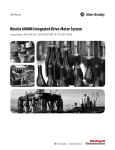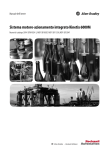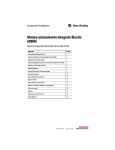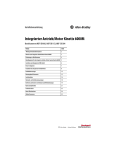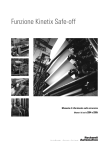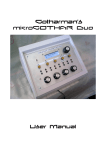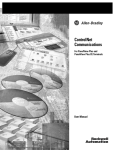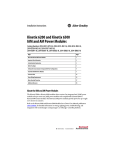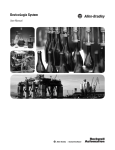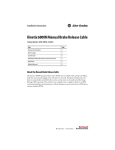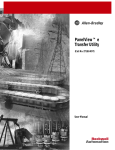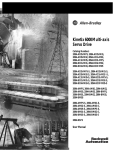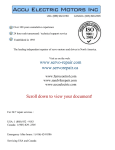Download Kinetix 6000M Integrated Drive
Transcript
User Manual Kinetix 6000M Integrated Drive-Motor System Catalog Numbers 2094-SEPM-B24-S, MDF-SB1003P, MDF-SB1153H, MDF-SB1304F Important User Information Read this document and the documents listed in the additional resources section about installation, configuration, and operation of this equipment before you install, configure, operate, or maintain this product. Users are required to familiarize themselves with installation and wiring instructions in addition to requirements of all applicable codes, laws, and standards. Activities including installation, adjustments, putting into service, use, assembly, disassembly, and maintenance are required to be carried out by suitably trained personnel in accordance with applicable code of practice. If this equipment is used in a manner not specified by the manufacturer, the protection provided by the equipment may be impaired. In no event will Rockwell Automation, Inc. be responsible or liable for indirect or consequential damages resulting from the use or application of this equipment. The examples and diagrams in this manual are included solely for illustrative purposes. Because of the many variables and requirements associated with any particular installation, Rockwell Automation, Inc. cannot assume responsibility or liability for actual use based on the examples and diagrams. No patent liability is assumed by Rockwell Automation, Inc. with respect to use of information, circuits, equipment, or software described in this manual. Reproduction of the contents of this manual, in whole or in part, without written permission of Rockwell Automation, Inc., is prohibited. Throughout this manual, when necessary, we use notes to make you aware of safety considerations. WARNING: Identifies information about practices or circumstances that can cause an explosion in a hazardous environment, which may lead to personal injury or death, property damage, or economic loss. ATTENTION: Identifies information about practices or circumstances that can lead to personal injury or death, property damage, or economic loss. Attentions help you identify a hazard, avoid a hazard, and recognize the consequence. SHOCK HAZARD: Labels may be on or inside the equipment, for example, a drive or motor, to alert people that dangerous voltage may be present. BURN HAZARD: Labels may be on or inside the equipment, for example, a drive or motor, to alert people that surfaces may reach dangerous temperatures. IMPORTANT Identifies information that is critical for successful application and understanding of the product. Allen-Bradley, Rockwell Software, Rockwell Automation, Kinetix, On-Machine, ControlLogix, CompactLogix, SoftLogix, RSLinx, RSLogix, DriveExplorer, and ControlFLASH are trademarks of Rockwell Automation, Inc. Trademarks not belonging to Rockwell Automation are property of their respective companies. Summary of Changes This manual contains new and updated information. New and Updated Information This table contains the changes made to this revision. Topic Page Corrected references to catalog numbers in the Integrated Drive-motor (IDM) table. 17 Corrected the connector information in the Understanding the Digital Inputs table. 49 Added an important message that prohibits building hybrid and network cables used in the IDM system. 54 Added an important message that provides additional information about the safety feedback connections required in a cascaded system. 110 Updated the IPIM Module and IDM Unit Wiring Example figure by replacing PE with the ground symbol and indicating two EtherNet/IP connectors. 114 Rockwell Automation Publication 2094-UM003B-EN-P - November 2014 7 Summary of Changes Notes: 8 Rockwell Automation Publication 2094-UM003B-EN-P - November 2014 Table of Contents Important User Information . . . . . . . . . . . . . . . . . . . . . . . . . . . . . . . . . . . . . . . 2 Preface About This Publication . . . . . . . . . . . . . . . . . . . . . . . . . . . . . . . . . . . . . . . . . . . . 7 Conventions Used in This Manual . . . . . . . . . . . . . . . . . . . . . . . . . . . . . . . . . 7 Additional Resources . . . . . . . . . . . . . . . . . . . . . . . . . . . . . . . . . . . . . . . . . . . . . . 7 Chapter 1 Start About the Kinetix 6000M System . . . . . . . . . . . . . . . . . . . . . . . . . . . . . . . . . . 9 Typical Hardware Configurations . . . . . . . . . . . . . . . . . . . . . . . . . . . . . . . . . 11 Typical Communication Configurations . . . . . . . . . . . . . . . . . . . . . . . . . . . 16 Catalog Number Explanations . . . . . . . . . . . . . . . . . . . . . . . . . . . . . . . . . . . . 17 Component Compatibility. . . . . . . . . . . . . . . . . . . . . . . . . . . . . . . . . . . . . . . . 18 Agency Compliance . . . . . . . . . . . . . . . . . . . . . . . . . . . . . . . . . . . . . . . . . . . . . . 19 CE Requirements (system without LIM module). . . . . . . . . . . . . . . . 19 CE Requirements (system with LIM module). . . . . . . . . . . . . . . . . . . 19 Chapter 2 Planning the Kinetix 6000M System Installation Cable Length Restrictions and System Sizing . . . . . . . . . . . . . . . . . . . . . . . IPIM Module Design Guidelines . . . . . . . . . . . . . . . . . . . . . . . . . . . . . . . . . . System Mounting Requirements . . . . . . . . . . . . . . . . . . . . . . . . . . . . . . . Circuit Breaker/Fuse Options . . . . . . . . . . . . . . . . . . . . . . . . . . . . . . . . . Enclosure Selection . . . . . . . . . . . . . . . . . . . . . . . . . . . . . . . . . . . . . . . . . . . Minimum Clearance Requirements . . . . . . . . . . . . . . . . . . . . . . . . . . . . IDM Unit Design Guidelines . . . . . . . . . . . . . . . . . . . . . . . . . . . . . . . . . . . . . Minimum Clearance Requirements . . . . . . . . . . . . . . . . . . . . . . . . . . . . Electrical Noise Reduction . . . . . . . . . . . . . . . . . . . . . . . . . . . . . . . . . . . . . . . . Cable Categories for Kinetix 6000M System . . . . . . . . . . . . . . . . . . . . 21 22 22 23 24 25 26 26 27 28 Chapter 3 Mounting the Kinetix 6000M System Mounting the IPIM Module . . . . . . . . . . . . . . . . . . . . . . . . . . . . . . . . . . . . . . 30 Using the 2094 Mounting Brackets . . . . . . . . . . . . . . . . . . . . . . . . . . . . Installing the 2094 Power Rail . . . . . . . . . . . . . . . . . . . . . . . . . . . . . . . . . Determine Mounting Order. . . . . . . . . . . . . . . . . . . . . . . . . . . . . . . . . . . Mount the IPIM Module . . . . . . . . . . . . . . . . . . . . . . . . . . . . . . . . . . . Installing the IDM Unit . . . . . . . . . . . . . . . . . . . . . . . . . . . . . . . . . . . . . . . . . . Aligning the IDM Unit . . . . . . . . . . . . . . . . . . . . . . . . . . . . . . . . . . . . . . . Mount and Connect the IDM Unit . . . . . . . . . . . . . . . . . . . . . . . . . . . . Rockwell Automation Publication 2094-UM003B-EN-P - November 2014 30 30 30 32 33 34 34 3 Table of Contents Chapter 4 Kinetix 6000M System Connector Data IPIM Module Connectors and Indicators . . . . . . . . . . . . . . . . . . . . . . . . . . IPIM Module Connector and Signal Descriptions . . . . . . . . . . . . . . . . . . Hybrid Cable DC Bus Connector . . . . . . . . . . . . . . . . . . . . . . . . . . . . . Hybrid Cable Communication Signals Connector . . . . . . . . . . . . . . Safe Torque-off Connector. . . . . . . . . . . . . . . . . . . . . . . . . . . . . . . . . . . . Sercos Fiber-optic Connectors . . . . . . . . . . . . . . . . . . . . . . . . . . . . . . . . . Enable Input . . . . . . . . . . . . . . . . . . . . . . . . . . . . . . . . . . . . . . . . . . . . . . . . . EtherNet/IP Connectors. . . . . . . . . . . . . . . . . . . . . . . . . . . . . . . . . . . . . . IPIM Module Network Connector Pinouts. . . . . . . . . . . . . . . . . . . . . IDM Unit Connectors and Indicators . . . . . . . . . . . . . . . . . . . . . . . . . . . . . IDM Unit Connector and Signal Descriptions. . . . . . . . . . . . . . . . . . . . . . Hybrid Cable Connector. . . . . . . . . . . . . . . . . . . . . . . . . . . . . . . . . . . . . . IDM Network Input and Output Connector Pinouts . . . . . . . . . . . Digital Input Connectors . . . . . . . . . . . . . . . . . . . . . . . . . . . . . . . . . . . . . Power Specifications. . . . . . . . . . . . . . . . . . . . . . . . . . . . . . . . . . . . . . . . . . . . . . Brake Override Input . . . . . . . . . . . . . . . . . . . . . . . . . . . . . . . . . . . . . . . . . Peak Duty Cycle. . . . . . . . . . . . . . . . . . . . . . . . . . . . . . . . . . . . . . . . . . . . . . Feedback Specifications . . . . . . . . . . . . . . . . . . . . . . . . . . . . . . . . . . . . . . . . . . . Absolute Position. . . . . . . . . . . . . . . . . . . . . . . . . . . . . . . . . . . . . . . . . . . . . 38 39 39 39 40 41 41 42 42 43 44 44 45 45 50 50 50 52 52 Chapter 5 Connecting the Kinetix 6000M System 4 Basic Wiring Requirements . . . . . . . . . . . . . . . . . . . . . . . . . . . . . . . . . . . . . . . Routing the Power and Signal Cables. . . . . . . . . . . . . . . . . . . . . . . . . . . Grounding the IDM System . . . . . . . . . . . . . . . . . . . . . . . . . . . . . . . . . . . . . . Apply the Cable Shield Clamp. . . . . . . . . . . . . . . . . . . . . . . . . . . . . . . . . General IDM System Wiring. . . . . . . . . . . . . . . . . . . . . . . . . . . . . . . . . . . . . . Hybrid Cable . . . . . . . . . . . . . . . . . . . . . . . . . . . . . . . . . . . . . . . . . . . . . . . . Network Cable . . . . . . . . . . . . . . . . . . . . . . . . . . . . . . . . . . . . . . . . . . . . . . . How to Bypass an IDM Unit. . . . . . . . . . . . . . . . . . . . . . . . . . . . . . . . . . . . . . The Sercos Fiber-optic Ring . . . . . . . . . . . . . . . . . . . . . . . . . . . . . . . . . . . . . . . Ethernet Cable Connections . . . . . . . . . . . . . . . . . . . . . . . . . . . . . . . . . . . . . . Rockwell Automation Publication 2094-UM003B-EN-P - November 2014 53 54 54 55 56 56 58 58 59 63 Table of Contents Chapter 6 Configuring the Kinetix 6000M System Configure the Kinetix 6000M Integrated Drive-motor System . . . . . . . Understanding the IPIM Module Display . . . . . . . . . . . . . . . . . . . . . . . . . . Startup Sequence . . . . . . . . . . . . . . . . . . . . . . . . . . . . . . . . . . . . . . . . . . . . . Information Display . . . . . . . . . . . . . . . . . . . . . . . . . . . . . . . . . . . . . . . . . . Tools Menu. . . . . . . . . . . . . . . . . . . . . . . . . . . . . . . . . . . . . . . . . . . . . . . . . . Configuring the IPIM Module . . . . . . . . . . . . . . . . . . . . . . . . . . . . . . . . . . . . Setting the IPIM Module Network Address . . . . . . . . . . . . . . . . . . . . Configuring the IDM Unit . . . . . . . . . . . . . . . . . . . . . . . . . . . . . . . . . . . . . . . Setting the Node Address . . . . . . . . . . . . . . . . . . . . . . . . . . . . . . . . . . . . . Add-on Profiles . . . . . . . . . . . . . . . . . . . . . . . . . . . . . . . . . . . . . . . . . . . . . . . . . . Configure the Logix Sercos Interface Module . . . . . . . . . . . . . . . . . . . . . . . Configure the Logix Controller . . . . . . . . . . . . . . . . . . . . . . . . . . . . . . . . Configure the Logix Module . . . . . . . . . . . . . . . . . . . . . . . . . . . . . . . . . . Configure the IDM Units . . . . . . . . . . . . . . . . . . . . . . . . . . . . . . . . . . . . . Configure the Motion Group. . . . . . . . . . . . . . . . . . . . . . . . . . . . . . . . . . Configure Axis Properties . . . . . . . . . . . . . . . . . . . . . . . . . . . . . . . . . . . . . Download the Program . . . . . . . . . . . . . . . . . . . . . . . . . . . . . . . . . . . . . . . Apply Power to the System. . . . . . . . . . . . . . . . . . . . . . . . . . . . . . . . . . . . . . . . Test and Tune the Axes. . . . . . . . . . . . . . . . . . . . . . . . . . . . . . . . . . . . . . . . . . . Test the Axes. . . . . . . . . . . . . . . . . . . . . . . . . . . . . . . . . . . . . . . . . . . . . . . . . Tune the Axes. . . . . . . . . . . . . . . . . . . . . . . . . . . . . . . . . . . . . . . . . . . . . . . . 65 66 67 67 68 69 69 70 70 73 73 73 75 77 79 80 81 82 83 83 85 Chapter 7 Troubleshooting the Kinetix 6000M System Safety Precautions . . . . . . . . . . . . . . . . . . . . . . . . . . . . . . . . . . . . . . . . . . . . . . . . IDM System Error Codes . . . . . . . . . . . . . . . . . . . . . . . . . . . . . . . . . . . . . . . . . Reading the Fault Status of the IPIM Module . . . . . . . . . . . . . . . . . . . Interpret Status Indicators . . . . . . . . . . . . . . . . . . . . . . . . . . . . . . . . . . . . . . . . IPIM Module Status Indicators . . . . . . . . . . . . . . . . . . . . . . . . . . . . . . . . IDM Unit Status Indicators . . . . . . . . . . . . . . . . . . . . . . . . . . . . . . . . . . . General System Anomalies . . . . . . . . . . . . . . . . . . . . . . . . . . . . . . . . . . . . . . . . IPIM Module Fault Diagnosis . . . . . . . . . . . . . . . . . . . . . . . . . . . . . . . . . . . . . IPIM Module Fault Types. . . . . . . . . . . . . . . . . . . . . . . . . . . . . . . . . . . . . IDM Unit Fault Diagnosis . . . . . . . . . . . . . . . . . . . . . . . . . . . . . . . . . . . . . . . . Logix Controller/IDM Unit Fault Behavior . . . . . . . . . . . . . . . . . . . . Use a Web Browser to Monitor System Status . . . . . . . . . . . . . . . . . . . . . . 87 87 88 90 90 91 92 93 94 95 95 97 Chapter 8 Removing and Replacing the Kinetix 6000M IPIM Module Before You Begin. . . . . . . . . . . . . . . . . . . . . . . . . . . . . . . . . . . . . . . . . . . . . . . . . 99 Remove the IPIM Module . . . . . . . . . . . . . . . . . . . . . . . . . . . . . . . . . . . . . . . 100 Replace the IPIM Module. . . . . . . . . . . . . . . . . . . . . . . . . . . . . . . . . . . . . . . . 101 Rockwell Automation Publication 2094-UM003B-EN-P - November 2014 5 Table of Contents Appendix A Using the Safe Torque-off Feature with the Kinetix 6000M System Certification . . . . . . . . . . . . . . . . . . . . . . . . . . . . . . . . . . . . . . . . . . . . . . . . . . . . Important Safety Considerations . . . . . . . . . . . . . . . . . . . . . . . . . . . . . Category 3 Requirements According to EN ISO 13849-1 . . . . . . . Stop Category Definition . . . . . . . . . . . . . . . . . . . . . . . . . . . . . . . . . . . . Performance Level (PL) and Safety Integrity Level (SIL) . . . . . . . . Description of Operation . . . . . . . . . . . . . . . . . . . . . . . . . . . . . . . . . . . . . . . . Troubleshooting the Safe Torque-off Function . . . . . . . . . . . . . . . . PFD, PFH, and MTTFd Definitions. . . . . . . . . . . . . . . . . . . . . . . . . . . . . . PFD, PFH, and MTTFd Data. . . . . . . . . . . . . . . . . . . . . . . . . . . . . . . . . . . . Wiring Your Safe Torque-off Circuit . . . . . . . . . . . . . . . . . . . . . . . . . . . . . European Union Directives . . . . . . . . . . . . . . . . . . . . . . . . . . . . . . . . . . IDM Safe Torque-off Feature . . . . . . . . . . . . . . . . . . . . . . . . . . . . . . . . . . . . Safe Torque-off Feature Bypass . . . . . . . . . . . . . . . . . . . . . . . . . . . . . . . IDM System Safe Torque-off Example . . . . . . . . . . . . . . . . . . . . . . . . . . . . Cascading the Safe Torque-off Signal . . . . . . . . . . . . . . . . . . . . . . . . . . . . . Safe Torque-off Signal Specifications. . . . . . . . . . . . . . . . . . . . . . . . . . . . . . 103 103 104 104 104 104 105 107 107 107 108 108 109 109 110 111 Appendix B Appendix C Interconnect Diagram Upgrading the Kinetix 6000M System Before You Begin. . . . . . . . . . . . . . . . . . . . . . . . . . . . . . . . . . . . . . . . . . . . . . . . 115 Configure Logix Communication . . . . . . . . . . . . . . . . . . . . . . . . . . . . . . . . 116 Firmware IPIM Module Firmware Upgrade. . . . . . . . . . . . . . . . . . . . . . . . . . . . . . . . . 117 IDM Unit Firmware Upgrade . . . . . . . . . . . . . . . . . . . . . . . . . . . . . . . . . . . . 121 Verify the Firmware Upgrade . . . . . . . . . . . . . . . . . . . . . . . . . . . . . . . . . . . . 126 Appendix D Kinetix 6000M System Sizing Definitions . . . . . . . . . . . . . . . . . . . . . . . . . . . . . . . . . . . . . . . . . . . . . . . . . . . . . 127 Manually Sizing the Kinetix 6000M System . . . . . . . . . . . . . . . . . . . . . . . 128 Index 6 Rockwell Automation Publication 2094-UM003B-EN-P - November 2014 Preface About This Publication This manual provides detailed installation instructions for mounting, wiring, and troubleshooting the Kinetix® 6000M Integrated Drive-Motor (IDM) system including the IDM Power Interface Module (IPIM). For information on wiring and troubleshooting the safe-off feature on your integrated drive-motor system, refer to Appendix A. This manual is intended for engineers or technicians that are directly involved in the installation, wiring, and programming of the Kinetix 6000M integrated drive-motor system. If you do not have a basic understanding of the Kinetix drives, contact your local Rockwell Automation sales representative for information on available training courses. Conventions Used in This Manual Additional Resources The following conventions are used throughout this manual: • Bulleted lists such as this one provide information, not procedural steps. • Numbered lists provide sequential steps or hierarchical information. • Acronyms for the Kinetix 6000 and Kinetix 6200 system components and Kinetix 6000M integrated drive-motor are shown in the following table and are used throughout this manual. Acronym Kinetix Modules Cat. No. IDM Integrated drive-motor MDF-SBxxxxx-Qx8xA-S IPIM IDM power interface module 2094-SEPM-B24-S IAM Integrated axis module 2094-BCxx-Mxx-x AM Axis module 2094-BMxx-x LIM Line interface module 2094-BLxx and 2094-BLxxS-xx These documents contain additional information concerning related Rockwell Automation products. Resource Description Kinetix 6000M IPIM-to-IDM Hybrid Cable Installation Instructions, publication 2090-IN031 Provides detailed cable information. Kinetix 6000M IDM-to-IDM Hybrid Cable Installation Instructions, publication 2090-IN032 Kinetix 6000M IDM Network Cable Installation Instructions, publication 2090-IN034 Kinetix 6000M Manual Brake Release Cable Installation Instructions, publication 2090-IN037 Rockwell Automation Publication 2094-UM003B-EN-P - February 2015 7 Preface Resource Description Kinetix 6000M IPIM Hybrid Terminator Installation Instructions, publication 2090-IN035 Provides detailed terminator information. Kinetix 6000M Network Terminator Installation Instructions, publication 2090-IN036 Kinetix 6000M Hybrid Power Coupler Installation Instructions, publication 2090-IN038 Provides installation information for the Hybrid Power Coupler. Kinetix 6000M Bulkhead Cable Adapter Kit Installation Instructions, publication 2090-IN039 Provides installation information for the Bulkhead Cable Adapter. Kinetix 6000M Integrated Drive-Motor Installation Instructions, publication MDF-IN001 Provides installation information for the IDM unit. Kinetix 6000M Integrated Drive-Motor Power Interface Module Installation Instructions, publication 2094-IN016 Provides information on the installation of the IPIM module. Kinetix 6000 Multi-axis Servo Drives User Manual, publication 2094-UM001 Provides detailed information about the Kinetix 6000 drives. Kinetix 6200 and Kinetix 6500 Modular Multi-axis Servo Drives User Manual, publication 2094-UM002 Provides detailed information about the Kinetix 6200 drives. Fiber-optic Cable Installation and Handling Instructions, publication 2090-IN010 Provides information on proper handling, installing, testing, and troubleshooting fiber-optic cables. System Design for Control of Electrical Noise Reference Manual, publication GMC-RM001 Provides information, examples, and techniques designed to minimize system malfunctions caused by electrical noise. EMC Noise Management DVD, publication GMC-SP004 Kinetix Rotary Motion Specifications, publication GMC-TD001 Provides IPIM module and IDM unit specifications. Kinetix Motion Accessories Specifications, publication GMC-TD004 Provides product specifications for Bulletin 2090 motor and interface cables, low-profile connector kits, drive power components, and other servo drive accessory items. Kinetix Safe-off Feature Safety Reference Manual, publication GMC-RM002 Provides information on wiring and troubleshooting your Kinetix 6000 servo drives with the safe-off feature. Kinetix Motion Control Selection Guide, publication GMC-SG001 Provides specifications, motor/servo-drive system combinations, and accessories for Kinetix motion control products. Sercos and Analog Motion Configuration User Manual, publication MOTION-UM001 Provides information on configuring and troubleshooting your ControlLogix®, CompactLogix™, and SoftLogix™ sercos interface modules. Motion Coordinate System User Manual, publication MOTION-UM002 Provides information to create a motion coordinate system with sercos or analog motion modules. SoftLogix Motion Card Setup and Configuration Manual, publication 1784-UM003 Provides information on configuring and troubleshooting SoftLogix PCI cards. Rockwell Automation Industrial Automation Glossary, publication AG-7.1 A glossary of industrial automation terms and abbreviations. Rockwell Automation Configuration and Selection Tools website: http://www.rockwellautomation.com/en/e-tools Motion Analyzer application analysis software for drive/motor sizing. Online product selection and system configuration tools, including AutoCAD (DXF) drawings. Rockwell Automation Product Certification website: http://www.rockwellautomation.com/products/certification For declarations of conformity (DoC) currently available from Rockwell Automation. You can view or download publications at http://www.rockwellautomation.com/literature/. To order paper copies of technical documentation, contact your local Allen-Bradley distributor or Rockwell Automation sales representative. 8 Rockwell Automation Publication 2094-UM003B-EN-P - February 2015 Chapter 1 Start Use this chapter to become familiar with the design and installation requirements for the Kinetix 6000M integrated drive-motor system. Topic Page About the Kinetix 6000M System 9 Typical Hardware Configurations 11 Typical Communication Configurations 16 Catalog Number Explanations 17 Component Compatibility 18 Agency Compliance 19 The Kinetix 6000M integrated drive-motor system is designed to provide a Kinetix Integrated Motion solution for your applications. Table 1 lists the components that can be used to build an integrated solution. About the Kinetix 6000M System Table 1 - System Component Overview System Component Cat. No. Description IDM Unit MDF-SBxxxxx-Qx8xA-S Integrated drive-motor (IDM) unit with the safe-off feature. The unit contains a servo drive and motor. IDM Power Interface Module (IPIM) 2094-SEPM-B24-S 460V AC integrated drive-motor power interface module that resides on the power rail and provides power and communications to the IDM units. The module also monitors power output and provides overload protection. IDM Hybrid Cables From the IPIM module to the first IDM unit: 2090-CHBIFS8-12AAxx Hybrid cable provides power and inter-module communication to each IDM unit via daisy chain. From IDM unit to IDM unit: 2090-CHBP8S8-12AAxx IDM Network Cables From the IPIM module to the first IDM unit: 2090-CNSSPRS-AAxx, 2090-CNSSPSS-AAxx Required to daisy chain the Kinetix 6000M network. From IDM unit to IDM unit: 2090-CNSSPRS-AAxx, 2090-CNSSPSS-AAxx, 2090-CNSRPSS-AAxx, 2090-CNSRPRS-AAxx Integrated Axis Module 2094-BCxx-Mxx-S (Kinetix 6000) 2094-BCxx-Mxx-M (Kinetix 6200) 460V Integrated Axis Modules (IAM) contains an inverter and converter section. Axis Module 2094-BMxx-S (Kinetix 6000) 2094-BMxx-M (Kinetix 6200) Axis Modules (AM) are a shared DC-bus inverter rated for 460V input power. The AM module must be used with an IAM module. Shunt Module 2094-BSP2 The Bulletin 2094 shunt module mounts to the power rail and provides additional shunting capability in regenerative applications. Rockwell Automation Publication 2094-UM003B-EN-P - February 2015 9 Chapter 1 Start System Component Cat. No. Description Power Rail 2094-PRSx The Bulletin 2094 power rail consists of copper bus bars and a circuit board with connectors for each module. The power rail provides power and control signals from the converter section to adjacent inverters. The IPIM, IAM, and AM power modules, shunt module, slot-filler modules mount to the power rail. Power Rail Slot-filler Module 2094-PRF The Bulletin 2094 slot-filler module is used when one or more slots on the power rail are empty after all other power rail modules are installed. One slot-filler module is required for each empty slot. Logix Controller Platform 1756-Mxx SE CompactLogix module 1768-M04SE ControlLogix module 1784-PM16SE PCI option card The network interface module/PCI card serves as a link between the ControlLogix/CompactLogix/ SoftLogix platform and the Kinetix 6000 drive system. The communication link uses the IEC 61491 Serial Real-time Communication System (sercos) protocol over a fiber-optic cable. RSLogix™ 5000 Software 9324-RLD300ENE RSLogix 5000 software provides support for programming, commissioning, and maintaining the Logix family of controllers. Version 20.000 or later is required when using the Kinetix 6000M integrated drivemotor system. Line Interface Modules 2094-BLxxS 2094-XL75S-Cx Line interface modules (LIM) include the circuit breakers, AC line filter (catalog number 2094-BL02 only), power supplies, and safety contactor required for Kinetix 6000 operation. The LIM module does not mount to the power rail. You can purchase individual components separately in place of the LIM module. IDM Unit Digital Input Cables 889D DC Micro Allows use of sensors (see Digital Input Connectors on page 45). Also refer to the Connection Systems Quick Selection Guide, publication CNSYS-BR001, or the On-Machine™ Connectivity Catalog, publication M117-CA001. Safe-Off Wiring Headers (1) For first drive in multiple safety drive configurations: 2090-XNSM-W Required for various installations of the IPIM module into the Kinetix 6000 servo drive systems. Middle header for drive-to-drive connections in multiple safety drive configurations with three or more drives: 2090-XNSM-M Safe-off terminating header for the last drive in multiple safety drive configurations: 2090-XNSM-T Sercos Interface Cables Network fiber-optic plastic cables, regular duty: Required for various installations of the IPIM module into the Kinetix 6000 and Kinetix 6200 servo drive systems. 2090-SCEPx-x 2090-SCVPx-x 2090-SCNPx-x (harsh duty) Network fiber-optic glass cables: 2090-SCVGx-x Network fiber-optic cable bulkhead adapter: 2090-S-BLHD (2 per pack) EtherNet/IP Interface Cables RJ45-to-RJ45: 1585J-M8CBJM-xx: RJ45 Insulation Displacement Connector: 1585J-M8CC-H Cable, shielded: 1585-C8CB-Sxxx Required for various installations of the IPIM module into the Kinetix 6200 servo drive systems. Cascaded Safety Cables 1202-Cxx (xx = length) Required accessory to support cascaded safety wiring across multiple modules on the 2094 power rail. Bulkhead Adapter Kits Network cable: 2090-CBUSPSS Provides wall-mount connectors for hybrid and network cables. The connector kit allows signals to pass through a cabinet wall or other physical barrier. Hybrid cable: 2090-KPB47-12CF (1) See Appendix A for safety information. 10 Rockwell Automation Publication 2094-UM003B-EN-P - February 2015 Start Typical Hardware Configurations Chapter 1 SHOCK HAZARD: To avoid personal injury due to electrical shock, place a 2094-PRF slot-filler module in all empty slots on the power rail. Any power rail connector without a module installed will disable the 3-phase power; however, control power is still present. Figure 1 - Typical Kinetix 6000M Integrated Drive-motor System Catalog numbers are in parentheses IPIM-to-IDM Hybrid Cable (2090-CHBIFS8-12AAxx) IPIM Module (2094-SEPM-B24-S) IDM-to-IDM Hybrid Cable (2090-CHBP8S8-12AAxx) Terminator Last IDM Unit (2090-CTHP8) Network Cable (2090-CNSxPxS) PORT 1 PORT 2 NETWORK Network Terminator Last IDM Unit (2090-CTSRP) IDM Unit (MDF-SBxxxx) IDM Unit (MDF-SBxxxx) Rockwell Automation Publication 2094-UM003B-EN-P - February 2015 Network Cable to First IDM Unit (2090-CNSSPxS) 11 Chapter 1 Start Figure 2 - Typical 2094 Power Rail with Kinetix 6000M System (with LIM) 2090-XXLF-xxxx AC Line Filter (required for CE) 2094-SEPM-B24-S IPIM Module 3-Phase Input Power 2094-PRF Slot-filler Module (required for unused slots) Control Power 2094 Drive System (Kinetix 6000 shown) 2094-BLxxS Line Interface Module (optional component) MAIN VAC Bulletin 2090 Hybrid Cables 2094-PRSx Power Rail 2090-K6CK-Dxxxx Low Profile Connector Kits for I/O, Motor Feedback, and Aux Feedback Bulletin 2090 Network Cables Digital Inputs To Input Sensors and Control String Digital Inputs Digital Inputs Bulletin 2090 Motor Feedback Cables 2094-BSP2 Shunt Module (optional component) Digital Inputs MDF-SBxxxxx IDM Unit MDF-SBxxxxx IDM Unit MDF-SBxxxxx IDM Unit MDF-SBxxxxx IDM Unit 2090-CTHP8, 2090-CTSRP terminators required on last IDM unit. Bulletin 2090 Motor Power Cables 12 Rockwell Automation Publication 2094-UM003B-EN-P - February 2015 Start Chapter 1 Figure 3 - Typical 2094 Power Rail with Kinetix 6000M System (without LIM) 3-Phase Input Power Line Disconnect Device 2090-XXLF-xxxx Line Filter (required for CE) Input Fusing Control Power Magnetic Contactor 2094-SEPM-B24-S IPIM Module 2094-BSP2 Shunt Module (optional component) 2090-XXLF-xxxx AC Line Filter (required for CE) 2094-PRF Slot-filler Module (required for unused slots) 2094 Drive System (Kinetix 6000 shown) Bulletin 2090 Hybrid Cables 2094-PRSx Power Rail 2090-K6CK-Dxxxx Low Profile Connector Kits for I/O, Motor Feedback, and Aux Feedback Bulletin 2090 Network Cables Digital Inputs To Input Sensors and Control String MDF-SBxxxxx IDM Unit Digital Inputs Digital Inputs Bulletin 2090 Motor Feedback Cables Digital Inputs MDF-SBxxxxx IDM Unit MDF-SBxxxxx IDM Unit MDF-SBxxxxx IDM Unit 2090-CTHP8, 2090-CTSRP terminators required on last IDM unit. Bulletin 2090 Motor Power Cables Rockwell Automation Publication 2094-UM003B-EN-P - February 2015 13 Chapter 1 Start In the following example, the leader IAM module is connected to the follower IAM module via the DC common-bus. When planning your panel layout, you must calculate the total bus capacitance of your DC common-bus system to be sure that the leader IAM module is sized sufficiently to pre-charge the entire system. See the Kinetix 6000 Multi-axis Servo Drives User Manual, publication 2094UM001, or the Kinetix 6200 and Kinetix 6500 Modular Multi-axis Servo Drives User Manual, publication 2094-UM002, for further information. IMPORTANT 14 If total bus capacitance of your system exceeds the leader IAM module precharge rating and input power is applied, the IAM module status indicator displays an error code. To correct this condition, you must replace the leader IAM module with a larger module or decrease the total bus capacitance by removing AM or IPIM modules. Rockwell Automation Publication 2094-UM003B-EN-P - February 2015 Start Chapter 1 Figure 4 - Typical Kinetix 6000 with Kinetix 6000M System Common Bus 2090-XXLF-xxxx AC Line Filter (required for CE) Control Power 3-phase Input Power 2094-BSP2 Shunt Module (optional component) 2094-SEPM-B24-S IPIM Module 2094-BCxx-Mxx-S IAM Module Common Bus Leader MAIN VAC 2094-PRF Slot-filler Module (required to fill unused slots) 2094-PRSx Power Rail 2094-BLxxS Line Interface Module (optional component) DC Common Bus 2094-BCxx-Mxx-S IAM Module Common Bus Follower Bulletin 2090 Hybrid Cables Bulletin 2090 Network Cables Digital Inputs MDF-SBxxxxx IDM Unit To Input Sensors and Control String Digital Inputs Bulletin 2090 Motor Feedback Cables MDF-SBxxxxx IDM Unit 2090-CTHP8, 2090-CTSRP terminators required on last IDM unit. Bulletin 2090 Motor Power Cables Rockwell Automation Publication 2094-UM003B-EN-P - February 2015 15 Chapter 1 Start The Kinetix 6000M IPIM module uses the EtherNet/IP network to report diagnostics to the controller and for firmware upgrades via ControlFLASH™ software. For more information on Ethernet cables, refer to the Industrial Ethernet Media Brochure, publication 1585-BR001. Typical Communication Configurations Figure 5 - Typical Kinetix 6000M, Kinetix 6000 and Kinetix 6200 Network Configuration Logix Controller Programming Network EtherNet/IP Module Logix Sercos Interface Module Logix Platform (ControlLogixis shown) Bulletin 1585 Ethernet (shielded) Cable Bulletin 2090 Sercos Fiber-optic Cable ➊ Network Connectors (top view) Kinetix 6200 Kinetix 6000 RX TX Number Cable Length Catalog Number ➊ 0.1 m (5.1 in.) 2090-SCxx0-1 ➋ 0.2 m (7.1 in.) 2090-SCxx0-2 Single-wide 2094-BCxx-Mxx-S IAM Module 16 ➋ ➊ 2094-BMxx-M Single-wide AM Power Modules with 2094-SE02F-M00-Sx Control Modules Bulletin 2090 Network Cables 2094-PRSx Power Rail Recommended Fiber-optic Cables ➋ 2094-SEPM-B24-S IPIM Module 2094-BCxx-Mxx-S IAM Module TX ➊ ➊ IPIM Module TX RX RX RSLogix 5000 Software Digital Inputs MDF-SBxxxxx IDM Unit ➋ 2094-BMxx-S Single-wide AM Module Kinetix 6000 Double-wide 2094-BCxx-Mxx-S IAM Module ➊ Digital Inputs 2094-BMxx-S Double-wide AM Module Rockwell Automation Publication 2094-UM003B-EN-P - February 2015 MDF-SBxxxxx IDM Unit Start Catalog Number Explanations Chapter 1 Kinetix 6000M catalog numbers and descriptions are listed in the following tables. Table 2 - Power Interface Module (IPIM) Cat. No. Description 2094-SEPM-B24-S 460V IDM Power Interface Module (IPIM) w/Safe-off Table 3 - Integrated Drive-motor (IDM) Cat. No. (No Brake) Cat. No. (with Brake) Description MDF-SB1003P-QJ82B-S MDF-SB1003P-QJ84B-S 460V, IEC 100 mm, 5000 rpm, Keyed MDF-SB1003P-QK82B-S MDF-SB1003P-QK84B-S 460V, IEC 100 mm, 5000 rpm, Smooth MDF-SB1153H-QJ82B-S MDF-SB1153H-QJ84B-S 460V, IEC 115 mm, 3500 rpm, Keyed MDF-SB1153H-QK82B-S MDF-SB1153H-QK84B-S 460V, IEC 115 mm, 3500 rpm, Smooth MDF-SB1304F-QJ82B-S MDF-SB1304F-QJ84B-S 460V, IEC 130 mm, 3000 rpm, Keyed MDF-SB1304F-QK82B-S MDF-SB1304F-QK84B-S 460V, IEC 130 mm, 3000 rpm, Smooth Table 4 - Replacement Parts Cat. No. Description MPF-SST-A3B3 MPF-SST-A4B4 MPF-SST-A45B45 Shaft seal kit for: MDF-SB1003 MDF-SB1153 MDF-SB1304 2094-XNIPIM IPIM module connectors; includes hybrid DC bus, hybrid communication, safe-off, and enable. 2094-SEPM-FUSE Fuses for IPIM module, 6 each. MDF-SB-NODECVR IDM unit node address switch covers. 1485-M12 IDM unit digital input connector covers. 2090-CTHP8 2090-CTSRP Terminator: Hybrid Network Table 5 - Accessories Cat. No. Description MPS-AIR-PURGE Positive air pressure kit. Rockwell Automation Publication 2094-UM003B-EN-P - February 2015 17 Chapter 1 Start Component Compatibility The Kinetix 6000M integrated drive-motor system is compatible with: • 400V-class Series B Kinetix 6000 drive systems • 400V-class Kinetix 6200 drive systems IMPORTANT Kinetix 6500 EtherNet/IP control modules (catalog numbers 2094-EN02DM01-Sx) are not compatible with the Kinetix 6000M IPIM or Kinetix 6000/ Kinetix 6200 IAM and AM modules on the same Bulletin 2094 power rail. IMPORTANT The IDM system cannot be accessed with DriveExplorer™ or a human interface module (HIM). However, all IDM units respond to a Stop command from a HIM. Table 6 - IDM System Compatibility Component Requires RSLinx® software version RSLinx version 2.590 or greater will fully support the IPIM module after installation of an appropriate EDS file RSLogix 5000 software 20.010 (1) or later IPIM AOP (Add-on Profile) 1.x Kinetix 6000 drive firmware 1.123 or later Kinetix 6200 drive firmware 1.045 or later ControlLogix EtherNet/IP modules All 1756 Ethernet modules; 1756-ENBT, 1756-EN2T (1) Version 20.000 can be used if the motion database is updated to version 8.120. For detailed information about updating the motion database, refer to RA Knowledgebase article 490160. 18 Rockwell Automation Publication 2094-UM003B-EN-P - February 2015 Start Agency Compliance Chapter 1 If this product is installed within the European Union and has the CE mark, the following regulations apply. ATTENTION: Meeting CE requires a grounded system, and the method of grounding the AC line filter and IDM must match. Failure to do so renders the filter ineffective and can damage the filter. See Grounding the IDM System on page 54. For more information on electrical noise reduction, refer to the System Design for Control of Electrical Noise Reference Manual, publication GMC-RM001. CE Requirements (system without LIM module) To meet CE requirements when your system excludes the LIM module, these requirements apply: • Install an AC line filter (catalog number 2090-XXLF-xxxx) as close to the IAM module as possible. • Use line filters for 3-phase input power and single-phase control power. • Use 2090 series cables. • Use 889 series sensor cables. • Combined motor power cable length for all axes on the same power rail must not exceed 240 m (787 ft). • Combined cable length for all IDM units that are connected to one IPIM module is 100 m (328 ft). • Install the Kinetix 6x00 system inside an enclosure. Run input power wiring in conduit (grounded to the enclosure) outside of the enclosure. Separate signal and power cables. See the Kinetix 6000 Multi-axis Servo Drives User Manual, publication 2094UM001, or the Kinetix 6200 and Kinetix 6500 Modular Multi-axis Servo Drives User Manual, publication 2094-UM002, for interconnect diagrams, including input power wiring. CE Requirements (system with LIM module) To meet CE requirements when your system includes the LIM module, follow the requirements as stated in CE Requirements (system without LIM module) and these additional requirements as they apply to the AC line filter. • Install the LIM module (catalog numbers 2094-BL02) as close to the IAM module as possible. • Install the LIM module (catalog numbers 2094-BLxxS, or 2094-XL75SCx) with line filter (catalog number 2090-XXLF-xxxx) as close to the IAM module as possible. When the LIM module (catalog numbers 2094-BLxxS, or 2094-XL75SCx) supports two IAM modules, each IAM module requires an AC line filter that is installed as close to the IAM module as possible. Rockwell Automation Publication 2094-UM003B-EN-P - February 2015 19 Chapter 1 Start Notes: 20 Rockwell Automation Publication 2094-UM003B-EN-P - February 2015 Chapter 2 Planning the Kinetix 6000M System Installation This chapter describes system installation guidelines that are used in preparation for mounting your Kinetix 6000M components. Topic Page Cable Length Restrictions and System Sizing 21 IPIM Module Design Guidelines 22 IDM Unit Design Guidelines 26 Electrical Noise Reduction 27 ATTENTION: Plan the installation of your system so that you perform all cutting, drilling, tapping, and welding with the system removed from the enclosure. Because the system is of the open type construction, be careful to keep any metal debris from falling into it. Metal debris or other foreign matter can become lodged in the circuitry, which can result in damage to components. Cable Length Restrictions and System Sizing This section provides guidelines for sizing an IDM system. For accurate, detailed sizing, use Motion Analyzer software version 6.000 or later. For more information and a sizing estimation method, refer to Kinetix 6000M System Sizing on page 127. When sizing your system, note the following: • Motion Analyzer software (version 6.000 or later), should be used for sizing your system. • Maximum cable length between IDM units is 25 m (82 ft). • Combined cable length for all IDM units that are connected to one IPIM module is 100 m (328 ft). • Combined motor power and hybrid cable length for all axes on the same power rail must not exceed 240 m (787 ft). • The number of IDM units also depends on the use of the safe-off function. See Using the Safe Torque-off Feature with the Kinetix 6000M System on page 103 for details. Rockwell Automation Publication 2094-UM003B-EN-P - February 2015 21 Chapter 2 Planning the Kinetix 6000M System Installation The following items limit the number of IDM units that can be used in a system. 1. The IDM unit control power load, which consists of three load sources: • internal load (constant) • parking brake load • digital input loading. These items also affect the total control power load: • The cable lengths between IDM units • IDM units with brakes and their location in the daisy chain • IDM units that use digital inputs. 2. The continuous and intermittent load on the DC bus of all AM modules and IDM units. IMPORTANT The Kinetix 6000 or Kinetix 6200 IAM module supplying DC bus power to the IDM units should be sized to support all IDM units that are connected to the power rail. Motion Analyzer software (version 6.000 or later) sizing analysis accounts for control power and DC bus power. 3. The total number of axes that are connected in the safe-off circuit. IPIM Module Design Guidelines Use the information in this section when designing your enclosure and planning to mount your system components. For online product selection and system configuration tools, including AutoCAD (DXF) drawings of the product, refer to http://www.rockwellautomation.com/en/e-tools. System Mounting Requirements • To comply with UL and CE requirements, the Kinetix 6000M power interface module must be part of a Kinetix 6000 or Kinetix 6200 system that is enclosed in a grounded conductive enclosure offering protection as defined in standard EN 60529 (IEC 529) to IP2X such that they are not accessible to an operator or unskilled person. A NEMA 4X enclosure exceeds these requirements providing protection to IP66. • The panel that you install inside the enclosure for mounting your system components must be on a flat, rigid, vertical surface that is not subjected to shock, vibration, moisture, oil mist, dust, or corrosive vapors. • Size the enclosure so as not to exceed the maximum ambient temperature rating. Consider heat dissipation specifications for all components. • Use high-frequency (HF) bonding techniques to connect the modules, enclosure, machine frame, and motor housing, and to provide a lowimpedance return path for high-frequency (HF) energy and reduce electrical noise. 22 Rockwell Automation Publication 2094-UM003B-EN-P - February 2015 Planning the Kinetix 6000M System Installation Chapter 2 • Combined motor power cable lengths for all axes and hybrid cable lengths for all IDM units on the same DC bus must not exceed 240 m (787 ft) with 400V-class systems. Drive-to-motor power cables must not exceed 90 m (295.5 ft). IMPORTANT System performance was tested at these cable length specifications. These limitations also apply when meeting CE requirements. See the System Design for Control of Electrical Noise Reference Manual, publication GMC-RM001, to better understand the concept of electrical noise reduction. Circuit Breaker/Fuse Options The 2094-SEPM-B24-S IPIM module and the MDF-SBxxxxx IDM units use internal solid-state motor short-circuit protection and when protected by suitable branch circuit protection, are rated for use on a circuit capable of delivering up to 200,000 A. Fuses or circuit breakers, with adequate withstand and interrupt ratings, as defined in NEC or applicable local codes, are permitted. The 2094-BL02 LIM module contains supplementary protection devices and, when protected by suitable branch circuit protection, are rated for use on a circuit capable of delivering up to 5000 A. When these modules are used, protection on the line side of the LIM module is required. Fuses must be class J or CC only. The 2094-BLxxS, and 2094-XL75S-Cx LIM modules contain branch circuit rated devices suitable for use on a circuit capable of delivering up to 65,000 A (400V-class). See the Line Interface Module Installation Instructions, publication 2094IN005, for power specifications and more information on using the LIM module. Fuse Location and Replacement The IPIM module uses internal fuses (see Figure 6) for short-circuit protection of the DC bus. The recommended fuse is Bussmann FWP-50A14Fa. A fuse replacement kit (catalog number 2094-SEPM-FUSE) is also available. Rockwell Automation Publication 2094-UM003B-EN-P - February 2015 23 Chapter 2 Planning the Kinetix 6000M System Installation Figure 6 - IPIM Fuse Location ATTENTION: Capacitors on the DC bus can retain hazardous voltages after input power has been removed. Before working on the IDM system, wait the full time interval as indicated in the warning on the IPIM module. Failure to observe this precaution could result in severe bodily injury or loss of life. To replace the fuses, follow these steps. 1. Make sure that all power to the power rail has been removed. 2. Wait the full time interval as indicated in the warning on the IPIM module. 3. Loosen the captive screws. 4. Grasp the top and bottom edges of the fuse holder and pull straight out. 5. Replace the fuses. Enclosure Selection Heat dissipation of the IPIM module is shown in Table 7 and Table 8. To size the enclosure you need heat dissipation data from all equipment inside the enclosure (such as the Logix controller, LIM module, IAM). Once the total amount of heat dissipation (in watts) is known, you can calculate the minimum enclosure size. See the Kinetix 6000 Multi-axis Servo Drives User Manual, publication 2094UM001, or the Kinetix 6200 and Kinetix 6500 Modular Multi-axis Servo Drives User Manual, publication 2094-UM002, for further information. 24 Rockwell Automation Publication 2094-UM003B-EN-P - February 2015 Planning the Kinetix 6000M System Installation Chapter 2 Table 7 - Power Dissipation Specifications - Percent of DC Bus Current Power Dissipation as % of DC Bus Current Output Rating Watts 20% 40% 60% 80% 100% Heat Dissipation Formula (1) 2 7 14 25 38 Y = 33.95x2 + 3.18x (1) x is percent of DC bus current output rating: any value from 0.0 to 1.0. Table 8 - Power Dissipation Specifications - Percent of IPIM Module Control Power Control Power Input Frequency Voltage Hz AC 50 60 Power Dissipation as % of IPIM Module Control Power Output Rating Watts 20% 40% 60% 80% 100% Heat Dissipation Formulas (1) 120V 22 29 38 48 61 Y = 23.76x2 + 20.73x + 16.54 240V 34 42 52 63 76 Y = 18.56x2 + 30.19x + 27.41 120V 23 27 32 39 46 Y = 14.57x2 + 11.40x + 20.01 240V 38 49 62 76 92 Y = 19.63x2 + 43.22x + 28.75 (1) x is percent of IPIM module control power output rating: any value from 0.0 to 1.0. Minimum Clearance Requirements This section provides information to assist you in sizing your cabinet and positioning your IDM unit. Figure 7 illustrates minimum clearance requirements for proper airflow and installation: • More clearance is required for the cables and wires that are connected to the top and front of the module. • More clearance that is left and right of the power rail is required when the module is mounted near noise sensitive equipment or clean wireways. Table 9 - Minimum Cabinet Depth Cat. No. Cabinet Depth, Min 2094-SEPM-B24-S 272 mm (10.7 in.) Rockwell Automation Publication 2094-UM003B-EN-P - February 2015 25 Chapter 2 Planning the Kinetix 6000M System Installation Figure 7 - Minimum IPIM Module Clearance Requirements 50.8 mm (2.0 in.) clearance for airflow and installation 287 mm (11.3 in.) (2) Clearance left of the module is not required (1) Clearance right of the module is not required (1) Power Rail (2094-PRSx) 50.8 mm (2.0 in.) clearance for airflow and installation (1) The power rail (slim), catalog number 2094-PRSx, extends left and right of the first and last module 5.0 mm (0.20 in.). The Bulletin 2094-PRx power rail extends approximately 25.4 mm (1.0 in.) left of the IAM module and right of the last module that is mounted on the rail. (2) Dimension applies to the following modules: IPIM module 2094-SEPM-B24-S IAM module (Series B) 2094-BC01-Mxx-x and 2094-BC02-M02-x AM module (Series B) 2094-BMP5-x, 2094-BM01-x, 2094-BM02-x IDM Unit Design Guidelines Minimum Clearance Requirements Figure 8 illustrates minimum IDM unit clearance requirements for proper airflow and installation. BURN HAZARD: Outer surfaces of the motor can reach high temperatures, 125 °C (275 °F), during motor operation. Take precautions to prevent accidental contact with hot surfaces. Consider IDM unit surface temperature when selecting motor mating connections and cables. Failure to observe these safety procedures could result in personal injury or damage to equipment. Additionally, consider the following items: • Obtain the specified motor thermal rating by mounting the motor on a surface with heat dissipation equivalent to a 304.8 x 304.8 x 12.7 mm (12 x 12 x 0.5 in.) aluminum heatsink. • Do not install the motor in an area with restricted airflow, and keep other devices that produce heat away from the motor. 26 Rockwell Automation Publication 2094-UM003B-EN-P - February 2015 Planning the Kinetix 6000M System Installation Chapter 2 Figure 8 - Minimum IDM Unit Clearance Requirements 100.0 mm (3.9 in.) 100.0 mm (3.9 in.) 100.0 mm (3.9 in.) Electrical Noise Reduction See the Kinetix 6000 Multi-axis Servo Drives User Manual, publication 2094UM001, or the Kinetix 6200 and Kinetix 6500 Modular Multi-axis Servo Drives User Manual, publication 2094-UM002, for information on best practices that minimize the possibility of noise-related failures as they apply specifically to Kinetix 6000 system installations. For more information on the concept of highfrequency (HF) bonding, the ground plane principle, and electrical noise reduction, refer to the System Design for Control of Electrical Noise Reference Manual, publication GMC-RM001. Observe these guidelines when your system includes the 2094-SEPM-B24-S IPIM module. In this example, a 2094-BL02 LIM module is used in the Bulletin 2094 system and mounted left of the IAM module: • Establish clean (C) and dirty zones (D) similar to other Bulletin 2094 drive systems. • The sercos fiber-optic cables are immune to electrical noise, but due to their delicate nature, route them in the clean zone. • IPIM communication wires are noise sensitive and belong with the fiberoptic cables in the clean zone. • Ethernet cables are noise sensitive and belong in the clean zone. • IDM network cables, although noise sensitive by nature, are shielded and designed to be routed with the hybrid cable outside of the enclosure. • The Bulletin 2090 hybrid cable is dirty and belongs in the dirty zone. This layout is preferred due to the reduced size of the very dirty zone. Rockwell Automation Publication 2094-UM003B-EN-P - February 2015 27 Chapter 2 Planning the Kinetix 6000M System Installation Figure 9 - Noise Zones (Bulletin 2094 power rail with IPIM module) Dirty Wireway D Clean Wireway Very Dirty Filter/IAM Connections Segregated (not in wireway) Motor and Hybrid Cables C D D VD Fiber-optic Cables and IPIM Communication Wires No sensitive (2) equipment within 150 mm (6.0 in.). Kinetix 6000 System 2094-BL02 or 2094-BLxxS Line Interface Module C D C D I/O (1), Feedback, and Network Cables Route encoder/analog/registration shielded cables. Route 24V DC I/O shielded cable. (1) If drive system I/O cable contains (dirty) relay wires, route cable with LIM module I/O cable in dirty wireway. (2) When space does not permit the 150 mm (6.0 in.) segregation, use a grounded steel shield instead. For examples, refer to the System Design for Control of Electrical Noise Reference Manual, publication GMC-RM001. Cable Categories for Kinetix 6000M System Zoning requirements of cables connecting to the IDM system components are shown in Table 10. Table 10 - IPIM Module Zoning Requirements Wire/Cable Zone Very Dirty Hybrid DC bus power, control power, inter-module communication, and safeoff (1) Dirty Clean Ferrite Sleeve Shielded Cable X X X X X Enable input X X Ethernet network X X IDM network (1) X X Fiber-optic No restrictions (1) There is no option for making your own hybrid or IDM network cables. 28 Method Rockwell Automation Publication 2094-UM003B-EN-P - February 2015 Chapter 3 Mounting the Kinetix 6000M System This chapter provides the system installation procedures for mounting your Kinetix 6000M integrated drive-motor (IDM) unit and your power interface module (IPIM). Topic Page Mounting the IPIM Module 30 Installing the IDM Unit 33 This procedure assumes that you have prepared your panel, mounted your Bulletin 2094 power rail, and understand how to bond your system. For installation instructions regarding equipment and accessories that are not included here, refer to the instructions that came with those products. SHOCK HAZARD: To avoid hazard of electrical shock, perform all mounting and wiring of the Bulletin 2094 power rail and modules before applying power. Once power is applied, connector terminals can have voltage present even when not in use. ATTENTION: Plan the installation of your system so that you can perform all cutting, drilling, tapping, and welding with the system removed from the enclosure. Because the system is of the open type construction, be careful to keep any metal debris from falling into it. Metal debris or other foreign matter can become lodged in the circuitry, which can result in damage to components. Rockwell Automation Publication 2094-UM003B-EN-P - February 2015 29 Chapter 3 Mounting the Kinetix 6000M System Mounting the IPIM Module Using the 2094 Mounting Brackets You can use Bulletin 2094 mounting brackets to mount the power rail or LIM module over the AC line filter. See the 2094 Mounting Brackets Installation Instructions, publication 2094-IN008, when using mounting brackets with your system. Installing the 2094 Power Rail The Bulletin 2094 power rail comes in lengths to support one IAM module and up to seven additional modules. A maximum of four IPIM modules can be mounted to one power rail. The connector pins for each slot are covered by a protective cover. The cover is designed to help protect the pins from damage and make sure that no foreign objects lodge between the pins during installation. See the Kinetix 6000 Power Rail Installation Instructions, publication 2094-IN003, when installing your power rail. ATTENTION: To avoid damage to the power rail during installation, do not remove the protective covers until the module for each slot is ready for mounting. Determine Mounting Order See the Module Mounting Order Example diagram on page 31 and mount the modules in the order (left to right) shown. Install modules according to power utilization (highest to lowest) from left to right starting with the highest power utilization. If power utilization is unknown, position modules (highest to lowest) from the left to the right based on the IPIM or AM continuous power rating (kW). Power utilization is the average power (kW) consumed by a servo axis. If the servo axis has been sized by using Motion Analyzer software, version 6.000 or later, the calculated axis power required can be used for power utilization. If the servo axis has not been sized in Motion Analyzer, use Table 11, showing the maximum continuous power for IPIM and AM modules, to determine the desired location on a power rail. Table 11 - Module Type and Continuous Power Output 2094-BM05-S Axis Module 22.0 kW 2094-SEPM-B24-S 2094-BM03-S IPIM Module Axis Module 15.0 kW 2094-BM02-S Axis Module 13.5 kW 6.6 kW 2094-BM01-S Axis Module 2094-BMP5-S Axis Module 3.9 kW 1.8 kW The IPIM module can be installed on a power rail with an IAM module configured as a common bus follower, but you will be responsible for configuring the leader for the appropriate additional capacitance in the follower power rail, including the IPIM module. 30 Rockwell Automation Publication 2094-UM003B-EN-P - February 2015 Mounting the Kinetix 6000M System Chapter 3 Figure 10 - Module Mounting Order Example Highest Power Utilization Integrated Axis Module IMPORTANT IPIM Module Lowest Power Utilization Axis Modules Shunt Module Slot Filler Module The IAM must be positioned in the leftmost slot of the power rail. Position your other modules to the right of the IAM module. Mount modules according to power utilization (highest to lowest) from left to right starting with the highest power utilization. If power utilization is unknown, position modules (highest to lowest) from left to right based on continuous power rating (kW). See page 30. The shunt module must be installed to the right of the last module. Only slotfiller modules can be installed to the right of the shunt module. Do not mount the shunt module on power rails with a follower IAM module. Common bus follower IAM modules disable the internal, rail mounted, and external shunt modules. SHOCK HAZARD: To avoid personal injury due to electrical shock, place a 2094-PRF slot-filler module in all empty slots on the power rail. Any power rail connector without a module installed will disable the drive system; however, control power will still be present. Rockwell Automation Publication 2094-UM003B-EN-P - February 2015 31 Chapter 3 Mounting the Kinetix 6000M System Mount the IPIM Module All modules mount to the power rail using the same technique. 1. Determine the next available slot and module for mounting. See Determine Mounting Order on page 30. 2. Remove the protective covers from the power rail connectors. 3. Inspect the module connector pins and power rail connectors and remove any foreign objects. ATTENTION: To avoid damage to the pins on the back of each module and to make sure that module pins mate properly with the power rail, hang modules as explained below. The power rail must be mounted vertically on the panel before hanging modules on the power rail. 4. Hang the module mounting bracket from the slot on the power rail. Mounting Bracket Slots for Additional Modules Power Rail Slot Power Rail 5. Pivot module downward and align the guide pin on the power rail with the guide pin hole in the back of the module. Power Rail Pivot module downward and align with pin Guide Pin Guide Pin Hole Fuse ss Acce g movin fore Re nual Be er Ma See Us Rear View Side View 6. Gently push the module against the power rail connectors and into the final mounting position. 32 Rockwell Automation Publication 2094-UM003B-EN-P - February 2015 Mounting the Kinetix 6000M System Chapter 3 7. Tighten the mounting screws. Bracket secured in slot Flat 2.26 N•m (20 lb•in) Power Rail 8. Repeat the previous steps for each module being installed. Installing the IDM Unit ATTENTION: Do not attempt to open or modify the IDM unit. This manual describes modifications that you can perform in the field. Do not attempt other changes. Only a qualified Allen-Bradley employee can service an IDM unit. Failure to observe these safety procedures could result in personal injury or damage to equipment. ATTENTION: Damage can occur to the bearings and the feedback device if a sharp impact is applied to the shaft during installation of couplings and pulleys, or to remove the shaft key. Damage to the feedback device can also result from applying leverage from the faceplate to remove devices mounted on the shaft. Do not strike the shaft, key, couplings, or pulleys with tools during installation or removal. Use a wheel puller to apply pressure from the user end of the shaft to remove any friction fit or stuck device from the shaft. Failure to observe these safety procedures could result in damage to the IDM unit. Rockwell Automation Publication 2094-UM003B-EN-P - February 2015 33 Chapter 3 Mounting the Kinetix 6000M System Aligning the IDM Unit The IDM unit can be mounted in any position and has a mounting pilot that aids in aligning the unit on a machine. A shaft seal that helps protect the motor against fine dust and fluids is factory installed and should be replaced at regular intervals. Preferred fasteners are stainless steel. The installation must comply with all local regulations. The installer also must use equipment and installation practices that promote electromagnetic compatibility and safety. ATTENTION: Unmounted IDM units, disconnected mechanical couplings, loose shaft keys, and disconnected cables are dangerous, if power is applied. Disassembled equipment should be appropriately identified (tagged-out) and access to electrical power restricted (locked-out). Before applying power, remove the shaft key and other mechanical couplings that could be thrown from the shaft. Failure to observe these safety procedures could result in personal injury or damage to equipment. Mount and Connect the IDM Unit To install the IDM unit, follow these procedures and recommendations. ATTENTION: Arcing or unexpected motion can occur if cables are connected or disconnected while power is applied to the IDM system. Before working on the system, disconnect power and wait the full time interval indicated on the IPIM module warning label or verify the DC bus voltage at the IPIM module measures less than 50V DC. Failure to observe this precaution could result in severe bodily injury or loss of life, and damage to the product will occur. ATTENTION: Do not strike the shaft, couplings, or pulleys with tools during installation or removal. Damage can occur to the motor bearings and the feedback device if you apply a sharp impact to the shaft during installation of couplings and pulleys, or a shaft key. Failure to observe these safety procedures could result in damage to the motor and its components. ATTENTION: The IDM unit is not for direct connection to an AC power line. IDM units are designed for connection to an IPIM module that controls the application of power. Failure to observe these safety precautions could result in damage to the motor and equipment. 34 Rockwell Automation Publication 2094-UM003B-EN-P - February 2015 Mounting the Kinetix 6000M System Chapter 3 1. Allow sufficient clearances around the IDM unit for it to stay within its specified operating temperature range. See page 27 for details. BURN HAZARD: Outer surfaces of the IDM unit can reach high temperatures, 125 °C (275 °F), during motor operation. Take precautions to prevent accidental contact with hot surfaces. Consider IDM unit surface temperature when selecting motor mating connections and cables. Failure to observe these safety procedures could result in personal injury or damage to equipment. 2. Determine the radial and axial shaft load limitations of your motor. See the Kinetix Rotary Motion Specifications Technical Data, publication GMC-TD001, for specifications. 3. Set the node address for the IDM unit. See Setting the Node Address on page 70. 4. If sufficient mounting clearance is provided, rotate the hybrid cable connectors into position prior to installing. If the mounting clearance is restricted, rotate after installing. ATTENTION: Connectors are designed to be rotated into a fixed position during motor installation, and remain in that position without further adjustment. Strictly limit the applied forces and the number of times the connector is rotated to make sure that connectors meet the specified IP ratings. Apply force only to the connector and cable plug. Do not apply force to the cable extending from the cable plug. No tools, for example pliers or vise-grips, should be used to assist with the rotation of the connector. Failure to observe safety precautions could result in damage to the IDM unit and its components. 5. Position the IDM unit on the machine in any position. TIP IDM units with a brake may require use of the manual brake release cable to release the brake prior to rotating the shaft so the IDM unit will align with the machine mounts. See the Manual Brake Release Cable Installation Instructions, publication 2090-IN037, for details on using this cable. 6. Properly mount and align the IDM unit using stainless steel bolts. See the Kinetix Rotary Motion Specifications Technical Data, publication GMCTD001, for dimensions. Rockwell Automation Publication 2094-UM003B-EN-P - February 2015 35 Chapter 3 Mounting the Kinetix 6000M System Notes: 36 Rockwell Automation Publication 2094-UM003B-EN-P - February 2015 Chapter 4 Kinetix 6000M System Connector Data This chapter provides connector locations and signal descriptions for your Kinetix 6000M integrated drive-motor system. Topic Page IPIM Module Connectors and Indicators 38 IPIM Module Connector and Signal Descriptions 39 IDM Unit Connectors and Indicators 43 IDM Unit Connector and Signal Descriptions 44 Power Specifications 50 Feedback Specifications 52 Rockwell Automation Publication 2094-UM003B-EN-P - February 2015 37 Chapter 4 Kinetix 6000M System Connector Data IPIM Module Connectors and Indicators Figure 11 - Module Connectors and Indicators ➊ ➍ ➋ ➎ ➌ ➏ ➐ ➑ ETH ERNE T1 ETHERN ET 2 NETWO RK ➒ ➓ Item Description 38 See page ➊ Hybrid cable DC bus connector Termination point for +/- DC and PE 39 ➋ Hybrid cable communication signals connector Connection point for IDM unit power and communication 39 ➌ Safe-off connector Termination point for safety signals 40 ➍ Enable connector Enable input to the IDM system 41 ➎ Sercos fiber-optic connectors Transmit and receive fiber-optic connectors 41 ➏ LCD display Allows Ethernet configuration and system status 66 ➐ Navigation buttons Four buttons provide access and navigation when using the LCD display ➑ Status indicators DC Bus Control Bus Port 1 and Port 2 Module Status Network Status DC bus status Control bus status (present, faulted) Communication status of the EtherNet/IP ports IPIM module status (operating, standby, faulted) Indicates IDM system network status ➒ EtherNet/IP ports Two Ethernet ports are provided 42 ➓ IDM network cable connector Connection point for network cable to first IDM unit 42 66 90 Rockwell Automation Publication 2094-UM003B-EN-P - February 2015 Kinetix 6000M System Connector Data IPIM Module Connector and Signal Descriptions Hybrid Cable DC Bus Connector Chapter 4 1 DC- DC+ This connector supplies the DC bus voltage. Three wires from the hybrid power and communication cable (catalog number 2090CHBIFS8-12AAxx) are used to extend this voltage to the first IDM unit. Terminal Description Signal 1 DC bus supply (-) DC- DC- 2 Chassis ground 3 DC bus supply (+) DC+ DC+ Hybrid Cable Communication Signals Connector The hybrid communication connector extends control power, communication, and safety signals to the first IDM unit. The 2090-CHBIFS8-12AAxx cable interfaces with this connector. Terminal Description Signal 1 Shield – SH1 2 Control Power +42V DC 42V + 42+ 3 Control Power -42V DC 42V COM 42- 4 CAN Bus Shield IDM CAN SHIELD SH2 5 IDM CAN Bus Lo IDM CAN LO CN- 6 IDM CAN Bus Hi IDM CAN HI CN+ 7 System OK out to IDMs IDM SYSOKOUT OUT 8 System OK return from IDMs IDM SYSOKRTN RTN 9 Safety Shield SAFETY SHIELD SH3 10 Safety Enable Input 1 SAFETY ENABLE 1+ SE1 11 Safety Enable Common SAFETY ENABLE- SE- 12 Safety Enable Input 2 SAFETY ENABLE 2+ SE2 Rockwell Automation Publication 2094-UM003B-EN-P - February 2015 1 Strip Length mm (in.) Torque N•m (lb•in) 9.7 (0.38) 0.75 (6.6) SH142+ 42-SH2 CN-CN+ OUTRTN SH3SE1 SE-SE2 Strip Length mm (in.) Torque N•m (lb•in) 6.4 (0.25) 0.235 (2.0) 39 Chapter 4 Kinetix 6000M System Connector Data Safe Torque-off Connector This connector provides a termination point for connecting safety devices such as: emergency stop switches, light curtains, and floor mats. The redundant safety device outputs should be connected to Safety Enable Input 1 and 2 with reference to Safety Enable Common. F 2 +F2 F 1 +F1 S E 2S E S E 12 4 + 24- 1 Remove the motionallowed jumper before connecting any safety devices. Wiring Plug Header Each IPIM module ships with the wiring-plug header and motion-allowed jumper installed in the safe torque-off connector. IMPORTANT With the motion-allowed jumper installed, the safe torque-off function is defeated. IMPORTANT Pins 8 and 9 (24V+) are used only by the motion-allowed jumper. When wiring to the wiring-plug header, the 24V supply (for an external safety device that triggers the safe torque-off request) must come from an external source, otherwise system performance will be jeopardized. This connector extends the safe-off signals for use in wiring single and multiple safe torque-off configurations, or to bypass (not use) the safe torque-off function. See page 107 for further information. Terminal Description Signal 1 Feedback Monitoring 2+ FDBK2+ (1) F2+ 2 Feedback Monitoring 2- FDBK2- (1) F2- 3 Feedback Monitoring 1+ FDBK1+ (1) F1+ 4 Feedback Monitoring 1- FDBK1- (1) F1- 5 Safety Enable Input 2 SAFETY ENABLE 2+ SE2 6 Safety Enable Common SAFETY ENABLE- SE- 7 Safety Enable Input 1 SAFETY ENABLE 1+ SE1 8 Safety Bypass Supply, +24V DC, 320 mA max 24+ (2) 24+ 9 Safety Bypass supply, Common 24V COM (2) 24- Strip Length mm (in.) Torque N•m (lb•in) Min/Max Wire Size (3) mm2 (AWG) 7.0 (0.275) 0.235 (2.0) 0.14…1.5 (30…14) (1) Feedback monitoring terminals are provided for compatibility with the Kinetix 6000 safety connector only. (2) See page 107 for information on the proper use of these terminals. (3) Maximum/minimum that the connector will accept—these are not recommendations. 40 Rockwell Automation Publication 2094-UM003B-EN-P - February 2015 Kinetix 6000M System Connector Data Chapter 4 Sercos Fiber-optic Connectors The sercos fiber-optic ring is connected by using the sercos receive (RX) and transmit (TX) connectors. Receive Transmit ATTENTION: To avoid damage to the sercos RX and TX connectors use only finger-tight torque when attaching the fiber-optic cables. Do not use a wrench or any other mechanical assistance. For more information, see Fiber Optic Cable Installation and Handling Instructions, publication 2090-IN010. Table 12 - Sercos Specifications Attribute Value Data rates 8 Mbps (fixed) Light intensity Adjustable, low or high power, selectable via the keypad/LCD display (see page 68). Cyclic update period 500 μs, minimum Node addresses Assigned on each IDM unit, see page 70. The IPIM module does not have a sercos address since it is not a sercos device. Enable Input EN + - 1 One digital input is supplied to enable all connected IDM units. The enable status is transmitted to all of the IDM units. Terminal Description Signal 1 +24V DC Enable Supply ENABLE 24V+ + 2 Enable Input ENABLE INPUT EN 3 24V DC Common ENABLE 24V COM - Strip Length mm (in.) Torque N•m (lb•in) Min/Max Wire Size (1) mm2 (AWG) 7.0 (0.275) 0.235 (2.0) 0.14…1.5 (30…14) (1) Maximum/minimum that the connector will accept—these are not recommendations. Table 13 - Enable Input Specifications Signal Description ENABLE Optically isolated, single-ended active high signal. Current loading is nominally 10 mA. A 24V DC input is applied to this terminal to enable all modules. The reaction time for all IDM units connected to the IPIM is 30 ms, maximum. Rockwell Automation Publication 2094-UM003B-EN-P - February 2015 IDM Unit Reaction Time Edge/Level Sensitive 30 ms Level 41 Chapter 4 Kinetix 6000M System Connector Data EtherNet/IP Connectors Two connectors are provided for firmware upgrades, troubleshooting, and integration with Logix. The Ethernet ports also support a web browser interface to provide access to status information for the IPIM module and IDM units. 8-pin Control Module Ethernet Connector EtherNet/IP Ports 8 1 Pin Signal Description Signal Name 1 Transmit+ TD+ 2 Transmit- TD- 3 Receive+ RD+ 4 Reserved – 5 Reserved – 6 Receive- RD- 7 Reserved – 8 Reserved – IPIM Module Network Connector Pinouts The IDM system network is routed by using 2090-CNSxPxS-AAxx cables. A 2090-CNSSPRS-AAxx or 2090-CNSSPSS-AAxx cable is required for connection to the IPIM module. The connector type is B-coded M12. 2 5 1 IDM Network Connector 42 3 4 Pin Signal Description Signal Name 1 Transmit (TX+) to IDM unit TX+ 2 Return (RX-) from IDM unit RTN RX- 3 Return (RX+) from IDM unit RTN RX+ 4 Transmit (TX-) to IDM unit TX- 5 Reference signal REF Rockwell Automation Publication 2094-UM003B-EN-P - February 2015 Kinetix 6000M System Connector Data Figure 12 - Integrated Drive-motor Unit Features, Connectors, and Indicators ➊ ➋ ➍ ➏ ➎ ➌ 456 90 1 78 23 D ➐ N S1 456 90 1 78 S10 23 IDM Unit Connectors and Indicators Chapter 4 1 2 3 ➓ ➒ ➑ Item Description ➊ Hybrid cable input connector (from IPIM module or previous IDM unit) ➋ Hybrid cable output connector (to IDM unit) ➌ IDM network output connector (to IDM unit) ➍ IDM network input connector (from IPIM module or previous IDM unit) ➎ See page Input and output connecting points for the Hybrid Power and Communication cables. 39 Input and output connecting points for the IDM network cables. 39 Drive status indicator Provides communication status for the IDM unit. 91 ➏ Network status indicator Provides general status for the IDM unit. 91 ➐ HOME Digital Input (connector 3) Digital input for home. 45 ➑ REG1/OT+ Digital Input (connector 2) Registration1/positive overtravel digital input. 45 ➒ REG2/OT- Digital Input (connector 1) Registration2/negative overtravel digital input. 45 ➓ Node address switch S10 – 10’s digit (most significant) Sets the IDM network node address. 70 Node address switch S1 – 1’s digit (least significant) Rockwell Automation Publication 2094-UM003B-EN-P - February 2015 43 Chapter 4 Kinetix 6000M System Connector Data IDM Unit Connector and Signal Descriptions Hybrid Cable Connector The following information provides connector pinouts for the IDM unit hybrid connectors. Hybrid Input Connector Input Connector Hybrid Output Connector Output Connector 2 8 7 4 10 9 3 6 1 4 5 7 D A B C Pin Description Signal Name Signal Name A DC Bus + DC + DC + B DC Bus - DC - DC - C Control Power +42V DC 42V + 42V + D Control Power -42V DC 42V COM 42V COM E Chassis Ground 1 Reserved Reserved Reserved 2 Brake Override 24V Supply BRAKE +24V 3 Brake Override Supply Common BRAKE 24V COM 4 Safety Enable Input 1 SAFETY ENABLE 1+ SAFETY ENABLE 1+ 5 Safety Enable Common SAFETY ENABLE- SAFETY ENABLE- 6 Safety Enable Input 2 SAFETY ENABLE 2+ SAFETY ENABLE 2+ 7 IDM CAN Bus Hi IDM CAN HI IDM CAN HI 8 IDM CAN Bus Lo IDM CAN LO IDM CAN LO 9 System OK from IPIM or prior IDM IDM SYSOKIN IDM SYSOKOUT 10 System OK return to IPIM IDM SYSOKRTN IDM SYSOKRTN Rockwell Automation Publication 2094-UM003B-EN-P - February 2015 1 3 E A C B 44 2 9 6 E D 8 10 5 Kinetix 6000M System Connector Data Chapter 4 IDM Network Input and Output Connector Pinouts The following pinout information is provided for IDM unit network connectors. Network Input Connector Input Connector Output Connector 2 2 Network Output Connector 5 5 3 1 1 3 4 4 Pin Signal Name Signal Name 1 RX+ TX+ 2 RTN TX- RTN RX+ 3 RTN TX+ RTN RX- 4 RX- TX- 5 REF REF Digital Input Connectors Three digital input connectors allow sensors to be easily connected to the system without the need to route cables back to the control enclosure. D N Digital In 3 S1 S10 1 2 Digital In 1 3 Digital In 2 The connectors accommodate common input functions, including the following: • Home, negative overtravel and positive overtravel inputs • Two registration inputs If the digital inputs are not being used for their assigned functions, they can also be used as general-purpose inputs by reading the status of their tags in the application program. 24V DC is supplied at each input for the purpose of registration, home, enable, overtravel positive, and overtravel negative inputs. These are sinking inputs that require a sourcing device. A 24V DC power and common connection is provided for each input. A total of 200 mA is supplied for all three input connectors. Rockwell Automation Publication 2094-UM003B-EN-P - February 2015 45 Chapter 4 Kinetix 6000M System Connector Data IDM units have three 5-pin, M12, digital input connectors. Allen-Bradley (Bulletin 889D) DC micro-style patchcords, splitters, and V-cables are available with straight and right-angle connectors for making connections from the IDM unit to input sensors. For the most popular patchcord specifications, refer to the Connection Systems Quick Selection Guide, publication CNSYS-BR001. For complete information, see On-Machine™ Connectivity, publication M117-CA001. IMPORTANT Unused input connectors must have protective covers installed to maintain the IDM IP rating. Torque each cover to 0.6 N•m (5 lb•in) to help ensure a tight seal. IMPORTANT To improve registration input EMC performance, refer to the System Design for Control of Electrical Noise Reference Manual, publication GMC-RM001. IMPORTANT Overtravel limit input devices must be normally closed. Digital Input Connector 1 Overtravel -/Registration 2 Digital Input Connector 2 Overtravel +/Registration 1 4 Digital Input Connector 3 Home 4 5 4 5 1 3 5 1 3 2 1 3 2 2 Pin Signal Name Signal Name Signal Name 1 24V + 24V+ 24V+ 2 Overtravel - Overtravel + Reserved 3 24V COM 24V COM 24V COM 4 Registration 2 Registration 1 HOME 5 Shield/Chassis Ground Shield/Chassis Ground Shield/Chassis Ground The IDM unit only supports PNP (active high or sourcing) inputs. Single Normally Closed (NC) Sensor Connection Normally closed sensors are used for limit (overtravel) switches on the IDM unit. Any 4-pin or 5-pin, M12, A-code, 1-1 pass through cable can be used to connect a normally closed sensor. See Figure 13. Figure 13 - Single NC Sensor Connection Example 889D-x4ACDx-xx Patchcord IDM Unit 46 1 2 3 4 5 I/O 24V + Signal I/O 24V COM Rockwell Automation Publication 2094-UM003B-EN-P - February 2015 1 2 3 4 5 Normally Closed PNP Sensor Kinetix 6000M System Connector Data Chapter 4 Single Normally Open (NO) Sensor Connection Normally open sensors are used for registration or home switches on the IDM unit. Any 4-pin or 5-pin, M12, A-code, 1-1 pass through cable can be used to connect a normally open sensor. See Figure 14. Figure 14 - Single NO Sensor Connection Example 889D-x4ACDx-xx Patchcord IDM Unit I/O 24V + 1 2 3 4 5 1 2 3 4 5 I/O 24V COM Signal Normally Open PNP Sensor Combined NC & NO Sensor Connection There may be applications where two sensors must be connected to a one input connector. Typically, a limit switch (NC) is connected to pin 2 and a registration switch (NO) to pin 4 of the connector. In the figure below the 889D-x4ACDx-xx patchcord swaps the NC signal from pin 2 to pin 4. The micro splitter then swaps it back for proper connection to pin 2 of the IDM input connector. The NO sensor goes straight through on pin 4. Figure 15 - Combined NO & NC Sensor Connection Using a Micro Splitter 879D-F5DM DC Micro Splitter or 879-F5xCDM-xx Cable 889D-x4ACDx-xx Patchcord IDM Unit 1 2 3 4 5 A 889D-x4ACDx-xx Patchcord I/O 24V + I/O 24V COM Signal I/O 24V + NC Sensor I/O 24V COM NO Sensor I/O 24V + Signal I/O 24V COM B Rockwell Automation Publication 2094-UM003B-EN-P - February 2015 1 2 3 4 5 Normally Open PNP Sensor 1 2 3 4 5 Normally Closed PNP Sensor 889D-x4ACDx-Vxx Patchcord 47 Chapter 4 Kinetix 6000M System Connector Data Digital Input Cable Examples Figure 16 - Digital Inputs Used for Home and Overtravel Functions MDF-SBxxxxx IDM Units D N D S1 S10 N S1 1 Digital Inputs (1, 2, 3) 3 2 S10 1 3 2 889D-x4ACDx-xx Patchcords Input Assignments: 1 = Overtravel- (NC) 2 = Overtravel+ (NC) 3 = Home (NO) Input Assignments: 1 = Registration 2 (NO) 2 = Registration 1 (NO) 871TS-N12BP18-D4 Proximity Sensors 1 2 3 1 2 Figure 17 - Digital Inputs Used for Home, Overtravel, and Registration Functions MDF-SBxxxxx IDM Unit Digital Inputs (1, 2, 3) Input Assignment: 3 = Home (NO) 879D-F4DM Splitter 48 S10 S1 1 D 2 N 3 Sensors 889D-x4ACDx-x Patchcords 879D-x4ACDM-x V-cable 889D-x4ACDx-x (NO) or 889D-x4ACDx-Vx (NC) Patchcords Rockwell Automation Publication 2094-UM003B-EN-P - February 2015 Input Assignments: 2A = Registration 1 (NO) 2B = Overtravel+ (NC) 1A = Overtravel- (NC) 1B = Registration 2 (NO) Kinetix 6000M System Connector Data Chapter 4 Table 14 - Understanding the Digital Inputs Pin Connector Signal Description Capture Edge/Level Time Sensitive 4 3 HOME Optically isolated, single-ended active high signal. Current loading is nominally 10 mA. Home switch (normally open contact) inputs for each axis require 24V DC (nominal). 30 ms Level 4 1/2 REG1 REG2 Fast registration inputs are required to inform the motor interface to capture the positional information with less than 4 s uncertainty. Optically isolated, single-ended active high signal. Current loading is nominally 10 mA. A 24V DC input is applied to this terminal. 500 ns Edge 2 1/2 OT+ OT- Overtravel detection is available as an optically isolated, single-ended active high signal. Current loading is nominally 10 mA per input. The pos/neg limit switch (normally closed contact) inputs for each axis require 24V DC (nominal). 30 ms Level Table 15 - Digital Input Specifications Parameter Description Min Max On-state voltage Voltage applied to the input, with HOME, and OT+/OTrespect to IOCOM, to assure an on-state. REG1 and REG2 21.6V 26.4V 21.6V 26.4V On-state current Current flow to guarantee an on-state. 3.0 mA 10.0 mA Off-state voltage Voltage applied to the input, with respect to IOCOM, to assure an off-state. -1.0V 3.0V Figure 18 - Standard Digital Input Circuits 24V DC (1) I/O SUPPLY INPUT 3k Ω 0.1 μF 511 Ω IO_COM Customer-supplied Input Device IDM (1) 24V DC source (range) = 21.6V - 26.4V (supplied by IPIM, not to exceed 250 mA total). Maximum current input = 10 mA. Figure 19 - High-Speed Digital Input Circuits 24V DC I/O SUPPLY INPUT 2.49k Ω 0.001 μF 1.27k Ω IO_COM Customer-supplied Device IDM Rockwell Automation Publication 2094-UM003B-EN-P - February 2015 49 Chapter 4 Kinetix 6000M System Connector Data Power Specifications Brake Override Input ATTENTION: To guard against personal injury and/or component damage, the brake override must only be used for machine assembly when the IPIM module is not connected to the IDM unit. The brake override connection is made on two dedicated pins of the hybrid input connector. The hybrid cable has no connection on those pins. The brake override may only be activated when the hybrid input cable is not connected. A brake override cable is attached at the location where the hybrid input cable would normally be attached. Two connections are required for the motor/brake override input power. Connections are rated for +24V and current as shown in the following table. An active signal releases the motor brake. Table 16 - Brake Specification Specification Value Nominal brake voltage 24 V DC Minimum voltage 21.6 V DC Maximum voltage 27.6 V DC Maximum brake current 650 mA Peak Duty Cycle Table 17 - Peak Duty Cycle Definition of Terms Term Definition (1) Continuous Current Rating (ICont) The maximum value of current that can be output continuously. Peak Current Rating (IPKmax) The maximum value of peak current that the drive can output. This rating is valid only for overload times less than TPKmax. Duty Cycle (D) The ratio of time at peak to the Application Period and is defined as: D = T PK x 100% T Time at Peak (TPK) The time at peak current (IPK) for a given loading profile. Must be less than or equal to TPKmax. Peak Current (IPK) The level of peak current for a given loading profile. IPK must be less than or equal to the Peak Current Rating (TPKMAX) of the drive. Base Current (IBase) The level of current between the pulses of peak current for a given loading profile. IBase must be less than or equal to the continuous current rating (ICont) of the drive. Loading Profile The loading profile is comprised of IPK, IBase, TPK, and D (or T) values and completely specify the operation of the drive in an overload situation. These values are collectively defined as the Loading Profile of the drive. Application Period (T) The sum of the times at IPK (TPK) and IBase. (1) All current values are specified as rms. 50 Rockwell Automation Publication 2094-UM003B-EN-P - February 2015 Kinetix 6000M System Connector Data Chapter 4 MDF-1003 Peak Inverter Overload (TPK < 2.0 s) 35% Ipk = 200% Ipk = 350% Ipk = 471% Maximum Duty Cycle (Dmax) 30% 25% 20% 15% 10% 5% 0% 0% 20% 40% 60% 80% 100% % Base Current (IBase/Icont) MDF-1153 Peak Inverter Overload (TPK < 2.0 s) 35% Ipk = 200% Ipk = 350% Ipk = 443% Maximum Duty Cycle (Dmax) 30% 25% 20% 15% 10% 5% 0% 0% 20% 40% 60% 80% 100% % Base Current (IBase/Icont) MDF-1304 Peak Inverter Overload (TPK < 2.0 s) 35% Ipk = 200% Ipk = 344% Maximum Duty Cycle (Dmax) 30% 25% 20% 15% 10% 5% 0% 0% 20% 40% 60% 80% 100% % Base Current (IBase/Icont) Rockwell Automation Publication 2094-UM003B-EN-P - February 2015 51 Chapter 4 Kinetix 6000M System Connector Data Feedback Specifications Kinetix 6000M integrated drive-motors are available with high performance digital encoders with multi-turn high-resolution feedback: • 524,288 counts per revolution • High-resolution absolute position feedback within 4096 turns. The IDM unit does not support an auxiliary feedback device. Absolute Position The drive’s absolute position feature tracks the position of the motor, within the multi-turn retention limits, while the drive is powered off. The absolute position feature is available on all IDM units. Table 18 - Absolute Position Designator Examples Encoder Type Motor Cat. No. Designator Motor Cat. No. Example Hengstler BiSS -Q MDF-SB1003P-Q Figure 20 - Absolute Position Retention Limits -2048 -1024 +1024 Position at Power Down 52 Rockwell Automation Publication 2094-UM003B-EN-P - February 2015 +2048 Chapter 5 Connecting the Kinetix 6000M System This chapter provides procedures for wiring the integrated drive-motor system components. Basic Wiring Requirements Topic Page Basic Wiring Requirements 53 Grounding the IDM System 54 General IDM System Wiring 56 How to Bypass an IDM Unit 58 The Sercos Fiber-optic Ring 59 Ethernet Cable Connections 63 This section contains basic wiring information for the Kinetix 6000M integrated drive-motor system. See the Kinetix 6000 user manual, publication 2094-UM001, or the Kinetix 6200 user manual, publication 2094-UM002, for specific wiring information. ATTENTION: Plan the installation of your system so that you can perform all cutting, drilling, tapping, and welding with the system removed from the enclosure. Because the system is of the open type construction, be careful to keep any metal debris from falling into it. Metal debris or other foreign matter can become lodged in the circuitry, which can result in damage to components. SHOCK HAZARD: To avoid hazard of electrical shock, perform all mounting and wiring of the Bulletin 2094 power rail and IPIM modules prior to applying power. Once power is applied, connector terminals may have voltage present even when not in use. Rockwell Automation Publication 2094-UM003B-EN-P - February 2015 53 Chapter 5 Connecting the Kinetix 6000M System IMPORTANT IDM system wiring differs from common PWM servo system wiring configurations in the following ways: • Hybrid and network cables can be tie-wrapped together and occupy the same cable run • Hybrid and network cables do not require physical segregation as a result of more effective wire shielding and improved grounding techniques. This exception applies only to the hybrid and network cables that connect to an IPIM module or between IDM units, and does not apply to cabling elsewhere in a Kinetix drive system. Refer to the System Design for Control of Electrical Noise Reference Manual, publication GMC-RM001, for more information. National Electrical Code, local electrical codes, special operating temperature, duty cycles, or system configurations take precedence over the information presented above and the values and methods provided in the document referenced above. Routing the Power and Signal Cables Be aware that when you route power and signal wiring on a machine or system, radiated noise from nearby relays, transformers, and other electronic devices can be induced into I/O communication, or other sensitive low voltage signals. This can cause system faults and communication anomalies. The hybrid cables and network cables are UL Listed with 1000V and 105 C (221 F) insulation ratings, and can be routed in a common wireway. IMPORTANT Building your own cables is not an option for the hybrid and network cables used in the IDM system. See Electrical Noise Reduction on page 27 for examples of routing high and low voltage cables in wireways. See the System Design for Control of Electrical Noise Reference Manual, publication GMC-RM001, for more information. Grounding the IDM System All equipment and components of a machine or process system should have a common earth ground point connected to chassis. A grounded system provides a ground path for short circuit protection. Grounding your modules and panels minimize shock hazard to personnel and damage to equipment caused by short circuits, transient overvoltages, and accidental connection of energized conductors to the equipment chassis. ATTENTION: The National Electrical Code contains grounding requirements, conventions, and definitions. Follow all applicable local codes and regulations to safely ground your system. For CE grounding requirements, refer to Agency Compliance on page 19. 54 Rockwell Automation Publication 2094-UM003B-EN-P - February 2015 Connecting the Kinetix 6000M System Chapter 5 ATTENTION: High voltage can build up on the shields of a hybrid cable, if the shield is not grounded. Verify that there is a connection to ground for all shields in the hybrid cable. Failure to observe these safety procedures could result in personal injury or damage to equipment. Signal integrity is very important for successful operation of an integrated drivemotor system. You must be sure that all cables are properly grounded through the IPIM module to the ground plane of the Kinetix drive system. • Verify that every cable shield directly connects to chassis ground. • Clamp the exposed section of the hybrid cable shield in the cable (chassis) ground connection on the drive. See Apply the Cable Shield Clamp. Figure 21 - Hybrid Cable Shields DC+ PE DC- Power Wires and Ground 4242+ CNCN+ SH2 RTN Grouped Signal Wires and Shields OUT Cable insulation is removed to expose the overall shield of the cable. SE1 SE2 SESH3 Apply the Cable Shield Clamp The cable shield clamp assures a solid bond to the shield and secures the cable. 1. Depress the spring loaded clamp. 2. Position the exposed portion of the cable braid directly in line with the clamp. 3. Release the spring, making sure the cable and cable braid are held secure by the clamp. Outer Insulation Rockwell Automation Publication 2094-UM003B-EN-P - February 2015 Exposed Braid (under clamp) 55 Chapter 5 Connecting the Kinetix 6000M System General IDM System Wiring ATTENTION: Arcing or unexpected motion can occur if cables are connected or disconnected while power is applied to the IDM system. Before working on the system, disconnect power and wait the full time interval indicated on the IPIM module warning label or verify the DC bus voltage at the IPIM module measures less than 50V DC. Failure to observe this precaution could result in severe bodily injury or loss of life, and damage to the product will occur. ATTENTION: Be sure that installed cables are restrained to prevent uneven tension or flexing at the cable connectors. Provide support at 3 m (10 ft) intervals throughout the cable run. Excessive and uneven lateral force at the cable connectors may result in the connector’s environmental seal opening and closing as the cable flexes, or wires separating at the cable gland. Failure to observe these safety procedures could result in damage to the motor and its components. Building your own cables is not an option for the hybrid and network cables used in the IDM system. IMPORTANT Always form a drip loop in the cables directly before each cable enters and exits the IDM unit. A drip loop is a low spot in the cable that lets liquids gather and drip off the cable rather than flow along the cable to an electrical connection or the motor. Connect the network and hybrid cables only after the IDM unit is mounted. ATTENTION: Cable connectors must be properly aligned before the connection is secured with the recommended degrees of turn or torque value. Improper connector alignment is indicated by the need for excessive force, such as the use of tools, to fully seat connectors. Failure to observe these safety procedures could result in damage to the IDM unit, cables, and connector components. Hybrid Cable A hybrid cable, catalog number 2090-CHBIFS8-12AAxx, transfers DC bus power and inter-module communication signals from the IPIM module to the first IDM unit. Additional IDM units are daisy chained by using a 2090-CHBP8S8-12AAxx cable as shown in Figure 22. ATTENTION: Verify that all connections are correct when wiring the connector plugs and that the plugs are fully engaged in the module connectors. Incorrect wiring/polarity or loose wiring can cause explosion or damage to equipment. 56 Rockwell Automation Publication 2094-UM003B-EN-P - February 2015 Connecting the Kinetix 6000M System Chapter 5 Figure 22 - IDM System Wiring (Catalog numbers are in parentheses.) IPIM to IDM Hybrid Cable (2090-CHBIFS8-12AAxx) IPIM Module IDM to IDM Hybrid Cable (2090-CHBP8S8-12AAxx) Hybrid Terminator Last IDM Unit (2090-CTHP8) Network Cable (2090-CNSRPRS-AAxx) PORT 1 PORT 2 NETWORK Network Terminator Last IDM Unit (2090-CTSRP) IDM Unit Network Cable to First IDM (2090-CNSSPRS-AAxx) IDM Unit The colored rings on the hybrid cable connector and the mating cable must match: red-to-red or green-to-green. Hand-tighten the knurled collar on a hybrid cable approximately 45 degrees to fully seat and lock the connector. Wiring the Connectors Use these guidelines as a reference when wiring the hybrid cable to the IPIM module. Figure 23 - 2090-CHBIFS8-12AAxx Hybrid Cable 4242+ CNCN+ RTN OUT SE1 SE2 SESH3 42- (white/blue) 42+ (blue) CN- (white/brown) CN+ (brown) SH2 (drain) RTN (pink) OUT (white/pink) SE1 (orange) SE2 (yellow) SE- (violet) SH3 (drain) Communication SH2 DC+ (brown) PE (green) DC- (grey) Control Power DC- DC Bus DC+ PE 1. Route the cable/wires to the module. 2. Insert wires into connector plugs. 3. Tighten the connector screws. See page 39 for torque specifications. 4. Gently pull on each wire to make sure it does not come out of its terminal; reinsert and tighten any loose wires. 5. Insert the connector plug into the module connector. Rockwell Automation Publication 2094-UM003B-EN-P - February 2015 57 Chapter 5 Connecting the Kinetix 6000M System Figure 24 - Hybrid Cable Installed Hybrid Cable DC Bus Connector Hybrid Cable 42+ 42SH2 CNCN+ OUT RTN SH3 SE1 SESE2 Hybrid Cable Communication Signals Connector Network Cable The IDM system network is routed by using 2090-CNSxPxS-AAxx cables. A 2090-CNSSPRS-AAxx or 2090-CNSSPSS-AAxx cable is required for connection to the IPIM module. 2090-CNSSPRS-AAxx 2090-CNSRPSS-AAxx(1) 2090-CNSRPRS-AAxx(1) 2090-CNSSPSS-AAxx (1) Not for connection to an IPIM module. When installing network cables, torque the connector plug to 0.8…1.2 N•m (7.1…10.6 lb•in) to fully seat the contacts and secure the connection. How to Bypass an IDM Unit A 2090-CCPPS8S coupler cable joins two hybrid cables to bypass an IDM unit or extend the length of a cable. This can be desired when performing maintenance on a unit or to simply extend a hybrid cable. IDM to IDM cable lengths should not exceed 25 m (82.0 ft) during normal operation when a coupling cable is used. The IDM network cables can be joined to together without the need of a coupler to bypass an IDM unit or extend network cables. 58 Rockwell Automation Publication 2094-UM003B-EN-P - February 2015 Connecting the Kinetix 6000M System The Sercos Fiber-optic Ring Chapter 5 The sercos fiber-optic ring is connected by using the sercos receive (RX) and transmit (TX) connectors. See Sercos Fiber-optic Connectors on page 41 for details. See the documentation supplied with your Logix sercos interface module or PCI card for connector locations. Plastic cable is available in lengths up to 32 m (105.0 ft). Glass cable is available in lengths between 50 m (164.2 ft) and 200 m (656.7 ft). Connect the cable from transmit on the Logix module to receive on the first IPIM module, then transmit to receive (module to module), and from transmit on the last module back to receive on the Logix module. ATTENTION: To avoid damage to the sercos RX and TX connectors use only finger-tight torque when attaching the fiber-optic cables. Do not use a wrench or any other mechanical assistance. For more information, see Fiber Optic Cable Installation and Handling Instructions, publication 2090-IN010. IMPORTANT Clean the fiber-optic cable connectors before installation. Dust in the connectors can reduce signal strength. For more information, see Fiber Optic Cable Installation and Handling Instructions, publication 2090-IN010. The IPIM module has fiber-optic cable connectors positioned identical to the Kinetix 6000 (2094-BMxx-S) drives, the IPIM module uses the same fiber-optic cable lengths as the drive modules. In the following example (Figure 25), all of the drive modules and the IPIM module are on the same sercos ring. The ring begins and ends at the 1756-M16SE sercos module. IDM units connected to the IPIM module (not shown for simplicity) are also part of this sercos ring. Figure 25 - Fiber-optic Cable Example - Logix Platform with IPIM Module 1756-M16SE Sercos Interface Module Sercos Fiber-optic Ring Logix Platform (ControlLogix controller is shown) 0.1 m (5.1 in.) Kinetix 6000 System (4-axis power rail) 2094-SEPM-B24-S IPIM Module 2094-BMxx-x Single-wide AM Modules Rockwell Automation Publication 2094-UM003B-EN-P - February 2015 59 Chapter 5 Connecting the Kinetix 6000M System In this five-axis Bulletin 2094 power rail configuration, the IAM module and two AM modules power three of the axes and two IPIM modules are each connected to four IDM units. All eleven axes are on the same sercos ring. It is not required that all Kinetix 6000 drives be on the same sercos ring; however, it is required that all IDM units be on the same sercos ring as the IPIM module they are connected to. IMPORTANT Figure 26 - Kinetix 6000M Network Cable Example - IPIM Module to IDM Units (1 sercos ring) Sercos Fiber-optic Ring 1756-M16SE Sercos Interface Module Logix Platform (ControlLogix controller is shown) Sercos Fiber-optic Ring Bulletin 2090 Power/Brake Cables 2094-SEPM-B24-S IPIM Modules 2094-BMxx-x AM Modules 2094-BCxx-Mxx-x (400V-class) IAM Module Bulletin 2090 Feedback Cables Bulletin 2090 Network Cables Bulletin 2090 Network Cables Compatible 400V-class Rotary /Linear Motors or Actuators (Bulletin MPL motors are shown) Bulletin 2090 Hybrid Cables Bulletin 2090 Hybrid Cables 2090-CTHP8, 2090-CTSRP terminators required on last IDM unit. IDM System 1 60 IDM System 2 Rockwell Automation Publication 2094-UM003B-EN-P - February 2015 Connecting the Kinetix 6000M System Chapter 5 This configuration has the same drive modules and IPIM modules as shown in Figure 26, except the five modules are split between two sercos rings. Each ring has its own 1756-M08SE sercos module in the ControlLogix controller chassis. It is not required that all Kinetix 6000 drives be on the same sercos ring; however, it is required that all IDM units be on the same sercos ring as the IPIM module they are connected to. IMPORTANT Figure 27 - Kinetix 6000M Network Cable Example - IPIM Module to IDM Units (2 sercos rings) 1756-M08SE Sercos Interface Modules Logix Platform (ControlLogix controller is shown) Sercos Fiber-optic Ring 2 Sercos Fiber-optic Ring 1 Bulletin 2090 Power/Brake Cables 2094-SEPM-B24-S IPIM Modules 2094-BMxx-x AM Modules 2094-BCxx-Mxx-x (400V-class) IAM Module Bulletin 2090 Feedback Cables Bulletin 2090 Network Cables Bulletin 2090 Network Cables Compatible 400V-class Rotary /Linear Motors or Actuators (Bulletin MPL motors are shown) Bulletin 2090 Hybrid Cables Bulletin 2090 Hybrid Cables 2090-CTHP8, 2090-CTSRP terminators required on last IDM unit. IDM System 1 IDM System 2 Rockwell Automation Publication 2094-UM003B-EN-P - February 2015 61 Chapter 5 Connecting the Kinetix 6000M System In this configuration, the 8-axis Bulletin 2094 power rail has four drive modules and four IPIM modules. Each IPIM module is connected to four IDM units. There are five sercos rings and each ring has its own 1756-M08SE sercos module in the ControlLogix controller chassis. It is not required that all Kinetix 6000 drives be on the same sercos ring; however, it is required that all IDM units be on the same sercos ring as the IPIM module they are connected to. IMPORTANT Figure 28 - Kinetix 6000M Network Cable Example - IPIM Module to IDM Units (5 sercos rings) 1756-M08SE Sercos Interface Modules Logix Platform (ControlLogix controller is shown) Sercos Fiber-optic Ring 5 Sercos Fiber-optic Ring 4 Sercos Fiber-optic Ring 3 Sercos Fiber-optic Ring 2 Sercos Fiber-optic Ring 1 Bulletin 2090 Power/Brake Cables 2094-BMxx-x AM Modules 2094-SEPM-B24-S IPIM Modules 2094-BCxx-Mxx-x (400V-class) IAM Module Bulletin 2090 Feedback Cables Bulletin 2090 Hybrid Cables Bulletin 2090 Network Cables Bulletin 2090 Network Cables Bulletin 2090 Hybrid Cables IDM System 1 62 Bulletin 2090 Hybrid Cables IDM System 2 Compatible 400V-class Rotary /Linear Motors or Actuators (Bulletin MPL motors are shown) Bulletin 2090 Network Cables Bulletin 2090 Hybrid Cables IDM System 3 Bulletin 2090 Hybrid Cables IDM System 4 Rockwell Automation Publication 2094-UM003B-EN-P - February 2015 2090-CTHP8, 2090-CTSRP terminators required on last IDM unit. Connecting the Kinetix 6000M System Ethernet Cable Connections Chapter 5 This procedure assumes you have your ControlLogix or CompactLogix EtherNet/IP module and Bulletin 2094 control modules mounted and are ready to connect the Ethernet network cables. The EtherNet/IP network is connected by using the PORT 1 and/or PORT 2 connectors. The IPIM module uses the EtherNet/IP network only for configuring the Logix program. See page 42 to locate the Ethernet connector on your IPIM module. See the Figure 29 to locate the connector on your EtherNet/IP controller module. Figure 29 - ControlLogix and CompactLogix Ethernet Port Locations CompactLogix 5370 L1, L2, and L3 Controllers 1769-L3xERM Controller is Shown ControlLogix Platform 1756-ENxT EtherNet/IP Module is Shown Front Views 00:00:BC:2E:69:F6 1 (Front) 2 (Rear) ControlLogix Ethernet Ports The 1756-EN2T modules have only one port, 1756-EN2TR and 1756-EN3TR modules have two. Bottom Views Port 1, Front Port 2, Rear Rockwell Automation Publication 2094-UM003B-EN-P - February 2015 63 Chapter 5 Connecting the Kinetix 6000M System Notes: 64 Rockwell Automation Publication 2094-UM003B-EN-P - February 2015 Chapter 6 Configuring the Kinetix 6000M System This chapter provides procedures for configuring your Kinetix 6000M system components with your Logix sercos module. Topic Page Understanding the IPIM Module Display 66 Configuring the IPIM Module 69 Configuring the IDM Unit 70 Add-on Profiles 73 Configure the Logix Sercos Interface Module 73 Apply Power to the System 82 Test and Tune the Axes 83 TIP Configure the Kinetix 6000M Integrated Drive-motor System Before you begin, make sure you know the catalog number for each IDM unit, IPIM module, and the Logix module in your motion control application. Configuration for the Kinetix 6000M integrated drive-motor system follows a procedure similar to what is described in the Kinetix 6000 Multi-axis Servo Drives User Manual and Kinetix 6200 and Kinetix 6500 Modular Multi-axis Servo Drives User Manual. You will assign each IDM unit a node address and configure the IDM system in RSLogix 5000 software. The IPIM module does not require configuration for your IDM units to be configured in the sercos ring. However, you can include the IPIM module in your RSLogix 5000 project by connecting it to a configured Ethernet module in the Logix chassis and adding it under the Ethernet module in the I/O configuration tree. An Add-on Profile is also needed to use the IPIM module in the RSLogix 5000 project, and as a result you can view IPIM module status information in RSLogix 5000 software and use it in your Logix program. The Ethernet connection is also used to upgrade the IPIM module firmware by using ControlFLASH software. TIP The factory default communication rate for all Kinetix 6000 modules is 4 Mbps. The modules must be changed to 8 Mbps to be compatible with the Kinetix 6000M. Rockwell Automation Publication 2094-UM003B-EN-P - February 2015 65 Chapter 6 Configuring the Kinetix 6000M System Understanding the IPIM Module Display The IPIM module has six status indicators (see Interpret Status Indicators on page 90) and a four-line LCD display. The indicators and display are used to monitor the system status, set network parameters, and troubleshoot faults. Four navigation buttons are located directly below the display and are used to select items from a soft menu. Figure 30 - IPIM Module LCD Display IPIM 01 02 03 04 05 06 07 08 09 10 11 12 13 14 15 16 « IPIM 01 02 03 04 05 06 07 08 09 10 11 12 13 14 15 16 « » info » info tools Soft Menu tools Navigation Buttons Status Indicators (see page 90) The soft menu provides a changing selection that will correspond to the current display. Use the navigation buttons to perform the following actions. «» V 66 V Selecting either arrow will move the selection to the next (or previous) item or value. Depending on the menu displayed, both arrows may not be shown. Selecting either arrow will move the selection to the next menu item. It will also change a selected value. Depending on the menu or item displayed, both arrows may not be shown. back Discards changes and returns to the previous screen or home. cancel Discards any changes and returns to the home display. enter Accepts current selection/value. info Selects the Information display for the IPIM or a selected IDM unit. home Selecting “home” will discard changes and return to the home display. tools Displays the tools menu. save Accepts the current selection/value. Rockwell Automation Publication 2094-UM003B-EN-P - February 2015 Configuring the Kinetix 6000M System Chapter 6 Startup Sequence On initial powerup, the IPIM module performs a self-test of the system. Upon successful completion, the following confirmation is displayed, followed by the firmware version and IP address. Running Self Tests . . . OK FW Version 1.xx.xx IP Address: 192.169.1.111 Next, the home screen displays the address of each connected IDM unit. IPIM 01 02 03 04 05 06 07 08 09 10 11 12 13 14 15 16 « » info tools If an IDM unit is reporting a fault, the IDM address is either underlined or outlined. It is outlined for severe faults and underlined for less severe faults. Information Display Use the arrows to select “IPIM” or a specific IDM unit. “IPIM” selected IPIM 01 02 03 04 05 06 07 08 09 10 11 12 13 14 15 16 « » info tools IDM unit 8 selected IPIM 01 02 03 04 05 06 07 08 09 10 11 12 13 14 15 16 « » info Pressing “info” displays a new screen with detailed information about the IPIM module or selected IDM unit. V home tools V IPIM Information IDM 8 Status: Stopped Safety: Safe-off Sercos Phase: 4 Active Faults: V IPIM IP Addr: 192.168.1.1 Bus Reg Cap: 33 % Bus Voltage: 600 V Active Faults: V home tools IDM Information Rockwell Automation Publication 2094-UM003B-EN-P - February 2015 67 Chapter 6 Configuring the Kinetix 6000M System The following information is displayed. IPIM Information IDM Information Module Status: - IP Address - OK -Standby (OK, but no CIP connection) -Faulted -Init Fault (Requires reboot) Status: Displays IDM status values. Bus Reg Cap Percent of shunt capacity being used. Safety: “Motion-allowed” or “Safe-off.” Active Faults: Active faults (one per line) will be displayed. Sercos Phase: Current sercos phase of the IDM: 0 -5. Utilization: Percent of continuous DC bus current. Active Faults: Active faults (one per line) will be displayed. Tools Menu The tools menu provides network setup, sercos light intensity adjustment and fault help. Network configuration Sercos light intensity IPIM fault help IDM fault help V back enter V To edit a menu item or value, use the arrow keys to select the desired item, then press “enter.” The up arrow lets you increment the value that is highlighted. Values will roll over when reaching the end of the list. back Network mode Static IP Subnet mask Gateway address V V enter enter V back Static IP 111.222.333.444 enter enter V Network configuration Sercos light intensity IPIM fault help IDM fault help » cancel save Use the right arrow to move and the up arrow to change value V The tools menu provides viewing/editing of the following. 68 Selection Description Network configuration Mode Select Static or DHCP configuration. IP Address Edits the IP address. Subnet mask Edits the subnet mask. Gateway address Edits gateway address. Primary address Edits primary name server IP address. Secondary Name Server Edit the secondary name server IP address. Sercos light intensity Selects high or low intensity. Changes to the light intensity will take effect immediately and be stored in nonvolatile memory. The default setting is “High.” IPIM fault help Displays help text for the selected IPIM fault. IDM fault help Displays help text for the selected IDM fault. Rockwell Automation Publication 2094-UM003B-EN-P - February 2015 Configuring the Kinetix 6000M System Configuring the IPIM Module Chapter 6 You can include the IPIM module in your RSLogix 5000 project by connecting it to a configured Ethernet module in the Logix chassis and adding it under the Ethernet module in the I/O configuration tree. As a result, you can view the IPIM module status information in RSLogix 5000 software and use it in your Logix program. To select the IPIM module in RSLogix 5000 software, version 20, you must load an Add-on Profile (see page 73). Setting the IPIM Module Network Address To perform monitoring, diagnostics, and upgrade firmware, it is necessary to program the following using the LCD display: • Mode - Static or DHCP • IP address • Gateway • Subnet mask Settings are stored in nonvolatile memory. You can select a static address, or enable DHCP. IP addressing may also be changed through the Module Configuration dialog in RSLinx software. Changes to the IP addressing take effect immediately. The default configuration of the IP address is the static address 192.168.1.1. See Understanding the IPIM Module Display on page 66 for programming guidelines. Follow these steps to program the network settings: 1. Apply control power. 2. After initialization is complete and the home screen is displayed, select: tools>Network configuration>Net mode. 3. Use the arrow keys to select Static or DHCP. 4. Press “save.” 5. Select tools>Network configuration>Net mode>Static IP. 6. Use the right arrow to select the first digit to change. 7. Use the up arrow to increment the value until the desire value is displayed. Then use the right arrow to select the next digit and so on. Continue until the IP address is correct. 8. Press “save.” 9. Repeat step 1 through step 8 to set the subnet mask and gateway address. 10. Save your settings and remove control power. Rockwell Automation Publication 2094-UM003B-EN-P - February 2015 69 Chapter 6 Configuring the Kinetix 6000M System Configuring the IDM Unit Setting the Node Address The node address is set by switches on each IDM unit. This address is the actual sercos node address, not an offset from the IAM module. The address is read at power up, so if the switch settings are changed while power is applied, the changes do not take effect until the next power cycle. See Figure 31 and remove the two protective covers to gain access to the switches. Using a small screwdriver, rotate the switches to the proper setting. Replace covers and torque to 0.6 N•m (5 lb•in), repeat for any other units. Figure 31 - Node Address Switches S1 – 1’s Digit (least significant) 23 456 90 1 78 D N S1 23 456 90 1 78 S10 – 10’s Digit (most significant) 70 Rockwell Automation Publication 2094-UM003B-EN-P - February 2015 S10 1 2 3 Configuring the Kinetix 6000M System Chapter 6 In the following example (Figure 32), the Kinetix 6000 power rail contains two single-wide axis modules and one IDM system. A sercos node address is not assigned to the slot-filler or the IPIM module. However, the system identifies both modules with slot locations. Node addresses 02 and 05 are available for any of the IDM units, but to avoid confusion, the node addressing for the IDM units was started at 20. Unlike axis modules, each IDM unit has switches that determine its node address. In example 1, the IDM unit node addressing is sequential, but it does not have to be. IMPORTANT Creating a duplicate node address between the axis modules mounted on the power rail and the IDM system generates error code E50. Each node address on the sercos ring must be unique within the range of 01…99. IMPORTANT Slot-filler modules must be used to fill any unoccupied slot on the power rail. However, you can replace slot-filler modules with AM modules or the 2094BSP2 shunt module (maximum one 2094-BSP2 shunt module per power rail). Figure 32 - Node Addressing Example 1 1756-MxxSE Sercos Interface Module Sercos Fiber-optic Ring 0.1 m (5.1 in.) SERCOS interface Logix Platform (ControlLogix controller is shown) OK CP Receive Transmit Tx (rear) Rx (front) Transmit Receive Kinetix 6000 System (5-axis power rail) 0 1 05 = Slot-filler module slot location 04 = AM module (axis 3) node address 03 = AM module (axis 2) node address 02 = IPIM module slot location 01 = IAM module (axis 1) base node address Base Node Address Switches MDF-SBxxxxx IDM Unit 78 D 23 N 20 = IDM unit 1 21 = IDM unit 2 901 78 22 = IDM unit 3 78 901 S1 23 23 23 78 78 S10 78 901 901 S10 456 456 456 78 901 S10 S1 23 901 78 901 901 S1 23 = IDM unit 4 78 456 2 456 1 3 456 23 S10 456 901 78 456 S1 456 456 901 23 23 23 23 Network Node Address Switches (covers removed) Rockwell Automation Publication 2094-UM003B-EN-P - February 2015 71 Chapter 6 Configuring the Kinetix 6000M System In example 2 (Figure 33), the Kinetix 6000 power rail contains two single-wide axis modules and two IDM systems. A sercos node address is not assigned to the slot-filler or the IPIM module, but the system identifies both with slot locations. Node addressing for the IDM system example 2 is similar to the first. Each IDM unit has switches that determine its node address. In this example, the IDM unit node addressing starts at 30 and is sequential. IMPORTANT Creating a duplicate node address between the axis modules mounted on the power rail and the IDM system generates error code E50. Each node address on the sercos ring must be unique within the range of 01…99. Figure 33 - Node Addressing Example 2 1756-MxxSE Sercos Interface Module Sercos Fiber-optic Ring SERCOS interface Logix Platform (ControlLogix controller is shown) CP 0.1 m (5.1 in.) OK Receive Transmit Tx (rear) Rx (front) Transmit Kinetix 6000 System (6-axis power rail) Receive 0 1 06 = Slot-filler module slot location 05 = AM module (axis 3) node address 04 = AM module (axis 2) node address 03 = IPIM module slot location 02 = IPIM module slot location 01 = IAM module (axis 1) base node address Base Node Address Switches MDF-SBxxxxx IDM Unit 78 D 456 901 23 N 30 = IDM unit 5 3 31 = IDM unit 6 901 S1 32 = IDM unit 7 78 33 = IDM unit 8 23 23 78 23 23 23 21 = IDM unit 2 22 = IDM unit 3 78 23 = IDM unit 4 456 23 23 78 S10 78 901 901 S10 456 456 456 78 78 901 S10 S1 456 23 23 901 78 901 901 S1 78 456 901 S1 456 456 901 78 23 23 23 23 72 S10 78 23 20 = IDM unit 1 IDM System 1 78 901 901 S10 456 456 456 78 901 S10 S1 23 901 78 901 901 S1 78 456 78 901 IDM System 2 456 2 456 1 456 23 S10 456 456 78 23 S1 901 Network Node Address Switches (covers removed) Rockwell Automation Publication 2094-UM003B-EN-P - February 2015 Configuring the Kinetix 6000M System Add-on Profiles Chapter 6 To select the IPIM module in RSLogix 5000 software, version 20, you must load an Add-on Profile from www.ab.com. To navigate to the Add-on Profiles, follow this path: • Technical Support • Software Updates, Firmware and Other Downloads • RSLogix 5000 I/O Modules Add-on Profiles You will be required to establish a login and provide the serial number of your drive to access the download file. Configure the Logix Sercos Interface Module This procedure assumes that you have wired your Kinetix drive system and have configured the communication rate and optical power switches. For help using RSLogix 5000 software as it applies to configuring the ControlLogix, CompactLogix, or SoftLogix sercos modules, refer to Additional Resources on page 7. IMPORTANT RSLogix 5000 software, version 20.000 or later, is required. Configure the Logix Controller Follow these steps to configure the Logix controller. 1. Apply power to your Logix chassis containing the sercos interface module/ PCI card and open your RSLogix 5000 software. 2. From the File menu, choose New. The New Controller dialog box opens. 3. Configure the new controller. Rockwell Automation Publication 2094-UM003B-EN-P - February 2015 73 Chapter 6 Configuring the Kinetix 6000M System a. b. c. d. e. From the Type pull-down menu, choose the controller type. From the Revision pull-down menu, choose the revision (V20). Type the file Name. From the Chassis Type pull-down menu, choose the chassis. Enter the Logix processor slot. 4. Click OK. 5. From the Edit menu, choose Controller Properties. The Controller Properties dialog box opens. 6. Click the Date/Time tab. 7. Check Enable Time Synchronization. This assigns the controller as the Grandmaster clock. The motion modules set their clocks to the module you assign as the Grandmaster. IMPORTANT You can assign only one module in the Logix chassis as the Grandmaster clock. 8. Click OK. 74 Rockwell Automation Publication 2094-UM003B-EN-P - February 2015 Configuring the Kinetix 6000M System Chapter 6 Configure the Logix Module Follow these steps to configure the Logix module. 1. Right-click I/O Configuration in the Controller Organizer and choose New Module. The Select Module dialog box opens. 2. Scroll to select the sercos module as appropriate for your actual hardware configuration. In this example, the 1756-M16SE module is selected. 3. Click Create. The New Module dialog box opens. 4. Configure the new module. a. Type the module Name. b. Enter the Logix sercos module slot (leftmost slot = 0). c. Check Open Module Properties. 5. Click OK. Your new module appears under the I/O Configuration folder in the Controller Organizer and the Module Properties dialog box opens. Rockwell Automation Publication 2094-UM003B-EN-P - February 2015 75 Chapter 6 Configuring the Kinetix 6000M System TIP The IDM system data rate is fixed at 8 Mbps. 6. Verify that the data rate DIP switches on the IAM module and any AM modules on the same sercos ring are set to 8 Mbps. 7. Click the SERCOS Interface tab. 8. From the Data Rate pull-down menu, choose 8 Mb or choose the Auto Detect setting. 9. From the Cycle Time pull-down menu, choose the Cycle Time according to the following table. Data Rate 8 Mbps (1) Number of Axes Cycle Time Up to 4 0.5 ms Up to 8 1 ms Up to 16 2 ms (1) The Kinetix 6000M system supports only 8 Mbps. TIP The factory default data rate setting for all Kinetix 6000 modules is 4 Mbps. TIP The number of axes/module is limited to the number of axes as shown in the following table. Logix Sercos Module Number of Axes 1756-M03SE or 1756-L60M03SE Up to 3 1756-M08SE Up to 8 1756-M16SE or 1784-PM16SE Up to 16 1768-M04SE Up to 4 Data Rate 8 Mbps 10. From the Transmit Power pull-down menu, choose High. The default setting is High; however, this setting is dependent on the cable length (distance to next receiver) and cable type (glass or plastic). 11. Enter the Transition to Phase setting. The Transition to Phase default setting is 4 (phase 4). The Transition to Phase setting stops the ring in the phase specified. 12. Click OK. 13. Repeat step 1 through step 12 for each Logix module. 76 Rockwell Automation Publication 2094-UM003B-EN-P - February 2015 Configuring the Kinetix 6000M System Chapter 6 Configure the IDM Units Follow these steps to configure the IDM units. 1. Right-click the Logix module you just created and choose New Module. The Select Module dialog box opens. 2. Scroll to select the IDM unit appropriate for your actual hardware configuration. IMPORTANT To configure IDM units (catalog numbers MDF-SBxxxxx) you must be using RSLogix 5000 software, version 20.010 or later. Version 20.000 can be used if the motion database has been updated. 3. Click Create. The New Module dialog box opens. 4. Configure the new module. a. Type the module Name. b. Enter the Node address. Set the node address in the software to match the node setting on the IDM unit. See Setting the Node Address on page 70. c. Check Open Module Properties. 5. Click OK. Rockwell Automation Publication 2094-UM003B-EN-P - February 2015 77 Chapter 6 Configuring the Kinetix 6000M System 6. Click the Associated Axes tab. 7. Click New Axis. The New Tag dialog box opens. 8. Type the axis Name. AXIS_SERVO_DRIVE is the default Data Type. 9. Click Create. The axis appears under the Ungrouped Axes folder in the Controller Organizer. 10. Assign your axis to Node 1. TIP Auxiliary feedback is not supported by the IDM units. 11. Click OK. 12. Repeat step 1 through step 11 for each IDM unit. 78 Rockwell Automation Publication 2094-UM003B-EN-P - February 2015 Configuring the Kinetix 6000M System Chapter 6 Configure the Motion Group Follow these steps to configure the motion group. 1. Right-click Motion Groups in the Controller Organizer and choose New Motion Group. The New Tag dialog box opens. 2. Type the new motion group Name. 3. Click OK. The new motion group appears under the Motion Groups folder. 4. Right-click the new motion group and choose Properties. The Motion Group Properties dialog box opens. 5. Click the Axis Assignment tab and move your axes (created earlier) from Unassigned to Assigned. 6. Click the Attribute tab and edit the default values as appropriate for your application. 7. Click OK. Rockwell Automation Publication 2094-UM003B-EN-P - February 2015 79 Chapter 6 Configuring the Kinetix 6000M System Configure Axis Properties Follow these steps to configure the Axis properties. 1. Right-click an axis in the Controller Organizer and choose Properties. The Axis Properties dialog box opens. 2. On the Drive/Motor tab, check Drive Enable Input Checking. When checked (default), means a hard drive-enable input signal is required. Uncheck to remove that requirement. TIP The drive-enable input signal is located on the IPIM module. 3. Click Apply. 4. Click the Units tab and edit default values as appropriate for your application. 5. Click the Conversion tab and edit default values as appropriate for your application. 6. From the Positioning Mode pull-down menu and choose Rotary. 7. Click Apply. 80 Rockwell Automation Publication 2094-UM003B-EN-P - February 2015 Configuring the Kinetix 6000M System Chapter 6 8. Click the Fault Actions tab. 9. Click Set Custom Stop Action. The Custom Stop Action Attributes dialog box opens and lets you set delay times for IDM units. 10. Configure the delay times. a. Type the Brake Engage Delay Time. b. Type the Brake Release Delay Time. Cat. No. Brake Engage Delay ms Brake Release Delay ms MDF-SB1003 20 50 25 110 MDF-SB1153 MDF-SB1304 c. Click Close. 11. Click OK. 12. Repeat step 1 through step 11 for each IDM unit. 13. Verify your Logix program and save the file. Download the Program After completing the Logix configuration you must download your program to the Logix processor. Rockwell Automation Publication 2094-UM003B-EN-P - February 2015 81 Chapter 6 Configuring the Kinetix 6000M System Apply Power to the System This procedure assumes that you have wired and configured your Kinetix drive system (with or without the LIM module) and your sercos interface module. ATTENTION: Capacitors on the DC bus may retain hazardous voltages after input power has been removed. Before working on the IPIM module or disconnecting/connecting any IDM unit, wait the full time interval as indicated in the warning on the front of the drive. Failure to observe this precaution could result in severe bodily injury or loss of life. See the Chapter 4 for connector locations and Chapter 7 when troubleshooting the IPIM module and IDM unit status indicators. Follow these steps to apply power to the Kinetix 6000M system. 1. Disconnect the load to the IDM units. ATTENTION: To avoid personal injury or damage to equipment, disconnect the load to the IDM units. Make sure each IDM unit is free of all linkages when initially applying power to the system. 2. Apply control power and 3-phase power to your Kinetix drive system and observe the status indicators on your Kinetix 6000 or Kinetix 6200 drive modules. See the user manual for your Kinetix 6000 or Kinetix 6200 drive system for the proper status indicator response. When the drive system is powered up and has reached sercos phase 4, continue to step 3. 3. Observe the IDM unit drive status indicator and verify with the following table. Indication Status Do This Alternating green/red Module is performing self-test Wait for steady green. Flashing green Module is in standby mode Solid green Module is operating Go to Test and Tune the Axes on page 83. Solid or flashing red Fault has occurred Refer to Chapter 7. 4. Verify the Hardware Enable Input signal is at 0 volts. The Hardware Enable input for the IDM system is on the IPIM module (see page 41). 5. Remove the Hardware Enable Input connection, if one exists. 6. Observe the three sercos indicators on the Logix sercos module. 82 Three Sercos Indicators Status Do This Flashing green and red Establishing communication Wait for steady green on all three indicators. Steady green Communication ready Go to Test and Tune the Axes on page 83. Not flashing green and red/ not steady green Sercos module is faulted Go to the appropriate Logix manual for specific instructions and troubleshooting. Rockwell Automation Publication 2094-UM003B-EN-P - February 2015 Configuring the Kinetix 6000M System Test and Tune the Axes Chapter 6 This procedure assumes that you have configured your Kinetix 6000M system, your Logix sercos interface module, and applied power to the system. For help using RSLogix 5000 software as it applies to testing and tuning your axes with ControlLogix, CompactLogix, or SoftLogix sercos modules, refer to Additional Resources on page 7. Test the Axes Follow these steps to test the axes. 1. Verify the load was removed from each axis. 2. Right-click an axis in your Motion Group folder and choose Properties. The Axis Properties dialog box opens. 3. Click the Hookup tab. 4. Type 2.0 as the number of revolutions for the test or another number more appropriate for your application. This Test Performs this Test Test Marker Verifies marker detection capability as you rotate the motor shaft. Test Feedback Verifies feedback connections are wired correctly as you rotate the motor shaft. Test Command & Feedback Verifies motor power and feedback connections are wired correctly as you command the motor to rotate. 5. Apply Hardware Enable Input signal for the axis you are testing. IMPORTANT Hardware Enable input for IDM units is on the IPIM module. Rockwell Automation Publication 2094-UM003B-EN-P - February 2015 83 Chapter 6 Configuring the Kinetix 6000M System 6. Select the desired Test (Marker/Feedback/Command & Feedback) to verify connections. The Online Command dialog box opens. Follow the on-screen test instructions. When the test completes, the Command Status changes from Executing to Command Complete. 7. Click OK. The Online Command - Apply Test dialog box opens (Feedback and Command & Feedback tests only). When the test completes, the Command Status changes from Executing to Command Complete. 8. Click OK. 9. Determine if your test completed successfully. If Then Your test completes successfully, this dialog box opens. 1. Click OK. 2. Remove Hardware Enable Input signal (1). 3. Go to Tune the Axes on page 85. Your test failed, this dialog box opens. (1) The hardware enable input for IDM units is on the IPIM module. 84 Rockwell Automation Publication 2094-UM003B-EN-P - February 2015 1. Click OK. 2. Verify the Bus status indicator turned solid green during the test. 3. Verify that the Hardware Enable Input (1) signal is applied to the axis you are testing. 4. Verify conversion constant entered in the Conversion tab. 5. Return to main step 6 and run the test again. Configuring the Kinetix 6000M System Chapter 6 Tune the Axes Follow these steps to tune the axes. 1. Verify the load is still removed from the axis being tuned. ATTENTION: To reduce the possibility of unpredictable motor response, tune your motor with the load removed first, then re-attach the load and perform the tuning procedure again to provide an accurate operational response. 2. Click the Tune tab. 3. Type values for Travel Limit and Speed. In this example, Travel Limit = 5 and Speed = 10. The actual values of programmed units depend on your application. 4. From the Direction pull-down menu, choose a setting. Forward Uni-directional is default. 5. Check Tune boxes as appropriate for your application. 6. Apply Hardware Enable Input signal for the axis you are tuning. IMPORTANT Hardware Enable input for IDM units is on the IPIM module. 7. Click Start Tuning to autotune your axis. The Online Command - Tune Servo dialog box opens. When the test completes, the Command Status changes from Executing to Command Complete. Rockwell Automation Publication 2094-UM003B-EN-P - February 2015 85 Chapter 6 Configuring the Kinetix 6000M System 8. Click OK. The Tune Bandwidth dialog box opens. Actual bandwidth values (Hz) depend on your application and may require adjustment once motor and load are connected. 9. Record your bandwidth data for future reference. 10. Click OK. The Online Command - Apply Tune dialog box opens. When the test completes, the Command Status changes from Executing to Command Complete. 11. Click OK. 12. Determine if your test completed successfully. If Then Your test completes successfully, this dialog box opens. 1. Click OK. 2. Remove the Hardware Enable Input signal applied earlier (1). 3. Go to step 13. Your test failed, this dialog box opens. 1. Click OK. 2. Make an adjustment to motor velocity. 3. See the appropriate Logix motion module user manual for more information. 4. Return to step 7 and run the test again. (1) The hardware enable input for IDM units is on the IPIM module. 13. Repeat Test and Tune the Axes for each axis. 86 Rockwell Automation Publication 2094-UM003B-EN-P - February 2015 Chapter 7 Troubleshooting the Kinetix 6000M System Safety Precautions Topic Page Safety Precautions 87 IDM System Error Codes 87 Interpret Status Indicators 90 General System Anomalies 92 IPIM Module Fault Diagnosis 93 IDM Unit Fault Diagnosis 95 Use a Web Browser to Monitor System Status 97 ATTENTION: Capacitors on the DC bus may retain hazardous voltages after input power has been removed. Before working on the IDM system, wait the full time interval as indicated in the warning on the front of the IPIM module. Failure to observe this precaution could result in severe bodily injury or loss of life. ATTENTION: Do not attempt to defeat or override the fault circuits. You must determine the cause of a fault and correct it before you attempt to operate the system. Failure to correct the fault could result in personal injury and/or damage to equipment as a result of uncontrolled machine operation. ATTENTION: Provide an earth ground for test equipment (oscilloscope) used in troubleshooting. Failure to ground the test equipment could result in personal injury. IDM System Error Codes The IAM module reports a single, generic IPIM fault whenever a fault occurs on any IPIM module in the same backplane as the IAM module. All IPIM faults result in an open contactor. The Logix Axis Tag for this fault is IPIMFault. The IPIM module is not a sercos device, so the IAM module reports any IPIM faults to the Logix motion subsystem. IPIM faults are reset by performing a fault reset on the IAM module. Issuing a fault reset command to the IAM module also generates a fault reset to all the IPIM modules in the same backplane as the IAM. Detailed information about the IPIM fault status may be obtained by messaging to the IAM. Rockwell Automation Publication 2094-UM003B-EN-P - February 2015 87 Chapter 7 Troubleshooting the Kinetix 6000M System Connecting the IPIM module into the Logix environment as an EtherNet/IP device does not disable fault reporting through the IAM module. Only the IAM fault reporting lets the Logix motion subsystem take action based on the IPIM module fault status. IPIM faults are also reported to Logix over the Ethernet connection. However, IPIM faults must be reset by applying a fault reset instruction to the IAM module. The integration of the IPIM module into the Logix environment through the EtherNet/IP network provides additional capabilities you may choose to take advantage of in your Logix program. Reading the Fault Status of the IPIM Module The IAM module supports two IDNs to allow reading the fault status from the IPIM, P-0-113 and P-0-114. Both of these IDNs have a data type of INT. To read the fault status from an IPIM module, first write the slot number of the IPIM module you want to read to IDN P-0-114. The left-most slot (the slot occupied by the IAM module) is slot 1, and the slot numbers increment as you move to the right. After the slot number has been written, the IPIM module fault status can be obtained by reading IDN P-0-113. The 16-bit value returned is a bitfield representing the state of the IPIM faults, as follows: – Value: IPIM diagnostics: (1 = active, 0 = inactive) – Bit 0: Backplane Communication error – Bit 1: IDM Communication error – Bit 2: Bus Overload (excessive current usage by IDMs) – Bit 3: DC+ Fuse open – Bit 4: DC- Fuse open – Bit 5: Control Power Overload – Bit 6: DC Bus Overcurrent Error (instantaneous overcurrent) – Bit 7: Shunt Overload – Bit 8: Overtemp Error – Bit 9: Open DC Bus Error – Bits 10-15: Reserved/Not Used Setting the Message Configuration Parameters Set the write message configuration parameters as shown in Figure 34. 88 Rockwell Automation Publication 2094-UM003B-EN-P - February 2015 Troubleshooting the Kinetix 6000M System Chapter 7 Figure 34 - Message Configuration - Write 1. Set the Source field to a tag that contains the slot location for the IPIM module. The slot location valid range is 2 - 8, (assuming an 8 slot power rail). The IAM module is always in slot 1. 2. Set the path field on the communication tab to the IAM module on the power rail where the IPIM module is located. Set the read message configuration parameters as shown Figure 35. Figure 35 - Message Configuration - Read 1. Set the Source field to a tag where the IPIM module status will be stored. 2. Set the path field on the communication tab to the IAM module on the power rail where the IPIM module is located. See the user manual for your Kinetix 6000 or Kinetix 6200 drive system for further information on reading and writing IDNs. Rockwell Automation Publication 2094-UM003B-EN-P - February 2015 89 Chapter 7 Troubleshooting the Kinetix 6000M System Interpret Status Indicators When a fault condition is detected, the appropriate status indicator will illuminate (IDM unit or IPIM module) and the IPIM module will annunciate the fault on its front panel display. See Figure 36 for IPIM status indicator descriptions and Figure 37 for IDM unit indicators. IPIM Module Status Indicators IPIM module fault descriptions, types and actions start on page 94. Figure 36 - IPIM Display and Status Indicators IPIM 01 02 03 04 05 06 07 08 09 10 11 12 13 14 15 16 Info Control Bus Module Status Network Status DC Bus Port 1 Port 2 Tools Control Bus Module Status Network Status DC Bus Port 1 Port 2 Indicator Control Bus Module Status Network Status DC Bus 90 Status of the Control Bus IPIM Module Status Network Status Status of the DC Bus Indication Description Off Control bus is not present Solid Green Control bus is present Solid Red A fault has occurred Off Power is not applied to the module Flashing Green Module is in standby mode - configuration may be required Solid Green Module is operating correctly Flashing Red A recoverable fault has occurred (1) Solid Red An unrecoverable fault has occurred (1) Alternating Green/Red Self-test mode during powerup Off Not powered or no IP address Flashing Green No connections, but an IP address has been obtained Solid Green An established connection exists Flashing Red A connection has timed out Solid Red Duplicate IP is present Alternating Green/Red Self-test mode during powerup Off DC Bus is not present Flashing Green DC bus is present and all IDM units are disabled Solid Green DC bus is present and at least one IDM unit is enabled Rockwell Automation Publication 2094-UM003B-EN-P - February 2015 Troubleshooting the Kinetix 6000M System Indicator Port 1 Port 2 Status of the EtherNet/IP ports Chapter 7 Indication Description Off Port is not connected Flashing Green Port is connected and communication is occurring Solid Green Port is connected, but no communication is not occurring (1) A reset or cycling the power may clear a recoverable fault (depending on the state of the IDM). An unrecoverable fault will require power cycling and/or modifying the hardware configuration while unpowered to clear the fault. IDM Unit Status Indicators IDM unit fault descriptions and actions start on page 95. Figure 37 - IDM Unit Indicators Drive Status (D) Network Status (N) D N S1 S10 Indicator Network Status (N) Drive Status (D) Provides communication status for the IDM unit. Provides general status for the IDM unit. 1 2 3 Indication Description Off Communication is not active Flashing green (1 s interval) Communication is being established Solid green Communication has been established Solid red A duplicate address exists Fast flashing green (0.5 s interval) Firmware update in process Slow flashing green (2 s interval) Firmware update in process on another IDM Off Power is not applied Flashing green Module is in standby mode Solid green Module is operating Flashing red Recoverable fault has occurred (1) Solid red Unrecoverable (or hardware) fault has occurred (1) (1) A reset or cycling the power may clear a recoverable fault (depending on the state of the IDM). An unrecoverable fault will require power cycling and/or modifying the hardware configuration while unpowered to clear the fault. Rockwell Automation Publication 2094-UM003B-EN-P - February 2015 91 Chapter 7 Troubleshooting the Kinetix 6000M System General System Anomalies These anomalies do not always result in a fault code, but may require troubleshooting to improve performance. Condition Potential Cause Possible Solution Axis or system is unstable. Unintentionally in Torque mode. Check to see what primary operation mode was programmed. IDM unit tuning limits are set too high. Run Tune in RSLogix 5000 software. Position loop gain or position controller accel/decel rate is improperly set. Run Tune in RSLogix 5000 software. Mechanical resonance. Notch filter or output filter may be required (refer to Axis Properties dialog box, Output tab in RSLogix 5000 software). Torque Limit limits are set too low. Verify that current limits are set properly. The system inertia is excessive. • Check IDM unit size versus application need. • Review servo system sizing. The system friction torque is excessive. Check IDM unit size versus application need. Available current is insufficient to supply the correct accel/decel rate. • Check IDM size versus application need. • Review servo system sizing. Acceleration limit is incorrect. Verify limit settings and correct them, as necessary. Velocity Limit limits are incorrect. Verify limit settings and correct them, as necessary. The axis cannot be enabled for 1.5 seconds after disabling. Disable the axis, wait for 1.5 seconds, and enable the axis. The IDM wiring is open. Replace the IDM unit. The IDM thermal switch has tripped. • Check for a fault. • Check the wiring. The IDM unit has malfunctioned. Replace the IDM unit. The coupling between IDM unit and machine has broken (for example, the IDM unit moves, but the load/machine does not). Check and correct the mechanics. Primary operation mode is set incorrectly. Check and properly set the limit. Velocity or current limits are set incorrectly. Check and properly set the limits. Recommended grounding per installation instructions have not been followed. • Verify grounding. • Route wire away from noise sources. • Refer to System Design for Control of Electrical Noise, publication GMC-RM001. Line frequency may be present. • Verify grounding. • Route wire away from noise sources. Duplicate node settings. Change the node address. Incompatible data rates. Verify that the data rate is set to 8 Mbps for all Kinetix 6000 modules. You cannot obtain the acceleration/ deceleration that you want. IDM unit does not respond to a velocity command. Presence of noise on wires/cables. Sercos ring not phasing up. 92 Rockwell Automation Publication 2094-UM003B-EN-P - February 2015 Troubleshooting the Kinetix 6000M System Condition Potential Cause Possible Solution No rotation The IDM unit connections are loose or open. Check IDM unit wiring and connections. Foreign matter is lodged in the IDM unit. Remove foreign matter. The IDM unit load is excessive. Verify the servo system sizing. The bearings are worn. Return the IDM unit for repair. The IDM unit brake is engaged (if supplied). • Check brake wiring and function. • Return the IDM unit for repair. The IDM unit is not connected to the load. Check coupling. The duty cycle is excessive. Change the command profile to reduce accel/ decel or increase time. The rotor is partially demagnetized causing excessive IDM unit current. Return the IDM unit for repair. IDM unit tuning limits are set too high. Run Tune in RSLogix 5000 software. Loose parts are present in the IDM unit. • Remove the loose parts. • Return IDM unit for repair. • Replace IDM unit. Through bolts or coupling is loose. Tighten bolts. The bearings are worn. Return IDM unit for repair. Mechanical resonance. Notch filter may be required (refer to Axis Properties dialog box, Output tab in RSLogix 5000 software). IDM unit overheating Abnormal noise IPIM Module Fault Diagnosis Chapter 7 When a fault condition is detected, it is added to a fault log, opens the power rail SYSOK and reports the fault to the IAM module. This causes a loss of bus power to all modules on the Bulletin 2094 power rail and associated IDM units. If an IPIM module fault is detected, the fault will be displayed on the IPIM module. In addition, the IPIM module will display IDM unit faults. The IAM module generates a fault whenever an IPIM module fault occurs, regardless of the state of the contactor. IDM unit faults are not displayed by the IAM module. Issuing a fault reset command to the IAM module will also send a fault reset command to the IPIM module. The IPIM module maintains a log of the last 50 faults reported by the IPIM module or any of the connected IDM units. Each fault contains the source of the fault (IDM unit number or IPIM module), the fault number, and a time stamp with the cumulative power-on time of the IPIM module. Rockwell Automation Publication 2094-UM003B-EN-P - February 2015 93 Chapter 7 Troubleshooting the Kinetix 6000M System IPIM Module Fault Types The IPIM has two fault types: resettable and non-resettable. When an IPIM module fault occurs, the fault is reported to the IAM module. The IAM module reports an IPIM fault to the Logix controller. Resettable faults - when the IPIM module fault is cleared from the IAM module, the fault is removed from its display (if the condition has been removed). Non-resettable faults - the control power must be cycled and the fault may be cleared if the condition that created the fault has been removed. Table 19 - IPIM Fault Types, Descriptions and Actions Fault Type Description Potential Cause Possible Solution IPIM FLT 01 Resettable Backplane Comm Lost backplane communication with IAM module. Verify control power to IAM module. IPIM FLT 02 Resettable IDM Comm Lost communication with IDM unit. Verify control power to IDM units. IPIM FLT 03 Resettable DC Bus Overload Excessive RMS current usage by IDM units. Reduce the amount of current required by the IDM units or add an additional IPIM module to the Kinetix 6000 rail. IPIM FLT 04 Resettable DC+ Fuse Blown Wiring error or DC bus short. Check wiring and IDM units for DC bus integrity. Once the wiring issue or damaged IDM unit has been removed and replaced, change the DC+ fuse. IPIM FLT 05 Resettable DC- Fuse Blown Wiring error or DC bus short. Check wiring and IDM units for DC bus integrity. Once the wiring issue or damaged IDM unit has been removed and replaced, change the DC- fuse. IPIM FLT 06 Not Resettable Control Power Overcurrent Excessive control power usage by the IDM units. Check for control power wiring shorts. Reduce number of ID units. Reduce the number of power cycles. IPIM FLT 07 Resettable DC Bus Overcurrent Excessive instantaneous current usage by IDM units. Reduce number of IDM units per IPIM module or modify motion profiles to reduce current draw. IPIM FLT 08 Resettable Bus Regulator Thermal Overload Thermal model of IPIM shunt indicates overheating due to excessive current regeneration. Modify the IDM unit or Kinetix 6000 motion profiles and/or applications to reduce the regenerative energy. Add external shunt modules. IPIM FLT 09 Resettable Overtemp Excessive temperature measured in the IPIM module. Verify ambient operating conditions. Replace the IPIM module. IPIM FLT 10 Resettable Open DC Bus IDM unit hybrid cable disconnected. Check hybrid cable connections at the IPIM module and each IDM unit. IPIM FLT 11 Not Resettable Runtime Error Unexpected firmware error. Reboot. – Corrupted Main Firmware. Not Resettable Display is blank and Module Status is Solid Red Replace IPIM module. Table 20 - IPIM Initialization Fault Types, Descriptions and Actions Fault Type Description Potential Cause Possible Solution IPIM INIT FLT 03 Resettable IAM Version IAM module firmware version does not support IPIM modules. Update IAM module firmware. IPIM INIT FLT 05 Not Resettable Custom Logic Watchdog Main firmware has lost communication. Cycle power on the IPIM module. Check for firmware updates. Contact Allen-Bradley Technical Support. 94 Rockwell Automation Publication 2094-UM003B-EN-P - February 2015 Troubleshooting the Kinetix 6000M System IDM Unit Fault Diagnosis Chapter 7 Logix Controller/IDM Unit Fault Behavior These RSLogix 5000 fault actions are configurable from the Axis Properties dialog box, Fault Actions tab. Table 21 - Fault Action Definitions Fault Action Definition Shutdown Axis is disabled as defined in Table 22. In addition, the axis in Logix enters the Shutdown state, which disables any axes that are using this axis as a camming or gearing master. The AxisHomedStatus tag for the faulted axis is cleared. Shutdown is the most severe action to a fault and it is usually reserved for faults that could endanger the machine or operator if power is not removed as quickly as possible. Disable Drive The axis is disabled as defined in the Table 22. Stop Motion The axis decelerates at the maximum deceleration rate (set in RSLogix 5000 software>Axis Properties>Dynamics tab). Once the axis has come to a stop, the servo loops remain enabled but no further motion can be generated until the fault is reset. This is the gentlest stopping mechanism in response to a fault. It is usually used for less severe faults. Status Only System continues to operate. Status is displayed on the IPIM module. Only selected faults are programmable. Table 22 indicates which faults have a programmable RSLogix Fault Action. Faults that do not have a programmable fault action will have the Shutdown action described in Table 21. Figure 38 - RSLogix 5000 Axis Properties - Fault Actions Tab Drive Fault Action/Attribute for IDM Overtemp fault (E04). Table 22 - Exception/Fault Behavior RSLogix Programmable Fault Action Fault Behavior IPIM Display (RSLogix Drive Fault) IDM Status Indicator Potential Cause Possible Solution E04 – Motor Overtemp (MotorOvertempFault) Flashing Red Excessive IDM unit temperature. • Lower ambient temperature, increase IDM unit cooling. Yes Decel/Disable E05 – Power Fault (DriveOvercurrentFault) Flashing Red Operation above the IGBT instantaneous current rating or IPIM module power supply undervoltage. • Operate within the instantaneous power rating. • Reduce acceleration rates. • If fault persists, replace IDM unit. No Coast/Disable/ Open Contactor Enable Rockwell Automation Publication 2094-UM003B-EN-P - February 2015 95 Chapter 7 Troubleshooting the Kinetix 6000M System Table 22 - Exception/Fault Behavior (Continued) RSLogix Programmable Fault Action Fault Behavior IPIM Display (RSLogix Drive Fault) IDM Status Indicator Potential Cause Possible Solution E06 – Positive/Negative Hard Overtravel (Pos/NegHardOvertravelFault) Flashing Red Axis moved beyond the physical travel limits in the positive/negative direction. • Verify motion profile. • Verify axis configuration in software. Yes Decel/Disable E09 – Bus Under Voltage (DriveUndervoltageFault) Flashing Red DC bus voltage fell below the undervoltage limit while the axis was enabled. • Disable prior to removing power. • Check wiring. No Coast/Disable/ Open Contactor Enable E10 – Bus Over Voltage (DriveOvervoltageFault) Flashing Red The DC bus voltage is above limits. • Change the deceleration or motion profile. No • Use a larger IDM unit. • Install shunt module. Coast/Disable/ Open Contactor Enable E16 – Positive/Negative Soft Overtravel (Pos/NegSoftOvertravelFault) Flashing Red Positive/Negative software overtravel limit exceeded. • Verify motion profile. • Verify overtravel settings are appropriate. Yes Decel/Disable E18 – Over Speed (OverspeedFault) Flashing Red Excessive IDM unit speed. • Check tuning. • Verify user limit. No Coast/Disable E19 – Follow Error (PositionErrorFault) Flashing Red Excessive position error. • • • • • Yes Coast/Disable E30 – Motor Feedback Comm (MotFeedbackFault) Flashing Red Error communicating with position feedback device. • Cycle power. • If fault persists, replace IDM unit. No Decel/Disable E37 – Phase Loss (PowerPhaseLossFault) Flashing Red Problem with the AC power connection on IAM module. • Check IAM input AC voltage on all phases. • Disable the IDM unit before removing power. No Decel/Disable E38 – Sercos Ring Flt (SercosFault) Flashing Red Lost sercos communications. • Check that sercos cable is present and connected properly. No Decel/Disable E43 – Drive Enable Flt (DriveEnableInputFault) Flashing Red Missing IPIM module Enable input signal. • Disable the IPIM module Enable hardware input fault. • Verify that IPIM module Enable hardware input is active whenever the IPIM module is enabled. Yes Decel/Disable E48 – Internal Communications Fault (DriveHardFault) Solid Red Noise or hardware failure on the I2C or SPI bus. • Power Cycle. • If fault persists, replace IDM unit. No Coast/Disable/ Open Contactor Enable E49 – Safety Fault (DriveHardFault) Flashing Red Safe-off input timing mismatch. • Verify wire terminations, cable/header connections, and +24V. • Reset error and run proof test. • If fault persists, replace module. No Coast/Disable/ Open Contactor Enable E50 – Sercos Same Addr (SercosRingFault) Solid Red Duplicate node address detected on sercos ring. • Verify that each sercos module is assigned a unique node address. No Decel/Disable E54 – Current Feedback Hardware Fault (DriveHardFault) Solid Red Excessive feedback current was detected. • Power Cycle. • If fault persists, replace IDM unit. No Coast/Disable/ Open Contactor Enable E65 – Hookup (DriveHardFault) Flashing Red Hookup procedure failed. • Check IDM unit power/feedback wiring. • Refer to RSLogix 5000 on-screen message for resolution. No Coast/Disable 96 Increase the feed forward gain. Increase following error limit or time. Check position loop tuning. Verify sizing of system. Verify mechanical integrity of system within specification limits. Rockwell Automation Publication 2094-UM003B-EN-P - February 2015 Troubleshooting the Kinetix 6000M System Chapter 7 Table 22 - Exception/Fault Behavior (Continued) RSLogix Programmable Fault Action Fault Behavior IPIM Display (RSLogix Drive Fault) IDM Status Indicator Potential Cause E66 – Autotune (DriveHardFault) Flashing Red Autotune procedure failed. • Check IDM unit power/feedback wiring. • Refer to RSLogix 5000 on-screen message for resolution. • Perform Hookup Test in RSLogix 5000 software. • Consult RSLogix 5000 help screen. No Coast/Disable E67 – Task Init (DriveHardFault) Solid Red Operating system failed. • Cycle power. • If fault persists, replace module. No Coast/Disable/ Open Contactor Enable E69 – Objects Init (DriveHardFault) Solid Red Nonvolatile memory is corrupt due to control board hardware failure. • Load default parameters, save to nonvolatile memory, and recycle power or reset the IPIM module. No Coast/Disable/ Open Contactor Enable E70 – NV Mem Init (DriveHardFault) Solid Red Nonvolatile memory is corrupt due to control board software error. • Load default parameters, save to nonvolatile memory, and recycle power or reset the IPIM module. No Coast/Disable/ Open Contactor Enable E71 – Memory Init (DriveHardFault) Solid Red RAM or nonvolatile memory validation failure. • Cycle power. • If fault persists, replace module. No Coast/Disable/ Open Contactor Enable E72 – Drive Overtemperature (DriveOvertempFault) Flashing Red Excessive heat in the circuitry. • Replace the failed module. • Check the ambient temperature. • Change the command profile to reduce speed or increase time. • Check the mounting clearance. Yes Decel/Disable E76 – CAN Init (DriveHardFault) Solid Red CAN hardware initialization fault detected. • Reset System. • If fault persists, replace system module. No Coast/Disable/ Open Contactor Enable E78 – Sercos Init (DriveHardFault) Solid Red Sercos hardware fault detected. • Cycle power. • If fault persists, replace module. No Coast/Disable/ Open Contactor Enable E109 – IGBT Over-temperature (DriveOvertempFault) Flashing Red Excessive IGBT temperature. • Lower ambient temperature. • Reduce motion profile. No Coast/Disable/ Open Contactor Enable Use a Web Browser to Monitor System Status Possible Solution The IPIM module supports a basic web interface for common status reporting and network configuration attributes, including: • Diagnostics • IPIM Indicators • IPIM Information • Network Settings • Ethernet Statistics • CIP Statistics • Monitor Signals • Fault Log • Browse IDMs • IDM Indicators • Monitor IDM Signals Rockwell Automation Publication 2094-UM003B-EN-P - February 2015 97 Chapter 7 Troubleshooting the Kinetix 6000M System To access the web interface: 1. Using an Ethernet cable, connect your computer to one of the Ethernet ports on the IPIM module (refer to Figure 11 on page 38 for location). 2. Open a web browser program(1) and enter the IP address of the IPIM module. The Home screen will be displayed. 3. Selecting IPIM Indicators provides indicator status. 4. Network settings displays a summary of the various parameters. (1) Internet Explorer version 6.0 (or greater) or Mozilla Firefox version 4.0 (or greater) is required. 98 Rockwell Automation Publication 2094-UM003B-EN-P - February 2015 Chapter 8 Removing and Replacing the Kinetix 6000M IPIM Module This chapter provides removal and replacement procedures for your Kinetix 6000M IPIM module. Refer to your Kinetix 6000 Multi-axis Servo Drives User Manual, publication 2094-UM001, or Kinetix 6200 and Kinetix 6500 Modular Multi-axis Servo Drives User Manual, publication 2094-UM002, for other replacement procedures. Topic Page Before You Begin 99 Remove the IPIM Module 100 Replace the IPIM Module 101 ATTENTION: This drive contains electrostatic discharge (ESD) sensitive parts and assemblies. You are required to follow static-control precautions when you install, test, service, or repair this assembly. If you do not follow ESD control procedures, components can be damaged. If you are not familiar with static control procedures, refer to Guarding Against Electrostatic Damage, publication 8000-4.5.2, or any other applicable ESD awareness handbook. Before You Begin You will need these tools available before you begin removal and replacement procedures: • A small screwdriver, 3.5 mm (0.14 in.) • Voltmeter Rockwell Automation Publication 2094-UM003B-EN-P - February 2015 99 Chapter 8 Removing and Replacing the Kinetix 6000M IPIM Module Remove the IPIM Module Follow these steps to remove your IPIM module from the Bulletin 2094 power rail. 1. Verify that all control and input power has been removed from the system. ATTENTION: To avoid shock hazard or personal injury, assure that all power has been removed before proceeding. This system may have multiple sources of power. More than one disconnect switch may be required to de-energize the system. 2. Wait five minutes for the DC bus to discharge completely before proceeding. ATTENTION: This product contains stored energy devices. To avoid hazard of electrical shock, verify that all voltage on capacitors has been discharged before attempting to service, repair, or remove this unit. You should attempt the procedures in this document only if you are qualified to do so and are familiar with solid-state control equipment and the safety procedures in publication NFPA 70E. 3. Label and remove all connectors from the IPIM module you are removing. To identify each connector, refer to page 38. 4. Remove the hybrid cable from the cable shield clamp, as shown. 5. Loosen the mounting screw (bottom center of module). 6. Grasp the top and bottom of the module with both hands and gently pull the module away from the connectors enough to clear the guide pins (module will pivot on top bracket). 100 Rockwell Automation Publication 2094-UM003B-EN-P - February 2015 Removing and Replacing the Kinetix 6000M IPIM Module Chapter 8 7. Lift the bracket out of the power rail slot and remove the module from the power rail. Power Rail Guide Pin Fuse Pivot Module Upward ss Acce er See Us ving e Remo al Befor Manu Side View Replace the IPIM Module Follow these steps to replace the IPIM module on the Bulletin 2094 power rail. 1. Inspect the module connector pins and power rail connectors and remove any foreign objects. 2. Hang the module mounting bracket from the slot on the power rail. IMPORTANT Power rails must be in vertical orientation before replacing drive modules or pins may not seat properly. 3. Pivot module downward and align the guide pin on the power rail with the guide pin hole in the back of the module (refer to the figure above). 4. Gently push the module against the power rail connectors and into the final mounting position. 5. Use 2.26 N•m (20 lb•in) torque to tighten the mounting screw. 6. Reconnect the module connectors. 7. Reapply power to the system. 8. Verify that the system is operating properly. Rockwell Automation Publication 2094-UM003B-EN-P - February 2015 101 Chapter 8 Removing and Replacing the Kinetix 6000M IPIM Module Notes: 102 Rockwell Automation Publication 2094-UM003B-EN-P - February 2015 Appendix A Using the Safe Torque-off Feature with the Kinetix 6000M System This appendix introduces you to how the safe torque-off feature meets the requirements of Performance Level d (PLd) and Category 3 (Cat3) per EN ISO 13849-1 and SIL CL 2 per IEC EN 61508, EN 61800-5-2 and EN 62061. Certification Topic Page Certification 103 Description of Operation 104 PFD, PFH, and MTTFd Definitions 107 PFD, PFH, and MTTFd Data 107 Wiring Your Safe Torque-off Circuit 107 IDM Safe Torque-off Feature 108 IDM System Safe Torque-off Example 109 Cascading the Safe Torque-off Signal 110 Safe Torque-off Signal Specifications 111 The TÜV Rheinland group has approved the Kinetix 6000 integrated drivemotor system for use in safety-related applications up to EN ISO 13849-1 performance level d (PLd) and category 3, SIL CL 2 per IEC EN 61508, EN 61800-5-2 and EN 62061, in which removing the motion producing power is considered to be the safe state. Important Safety Considerations The system user is responsible for the following: • Validation of any sensors or actuators connected to the system • Completing a machine-level risk assessment • Certification of the machine to the desired EN ISO 13849-1 performance level or EN 62061 SIL level • Project management and proof testing Rockwell Automation Publication 2094-UM003B-EN-P - February 2015 103 Appendix A Using the Safe Torque-off Feature with the Kinetix 6000M System Category 3 Requirements According to EN ISO 13849-1 Safety-related parts are designed with these attributes: • A single fault in any of these parts does not lead to the loss of the safety function • A single fault is detected whenever reasonably practicable • Accumulation of undetected faults can lead to the loss of the safety function, which results in failure to remove motion producing power from the motor. Stop Category Definition Stop category 0 as defined in EN 60204 or Safe Torque Off as defined by EN 61800-5-2 is achieved with immediate removal of motion producing power to the actuator. IMPORTANT In the event of a malfunction, the most likely stop category is category 0. When designing the machine application, timing and distance should be considered for a coast to stop. For more information regarding stop categories, refer to EN 60204-1. Performance Level (PL) and Safety Integrity Level (SIL) For safety-related control systems, Performance Level (PL), according to EN ISO 13849-1, and SIL levels, according to EN 61508 and EN 62061, include a rating of the systems ability to perform its safety functions. All of the safety-related components of the control system must be included in both a risk assessment and the determination of the achieved levels. Refer to the EN ISO 13849-1, EN 61508, and EN 62061 standards for complete information on requirements for PL and SIL determination. Description of Operation The safe torque-off feature provides a method, with sufficiently low probability of failure, to force the power-transistor control signals to a disabled state. When disabled, or any time power is removed from the safety enable inputs, all of the IDM output-power transistors are released from the On-state. This effectively removes power generated by each IDM unit connected to a single IPIM module and using connections to an external safety device (E-stop, light curtains, and so on). This results in a condition where the IDM unit is coasting (stop category 0). Disabling the power transistor output does not provide mechanical isolation of the electrical output, which may be required for some applications. Under normal operation, the safe torque-off inputs are energized. If either of the safety enable inputs are de-energized, then all of the output power transistors will turn off. The safe torque-off response time is less than 12 ms. 104 Rockwell Automation Publication 2094-UM003B-EN-P - February 2015 Using the Safe Torque-off Feature with the Kinetix 6000M System Appendix A ATTENTION: Permanent magnet motors may, in the event of two simultaneous faults in the IGBT circuit, result in a rotation of up to 180 electrical degrees. ATTENTION: If any of the safety enable inputs de-energize, then the SafeOffModeActiveStatus bit of the drive status word in the Axis Tag structure will be set to 1. It will reset to 0 when both safety enable inputs are energized within 1 second (see Figure 39). The safety fault occurs after 1 second. Figure 39 - System Operation when Inputs are Meeting Timing Requirements 24V DC SAFETY ENABLE1+ 0V DC 24V DC SAFETY ENABLE2+ 0V DC 1 DriveHardFault 1 Second 0 1 Second 1 SafeOffModeActiveStatus 0 ➊ Item ➋➌ ➍➎ ➏ Description ➊ At least one input is switched-off. SafeOffModeActiveStatus bit is set to 1. ➋ Second input is switched-off within 1 second. ➌ First input is switched-on. ➍ Second input is switched-on within 1 second of the first input. ➎ Both inputs change state within 1 second, therefore DriveHardFault is not posted. ➏ SafeOffModeActiveStatus bit set back to 0 if events 3 and 4 occur within a 1 second time interval. Troubleshooting the Safe Torque-off Function Error Fault Message Code RSLogix (HIM) E49 Anomaly DriveHardFault Safe torque-off (safe torque-off HW Flt) function mismatch. System will not allow motion. Safe torque-off mismatch is detected when safety inputs are in a different state for more than 1 second. Potential Cause Possible Resolution • Loose wiring at safe torque-off connector. • Miswiring of the safe torque-off connector. • Cable/header not seated properly in safe torque-off connector. • Safe torque-off circuit missing +24V DC. • Verify wire terminations, cable/ header connections, and +24V. • Reset error and run proof test. • If error persists, return the module to Rockwell Automation. Rockwell Automation Publication 2094-UM003B-EN-P - February 2015 105 Appendix A Using the Safe Torque-off Feature with the Kinetix 6000M System Figure 40 demonstrates when the safe torque-off mismatch is detected and a DriveHardFault is posted. Figure 40 - System Operation in the Event that the Safety Enable Inputs Mismatch 24V DC SAFETY ENABLE1+ 0V DC 24V DC SAFETY ENABLE2+ 0V DC 1 DriveHardFault 0 1 1 Second SafeOffModeActiveStatus 0 When one safety input is turned off, the second input must also be turned off, otherwise a fault is asserted (see Figure 41). The fault is asserted even if the first safety input is turned on again. Figure 41 - System Operation in the Event that the Safety Enable Inputs Mismatch Momentarily 24V DC SAFETY ENABLE1+ 0V DC 24V DC SAFETY ENABLE2+ 0V DC 1 DriveHardFault 0 1 Second 1 SafeOffModeActiveStatus 0 ATTENTION: The safe torque-off fault (E49) is detected upon demand of the safe torque-off function. After troubleshooting, a safety function must be executed to verify correct operation. IMPORTANT 106 The Safe Torque Off fault (E49) can be reset only if both inputs are in the off state for more than 1 second. After the E49 reset requirement is satisfied, an MASR command in RSLogix software should be issued to reset the DriveHardFault. Rockwell Automation Publication 2094-UM003B-EN-P - February 2015 Using the Safe Torque-off Feature with the Kinetix 6000M System PFD, PFH, and MTTFd Definitions Appendix A Safety-related systems can be classified as operating in either a Low Demand mode, or in a High Demand/Continuous mode: • Low Demand mode: where the frequency of demands for operation made on a safety-related system is no greater than one per year or no greater than twice the proof-test frequency. • High Demand/Continuous mode: where the frequency of demands for operation made on a safety-related system is greater than once per year. The SIL value for a low demand safety-related system is directly related to orderof-magnitude ranges of its average probability of failure to satisfactorily perform its safety function on demand or, simply, average probability of failure on demand (PFD). The SIL value for a High Demand/Continuous mode safety-related system is directly related to the probability of a dangerous failure occurring per hour (PFH). PFD, PFH, and MTTFd Data These PFD and PFH calculations are based on the equations from EN 61508 and show worst-case values. This table provides data for a 20-year proof test interval and demonstrates the worst-case effect of various configuration changes on the data. Determination of safety parameters is based on the assumption that the system operates in high demand mode and that the safety function will be requested at least once a year. Table 23 - PFD and PFH for 20-year Proof Test Interval Wiring Your Safe Torque-off Circuit Attribute Value PFH (1e-9) 0.35 PFD (1e-3) 0.062 Proof test (years) 20 Refer to Safe Torque-off Connector on page 40 for wiring details. IMPORTANT The National Electrical Code and local electrical codes take precedence over the values and methods provided. IMPORTANT To be sure of system performance, run wires and cables in the wireways as established in the user manual. IMPORTANT Pins 8 and 9 (24V+) are used only by the motion-allowed jumper. When wiring to the wiring-plug header, the 24V supply (for an external safety device that triggers the safe torque-off request) must come from an external source, otherwise system performance will be jeopardized. Rockwell Automation Publication 2094-UM003B-EN-P - February 2015 107 Appendix A Using the Safe Torque-off Feature with the Kinetix 6000M System European Union Directives If this product is installed within the European Union or EEC regions and has the CE mark, the following regulations apply. CE Conformity Conformity with the Low Voltage Directive and Electromagnetic Compatibility (EMC) Directive is demonstrated by using harmonized European Norm (EN) standards published in the Official Journal of the European Communities. The safe torque-off circuit complies with the EN standards when installed according to instructions found in this manual. EMC Directive This unit is tested to meet Council Directive 2004/108/EC Electromagnetic Compatibility (EMC) by using these standards, in whole or in part: • EN 61800-3 - Adjustable Speed Electrical Power Drive Systems, Part 3 - EMC Product Standard including specific test methods • EN 61326-2-1 EMC - Immunity requirements for safety-related systems The product described in this manual is intended for use in an industrial environment. CE Declarations of Conformity are available online at http://www.rockwellautomation.com/products/certification/ce. Low Voltage Directive These units are tested to meet Council Directive 2006/95/EC Low Voltage Directive. The EN 60204-1 Safety of Machinery-Electrical Equipment of Machines, Part 1-Specification for General Requirements standard applies in whole or in part. Additionally, the standard EN 50178 Electronic Equipment for use in Power Installations apply in whole or in part. Refer to the Kinetix Rotary Motion Specifications Technical Data, publication GMC-TD001, for environmental and mechanical specifications. IDM Safe Torque-off Feature The safe torque-off circuit, when used with suitable safety components, provides protection according to EN ISO 13849-1 (PLd), Cat3 or according to EN 62061 (SIL2). The safe torque-off option is just one safety control system. All components in the system must be chosen and applied correctly to achieve the desired level of operator safeguarding. The safe torque-off circuit is designed to safely turn off all of the output-power transistors. You can use the safe torque-off circuit in combination with other safety devices to achieve the stop and protection-against-restart as specified in IEC 60204-1. 108 Rockwell Automation Publication 2094-UM003B-EN-P - February 2015 Using the Safe Torque-off Feature with the Kinetix 6000M System Appendix A Refer to the Kinetix Safe-off Feature Safety Reference Manual, publication GMC-RM002, for wiring examples. ATTENTION: This option may be suitable for performing mechanical work on the drive system or affected area of a machine only. It does not provide electrical safety. SHOCK HAZARD: In Safe Torque-off mode, hazardous voltages may still be present at the IDM unit. To avoid an electric shock hazard, disconnect power to the system and verify that the voltage is zero before performing any work on the IDM unit. Safe Torque-off Feature Bypass Each IPIM module ships with the (9-pin) wiring-plug header and motionallowed jumper installed in the safe-off connector. With the motion-allowed jumper installed, the safe-off feature is not used. Motion-allowed Jumper Installed (Safe-off feature bypassed) IDM System Safe Torque-off Example Figure 42 shows a typical safe torque-off configuration. Refer to Kinetix Safe-off Feature Safety Reference Manual, publication GMC-RM002, for further information and wiring diagrams. For additional information regarding Allen-Bradley safety products, including safety relays, light curtain, and gate interlock applications, refer to the Safety Products Catalog, website http://www.ab.com/catalogs. Rockwell Automation Publication 2094-UM003B-EN-P - February 2015 109 Appendix A Using the Safe Torque-off Feature with the Kinetix 6000M System Figure 42 - Typical Kinetix 6000M and Kinetix 6000 Safe-off Configuration Safe-off Control Circuit Connections Middle-drive Headers (2090-XNSM-M) Last-drive Header (2090-XNSM-T) First-drive Wiring Header (2090-XNSM-W) Drive-to-Drive Safe-off Cables 1202-C02 System 1 Kinetix 6000 and Kinetix 6000M Systems 1202-C03 1202-C02 IPIM to IDM Hybrid Cable (2090-CHBIFS8-12AAxx) IDM Unit Network Cable (2090-CNSxPxS) 1202-C03 System 2 Kinetix 6000 Drive System IDM to IDM Hybrid Cable (2090-CHBP8S8-12AAxx) IDM Unit IMPORTANT Cascading the Safe Torqueoff Signal 1202-C10 When using the Kinetix 6000M system in a cascaded system with Kinetix 6000 drives, the IPIM module only forwards the safety feedback monitoring signals. Additionally, it is absolutely necessary that the safety feedback connections be cascaded through each drive on the power rail so that any safety device can recognize when the Kinetix 6000 drive opens the feedback contactor in the cascaded safety string. The total number of IAM, AM, and IPIM modules in a single cascaded safety circuit is limited due to the current carrying capacity of the cascaded safety wiring. Use the following equation to calculate the number of IDM units that can be added to a cascaded safety chain if Kinetix 6000-S safety accessories are used. 110 Rockwell Automation Publication 2094-UM003B-EN-P - February 2015 Using the Safe Torque-off Feature with the Kinetix 6000M System m = (16-n) x 3 EXAMPLE Safe Torque-off Signal Specifications Appendix A where: m = maximum number of IDM units n = number of Kinetix 6000-S modules in the safety chain. Using Figure 42, n equals 5 since there are 5 Kinetix 6000-S modules in the system. The maximum number of IDM units that can be connected to the cascaded safety circuit through one or more IPIM modules is: m = (16-5) x 3 = 33. This table provides specifications for the safe torque-off signals used. Attribute Safety inputs Value Input current less than10 mA Input ON voltage range 18…26.4 V DC Maximum input OFF voltage 5V DC Input OFF current 2 mA @ Vin less than 5V DC Pulse rejection width 700 s External power supply SELV/PELV Input type Optically isolated and reverse voltage protected Rockwell Automation Publication 2094-UM003B-EN-P - February 2015 111 Appendix A Using the Safe Torque-off Feature with the Kinetix 6000M System Notes: 112 Rockwell Automation Publication 2094-UM003B-EN-P - February 2015 Appendix B Interconnect Diagram This appendix provides a wiring example for the IDM system. Topic Page IPIM Module and IDM Unit Wiring Example 114 Rockwell Automation Publication 2094-UM003B-EN-P - February 2015 113 Appendix B Interconnect Diagram Figure 43 - IPIM Module and IDM Unit Wiring Example MDF-SBxxxxx-Qx8xA-S Kinetix 6000M IDM Unit 2094-SEPM-B24-S Kinetix 6000M IPIM Module Cable Shield Clamp 2090-CHBIFS8-12AAxx Hybrid Cable DC- DC Bus Connector DC+ Inter-module Communication Connector SH1 42+ 42SH2 CNCN+ OUT RTN SH3 SE1 SESE2 1 2 3 Grey Green Brown 2 3 4 5 6 7 8 9 10 11 12 Blue White/Blue Drain White/Brown Brown White/Pink Pink Drain Orange Violet Yellow Hybrid Cable Input Connector Hybrid Cable Output Connector B B A A C D C D 8 7 9 10 8 7 9 10 4 5 6 4 5 6 2090-CTHP8 Terminator 8 7 9 10 2090-CTHP8 Terminator or 2090-CHBP8S8-12AAxx Hybrid Cable to Next IDM Unit 2090-CTSRP Terminator 1 2 3 4 2090-CNSSPxS-AAxx Network Cable 1 2 3 4 5 TX+ Network Cable Output Connector RTN_RXRTN_RX+ TXREF Safe-off Connector Enable Input Connector F2+ F2F1+ F1SE2 SESE1 24+ 24- + EN – TD+ EtherNet/IP Connectors (2) TDRD+ RD- 114 1 2 3 4 5 6 7 8 9 Blue White/Brown Brown White/Blue Green To Safe-off Control Circuit 1 2 3 4 5 Network Cable Input Connector Network Cable Output Connector RTN_TX+ RXREF Digital Input Connector 1 Digital Input Connector 2 1 +24V 2 3 COM 1 2 3 6 1 2 3 4 5 RX+ RTN_TX- To Ethernet Module or Switch Digital Input Connector 3 TX+ RTN_RX+ RTN_RXTX- 2090-CTSRP Terminator or 2090-CNSxPxS-AAxx Network Cable to Next IDM Unit REF 1 2 3 4 5 1 2 3 4 5 1 2 3 4 5 Rockwell Automation Publication 2094-UM003B-EN-P - February 2015 I/O 24V+ OvertravelI/O 24V COM To Sensor Registration 2 Shield I/O 24V+ Overtravel+ I/O 24V COM To Sensor Registration 1 Shield I/O 24V+ Reserved I/O 24V COM Home Shield To Sensor Appendix C Upgrading the Kinetix 6000M System Firmware This appendix provides procedures for upgrading firmware for the Kinetix 6000M integrated drive-motor (IDM) units and IDM power interface modules (IPIM). Topic Page Before You Begin 115 Configure Logix Communication 116 IPIM Module Firmware Upgrade 117 IDM Unit Firmware Upgrade 121 Verify the Firmware Upgrade 126 Upgrading firmware for the Kinetix 6000M system is done by using ControlFLASH software. The procedure for upgrading the IDM units uses the sercos interface, similar to axis modules. However, upgrading firmware on the IPIM module is accomplished over the EtherNet/IP network. Before You Begin You need the following software and information before you begin. Description Cat. No. Firmware Revision or Software Version RSLogix 5000software 9324-RLD300NE 20.010 (2) or later ControlLogix sercos module 1756-MxxSE 20.007 or later CompactLogix sercos module 1768-M04SE 20.007 or later SoftLogix sercos PCI card 1784-PM16SE 20.007 or later RSLinx software 2.590 or later ControlFLASH software kit (1) From website Catalog number of the targeted IPIM module and IDM unit you want to upgrade Network path to the targeted IPIM module and IDM unit. (1) Download the ControlFLASH kit from http://support.rockwellautomation.com/controlflash. Contact Rockwell Automation Technical Support at (440) 646-5800 for assistance. For more ControlFLASH information (not drive specific), refer to the ControlFLASH Firmware Upgrade Kit Quick Start, publication 1756-QS105. (2) Version 20.000 may be used if the motion database has been updated. IMPORTANT Control power must be present prior to upgrading your IPIM module or IDM units. ATTENTION: To avoid personal injury or damage to equipment during the firmware upgrade due to unpredictable motor activity, do not apply 3-phase AC or common-bus DC input power to the IAM module. Rockwell Automation Publication 2094-UM003B-EN-P - February 2015 115 Appendix C Upgrading the Kinetix 6000M System Firmware Configure Logix Communication This procedure assumes that your communication method to the Logix controller is using the Ethernet protocol. It is also assumed that your Logix Ethernet module has already been configured. For more information, refer to the ControlLogix System User Manual, publication 1756-UM001. Follow these steps to configure Logix communication. 1. Open your RSLinx Classic software. 2. From the Communications pull-down menu, choose Configure Drivers. The Configure Drivers dialog box opens. 3. From the Available Drive Types pull-down menu, choose Ethernet devices. 4. Click Add New. The Add New RSLinx Classic Driver dialog box opens. 5. Type the new driver name. 6. Click OK. The Configure driver dialog box opens. 7. Type the IP address of your Logix Ethernet module. The IP address shown is an example. Yours will be different. 116 Rockwell Automation Publication 2094-UM003B-EN-P - February 2015 Upgrading the Kinetix 6000M System Firmware Appendix C 8. Click OK. The new Ethernet driver appears under Configured Drivers. 9. Click Close. 10. Minimize the RSLinx application dialog box. IPIM Module Firmware Upgrade IMPORTANT The IPIM module will not accept a firmware upgrade request when it has an active CIP I/O connection. An active CIP I/O connection exists when the IPIM module has been integrated into the I/O configuration tree in RSLogix 5000 software. The IPIM module only accepts a firmware upgrade request when the connection is inhibited. The connection can be inhibited from I/O Configuration>Enet Module>IPIM Module Properties>Connection tab (see below). The IPIM module always accepts a firmware upgrade request if it is connected to a Logix Ethernet module, but has not been integrated in the I/O configuration tree. Additionally, the firmware upgrade can be accomplished by disconnecting the IPIM module from the Logix Ethernet module and establishing a direct connection to a computer with ControlFLASH software. Rockwell Automation Publication 2094-UM003B-EN-P - February 2015 117 Appendix C Upgrading the Kinetix 6000M System Firmware Follow these steps to select the IPIM module to upgrade. 1. Make sure the IPIM module will accept a firmware request prior to attempting the firmware upgrade (see page 117). 2. Open your ControlFLASH software. You can access the ControlFLASH software by either of these methods: • From the Tools menu in RSLogix 5000 software, choose ControlFLASH. • Choose Start>Programs>FLASH Programming Tools> ControlFLASH. The Welcome to ControlFLASH dialog box opens. 3. Click Next. The Catalog Number dialog box opens. 4. Select your IPIM module. 5. Click Next. 118 Rockwell Automation Publication 2094-UM003B-EN-P - February 2015 Upgrading the Kinetix 6000M System Firmware Appendix C The Select Device to Update dialog box opens. 6. Expand your Ethernet node and EtherNet/IP network module. 7. Select the IPIM module to upgrade. 8. Click OK. The Firmware Revision dialog box opens. 9. Select the firmware revision to upgrade. 10. Click Next. Rockwell Automation Publication 2094-UM003B-EN-P - February 2015 119 Appendix C Upgrading the Kinetix 6000M System Firmware The Summary dialog box opens. 11. Confirm the IPIM module catalog number and firmware revision. 12. Click Finish. This ControlFLASH warning dialog box opens. 13. Click Yes (only if you are ready). This ControlFLASH warning dialog box opens. 14. Acknowledge the warning and click OK. 120 Rockwell Automation Publication 2094-UM003B-EN-P - February 2015 Upgrading the Kinetix 6000M System Firmware Appendix C The Progress dialog box opens and upgrading begins. After the upgrade information is sent to the IPIM module, the module resets and performs diagnostic checking. 15. Wait for the Progress dialog box to timeout. It is normal for this process to take several minutes. IMPORTANT Do not cycle power to the drive during this process or the firmware upgrade will not complete successfully. 16. The Update Status dialog box opens and indicates success or failure as described below Upgrading Status If Success 1. Update complete appears in a GREEN Status dialog box. 2. Go to step 17. Failure 1. Update failure appears in a RED Status dialog box. 2. Refer to ControlFLASH Firmware Upgrade Kit Quick Start, publication 1756-QS105, for troubleshooting information. 17. Click OK. IDM Unit Firmware Upgrade Follow these steps to select the IDM unit to upgrade. Rockwell Automation Publication 2094-UM003B-EN-P - February 2015 121 Appendix C Upgrading the Kinetix 6000M System Firmware 1. Open your ControlFLASH software. You can access the ControlFLASH software by either of these methods: • From the Tools menu in RSLogix 5000 software, choose ControlFLASH. • Choose Start>Programs>FLASH Programming Tools> ControlFLASH. The Welcome to ControlFLASH dialog box opens. 2. Click Next. The Catalog Number dialog box opens. 3. Select your IDM unit. 4. Click Next. 122 Rockwell Automation Publication 2094-UM003B-EN-P - February 2015 Upgrading the Kinetix 6000M System Firmware Appendix C The Select Device to Update dialog box opens. 5. Expand your Ethernet node, Logix backplane, and EtherNet/IP network module. 6. Select the IDM unit to upgrade. 7. Click OK. The Firmware Revision dialog box opens. 8. Select the firmware revision to upgrade. 9. Click Next. Rockwell Automation Publication 2094-UM003B-EN-P - February 2015 123 Appendix C Upgrading the Kinetix 6000M System Firmware The Summary dialog box opens. 10. Confirm the IDM unit catalog number and firmware revision. 11. Click Finish. This ControlFLASH warning dialog box opens. 12. Click Yes (only if you are ready). This ControlFLASH warning dialog box opens. 13. Acknowledge the warning and click OK. 124 Rockwell Automation Publication 2094-UM003B-EN-P - February 2015 Upgrading the Kinetix 6000M System Firmware Appendix C The Progress dialog box opens and upgrading begins. After the upgrade information is sent to the IDM unit, the unit resets and performs diagnostic checking. 14. Wait for the Progress dialog box to time out. It is normal for this process to take several minutes. IMPORTANT Do not cycle power to the drive during this process or the firmware upgrade will not complete successfully. 15. The Update Status dialog box opens and indicates success or failure as described below. Upgrading Status If Success 1. Update complete appears in a GREEN Status dialog box. 2. Go to step 16. Failure 1. Update failure appears in a RED Status dialog box. 2. Refer to ControlFLASH Firmware Upgrade Kit Quick Start, publication 1756-QS105, for troubleshooting information. 16. Click OK. Rockwell Automation Publication 2094-UM003B-EN-P - February 2015 125 Appendix C Upgrading the Kinetix 6000M System Firmware Verify the Firmware Upgrade Follow these steps to verify your firmware upgrade was successful. This procedure uses an IDM unit as an example, but applies to IPIM modules too. TIP Verifying the firmware upgrade is optional. 1. Open your RSLinx software. 2. From the Communications pull-down menu, choose RSWho. 3. Expand your Ethernet node, Logix backplane, and EtherNet/IP network module. 4. Right-click the device (IPIM or IDM) and choose Device Properties. The Device Properties dialog box opens. 5. Verify the new firmware revision level. 6. Click Close. 126 Rockwell Automation Publication 2094-UM003B-EN-P - February 2015 Appendix D Kinetix 6000M System Sizing It is recommended that Motion Analyzer (version 6.000 or greater), be used for sizing your system. If manual calculation is desired, the following procedure can be used. Definitions Topic Page Definitions 127 Manually Sizing the Kinetix 6000M System 128 • Control power = 120/240 single-phase AC voltage connected to the IAM unit. • IDM system control power = 42V DC (nominal) voltage from the IPIM module that is connected to all IDM units. • IDM system control power load current = IDM unit control power current consumed by any single IDM unit. • Total IDM system control power load current = Total IDM unit control power current consumed by all IDM units and connected to a single IPIM module. • IPIM module control power load current = Total IDM unit control power load current (same as above). Rockwell Automation Publication 2094-UM003B-EN-P - February 2015 127 Appendix D Kinetix 6000M System Sizing Manually Sizing the Kinetix 6000M System Step 1: Calculate the IDM unit control power load current for each IDM unit. There are three components to the control power load current for each IDM unit: • Constant power load • Digital input loads • Brake loads Refer to the IDM unit constant load, brake load, and control power load specifications shown below. IDM Unit Cat. No. with Brake Constant Control Power Load Brake Control Power Load Output Power Rating (W) (W) (kW) MDF-SB1003 No 8 0 1.10 MDF-SB1003 Yes 8 15 1.02 MDF-SB1153 No 8 0 1.15 MDF-SB1153 Yes 8 19.5 1.00 MDF-SB1304 No 8 0 1.39 MDF-SB1304 Yes 8 19.5 1.24 The digital input load is calculated as follows: Digital Input Watts = Σ Iinputs * V * η Where: Iinputs = The sum of all load currents on the digital input power supply to power the sensor and/or the sensor input current V = 24V = power supply efficiency = 80% 128 IMPORTANT Confirm that the total IDM unit control power load is less than the specified limit for the IPIM module output rating (270 W). See the Kinetix Rotary Motion Specifications Technical Data, publication GMC-TD001. IMPORTANT Confirm that the Iinputs value is less than the specified limit (200 mA). See the Kinetix Rotary Motion Specifications Technical Data, publication GMCTD001. Rockwell Automation Publication 2094-UM003B-EN-P - February 2015 Kinetix 6000M System Sizing Appendix D Example Example System: • Common bus leader IAM module • Two AM modules • One IPIM module • Six IDM units (shown below) • 72 total meters of hybrid cable • Control power = 120V AC, 60 Hz • Main power = 480V AC => 675V DC For this example, assume that each digital input uses 50 mA at 24V DC. IDM Unit Cat. No. Digital Inputs with Brake Constant Load (W) Dig Input Load (W) Brake Load (W) Total Load (W) MDF-SB1153 2 Yes 8 3.0 19.5 30.5 MDF-SB1003 0 No 8 0 0 8 MDF-SB1304 3 No 8 4.5 0 12.5 MDF-SB1304 0 Yes 8 0 19.5 27.5 MDF-SB1003 0 No 8 0 0 8 MDF-SB1153 2 No 8 3.0 0 11 Total IDM Unit Control Power Load 97.5 The total IDM control power load is less than the specified limit for the IPIM so this is a valid system configuration. Step 2: Estimate the IDM system control power load current for all IDM units connected to each IPIM module. Estimating the load current for each IDM depends on the IDM control power voltage applied to each IDM. The loads calculated in step 1 are specified in watts, so the load current is estimated as: Ii = Wi Vi IL = ∑ Ii Where: Ii = IDM unit control power load current for IDM i Wi = load watts for IDM i Vi = voltage applied to IDM i IL = Total IDM unit control power load current out of the IPIM Rockwell Automation Publication 2094-UM003B-EN-P - February 2015 129 Appendix D Kinetix 6000M System Sizing It is important to understand that each IDM unit passes the load current for all IDM units farther down the daisy chain. The voltage applied at each IDM unit is dependent on voltage drop in the IDM unit control power conductors of the hybrid cable. Therefore, the total cable length between an IDM unit and the IPIM module affect the voltage applied to that IDM unit. Also, the number of IDM units between an IDM unit and the IPIM module, and the cable length between each IDM unit also affects the voltage applied to the IDM unit. An accurate calculation requires modeling the system. IMPORTANT Motion Analyzer version 6.000 or later contains a detailed model and accurately predicts the IDM unit control power load current and the minimum IDM unit control power voltage at the last IDM unit connected to each IDM unit. This example illustrates a simplified load estimation method. The simplifying assumption is that all the IDM units are connected at the end of the hybrid cable so the entire cable length supports the total IDM unit control power current. This also means that the voltage applied at each IDM unit is the same and all IDM units experience the maximum voltage drop. The figure below illustrates a real system vs. the simplified system. IL = ∑Ii IPIM V1 I1 IDM 1 V2 I2 V3 IDM 2 IDM 3 V IL IPIM I3 V V IDM 1 IDM 2 IDM 3 The specified voltage range for the IDM units is (32…44V DC). The IPIM module output voltage specification is (40.4…41.7V DC). See the Kinetix Rotary Motion Specifications Technical Data, publication GMC-TD001. The equations below illustrate three options for estimating the IDM unit control power load current assuming a range of 32…42V DC using the simplified system. Steps 2 and 3 should be applied iteratively to get the best estimate, (see next step). • Dividing the total IDM unit load power by 32V DC assumes that all the IDM units are at the end of the total cable length, and the load current is sufficiently high to result in the maximum allowable voltage drop at the end of the cable. This is a very conservative method that always results in an overestimate of the load current. 130 Rockwell Automation Publication 2094-UM003B-EN-P - February 2015 Kinetix 6000M System Sizing Appendix D • Dividing the total IDM unit load power by 42V DC assumes that all the IDM units are at the IPIM module and experience no voltage drop from the hybrid cable. This is a very liberal method that always results in an underestimate of the load current. • Dividing the total IDM unit load power by 37V DC represents more of an average situation where all the IDM units experience half the maximum voltage drop. This is a reasonable compromise between the other two extremes. IL = ∑ Wi V32 IL = ∑ Wi V37 IL = ∑ Wi V42 Confirm that the IDM control power current load is less than the specified limit for the IPIM module (6.5 A). See the Kinetix Rotary Motion Specifications Technical Data, publication GMC-TD001. IMPORTANT Repeat this procedure for all IPIM modules connected to the power rail. Example Using the three equations from this step, the following IDM unit control power load currents are calculated. IDM Unit Control Power Voltage Estimate (V DC) IDM Unit Control Power Load Current (A) 32 3.05 37 2.64 42 2.32 The IDM unit control power current load is less than the specified limit for the IPIM module for all the load current estimates, so this is a valid system configuration. Rockwell Automation Publication 2094-UM003B-EN-P - February 2015 131 Appendix D Kinetix 6000M System Sizing Step 3: Confirm that all IDM units connected to each IPIM module will have sufficient control power voltage. This is a complicated calculation to do accurately for the same reasons stated in step 2. The purpose of this step is to confirm that the last IDM unit in the daisy chain has sufficient voltage to operate. An estimate of the applied voltage assuming all the IDM units are at the end of the total cable length can be calculated as shown below. This calculation results in a very conservative estimate. It is conservative because it assumes the load current for all IDM units is carried by the total cable length, which overestimates the voltage drop on the cable significantly. VN = 42 - IL * Lt * RC Where: VN = voltage at the last (Nth) IDM unit (actually at all IDM units in the simplified system) IL = load current calculated in step 2 Lt = total hybrid cable length out to IDM unit N in meters RC = resistance of the hybrid cable control power conductors in ohms/ meter (0.0274275) IMPORTANT Confirm that VN is greater than the minimum voltage specification for the IDM (32V DC). See the Kinetix Rotary Motion Specifications Technical Data, publication GMC-TD001. A better result may be obtained if step 2 and step 3 are repeated iteratively. The voltage determined for step 3 should be equal to the voltage value used in step 2. This gives the most accurate value for the simplified system. 132 Rockwell Automation Publication 2094-UM003B-EN-P - February 2015 Kinetix 6000M System Sizing Appendix D Example The equations in step 3 are applied to augment the table from the previous step (shown below). The estimate of the voltage assuming all IDM units are at the end of the total cable length is included in the last column. Average IDM Unit Control Power Voltage Estimate (VDC) IDM Unit Control Power Load Current (A) Voltage Estimate at Last (all) IDM Unit(s) 32 3.05 36.0 37 2.64 36.8 42 2.32 37.4 This illustrates how the 32V average voltage estimate is a poor choice for this system configuration. Using 32V as the applied IDM unit voltage for the load current calculation results in a calculated voltage at end of the total cable length of 36V, so the 32V estimate is obviously too small. Using 37V as the applied IDM unit voltage for the load current calculation results in a calculated voltage at the end of the total cable length of 36.8V. Therefore 37V is close to the best possible value and a load current value of 2.64 A will be used for the remainder of this example. The total IDM unit load current as a percentage is 2.64/6.5 = 40.6%. The voltage at the end of the total cable length is greater than the minimum voltage specification for the IDM unit, so this is a valid system configuration. Using a more sophisticated model, the IDM unit control power load current was calculated to be 2.42 A and the voltage at the last IDM unit to be 40.15V. The total IDM unit control power usage was 103 W, compared to 97.5 W calculated in step 1. The additional 5.5 W are losses in the hybrid cable. This illustrates how using the simplified system for sizing overestimates the total IDM unit control power current and the voltage drop along the hybrid cable. Table 24and Table 25 show the maximum cable length per IPIM module using Motion Analyzer. The following is assumed: • All IDM units are MDF-SB1304 (highest brake load). • Cable length is identical between all IDM units. • Minimum cable length is1 m (3.3 ft). • Every other IDM unit includes a brake, starting with #2. • When the number of brake IDM units are greater than 1/2 the total units, they are placed at the end of the daisy chain. IMPORTANT When using the simplified system to calculate cable length, the resulting maximum cable lengths will be much shorter. Rockwell Automation Publication 2094-UM003B-EN-P - February 2015 133 Appendix D Kinetix 6000M System Sizing Table 24 - Max Cable Length per IPIM Module using Motion Analyzer (no digital inputs) 110 100 1 2 3 4 5 6 7 8 9 10 11 12 13 14 15 16 0 25 50 75 100 100 100 100 100 100 100 100 100 100 100 100 100 1 25 50 75 100 100 100 100 100 100 100 100 100 100 100 100 100 50 75 100 100 100 100 100 100 100 100 100 100 100 100 100 75 100 100 100 100 100 100 100 100 100 100 100 100 100 100 100 100 100 100 100 100 100 100 100 100 100 100 100 100 100 100 100 100 100 100 100 100 100 100 10 100 100 100 100 100 100 100 95 84 72 61 0 100 94 88 85 83 72 59 42 27 92 77 60 44 30 13 2 3 4 5 6 7 8 Total System Hybrid Cable Length (m) Number of Brake IDM Units Number of IDM Units 90 80 70 60 50 40 30 20 0 1 2 3 4 5 6 7 8 9 10 11 12 13 14 15 16 17 Total Number of IDM Units No Brake IDM Units 3 Brake IDM Units 6 Brake IDM Units 1 Brake IDM Units 4 Brake IDM Units 7 Brake IDM Units 2 Brake IDM Units 5 Brake IDM Units 8 Brake IDM Units Table 25 - Max Cable Length per IPIM Module using Motion Analyzer (Digital Input Load = 50%) 1 2 3 4 5 6 7 8 9 10 11 12 13 14 15 16 0 25 50 75 100 100 100 100 100 100 100 100 100 100 100 100 100 1 25 50 75 100 100 100 100 100 100 100 100 100 100 100 100 100 50 75 100 100 100 100 100 100 100 100 100 100 100 100 100 75 100 100 100 100 100 100 100 100 100 100 100 100 96 100 100 100 100 100 100 100 100 100 100 95 69 42 100 100 100 98 97 96 96 88 65 42 15 100 95 89 86 80 63 42 20 93 80 60 42 22 54 27 2 3 4 5 6 7 8 134 110 100 Total System Hybrid Cable Length (m) Number of Brake IDM Units Number of IDM Units 90 80 70 60 50 40 30 20 10 0 0 1 Rockwell Automation Publication 2094-UM003B-EN-P - February 2015 2 3 4 5 6 7 8 9 10 11 12 13 14 15 16 17 Total Number of IDM Units No Brake IDM Units 3 Brake IDM Units 6 Brake IDM Units 1 Brake IDM Units 4 Brake IDM Units 7 Brake IDM Units 2 Brake IDM Units 5 Brake IDM Units 8 Brake IDM Units Kinetix 6000M System Sizing Appendix D Step 4: Estimate the IAM control power load current and the power dissipation for each IPIM module based on the total IDM unit control power load. See the Kinetix Rotary Motion Specifications Technical Data, publication GMC-TD001, for specifications on IPIM module dissipation and IPIM module control power loading. This information is also shown below. The table below contains equations that can be used to calculate the IAM control power load for each IPIM module and the heat dissipation for each IPIM module. The input value (x) is the total IDM unit control power load current (as a percentage) provided by the IPIM module. This value (in amps) was calculated in step 2. The value from step 2 must be divided by the rated IPIM module control power load current, (6.5 A). IAM Control Power Interface IAM Control Power Current (1) IPIM Heat Dissipation (2) 120V AC, 50 Hz Y = 3.91x + 0.77 Y = 23.76x2 + 20.73x + 16.54 240V AC, 50 Hz Y = 2.39x + 0.60 Y = 18.56x2 + 30.19x + 27.41 120V AC, 60 Hz Y = 3.72x + 0.83 Y = 14.57x2 + 11.40x + 20.01 240V AC, 60 Hz Y = 2.45x + 0.61 Y = 19.63x2 + 43.22x + 28.75 (1) Y = IAM control power current; x = Total IDM unit control power load current percentage (value from step 2). (2) Y = IPIM module heat dissipation from control power load; x = Total IDM unit control power load current percentage (value from step 2). Make these calculations for all IPIM modules connected to the power rail. The control power load current values will be used to confirm the system sizing for the IAM, power rail and LIM in a later step. Example Using the equations provided, determine values for: • Control power = 120V AC, 60 Hz • IDM control power load current = 2.64 A or 40.6% Result is an IAM control power load current of 2.32 A and an IPIM module heat dissipation value of 29 W. Rockwell Automation Publication 2094-UM003B-EN-P - February 2015 135 Appendix D Kinetix 6000M System Sizing Step 5: Sum the IAM control power load current for all devices on the power rail and confirm that the total IAM control power load current is less than the specified IAM and power rail limit. • Calculate the total IAM control power load current by summing the load current calculated in step 4 for all IPIM modules. • Use the “Control Power Current Requirements” table in the Kinetix 6000 Multi-axis Servo Drives User Manual, publication 2094-UM001 or the Kinetix 6200 and Kinetix 6500 Modular Multi-axis Servo Drives User Manual, publication 2094-UM002, to select the control power current requirements for the IAM and any AMs on the power rail. • Sum these two values for the total control power current requirement. The control power load current calculated in step 5 must be less than the values in “Control Power Input Power Specifications” table in the Kinetix 6000 Multi-axis Servo Drives User Manual, publication 2094-UM001 or the Kinetix 6200 and Kinetix 6500 Modular Multi-axis Servo Drives User Manual, publication 2094UM002. Example From the “Control Power Input Power Specifications” table in the Kinetix 6000 Multi-axis Servo Drives User Manual, publication 2094-UM001 or the Kinetix 6200 and Kinetix 6500 Modular Multi-axis Servo Drives User Manual, publication 2094-UM002, the total control power load current for the IAM and AMs is 2.25 A. The value calculated in the previous step for the IPIM is 2.32 A, resulting in a total control power load current of 4.57 A. The control power load current is less than the maximum current specification for the IAM and power rail, 6.0 A, so this is a valid system configuration. 136 Rockwell Automation Publication 2094-UM003B-EN-P - February 2015 Kinetix 6000M System Sizing Appendix D Step 6: Determine if a LIM can be used to supply the IAM control power load current, or if individual discrete components must be used. In order to use a LIM for the control power interface to the IAM, the control power load current calculated in step 5 must be less than the values listed in the Line Interface Module (LIM) Installation Instructions, publication 2094-IN005. If control power load current exceeds the LIM rating, separate discrete components must be used for filtering, fusing and disconnection of control power. Refer to the Kinetix 6000 Multi-axis Servo Drives User Manual, publication 2094-UM001 or the Kinetix 6200 and Kinetix 6500 Modular Multiaxis Servo Drives User Manual, publication 2094-UM002 for further information, Step 7: Estimate the DC bus load current for each IPIM. One method to estimate the DC bus load current is to analyze the motion profile of each IDM unit axis and estimate the RMS power per motion cycle. Motion Analyzer performs this analysis, and it can be challenging for complex motion profiles. Another option is to use the continuous output power specification for each IDM unit. Once an output power value is determined for each IDM unit, use the equation below to calculate a DC bus load current value for each IDM unit. This equation neglects the effect of voltage drop over the hybrid cable DC bus. However this affect is much less significant compared to the IDM control power voltage drop so ignoring it does not have a large impact on the estimation. Ibus = Pout η * Vbus Where: Ibus = IDM unit DC bus current load Pout = IDM unit average shaft output power = efficiency, 80% (average) Vbus = DC bus voltage at the IPIM nodule Calculate the total bus current by summing the Ibus current values for all the IDM units connected to an IPIM module. IMPORTANT The total bus current must be less than the maximum current specification for the IPIM module (24 A rms). See the Kinetix Rotary Motion Specifications Technical Data, publication GMC-TD001. Rockwell Automation Publication 2094-UM003B-EN-P - February 2015 137 Appendix D Kinetix 6000M System Sizing Example The six IDM units in this example are listed below with the corresponding output power. The equation for bus current is used to calculate the bus current values for each IDM unit. The DC bus voltage is 675V DC. The DC bus current as a percentage of the IPIM module rating is 12.93 / 24 = 53.9%. with Brake Output Power Rating (kW) MDF-SB1153 IDM Unit Cat. No. Yes 1.00 Estimated Bus Current (A rms) 1.85 MDF-SB1003 No 1.10 2.04 MDF-SB1304 No 1.39 2.57 MDF-SB1304 Yes 1.24 2.30 MDF-SB1003 No 1.10 2.04 MDF-SB1153 No 1.15 2.13 Total 12.93 The DC bus current is less than the continuous current specification for the IPIM module, so this is a valid system configuration. Step 8: Estimate the IPIM module dissipation for the DC bus load current and the total IPIM module dissipation from the IDM unit control power and DC bus load current. See the Kinetix Rotary Motion Specifications Technical Data, publication GMC-TD001 for specifications on IPIM module dissipation. This information is also shown in the equation below. This equation can be used to estimate the dissipation, in watts, of the IPIM module as a function of the DC bus load current, expressed as a percentage of the maximum rating (24 A rms). Dissipation = 33.95x2 + 3.18x Combine the dissipation value calculated from this equation with the dissipation from the total IDM system control power load current value from step 4. This is the total dissipation for the IPIM module. Repeat for each IPIM module. Example The DC bus current was calculated as 12.93 A, or 53.9% of the IPIM rating. The dissipation for this DC bus current value is 11.7 W. The dissipation calculated for the total IDM control power (step 4) is 29 W. Therefore the total dissipation for the IPIM is 40.7 W. 138 Rockwell Automation Publication 2094-UM003B-EN-P - February 2015 Index A about this publication 7 absolute position 52 accel/decel anomalies 92 accessories catalog number explanation 17 acronyms 7 additional resources 7 add-on profiles 73 agency compliance 19 aligning the IDM unit 34 applying power 82 axis module axis properties 80 axis unstable 92 B bandwidth 86 brake override input 50 bypass, IDM unit 58 C cable length IDM units 19 restrictions 21 cable shield clamp 55 cables categories 28 fiber-optic cable length 59 catalog number accessories 17 explanations 17 IDM unit 17 IPIM module 17, 31 replacement parts 17 categories, cable 28 category 3 requirements 104 stop category definitions 104 CE comply with CE 108 conformity 108 meet requirements 108 requirements 19 certification PL and SIL 104 TÜV Rheinland 103 user responsibilities 103 clamp cable shield 55 clearance requirements IDM unit 26 IPIM module 25 communication configurations typical 16 CompactLogix sercos module 115 compatibility component 18 DriveExplorer 18 human interface module (HIM) 18 software 18 compliance agency 19 CE 19 configuring axis properties 80 delay times 81 drive modules 77 logix controller 73 node address 70 sercos 73, 75 configuring the IDM system 65 connecting Ethernet cables 63 connector descriptions DC bus 39 enable 41 EtherNet/IP 42 hybrid 39 network 42 safe torque-off 40 sercos 41 ControlFLASH firmware upgrade 115 software kit 115 troubleshooting 121, 125 verify upgrade 126 controller properties 74 ControlLogix sercos module 115 conventions used in this manual 7 conversion tab 80 cycle time 76 D data rate 76 data type 78 date/time tab 74 DC bus connector 39 DC bus status indicator 90 DC common bus follower IAM 14 leader IAM 14 pre-charge 14 total bus capacitance 14 delay times 81 Rockwell Automation Publication 2094-UM003B-EN-P - February 2015 139 Index digital input cable examples 48 connectors 45 sensor connections 46 specifications 49 disable drive 95 display information 67 startup 67 tools 68 download program 81 drive status (D) indicator 91 DriveExplorer 18 E electrical noise reduction 27 EMC directive 108 EN 61508 104 EN 62061 104 enable connector 41 enable time synchronization 74 enclosure requirements 22 selection 24 error codes, IDM system 87 EtherNet/IP connecting cables 63 connector 42 PORT1 and PORT2 connectors 63 exception/fault behavior 95 F fault action tab 81 fault diagnosis 93 fault reset 93 fault status, reading 88 fault types IPIM module 94 feedback specifications 52 fiber-optic RX and TX connectors 41, 59 fiber-optic cables example 59, 60, 61, 62 firmware upgrade 115 verify upgrade 126 follower IAM 14 fuse catalog number 23 location 23 replacement 24 type 23 140 G grounding the IDM system 54 H hardware configurations typical 11 hardware enable input 83, 85 headers motion-allowed jumper 40 heat dissipation 24 hookup tab 83 human interface compatibility 18 hybrid cable connectors 44 hybrid connector 39 I IDM fault diagnosis 95 IDM system connector data 37 firmware upgrade 115 IDM unit aligning 34 cable length 19 catalog number explanation 17 connectors 43 digital input connectors 45 hybrid cable connectors 44 indicators 43, 91 installing 33 mounting 34 network cable connectors 45 overheating 93 sensor connections 46 information display 67 installing your IDM system 21, 33 clearance requirements 25, 26 enclosure selection 24 mounting requirements 22 integrated axis module axis properties 80 interconnect diagram, IDM system 113 interpreting status indicators 90 IPIM module catalog number explanation 17, 31 connectors 38 display 66 fault diagnosis 93 fault types 94 indicators 38 initialization faults 94 network address, setting 69 replacement 100 ISO 13849-1 CAT 3 requirements 104 stop category definitions 104 Rockwell Automation Publication 2094-UM003B-EN-P - February 2015 Index L leader IAM 14 low voltage directive 108 M manually sizing the IDM system 128 module mounting order 30 module properties drive modules 77 sercos 75 module status indicator 90 motion group properties 79 motion-allowed jumper 40, 109 mounting the IPIM module 30-32 module mounting order 30 mounting brackets 30 power rail 30 N network address IPIM 69 network cable connector IDM unit 45 IPIM module 42 network cables 58 network status (N) indicator 91 network status indicator, IPIM module 90 node address 77 example 71, 72 noise 92, 93 P panel requirements 22 peak duty cycle 50 PFD, PFH and MTTFd definition 107 planning your installation 21 port status indicator 91 power rail 30 power specifications 50 power up 82 pre-charge 14 publications, related 7 R related publications 7 replacement parts catalog number explanation 17 replacing the IPIM module 100 routing power and signal wiring 54 RSLinx software 115 RSLogix 5000 software 73, 115 S safe torque-off bypass 109 connector 40 feature, IDM unit 108 motion-allowed jumper 109 operation 104 PFD, PFH and MTTFd 107 specifications 111 troubleshooting 105 wiring 107 safety products catalog 109 sensor connections 46 sercos connectors 41 sercos module 73, 75 shutdown 95 SoftLogix sercos PCI card 115 software RSLogix 5000 73 software compatibility 18 specifications brake override input 50 digital input 49 duty cycle 50 feedback 52 safe torque-off 111 startup sequence 67 status indicators DC bus, IPIM 90 drive status (D), IDM 91 IPIM 90 module, IPIM 90 network (N), IDM 91 network, IPIM 90 port, IPIM 91 status only 95 stop motion 95 system components 9 system mounting requirements 22 system overview common bus 15 with LIM 12 without LIM 13 system sizing 21, 127 T testing and tuning 83 testing axes hookup tab 83 tools menu 68 total bus capacitance 14 training 7 Rockwell Automation Publication 2094-UM003B-EN-P - February 2015 141 Index troubleshooting ControlFLASH 121, 125 disable drive 95 error code E49 105 general system anomalies 92 abnormal noise 93 accel/decel 92 axis unstable 92 IDM unit overheating 93 no rotation 93 noise 92 sercos 92 velocity 92 Logix/drive fault behavior 95 safe torque-off 105 safety precautions 87 shutdown 95 status only 95 stop motion 95 tuning axes bandwidth 86 tune tab 85 typical communication configurations 16 typical hardware configurations 11 typical installation common bus 15 with LIM 12 without LIM 13 U units tab 80 W web browser, viewing status 97 wiring Ethernet cables 63 general system 56 grounding 54 hybrid connector 57 network cables 58 requirements 53 routing power and signal wiring 54 safe torque-off circuit 107 142 Rockwell Automation Publication 2094-UM003B-EN-P - February 2015 Rockwell Automation Support Rockwell Automation provides technical information on the Web to assist you in using its products. At http://www.rockwellautomation.com/support you can find technical and application notes, sample code, and links to software service packs. You can also visit our Support Center at https://rockwellautomation.custhelp.com/ for software updates, support chats and forums, technical information, FAQs, and to sign up for product notification updates. In addition, we offer multiple support programs for installation, configuration, and troubleshooting. For more information, contact your local distributor or Rockwell Automation representative, or visit http://www.rockwellautomation.com/services/online-phone. Installation Assistance If you experience a problem within the first 24 hours of installation, review the information that is contained in this manual. You can contact Customer Support for initial help in getting your product up and running. United States or Canada 1.440.646.3434 Outside United States or Canada Use the Worldwide Locator at http://www.rockwellautomation.com/rockwellautomation/support/overview.page, or contact your local Rockwell Automation representative. New Product Satisfaction Return Rockwell Automation tests all of its products to help ensure that they are fully operational when shipped from the manufacturing facility. However, if your product is not functioning and needs to be returned, follow these procedures. United States Contact your distributor. You must provide a Customer Support case number (call the phone number above to obtain one) to your distributor to complete the return process. Outside United States Please contact your local Rockwell Automation representative for the return procedure. Documentation Feedback Your comments will help us serve your documentation needs better. If you have any suggestions on how to improve this document, complete this form, publication RA-DU002, available at http://www.rockwellautomation.com/literature/. Rockwell Automation maintains current product environmental information on its website at http://www.rockwellautomation.com/rockwellautomation/about-us/sustainability-ethics/product-environmental-compliance.page. Rockwell Otomasyon Ticaret A.Ş., Kar Plaza İş Merkezi E Blok Kat:6 34752 İçerenköy, İstanbul, Tel: +90 (216) 5698400 www.rockwel lautomation.com Power, Control and Information Solutions Headquarters Americas: Rockwell Automation, 1201 South Second Street, Milwaukee, WI 53204-2496 USA, Tel: (1) 414.382.2000, Fax: (1) 414.382.4444 Europe/Middle East/Africa: Rockwell Automation NV, Pegasus Park, De Kleetlaan 12a, 1831 Diegem, Belgium, Tel: (32) 2 663 0600, Fax: (32) 2 663 0640 Asia Pacific: Rockwell Automation, Level 14, Core F, Cyberport 3, 100 Cyberport Road, Hong Kong, Tel: (852) 2887 4788, Fax: (852) 2508 1846 Publication 2094-UM003B-EN-P - February 2015 Supersedes Publication 2094-UM003A-EN-P - May 2012 Copyright © 2015 Rockwell Automation, Inc. All rights reserved. Printed in the U.S.A.