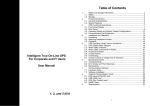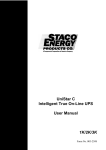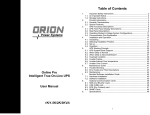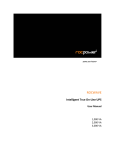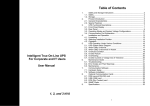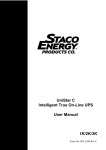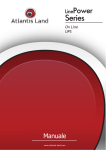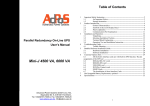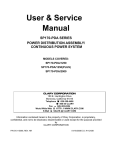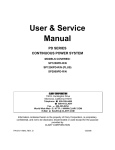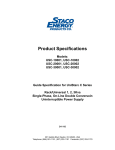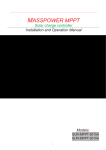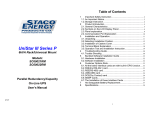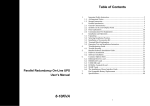Download MSRT-Pro 1-3KX Neutral English Manual
Transcript
Table of Contents 1. 2. 3. 4. 5. Ablerex MP-RT Intelligent True On-Line UPS For Corporate & IT User User manual 6. 7. 8. 9. Important Safety Instruction....................................................................2 1.1. An Important Notice................................................................................2 1.2. Storage Instruction .................................................................................3 Product Introduction ...............................................................................4 2.1. General Characteristics ..........................................................................4 2.2. Special Features.....................................................................................5 UPS Functional Descriptions..................................................................6 3.1. UPS Front Panel Display Descriptions...................................................6 3.2. Real Panel Descriptions .......................................................................10 3.3. Operating Modes & Voltage System Configurations............................11 3.4. Communication Port Explanation .........................................................15 Installation and Operation.....................................................................17 4.1. Unpacking.............................................................................................17 4.2. Selecting Installation Position...............................................................18 4.3. Set up ...................................................................................................19 4.4. Operation ..............................................................................................23 UPS Working Principle .........................................................................38 5.1. UPS System Block Diagram.................................................................38 5.2. When Utility is Normal ..........................................................................39 5.3. When Utility is Abnormal/Absent ..........................................................40 5.4. Overload Condition...............................................................................41 5.5. Inverter Failure .....................................................................................42 5.6. Inverter/Internal Over temperature .......................................................43 5.7. Inverter Over.........................................................................................43 Maintenance Guide ..............................................................................44 6.1. Trouble Shooting ..................................................................................44 6.2. Error Codes and Their Descriptions .....................................................46 6.3. Maintenance .........................................................................................47 Bundle Software Installation Guide ......................................................48 7.1. Hardware Installation............................................................................48 7.2. Software Installation .............................................................................48 Optional Communication Cards ...........................................................49 8.1. R2E (2nd RS-232 ) card .......................................................................49 8.2. USE (USB) card ...................................................................................49 8.3. DCE (Dry Contact) card........................................................................50 8.4. SNMP Cards.........................................................................................51 Specifications .......................................................................................52 1K/2K/3KVA 1 1. Important Safety Instruction 1.1. An Important Notice 1. 2. 3. 4. 5. 6. 7. 8. 9. 10. 11. 12 13. Do not open the case, as there are no serviceable parts inside. Your Warranty will be void. Do not try to repair the unit yourself; contact your local supplier or your warranty will be void. If liquids are split onto the UPS or foreign objects dropped into the unit, the warranty will be null and void. Do not install the UPS in an environment with sparks, smoke or gas. This UPS is equipped with an EMI filter. To prevent potential leakage current hazard, ensure that the AC main supply is securely grounded. This UPS is designed to be installed and commissioned in a sheltered, controlled environment as follows: - Operating temperature 0-40°C and 30-90% non-condensing humidity. - Always avoid contact with direct sunlight. - Installing the UPS in inflammable or hazardous environment. - Dusty, corrosive and salty environments can do damage to any UPS. - Install the UPS indoors as it is not designed for installation outdoors. To prevent any overheating of the UPS, keep all ventilation openings free from obstruction, and do not place anything on top of the UPS. Keep the UPS rear panel 20 cm away from the wall or other obstructions. The battery will discharge naturally if the system is unused for any length of time. Install the UPS away from objects that give off excessive heat and areas that are excessively wet. Always switch off the UPS and disconnect the batteries when relocating the UPS. It should be recharged every 2-3 months if unused. If this is not done, then the warranty will be null and void. When installed and being used, the batteries will be automatically recharged and kept in top condition. Make sure that the AC Utility outlet is correctly grounded. Please ensure that the input voltage of the UPS matches the utility supply voltage. Use a certified input power cable with the correct plugs and sockets for the appropriate voltage system. 2 1.2. Storage Instruction For extended storage in moderate climate, the batteries should be charged for 12 hours every 3 months interval by connecting the UPS to the utility supply and switch on input breaker located at UPS rear panel. Repeat this procedure every 2 months if the storage ambient temperature is above 30°C. 3 2. 2.2. Special Features Product Introduction 2.1. General Characteristics True online technology continuously supplies your critical device with a stable, regulated, transient-free pure sine wave AC Power. 1. High-efficiency PWM sine-wave topology yields an excellent overall performance. The high crest factor of the inverter handles all high inrush current loads without the need to upgrade the power rating. 2. User-friendly Plug-and-Play design allows hassle-free installation. All units up to 3Kva are supplied with input cables and output sockets as standard. 3. Built-in Maintenance-free sealed-type battery minimises the need for frequent after-sales service. 4. To protect the unit from overloading, the UPS will automatically switch to bypass mode in 30 seconds if loading is at 105%~ 120% of rated capacity. It will automatically switch back to inverter mode once overload condition ceases. 5. Should the output becomes short-circuited, the UPS puts the system on stand-by mode, provide visual & audible alarm, and cuts the output supply automatically till the short circuit situation is resolved manually. 1. High Frequency Transformer-less technology with rack/tower convertible enclosure enables the UPS for integration even in the most difficult of environment with space constraints. 2. This UPS is equipped with fully digitalized control logic for greater functionality and enhanced high level of power protection. Digital signal processing (DSP) also provides the UPS with powerful communication capability, which enhances the flexibility for easy remote control and monitoring 3. Wide input voltage tolerance from 120V~288V (220V version) allows under-voltage or over-voltage correction without unnecessary battery drain and helps extend the battery life span. 4. DC-start function ensures the start-up of UPS even during power outages. 5. Revolutionary battery management circuit analyzes battery discharging status to adjust battery cut-off point and extend the batteries’ life span. 6. Active Power Factor Correction (PFC) control function constantly maintains the UPS Input Power Factor (PF) at > 0.99 for superb energy efficiency. 7. Selectable Bypass input voltage tolerance (Sensitivity low/high) to prevent under or over voltage being supply to the loads at Bypass mode. The selectable Voltage ranges are (i) Sensitivity Low:184~260V & (ii) Sensitivity High:194~260V 8. Vast Selectable Output Voltages (200/208/220/230/240) to meet various voltage systems. 9. The UPS is designed to comply with various stringent international standards for Electromagnetic Interference & protection (EMC). 4 5 3. UPS Functional Descriptions 3.1. UPS Front Panel Display Descriptions 3.1.1. LED Panel (Standard) 10. Battery Bad/Weak LED 11. Self Test LED 12. Outlet2 LED 13. Outlet1 LED 7~11 LEDs (% Indicating Bars) Control Keypads Symbols Functional Descriptions 1. ON UPS Power-On Switch 2. OFF UPS Power-Off Switch 3. Self-Test (Alarm Silence) ◎ Manual Bypass LED Indicators 4. Normal Mode LED 5. Battery Mode LED 6. Bypass Mode LED 7. Overload LED 8. Fault LED 9. Site wiring fault LED + Red LED illuminated indicates low battery power or faulty battery bank Green LED illuminated indicates successful self-test and no abnormal conditions or faults were found Green LED illuminated indicates UPS Outlets 2 are enabled and ready to supply loads Green LED illuminated indicates UPS Outlets 1 are enabled and ready to supply loads a. During Normal Mode:Press and hold for 1 sec, the 7~11 LEDs will function as Load Rate indicators showing 100%, 75%, 50%, 25% or 10% of UPS capacity used. These LEDs will stop illuminating after 10 sec. b. During Battery Mode:Press and hold for 1 sec, the 7~11 LEDs will function as Battery Power indicators showing 100%, 75%, 50%, 25% or 10% Battery Power remaining. These LEDs will stop illuminating after 10 sec. 3.1.2. LCD panel (Optional) a. Command the UPS to perform self-testing b. Alarm Silence To mute the alarm buzzer (Do not press & hold for > 1 sec) Press "OFF" key and "Self-Test" key simultaneously for approx. 3 seconds to transfer from "Inverter to Bypass" ( the bypass led continuously “blink“ and the buzzer will beep intermediate )or "Bypass to Inverter", when the UPS is on Line Mode and the Bypass Voltage Window is Normal. Symbols Functional Descriptions LED illuminated indicates utility voltage within tolerance (120Vac~288Vac) LED illuminated indicates utility outage or out of tolerance, loads supply by battery power LED illuminated indicates bypass supply is normal Red LED illuminated indicates UPS is overloaded Red LED illuminated indicates fault or abnormal conditions Red LED illuminated indicates Live & Neutral lines are connected wrongly or High Neutral-Ground voltage 6 7 3 Battery Abnormal 4 UPS Overloading 5 Site Wiring Fault 6 UPS Working in Service Mode LCD Display Green LED steadily lights up to indicate that the Utility input voltage is within the window (160Vac~288Vac); the LED flashes flickeringly to indicate that the Utility input voltage is within the acceptable window (120Vac~159Vac). 、 Green LED lights up to indicate there is an output available at the Programmable Outlet 1 & Programmable Outlet 2. 7 OFF UPS Shutoff 8 FAIL UPS Abnormal Lock Amber LED lights up to indicate the Bypass Input is normal. UPS Fault LED UPS On/Alarm Silence 9 UPS Flow Chart 10 4 Digits Measurement Display 11 Indicate the item desired to be measured UPS OFF Switch Special functions log in/out Go to next page Go to previous page or change the setting of the UPS. To re-confirm the change of UPS Setting 22 23 24 ◎ Manual Bypass: Press " ON-KEY” and " Up-KEY" key simultaneously for approx. 3 seconds to transfer from "Inverter to Bypass" ( the bypass led continuously “blink“ and the buzzer will beep intermediatel ) or "Bypass to Inverter", when the UPS is on Line Mode and the Bypass Voltage Window is Normal. 25 26 27 Er05 Er06 Er10 Er11 Er12 Er** Battery Weak or Dead Output Short Circuit Inverter Over-current UPS Overheat UPS Output Overloading Other Error Code 3.1.2.1 Symbols on the LCD Display Panel Item Symbol Description 1 LINE Utility or Bypass Source 2 Battery Low 8 9 3.2. Real Panel Descriptions 3.3. Operating Modes & Voltage System Configurations 230V 4 5 6 Download and open the “UPS Setting Tool” Software to see the screen as below 1KVA INTERFACE + G - G DC 36V 1 1 AC INPUT 2 3 AC OUTPUT EPO 2 INPUT BREAKER 10 9 8 4 7 5 10 8 7 6 2KVA + G G AC INPUT 1 2 AC OUTPUT DC 72V I NTERFACE INPUT BREAKER 1 2 3 EPO 10 10 9 4 5 8 7 7 6 3KVA + G G 1 2 A B AC OUTPUT AC INPUT DC 72V I NTERFACE 1/ 2 A B OUTPUT BREAKER INPUT BREAKER 1 2 3 EPO 10 10 12 11 1. USB Port 2. RS232 Port 3. Emergency Power Off (EPO) Dry Contact Signal inputs 4. Communication Card Options Slot 5. External Battery Connector 6. AC power connection socket 7. AC Outlets 8. Two programmable outlets 9. Utility Input circuit breaker 10. Cooling Fans 11. Output circuit breaker for two outlets 12. Output circuit breaker for two programmable outlets 10 9 3.3.1. System Configuration Settings 1. System Voltage Selection:Select Input Voltage 110V or 220V 2. Voltage Configurations:Select UPS Output Voltage 200V/208V/220V/230V/240V or 100V/110V/115V/120V/127V 3. UPS Modes:Select Normal/CF50*/CF60* Mode 4. Output Voltage Fine Tuning:Output Voltage Regulation from 0~±3% 11 5. Bypass Voltage Windows:Sensitivity: Select Sensitivity Low/Sensitivity High** Sensitivity Low Sensitivity High 92V~130V 97V~130V 110V System 184V~260V 194V~260V 220V System 6. Syn-Frequency Window:Select 3Hz/1Hz Inverter Freq synchronizing range 7. Com Port:Select the Com Port of PC 8. Click on “Write” to confirm the configuration settings. The UPS will beep twice to acknowledge setting is successful. 9. Turn off the UPS after setting is complete to make sure that all the new setting values are written into EEPROM successfully, then re-start the UPS to enable the new settings. 3.3.2. Programmable outlet setting The UPS is equipped with 2 programmable outlets for use to supply to less critical loads. These outlets can be disabled to shed the less critical loads during back-up modes or overload conditions to maintain quality power supply to the more critical loads connected to the UPS. Click on the “Programmable outlet setting” bar to enter to the setting screen as shown below. Note: *CF50/CF60 = Frequency Converter mode 50 to 60Hz or vice versa **Sensitivity Low:184~260V, High: 194~260V 12 13 1. Outlet Turn On After Turn on UPS – select the time to automatically enable this outlet within the specified time when the UPS is powered on. If “0” sec is selected, the outlet will be enabled once the UPS is powered on. 2. Outlet Turn Off After AC Failure – select this option to automatically disable the outlet within the specified time after utility outage to shed the less critical loads to provide longer battery back-up time for the other more critical loads connected to the UPS. 3. Outlet Turn On After AC Recovered – select this option to automatically enable the outlet within the specified time after the utility is restored. 4. Outlet Turn Off When Battery Lower than - select this option to automatically disable the outlet at the specified remaining battery power capacity(%) during battery mode to shed the less critical loads to prolong battery back-up time for the other more critical loads connected to the UPS. 5. Outlet Turn Off When Overload – select this option to automatically disable the outlet during overload condition (bypass mode) to possibly allow the more critical loads: a) To be continually supplied via Bypass without shut down 6. You have to select the "Setting" menu to configure new parameters. The calibration is confirmed successfully after the UPS beeps twice. Turn off the UPS and remove the input source to make sure that those new parameters are written into EEPROM successfully, then re-start the UPS to enable the new settings. 7. Manual Control Switch – Click “On” or “Off” to manually enabled or disabled the programmable outlets, overriding all previous settings. 14 3.4. Communication Port Explanation The UPS is equip with EPO dry contacts input, true RS232 & USB Communication port as standard to provide communication with bundled UPS monitoring software for remote monitoring of UPS status via PC. There are 4 other optional interface cards available to meet various communication needs, i.e. DCE (dry contact relay card) 、R2E、USE and SNMP/WEB card (Please consult Ch8). The bundled software of the UPS is compatible with many operating systems such as Windows 98, & 2000, ME, NT and XP. For other applications such as Novell, NetWare, Unix, Linux, please contact your local dealer for suitable software. All the communication ports (including optional cards) can be active & use simultaneously to monitor the UPS status. However only 1 communication interface at any one time with the highest priority has the ability to command & control the UPS. The priority of these communication interfaces are as follow: Highest Priority (in descending order), 1) EPO input port 2) Optional Interface card 3) USB 4) RS232 3.4.1. True RS232 Port Descriptions The RS232 interface shall be set as follows: Baud Rate 2400 bps Data Length 8 bits Stop Bit 1 bit Parity None 15 4. Installation and Operation The Pin Assignments of the true RS232 port are illustrated as follows: Read the Safety Instruction guide (page 2 to 3) before installing the UPS 4.1. Unpacking 5 4 3 2 1 9 8 7 6 Pin 3: RS232 Rx Pin 2: RS232 Tx Pin 5: Ground 3.4.2. USB Port Descriptions The USB communication protocol definition as below: 1. Comply with USB version 1.0, 1.5Mbps 2. Comply with USB HID Version 1.0. 3. The Pin Assignments of the USB port: Inspect the UPS upon receipt. The manufacturer designed robust packaging for your product. However, accidents and damage may occur during shipment. Notify the forwarder and dealer if there is damage. The packaging is recyclable; save it for reuse or dispose of it properly. Remove the UPS from the carton box. Check the package contents. Standard content shall includes: ¾ 1 set of User's Manual ¾ 2 pcs of IEC output cables (for UPS with IEC sockets only) ¾ 1 pc of AC Input Power Cord ¾ 1 set of UPS communication software with RS232 cable ¾ 1 set of Tower/Rack Accessories Kit as below: 1 Æ VCC (+5V) 2 Æ D- 3 Æ D+ 4 Æ Ground Optional 3.4.3. EPO The Pin assignments of the EPO Input port are: Optional 1 2 1 Æ EPO+ 2 Æ Ground To enable the EPO function, please short Pin 1 & 2. 16 17 4.3. Set up 4.2. Selecting Installation Position Tower Configuration Setup The UPS is heavy. Select a location sturdy enough to handle the UPS weight. To ensure proper operation and long operating life, always position the UPS according to the following requirement: Step 1 1. Keep minimum 20cm (8 inches) distance clearance from the rear panel of the UPS to avoid any obstructions. 2. Do not block the air-flow to the ventilation louvers of the unit. 3. Please ensure the installation site is free from excessive dust and the ambient temperature and humidity should be within the specified limits. Step 2 4. Do not place the UPS in a dusty or corrosive environment or near any flammable objects. 5. This UPS is not designed for outdoor use. 18 19 Rack-Mount Configuration Setup Power Module + Battery Module Step 1 Step 1 Step 2 Step 2 Step 3 20 21 Step 4 4.4. Operation 4.4.1. LED panel (Standard) 4.4.1.1 Start Up in Normal AC Mode 1. Before commencing the installation, please ensure the grounding is connected properly. 2. Ensure the voltage of Utility matches with the input voltage window of the UPS. 3. Connect UPS main power cord into Utility AC power source receptacle. 4. Switch on the AC power source, all the LEDs on the front panel display will 、 which will remain illuminated flash once after 3 seconds, except (Green). At the same time, the fan at the rear of the UPS will start operating. 5. Press the ‘ ’ Switch for approximately 3 seconds to start the UPS, the " and" 、 " will light up buzzer will beep and the LED display of " after 30 seconds. The start-up procedure is completed and the UPS outlets are ready to supply to load. 6. It is advisable to perform a battery mode test before connecting the loads to the UPS to ensure the batteries are working properly. Switch Off the AC power source when the UPS had been switched on. The LED on the front panel display will light off while the LED will be illuminated and the buzzer alarm will beep intermediately, indicating the UPS is in Battery Mode. Connect a non critical load to the UPS outlets to confirm if the Battery is supplying power. Repeat the test by switching on & off the AC power source to ensure the UPS is functioning properly Step 5 4.4.1.2 Start-up in Battery Mode (Cold Start) This UPS is able to be Switch On for operation without the presence of an AC power source. Press and hold the ‘ ’ Switch until the buzzer beep, within the next 10 sec press and hold the ‘ ’ Switch for 2nd time. The UPS shall perform its start-up procedure. The LED display of " " and" 、 " will light up after 30 seconds, the buzzer will beep intermediately to indicate successful power on. Note: *Ensure the UPS Battery is pre-charge for minimum 4 hours by simply connecting the AC power cord to the Utility receptacle. 22 23 4.4.1.3 Shutdown 1. Shutdown in AC Mode: Press the ‘ ’ Switch for approximate 5 seconds until the buzzer beeps, the UPS will stop power supply to the outlets. “ ”, “ ” LEDs shall remains illuminated and the ventilating fans shall continue to operate. Switch Off the AC power source, after 10 sec the “ ”, “ ” LEDs will light off and the ventilating fans stop operating. The UPS is now completely shutdown. 2. Shutdown in DC Mode: Press the ‘ ’ Switch for approximate 5 seconds until the buzzer beeps. The UPS will stop power supply to the outlets, “ ”, “ ” LEDs light off and the ventilating fans shall stop to operate after 10 sec. The UPS is now completely shutdown. B (3) Then, the UPS is on Bypass Mode now and it will proceed self-test automatically. If there is no abnormal message occurred, it means the pre-startup of the UPS is successful and the charger starts to charge the batteries. (4) Press the UPS On Switch‘ ’for approx. 3 seconds, then the Buzzer sounds twice. If the UPS start-up is successful, the LCD display changes from drawing B to drawing C. 4.4.1.4 Self Testing during AC mode ’ After the UPS has been successfully start-up in AC mode, press the ‘ Switch for approximately 5 seconds until the buzzer beeps. The LED will blink to indicate self test in progress. The LED will stop blinking and remains illuminated when the self test is completed without finding any faults or abnormal conditions. The LED will automatically lights off 30 sec after the successful self test. C (5) In case of failure in self-test, the LCD display will illustrate as drawing D, then, an error code or error status will be shown on the screen. 4.4.2. LCD panel (Optional) 4.4.2.1 Start Up In Normal Mode (1) Make sure the voltage of Utility matches with the input voltage window of the UPS. (2) Connect the UPS to the wall Receptacle of the Utility. Turn on the ‘’ “ON” D and light up to indicate the Utility switch to start up the UPS. LED and the Bypass are normal. The LCD will illustrate from drawing A to drawing B. E A 24 25 (6) Your start-up operation of the UPS is completely now as illustrated as drawing E. Make sure the UPS is plugged onto the wall receptacle for charging at least 8 hours and the batteries of the UPS are fully charged 4.4.2.3 Check Measured Values & Figures detected by UPS (1) If you would like to check the measured values & messages, please use and scroll down key pads. When you use scroll down scroll up key pad, the LCD display will illustrate in sequence from Drawing E(Input Voltage) Æ Drawing J(Input Frequency)Æ Drawing K(UPS Output Voltage) Æ Drawing L(UPS Output Frequency)Æ Drawing M(UPS Output Load percentage)Æ Drawing N(UPS Battery Voltage) ÆDrawing O(UPS inner temperature 4.4.2.2 Start-up in Battery Mode (Cold Start) (1) Make sure the UPS has already been installed with batteries. (2) Press the UPS On switch to awake the UPS for approx. 3 seconds, and then the buzzer sounds twice. The LCD display will illustrate from Drawing A to drawing G. G J (3) Press the UPS On switch of the UPS again for approx. 3 seconds till the LCD display illustrates from drawing G to drawing H, then the UPS will be in self-test Mode. The UPS may offer energy to the output in a minute, and the LCD display illustrates as drawing I. In case of failure in pushing the UPS On Switch in 10 seconds, the UPS will automatically turn off. K H L I M 26 27 N Q1 Q2 O 4.4.2.4 UPS Default Data and Special Function Execution (1) After UPS is turned on successfully, use Display screen to drawing P1. R1 key pad to change the LCD P1 R2 P2 S (2) Press key pad to scroll down the LCD screen, then check the UPS settings. The LCD display will show in sequence: Drawing P1(buzzer)ÆDrawing Q1(self test)ÆDrawing R1(Bypass Voltage)ÆDrawing S(Output Frequency Synchronized Window)ÆDrawing T(Inverter Output Voltage)ÆDrawing U1(UPS Operation Mode)ÆDrawing V(Output Voltage Fine Tuning) 28 29 (3) Press scroll up key pad, you may execute special functions. The functions include Buzzer ON (as drawing Q1) or buzzer OFF (as drawing Q2, Alarm silence for UPS warning) and self-test OFF (as Drawing R2. UPS will execute battery test for 10 seconds, if the self-test is successful, it show as Drawing W; otherwise, it will show as Drawing D & error message at the same time. T W U1 4.4.2.5 UPS Default Settings and Their Alternatives (1) Make sure the UPS is not “ON” yet, which means it is not in Line Mode or Backup Mode. Press on ON Switch and scroll down key pads simultaneously for approx. 3 seconds, the buzzer will sound twice, the LCD display screen shows as drawing P1, then the UPS is under setting mode now. (2) To scroll down the LCD screen, you may refer to Chapter 4.4.1.3. point 1. (3) Except Buzzer(as Drawing P1 & P2) and self-test(Q1 & Q2), all the rest default settings may be changed by pressing scroll up key pad. (4) Drawing S1 and S2 mean the bypass input acceptable window, it can be 176Vac~ 264Vac for 220Vac system, 88Vac~132Vac for 110Vac system or 187Vac~264Vac for 220Vac system, 93.5Vac~132Vac for 110Vac system. (5) Drawing S means the bypass frequency window of the inverter output, the acceptable setting values are +/-3Hz and +/-1Hz. (6) Drawing T means the acceptable Inverter Output Voltage, of which voltage is 200V, 208V, 220V, 230V, or 240V for 220Vac system , or 100V, 110V, 115V, 120V and 127V. (7) Drawing U1, U2 and U3 mean the operation modes of the UPS, of which alternative is Online, fixed 50Hz Output or fixed 60Hz Output. (8) Drawing V means the adjustments of the Inverter Output, which may be calibrated as 0%, +1%, -1%, +2%, -2%, +3%, or -3%。 (9) When all the setting changes are done, you have to press enter key pad to save all the changes when the LCD screen shows as drawing X. All those changes will be activated only when the UPS is re-turned on. The LCD screen will be back to the original screen before setting. U2 U3 V 30 31 4.4.2.7 Shut Off X (1) Press key pad for about 5 seconds, the Inverter output will be turned off, then the output load is supplied by Bypass loop and the LCD screen shows as drawing B. (2) Turn off the input of the UPS. (3) The UPS is turned off completely. (10) Turn off the UPS and the input breaker of the Utility. (11) Your Setting changes are complete. 4.4.2.6 UPS Is Off Due to Unknown Reason and Its Trouble Shooting (1) If there is a serious abnormal condition occurred, the UPS will lock itself in “OFF” position as shown in the drawing Y and a abnormal message will show in the LCD screen. Y 4.4.3. Status & Alarm Buzzer The following table helps to define some of the common UPS statuses with respect to their buzzer beep descriptions. Status Definitions UPS faulty, Inverter shutdown. All functions inhabited. UPS faulty, loads continue to be supplied via Inverter or Bypass. battery mode (2) For some special conditions, the UPS will lock itself; however, it is still allowed to have bypass output in most of conditions and the LCD screens will show as drawing Z and error message will be shown on the screen. battery low confirm/RS232 port receiving service mode ok UPS initial starts up with self test Buzzer Beep Descriptions Long Continuous Beep Single successive beep with ~ 2 sec interval Single short successive beep with ~1 sec interval Very quick and short successive beep 2 quick & short beeps 1 quick & short beep 2 successive quick & short beeps, repeating per ~2 sec interval. Z (3) To release the UPS lock, please proceed the followings: (a) Check those error messages recorded (b) Check to see Chapter 6.2 to trouble shoot the problem of the UPS; otherwise, consult your local distributor for service. (c) Press key pad for 5 seconds and buzzer will sound twice. (d) Turn off the Breaker of the Utility Input. (e) The UPS lock problem is solved now. 32 33 4.4.4. Battery Replacement Step 2 Step 1 34 35 Step 3 Step 4 36 37 5. Utility Conditions UPS Working Principle 5.1. UPS System Block Diagram Utility Normal Utility Abnormal (under or over voltage) / Absent Utility Abnormal/Absent, Battery low voltage UPS Operating Modes LEDs Display indications Rectifier convert AC to DC, battery charging, Inverter convert DC to AC , , LEDs and supply to loads with clean & stable remain illuminated power. Rectifier and charger stop operating, Battery discharge via DC~DC boost circuit and supply to Inverter. Loads LED off, LED continue to receive supply from illuminated Inverter. Alarm buzzer beeps, UPS now on battery mode. Rectifier and charger stop operating, Battery discharge via DC~DC boost circuit and supply to Inverter. Alarm LED off, & buzzer beeps with quick & short LED illuminated. succession, indicating battery power low and Inverter may stop supply soon. (fig 5.1) Figure 5.1 above illustrates the True On-Line Double Conversion architecture of the UPS system. The major modules consist of: Paragraph 5.2 ~ 5.7 below provide detailed descriptions of the UPS operating principle 5.2. When Utility is Normal 1) An AC to DC power converter (Rectifier) with PFC control circuit 2) A DC to AC power high frequency inverter 3) An Intelligent Battery Charger 4) A bank of stationary maintenance-free batteries 5) A DC to DC push/pull converter control circuit 6) A Static Bypass Loop 7) Input & Output EMI Filter The working principle of the UPS under Utility normal condition is illustrated as follows: The table below provide a summery guide to the UPS operating modes against the Utility AC Power Source conditions Fig 5.2 When Utility is normal, the AC source is rectified to DC, partially fed into the charger to charge battery and partially fed into irter. The inverter revert the DC to , , a cleaned and pure AC to supply energy to the load connected. The LEDs illuminated. 38 39 5.3. When Utility is Abnormal/Absent 5.4. The working principle of the UPS under Utility abnormal condition is illustrated as follows: Overload Condition The working principle of the UPS when overloading is illustrated as follows: Fig 5.4 Fig 5.3 1. When Utility is abnormal, the UPS will direct the battery energy automatically to the Inverter without delay, and turn off the charger and AC/DC converter. The inverter revert DC to AC to supply energy to the output load connected without LED will be illuminated. interruption. The 2. When Utility is back to Normal, the UPS will turn on the AC/DC converter, turn off DC/DC converter and switch the charger to charging mode. It has the same working principle as figure 5.2. 1. Generally modern day electronics & IT equipment generate an inrush current when switching on. The amount of inrush current varies from equipment to equipment, some can be as high as 6 times its rated capacity while others produce negligible inrush. To prevent severe damage to its Inverter cause by the inrush produce by the loads, the UPS is equipped with electronics overload protection feature as standard. If the UPS loading is >105~120% of its capacity, it will switch to bypass mode in 30 seconds to protect the Inverter. If overload condition is eliminated by reducing the load to <105%, the UPS will switch back to Inverter mode automatically. If the UPS is over 150% loading, it inverter will shutdown immediately. 3. During a utility outage, the UPS will work as illustrated in figure 5.2. When Battery is low, buzzer will beep continuously till battery is completely cut off. The battery low protection of the UPS will cut off battery supply after a preset & (Battery Low) threshold to avoid the battery from over-drain. The LEDs will light up till the UPS is completely cut off. The UPS will re-start automatically when Utility is available. 40 41 2. The UPS Bypass loop is also equipped with overload protection. Its overload capacity is illustrated by the graph & table below. 5.6. Inverter/Internal Over temperature If the UPS experiences internal over-temperature when Utility is normal, it will switch to bypass loop. The UPS will switch back to inverter mode when the over-temperature situation is eliminated. If over temperature occurs when Utility is abnormal, the buzzer will beep continuously and the Fault LED will light up. The UPS will cut off supply to the loads. 5.7. Inverter Over -current and Inverter Output Voltage Out of tolerance If the UPS inverter delivers over-current and out-of-tolerance voltage to its outlets, the UPS is out of order. The UPS will switch to bypass loop when LED, Bypass LED and Fault LED will Utility is normal. The Utility light up. If these two fault conditions occur when Utility is abnormal, the UPS will cut LED will light up. off the supply to its outlets and the Fault 5.5. Inverter Failure Output Load short circuit when supply via inverter If output load is short circuited while supply via Inverter, the UPS will shutdown Inverter automatically and stop supply to the loads. The Fault LED lights up and the buzzer will beep continuously. The UPS will not switch on automatically after short circuit condition is eliminated. The UPS has to be restart manually (refer to 4.5.1 ‘Start Up in Normal AC Mode’). Fig 5.5 42 43 6. UPS fails to provide battery backup or its back up time is shorter than its intended performance. Maintenance Guide 6.1. Trouble Shooting When the UPS becomes faulty or malfunctions during operation, you may check the fault lists below for respective solutions. Should the problem persists, please contact your local dealer for assistance. Situation UPS Fault Check Items Solution LED 1. Check battery connection if is properly done. Measure Battery voltage to ensure batteries are charged or healthy. Recharge batteries for 8 hours if necessary. Simulate Utility outage to verify if UPS is able to provide DC backup. Otherwise consult your local dealer right away. 2. Disconnect some non critical loads 2. Overload form the UPS output until overload ceases. Check if there is any short circuit between cables due to broken cable insulator. Replace the cables in necessary. 3. Remove any objects obstructing 3.Er11 (UPS Over the ventilation louvers. Verify if Temperature) the cooling fans are working properly. Contacts your local dealer to replace the fans if necessary. 4.Site wiring/Ground fault 4. Verify if the “L” & “N” phase of the Utility AC source has been wrongly wired or if the GroundNeutral Voltage exceeded the limits 5.Er14 (Fans out of order) 5. Verify if the ventilating fans are functioning properly. Do not attempt to replace the fans by yourself. Contact your local dealer for replacement. 6. Consult your local dealer for 6.Other error codes assistance. Read the error code (see 1.Er05, Er25, next page for error readings) displayed by the combinations of the LEDs and verify the fault as follow: 44 If the backup time remains nonsatisfactory after 8 hours of charging, please contact your local dealer for battery replacement. UPS is normal but no Output to load Check if all power codes are properly connected. If problem persist, consult your local dealer for technical assistance. The UPS switches to battery mode then back to Utility mode, when connected device is turned on. Or, the UPS switches back and forth between battery and Utility. Strange noise and smell 1. if any power strip is 1. Do not use power strip. connected 2. Replace the wall to the UPS. receptacle/cable cord plug. 2. Verify if there is any damage to the utility Wall Receptacle or if the cable cord plug is faulty. Immediately shut down the whole System. Disconnect the power from the UPS and call for service. Check that the battery connectors are fully engaged. Allow the battery to recharge if the batter is weak. If problem persist after recharging, replace the battery. If problem persist, consult your local dealer for technical assistance. UPS is unable to provide backup power source 45 is illuminated, press and hold the ‘ ’ key to Note:When the Fault LED check the error code. The error code is represented by the five 10% ~100% bar LEDs. Each bar LED represents a number as shown in the figure below. For example, the fig. below showed the 25% bar LED, 75% bar LED & key is pressed. The error code 100% bar LED illuminated when the shall be 8 + 2 + 1 = 11, or Er11, which indicate that the UPS is overtemperature. 16 8 4 2 6.3. Maintenance Clean the dust from the ventilation openings and intakes on the rear panel. 1. Turn off the UPS and wipe the casing with a damp cloth. 2. Periodically unplug the power cord of the UPS from the wall Receptacle to test the batteries condition. 3. Be sure you have already saved your application before you proceed the battery discharging capability test. 1 6.2. Error Codes and Their Descriptions Code Descriptions Er05 Battery weak or faulty Er06 Output short-circuited Er07 Er11 Er12 EPO mode UPS over-temperature Inverter overload Er14 Fans out of order Er18 EEPROM's data error Er24 Utility Low(<85/170V)& Battery Disconnect Er28 Bypass overload Er31 EEPROM's data not conform to the Jumper Setting 46 47 7. Bundle Software Installation Guide 7.1. Hardware Installation 8. Optional Communication Cards 8.1. R2E (2nd RS-232 ) card 1. Connect the male connector of RS232/USB* cable to the UPS communication port. 2. Connect the female connector of the RS232/USB* cable to a dedicated RS232 port of the Computer. 3. For optional interface cards, please refer to Chapter 8 for more details. 8.1.1. CN1 is for RS232 DB9. 8.1.2. For communication protocol, please refer to Chapter 3.4.1. 8.1.3. Installation Position: Optional Slot. 8.2. USE (USB) card *Note: Only RS232 cable is provided with the UPS. USB cable is optional 7.2. Software Installation Please refer to the user’s manual of the bundled software CD_ROM for installation guide. 48 8.2.1. CN1 is for USB. 8.2.2. For communicaiton protocol, please refer to Chapter 3.4.2 8.2.3. Installation Position: Optional Slot 49 8.3. DCE (Dry Contact) card 8.4. SNMP Cards 8.4.1. SNMP/WEB card 8.3.1. The pin assignments of 10-Pin Terminal: 1 2 3 4 4 5 6 7 8 9 10 1 Æ UPS on Bypass mode (Bypass) 2 Æ Utility Normal (Normal close contact) 3 Æ Utility Normal (Normal open contact) 4 Æ Inverter On 5 Æ Battery Low 6 Æ Battery Bad or abnormal 7 Æ UPS Alarm 8 Æ Common 9 Æ Shutdown UPS positive(+) signal 10 ÆShutdown UPS negative(-) signal 8.3.2. The shutdown function will be activeated, after a +6~+25Vdc is put between pin 9 and pin 10 for 5 seconds. 8.3.3. The capacity of each relay contact is 40Vdc/25mA. 8.3.4. Installation Position:Optional Slot. 8.3.5. Flexible signal output for N.C.(Normal Close) or N.O.(Normal Open) contact by shorting pin1-2 or pin2-3 form JP1-5. 8.3.6. The shutdown function will be enabled in 1 minute after blackout occurs if the pin1-2 of both CN1 and CN6 are shorted by cap. Or, the shutdown function can only be enabled by pin9-10 of CN3 if the pin2-3 of both CN1 and CN6 are shorted by cap. 50 8.4.1.1 For installation, please refer to the user’s manual attached with the card. 8.4.1.2 Installation Position:Optional Slot 8.4.2. SNMP card of Megatec 8.4.2.1 For installation, please refer to the user’s manual attached with the card. 8.4.2.2 Installation Position:Optional Slot 51 9. Without transformer Current Crest Factor With transformer Specifications Model 1KVA 2KVA 3KVA Apparent Output Power Active Output Power 1000VA 2000VA 3000VA 700Watts 1400Watts 2100Watts Power Factor ≦3% THD(Linear Load) ≦7% THD(Non-Linear Load) Waveform Double conversion On-Line Type Rack/Tower Agency Approvals 230V Models: Efficiency CE Input Voltage Window 115V 230V 120/140/160 ~ 288Vac Base on load percentage (0~33/33~66/66~100%) Low Line Transfer 115V 230V Low Line Comeback High Line Transfer 115V 230V 115V 230V High Line Comeback 115V 230V 288Vac 278Vac 50/60 Hz auto-select, ± 5Hz Phase Single phase with ground PF >0.99 at full rated linear load 0 ms. Typical Transfer Time 85% 85% 88% 83% 83% 85% 83% 83% 86% 80% 80% 82% 12V/7.2Ah 12V/7.2Ah 12V/9Ah Battery System Type Backup Time(Full Load) 3 6 6 >7min. >7min. >5min. Charging Current (Max.) Charging Voltage 4 Hours to 90% 1.8A 2.16A 2.7A 41.0Vdc±0.5V 82.0Vdc±0.5V 82.0Vdc±0.5V Hot Swappable Battery Yes Internal battery Yes DC leakage current Battery type ≤ 30uA (±10uA) with no AC applied and the unit in the off position Sealed, non-spillage, maintenance-free, lead acid Transfer Time AC to DC 115V ≤ 3.5mA 230V Surge Protection Pure Sine wave Recharging Time 170Vac Frequency AC Leakage current AC Mode (without (Full load) transformer) Battery Mode (Full load) AC Mode (with (Full load) transformer) Battery Mode (Full load) Numbers of Batteries 120/140/160Vac <=60ms/5% Transient Response(ms) 0.7 Topology Inverter to Bypass Zero 2.5ms(Typical) DC Start 115V 230V 300 joules Output Output (INV. mode)\ 2.5:1 Harmonic Distortion VA Rating Voltage Range 3:1 Self Diagnostics Zero Yes By button of the panel or Software Control Front Panel Voltage 115V 230V Voltage Regulation 230V,adjustable to 200/208/220/230/240 Without Transformer : ≤± 1% until low battery warning With Transformer : ≤± 2.5% until low battery warning Frequency(Synchronized Range) 3Hz or 1Hz (setting by software) Frequency(Battery Mode) ±0.1% (0.05~0.06Hz) unless synchronized to line 52 LED Load Level/Battery Level/ Battery Mode/ Normal Mode/Bypass Mode/ Self-Test/ Weak/Bad Battery/Site Wiring Fault/ Fault/ Overload/Programmable Outlet1//Programmable Outlet2 Key ON Button/ OFF Button/ (Test/Alarm Reset Button) Protection 53 (AC Mode ) <105% continuous >106%~120% for 30 seconds transfer to bypass >121%~150% for 10 seconds transfer to bypass >150% for immediately transfer to bypass Buzzer continuously alarms. (Battery Mode) <105% continuous >106%~120% for 30 seconds shuts down >121%~150% for 10 seconds shuts down >150% for immediately shuts down Buzzer continuously alarms. (Bypass Mode) <105% continuous >106%~120% for 250 seconds shuts down >121%~130% for 125 seconds shuts down >131%~135% for 50 seconds shuts down >136%~145% for 20 seconds shuts down >146%~148% for 5 seconds shuts down >149%~157% for 2 seconds shuts down >158%~176% for 1 seconds shuts down >177%~187% for 0.32 seconds shuts down >188% for 0.16 seconds shuts down Buzzer continuously alarms. Bypass mode : Input Fuse/Input Breaker Normal Mode: Output Breaker/Electronic Circuit Battery Mode: Output Breaker/Electronic Circuit Overload Short Circuit Battery 115V Output Connection 230V (6) 10A,IEC 320-C13 Operation Temperature 0-40 <50dBA Noise Level Relative Humidity 0 to 90% (Without condensation) Interface Interface Type 1 *USB port+ 1*RS-232 port SNMP(option) Power management from SNMP manager and Web browser Compatible platforms Windows 95/98/NT/2000/XP Novell NetWare, Linux, etc. Standards and Certification Safety Performance EMC IEC/EN 62040-1-1 IEC/EN 62040-3 IEC/EN62040-2 Class A, FCC Part 15 Subpart B Class A, IEC/EN55011, CISPR11, IEC61000-4-2/-3/-4/-5, IEC610002-2, IEC61000-3-2/-3 Markings CE UPS shuts down immediately Over Temperature Normal Mode Transfer to Bypass Mode Battery Mode UPS shuts down immediately Audible Alarm Battery Mode Sounding once every 1.5 seconds Low Battery Sounding once every 0.2 seconds Overload Sounding once every 3 second Continuously Sounding(or Sounding once every 3 second) Fault Physical Dimensions(HxWxD in mm) Without transformer 132x440x405 176x440x520 176x440x520 15.5kg 32kg 33kg 22kg 42kg 46kg Weights With transformer Input Connection 115V 230V 10A, IEC 320-C14 10A, IEC 320-C14 54 (1) 16A,IEC 320-C19 Environmental ABDM EPO (4) 10A,IEC 320-C13 16A, IEC 320-C20 55 56 57 58 59 192321142010000