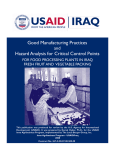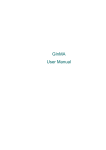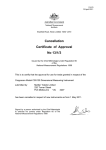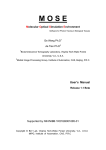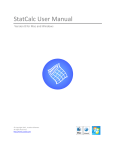Download “GInMA brief user manual”
Transcript
GInMA Brief User Manual Concept InMA project is aimed on research and in-depth study of mathematics in general and geometry in particular. GInMA allows creating 2D and 3D math images. GInMA single-step system allows us to show on a screen all the steps of the solution. Ideology of the project provides wide opportunities of a screen image movement created by a user to keep pace with understanding of the material. Users unfold drafts in such a way and as many times as they want. GInMA contains rich and constantly growing GInMA Library of educational materials. It has almost 1,000 interactive files. Every illustration in interactive thematic teaching aid is a kind of a button and static geometric figure you clicked becomes the interactive draft in GInMA file. Active points and perspectives useful for problem solving are shown there. Demo version is available for any user. Demonstration mode allows free access to all GInMA Library files. However, in this mode you can see in some interactive files only the first step. You can perform any construction, but you can't save it for reuse. If you purchase GInMA and want to create your own library, you have to do the following sequence of steps. Create a folder and save there the selected files using Save as... of drop-down menu File. Double-click on one of the selected files. In menu Open with select Choose Program... and look for GInMA. Check the box Always use the selected program to open this kind of file. You must do this once. Basics of working with draft A draft may be two-dimensional (containing only two-dimensional objects), three-dimensional (containing only three-dimensional objects) or two-dimensional and three-dimensional (containing both types of objects). Objects in the draft are points, lines, spheres, etc. Let some object be created with the participation of second object. Then the first one is called a child, and the second object is called a parent. For example, if we construct a segment through two points, the points become the parents of the segment, the segment is their child. That is, if we modify the object, then this could change all of its children. Let a certain draft be opened. Then exactly one tool from toolbar is selected at any given time, and it determines which actions can be performed in the draft. To perform an action, in addition to the tool selection you need to select some objects in the draft (such a choice is done by clicking the left mouse button on the image of the object), or click on empty space in the draft. Active point is a main element of control in an interactive draft. It is represented by a small circle of dark red color. To move active point you must choose the tool Move active points of tab “Control” on toolbar. “Capture” the active point by clicking on or near it, at the same time pressing the left mouse button, and drag the active point while holding down the left mouse button. When you release the mouse button, you'll end up active point moving. 3D image rotation To rotate a three-dimensional draft, click anywhere in the work area by the right mouse button and slide the mouse pointer. The rotation is available regardless of the chosen instrument. Toolbar, Tab “Controls” To move active point click the left mouse button near it, hook it and move the mouse. To see or change Properties of an object use panel “Object properties”, in which you can change the name of the object, its visibility, its color, line thickness, specifying expression. Choose an object and change text in corresponding fields of the appearing panel. This action Removes the object. Select the object to be removed. Together with the object all of its children are removed. Therefore remember about the possibility to undo the action. Tab “Basic construction” This tab contains the tools for creating basic objects. To perform the construction of the object you need to activate the tool by clicking on its icon and select the parents of the object by clicking on them. The parents are named in the description below. When constructing the object you must choose the parents strictly in order they are listed in the description. This tool creates active point. Active point can be moved using the mouse. Active point may be placed on an object (a segment, a sphere, a polyhedron, a plane, a graph of function and so on). New point arises at the intersection of the line and the object. If the intersection is seeming (for example, skew lines) intersection point would not arise. If the line and the object intersect more than at one point, a point appears closest to clicked place. The segment connects parent points. First point is the beginning of the segment, second point is the endpoint. The Vector connects parent points. The Ray connects parent points. First point is the beginning of the Ray passing through second point. Straight Line is constructed passing through two points. Perpendicular line is the straight line passing through the parent point and the object (a subset of a plane or a sphere). Straight line is perpendicular to the object at intersection point. Construction will be done only if the line has a common point with the object. This is the two points Circle, first point becomes the center of the circle, second point lies on the circle. This is the Circle passing through three points. First point of Circular arc becomes the circle center. Second point is the beginning of the arc. The arc end is on the ray conducted from first point to third point. GInMA construct a smaller (<180°) of the two possible arcs. Three points determine the Angle symbol so that first point is located on the side of the angle, second point is located at the vertex, and third point is located on the second side of the angle. For the right angle the symbol changes the shape. The Ellipse (2D) defined by three points. First two points become focuses of the ellipse, third point is located on the ellipse. Internal (shaded) part of the Triangle with the vertices at three given points is constructed. Internal (shaded) part of the Polygon with the vertices at the parent points is constructed. To complete the construction, you need to click on last point while pressing Control button. If points don't lie on one plane, the image does not arise. The Plane (3D) is constructed through three points and is represented as a standard parallelogram. So, the point of intersection of a line and a plane would not necessarily be in the image of the plane. Perpendicular plane (3D) is constructed perpendicular to the object (a segment, a vector, a ray or a straight line) and contains the parent point. A sphere is made with the use of two points. First point becomes the center of the Sphere, second point lies on the sphere. Circular cylinder contains parent circle as one base. The parent point is the center of another base circle. Conical surface has the circle as the base and has the apex at the parent point. Text is located to the right of parent point. Text may contain evaluated expression. Panel “Construction step” The structure of the panel: • Slider — allows us to choose an arbitrary step. • Button with an arrow directed to the left — allows us to go to the previous step. • Button with an arrow directed to the right — allows us to go to the next step. Panel “General properties” This panel allows us to set and change all properties of the object. Open the draft. Click the button Properties of tab “Controls” from toolbar, select some object by clicking on it, and the panel “General properties” opens on the screen. Use GInMA and take pleasure