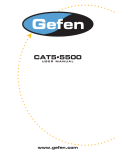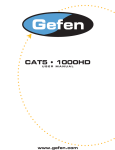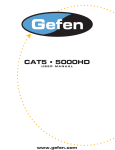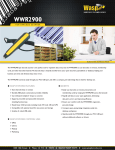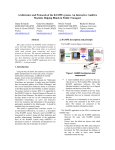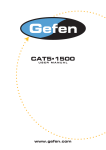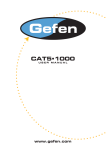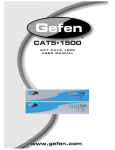Download CAT5 6000 manual.indd
Transcript
ASKING FOR ASSISTANCE Technical Support: Telephone: (818) 772-9100 (800) 545-6900 Fax: (818) 772-9120 Technical Support Hours: 8:00 AM to 5:00 PM Monday thru Friday. Write To: Gefen Inc. c/o Customer Service 20600 Nordhoff St. Chatsworth, CA 91311 USA Note: G f Gefen reserves the right to make echanges in the hardware, packaging and gdocumentation without prior written notice. g g g y g . CAT5•6000 is a trademark of Gefen Inc. Macintosh is a trademark of Apple Computer Inc. © 2004 Gefen Inc., All Rights Reserved y TABLE OF CONTENTS 1 Introduction 2 How It Works 3 CAT5•6000S Front Panel Layout 4 CAT5•6000S Back Panel Layout 5 CAT5•6000 Back Panel Function Descriptions 6 CAT5•6000R Front Panel Layout 7 CAT5•6000R Back Panel Layout 8 CAT5•6000R Back Panel Functions Descriptions 9 CAT5 Cable Length Setup 10 Link Cable Wiring Diagrams 11 CAT5•6000 - Wiring Diagram 12 System Specifications 13 Warranty OPERATION NOTES READ THESE NOTES BEFORE INSTALLING OR OPERATING THE CAT5•6000 SYSTEM * Industry standard Category-5 (CAT-5) cables are used to operate CAT5•6000 system. Linking the CAT5•6000 sender and receiver units together requires one CAT-5 cable to extend the first monitor, USB and audio signals. A second CAT-5 cable is required to extend the second monitor signal. A third CAT-5 cable is required to extend RS-232 signals, if you are not using RS-232 you will not require a third CAT-5 cable. * When two monitors are used in the local and remote locations, the video monitors must be a multi-resolution type. This pertains to monitors placed remotely, and those divided between local and remote locations. The video monitors will not initialize correctly at start-up if they are different types. * The CAT5•6000 units are housed in a metal box for better RF shielding. INTRODUCTION Thank you for purchasing the new ex•tend•it CAT5•6000 series by Gefen, Inc. The ex•tend•it CAT5•6000 by Gefen allows users the benefits of extending USB, audio, RS232, and video signals beyond the desktop. In a growing number of applications, broadcast stations and production facilities need to locate a computer remotely from the keyboard, mouse, and video monitor. A CPU may need to be shared between several users, for example, or moved to another room because of annoying fan noise. The CAT5•6000 series can be used to extend computers with noisy fans, printers, hard drives, scanners, cameras, keyboards, mouse, and any other USB or RS232-type device. With the potential to cover the distance of 330 feet, industry standard Category 5 (CAT-5) cables are used for the extension of all the devices. One can connect additional CAT5•6000 series to the same computer, allowing access to the same computer from other locations up to 330 feet apart. 1 HOW IT WORKS CONTENTS The CAT5•6000 system consists of: --- (1) CAT5•6000S sender unit --- (1) CAT5•6000R receiver unit --- (2) 5 VDC power supplies --- (2) Video cables (6FT) --- (1) USB cable (06FT) --- (1) Audio cable (06FT) --- (1) User Manual HOW IT WORKS In its most basic application, the CAT5•6000S sender unit resides next to the computer. Supplied with the system, straight VGA, audio, and USB cables connect the computer to the CAT5•6000S sender unit. You can also connect a RS232 cable to the CAT5•6000S sender unit (RS232 cable not included). The CAT5•6000R receiver unit is placed next to the monitors and device, at the remote location. The monitors and USB devices are connected to the CAT5•6000R similar to the way they are connected to the back of the computer (PC or Macintosh). Industry standard Category 5 (CAT-5) cables are used to link CAT5•6000S sender and CAT5•6000R receiver units together. 2 CAT5•6000S FRONT PANEL DESCRIPTIONS 1 FRONT PANEL FUNCTION DESCRIPTIONS 1 Power On Indicator - Indicates that the unit is on and plugged in. 3 1 2 3 4 5 6 7 8 9 10 11 CAT5•6000S BACK PANEL LAYOUT 4 CAT5•6000S BACK PANEL FUNCTIONS 1 POWER - 5 VDC external power supply 2 MONITOR 1 - HD15 output connects to the monitor 1 for local video 3 VIDEO IN 1 - HD15 input from computer 4 MONITOR 2 - HD15 output connects to the monitor 2 for local video 5 VIDEO IN 2 - HD15 input from computer 6 AUDIO IN - Audio Mini Jack input from computer 7 CAT5 2 Video 2 - RJ-45 input extends video input 2 with CAT-5 cable 8 CAT5 1 VIDEO1/USB/AUDIO - RJ-45 input extends video, USB and audio signals with CAT-5 cable 9 CAT5 RS232 - RJ-45 input extends RS232 signals with CAT-5 cable 10 RS232 IN - RS232 input from computer 11 USB IN - USB Input from computer 5 CAT5•6000R FRONT PANEL LAYOUT 1 2 3 Front Panel Function Descriptions 1 Brightness 2 - Trim pot settings adjust brightness settings based on cable length 2 Brightness 1 - Trim pot settings adjust brightness settings based on cable length 3 Power On Indicator - Indicates that the unit is on and plugged in. 6 1 2 8 3 9 4 5 6 7 CAT5•6000R BACK PANEL LAYOUT 7 CAT5•6000R BACK PANEL FUNCTIONS 1 POWER - 5 VDC external power supply 2 VIDEO OUT 1 - HD15 output connecting to the video monitor 1 3 VIDEO OUT 2 - HD15 output connecting to the video monitor 2 4 AUDIO - Audio Mini Jack 5 USB OUT - USB Outputs - Connects to USB devices 6 CAT-5 Video 2 - RJ-45 input connects CAT-5 cable to receive extended video signals 7 CAT-5 Video/USB 1 - RJ-45 input connects CAT-5 cable to receive extended video, audio, and USB signals 8 RS-232 IN - RS232 input connects to RS232 devices 9 CAT-5 RS-232 - RJ-45 input connects CAT-5 cable to receive RS232 signals 8 CAT5 CABLE LENGTH SETUP Jumper settings are used to set the focus of the picture and characters to the best possible sharpness. The jumpers in the CAT5•6000R are set at the factory as shown in the diagram below. The first step to adjusting the video is to have the CAT5•6000S and CAT5•6000R connected together with the CAT-5 cable that is going to be used in the installation. Then set your computer to the resolution that you will be using most frequently. Then removing the top of the CAT5•6000R by unscrewing the top two screws on either side of the box. Set the jumpers to the recommened jumper setting based on the length of your CAT-5 cable. If you still see some smearing adjust try moving all the jumper up or down one from the recommended setting. If you see smearing of just one color adjust an individual jumper for the color that is smearing (it can be two colors). Repeat the same steps for monitor 2. Recommended Jumper Settings Cable Jumper Settings Position Video 1 on the left 4 3 2 1 Video 2 on the right 0-132 feet 133-198 Red Green Blue Red Green Blue 199-264 feet 265-330 feet 9 10 1 8 8 7 6 5 4 3 2 1 RJ-45 Jack Brown White/Brown Green White/Blue Blue White/Green Orange White/Orange 8 7 6 5 4 3 2 1 1 8 RJ-45 Jack CAT5 LINK CABLE - WIRING DIAGRAM CAT5•6000 WIRING DIAGRAM 11 SPECIFICATIONS Video Amplifier Bandwidth .................................................................................. 350 MHz Actual Bandwidth ................................................................................................ 120 MHz Input Video Signal ......................................................................................... 1.2 Volts p-p Input Sync Signal ................................................................................... 5 Volts p-p (TTL) Horizontal Frequency Range ........................................................................... 15-70 KHz Vertical Frequency Range .............................................................................. 30 - 170 Hz Video In .................................................................................................................. HD-15 Focus/Brightness Control ............................................................................. 25 to 450 FT Video out ................................................................................................................ HD-15 Link Connector ........................................................................................................ RJ-45 USB - "A" Connector ........................................................................................... USB Out USB - "B" Connector ............................................................................ USB Device Input Power Consumption ................................................................................ 15 Watts (max.) Power Supply ......................................................................................... 5 VDC (External) Dimensions Send Unit .................................................................... 16”W x 1 3/4”H x 4”D Dimensions Receive Unit .................................................................. 8”W x 1 3/4”H x 4”D Rack Mountable ....................................................................................... 2 Rack Spaces Shipping Weight ....................................................................................................... 9 Lbs 12 WARRANTY Gefen Inc. warrants the equipment it manufactures to be free from defects in material and workmanship. If equipment fails because of such defects and Gefen Inc. is notified within one (1) year from the date of shipment, Gefen System will, at its option, repair or replace the equipment, provided that the equipment has not been subjected to mechanical, electrical, or other abuse or modifications. Equipment that fails under conditions other than those covered will be repaired at the current price of parts and labor in effect at the of repair. Such repairs are warranted for ninety (90) days from the day of reshipment to the Buyer. This warranty is in lieu of all other warranties expressed or implied, including without limitation, any implied warranty or merchantability or fitness for any particular purpose, all of which are expressly disclaimed. The information in this manual has been carefully checked and is believed to be accurate. However, Gefen Inc. assumes no responsibility for any inaccuracies that may be contained in this manual. In no event will Gefen Inc., be liable for direct, indirect, special, incidental, or consequential damages resulting from any defect or omission in this manual, even if advised of the possibility of such damages. The technical information contained herein regarding CAT5•6000 features and specifications is subject to change without notice. 13