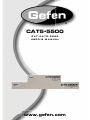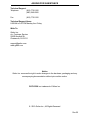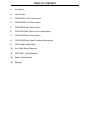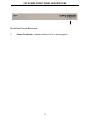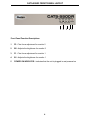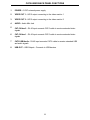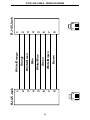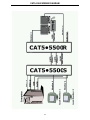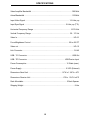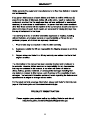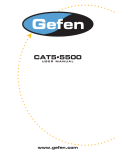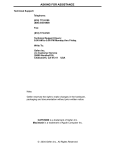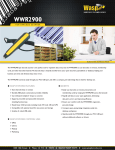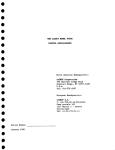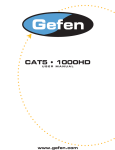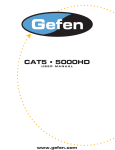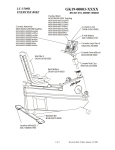Download Gefen EXT-CAT5-5500 console extender
Transcript
® CAT5•5500 EXT-CAT5-5500 USER'S MANUAL www.gefen.com ASKING FOR ASSISTANCE Technical Support: Telephone (818) 772-9100 (800) 545-6900 Fax (818) 772-9120 Technical Support Hours: 8:00 AM to 5:00 PM Monday thru Friday. Write To: Gefen Inc. c/o Customer Service 20600 Nordhoff St. Chatsworth, CA 91311 [email protected] www.gefen.com Notice Gefen Inc. reserves the right to make changes in the hardware, packaging and any accompanying documentation without prior written notice. CAT5•5500 is a trademark of Gefen Inc. © 2010 Gefen Inc., All Rights Reserved Rev B1 TABLE OF CONTENTS 1 Introduction 2 How It Works 3 CAT5•5500S Front Panel Layout 4 CAT5•5500R Front Panel Layout 5 CAT5•5500S Back Panel Layout 6 CAT5•5500 Back Panel Function Descriptions 7 CAT5•5500R Back Panel Layout 8 CAT5•5500R Back Panel Functions Descriptions 9 CAT5 Cable Length Setup 10 Link Cable Wiring Diagrams 11 CAT5•5500 - Wiring Diagram 12 System Specifications 13 Warranty OPERATION NOTES READ THESE NOTES BEFORE INSTALLING OR OPERATING THE CAT5•5500 SYSTEM * Industry standard Category-5 (CAT-5) cables are used to operate CAT5•5500 system. Linking the CAT5•5500 sender and receiver units together requires one CAT-5 cable to extend the first monitor. A second CAT-5 cable is required to extend the second monitor signal and a third CAT-5 cable is required to extend USB and audio. * When monitors are used in the local and remote locations, the video monitors must be able to use the same resolution. This pertains to monitors placed remotely, and those divided between local and remote locations. The video monitors will not initialize correctly at start-up if they are unable to sync the same resolution of the local monitors. * The CAT5•5500 units are housed in a metal box for better RF shielding. INTRODUCTION Thank you for purchasing the new ex•tend•it CAT5•5500 series by Gefen, Inc. The ex•tend•it CAT5•5500 by Gefen allows users the benefits of extending USB, audio, and video signals beyond the desktop. In a growing number of applications, broadcast stations and production facilities there is a need to control a computer remotely. The keyboard, mouse, and video monitor are relocated to the remote side. A CPU may need to be shared between several users or moved to another room because of annoying fan noise. The CAT5•5500 series can be used to extend computers with noisy fans, printers, hard drives, scanners, cameras, keyboards, mouse, and any other USB-type peripherals. The CAT5•5500 has the potential to cover the distance of 330 feet over industry standard Category 5 (CAT-5) cables. One can connect additional CAT5•5500 series to the same computer, allowing access to the same computer from other locations up to 330 feet apart. 1 HOW IT WORKS CONTENTS The CAT5•5500 system consists of: (1) CAT5•5500S sender unit (1) CAT5•5500R receiver unit (2) 5 VDC power supplies (2) Video cables (6FT) (1) USB cable (06FT) (1) Audio cable (06FT) (1) User Manual HOW IT WORKS In its most basic application, the CAT5•5500S sender unit resides next to the computer. Supplied with the system, VGA, audio, and USB cables, they connect the computer to the CAT5•5500S sender unit. The CAT5•5500R receiver unit is placed next to the monitors and USB peripherals at the remote location. The monitors and USB peripherals are connected to the CAT5•5500R, similar to the way they are connected to the back of the computer (PC or Macintosh). Industry standard Category 5 (CAT-5) cables are used to link CAT5•5500S sender and CAT5•5500R receiver units together. The CAT5•5500 model requires one CAT5 cable to extend the first monitor. A second CAT-5 cable is required to extend the second monitor signal and a third CAT-5 cable is required to extend USB and audio. 2 CAT5•5500S FRONT PANEL DESCRIPTIONS 1 FRONT PANEL FUNCTION DESCRIPTIONS 1 Power On Indicator - Indicates that the unit is on and plugged in. 3 CAT5•5500R FRONT PANEL LAYOUT 1 2 3 4 5 Front Panel Function Descriptions 1 F2 - Fine focus adjustment for monitor 2 2 B2 - Adjusts the brightness for monitor 2 3 F1 - Fine focus adjustment for monitor 1 4 B1 - Adjusts the brightness for monitor 1 5 POWER ON INDICATOR - Indicates that the unit is plugged in and powered on 4 1 2 3 4 5 6 7 8 9 10 CAT5•5500S BACK PANEL LAYOUT 5 CAT5•5500S BACK PANEL FUNCTIONS 1 POWER - 5 VDC external power supply 2 MONITOR 1 - HD15 output connects to the monitor 1 for local video 3 VIDEO IN 1 - HD15 input from computer 4 MONITOR 2 - HD15 output connects to the monitor 2 for local video 5 VIDEO IN 2 - HD15 input from computer 6 CAT5 2 Video 2 - RJ-45 input extends video input 2 with CAT-5 cable 7 CAT5 2 Video 1 - RJ-45 input extends video input 2 with CAT-5 cable 8 CAT5 1 USB/AUDIO - RJ-45 input extends USB and audio signals with CAT-5 cable 9 AUDIO IN - Audio Mini Jack input from computer 10 USB IN - USB Input from computer 6 1 2 3 4 5 6 7 8 CAT5•5500R BACK PANEL LAYOUT 7 CAT5•5500R BACK PANEL FUNCTIONS 1 POWER - 5 VDC external power supply 2 VIDEO OUT 1 - HD15 output connecting to the video monitor 1 3 VIDEO OUT 2 - HD15 output connecting to the video monitor 2 4 AUDIO - Audio Mini Jack 5 CAT-5 Video 2 - RJ-45 input connects CAT-5 cable to receive extended video signals 6 CAT-5 Video 1 - RJ-45 input connects CAT-5 cable to receive extended video signals 7 CAT5 USB/Audio - RJ-45 input connects CAT-5 cable to receive extended USB and audio signals 8 USB OUT - USB Outputs - Connects to USB devices 8 HOW TO ADJUST THE PICTURE Jumper settings are used to set the focus of the picture and characters to the best possible sharpness. The jumpers in the CAT5•5500R are set at the factory as shown in the diagram below. The first step to adjusting the video is to have the CAT5•5500S and CAT5•5500R connected together with the CAT-5 cable that is going to be used in the installation. Then set your computer to the resolution and refresh rate that you will be using most frequently be using. Then open up the CAT5•5500R by unscrewing the bottom three screws on back end of the box. Then two screws on each side of the box and the top. That is 9 screws in total that need to be removed. Lastly the 4 hex bolts around the Monitor Out port and the Video In port need to also be removed. After that look at some text on the monitor and set the jumpers to the recommended jumper setting based on the length of your CAT-5 cable. If you still see some smearing try moving all the jumpers up or down one from the recommended setting. If you see smearing of just one color adjust an individual jumper for the color that is smearing (it can be two colors). Repeat the same steps for monitor 2 Recommended Jumper Settings Jumper Settings Cable length Video 1 on the left *As shown in picture 133-198 feet Position 0-132 feet 4 3 2 1 199-264 feet 265-330 feet 9 Red Green Blue Video 2 on the right Red Green Blue 10 1 8 8 7 6 5 4 3 2 1 RJ-45 Jack Brown White/Brown Green White/Blue Blue White/Green Orange White/Orange 8 7 6 5 4 3 2 1 1 8 RJ-45 Jack CAT5 LINK CABLE - WIRING DIAGRAM CAT5•5500 WIRING DIAGRAM 11 SPECIFICATIONS Video Amplifier Bandwidth .................................................................................. 350 MHz Actual Bandwidth ................................................................................................ 120 MHz Input Video Signal ......................................................................................... 1.2 Volts p-p Input Sync Signal ................................................................................... 5 Volts p-p (TTL) Horizontal Frequency Range ........................................................................... 15-70 KHz Vertical Frequency Range .............................................................................. 30 - 170 Hz Video In .................................................................................................................. HD-15 Focus/Brightness Control ............................................................................. 25 to 450 FT Video out ................................................................................................................ HD-15 Link Connector ........................................................................................................ RJ-45 USB - "A" Connector ........................................................................................... USB Out USB - "B" Connector ............................................................................ USB Device Input Power Consumption ................................................................................ 15 Watts (max.) Power Supply ......................................................................................... 5 VDC (External) Dimensions Send Unit .................................................................... 16”W x 1 3/4”H x 4”D Dimensions Receive Unit .................................................................. 8”W x 1 3/4”H x 4”D Rack Mountable ....................................................................................... 2 Rack Spaces Shipping Weight ....................................................................................................... 9 Lbs 12 13 *ma-cat5-5500* Rev B1 20600 Nordhoff St., Chatsworth CA 91311 1-800-545-6900 818-772-9100 www.gefen.com Pb This product uses UL listed power supplies. fax: 818-772-9120 [email protected]