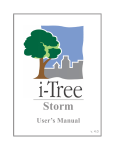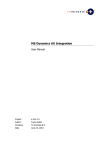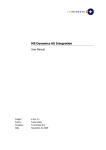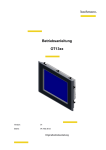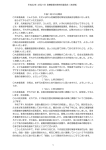Download User manual Debris Operations Tool
Transcript
User manual Debris Operations Tool Optimizing disaster debris management operations Center for Health and Humanitarian Logistics H. Milton Stewart School of Industrial and Systems Engineering Georgia Institute of Technology October 2013 Abstract Debris generated by natural disasters such as hurricanes, earthquakes, tsunamis and floods can hinder relief efforts and result in devastating economic, environmental and health problems. The Debris Operations Tool developed at Georgia Tech is an Excel based PC application aimed at supporting disaster and waste management officials with the collection, transportation, reduction, recycling, and disposal of debris. The tool enables optimizing and balancing financial cost, duration of the removal operations and other objectives. It improves decision making in a complex environment where experience and intuition are insufficient, thus requiring innovative analytical models. The tool can support local communities with operational decisions after disasters, and with the challenging development of strategic plans for disaster debris management when preparing for future disasters. Contents 1 Introduction 2 2 Setting up the tool 4 3 Incorporating data 3.1 DataCenter . . . . . . . . . . . . 3.2 Param (parameters) . . . . . . . 3.3 I (debris types) . . . . . . . . . . 3.4 J (locations) . . . . . . . . . . . . 3.5 K (processes) . . . . . . . . . . . 3.6 L (process capacity levels) . . . . 3.7 Q (collection methods) . . . . . . 3.8 T (time blocks) . . . . . . . . . . 3.9 IIK (process conversion factors) . 3.10 IIQ (collection conversion factors) 3.11 IJ (disaster debris generated) . . 3.12 IKO (applicable processes) . . . . 3.13 IQ (collection costs and rates) . . . . . . . . . . . . . . . . . . . . . . . . . . . . . . . . . . . . . . . . . . . . . . . . . . . . . . . . . . . . . . . . . . . 1 . . . . . . . . . . . . . . . . . . . . . . . . . . . . . . . . . . . . . . . . . . . . . . . . . . . . . . . . . . . . . . . . . . . . . . . . . . . . . . . . . . . . . . . . . . . . . . . . . . . . . . . . . . . . . . . . . . . . . . . . . . . . . . . . . . . . . . . . . . . . . . . . . . . . . . . . . . . . . . . . . . . . . . . . . . . . . . . . . . . . . . . . . . . . . . . . . . . . . . . . . . . . . . . . . . . . . . . . . . . . . . . . . . . . . . . . . . . . . . . . . . . . . . . . . . . . . . . . . . . . . . . . . . . . . . . . . . . . . . . . . . . . . . . . . . . . . . . . . . . . . . . . . . . . . . . . . . . . . . . . . . . . . . . . . . . . . . . . . . 4 4 5 6 7 8 8 8 9 9 10 10 10 11 3.14 JJ (distances) . . . . . . . . . . . . . . . . . . . . . . . . . . . . . . . . . . . . . . . . . . 3.15 KL (processing capacity costs and rates) . . . . . . . . . . . . . . . . . . . . . . . . . . . 11 11 4 Finding a solution 12 5 Analyzing a solution 5.1 SolutionCenter . . 5.2 Map . . . . . . . . 5.3 TimeColPro . . . . 5.4 Sites . . . . . . . . 5.5 Processes . . . . . 5.6 Collection . . . . . 5.7 Transp0 . . . . . . 5.8 Transportation . . 5.9 Proc0 . . . . . . . 5.10 Processing . . . . . 5.11 Sold . . . . . . . . 5.12 Landfilled . . . . . . . . . . . . . . . . . 12 12 12 13 13 13 13 13 13 13 14 14 14 6 Forcing some decisions 6.1 ForceSite . . . . . . . . . . . . . . . . . . . . . . . . . . . . . . . . . . . . . . . . . . . . . 6.2 ForceProcess . . . . . . . . . . . . . . . . . . . . . . . . . . . . . . . . . . . . . . . . . . . 14 14 14 7 Example projects 7.1 SimpleProject . . . . . . . . . . . . . . . . . . . . . . . . . . . . . . . . . . . . . . . . . . 7.2 TrinidadExampleProject . . . . . . . . . . . . . . . . . . . . . . . . . . . . . . . . . . . . 7.3 MiamiDadeProject . . . . . . . . . . . . . . . . . . . . . . . . . . . . . . . . . . . . . . . 15 15 15 15 8 Creating a new project 18 . . . . . . . . . . . . . . . . . . . . . . . . . . . . . . . . . . . . . . . . . . . . . . . . . . . . . . . . . . . . . . . . . . . . . . . . . . . . . . . . . . . . . . . . . . . . . . . . . . . . . . . . . . . . . . . . . . . . . . . . . . . . . . . . . . . . . . . . . . . . . . . . . . . . . . . . . . . . . . . . . . . . . . . . . . . . . . . . . . . . . . . . . . . . . . . . . . . . . . . . . . . . . . . . . . . . . . . . . . . . . . . . . . . . . . . . . . . . . . . . . . . . . . . . . . . . . . . . . . . . . . . . . . . . . . . . . . . . . . . . . . . . . . . . . . . . . . . . . . . . . . . . . . . . . . . . . . . . . . . . . . . . . . . . . . . . . . . . . . . . . . . . . . . . . . . . . . . . . . . . . . . . . . . . . . . . . . . . . . . . . . . . . . . . . . . . . . . . . . . . . . . . . . . . . . . . . . . . . . . . . . . . . . . . . . . . . . . . . . . . . . . . . . . . . . . . . . . . Acknowledgements This tool development was supported by the grant NSF CMMI 1000085: Managing Debris Collection and Disposal Operations. This work has also been supported by Andrea Laliberte, the Nash Family, Claudia L. and J. Paul Raines, and Richard E. Rick and Charlene Zalesky. 1 Introduction Debris generated by disasters such as hurricanes and earthquakes can be overwhelming, often leading to considerable financial, health and environmental difficulties. The purpose of the tool described in this document is to assist disaster and waste management officials with debris management decisions both prior to and after disasters. The tool implements an optimization model that takes a particular post-disaster debris scenario and recommends a set of locations in which to open processing sites for debris management purposes, also recommending what type of processes to apply at each of these sites (for example: separation, crushing of concrete, waste compacting, burning), how to collect debris at each location, and where to dispose each type of debris. Figure 1 represents the inputs and outputs of the model in a simplified way. 2 Inputs Outputs Debris estimates for each zone by type Financial costs Duration Debris landfilled Debris recycled Potential locations for opening processing sites Debris Operations Model Landfill locations and sizes Processing sites to open Processing capacity levels to make available at each site Debris processes available (reduction and recycling) Debris flow decisions Figure 1: Diagram representing the inputs and outputs of the model in a simplified way The tool can be used for strategic purposes such as identifying good potential locations for opening processing sites in case a disaster occurs, identifying the debris processes that are most convenient to apply depending on the kind and intensity of the eventual disaster, and for understanding the relation between different objectives, namely financial costs, collection and disposal durations, environmental costs, depletion of landfills, and recycled amounts. It can be a useful decision support system for the improvement of debris management plans. It can also be used for operational purposes, after disasters occur. The tool requirements are a PC with 64 bit Microsoft Windows, Microsoft Office Excel in versions 2003 or later, and internet connection. The tool is executed entirely through Excel files, having routines coded in VBA that are accessed easily through buttons. It makes use of the optimization solver package GLPK [4], developed by the GNU project, for solving the optimization model, and of Google Maps Image APIs [5], for obtaining maps showing the main aspects of the solutions provided by the solver in an easy to analyze way. The tool developed is entirely executed through one Excel file, and different instances of the problem can be studied using copies of it. The file contains several worksheets, some with “control panels” where different procedures can be executed, others for data inputs, and others where the results obtained are made available. The first step when making use of the tool is to input data in the respective worksheets. After that, buttons are used to have Excel communicate with GLPK for it to run the optimization model, and have the results obtained written into respective worksheets of the same file. Repeating this process with different parameters for the problem allows analyzing tradeoffs between the objectives (for example, between net costs and disposal time). For more information on disaster debris operations, the reader is encouraged to read the “Public assistance debris management guide” developed by the United States Federal Environmental Management Agency [2], the document “Planning for natural disaster debris” developed by the United States Environmental Protection Agency [1], and the document “Managing post-disaster debris: the Japan experience” developed by the United Nations Environment Programme [6]. 3 Both the model and tool have been entirely developed at the Georgia Institute of Technology. Section 2 deals with setting up the tool, section 3 with the data needed and how to input it, section 4 with running the model, section 5 with analyzing the solutions obtained, section 6 with the functionality of forcing some decisions, section 7 describes example projects that come with the tool, section 8 describes how to create a new project. 2 Setting up the tool The tool only requires having Microsoft Excel 2003 or a later version installed in a PC, and is entirely applied using an Excel file (a different one for each project). It comes in a file called “DebrisOperationsTool.zip” that has to be extracted. Once the file is extracted, a folder is obtained called “DebrisOperationsTool” that contains different subfolders, each representing a different project. For creating a new project simply copy and paste one of these folders and adapt the Excel file accordingly. Section 6 explains the differences between each of these projects. Each project has an Excel file and folders named “Data”, “GLPK”, “Model” and “Solutions”. The Excel file is used for inputting data, calling an optimization solver called GLPK, writing the solutions obtained by the solver into the Excel file, and finally, for analyzing these solutions. The folders contained do not need to be used, but must be there for the tool to work correctly. The solver files are in the folder “GLPK”, the model file is created in the folder “Model”, CSV files with the data present in the Excel file are created in the folder “Data”, for the solver to read, and the solver generates CSV files with the generated solution in the folder “Solutions”, which are read from the Excel file into it. The next section details the data requirements and how to incorporate it. 3 Incorporating data The first step, prior to running the model, is to have all needed data in good shape in the Excel file. It is important to keep in mind that in all data tables there must be no empty cells, and that all “Indexes” (for example “DebrisIndex”) must be the values 1, 2, 3, etc. Also, when deleting rows or columns make sure to delete them completely instead of only deleting the respective cells (this might need to “unprotect” the worksheet). The worksheets with green tabs are the ones to be completed and each is described in what follows. Also keep in mind that these worksheets contain several comments in the first row for quickly understanding what data is required (hold the mouse over cells with a small red mark to see the comments). 3.1 DataCenter The only parameter that can be set up in the worksheet “DataCenter” is a time limit for the solver. This can be useful if quick solutions are needed for big problems, but the user must be aware that setting too short time limits can lead to solutions with objectives far from the best possible (since the solver might not have enough time for finding a very good solution). This worksheet also contains three buttons that are useful for faster data incorporation, described below. The button “Generate distance matrix (JJ sheet)” uses the location coordinates to generate the distances between these locations using straight lines between them (in the worksheet “JJ”). The user must be aware that the ideal is to have real road distances, instead of using this method. 4 The button “Complete IIK, IIQ, IKT sheets with needed 0s” completes the data in worksheets “IIK”, “IIQ” and “IKO” with the value 0 for all those entries that are lacking. This button makes easy to incorporate the respective data because these tables have many zero values, so it is not necessary to enter these zero values manually. The button “Check data tables are complete” checks that all the necessary entries in tables “IIK”, “IIQ”, “IJ”, “IKO”, “IQ”, “JJ” and “KL” are available. Yet, the user must be aware that if data is inconsistent or lead to infeasibilities the solver will not find a solution. 3.2 Param (parameters) In the worksheet “Param” several parameters have to be entered. The first group of parameters determine the objective to be optimized and are the following ones: • FinancialCostWeight: weight given in the objective function to the total financial costs. • CollectionTimeWeight: weight given in the objective function to the time taken until debris collection is completed. • DisposalTimeWeight: weight given in the objective function to the time taken until all debris has been either disposed or sold/recycled. • DebrisLandfilledWeight: weight given in the objective function to the amount of debris landfilled. • EnvironmentalCostWeight: weight given in the objective function to the total environmental costs. • DebrisRevenueWeight: weight given in the objective function to the revenue obtained from recyclable debris. A specific description for each of the outcomes of interest mentioned above is provided in the section entitled “Analyzing a solution”. The objective to be optimized by the model is given by: FinancialCostWeight * FinancialCost + CollectionTimeWeight * CollectionTime + DisposalTimeWeight * DisposalTime + DebrisLandfilledWeight * DebrisLandfilled + EnvironmentalCostWeight * EnvironmentalCost - DebrisRevenueWeight * DebrisRevenue. Using these parameters, the user is provided the option to choose what outcome to optimize. For example, choosing FinancialCostWeight equal to 1 and all other weights equal to 0 means that the objective that the model will pursue is to minimize FinancialCost. The next group of parameters provide limits for the values that these objectives will take: • FinancialCostBound: upper limit for total financial costs. • CollectionTimeBound: upper limit for the time taken until debris collection is completed. • DisposalTimeBound: upper limit for the time taken until all debris has been either disposed or sold/recycled. • DebrisLandfilledBound: upper limit for the amount of debris landfilled. • EnvironmentalCostBound: upper limit for total environmental costs. • DebrisRevenueLowerBound: lower limit for the revenue obtained from sold debris. 5 It is important to keep in mind that setting limits impossible to satisfy will not make it possible for a solution to be found by the solver, so these values must be selected appropriately. It is recommended to always start with very big upper limits and a 0 lower limit, and from there change them as desired. It is recommended to analyze the tradeoffs between the different outcomes of interest by always choosing one of the weights equal to 1 and all others equal to 0, and changing the bounds as desired. For instance, one would like to understand the impact of different budget levels on the disposal time, so one could take “DisposalTimeWeight” equal to 1 (and all others 0) and solve the model for different values of “MFinancialCost” (budget). The other parameters are described below: • TransportationCostPerCyMile: transportation cost in $US per cy-mile. • TransportationEnvCostPerCyMile: transportation environmental cost in $US per cy-mile. • WorkTeams: number of work teams (for example, number of trucks). • TransportationCapacityPerWorkTeam: amount of debris that a work team can carry (for example, truck volumetric capacity). • TruckDistancePerWorkDay: number of miles that a truck runs in one workday (multiply their average speed (miles/hr) with the number of hours in a work day). • MinSites: minimum number of processing sites to be opened. • MaxSites: maximum number of processing sites to be opened. 3.3 I (debris types) Worksheet “I” contains data related to the different debris types, and materials or waste types possible to obtain from the original types. For example, it is desirable to differentiate debris types such as concrete and steel from brick, wood and other construction materials easier to collect (than concrete and steel), and also from vegetative debris, since they can be applied in different ways. The different columns of this worksheet are explained below: • DebrisIndex: numbers from 1 to the total number of debris types (each number representing a respective debris type). • DebrisCode: any number that represents the respective debris type. • SourceDebris: 1 if the respective debris type represents debris before collection, and 0 if it represents debris after collection. • CanBePickedUp: 0 if the respective debris type cannot be picked up (either at cost or at revenue) and 1 if it is. For example, crushed concrete might be sold (so it can be picked up) but not before crushing. • DensityInTonPerCy: density of the respective debris type (ton/cy). • RevenueInUSperTon: revenue obtained from selling the respective debris type (US$/ton) (if not possible to sell, a value can be given here to the benefit it provides to the community). It must be 0 if not recyclable. 6 • DisposalCostInUsPerTon: disposal cost in landfills (US$/ton). • DisposalEnvCostInUsPerTon: disposal environmental cost in landfills (US$/ton). • Description: short verbal description of the respective debris type (at most 30 characters). In the most simple case one could have “uncollected debris” and “collected debris”. Depending on the types of debris obtained a possibility is to consider “uncollected concrete waste”, “concrete”, “waste”, “crushed concrete”, “compacted waste”. Or if the focus is on other types of construction waste, or a better representation is desired, another set of categories could be “uncollected wood, brick, waste”, “wood”, “brick”, “waste”, “ground wood”, etc. Another important aspect might be the need to differentiate waste into “nonhazardous waste” and “hazardous waste”, due to the different treatment they require. Keep in mind that the decision of what debris types to consider also depends on the debris processes considered. 3.4 J (locations) Worksheet “J” contains data related to the different locations. The different columns of this worksheet are explained below: • LocationIndex: numbers from 1 to the total number of locations (each number representing a respective location). • LocationCode: any number that represents the respective location. • Longitude: longitude of the respective location. • Latitude: latitude of the respective location. • DebrisSourceLocation: 1 if the location represents a region where there is uncollected debris and 0 if it represents a landfill or a potential location for opening a processing site. (If a region or sector represents both uncollected debris and a landfill or potential site location then define two locations with the same coordinates, one of them with a 1 for this column and the other with a 0.) • FixedSiteCostInUs: fixed cost (US$) of opening a processing site in the respective location (set it in 0 if DebrisSourceLocation equals 1). • SiteCapacityInSqFt: space available (sq ft) at the processing site if it is opened. • LandfillProcessingRateInTonPerWorkday: amount of debris that the respective landfill can receive in a workday (ton/workday) (set it in 0 if there is no landfill in the respective location). • DisposalCapacityInCy: total volume of debris that the respective landfill can receive (cy). • Description: short verbal description of the respective location (at most 30 characters). Keep in mind that the locations with a 1 in “DebrisSourceLocation” should be chosen as the center of a sector where uncollected debris is found. If the sectors are smaller, the transportation costs considered from the respective locations will be more accurate. 7 3.5 K (processes) Worksheet “K” contains data related to the different debris processes. Typically these will include a process of “doing nothing” (or storing) (otherwise the model will force applying processes to all debris), separation (maybe more than one type of separation), concrete crushing, grinding of wood, and compacting of waste, for example. The different columns of this worksheet are explained below: • ProcessIndex: numbers from 1 to the total number of processes (each number representing a respective process). • ProcessCode: any number that represents the respective process. • MinProcess: minimum number of processing sites where the process has to be installed. • MaxProcess: maximum number of processing sites where the process has to be installed. • ProcessCostInUsPerTon: processing cost per unit of debris processed (US$/ton). • ProcessEnvCostInUsPerTon: processing environmental cost per unit of debris processed (US$/ton). For example, this can be useful if the amount of debris burned is an outcome of interest. • Description: short verbal description of the respective process (at most 30 characters). It is important to keep in mind that the different debris types and processes must be selected in a coordinated way. For example, if concrete is considered and the possibility to crush it, then there must exist a debris type representing crushed concrete. An important tradeoff that the model supports analyzing is how different levels of investment in processing machines leads to different durations of the debris operations. The worksheets called “L” and “KL” deal with the processing capacity levels. 3.6 L (process capacity levels) Worksheet “L” contains data related to the different debris process capacity levels (for example, representing number of machines installed or size of machine installed). The different columns of this worksheet are explained below: • LevelIndex: numbers from 1 to the total number of process capacity levels (each number representing a respective process capacity level). • LevelCode: any number that represents the respective process capacity level. • Description: short verbal description of the respective process capacity levels (at most 30 characters). 3.7 Q (collection methods) Worksheet “Q” contains data related to the different methods for collecting debris (for example, collection can involve more or less separation of debris, or usage of different resources). The different columns of this worksheet are explained below: • CollectionMethodIndex: numbers from 1 to the total number of collection methods (each number representing a respective collection method). 8 • CollectionMethodCode: any number that represents the respective collection method. • Description: short verbal description of the respective collection method (at most 30 characters). Typically there will be two collection methods, one fast and cheap, and another one slower and more expensive but that contributes to debris separation (representing a more careful collection method). 3.8 T (time blocks) Worksheet “T” contains the different time blocks available. A time block is defined as the time from the disaster strike until a group of processes become available. The different columns of this worksheet are explained below: • TimeBlockIndex: numbers from 1 to the total number of time blocks (each number representing a respective time block). • TimeBlockCode: any number that represents the respective time block. • DurationInDays: number of days the respective time block lasts. • Description: short verbal description of the respective time block (at most 30 characters). Typically there will be one time block, for example, of 30 days. This would mean that all processes become available 30 days after the disaster strikes. If for example, two time blocks were used, one of 30 days and another of 60 days, then one group of processes would become available 30 days after the disaster strikes and another group 60 days after the disaster strikes. 3.9 IIK (process conversion factors) Worksheet “IIK” contains the data needed to represent how debris types are transformed into others using processes. The different columns of this worksheet are explained below: • Debris1Index: index of a debris type to be processed, call it debris type 1. • Debris2Index: index of a debris type obtained when applying the respective process, call it debris type 2. • ProcessIndex: index of the process applied. • ProcessConversionFactor: proportion of debris type 2 obtained when applying the respective process to debris type 1. For example, separation can take as debris type 1 a debris type composed of concrete and waste to obtain 60% (or 0.6) (factor) of concrete (debris type 2) and 40% (or 0.4) (factor) of waste (debris type 2). 9 3.10 IIQ (collection conversion factors) Worksheet “IIQ” contains the data needed to represent how source debris types are transformed into others depending on the collection method used. The different columns of this worksheet are explained below: • Debris1Index: index of a debris type to be collected, call it debris type 1. It must be a debris type with “SourceDebris” equal to 1. • Debris2Index: index of a debris type obtained when applying the respective collection method, call it debris type 2. It must be a debris type with “SourceDebris” equal to 0. • CollectionMethodIndex: index of the collection method applied. • CollectionConversionFactor: proportion of debris type 2 obtained when applying the respective collection method to debris type 1. 3.11 IJ (disaster debris generated) Worksheet “IJ” contains the data needed to represent the debris generated by the disaster. This will depend on the location and the type of debris. The different columns of this worksheet are explained below: • DebrisIndex: index of a debris type with “SourceDebris” equal to 1. • LocationIndex: index of a location with “DebrisSourceLocation” equal to 1. • InitialDebrisInTon: amount of the respective debris type in the respective location (ton). The data contained in this worksheet depends on the particular disaster considered (type, intensity, etc.), and on geographical conditions of the region considered, such as, primarily, the building inventory, but possibly on several other factors (such as vegetation). Software Hazus-MH [3] developed by the Federal Environmental Management Agency can be used for obtaining debris estimates for different types of disasters (in particular hurricanes and earthquakes), in the United States. 3.12 IKO (applicable processes) Worksheet “IKO” determines to what debris types can each process be applied, and the order of these processes. There are two different phases for processing, and typically only separation will be available in the first phase and all other processes in the second phase. The different columns of this worksheet are explained below: • DebrisIndex: index of a debris type with “SourceDebris” equal to 0. • ProcessIndex: index of a location with “DebrisSourceLocation” equal to 0. • OrderIndex: index of a phase with 1 for the first one and 2 for the second one. • ApplicableProcess: 1 if the respective process is applicable for the respective debris type and phase, 0 if not. 10 3.13 IQ (collection costs and rates) Worksheet “IQ” determines the cost and rate for the different collection methods as applied to the different debris types. The different columns of this worksheet are explained below: • DebrisIndex: index of a debris type with “SourceDebris” equal to 1. • CollectionMethodIndex: index of a collection method. • CollectionCostInUsPerTon: unitary cost of collection the respective debris type with the respective collection method (US$/ton). • CollectionRatePerWorkTeamInTonPerWorkday: collection rate for one work team for the respective debris type and collection method (ton/workday). 3.14 JJ (distances) Worksheet “JJ” contains the travelling distances between different locations. The different columns of this worksheet are explained below: • Location1Index: index of a location (with “DebrisSourceLocation” equal to 0 or 1). Call it location 1. • Location2Index: index of a location with “DebrisSourceLocation” equal to 0. Call it location 2. • DistanceInMiles: travelling distance between location 1 and location 2 (miles). 3.15 KL (processing capacity costs and rates) Worksheet “KL” determines the cost of installing processes at different capacity levels and the respective processing rates. The different columns of this worksheet are explained below: • ProcessIndex: index of a process. • LevelIndex: index of a processing capacity level. • FixedProcessCostInUs: cost of installing (at a processing site) the respective process at the respective capacity level (US$). • ProcessingRateInTonPerWorkday: processing rate of the respective process at the respective capacity level (ton/workday). • SiteSpaceRequiredInSqFt: space required at a processing site of the respective process at the respective capacity level (sq ft). • TimeBlockIndex: time block index of the respective process at the respective capacity level (determines time until process becomes available if selected to be installed). 11 4 Finding a solution Once all data has been entered and is in the right format, the model can be executed to obtain a solution. For this, several buttons are available in the worksheet “Main”, which are explained below: • Run everything: this button runs the 4 buttons below, in that order. • Create solver model file: this button creates a model file, stored in the folder “Model” and called “Model.txt”. • Generate data files for solver: this button generates CSV files in the folder “Data” that contain all the data in the respective worksheets. • Solve model with solver: this button executes a shell command that calls GLPK from the folder “GLPK”, giving it the instruction to read the model file and data files, solve the problem, and write the solution found to CSV files in the folder “Solutions”. • Read solver solution files: this button writes the solutions from the CSV files into the respective worksheets. Keep in mind that the weights in worksheet “Param” determine the objective of the model, that is to say, the outcome that will be optimized, and the bounds in the same worksheet force limits for these outcomes. 5 Analyzing a solution Once the solver has obtained a solution and it has been written into the Excel file using the buttons in worksheet “Main”, the results are available in the worksheets described in what follows. 5.1 SolutionCenter Worksheet “SolutionCenter” presents the main results obtained, containing the values for the outcomes of interest (financial cost, collection and disposal times, landfilled amounts, environmental cost, and revenue from recycled debris). It also contains specific financial costs and some other basic results (such as the number of processing sites opened). The parameters that determine the objective to be optimized and the limits given to the outcomes of interest are also shown (copied from worksheet “Param”). Do not change these values in this worksheet. A short description of the other worksheets that contain results is also available. 5.2 Map Worksheet “Map” has four buttons, each for creating and showing a different map. These are described below. Button “Debris source locations” shows a map with labels in the centers of the sectors that represent source debris, as described in worksheet “J”. To the right, there is a green square to control the percentage of the total source debris represented in the different locations shown. Priority is given to showing those locations that have more debris. For example, for small numbers of this value the map will show only the locations with more debris, and for big numbers of this value, the map will show several locations. For updating the map after changing this number, click again on the button. 12 Button “Potential sites” shows all the locations where processing sites can be opened, and it also shows the landfills, as described in worksheet “J”. Button “Opened sites” shows all the locations where processing sites have been chosen to be opened by the model. Button “Sites with process” shows all the locations where a respective process has been installed. The process is chosen by entering the respective index in the green square at the right of the button. For updating the map after changing this index, click again on the button. An active internet connection is required for obtaining these maps, and each is built using Google Maps Image APIs [5]. 5.3 TimeColPro Worksheet “TimeColPro” contains a list of the debris processing time (in days) it takes for each installed process at each opened site, and also a list of the disposal processing time (in days) it takes for each landfill. In both cases the times reported assume there are no idle times , with processes and disposal working at full capacity in all the work hours of every day. This worksheet also contains a list of the collection methods and the processes, with the total amount of debris that they have been applied to. 5.4 Sites Worksheet “Sites” specify the locations in which processing sites are chosen to be opened by the model. 5.5 Processes Worksheet “Processes” specify the processes installed in each site and the capacity levels chosen for each. 5.6 Collection Worksheet “Collection” reports the amount (ton) of each debris type collected using each collection method at each location. 5.7 Transp0 Worksheet “Transp0” contains the amount (ton) of each debris type transported between each pair of locations immediately after collection, from debris source locations to other locations. 5.8 Transportation Worksheet “Transportation” contains the amount (ton) of each debris type transported between each pair of locations in each phase (phase 1 corresponds to transportation after collection and before first processing, phase 2 to transportation between first and second processing, and phase 3 transportation after second processing and before disposal). 5.9 Proc0 Worksheet “Proc0” reports the amount (ton) of each debris type that is not processed in each phase. 13 5.10 Processing Worksheet “Processing” reports the amount (ton) of each debris type processed using each process in each phase. There is also a column for processing capacity level, but it can be ignored (it is consistent with the chosen capacity level at each site). Phase 1 corresponds to first processing and phase 2 to second processing. 5.11 Sold Worksheet “Sold” contains the amount (ton) of each debris type picked up at each location, it includes debris picked up at cost. 5.12 Landfilled Worksheet “Landfilled” reports the amount (ton) of each debris type disposed at each location. 6 Forcing some decisions There are two worksheets described below that can be used for forcing some decisions on the opening of processing sites and the processes to install in them. Every time a new solution is desired to be obtained, based on changed parameters or data, go to worksheet “Main” and run the model again (click on “Run everything”). 6.1 ForceSite Worksheet “ForceSite” can be used for forcing to open or to not open processing sites at some locations. The different columns of this worksheet are explained below: • LocationIndex: index of a location with 0 in “DebrisSourceLocation” (that is, a potential site location). (Do not put the indexes of locations for which the model is allowed to choose.) • SiteOpenedOrClosed: 1 if a site must be opened in the respective location and 0 if it must not be opened. Keep in mind that forcing the solution to do impossible things (such as not opening processing sites at all or limiting financial cost too much) will not permit the solver to find a solution. 6.2 ForceProcess Worksheet “ForceProcess” can be used for forcing a process to be installed at a certain location with a certain capacity level, or to force to not allow this. The different columns of this worksheet are explained below: • LocationIndex: index of a location with 0 in “DebrisSourceLocation” (that is, a potential site location). • ProcessIndex: index of a process. • LevelIndex: index of a processing capacity level. 14 • SiteOpenedOrClosed: 1 if the respective process must be installed in the respective location with the respective capacity level, 0 if this not allowed. (If it is desired for the model to choose on a certain combination of locations, processes and levels, simply do not put the respective combinations in this list.) Keep in mind that forcing the solution to do impossible things (such as forcing a site to be closed but a process to be installed there) will not permit the solver to find a solution. 7 Example projects The tool comes with some example projects that can be used for understanding how it works and for more easily building a personalized project by copy and pasting data related to debris types and processes. Nevertheless, the values used in these projects are approximations and should be critically analyzed and adjusted before accepting the results obtained from the tool. 7.1 SimpleProject The project “SimpleProject” contains vary basic data and is only intended for understanding how the tool works. It considers 5 debris types (look at worksheet “I”), namely “UncollectedMaterialsAndWaste”, “Waste”, “MaterialsAndWaste”, “Materials”, and “RecycledMaterials”, and 3 processes (look at worksheet “K”), namely “NoProcess”, “Separation” and “Recycling”. When applying separation to “MaterialsAndWaste” a 50% of it is obtained as “Materials” and a 50% as “Waste”, and when applying “Recycling” to “Materials” a 100% of it is obtained as “RecycledMaterials” (look at worksheet “IK”). The process of separation is applicable in phase 1 and recycling in phase 2 (look at worksheet “IKT”). This project considers four regions with debris, whose centers have the coordinates (with longitude first and latitude second) (−73.14, −36.84), (−73.05, −36.80), (−73.11, −36.77), and (−73.07, −36.74) (look at worksheet “J”). Also a landfill located at (−73.12, −36.82) where a site can be opened, and another location where a site can be opened, at (−73.10, −36.78). 7.2 TrinidadExampleProject The project “TrinidadExampleProject” contains a simple representation of debris types and processes, focusing on concrete waste, but a richer representation of debris source locations, also considering three landfills and several potential locations for opening processing sites. The debris data contained in worksheet “IJ” of this file is based on estimates for a historical 7.8 magnitude earthquake that occurred in 1766, close to the capital of Trinidad and Tobago (however, the method used for obtaining these estimates has not been tested). Figures 2, 3, 4, 5, ?? show some maps obtained with the tool. 7.3 MiamiDadeProject The project “MiamiDadeProject” contains a rich representation of debris types and processes. The debris types considered (worksheet “I”) are: UncollectedConcreteWaste, UncollectedBrickWoodWaste, UncollectedVegetativeWaste, ConcreteWaste, BrickWoodWaste, VegetativeWaste, Concrete, Brick, Wood, Vegetative, Waste, CrushedConcrete, GroundBrick, GroundWood, GroundVegetative, BurnedVegetative, BurnedWaste, CompactedWaste. 15 Figure 2: Debris source locations making up for 75% of total debris, for the Trinidad and Tobago example Figure 3: Potential locations for opening processing sites, with landfills in red, for the Trinidad and Tobago example 16 Figure 4: Locations chosen for opening processing sites, with landfills in red, for the Trinidad and Tobago example Figure 5: Locations chosen for installing the process of debris separation, with landfills in red, for the Trinidad and Tobago example 17 The processes considered (worksheet “K”) are: NoProcess, Separation, ConcreteCrushing, Grinding, Burning, Compaction. This project is an example of how different debris types and processes can be considered. For simple applications, depending on the types of debris expected to be obtained, parts of the data contained in this project can be used, and for others it can serve as an example. Yet, the user must be aware that all the numbers that describe the debris types and processes (such as “ProcessConversionFactor” in worksheet “IIK”), and any other parameters, must be critically analyzed and adjusted accordingly. The values used in this and the other projects are approximations and should be revised before using the results obtained from the tool. 8 Creating a new project For developing a new personalized project, first copy and paste one of the projects (such as the “SimpleProject”) and change the name of the folder to a desired name (without spaces). Also change the name of the Excel file to a desired name (again without spaces). Then, all data has to be entered or adapted keeping the formats, as explained before. An alternative is to create several projects, each one representing a different disaster to be analyzed. References [1] Environmental Protection Agency (EPA). Planning for Natural Disaster Debris http://www.epa.gov/wastes/conserve/imr/cdm/pubs/pndd.pdf, last accessed October, 2013. [2] Federal Emergency Management Agency (FEMA). Public Assistance Debris Management Guide http://www.fema.gov/pdf/government/grant/pa/demagde.pdf, last accessed October, 2013. [3] Federal Emergency Management Agency (FEMA). Hazus: FEMA’s methodology for estimating potential losses from disasters. http://www.fema.gov/hazus, last accessed October, 2013. [4] GLPK: GNU Linear Programming Kit. http://www.gnu.org/software/glpk/, last accessed August, 2013. [5] Google Maps Image APIs. https://developers.google.com/maps/documentation/imageapis/, last accessed August, 2013. [6] United Nations Environment Programme (UNEP). Managing post-disaster debris: the Japan experience http://postconflict.unep.ch/publications/UNEP Japan post-tsunami debris.pdf, last accessed October, 2013. 18