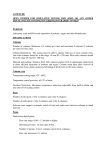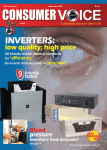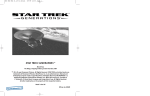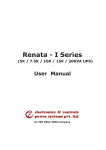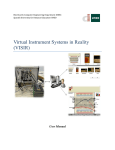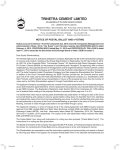Download User Manual for RASTAY (for web interface users)
Transcript
User Manual for RASTAY (for web interface users) Contents 1. Reaching the web interface of RASTAY. ............................................................................. 2 2. Registration on RASTAY ...................................................................................................... 2 3. User Login ........................................................................................................................... 3 4. User Profile ......................................................................................................................... 5 5. Conversations ..................................................................................................................... 5 6. Notifications ....................................................................................................................... 6 7. Invitations ........................................................................................................................... 7 8. Contact Us........................................................................................................................... 8 1 1. Reaching the web interface of RASTAY Copy this link and paste in your computer/laptop/tablet/mobile web browser (like internet explorer, google chrome etc.) http://rastay.tenet.res.in/rastay/ A screen like this will appear after user will paste the above link 2. Registering on RASTAY for new users If a user has already registered on android app of RASTAY, same username can be used for Login. Registered mobile number will be password in that case. For first time RASTAY users, click on sign up at the top right side of RASTAY home page A registration form like this will appear 2 Avoid using special characters while filling registration form. Write your username and password somewhere, in order not to forget it. While registering a section ‘select your interest’ will appear at bottom. Here user can choose to be present in any number of groups present. Check the options to select the interest group. For example, a student interested in knowing about engineering courses and career opportunities can join Engineering group. (You can be part of new groups and leave old groups later also, by going to Modify section in Profile.) A screen message like this will come after successful registration. 3. User Login steps after registration Click on Login after registration on top right of screen. A screen like this will come. 3 Enter your username and password (that was created while Sign up) to LOGIN. User might get a message like this at times during Login. It means user’s registration is still to be approved from our side. However, we will make sure to approve user’s registration as soon as possible. A successful Login will take user to RASAY web user interface. It will appear like this. It will have four sections like Profile, Conversations, Notifications and Invitation. 4 4. Profile Profile will show user’s details filled during registration. To change or update any details, click on ‘Modify’ on right side. User can be part of new chat groups or leave old groups also. Click on update after making changes to save them. 5. Conversations This section will show user’s selected interest groups on left side. By clicking on group name, user can switch from one group to another. On clicking to group, user will be able to see previously done conversation by other users. You can scroll up and down to follow the conversation. A typing box will be present to send text and web links in every group. 5 Selected group name Use these black colored bars to scroll up and down Space to type message and share web links 6. Notifications Notifications will give space to write a report and send feedback to us about daily conversations and RASTAY application. User can also share own ideas about new features that can be added to improve the initiative. 6 7. Invitations This section will allow user to invite their friends, relatives and acquaintances to RASTAY. Though Admin team at IIT Madras will hold the power to accept their registrations. Type the email address (for example: [email protected]) of your friend to be invited in blue box where email is written. Recheck the email address before sending. In message box, write the reason for inviting your friend. For example, Please join RASTAY, I would like your guidance for engineering courses available in Delhi. 7 After user click on Send your invitation button, a message like this will appear. 8. Contact us For further queries, write to us on [email protected] Phone number for our field representative Mr. Kumar in Madurai region is 98433897029. 8