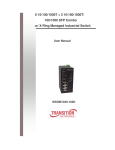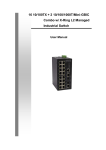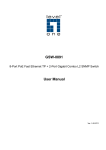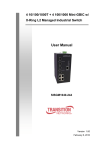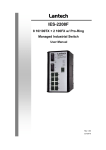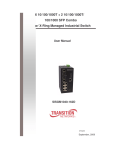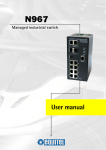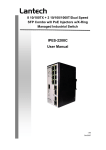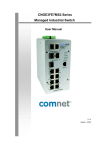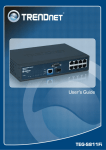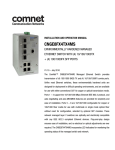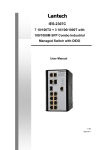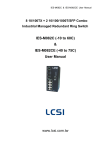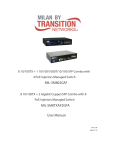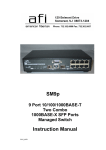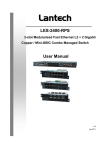Download System configuration
Transcript
Lantech IGS-2206C 6 10/100/1000T + 2 10/100/1000T/Dual Speed SFP Combo w/Pro-Ring Managed Industrial Switch User Manual Notice This manual contents are based on the below table listing software kernel version, hardware version, and firmware version. If the switch functions have any different from the manual contents description, please contact the local sale dealer for more information. Firmware Version V1.00 Kernel Version V3.48 Hardware Version --------- FCC Warning This Equipment has been tested and found to comply with the limits for a Class-A digital device, pursuant to Part 15 of the FCC rules. These limits are designed to provide reasonable protection against harmful interference in a residential installation. This equipment generates uses and can radiate radio frequency energy and, if not installed and used in accordance with the instructions, may cause harmful interference to radio communications. However, there is no guarantee that interference will not occur in a particular installation. If this equipment does cause harmful interference to radio or television reception, which can be determined by turning the equipment off and on, the user is encouraged to try to correct the interference by one or more of the following measures: Reorient or relocate the receiving antenna. Increase the separation between the equipment and receiver. Connect the equipment into an outlet on a circuit different from that to which the receiver is connected. Consult the dealer or an experienced radio/TV technician for help. CE Mark Warning This is a Class-A product. In a domestic environment this product may cause radio interference in which case the user may be required to take adequate measures. Content Introduction ................................................................ 1 Benefits .................................................................... 1 Package Contents .................................................... 3 Hardware Description ............................................... 4 Physical Dimension .................................................. 4 Front Panel .............................................................. 4 Bottom View ............................................................. 5 LED Indicators ......................................................... 5 Ports ......................................................................... 7 Cabling ................................................................... 12 Wiring the Power Inputs ......................................... 13 Wiring the Fault Alarm Contact .............................. 13 Mounting Installation .............................................. 15 DIN-Rail Mounting .................................................. 15 Wall Mount Plate Mounting .................................... 17 Hardware Installation .............................................. 18 Installation Steps .................................................... 18 Network Application ................................................ 19 X-Ring Application ................................................. 20 Coupling Ring Application ...................................... 21 Dual Homing Application ........................................ 21 Console Management ............................................. 23 Connecting to the Console Port ............................. 23 Pin Assignment ...................................................... 23 Login in the Console Interface ............................... 24 CLI Management ................................................... 25 Commands Level ............................................................ 26 Commands Set List......................................................... 27 System Commands Set .................................................. 27 Port Commands Set........................................................ 30 Trunk Commands Set ..................................................... 32 VLAN Commands Set ..................................................... 34 Spanning Tree Commands Set ....................................... 35 QOS Commands Set ...................................................... 38 IGMP Commands Set ..................................................... 39 Mac / Filter Table Commands Set ................................... 39 SNMP Commands Set .................................................... 40 Port Mirroring Commands Set......................................... 42 802.1x Commands Set ................................................... 43 TFTP Commands Set ..................................................... 45 SystemLog, SMTP and Event Commands Set ................ 46 SNTP Commands Set..................................................... 48 Pro-ring Commands Set ................................................. 49 Web-Based Management ........................................ 51 About Web-based Management ............................ 51 Preparing for Web Management ............................ 51 System Login ......................................................... 52 Main Page .............................................................. 53 System Information ................................................ 54 IP Configuration ..................................................... 54 DHCP Server – System configuration.................... 55 DHCP Client – Client Entries ................................. 56 DHCP Server - Port and IP Bindings ..................... 57 TFTP - Update Firmware ....................................... 57 TFTP – Restore Configuration ............................... 58 TFTP - Backup Configuration ................................ 58 System Event Log – Syslog Configuration............. 59 System Event Log - SMTP Configuration .............. 60 System Event Log - Event Configuration ............... 61 Fault Relay Alarm .................................................. 63 SNTP Configuration ............................................... 64 IP Security .............................................................. 67 User Authentication ................................................ 68 Port Statistics ......................................................... 69 Port Control ............................................................ 70 Port Trunk .............................................................. 71 Aggregator setting .......................................................... 71 Aggregator Information ................................................... 73 State Activity ................................................................... 74 Port Mirroring ......................................................... 74 Rate Limiting .......................................................... 75 VLAN configuration ................................................ 76 VLAN configuration - Port-based VLAN .......................... 77 802.1Q VLAN.................................................................. 80 Rapid Spanning Tree ............................................. 83 RSTP - System Configuration ......................................... 83 RSTP - Port Configuration .............................................. 84 SNMP Configuration .............................................. 85 System Configuration...................................................... 86 Trap Configuration .......................................................... 87 SNMPV3 Configuration ................................................... 88 QoS Configuration ................................................. 91 QoS Policy and Priority Type .......................................... 91 Port Base Priority ............................................................ 93 COS Configuration .......................................................... 93 TOS Configuration .......................................................... 93 IGMP Configuration ............................................... 93 Pro-Ring System .................................................... 95 802.1X/Radius Configuration .......................................... 98 MAC Address Table ...................................................... 101 Factory Default ..................................................... 104 Save Configuration .............................................. 104 System Reboot .................................................... 104 Troubles shooting ................................................. 106 Technical Specification ......................................... 107 Introduction The 6 10/100/1000T + 2 10/100/1000T/Dual Speed SFP Combo w/ Pro-Ring Managed Industrial Switch is a cost-effective solution and meets the high reliability requirements demanded by industrial applications. The 6 10/100/1000T + 2 10/100/1000T/Dual Speed SFP Combo w/ Pro-Ring Managed Industrial Switch can be easily managed through the Web GUI. Using fiber port can extend the connection distance that increases the network elasticity and performance. It also provides the Pro-Ring system that can prevent the network connection failure. Benefits System Interface/Performance RJ-45 ports support auto MDI/MDI-X function SFP (Mini-GBIC) supports 100/1000 Dual Mode Store-and-Forward switching architecture Back-plane (Switching Fabric): 16Gbps 1Mbits Packet Buffer 8K MAC Address Table Power Supply Input Power Isolation design for Telcom application, Pass Hi-Pot test~1.5KV Wide-range Redundant Power Design VLAN Port Based VLAN Supports 802.1Q Tag VLAN GVRP Double Tag VLAN (Q in Q)* Private VLAN** Port Trunk with LACP QoS (Quality of Service) Supports IEEE 802.1p Class of Service Per port provides 4 priority queues 1 Port Base, Tag Base and Type of Service Priority Port Mirror: Monitor traffic in switched networks TX Packet only RX Packet only Both of TX and RX Packet Security Port Security: MAC address entries/filter IP Security: IP address security management to prevent unauthorized intruder Login Security: IEEE 802.1X/RADIUS IGMP with Query mode for Multi Media Application Case/Installation IP-30 Protection DIN Rail and Wall Mount Design Spanning Tree Support IEEE 802.1d Spanning Tree Support IEEE 802.1w Rapid Spanning Tree Pro-ring X-ring, Dual Homing, and Couple Ring Topology Provide redundant backup feature and the recovery time below10ms Bandwidth Control Ingress Packet Filter and Egress Rate Limit Broadcast/Multicast Packet Filter Control System Event Log System Log Server/Client SMTP e-mail Alert Relay Alarm Output System Events SNMP Trap Device cold start Power status Authentication failure X-ring topology changed Port Link up/Link down TFTP Firmware Update and System Configuration Restore and Backup 2 Package Contents Please refer to the package content list below to verify them against the checklist. 6 10/100/1000T + 2 10/100/1000T/Dual Speed SFP Combo w/ Pro-Ring Managed Industrial Switch User manual RS-232/RJ-45 cable Pluggable Terminal Block 2 wall mount plates and 6 screws One DIN-Rail (attached on the switch) 6 10/100/1000T + 2 10/100/1000T/Dual Speed SFP Combo w/ Pro-Ring Managed Industrial Switch RS-232-RJ-45 connector cable Wall Mount Plate User Manual Pluggable Terminal Block Screws DIN-Rail Compare the contents of the industrial switch with the standard checklist above. If any item is damaged or missing, please contact the local dealer for service. 3 Hardware Description In this paragraph, it will describe the Industrial switch‘s hardware spec, port, cabling information, and wiring installation. Physical Dimension 6 10/100/1000T + 2 10/100/1000T/Dual Speed SFP Combo w/ Pro-Ring Managed Industrial Switch dimension (W x D x H) is 72mm x 105mm x 152mm Front Panel Here is the front panel of the 6 10/100/1000T + 2 10/100/1000T/Dual Speed SFP Combo w/ Pro-Ring Managed Industrial Switch shown as below. Front Panel of the industrial switch 4 Bottom View The bottom panel of the 6 10/100/1000T + 2 10/100/1000T/Dual Speed SFP Combo w/ Pro-Ring Managed Industrial Switch has one terminal block connector in which has two DC power inputs. Bottom Panel of the industrial switch LED Indicators There are diagnostic LED indicators located on the front panel of the industrial switch. They provide real-time information of system and optional status. The following table provides description of the LED status and their meanings for the switch. LED Status Description Green System power on Off No power input PWR R.M. Green The industrial switch is the master of the XRing group 5 Off The industrial switch is not the ring master in the X-Ring group Green Power input 1 is active Off Power input 1 is inactive Green Power input 2 is active Off Power input 2 is inactive PWR1 PWR2 Power input 1 or 2 is inactive or port link Red configuration) Fault Off LNK/ACT (for P7, P8 SFP) Power input 1 and 2 are both active, or no power inputs Green SFP port is linking Blinking Data is transmitting or receiving Off Not connected to network Green (upper LED) Blinking (upper LED) P1 ~ P8 (RJ-45) failure (depends on Fault Relay Alarm Connected to network Networking is active Off (lower LED) Green (lower LED) No connected to network The port is operating at speed of 1000M Off The port is disconnected or working at speed (lower LED) of 10/100M 6 Ports RJ-45 ports There are 10/100/1000Mbps ports for 10Base-T, 100Base-TX or 1000Base-T devices connection which UTP ports will auto-sense. Auto MDI/MDIX means that the switch can connect to another switch or workstation without changing straight through or crossover cabling. See the figures below for straight through and crossover cable schematic. RJ-45 Pin Assignments Pin Number Assignment 1 Tx+ 2 Tx- 3 Rx+ 6 Rx- [NOTE] ―+‖ and ―-‖ signs represent the polarity of the wires that make up each wire pair. All ports on this industrial switch support automatic MDI/MDI-X operation, user can use straight-through cables (See figure below) for all network connections to PCs or servers, or to other switches/hubs. In straight-through cable, pins 1, 2, 3, and 6, at one end of the cable, are connected straight through to pins 1, 2, 3 and 6 at the other end of the cable. The table below shows the 10BASE-T/100BASE-TX/1000BASE-T MDI and MDI-X port pin outs. Pin MDI-X Signal Name MDI Signal Name 1 Receive Data plus (RD+) Transmit Data plus (TD+) 2 Receive Data minus (RD-) Transmit Data minus (TD-) 3 Transmit Data plus (TD+) Receive Data plus (RD+) 6 Transmit Data minus (TD-) Receive Data minus (RD-) 7 Straight Through Cable Schematic Cross Over Cable Schematic 2 Gigabit Copper/SFP (mini-GBIC) combo port: The Industrial switch has two auto-detect Giga port—UTP/Fiber combo ports. The Gigabit Copper (10/100/1000T) ports should use Category 5e or above UTP/STP cable for connection. The SFP slots are for connecting to the network segment with single or multi-mode fiber. You can choose appropriate mini-GBIC module to plug into the slots. Make sure the module is aligned correctly and then slide the module into the SFP slot until a click is heard. You can use proper multi-mode or single-mode fiber according to the used SFP module. With fiber optic, it transmits speed up to 1000 Mbps and you can prevent noise interference from the system and transmission distance up to 110 km, depending on the mini-GBIC module. The small form-factor pluggable (SFP) is a compact optical transceiver used in optical communications for both telecommunication and data communications applications. To connect the transceiver and LC cable, please follow the steps shown below: 8 First, insert the transceiver into the SFP slot. Notice that the triangle mark is the bottom of the slot. Figure 2.8: Transceiver to the SFP slot Figure 2.9: Transceiver Inserted 9 Second, insert the fiber cable of LC connector into the transceiver. Figure 2.10: LC connector to the transceiver 10 To remove the LC connector from the transceiver, please follow the steps shown below: First, press the upper side of the LC connector to release from the transceiver and pull it out. Figure 2.11: Remove LC connector Second, push down the metal loop and pull the transceiver out by the plastic handle. Figure 2.12: Pull out from the transceiver 11 Cabling Using four twisted-pair, Category 5e/above cabling for RJ-45 port connection. The cable between the switch and the link partner (switch, hub, workstation, etc.) must be less than 100 meters (328 ft.) long. Fiber segment using single-mode connector type must use 9/125 µm single-mode fiber cable. Fiber segment using multi-mode connector type must use 50 or 62.5/125 µm multimode fiber cable. 12 Wiring the Power Inputs Please follow the steps below to insert the power wire. Insert the positive and negative wires into the V+ and V- contacts on the terminal block connector. Tighten the wire-clamp screws for preventing the wires from loosing. Wiring the Fault Alarm Contact The fault alarm contact is in the middle of the terminal block connector as the picture shows below. Inserting the wires, it will detect the fault status including port link failure (managed industrial switch only) or power failure and form an open circuit. An application example for the fault alarm contact is shown as below: 13 Insert the wires into the fault alarm contact. Note The wire gauge for the terminal block should be in the range between 12~ 24 AWG. 14 Mounting Installation DIN-Rail Mounting The DIN-Rail is screwed on the industrial switch when out of factory. If the DIN-Rail is not screwed on the industrial switch, please see the following pictures to screw the DINRail on the switch. Follow the steps below to hang the industrial switch. 15 1. First, insert the top of DIN-Rail into the track. 2. Then, lightly push the DIN-Rail into the track. 3. Check if the DIN-Rail is tightened on the track or not. 4. To remove the industrial switch from the track, reverse steps above. 16 Wall Mount Plate Mounting Follow the steps below to mount the industrial switch with wall mount plate. 1. Remove the DIN-Rail from the industrial switch; loose the screws to remove the DINRail. 2. Place the wall mount plate on the rear panel of the industrial switch. 3. Use the screws to screw the wall mount plate on the industrial switch. 4. Use the hook holes at the corners of the wall mount plate to hang the industrial switch on the wall. 5. To remove the wall mount plate, reverse the steps above. Screwing the wall mount plate on the Industrial Switch 17 Hardware Installation In this paragraph, we will describe how to install the 6 10/100/1000T + 2 10/100/1000T/Dual Speed SFP Combo w/ Pro-Ring Managed Industrial Switch and the installation points to be attended to it. Installation Steps 1. Unpack the Industrial switch packing. 2. Check if the DIN-Rail is screwed on the Industrial switch or not. If not, please refer to DIN-Rail Mounting section for DIN-Rail installation. If user wants to wall mount the Industrial switch, then please refer to Wall Mount Plate Mounting section for wall mount plate installation. 3. To hang the Industrial switch on the DIN-Rail track or wall, please refer to the Mounting Installation section. 4. Power on the Industrial switch. Please refer to the Wiring the Power Inputs section for knowing the information about how to wire the power. The power LED on the Industrial switch will light up. Please refer to the LED Indicators section for indication of LED lights. 5. Prepare the twisted-pair, straight through Category 5e/above cable for Ethernet connection. 6. Insert one side of RJ-45 cable into the Industrial switch Ethernet port (RJ-45 port) and another side of RJ-45 cable to the network device‘s Ethernet port (RJ-45 port), e.g. Switch, PC or Server. The UTP port (RJ-45) LED on the industrial switch will light up when the cable is connected with the network device. Please refer to the LED Indicators section for LED light indication. 7. When all connections are set and LED lights all show in normal, the installation is complete. 18 Network Application This chapter provides some sample applications to help user to have more actual idea of industrial switch function application. A sample application of the industrial switch is shown as below: 19 X-Ring Application The industrial switch supports the X-Ring protocol that can help the network system to recovery from network connection failure within 300ms or less, and make the network system more reliable. The X-Ring algorithm is similar to Spanning Tree Protocol (STP)/RSTP algorithm but its recovery time is less than STP/RSTP. The following figure is a sample of X-Ring application. 20 Coupling Ring Application In the network, there may have more than one X-Ring group. Using the coupling ring function can connect each X-Ring for redundant backup. It can ensure the transmissions between two ring groups not to fail. The following figure is a sample of coupling ring application. Dual Homing Application Dual Homing function is to prevent the connection breaking from between X-Ring group and upper level/core switch. Assign two ports to be the Dual Homing port that is the backup port in an X-Ring group. The Dual Homing function works only when the X-Ring function is active. Each X-Ring group has only one Dual Homing port. [NOTE] In Dual Homing application architecture, the Rapid Spanning Tree protocol of the upper level switches need to be enabled. 21 X-Ring I Recovery time table X- Ring Couple Ring Dual Homing Recovery Time(ms) (Using 1G Fiber Cable or 100Mb Copper Cable) 10 150 150~6000 Recovery Time(ms) (Using 1G Coppor Cable) 150 150 150~6000 22 Console Management Connecting to the Console Port The supplied cable which one end is RS-232 connector and the other end is RJ-45 connector. Attach the end of RS-232 connector to PC or terminal and the other end of RJ-45 connector to the console port of switch. The connected terminal or PC must support the terminal emulation program. Pin Assignment DB9 Connector RJ-45 Connector NC 1 Orange/White 2 2 Orange 3 3 Green/White NC 4 Blue 5 5 Blue/White NC 6 Green NC 7 Brown/White NC 8 Brown 23 Login in the Console Interface When the connection between Switch and PC is ready, turn on the PC and run a terminal emulation program or Hyper Terminal and configure its communication parameters to match the following default characteristics of the console port: Baud Rate: 9600 bps Data Bits: 8 Parity: none Stop Bit: 1 Flow control: None The settings of communication parameters After finishing the parameter settings, click ―OK―. When the blank screen shows up, press Enter key to bring out the login prompt. Key in the ―root―(default value) for the both User name and Password (use Enter key to switch), then press Enter key and the Main Menu of console management appears. Please see the figure as below. 24 Console login interface CLI Management The system supports a command line interface management–CLI. After you have logged in the system by typing in user name and password, you will see a command prompt. To enter CLI management interface, enter ―enable‖ command. CLI command interface 25 The following table lists the CLI commands and description. Commands Level Modes Access Method Exit Prompt Method About This Mode1 The user commands available at the user level are a subset of Begin a User EXEC session with Enter logout switch> or quit. your switch. those available at the privileged level. Use this mode to • Perform basic tests. • Displays system information. The privileged command is advance Enter the Privileged EXEC enable command Enter switch# disable to while in user exit. EXEC mode. mode Privileged this mode to • Displays advance function status • Save configures Enter the Global Configuratio n To exit to configure command switch while in (config)# privileged EXEC mode, enter privileged exit or end EXEC mode. Enter the vlan VLAN database database command while in To exit to switch user EXEC (vlan)# mode, enter exit. privileged 26 Use this mode to configure parameters that apply to your switch as a whole. Use this mode to configure VLANspecific parameters. EXEC mode. To exit to Enter the global interface configuratio command Interface (with a configuratio specific n interface) n mode, Use this mode to switch enter exit. configure parameters (config-if)# To exist to for the switch and privileged Ethernet ports. while in global EXEC configuration mode, or mode end. User EXEC E Privileged EXEC P Global configuration G VLAN database V Interface configuration I Commands Set List System Commands Set Commands show config Level Description E Example Show switch switch>show config configuration show terminal P Show console switch#show terminal information write memory P Save user switch#write memory configuration into permanent memory (flash rom) system name G [System Name] system location Configure system switch(config)#system name xxx name G Set switch system 27 switch(config)#system location [System Location] system description G [System Description] system contact G [System Contact] show system-info location string xxx Set switch system switch(config)#system description string description xxx Set switch system switch(config)#system contact contact window string xxx E Show system switch>show system-info information ip address G [Ip-address] [Subnet- Configure the IP switch(config)#ip address address of switch 192.168.16.1 255.255.255.0 mask] [Gateway] ip dhcp 192.168.16.254 G Enable DHCP client switch(config)#ip dhcp function of switch show ip P Show IP information of switch#show ip switch no ip dhcp G Disable DHCP client switch(config)#no ip dhcp function of switch reload G Halt and perform a cold restart switch(config)#reload default G Restore to default switch(config)#default admin username G Changes a login switch(config)#admin username username. xxxxxx [Username] (maximum 10 words) admin password G [Password] show admin P Specifies a password switch(config)#admin password (maximum 10 words) xxxxxx Show administrator switch#show admin information dhcpserver enable G Enable DHCP Server switch(config)#dhcpserver enable Dhcpserver disable G Disable DHCP Server switch(config)#no dhcpserver dhcpserver lowip G Configure low IP switch(config)#dhcpserver lowip address for IP pool 192.168.1.100 Configure high IP switch(config)#dhcpserver highip address for IP pool 192.168.1.200 Configure subnet switch(config)#dhcpserver [Low IP] dhcpserver highip G [High IP] dhcpserver subnetmask [Subnet mask] G mask for DHCP clients subnetmask 255.255.255.0 28 dhcpserver gateway G [Gateway] dhcpserver dnsip G [DNS IP] dhcpserver leasetime G [Hours] dhcpserver ipbinding I [IP address] Configure gateway for switch(config)#dhcpserver DHCP clients gateway 192.168.1.254 Configure DNS IP for switch(config)#dhcpserver dnsip DHCP clients 192.168.1.1 Configure lease time switch(config)#dhcpserver (in hour) leasetime 1 Set static IP for DHCP switch(config)#interface clients by port fastEthernet 2 switch(config)#dhcpserver ipbinding 192.168.1.1 show dhcpserver P configuration show dhcpserver clients Show configuration of switch#show dhcpserver DHCP server P configuration Show client entries of switch#show dhcpserver clients DHCP server show dhcpserver ip- P binding Show IP-Binding switch#show dhcpserver ip- information of DHCP binding server no dhcpserver G Disable DHCP server switch(config)#no dhcpserver function security enable G Enable IP security switch(config)#security enable function security http G Enable IP security of switch(config)#security http HTTP server security telnet G Enable IP security of switch(config)#security telnet telnet server security ip G Set the IP security list switch(config)#security ip 1 [Index(1..10)] [IP 192.168.1.55 Address] show security P Show the information switch#show security of IP security no security G Disable IP security switch(config)#no security function no security http G Disable IP security of 29 switch(config)#no security http HTTP server no security telnet G Disable IP security of switch(config)#no security telnet telnet server Port Commands Set Commands interface fastEthernet Level Description G [Portid] duplex I [full | half] Example Choose the port for switch(config)#interface modification. fastEthernet 2 Use the duplex switch(config)#interface configuration fastEthernet 2 command to specify switch(config-if)#duplex full the duplex mode of operation for Fast Ethernet. speed I [10|100|1000|auto] Use the speed switch(config)#interface configuration fastEthernet 2 command to specify switch(config-if)#speed 100 the speed mode of operation for Fast Ethernet., the speed can‘t be set to 1000 if the port isn‘t a giga port.. no flowcontrol I Disable flow control of switch(config-if)#no flowcontrol interface security enable I Enable security of switch(config)#interface interface fastEthernet 2 switch(config-if)#security enable no security I Disable security of switch(config)#interface interface fastEthernet 2 switch(config-if)#no security bandwidth type all I Set interface ingress 30 switch(config)#interface limit frame type to fastEthernet 2 ‗accept all frame‘ switch(config-if)#bandwidth type all bandwidth type I Set interface ingress switch(config)#interface broadcast-multicast- limit frame type to fastEthernet 2 flooded-unicast ‗accept broadcast, switch(config-if)#bandwidth type multicast, and flooded broadcast-multicast-flooded- bandwidth type I broadcast-multicast unicast frame‘ unicast Set interface ingress switch(config)#interface limit frame type to fastEthernet 2 ‗accept broadcast and switch(config-if)#bandwidth type bandwidth type I broadcast-only multicast frame‘ broadcast-multicast Set interface ingress switch(config)#interface limit frame type to fastEthernet 2 ‗only accept broadcast switch(config-if)#bandwidth type bandwidth in I [Value] frame‘ broadcast-only Set interface input switch(config)#interface bandwidth. Rate fastEthernet 2 Range is from 100 switch(config-if)#bandwidth in 100 kbps to 102400 kbps or to 256000 kbps for giga ports, and zero means no limit. bandwidth out Set interface output switch(config)#interface [Value] bandwidth. Rate fastEthernet 2 Range is from 100 switch(config-if)#bandwidth out kbps to 102400 kbps 100 or to 256000 kbps for giga ports, and zero means no limit. show bandwidth I Show interfaces 31 switch(config)#interface bandwidth control fastEthernet 2 switch(config-if)#show bandwidth state I [Enable | Disable] Use the state interface switch(config)#interface configuration fastEthernet 2 command to specify switch(config-if)#state Disable the state mode of operation for Ethernet ports. Use the disable form of this command to disable the port. show interface I configuration show interface switch(config)#interface configuration status fastEthernet 2 switch(config-if)#show interface configuration show interface status I show interface actual switch(config)#interface status fastEthernet 2 switch(config-if)#show interface status show interface I accounting show interface statistic switch(config)#interface counter fastEthernet 2 switch(config-if)#show interface accounting no accounting I Clear interface switch(config)#interface accounting information fastEthernet 2 switch(config-if)#no accounting Trunk Commands Set Commands aggregator priority Level Description G [1~65535] aggregator activityport G Example Set port group system switch(config)#aggregator priority priority 22 Set activity port switch(config)#aggregator [Group ID] activityport 2 [Port Numbers] aggregator group G Assign a trunk group 32 switch(config)#aggregator group [GroupID] [Port-list] with LACP active. 1 1-4 lacp workp 2 lacp [GroupID] :1~4 or workp [Port-list]:Member port switch(config)#aggregator group [Workport] list, This parameter 2 1,4,3 lacp workp 3 could be a port range(ex.1-4) or a port list separate by a comma(ex.2, 3, 6) [Workport]: The amount of work ports, this value could not be less than zero or be large than the amount of member ports. aggregator group G Assign a static trunk switch(config)#aggregator group [GroupID] [Port-list] group. 1 2-4 nolacp nolacp [GroupID] :1~4 or [Port-list]:Member port switch(config)#aggregator group list, This parameter 1 3,1,2 nolacp could be a port range(ex.1-4) or a port list separate by a comma(ex.2, 3, 6) show aggregator P Show the information switch#show aggregator 1 of trunk group or switch#show aggregator 2 or switch#show aggregator 3 no aggregator lacp G [GroupID] no aggregator group Disable the LACP switch(config)#no aggreator lacp function of trunk group 1 G Remove a trunk group switch(config)#no aggreator [GroupID] group 2 33 VLAN Commands Set Commands vlan database Level Description P Example Enter VLAN configure switch#vlan database mode Vlanmode V [portbase| 802.1q | To set switch VLAN switch(vlan)#vlanmode portbase mode. or gvrp] switch(vlan)#vlanmode 802.1q or switch(vlan)#vlanmode gvrp no vlan V No VLAN Switch(vlan)#no vlan Ported based VLAN configuration vlan port-based V grpname Add new port based switch(vlan)#vlan port-based VALN grpname test grpid 2 port 2-4 [Group Name] or grpid switch(vlan)#vlan port-based [GroupID] grpname test grpid 2 port 2,3,4 port [PortNumbers] show vlan [GroupID] or show vlan no vlan group [GroupID] V Show VLAN switch(vlan)#show vlan 23 information V Delete port base switch(vlan)#no vlan group 2 group ID IEEE 802.1Q VLAN vlan 8021q name [GroupName] vid [VID] V Change the name of switch(vlan)#vlan 8021q name VLAN group, if the test vid 22 group didn‘t exist, this command can‘t be applied. vlan 8021q port [PortNumber] access-link untag [UntaggedVID] V Assign a access link switch(vlan)#vlan 8021q port 3 for VLAN by port, if the access-link untag 33 port belong to a trunk group, this command can‘t be applied. 34 vlan 8021q port [PortNumber] trunk-link tag [TaggedVID List] vlan 8021q port [PortNumber] hybrid-link untag [UntaggedVID] tag [TaggedVID List] V Assign a trunk link for switch(vlan)#vlan 8021q port 3 VLAN by port, if the trunk-link tag 2,3,6,99 port belong to a trunk or V group, this command switch(vlan)#vlan 8021q port 3 can‘t be applied. trunk-link tag 3-20 Assign a hybrid link for switch(vlan)#vlan 8021q port 3 VLAN by port, if the hybrid-link untag 4 tag 3,6,8 port belong to a trunk or vlan 8021q trunk [PortNumber] access-link untag [UntaggedVID] V vlan 8021q trunk [PortNumber] trunk-link tag V group, this command switch(vlan)#vlan 8021q port 3 can‘t be applied. hybrid-link untag 5 tag 6-8 Assign a access link switch(vlan)#vlan 8021q trunk 3 for VLAN by trunk access-link untag 33 group Assign a trunk link for switch(vlan)#vlan 8021q trunk 3 VLAN by trunk group trunk-link tag 2,3,6,99 or [TaggedVID List] switch(vlan)#vlan 8021q trunk 3 trunk-link tag 3-20 vlan 8021q trunk [PortNumber] hybrid-link untag [UntaggedVID] tag [TaggedVID List] V Assign a hybrid link for switch(vlan)#vlan 8021q trunk 3 VLAN by trunk group hybrid-link untag 4 tag 3,6,8 or switch(vlan)#vlan 8021q trunk 3 hybrid-link untag 5 tag 6-8 show vlan [GroupID] or show vlan no vlan group [GroupID] V Show VLAN switch(vlan)#show vlan 23 information V Delete port base switch(vlan)#no vlan group 2 group ID Spanning Tree Commands Set Commands spanning-tree enable Level Description G Example Enable spanning tree switch(config)#spanning-tree enable spanning-tree priority G Configure spanning 35 switch(config)#spanning-tree [0~61440] tree priority parameter priority 32767 spanning-tree max-age G [seconds] Use the spanning-tree switch(config)#spanning-tree max-age global max-age 15 configuration command to change the interval between messages the spanning tree receives from the root switch. If a switch does not receive a bridge protocol data unit (BPDU) message from the root switch within this interval, it recomputed the Spanning Tree Protocol (STP) topology. spanning-tree hello- G time [seconds] Use the spanning-tree switch(config)#spanning-tree hello-time global hello-time 3 configuration command to specify the interval between hello bridge protocol data units (BPDUs). spanning-tree time [seconds] forward- G Use the spanning-tree switch(config)#spanning-tree forward-time global configuration command to set the forwarding-time for the specified spanningtree instances. The 36 forward-time 20 forwarding time determines how long each of the listening and stp-path-cost I [1~200000000] learning states last before the port begins forwarding. Use the spanning-tree switch(config)#interface cost interface fastEthernet 2 configuration switch(config-if)#stp-path-cost 20 command to set the path cost for Spanning Tree Protocol (STP) calculations. In the event of a loop, spanning tree considers the path cost when selecting an interface to place into the forwarding state. stp-path-priority I [Port Priority] Use the spanning-tree switch(config)#interface port-priority interface fastEthernet 2 configuration switch(config-if)#stp-path-priority command to configure 128 a port priority that is used when two switches tie for position as the root switch. stp-admin-p2p [Auto|True|False] I Admin P2P of STP switch(config)#interface priority on this fastEthernet 2 interface. switch(config-if)#stp-admin-p2p 37 Auto stp-admin-edge I [True|False] Admin Edge of STP switch(config)#interface priority on this fastEthernet 2 interface. switch(config-if)#stp-admin-edge True stp-admin-non-stp I [True|False] Admin NonSTP of switch(config)#interface STP priority on this fastEthernet 2 interface. switch(config-if)#stp-admin-nonstp False show spanning-tree E Displays a summary of switch>show spanning-tree the spanning-tree states. no spanning-tree G Disable spanning-tree. switch(config)#no spanning-tree QOS Commands Set Commands qos policy Level Description G [weighted-fair|strict] qos prioritytype G [port-based|cos- Example Select QOS policy switch(config)#qos policy scheduling weighted-fair Setting of QOS priority switch(config)#qos prioritytype type only|tos-only|cosfirst|tos-first] qos priority portbased [Port] [lowest|low|middle|high] qos priority cos [Priority][lowest|low|mid dle|high] qos priority tos G G Configure Port-based switch(config)#qos priority Priority portbased 1 low Configure COS switch(config)#qos priority cos 0 Priority middle G Configure TOS Priority switch(config)#qos priority tos 3 high P Displays the [Priority][lowest|low|mid dle|high] show qos Switch#show qos information of QoS configuration no qos G Disable QoS function 38 switch(config)#no qos IGMP Commands Set Commands igmp enable Level Description G Example Enable IGMP switch(config)#igmp enable snooping function Igmp-query auto G Set IGMP query to switch(config)#Igmp-query auto auto mode Igmp-query force G Set IGMP query to switch(config)#Igmp-query force force mode show igmp P configuration Displays the details of switch#show igmp configuration an IGMP configuration. show igmp multi P Displays the details of switch#show igmp multi an IGMP snooping entries. no igmp G Disable IGMP switch(config)#no igmp snooping function no igmp-query G Disable IGMP query switch#no igmp-query Mac / Filter Table Commands Set Commands mac-address-table static Level Description I Example Configure MAC switch(config)#interface hwaddr address table of fastEthernet 2 [MAC] interface (static). switch(config-if)#mac-addresstable static hwaddr 000012345678 mac-address-table filter G hwaddr Configure MAC switch(config)#mac-address-table address table(filter) filter hwaddr 000012348678 [MAC] show mac-address-table P Show all MAC address switch#show mac-address-table table show mac-address-table P Show static MAC 39 switch#show mac-address-table static show mac-address-table P filter no mac-address-table I address table static Show filter MAC switch#show mac-address-table address table. filter Remove an entry of switch(config)#interface static hwaddr MAC address table of fastEthernet 2 [MAC] interface (static) switch(config-if)#no mac-addresstable static hwaddr 000012345678 no mac-address-table Remove an entry of switch(config)#no mac-address- filter hwaddr MAC address table table filter hwaddr 000012348678 [MAC] (filter) no mac-address-table G G Remove dynamic switch(config)#no mac-address- entry of MAC address table table SNMP Commands Set Commands snmp system-name Level Description G [System Name] snmp system-location G [System Location] snmp system-contact G [System Contact] snmp agent-mode G [v1v2c|v3|v1v2cv3] snmp community- Example Set SNMP agent switch(config)#snmp system- system name name l2switch Set SNMP agent switch(config)#snmp system- system location location lab Set SNMP agent switch(config)#snmp system- system contact contact where Select the agent mode switch(config)#snmp agent-mode of SNMP G strings [Community] v1v2cv3 Add SNMP community switch(config)#snmp communitystring. strings public right rw Configure SNMP switch(config)#snmp-server host [IP address] server host 192.168.1.50 community public community information and trap-version v1 [Community-string] community string (remove) right [RO/RW] snmp-server host G 40 trap-version Switch(config)# [v1|v2c] no snmp-server host 192.168.1.50 snmpv3 context-name G [Context Name ] Configure the context switch(config)#snmpv3 contextname name Test Configure the switch(config)#snmpv3 user [User Name] userprofile for test01 group G1 password group SNMPV3 agent. AuthPW PrivPW [Group Name] Privacy password password could be empty. snmpv3 user G [Authentication Password] [Privacy Password] snmpv3 access context- G Configure the access switch(config)#snmpv3 access name [Context Name ] table of SNMPV3 context-name Test group G1 group agent security-level AuthPriv [Group Name ] match-rule Exact views V1 V1 V1 security-level [NoAuthNoPriv|AuthNoP riv|AuthPriv] match-rule [Exact|Prifix] views [Read View Name] [Write View Name] [Notify View Name] snmpv3 mibview view G Configure the mibview switch(config)#snmpv3 mibview [View Name] table of SNMPV3 view V1 type Excluded sub-oid type agent 1.3.6.1 Show SNMP switch#show snmp [Excluded|Included] sub-oid [OID] show snmp P 41 configuration no snmp community- G strings [Community] no snmp-server host G [Host-address] no snmpv3 user G [User Name] Remove the specified switch(config)#no snmp community. community-strings public Remove the SNMP switch(config)#no snmp-server server host. 192.168.1.50 Remove specified switch(config)#no snmpv3 user user of SNMPv3 Test agent. no snmpv3 access G Remove specified switch(config)#no snmpv3 access context-name [Context access table of context-name Test group G1 Name ] SNMPv3 agent. security-level AuthPr group iv match-rule Exact views V1 V1 [Group Name ] V1 security-level [NoAuthNoPriv|AuthNoP riv|AuthPriv] match-rule [Exact|Prifix] views [Read View Name] [Write View Name] [Notify View Name] no snmpv3 mibview G Remove specified switch(config)#no snmpv3 view mibview table of mibview view V1 type Excluded [View Name] SNMPV3 agent. sub-oid 1.3.6.1 type [Excluded|Included] sub-oid [OID] Port Mirroring Commands Set Commands monitor rx Level Description G Example Set RX destination 42 switch(config)#monitor rx port of monitor function monitor tx G Set TX destination switch(config)#monitor tx port of monitor function show monitor P Show port monitor switch#show monitor information monitor I [RX|TX|Both] Configure source port switch(config)#interface of monitor function fastEthernet 2 switch(config-if)#monitor RX show monitor I Show port monitor switch(config)#interface information fastEthernet 2 switch(config-if)#show monitor no monitor I Disable source port of switch(config)#interface monitor function fastEthernet 2 switch(config-if)#no monitor 802.1x Commands Set Commands 8021x enable Level Description G Example Use the 802.1x global switch(config)# 8021x enable configuration command to enable 802.1x protocols. 8021x system radiusip G [IP address] Use the 802.1x switch(config)# 8021x system system radius IP radiusip 192.168.1.1 global configuration command to change the radius server IP. 8021x system serverport [port ID] G Use the 802.1x switch(config)# 8021x system system server port serverport 1815 global configuration command to change the radius server port 43 8021x system G Use the 802.1x switch(config)# 8021x system accountport system account port accountport 1816 [port ID] global configuration command to change the accounting port 8021x system sharekey G [ID] Use the 802.1x switch(config)# 8021x system system share key sharekey 123456 global configuration command to change the shared key value. 8021x system nasid G [words] Use the 802.1x switch(config)# 8021x system system nasid global nasid test1 configuration command to change the NAS ID 8021x misc quietperiod G [sec.] Use the 802.1x misc switch(config)# 8021x misc quiet period global quietperiod 10 configuration command to specify the quiet period value of the switch. 8021x misc txperiod G [sec.] Use the 802.1x misc switch(config)# 8021x misc TX period global txperiod 5 configuration command to set the TX period. 8021x misc G supportimeout [sec.] Use the 802.1x misc switch(config)# 8021x misc supp timeout global supportimeout 20 configuration command to set the supplicant timeout. 8021x misc servertimeout G [sec.] Use the 802.1x misc switch(config)#8021x misc server timeout global servertimeout 20 44 configuration command to set the server timeout. 8021x misc maxrequest G [number] Use the 802.1x misc switch(config)# 8021x misc max request global maxrequest 3 configuration command to set the MAX requests. 8021x misc G reauthperiod [sec.] Use the 802.1x misc switch(config)# 8021x misc reauth period global reauthperiod 3000 configuration command to set the reauth period. 8021x portstate I Use the 802.1x port switch(config)#interface [disable | reject | accept state interface fastethernet 3 | authorize] configuration switch(config-if)#8021x portstate command to set the accept state of the selected port. show 8021x E Displays a summary of switch>show 8021x the 802.1x properties and also the port sates. no 8021x G Disable 802.1x switch(config)#no 8021x function TFTP Commands Set Commands backup flash:backup_cfg Level Description G Defaults Example Save configuration to switch(config)#backup TFTP and need to flash:backup_cfg specify the IP of TFTP server and the file name of image. 45 restore G flash:restore_cfg Get configuration from switch(config)#restore TFTP server and need to flash:restore_cfg specify the IP of TFTP server and the file name of image. upgrade G flash:upgrade_fw Upgrade firmware by switch(config)#upgrade TFTP and need to lash:upgrade_fw specify the IP of TFTP server and the file name of image. SystemLog, SMTP and Event Commands Set Commands systemlog ip Level Description G [IP address] systemlog mode G [client|server|both] Example Set System log server switch(config)# systemlog ip IP address. 192.168.1.100 Specified the log switch(config)# systemlog mode mode both show systemlog E Displays system log. Switch>show systemlog show systemlog P Show system log switch#show systemlog client & server information no systemlog G Disable systemlog switch(config)#no systemlog functon smtp enable G Enable SMTP function switch(config)#smtp enable smtp serverip G Configure SMTP switch(config)#smtp serverip server IP 192.168.1.5 Enable SMTP switch(config)#smtp authentication authentication Configure switch(config)#smtp account [IP address] smtp authentication smtp account G G [account] smtp password [password] authentication account User G Configure switch(config)#smtp password authentication password 46 smtp rcptemail G [Index] [Email address] show smtp P Configure Rcpt e-mail switch(config)#smtp rcptemail 1 Address [email protected] Show the information switch#show smtp of SMTP no smtp G Disable SMTP switch(config)#no smtp function event device-cold-start G [Systemlog|SMTP|Both] event authentication- G failure Set cold start event switch(config)#event device-cold- type start both Set Authentication switch(config)#event failure event type authentication-failure both Set X-ring topology switch(config)#event X-ring- changed event type topology-change both Set port event for switch(config)#interface system log fastethernet 3 [Systemlog|SMTP|Both] event X-ring-topology- G change [Systemlog|SMTP|Both] event systemlog I [Link-UP|LinkDown|Both] switch(config-if)#event systemlog both event smtp I [Link-UP|Link- Set port event for switch(config)#interface SMTP fastethernet 3 Down|Both] switch(config-if)#event smtp both show event P Show event selection switch#show event no event device-cold- G Disable cold start switch(config)#no event device- event type cold-start start no event authentication- G failure no event X-ring- G topology-change Disable Authentication switch(config)#no event failure event typ authentication-failure Disable X-ring switch(config)#no event X-ring- topology changed topology-change event type no event systemlog I Disable port event for switch(config)#interface system log fastethernet 3 switch(config-if)#no event systemlog 47 no event smpt I Disable port event for switch(config)#interface SMTP fastethernet 3 switch(config-if)#no event smtp show systemlog P Show system log switch#show systemlog client & server information SNTP Commands Set Commands Level Description Example sntp enable G Enable SNTP function switch(config)#sntp enable sntp daylight G Enable daylight saving switch(config)#sntp daylight time, if SNTP function is inactive, this command can‘t be applied. sntp daylight-period G [Start time] [End time] Set period of daylight switch(config)# sntp daylight- saving time, if SNTP period 20060101-01:01 function is inactive, 20060202-01-01 this command can‘t be applied. Parameter format: [yyyymmdd-hh:mm] sntp daylight-offset G [Minute] Set offset of daylight switch(config)#sntp daylight- saving time, if SNTP offset 3 function is inactive, this command can‘t be applied. sntp ip G [IP] Set SNTP server IP, if switch(config)#sntp ip 192.169.1.1 SNTP function is inactive, this command can‘t be applied. sntp timezone G Set timezone index, 48 switch(config)#sntp timezone 22 use ‗show sntp [Timezone] timzezone‘ command to get more information of index number show sntp P Show SNTP switch#show sntp information show sntp timezone P Show index number of switch#show sntp timezone time zone list no sntp G Disable SNTP function switch(config)#no sntp no sntp daylight G Disable daylight switch(config)#no sntp daylight saving time Pro-ring Commands Set Commands Level Description Example Xring enable G Enable X-ring switch(config)#Xring enable Xring master G Enable ring master switch(config)#Xring master Xring couplering G Enable couple ring switch(config)#Xring couplering Xring dualhoming G Enable dual homing switch(config)#Xring dualhoming Xring ringport G Configure 1st/2nd switch(config)#Xring ringport 7 8 [1st Ring Port] [2nd Ring Port Ring Port] Xring couplingport G [Coupling Port] Xring controlport G Configure Coupling switch(config)#Xring couplingport Port 1 Configure Control Port switch(config)#Xring controlport [Control Port] Xring homingport 2 G [Dual Homing Port] show Xring P Configure Dual switch(config)#Xring homingport Homing Port 3 Show the information switch#show Xring of X - Ring no Xring G Disable X-ring switch(config)#no X ring no Xring master G Disable ring master switch(config)# no Xring master no Xring couplering G Disable couple ring switch(config)# no Xring 49 couplering no Xring dualhoming G Disable dual homing switch(config)# no Xring dualhoming 50 Web-Based Management This section introduces the configuration and functions of the Web-Based management. About Web-based Management On CPU board of the switch there is an embedded HTML web site residing in flash memory, which offers advanced management features and allow users to manage the switch from anywhere on the network through a standard browser such as Microsoft Internet Explorer. The Web-Based Management supports Internet Explorer 6.0 or later version. And, it is applied for Java Applets for reducing network bandwidth consumption, enhance access speed and present an easy viewing screen. Preparing for Web Management Before using web management, install the industrial switch on the network and make sure that any one of the PCs on the network can connect with the industrial switch through the web browser. The industrial switch default value of IP, subnet mask, username and password are as follows: IP Address: 192.168.16.1 Subnet Mask: 255.255.255.0 Default Gateway: 192.168.16.254 User Name: root Password: root 51 System Login 1. Launch the Internet Explorer on the PC 2. Key in ―http:// ―+‖ the IP address of the switch‖, and then Press ―Enter‖. 3. The login screen will appear right after 4. Key in the user name and password. The default user name and password are the same as ―root‖ 5. Press ―Enter‖ or ‖OK‖, and then the home screen of the Web-based management appears as below: Login screen 52 Main Page The home page of the Web-based screen mainly consists of tree-view control item. For more details function, please click the ‗+‘ symbol of each node to expand the tree structure. Main interface 53 System Information Assign the system name, location and view the system information. System Name: Assign the name of switch. The maximum length is 64 bytes. System Description: Displays the description of switch. This column is read only; cannot be modified. System Location: Assign the switch physical location. The maximum length is 64 bytes. System Contact: Enter the name of contact person or organization. Firmware Version: Displays the switch‘s firmware version. Kernel Version: Displays the kernel software version. MAC Address: Displays the unique hardware address assigned by manufacturer (default). System information interface IP Configuration User can configure the IP Settings and DHCP client function DHCP Client: Enable or disable the DHCP client function. When DHCP client function is enabled, the industrial switch will be assigned an IP address from the network DHCP server. The default IP address will be replaced with an IP address which is assigned by the DHCP server. After user click ―Apply‖ button, a pop-up dialog show up. It is to inform the user that when the DHCP client is enabled, the current IP will lose and user should find the new IP on the DHCP server. 54 IP Address: Assign the IP address that the network is using. If DHCP client function is enabled, then user needn‘t assign the IP address manually. Instead, the network DHCP server will assign the IP address for the industrial switch and display it in this column. The default IP is 192.168.16.1 Subnet Mask: Assign the subnet mask of the IP address. If DHCP client function is enabled, and then user needn‘t assign the subnet mask manually Gateway: Assign the network gateway for the industrial switch. The default gateway is 192.168.16.254 DNS1: Assign the primary DNS IP address. DNS2: Assign the secondary DNS IP address. And then, click Apply IP configuration interface DHCP Server – System configuration The system provides the DHCP server function. Enable the DHCP server function, the switch system will be a DHCP server. DHCP Server: Enable or Disable the DHCP Server function. Enable – the switch will be the DHCP server on your local network. Low IP Address: the dynamic IP assign range. Low IP address is the beginning of the dynamic IP assigns range. For example: dynamic IP assign range is from 192.168.1.100 ~ 192.168.1.200. 192.168.1.100 will be the Low IP address. High IP Address: the dynamic IP assign range. High IP address is the end of the 55 dynamic IP assigns range. For example, dynamic IP assign range is from 192.168.1.100 ~ 192.168.1.200. Therefore, 192.168.1.200 is the High IP address. Subnet Mask: The dynamic IP assign range subnet mask. Gateway: The gateway in your network. DNS: Domain Name Server IP Address in your network. Lease Time (sec): It is the time period that system will reset the dynamic IP assignment to ensure the dynamic IP won‘t have been occupied for a long time; otherwise the server won‘t know that the dynamic IP is idle. And then, click Apply DHCP Server Configuration interface DHCP Client – Client Entries When the DHCP server function is active, the system will collect the DHCP client information and display it here. DHCP Client Entries interface 56 DHCP Server - Port and IP Bindings You can assign the specific IP address that is the IP in the dynamic IP assign range to the specific port. When the device is connected to the port and asks for dynamic IP assigning, the system will assign the IP address that has been assigned before to the connected device. Port and IP Bindings interface TFTP - Update Firmware It provides the functions to allow the user to update the switch firmware. Before updating, make sure you have your TFTP server ready and the firmware image is on the TFTP server. 1. TFTP Server IP Address: Fill in your TFTP server IP. 2. Firmware File Name: the name of firmware image. 3. Click Apply . 57 Update Firmware interface TFTP – Restore Configuration You can restore EEPROM value from TFTP server, but you must put the image file on TFTP server first, switch will download back flash image. 1. TFTP Server IP Address: Fill in the TFTP server IP. 2. Restore File Name: Fill in the correct restore file name. 3. Click Apply . Restore Configuration interface TFTP - Backup Configuration You can save current EEPROM value from the switch to TFTP server, then go to the TFTP restore configuration page to restore the EEPROM value. 1. TFTP Server IP Address: Fill in the TFTP server IP. 2. Backup File Name: Fill the file name. 58 3. Click Apply . Backup Configuration interface System Event Log – Syslog Configuration Configure the system event mode that you want to collect and the system log server IP. 1. Syslog Client Mode: Select the system log mode – client only, server only, or both S/C. 2. System Log Server IP Address: Assigned the system log server IP. 3. Click Reload to refresh the events log. 4. Click Clear to clear all current events log. 5. After configuring, click Apply . 59 Syslog Configuration interface System Event Log - SMTP Configuration You can set up the mail server IP, mail account, account password, and forwarded email account for receiving the event alert. 1. Email Alert: enable or disable the email alert function. 2. SMTP Server IP: set up the mail server IP address (when Email Alert enabled, this function will then be available). 3. Sender: key in a complete email address, e.g. [email protected], to identify where the event log comes from. 4. Authentication: mark the check box to enable and configure the email account and password for authentication (when Email Alert enabled, this function will then be available). 5. Mail Account: set up the email account, e.g. johnadmin, to receive the alert. It must be an existing email account on the mail server, which you had set up in SMTP 60 Server IP Address column. 6. Password: The email account password. 7. Confirm Password: reconfirm the password. 8. Rcpt e-mail Address 1 ~ 6: you can assign up to 6 e-mail accounts also to receive the alert. 9. Click Apply . SMTP Configuration interface System Event Log - Event Configuration You can select the system log events and SMTP events. When selected events occur, the system will send out the log information. Also, per port log and SMTP events can be selected. After configuring, Click Apply . 61 System event selection: 4 selections – Device cold start, Device warm start, SNMP Authentication Failure, and X-ring topology change. Mark the checkbox to select the event. When selected events occur, the system will issue the logs. Device cold start: When the device executes cold start action, the system will issue a log event. Device warm start: When the device executes warm start, the system will issue a log event. Authentication Failure: When the SNMP authentication fails, the system will issue a log event. X-ring topology change: When the X-ring topology has changed, the system will issue a log event. Port event selection: Select the per port events and per port SMTP events. It has 3 selections – Link UP, Link Down, and Link UP & Link Down. Disable means no event is selected. Link UP: the system will issue a log message when port connection is up only. Link Down: the system will issue a log message when port connection is down only. Link UP & Link Down: the system will issue a log message when port connection is up and down. 62 Event Configuration interface Fault Relay Alarm Power Failure: Mark the check box to enable the function for lighting up FAULT LED on the panel when power fails. Port Link Down/Broken: Mark the check box to enable the function for lighting up FAULT LED on the panel when Ports‘ states are link down or broken. 63 Fault Relay Alarm interface SNTP Configuration You can configure the SNTP (Simple Network Time Protocol) settings. The SNTP allows you to synchronize switch clocks in the Internet. 1. SNTP Client: Enable or disable SNTP function to get the time from the SNTP server. 2. Daylight Saving Time: Enable or disable daylight saving time function. When daylight saving time is enabled, you need to configure the daylight saving time period. 3. UTC Timezone: Set the switch location time zone. The following table lists the different location time zone for your reference. Local Time Zone Conversion from UTC Time at 12:00 UTC November Time Zone - 1 hour 11am Oscar Time Zone -2 hours 10 am ADT - Atlantic Daylight -3 hours 9 am -4 hours 8 am AST - Atlantic Standard EDT - Eastern Daylight 64 EST - Eastern Standard -5 hours 7 am -6 hours 6 am -7 hours 5 am -8 hours 4 am -9 hours 3 am -10 hours 2 am -11 hours 1 am +1 hour 1 pm +2 hours 2 pm +3 hours 3 pm ZP4 - USSR Zone 3 +4 hours 4 pm ZP5 - USSR Zone 4 +5 hours 5 pm ZP6 - USSR Zone 5 +6 hours 6 pm +7 hours 7 pm CDT - Central Daylight CST - Central Standard MDT - Mountain Daylight MST - Mountain Standard PDT - Pacific Daylight PST - Pacific Standard ADT - Alaskan Daylight ALA - Alaskan Standard HAW - Hawaiian Standard Nome, Alaska CET - Central European FWT - French Winter MET - Middle European MEWT - Middle European Winter SWT - Swedish Winter EET - Eastern European, USSR Zone 1 BT - Baghdad, USSR Zone 2 WAST - West Australian Standard 65 CCT - China Coast, USSR Zone 7 JST - Japan Standard, USSR Zone 8 +8 hours 8 pm +9 hours 9 pm +10 hours 10 pm +12 hours Midnight EAST - East Australian Standard GST Guam Standard, USSR Zone 9 IDLE - International Date Line NZST - New Zealand Standard NZT - New Zealand 4. SNTP Sever URL: Set the SNTP server IP address. 5. Daylight Saving Period: Set up the Daylight Saving beginning time and Daylight Saving ending time. Both will be different in every year. 6. Daylight Saving Offset (mins): Set up the offset time. 7. Switch Timer: Displays the switch current time. 8. Click Apply . SNTP Configuration interface 66 IP Security IP security function allows user to assign 10 specific IP addresses that have permission to access the switch through the web browser for the securing switch management. IP Security Mode: When this option is enabled, the Enable HTTP Server and Enable Telnet Server Check boxes will then be available. Enable HTTP Server: When this check box is checked, the IP addresses among Security IP1 ~ IP10 will be allowed to access via HTTP service. Enable Telnet Server: When checked, the IP addresses among Security IP1 ~ IP10 will be allowed to access via Telnet service. Security IP 1 ~ 10: Assign up to 10 specific IP addresses. Only these 10 IP address can access and manage the switch through the Web browser And then, click Apply button to apply the configuration [NOTE] Remember to execute the ―Save Configuration‖ action, otherwise the new configuration will lose when switch power off. 67 IP Security interface User Authentication Here you can change login user name and password for the management security issue. 1. User name: Key in the new user name (The default is ―root‖) 2. Password: Key in the new password (The default is ―root‖) 3. Confirm password: Re-type the new password 4. And then, click Apply 68 User Authentication interface Port Statistics The following information provides the current port statistic information. Port: The port number. Type: Displays the current speed of connection to the port. Link: The status of linking—‗Up‘ or ‗Down‘. State: It‘s set by Port Control. When the state is disabled, the port will not transmit or receive any packet. Tx Good Packet: The counts of transmitting good packets via this port. Tx Bad Packet: The counts of transmitting bad packets (including undersize [less than 64 bytes], oversize, CRC Align errors, fragments and jabbers packets) via this port. Rx Good Packet: The counts of receiving good packets via this port. Rx Bad Packet: The counts of receiving bad packets (including undersize [less than 64 bytes], oversize, CRC error, fragments and jabbers) via this port. Tx Abort Packet: The aborted packet while transmitting. Packet Collision: The counts of collision packet. Packet Dropped: The counts of dropped packet. Rx Bcast Packet: The counts of broadcast packet. Rx Mcast Packet: The counts of multicast packet. Click Clear button to clean all counts. 69 Port Statistics interface Port Control In Port control, you can view every port status that depended on user setting and the negotiation result. 1. Port: select the port that you want to configure. 2. State: Current port status. The port can be set to disable or enable mode. If the port setting is disable then will not receive or transmit any packet. 3. Negotiation: set auto negotiation status of port. 4. Speed: set the port link speed. 5. Duplex: set full-duplex or half-duplex mode of the port. 6. Flow Control: set flow control function as Enable or Disable in Full Duplex mode. The default value is Enable. 7. Security: When its state is ‗On‘ that means this port accepts only one MAC address which was configured to be a static MAC address. 8. Click Apply . 70 Port Control interface Port Trunk The Link Aggregation Control Protocol (LACP) provides a standardized means for exchanging information between Partner Systems on a link to allow their Link Aggregation Control instances to reach agreement on the identity of the Link Aggregation Group to which the link belongs, move the link to that Link Aggregation Group, and enable its transmission and reception functions in an orderly manner. Link aggregation lets you group up to 4 ports into one dedicated connections. This feature can expand bandwidth to a device on the network. LACP operation requires fullduplex mode, more detail information refers to IEEE 802.3ad. Aggregator setting 1. System Priority: A value used to identify the active LACP. The switch with the lowest value has the highest priority and is selected as the active LACP. 71 2. Group ID: There are three trunk groups to provide configure. Choose the "Group ID" and click 3. Select . LACP: If enable, the group is LACP static trunk group. If disable, the group is local static trunk group. All ports support LACP dynamic trunk group. If connecting to the device that also supports LACP, the LACP dynamic trunk group will be created automatically. 4. Work ports: allow max four ports can be aggregated at the same time. With LACP static trunk group, the exceed ports are standby and can be aggregated if work ports fail. If it is local static trunk group, the number of ports must be the same as the group member ports. 5. Select the ports to join the trunk group. Allow max four ports can be aggregated at the same time. Click select the port and click 6. Add button to add the port. To remove unwanted ports, Remove button. If LACP enable, you can configure LACP Active/Passive status in each ports on State Activity page. 7. Click Apply 8. Use Delete . button to delete Trunk Group. Select the Group ID and click button. 72 Delete Port Trunk—Aggregator Setting interface Aggregator Information When you have set up the aggregator setting with LACP disabled, you will see the local static trunk group information here. Port Trunk – Aggregator Information interface 73 State Activity When you have setup the LACP aggregator, you can configure port state activity. You can mark or un-mark the port. When you mark the port and click Apply button, the port state activity will change to Active. Opposite is Passive. Active: The port automatically sends LACP protocol packets. Passive: The port does not automatically send LACP protocol packets, and responds only if it receives LACP protocol packets from the opposite device. [NOTE] 1. A link having either two active LACP ports or one active port can perform dynamic LACP trunk. 2. A link has two passive LACP ports will not perform dynamic LACP trunk because both ports are waiting for an LACP protocol packet from the opposite device. 3. If you are active LACP‘s actor, after you have selected trunk port, the active status will be created automatically. Port Trunk – State Activity interface Port Mirroring The Port mirroring is a method for monitoring traffic in switched networks. Traffic through ports can be monitored by one specific port. That means traffic goes in or out monitored (source) ports will be duplicated into mirror (destination) port. 74 Destination Port: There is only one port can be selected to be destination (mirror) port for monitoring both RX and TX traffic which come from source port. Or, use one of two ports for monitoring RX traffic only and the other one for TX traffic only. User can connect mirror port to LAN analyzer or Netxray Source Port: The ports that user wants to monitor. All monitored port traffic will be copied to mirror (destination) port. User can select multiple source ports by checking the RX or TX check boxes to be monitored. And then, click Apply button. Port Trunk – Port Mirroring interface Rate Limiting You can set up every port‘s bandwidth rate and frame limitation type. Ingress Limit Frame type: Select the frame type that you want to filter. The frame types have 4 options for selecting: All, Broadcast/Multicast/Flooded Unicast, Broadcast/Multicast and Broadcast only. Broadcast/Multicast/Flooded Unicast, Broadcast/Multicast and Bbroadcast only types are only for ingress frames. The egress rate only supports the type of ‗All’. 75 Rate Limiting interface All the ports support port ingress and egress rate control. For example, assume port 1 is 10Mbps, users can set it‘s effective egress rate as 1Mbps, ingress rate as 500Kbps. The switch performs the ingress rate by packet counter to meet the specified rate 4. Ingress: Enter the port effective ingress rate (The default value is ―0‖) Egress: Enter the port effective egress rate (The default value is ―0‖) And then, click Apply to apply the settings. VLAN configuration A Virtual LAN (VLAN) is a logical network grouping that limits the broadcast domain, which would allow you to isolate network traffic, so only the members of the VLAN will receive traffic from the same VLAN members. Basically, creating a VLAN from a switch is logically equivalent to reconnecting a group of network devices to another Layer 2 switch. However, all the network devices are still plugged into the same switch physically. The industrial switch supports port-based and 802.1Q (tagged-based) VLAN. The default configuration of VLAN operation mode is ―Disable‖. 76 VLAN Configuration interface VLAN configuration - Port-based VLAN Packets can go among only members of the same VLAN group. Note all unselected ports are treated as belonging to another single VLAN. If the port-based VLAN enabled, the VLAN-tagging is ignored. In order for an end station to send packets to different VLAN groups, it itself has to be either capable of tagging packets it sends with VLAN tags or attached to a VLAN-aware bridge that is capable of classifying and tagging the packet with different VLAN ID based on not only default PVID but also other information about the packet, such as the protocol. 77 VLAN – Port Based interface Click Add to add a new VLAN group(The maximum VLAN group is up to 256 VLAN groups) Entering the VLAN name, group ID and grouping the members of VLAN group And then, click Apply 78 VLAN—Port Based Add interface You will see the VLAN displays. Use Delete Use Edit Note button to delete unwanted VLAN. button to modify existing VLAN group. Remember to execute the ‗Save Configuration‘ action, otherwise the new configuration will lose when switch power off. 79 802.1Q VLAN Tag-based VLAN is an IEEE 802.1Q specification standard. Therefore, it is possible to create a VLAN across devices from different switch venders. IEEE 802.1Q VLAN uses a technique to insert a ―tag‖ into the Ethernet frames. Tag contains a VLAN Identifier (VID) that indicates the VLAN numbers. You can create Tag-based VLAN, and enable or disable GVRP protocol. There are 256 VLAN groups to provide configure. Enable 802.1Q VLAN, the all ports on the switch belong to default VLAN, VID is 1. The default VLAN can‘t be deleted. GVRP allows automatic VLAN configuration between the switch and nodes. If the switch is connected to a device with GVRP enabled, you can send a GVRP request using the VID of a VLAN defined on the switch; the switch will automatically add that device to the existing VLAN. 802.1q VLAN interface 80 802.1Q Configuration 1. Enable GVRP Protocol: check the check box to enable GVRP protocol. 2. Select the port that you want to configure. 3. Link Type: There are 3 types of link type. Access Link: Single switch only, allows user to group ports by setting the same VID to those ports. Trunk Link: The extended application of Access Link. While the ports are set in this type, they can forward the packets with specified tag among the switches which are included in the same VLAN group. Hybrid Link: Both Access Link and Trunk Link are available. 4. Untagged VID: assign the untagged frame VID. 5. Tagged VID: assign the tagged frame VID. 6. Click 7. You can see each port setting in the below table on the screen. Apply Group Configuration Edit the existing VLAN Group. 1. Select the VLAN group in the table list. 2. Click Edit 81 Group Configuration interface 3. You can Change the VLAN group name and VLAN ID. 4. Click Apply . 5. Group Configuration interface 82 Rapid Spanning Tree The Rapid Spanning Tree Protocol (RSTP) is an evolution of the Spanning Tree Protocol and provides for faster spanning tree convergence after a topology change. The system also supports STP and the system will auto detect the connected device that is running STP or RSTP protocol. RSTP - System Configuration User can view spanning tree information about the Root Bridge. User can modify RSTP state. After modification, click Apply button RSTP mode: User must enable or disable RSTP function before configure the related parameters. Priority (0-61440): A value used to identify the root bridge. The bridge with the lowest value has the highest priority and is selected as the root. The value must be a multiple of 4096 according to the protocol standard rule. Max Age (6-40): The number of seconds a bridge waits without receiving Spanning-tree Protocol configuration messages before attempting a reconfiguration. Enter a value between 6 through 40. Hello Time (1-10): The time that controls switch sends out the BPDU packet to check RSTP current status. Enter a value between 1 through 10. Forward Delay Time (4-30): The number of seconds a port waits before changing from its Rapid Spanning-Tree Protocol learning and listening to STP states to the forwarding state. Enter a value between 4 through 30. Note Follow the rule to configure the MAX Age, Hello Time, and Forward Delay Time. 2 x (Forward Delay Time value – 1) > = Max Age value >= 2 x (Hello Time value +1) 83 RSTP System Configuration interface RSTP - Port Configuration You can configure path cost and priority of every port. 1. Path Cost: The cost of the path to the other bridge from this transmitting bridge at the specified port. Enter a number 1 through 200000000. 2. Priority: Decide which port should be blocked by priority in LAN. Enter a number 0 through 240. The value of priority must be the multiple of 16. 3. P2P: Some of the rapid state transactions that are possible within RSTP are dependent upon whether the port concerned can only be connected to exactly one other bridge (i.e. it is served by a point-to-point LAN segment), or can be connected to two or more bridges (i.e. it is served by a shared medium LAN segment). This function allows the P2P status of the link to be manipulated administratively. True is P2P enabling. False is P2P disabling. 84 4. Edge: The port directly connected to end stations cannot create bridging loop in the network. To configure the port as an edge port, set the port to ―True‖ status. 5. Non Stp: The port includes the STP mathematic calculation. True is not including STP mathematic calculation. False is including the STP mathematic calculation. 6. Click Apply . RSTP Port Configuration interface SNMP Configuration Simple Network Management Protocol (SNMP) is the protocol developed to manage nodes (servers, workstations, routers, switches and hubs etc.) on an IP network. SNMP enables network administrators to manage network performance, find and solve network problems, and plan for network growth. Network management systems learn of 85 problems by receiving traps or change notices from network devices implementing SNMP. System Configuration Community Strings You can define a new community string set or remove unwanted community string. 1. String: Fill the name of string. 2. RO: Read only. Enables requests accompanied by this string to display MIB-object information. 3. RW: Read write. Enables requests accompanied by this string to display MIB-object information and to set MIB objects. 1. Click 2. To remove the community string, select the community string that you have defined Add . and click Remove . You cannot edit the name of the default community string set. Agent Mode: Select the SNMP version that you want to use it. And then click Change to switch to the selected SNMP version mode. 86 SNMP System Configuration interface Trap Configuration A trap manager is a management station that receives traps, the system alerts generated by the switch. If no trap manager is defined, no traps will issue. Create a trap manager by entering the IP address of the station and a community string. To define management stations as trap manager and enter SNMP community strings and selects the SNMP version. 1. IP Address: Enter the IP address of trap manager. 2. Community: Enter the community string. 3. Trap Version: Select the SNMP trap version type—v1 or v2c. 4. Click Add . 5. To remove the community string, select the community string that you have defined and click Remove . You cannot edit the name of the default community string set. 87 Trap Managers interface SNMPV3 Configuration Configure the SNMP V3 function. Context Table Configure SNMP v3 context table. Assign the context name of context table. Click to add context name. Click Remove to remove unwanted context name. User Profile Configure SNMP v3 user table.. User ID: Set up the user name. Authentication Password: Set up the authentication password. Privacy Password: Set up the private password. Click Click Add to add context name. Remove to remove unwanted context name. 88 Add SNMP V3 configuration interface 89 Group Table Configure SNMP v3 group table. Security Name (User ID): Assign the user name that you have set up in user table. Group Name: Set up the group name. Click Click Add to add context name. Remove to remove unwanted context name. Access Table Configure SNMP v3 access table. Context Prefix: Set up the context name. Group Name: Set up the group. Security Level: Select the access level. Context Match Rule: Select the context match rule. Read View Name: Set up the read view. Write View Name: Set up the write view. Notify View Name: Set up the notify view. Click Click Add to add context name. Remove to remove unwanted context name. MIBview Table Configure MIB view table. ViewName: Set up the name. Sub-Oid Tree: Fill the Sub-OID. Type: Select the type – exclude or included. Click Click Add to add context name. Remove to remove unwanted context name. 90 QoS Configuration You can configure Qos policy and priority setting, per port priority setting, COS and TOS setting. QoS Policy and Priority Type Qos Policy: select the Qos policy rule. Using the 8,4,2,1 weight fair queue scheme: The switch will follow 8:4:2:1 rate to process priority queue from High to lowest queue. For example, when the system processes, 1 frame of the lowest queue, 2 frames of the low queue, 4 frames of the middle queue, and 8 frames of the high queue will be processed at the same time in accordance with the 8,4,2,1 policy rule. Use the strict priority scheme: Always higher queue will be process first, except higher queue is empty. Priority Type: there are 5 priority type selections available. Disable means no priority type is selected. Port-base: the port priority will follow the Port-base that you have assigned – High, middle, low, or lowest. COS only: the port priority will only follow the COS priority that you have assigned. TOS only: the port priority will only follow the TOS priority that you have assigned. COS first: the port priority will follow the COS priority first, and then other priority rule. TOS first: the port priority will follow the TOS priority first, and the other priority rule. Click Apply . 91 QoS Configuration interface 92 Port Base Priority Configure per port priority level. Port: Each port has 4 egress queues – High, Middle, Low, and Lowest. Click Apply . COS Configuration Set up the COS priority level. COS priority: Set up the COS priority level 0~7 with 4 egress queues: High, Middle, Low, Lowest. Click Apply . TOS Configuration Set up the TOS priority. TOS priority: the system provides 0~63 TOS priority level. Each level has 4 types of priority (egress queues) – high, middle, low, and lowest. The default value is ―Lowest‖ priority for each level. When the IP packet is received, the system will check the TOS level value in the IP packet that has received. For example, user set the TOS level 25 as high, the system will check the TOS value of the received IP packet. If the TOS value of received IP packet is 25(priority = high), and then the packet priority will have highest priority. Click Apply . IGMP Configuration The Internet Group Management Protocol (IGMP) is an internal protocol of the Internet Protocol (IP) suite. IP manages multicast traffic by using switches, routers, and hosts 93 that support IGMP. Enabling IGMP allows the ports to detect IGMP queries and report packets and manage IP multicast traffic through the switch. IGMP have three fundamental types of message as follows: Message Description A message sent from the querier (IGMP router or switch) asking for a response from each host belonging to the multicast group. Query A message sent by a host to the querier to indicate that the host wants to be or is a member of a given group indicated Report in the report message. Leave A message sent by a host to the querier to indicate that the Group host has quit being a member of a specific multicast group. The switch supports IP multicast. You can enable IGMP protocol via setting IGMP configuration page to see the IGMP snooping information. IP multicast addresses are in the range of 224.0.0.0 through 239.255.255.255. IGMP Protocol: Enable or disable the IGMP protocol. IGMP Query: Select the IGMP query function as Enable or Auto to set the switch as a querier for IGMP version 2 multicast network. Click Apply . 94 IGMP Configuration interface Pro-Ring System X-Ring provides a faster redundant recovery than Spanning Tree topology. The action is similar to STP or RSTP, but the algorithms are different. In the X-Ring topology, every switch should enable X-Ring function and assign two member ports for connecting to the ring. Only one switch in the X-Ring group would be set as the master switch that one of the member ports would be blocked, called backup port, and another port is called working port. Other switches in the X-Ring group are called working switches and their two member ports are called working ports. When the failure of network connection occurs, the backup port will automatically become a working port to recover from the failure. The switch supports the function and interface for setting the switch as the ring master or slave mode. The ring master can negotiate and place command to other switches in the X-Ring group. If there are 2 or more switches in master mode, then software will select the switch with lowest MAC address number as the ring master. The X-Ring master ring mode will be enabled by the X-Ring configuration interface. Also, user can identify the switch as the ring master from the R.M. LED panel of the LED panel on the switch. 95 The system also supports the Coupling Ring that can connect 2 or more X-Ring group for the redundant backup function and Dual Homing function that prevent connection lose between X-Ring group and upper level/core switch. Enable X-Ring: To enable the X-Ring function. Marking the check box to enable the X-Ring function. Enable Ring Master: Mark the check box for enabling this machine to be a ring master. 1st & 2nd Ring Ports: Pull down the selection menu to assign two ports as the member ports. The 1st Ring Port and 2nd Ring Port are basically assigned to be forwarding ports except for the Ring Master switch. With the Ring Master switch, one of its two Ring Ports is the blocking port and another one is the forwarding port. Once its forwarding port fails, the system will automatically upgrade its blocking port to be the forwarding port of the Ring Master switch. Enable Coupling Ring: To enable the coupling ring function. Marking the check box to enable the coupling ring function. Coupling port: Assign the member port which is connected to the other ring group. Control port: When Couple Ring check box is marked, you have to assign the control port to form a couple-ring group between the two X-rings. Enable Dual Homing: Set up one of the ports on the switch to be the Dual Homing port. For a switch, there is only one Dual Homing port. Dual Homing only works while the X-Ring function enabled. And then, click Apply to apply the configuration. 96 X-ring Interface Note When the X-Ring function enable, user must disable the RSTP. The X-Ring function and RSTP function cannot exist in a switch at the same time. Remember to execute the ‗Save Configuration‘ action, otherwise the new configuration will lose when switch power off. 97 Security In this section, you can configure 802.1x and MAC address table. 802.1X/Radius Configuration 802.1x is an IEEE authentication specification prevents the client from accessing the wireless access point or wired switch until it provides authority, like the user name/password that are verified by an authentication server. System Configuration After enabling the IEEE 802.1X function, you can configure the parameters of this function. 1. IEEE 802.1x Protocol: Enable or disable 802.1x protocol. 2. Radius Server IP: Set the Radius Server IP address. 3. Server Port: Set the UDP destination port for authentication requests to the specified Radius Server. 4. Accounting Port: Set the UDP destination port for accounting requests to the specified Radius Server. 5. Shared Key: Set an encryption key for using during authentication sessions with the specified radius server. This key must match the encryption key used on the Radius Server. 6. NAS, Identifier: Set the identifier for the radius client. 7. Click Apply . 98 802.1x System Configuration interface 802.1x Port Configuration You can configure 802.1x authentication state for each port. The State provides Disable, Accept, Reject and Authorize. Reject: The specified port is required to be held in the unauthorized state. Accept: The specified port is required to be held in the Authorized state. Authorized: The specified port is set to the Authorized or Unauthorized state in accordance with the outcome of an authentication exchange between the Supplicant and the authentication server. Disable: When disabled, the specified port works without complying with 802.1x protocol. Click Apply . 99 802.1x Per Port Setting interface Misc Configuration 1. Quiet Period: Set the period during which the port doesn‘t try to acquire a supplicant. 2. TX Period: Set the period the port wait for retransmit next EAPOL PDU during an authentication session. 3. Supplicant Timeout: Set the period of time the switch waits for a supplicant response to an EAP request. 4. Server Timeout: Set the period of time the switch waits for a server response to an authentication request. 5. Max Requests: Set the number of authentication that must time-out before authentication fails and the authentication session ends. 6. Reauth period: Set the period of time after which clients connected must be reauthenticated. 7. Click Apply . 100 802.1x Misc Configuration interface MAC Address Table Use the MAC address table to ensure the port security. Static MAC Address You can add a static MAC address; it remains in the switch's address table, regardless of whether the device is physically connected to the switch. This saves the switch from having to re-learn a device's MAC address when the disconnected or powered-off device is active on the network again. You can add / modify / delete a static MAC address. Add the Static MAC Address You can add static MAC address in switch MAC table. 1. MAC Address: Enter the MAC address of the port that should permanently forward traffic, regardless of the device network activity. 2. Port No.: Pull down the selection menu to select the port number. 3. Click 4. If you want to delete the MAC address from filtering table, select the MAC address Add and click . Delete . 101 Static MAC Addresses interface MAC Filtering By filtering MAC address, the switch can easily filter pre-configure MAC address and reduce the un-safety. You can add and delete filtering MAC address. MAC Filtering interface 102 1. MAC Address: Enter the MAC address that you want to filter. 2. Click 3. If you want to delete the MAC address from filtering table, select the MAC address Add and click . Delete . All MAC Addresses You can view the connected device‘s MAC address and related devices‘ MAC address to the port. 1. Select the port. 2. The selected port of static MAC address information will be displayed here. 3. Click Clear MAC Table to clear the current port static MAC address information on screen. All MAC Address interface 103 Factory Default Reset switch to default configuration. Click Reset to reset all configurations to the default value. Factory Default interface Save Configuration Save all configurations that you have made in the system. To ensure the all configuration will be saved. Click Save to save the all configuration to the flash memory. Save Configuration interface System Reboot Reboot the switch in software reset. Click Reboot 104 to reboot the system. System Reboot interface 105 Troubles shooting Verify that is using the right power cord/adapter (DC 9-56V), please don‘t use the power adapter with DC output higher than 56V, or it will burn this converter down. Select the proper UTP cable to construct user network. Please check that is using the right cable. use unshielded twisted-pair (UTP) or shield twisted-pair (STP) cable for RJ-45 connections: 100Ω Category 3, 4 or 5 cable for 10Mbps connections, 100 Ω Category 5 cable for 100Mbps connections, or 100Ω Category 5e/6 cable for 1000Mbps connections. Also be sure that the length of any twisted-pair connection does not exceed 100 meters (328 feet). Diagnosing LED Indicators: The Switch can be easily monitored through panel indicators, which describes common problems user may encounter and where user can find possible solutions, to assist in identifying problems. If the power indicator does not light on when the power cord is plugged in, user may have a problem with power cord. Then check for loose power connections, power losses or surges at power outlet. If user still cannot resolve the problem, contact user local dealer for assistance. If the Industrial switch LED indicators are normal and the connected cables are correct but the packets still cannot transmit. Please check user system‘s Ethernet devices‘ configuration or status. 106 Technical Specification The 6 10/100/1000T + 2 10/100/1000T/Dual Speed SFP Combo w/ Pro-Ring Managed Industrial Switch technical specification is following. IEEE 802.3 10Base-T Ethernet IEEE 802.3u 100Base-TX IEEE802.3ab 1000Base-T IEEE802.3z Gigabit fiber IEEE802.3x Flow Control and Back Pressure Standard IEEE802.3ad Port trunk with LACP IEEE802.1d Spanning Tree IEEE802.1w Rapid Spanning Tree IEEE802.1p Class of Service IEEE802.1Q VLAN Tag IEEE 802.1x User Authentication (Radius) IEEE802.1ab LLDP** RFC 1215 Trap, RFC 1213 MIBII, RFC 1157 SNMP MIB, SNMP MIB RFC 1493 Bridge MIB, RFC 2674 VLAN MIB, RFC 1643, RFC 1757, RSTP MIB, Private MIB, LLDP MIB** Back-Plane (Switching Fabric) Packet throughput ability Technology 16 Gbps 23.8Mpps at 64bytes Store and forward switching architecture 14,880 pps for 10Base-T Ethernet port Transfer Rate 148,800 pps for 100Base-TX/FX Fast Ethernet port 1,488,000 pps for Gigabit Ethernet port 107 Packet Buffer 1Mbits MAC address 8K MAC address table Flash ROM 4Mbytes DRAM 32Mbytes 10/100/1000TX: 6 ports RJ-45 with Auto MDI/MDI-X function Connector 10/100/1000T/Mini-GBIC Combo: 2 x RJ-45 + 2 x 100/1000 SFP sockets RS-232 interface: RJ-45 type 10/100/1000Base-T: 2-pair UTP/STP Cat. 5e/6 cable EIA/TIA-568 100-ohm (100m) Network Cable SFP (Mini-GBIC): Multi-mode: 50/125μm~62.5/125μm Single-mode: 9/125μm Protocol CSMA/CD Per port: Link/Activity (Green), Speed 1000M (Green) LED SFP (Mini-GBIC): Link/Activity (Green) Per unit: Power (Green), Power 1 (Green), Power 2 (Green), Fault (Red), Master (Green) Input Power Isolation design for Telecom application Power Supply 9 ~56 VDC 12~36 VAC (Optional) Redundant power and removable terminal block Power Consumption 18 Watts 108 Install Operation Temp. Operation Humidity Storage DIN rail kit for DIN-type cabinet and wall mount ear for wall mount install -20°C to 60°C (Standard model) -40°C to 75°C (-E model) 5% to 95% (Non-condensing) -40℃ to 85℃ Temperature Case Dimension IP-30, 72 mm (W) x 105 mm (D) x 152mm (H) FCC Class A CE EN61000-4-2 (ESD) CE EN61000-4-3 (RS) CE EN61000-4-4 (EFT) CE EN61000-4-5 (Surge) EMI CE EN61000-4-6 (CS) CE EN61000-4-8 CE EN61000-4-11 CE EN61000-4-12 CE EN61000-6-2 CE-EN61000-6-4 Safety UL, cUL, CE/EN60950-1 IEC60068-2-32 (Free fall) Stability testing IEC60068-2-27 (Shock) IEC60068-2-6 (Vibration) Supports X-Ring, Dual Homing, and Couple Ring Pro-Ring Provides redundant backup feature and recovery time from failure less than 300ms Port based VLAN VLAN IEEE802.1Q Tag VLAN (256 entries)/VLAN ID (up to 4 K, VLAN ID can be assigned from 1 to 4096) 109 GVRP (256 Groups) Double Tag VLAN (Q in Q)* Private VLAN** Port Trunk with LACP Class of service Quality of service Spanning tree Port mirror IGMP LACP Port Trunk: 4 Trunk groups/Maximum 4 trunk members IEEE802.1p class of service Per port provides 4 priority queues. The QoS determined by port, Port based/Tag based, IPv4/IPv6 Different Service IEEE802.1d spanning tree IEEE802.1w rapid spanning tree. TX packet only, RX packet only, Both of TX and RX packet IGMP snooping v1, v2 Up to 256 multicast groups and IGMP query Ingress packets filter and egress packet limit. The egress rate control supports all of packet type and the limit rate is in the range of 100 kbps to 102400 kbps or to 256000 kbps for giga ports, and zero means no limit. Bandwidth control Ingress filter packet type combination rule for Broadcast/Multicast/Flooded Unicast packet, Broadcast/Multicast packet, Broadcast packet only and all of packet. The ingress packet filter rate range is from 100 kbps to 102400 kbps or to 256000 kbps for giga ports, and zero means no limit. IP security Login Security Supports 10 IP addresses that have permission to access the switch management and to prevent unauthorized intruder Supports IEEE802.1X Authentication/RADIUS 110 SNTP Supports Simple Network Time Protocol to synchronize system clock in Internet. Up to 3 Trap stations Cold start Port link Up Port link down SNMP Trap Authentication Failure Private Trap for power status Port Alarm configuration Fault alarm X-Ring topology change Relay Alarm One relay output for port breakdown and power fail Alarm Relay current carry ability: 1A @ DC24V DHCP client Provide DHCP Client/ DHCP Server/IP Relay functions Firmware update TFTP firmware update Configuration upload/download * Future release ** Optional Supports binary configuration file for system quick installation 111