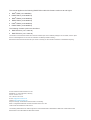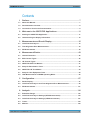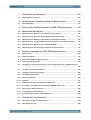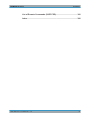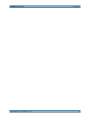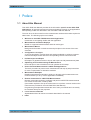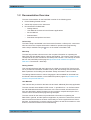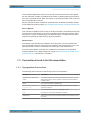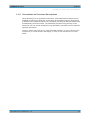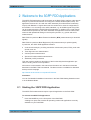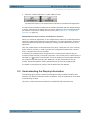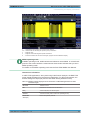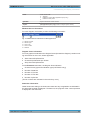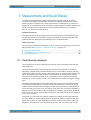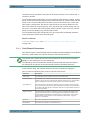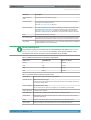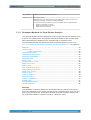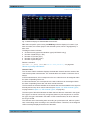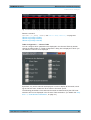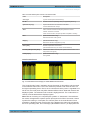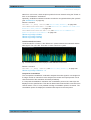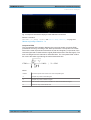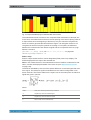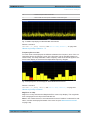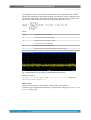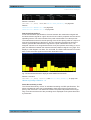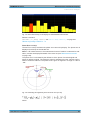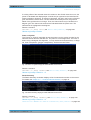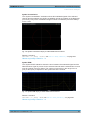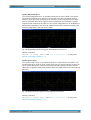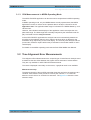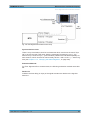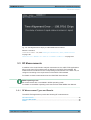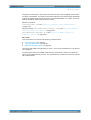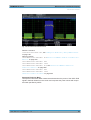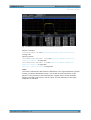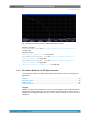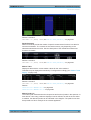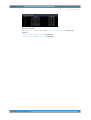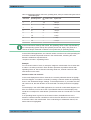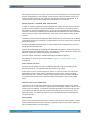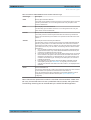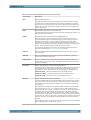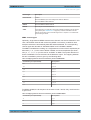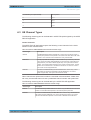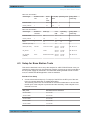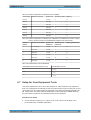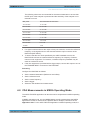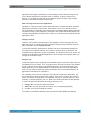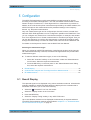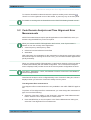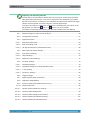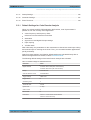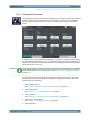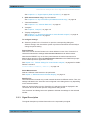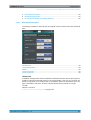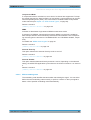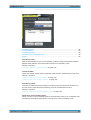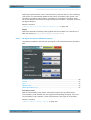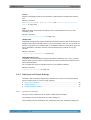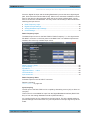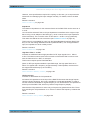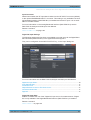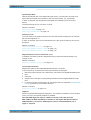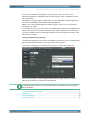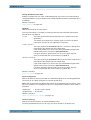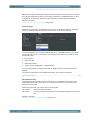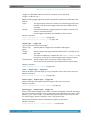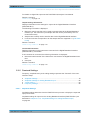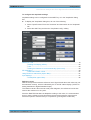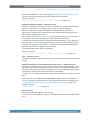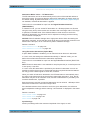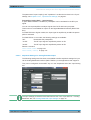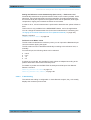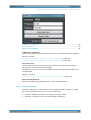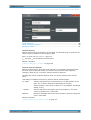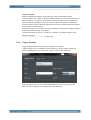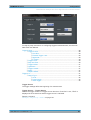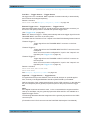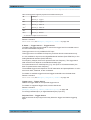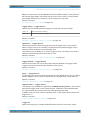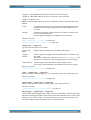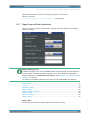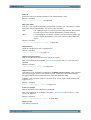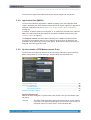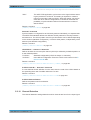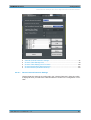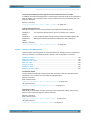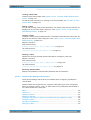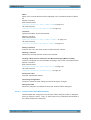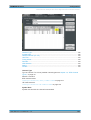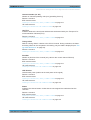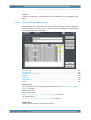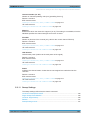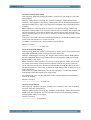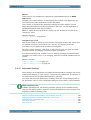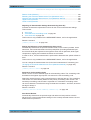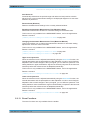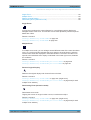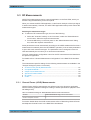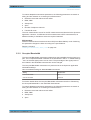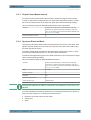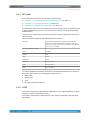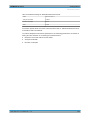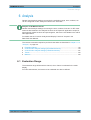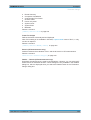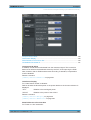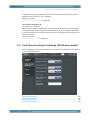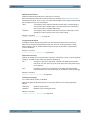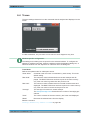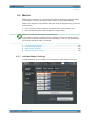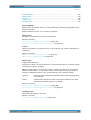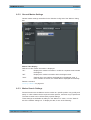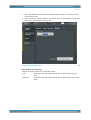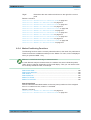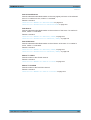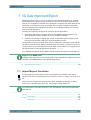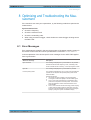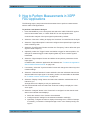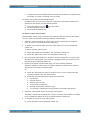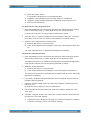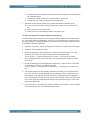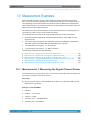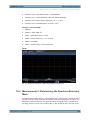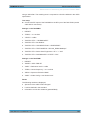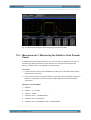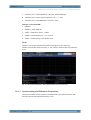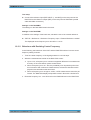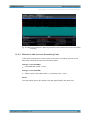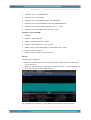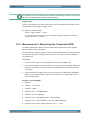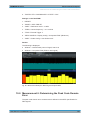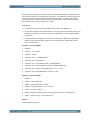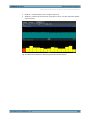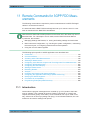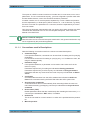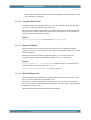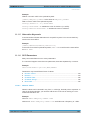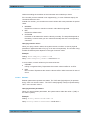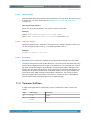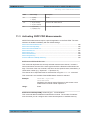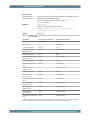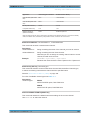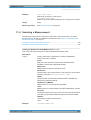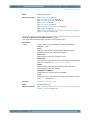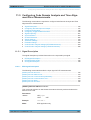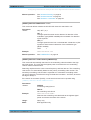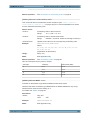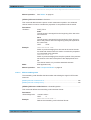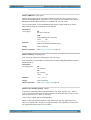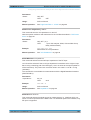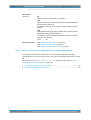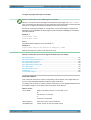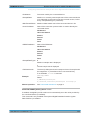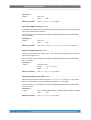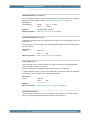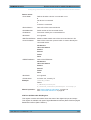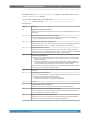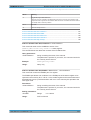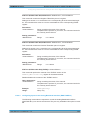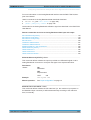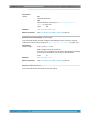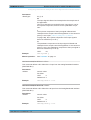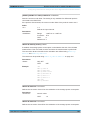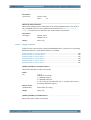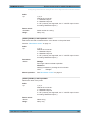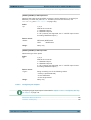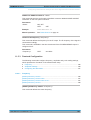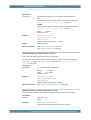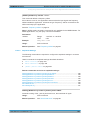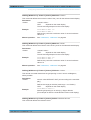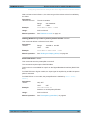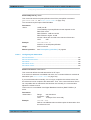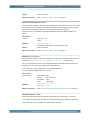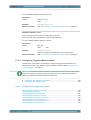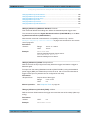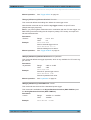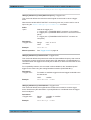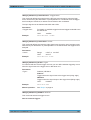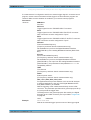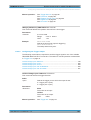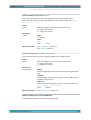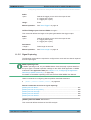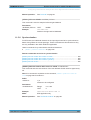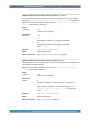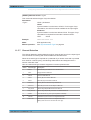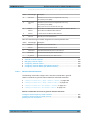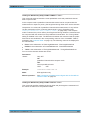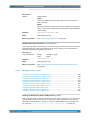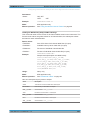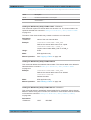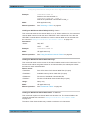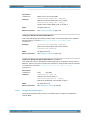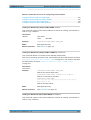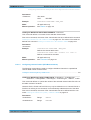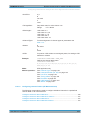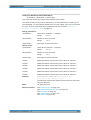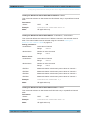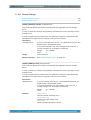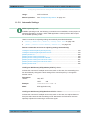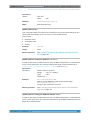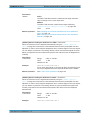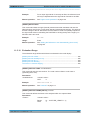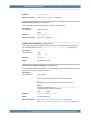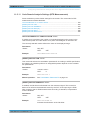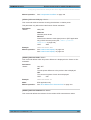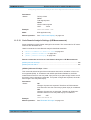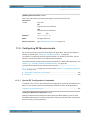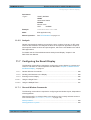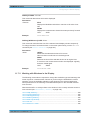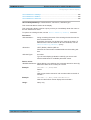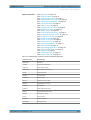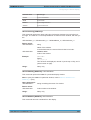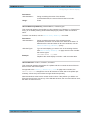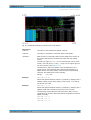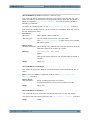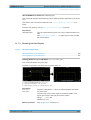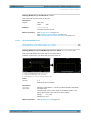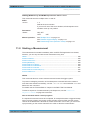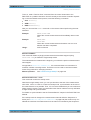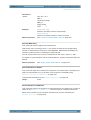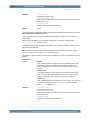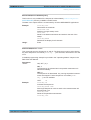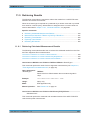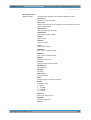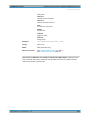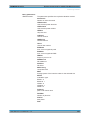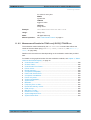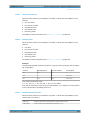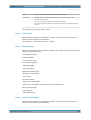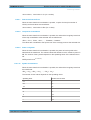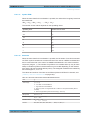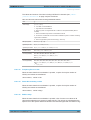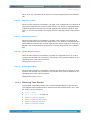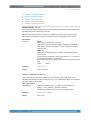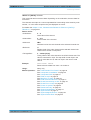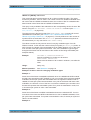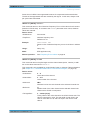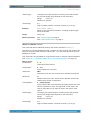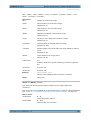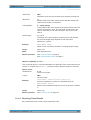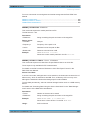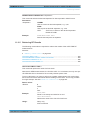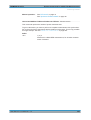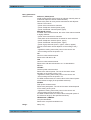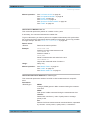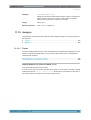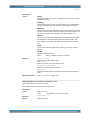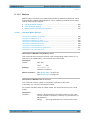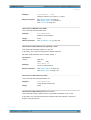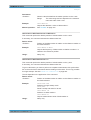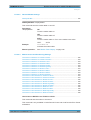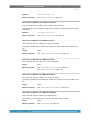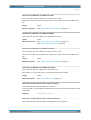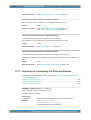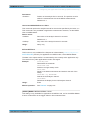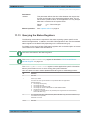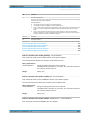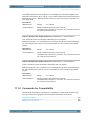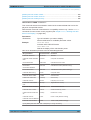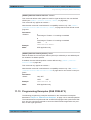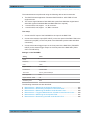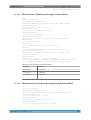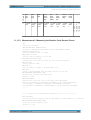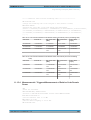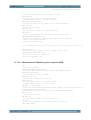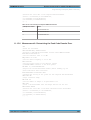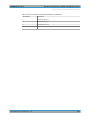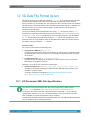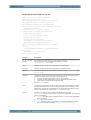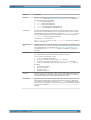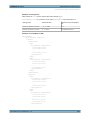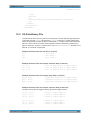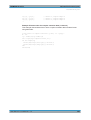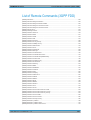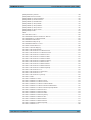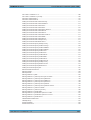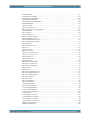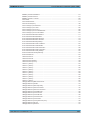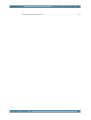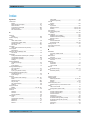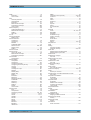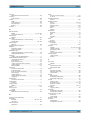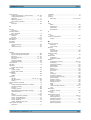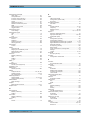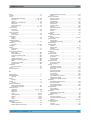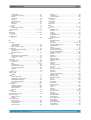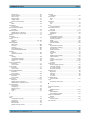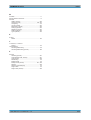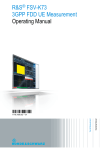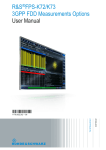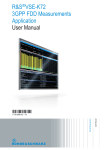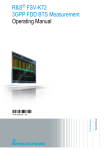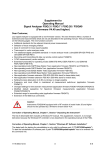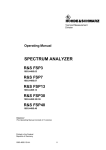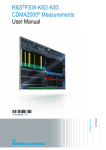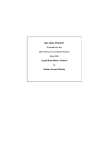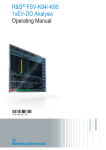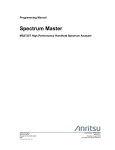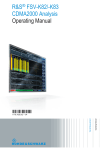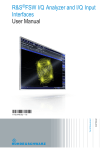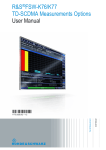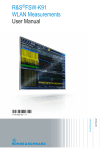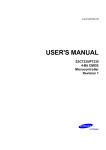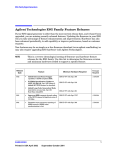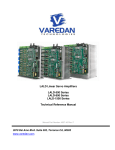Download R&S FSW-K72/-K73 3GPP FDD User Manual
Transcript
R&S®FSW-K72/K73 3GPP FDD Measurements Options User Manual (;×ë52) User Manual Test & Measurement 1173.9305.02 ─ 12 This manual applies to the following R&S®FSW models with firmware version 2.00 and higher: ● R&S®FSW8 (1312.8000K08) ● R&S®FSW13 (1312.8000K13) ● R&S®FSW26 (1312.8000K26) ● R&S®FSW43 (1312.8000K43) ● R&S®FSW50 (1312.8000K50) ● R&S®FSW67 (1312.8000K67) The following firmware options are described: ● R&S FSW-K72 (1313.1422.02) ● R&S FSW-K73 (1313.1439.02) The firmware of the instrument makes use of several valuable open source software packages. For information, see the "Open Source Acknowledgement" on the user documentation CD-ROM (included in delivery). Rohde & Schwarz would like to thank the open source community for their valuable contribution to embedded computing. © 2014 Rohde & Schwarz GmbH & Co. KG Mühldorfstr. 15, 81671 München, Germany Phone: +49 89 41 29 - 0 Fax: +49 89 41 29 12 164 E-mail: [email protected] Internet: www.rohde-schwarz.com Subject to change – Data without tolerance limits is not binding. R&S® is a registered trademark of Rohde & Schwarz GmbH & Co. KG. Trade names are trademarks of the owners. The following abbreviations are used throughout this manual: R&S®FSW is abbreviated as R&S FSW. "R&S FSW-K72 and R&S FSW-K73" are abbreviated as R&S FSW-K72/K73. R&S®FSW-K72/K73 Contents Contents 1 Preface.................................................................................................... 7 1.1 About this Manual......................................................................................................... 7 1.2 Documentation Overview............................................................................................. 8 1.3 Conventions Used in the Documentation................................................................... 9 2 Welcome to the 3GPP FDD Applications........................................... 11 2.1 Starting the 3GPP FDD Application...........................................................................11 2.2 Understanding the Display Information.................................................................... 12 3 Measurements and Result Display.....................................................15 3.1 Code Domain Analysis............................................................................................... 15 3.2 Time Alignment Error Measurements....................................................................... 33 3.3 RF Measurements....................................................................................................... 35 4 Measurement Basics........................................................................... 43 4.1 Channel Detection.......................................................................................................46 4.2 BTS Channel Types.................................................................................................... 46 4.3 UE Channel Types.......................................................................................................50 4.4 3GPP FDD BTS Test Models...................................................................................... 51 4.5 Setup for Base Station Tests..................................................................................... 52 4.6 3GPP FDD UE Test Models........................................................................................ 53 4.7 Setup for User Equipment Tests............................................................................... 54 4.8 CDA Measurements in MSRA Operating Mode........................................................ 55 5 Configuration........................................................................................57 5.1 Result Display............................................................................................................. 57 5.2 Code Domain Analysis and Time Alignment Error Measurements........................ 58 5.3 RF Measurements..................................................................................................... 111 6 Analysis.............................................................................................. 116 6.1 Evaluation Range...................................................................................................... 116 6.2 Code Domain Analysis Settings (BTS Measurements)......................................... 119 6.3 Code Domain Analysis Settings (UE Measurements)........................................... 121 6.4 Traces.........................................................................................................................123 6.5 Markers...................................................................................................................... 124 User Manual 1173.9305.02 ─ 12 3 R&S®FSW-K72/K73 Contents 7 I/Q Data Import and Export................................................................130 7.1 Import/Export Functions.......................................................................................... 130 8 Optimizing and Troubleshooting the Measurement....................... 132 8.1 Error Messages......................................................................................................... 132 9 How to Perform Measurements in 3GPP FDD Applications.......... 133 10 Measurement Examples.................................................................... 137 10.1 Measurement 1: Measuring the Signal Channel Power.........................................137 10.2 Measurement 2: Determining the Spectrum Emission Mask................................ 138 10.3 Measurement 3: Measuring the Relative Code Domain Power.............................140 10.4 Measurement 4: Triggered Measurement of Relative Code Domain Power........ 144 10.5 Measurement 5: Measuring the Composite EVM................................................... 146 10.6 Measurement 6: Determining the Peak Code Domain Error................................. 147 11 Remote Commands for 3GPP FDD Measurements........................ 150 11.1 Introduction............................................................................................................... 150 11.2 Common Suffixes......................................................................................................155 11.3 Activating 3GPP FDD Measurements......................................................................156 11.4 Selecting a Measurement......................................................................................... 160 11.5 Configuring Code Domain Analysis and Time Alignment Error Measurements .................................................................................................................................... 162 11.6 Configuring RF Measurements................................................................................ 227 11.7 Configuring the Result Display................................................................................228 11.8 Starting a Measurement........................................................................................... 238 11.9 Retrieving Results.....................................................................................................243 11.10 Analysis..................................................................................................................... 267 11.11 Importing and Exporting I/Q Data and Results...................................................... 276 11.12 Configuring the Application Data Range (MSRA mode only)............................... 278 11.13 Querying the Status Registers.................................................................................280 11.14 Commands for Compatibility................................................................................... 282 11.15 Programming Examples (R&S FSW-K73)............................................................... 285 12 I/Q Data File Format (iq-tar)...............................................................294 12.1 I/Q Parameter XML File Specification......................................................................294 12.2 I/Q Data Binary File................................................................................................... 298 User Manual 1173.9305.02 ─ 12 4 R&S®FSW-K72/K73 Contents List of Remote Commands (3GPP FDD).......................................... 300 Index....................................................................................................306 User Manual 1173.9305.02 ─ 12 5 R&S®FSW-K72/K73 User Manual 1173.9305.02 ─ 12 Contents 6 R&S®FSW-K72/K73 Preface About this Manual 1 Preface 1.1 About this Manual This 3GPP FDD User Manual provides all the information specific to the 3GPP FDD applications. All general instrument functions and settings common to all applications and operating modes are described in the main R&S FSW User Manual. The main focus in this manual is on the measurement results and the tasks required to obtain them. The following topics are included: ● Welcome to the 3GPP FDD Measurements Application Introduction to and getting familiar with the application ● Measurements and Result Displays Details on supported measurements and their result types ● Measurement Basics Background information on basic terms and principles in the context of the measurement ● Configuration + Analysis A concise description of all functions and settings available to configure measurements and analyze results with their corresponding remote control command ● I/Q Data Import and Export Description of general functions to import and export raw I/Q (measurement) data ● Optimizing and Troubleshooting the Measurement Hints and tips on how to handle errors and optimize the test setup ● How to Perform Measurements in 3GPP FDD Applications The basic procedure to perform each measurement and step-by-step instructions for more complex tasks or alternative methods ● Measurement Examples Detailed measurement examples to guide you through typical measurement scenarios and allow you to try out the application immediately ● Remote Commands for 3GPP FDD Measurements Remote commands required to configure and perform 3GPP FDD measurements in a remote environment, sorted by tasks (Commands required to set up the environment or to perform common tasks on the instrument are provided in the main R&S FSW User Manual) Programming examples demonstrate the use of many commands and can usually be executed directly for test purposes ● List of remote commands Alphahabetical list of all remote commands described in the manual ● Index User Manual 1173.9305.02 ─ 12 7 R&S®FSW-K72/K73 Preface Documentation Overview 1.2 Documentation Overview The user documentation for the R&S FSW consists of the following parts: ● Printed Getting Started manual ● Online Help system on the instrument ● Documentation CD-ROM with: – Getting Started – User Manuals for base unit and firmware applications – Service Manual – Release Notes – Data sheet and product brochures Online Help The Online Help is embedded in the instrument's firmware. It offers quick, context-sensitive access to the complete information needed for operation and programming. Online help is available using the icon on the toolbar of the R&S FSW. Web Help The web help provides online access to the complete information on operating the R&S FSW and all available options, without downloading. The content of the web help corresponds to the user manuals for the latest product version. The web help is available from the R&S FSW product page at http://www.rohde-schwarz.com/product/ FSW.html > Downloads > Web Help. Getting Started This manual is delivered with the instrument in printed form and in PDF format on the CD. It provides the information needed to set up and start working with the instrument. Basic operations and handling are described. Safety information is also included. The Getting Started manual in various languages is also available for download from the Rohde & Schwarz website, on the R&S FSW product page at http://www2.rohdeschwarz.com/product/FSW.html. User Manuals User manuals are provided for the base unit and each additional (firmware) application. The user manuals are available in PDF format - in printable form - on the Documentation CD-ROM delivered with the instrument. In the user manuals, all instrument functions are described in detail. Furthermore, they provide a complete description of the remote control commands with programming examples. The user manual for the base unit provides basic information on operating the R&S FSW in general, and the Spectrum application in particular. Furthermore, the software functions that enhance the basic functionality for various applications are described here. An introduction to remote control is provided, as well as information on maintenance, instrument interfaces and troubleshooting. User Manual 1173.9305.02 ─ 12 8 R&S®FSW-K72/K73 Preface Conventions Used in the Documentation In the individual application manuals, the specific instrument functions of the application are described in detail. For additional information on default settings and parameters, refer to the data sheets. Basic information on operating the R&S FSW is not included in the application manuals. All user manuals are also available for download from the Rohde & Schwarz website, on the R&S FSW product page at http://www2.rohde-schwarz.com/product/FSW.html. Service Manual This manual is available in PDF format on the Documentation CD-ROM delivered with the instrument. It describes how to check compliance with rated specifications, instrument function, repair, troubleshooting and fault elimination. It contains all information required for repairing the R&S FSW by replacing modules. Release Notes The release notes describe the installation of the firmware, new and modified functions, eliminated problems, and last minute changes to the documentation. The corresponding firmware version is indicated on the title page of the release notes. The most recent release notes are also available for download from the Rohde & Schwarz website, on the R&S FSW product page at http://www2.rohde-schwarz.com/ product/FSW.html > Downloads > Firmware. 1.3 Conventions Used in the Documentation 1.3.1 Typographical Conventions The following text markers are used throughout this documentation: Convention Description "Graphical user interface elements" All names of graphical user interface elements on the screen, such as dialog boxes, menus, options, buttons, and softkeys are enclosed by quotation marks. KEYS Key names are written in capital letters. File names, commands, program code File names, commands, coding samples and screen output are distinguished by their font. Input Input to be entered by the user is displayed in italics. Links Links that you can click are displayed in blue font. "References" References to other parts of the documentation are enclosed by quotation marks. User Manual 1173.9305.02 ─ 12 9 R&S®FSW-K72/K73 Preface Conventions Used in the Documentation 1.3.2 Conventions for Procedure Descriptions When describing how to operate the instrument, several alternative methods may be available to perform the same task. In this case, the procedure using the touchscreen is described. Any elements that can be activated by touching can also be clicked using an additionally connected mouse. The alternative procedure using the keys on the instrument or the on-screen keyboard is only described if it deviates from the standard operating procedures. The term "select" may refer to any of the described methods, i.e. using a finger on the touchscreen, a mouse pointer in the display, or a key on the instrument or on a keyboard. User Manual 1173.9305.02 ─ 12 10 R&S®FSW-K72/K73 Welcome to the 3GPP FDD Applications Starting the 3GPP FDD Application 2 Welcome to the 3GPP FDD Applications The 3GPP FDD applications add functionality to the R&S FSW to perform code domain analysis or power measurements according to the 3GPP standard (FDD mode). The application firmware is in line with the 3GPP standard (Third Generation Partnership Project) with Release 5. Signals that meet the conditions for channel configuration of test models 1 to 4 according to the 3GPP standard, e.g. W-CDMA signals using FDD, can be measured with the 3GPP FDD BTS application. In addition to the code domain measurements specified by the 3GPP standard, the application firmware offers measurements with predefined settings in the frequency domain, e.g. power and ACLR measurements. R&S FSW-K72 performs Base Transceiver Station (BTS) measurements (for downlink signals). R&S FSW-K73 performs User Equipment (UE) measurements (for uplink signals). In particular, the 3GPP FDD applications feature: ● Code domain analysis, providing results like code domain power, EVM, peak code domain error etc. ● Time alignment error determination ● Various power measurements ● Spectrum Emission Mask measurements ● Statistical (CCDF) evaluation This user manual contains a description of the functionality that the application provides, including remote control operation. All functions not discussed in this manual are the same as in the base unit and are described in the R&S FSW User Manual. The latest version is available for download at the product homepage http://www2.rohde-schwarz.com/product/FSW.html. Installation You can find detailed installation instructions in the R&S FSW Getting Started manual or in the Release Notes. 2.1 Starting the 3GPP FDD Application The 3GPP FDD measurements require a special application on the R&S FSW. To activate the 3GPP FDD applications 1. Press the MODE key on the front panel of the R&S FSW. A dialog box opens that contains all operating modes and applications currently available on your R&S FSW. User Manual 1173.9305.02 ─ 12 11 R&S®FSW-K72/K73 Welcome to the 3GPP FDD Applications Understanding the Display Information 2. Select the "3GPP FDD BTS" or "3GPP FDD UE" item. The R&S FSW opens a new measurement channel for the 3GPP FDD application. A Code Domain Analysis measurement is started immediately with the default settings. It can be configured in the 3GPP FDD "Overview" dialog box, which is displayed when you select the "Overview" softkey from any menu (see chapter 5.2.2, "Configuration Overview", on page 61). Multiple Measurement Channels and Sequencer Function When you activate an application, a new measurement channel is created which determines the measurement settings for that application. The same application can be activated with different measurement settings by creating several channels for the same application. Only one measurement can be performed at any time, namely the one in the currently active channel. However, in order to perform the configured measurements consecutively, a Sequencer function is provided. If activated, the measurements configured in the currently active channels are performed one after the other in the order of the tabs. The currently active measurement is indicated by a symbol in the tab label. The result displays of the individual channels are updated in the tabs (including the "MultiView") as the measurements are performed. Sequential operation itself is independant of the currently displayed tab. For details on the Sequencer function see the R&S FSW User Manual. 2.2 Understanding the Display Information The following figure shows a measurement diagram during a 3GPP FDD BTS measurement. All different information areas are labeled. They are explained in more detail in the following sections. (The basic screen elements are identical for 3GPP FDD UE measurements) User Manual 1173.9305.02 ─ 12 12 R&S®FSW-K72/K73 Welcome to the 3GPP FDD Applications Understanding the Display Information 1 2+3 4 5 6 = = = = = Channel bar for firmware and measurement settings Window title bar with diagram-specific (trace) information Diagram area Diagram footer with diagram-specific information Instrument status bar with error messages, progress bar and date/time display MSRA operating mode In MSRA operating mode, additional tabs and elements are available. A colored background of the screen behind the measurement channel tabs indicates that you are in MSRA operating mode. For details on the MSRA operating mode see the R&S FSW MSRA User Manual. Channel bar information In 3GPP FDD applications, when performing Code Domain Analysis, the R&S FSW screen display deviates from the Spectrum application. For RF measurements, the familiar settings are displayed (see the R&S FSW Getting Started manual). Table 2-1: Hardware settings displayed in the channel bar in 3GPP FDD applications for Code Domain Analysis Ref Level Reference level Att Mechanical and electronic RF attenuation Freq Center frequency for the RF signal Channel Channel number (code number and spreading factor) CPICH Slot Slot of the (CPICH) channel / Slot (UE) User Manual 1173.9305.02 ─ 12 13 R&S®FSW-K72/K73 Welcome to the 3GPP FDD Applications Understanding the Display Information Power Power result mode: Absolute ● Relative to CPICH (BTS application (K72) only) ● Relative to total power ● SymbRate Symbol rate of the current channel Capture (UE application (K73) only): basis for analysis (slot or frame) Window title bar information For each diagram, the header provides the following information: Fig. 2-1: Window title bar information in 3GPP applications 1 2 3 4 5 = = = = = Window number Window type Trace color Trace number Detector Diagram footer information For most graphical evaluations the diagram footer (beneath the diagram) contains scaling information for the x-axis, where applicable: ● Start channel/chip/frame/slot ● Channel/chip/frame/slot per division ● Stop channel/chip/frame/slot For the Bitstream evaluation, the diagram footer indicates: ● Channel format (type and modulation type (HS-PDSCH only)) ● Number of data bits ● Number of TPC bits ● Number of TFCI bits ● Number of pilot bits (The bit numbers are indicated in the order they occur.) Status bar information Global instrument settings, the instrument status and any irregularities are indicated in the status bar beneath the diagram. Furthermore, the progress of the current operation is displayed in the status bar. User Manual 1173.9305.02 ─ 12 14 R&S®FSW-K72/K73 Measurements and Result Display Code Domain Analysis 3 Measurements and Result Display The 3GPP FDD applications provide several different measurements for signals according to the 3GPP FDD standard. The main and default measurement is Code Domain Analysis. Furthermore, a Time Alignment Error measurement is provided. In addition to the code domain power measurements specified by the 3GPP standard, the 3GPP FDD options offer measurements with predefined settings in the frequency domain, e.g. RF power measurements. Evaluation methods The captured and processed data for each measurement can be evaluated with various different methods. All evaluation methods available for the selected 3GPP FDD measurement are displayed in the evaluation bar in SmartGrid mode. Evaluation range You can restrict evaluation to a specific channel, frame or slot, depending on the evaluation method. See chapter 6.1, "Evaluation Range", on page 116. ● ● ● Code Domain Analysis............................................................................................15 Time Alignment Error Measurements..................................................................... 33 RF Measurements...................................................................................................35 3.1 Code Domain Analysis The Code Domain Analysis measurement provides various evaluation methods and result diagrams. The code domain power measurements are performed as specified by the 3GPP standards. A signal section of approximately 20 ms is recorded for analysis and then searched through to find the start of a 3GPP FDD frame. If a frame start is found in the signal, the code domain power analysis is performed for a complete frame starting from slot 0. The different evaluations are calculated from the captured I/Q data set. Therefore it is not necessary to start a new measurement in order to change the evaluation. The 3GPP FDD applications provide the peak code domain error measurement and composite EVM specified by the 3GPP standard, as well as the code domain power measurement of assigned and unassigned codes. The power can be displayed either for all channels in one slot, or for one channel in all slots. The composite constellation diagram of the entire signal can also be displayed. In addition, the symbols demodulated in a slot, their power, and the determined bits or the symbol EVM can be displayed for an active channel. The power of a code channel is always measured in relation to its symbol rate within the code domain. It can be displayed either as absolute values or relative to the total signal or the CPICH channel. By default, the power relative to the CPICH channel is displayed. The total power may vary depending on the slot, since the power can be User Manual 1173.9305.02 ─ 12 15 R&S®FSW-K72/K73 Measurements and Result Display Code Domain Analysis controlled on a per-slot-basis. The power in the CPICH channel, on the other hand, is constant in all slots. For all measurements performed in a slot of a selected channel (bits, symbols, symbol power, EVM), the actual slot spacing of the channel is taken as a basis, rather than the CPICH slots. The time reference for the start of a slot is the CPICH slot. If code channels contain a timing offset, the start of a specific slot of the channel differs from the start of the reference channel (CPICH). Thus, the power-per-channel display may not be correct. If channels with a timing offset contain a power control circuit, the channelpower-versus-time display may provide better results. The composite EVM, peak code domain error and composite constellation measurements are always referenced to the total signal. Remote command: CONF:WCDP:MEAS WCDP, see CONFigure:WCDPower[:BTS]:MEASurement on page 160 3.1.1 Code Domain Parameters Two different types of measurement results are determined and displayed in the Result Summary: global results and channel results (for the selected channel). The number of the CPICH slot at which the measurement is performed is indicated globally for the measurement in the channel bar. The spreading code of the selected channel is indicated with the channel number in the channel bar and above the channel-specific results in the Result Summary. In the Channel Table, the analysis results for all active channels are displayed. Table 3-1: General code domain power results for a specific frame and slot Parameter Description Total Power: The total signal power (average power of total evaluated slot). Carrier Freq Error: The frequency error relative to the center frequency of the analyzer. The absolute frequency error is the sum of the analyzer and DUT frequency error. The specified value is averaged for one (CPICH) slot. See also the note below this table. Chip Rate Error: The chip rate error in the frame to analyze in ppm. As a result of a high chip rate error, symbol errors arise and the CDP measurement is possibly not synchronized to the 3GPP FDD BTS signal. The result is valid even if synchronization of the analyzer and signal failed. Trigger to Frame: The time difference between the beginning of the recorded signal section to the start of the analyzed frame. In case of triggered data collection, this difference is identical with the time difference of frame trigger (+ trigger offset) – frame start. If synchronization of the analyzer and input signal fails, the value of "Trigger to Frame" is not significant. IQ Offset: DC offset of the signal in the selected slot in % IQ Imbalance: I/Q imbalance of signals in the selected slot in % User Manual 1173.9305.02 ─ 12 16 R&S®FSW-K72/K73 Measurements and Result Display Code Domain Analysis Parameter Description Avg Power Inact Chan Average power of the inactive channels Composite EVM: The composite EVM is the difference between the test signal and the ideal reference signal in the selected slot in %. See also "Composite EVM" on page 23 Pk CDE (15 ksps): The Peak Code Domain Error projects the difference between the test signal and the ideal reference signal onto the selected spreading factor in the selected slot (see "Peak Code Domain Error" on page 27). The spreading factor onto which projection is performed can be derived from the symbol rate indicated in brackets. RHO Quality parameter RHO for each slot. No of Active Chan: The number of active channels detected in the signal in the selected slot. Both the detected data channels and the control channels are considered active channels. Avg. RCDE Average Relative Code Domain Error over all channels detected with 64 QAM (UE: 4PAM) modulation in the selected frame. Carrier Frequency Error The maximum frequency error that can be compensated is specified in Maximum frequency error that can be compensated as a function of the synchronization mode. Transmitter and receiver should be synchronized as far as possible. Table 3-2: Maximum frequency error that can be compensated SYNC mode ANTENNA DIV Max. Freq. Offset CPICH X 5.0 kHz SCH OFF 1.6 kHz SCH ANT 1 330 Hz SCH ANT 2 330 Hz Table 3-3: Channel-specific code domain power results Symbol Rate: Symbol rate at which the channel is transmitted Channel Slot No: (BTS measurements only): Channel slot number; determined by combining the value of the selected CPICH and the channel's timing offset Channel Mapping (UE measurements only): Branch onto which the channel is mapped (I or Q, specified by the standard) Chan Power Abs: Channel power, absolute Chan Power Rel: Channel power, relative (referenced to CPICH or total signal power) Timing Offset: Offset between the start of the first slot in the channel and the start of the analyzed 3GPP FDD BTS frame RCDE Relative Code Domain Error for the complete frame of the selected channel Symbol EVM: Peak and average of the results of the error vector magnitude evaluation User Manual 1173.9305.02 ─ 12 17 R&S®FSW-K72/K73 Measurements and Result Display Code Domain Analysis No of Pilot Bits: Number of pilot bits of the selected channel Modulation Type: BTS measurements: Modulation type of an HSDPA channel. High speed physical data channels can be modulated with QPSK, 16 QAM or 64 QAM modulation. UE measurements: the modulation type of the selected channel. Valid entries are: ● ● ● BPSK I for channels on I-branch BPSK Q for channels on Q-branch NONE for inactive channels 3.1.2 Evaluation Methods for Code Domain Analysis The captured I/Q data can be evaluated using various different methods without having to start a new measurement. All evaluation methods available for the selected 3GPP FDD measurement are displayed in the evaluation bar in SmartGrid mode. The selected evaluation also affects the results of the trace data query (see chapter 11.9.2, "Measurement Results for TRACe<n>[:DATA]? TRACE<n>", on page 247). Bitstream....................................................................................................................... 18 Channel Table...............................................................................................................19 └ Table Configuration.........................................................................................20 Code Domain Power..................................................................................................... 21 Code Domain Error Power............................................................................................ 22 Composite Constellation............................................................................................... 22 Composite EVM............................................................................................................ 23 EVM vs Chip................................................................................................................. 24 Frequency Error vs Slot................................................................................................ 25 Mag Error vs Chip......................................................................................................... 25 Marker Table................................................................................................................. 26 Peak Code Domain Error.............................................................................................. 27 Phase Discontinuity vs Slot...........................................................................................27 Phase Error vs Chip...................................................................................................... 28 Power vs Slot................................................................................................................ 29 Power vs Symbol.......................................................................................................... 30 Result Summary............................................................................................................30 Symbol Constellation.................................................................................................... 31 Symbol EVM................................................................................................................. 31 Symbol Magnitude Error............................................................................................... 32 Symbol Phase Error...................................................................................................... 32 Bitstream The "Bitstream" evaluation displays the demodulated bits of a selected channel for a given slot. Depending on the symbol rate the number of symbols within a slot can vary from 12 (min) to 384 (max). For QPSK modulation a symbol consists of 2 Bits (I and Q). For BPSK modulation a symbol consists of 1 Bit (only I used). User Manual 1173.9305.02 ─ 12 18 R&S®FSW-K72/K73 Measurements and Result Display Code Domain Analysis Fig. 3-1: Bitstream display for 3GPP FDD BTS measurements TIP: Select a specific symbol using the MKR key while the display is focused. If you enter a number, the marker jumps to the selected symbol, which is highlighted by a blue circle. The diagram footer indicates: ● Channel format (type and modulation type (HS-PDSCH only)) ● Number of data bits (D1 / D2) ● Number of TPC bits (TPC) ● Number of TFCI bits (TFCI) ● Number of pilot bits (Pil) Remote command: LAY:ADD? '1',RIGH, BITS, see LAYout:ADD[:WINDow]? on page 230 TRACe<n>[:DATA]? ABITstream Channel Table The "Channel Table" evaluation displays the detected channels and the results of the code domain power measurement. The channel table can contain a maximum of 512 entries. In BTS measurements, this corresponds to the 512 codes that can be assigned within the class of spreading factor 512. In UE measurements, this corresponds to the 256 codes that can be assigned within the class of spreading factor 256, with both I and Q branches. The first entries of the table indicate the channels that must be available in the signal to be analyzed and any other control channels (see chapter 4.2, "BTS Channel Types", on page 46 and chapter 4.3, "UE Channel Types", on page 50). The lower part of the table indicates the data channels that are contained in the signal. If the type of a channel can be fully recognized, based on pilot sequences or modulation type, the type is indicated in the table. In BTS measurements, all other channels are of type CHAN. The channels are in descending order according to symbol rates and, within a symbol rate, in ascending order according to the channel numbers. Therefore, the unassigned codes are always displayed at the end of the table. User Manual 1173.9305.02 ─ 12 19 R&S®FSW-K72/K73 Measurements and Result Display Code Domain Analysis Fig. 3-2: Channel Table display for 3GPP FDD BTS measurements Remote command: LAY:ADD? '1',RIGH, CTABle, see LAYout:ADD[:WINDow]? on page 230 TRACe<n>[:DATA]? CTABle TRACe<n>[:DATA]? PWCDp TRACe<n>[:DATA]? CWCDp Table Configuration ← Channel Table You can configure which parameters are displayed in the Channel Table by doubleclicking the table header. A "Table Configuration" dialog box is displayed in which you can select the columns to be displayed. By default, only active channels are displayed. In order to display all channels, including the inactive ones, enable the "Show Inactive Channels" option. The following parameters of the detected channels are determined by the CDP measurement and can be displayed in the Channel Table evaluation. (For details see chapter 3.1.1, "Code Domain Parameters", on page 16.) User Manual 1173.9305.02 ─ 12 20 R&S®FSW-K72/K73 Measurements and Result Display Code Domain Analysis Table 3-4: Code domain power results in the channel table Label Description Chan Type Type of channel (active channels only) Ch. SF Number of channel spreading code (0 to [spreading factor-1]) Symbol Rate [ksps] Symbol rate at which the channel is transmitted In BTS measurements: always State Active: channel is active and all pilot symbols are correct Inactive: channel is not active Pilotf: channel is active, but pilot symbols incomplete or missing TFCI (BTS measurements only): Data channel uses TFCI symbols Mapping (UE measurements only): Branch the channel is mapped to (I or Q) PilotL [Bits] Number of pilot bits in the channel (UE measurements: only for control channel DPCCH) Pwr Abs [dBm]/Pwr Rel [dBm] Absolute and relative channel power (referred to the CPICH or the total power of the signal) T Offs [Chips] (BTS measurements only): Timing offset Code Domain Power Fig. 3-3: Code Domain Power Display for 3GPP FDD BTS measurements The "Code Domain Power" evaluation shows the power of all possible code channels in the selected channel slot. The x-axis shows the possible code channels from 0 to the highest spreading factor. Due to the circumstance that the power is regulated from slot to slot, the result power may differ between different slots. Detected channels are displayed yellow. The selected code channel is highlighted red. The codes where no channel could be detected are displayed green. Note: Effects of missing or incomplete pilot symbols. In "Autosearch" channel detection mode, the application expects specific pilot symbols for DPCH channels. If these symbols are missing or incomplete, the channel power in the Code Domain Power evaluation is displayed green at the points of the diagram the channel should appear due to its spreading code, and a message ("INCORRECT PILOT") is displayed in the User Manual 1173.9305.02 ─ 12 21 R&S®FSW-K72/K73 Measurements and Result Display Code Domain Analysis status bar. In this case, check the pilot symbols for those channels using the "Power vs Slot" or the "Bitstream" evaluations. Optionally, all QPSK-modulated channels can also be recognized without pilot symbols (see "HSDPA/UPA" on page 63). Remote command: LAY:ADD? '1',RIGH, CDPower, see LAYout:ADD[:WINDow]? on page 230 CALC:MARK:FUNC:WCDP:RES? CDP, see CALCulate<n>:MARKer<m>:FUNCtion: WCDPower[:BTS]:RESult? on page 243 CALC:MARK:FUNC:WCDP:MS:RES? CDP, see CALCulate<n>:MARKer<m>: FUNCtion:WCDPower:MS:RESult? on page 245 TRACe<n>[:DATA]? CTABle TRACe<n>[:DATA]? PWCDp TRACe<n>[:DATA]? CWCDp Code Domain Error Power "Code Domain Error Power" is the difference in power between the measured and the ideal signal. The unit is dB. There are no other units for the y-axis. Fig. 3-4: Code Domain Error Power Display for 3GPP FDD BTS measurements Remote command: LAY:ADD? '1',RIGH, CDEPower, see LAYout:ADD[:WINDow]? on page 230 TRACe<n>[:DATA]? TRACE<1...4> Composite Constellation The "Composite Constellation" evaluation analyzes the entire signal for one single slot. If a large number of channels is to be analyzed, the results are superimposed. In that case the benefit of this evaluation is limited (senseless). In "Composite Constellation" evaluation the constellation points of the 1536 chips are displayed for the specified slot. This data is determined inside the DSP even before the channel search. Thus, it is not possible to assign constellation points to channels. The constellation points are displayed normalized with respect to the total power. User Manual 1173.9305.02 ─ 12 22 R&S®FSW-K72/K73 Measurements and Result Display Code Domain Analysis Fig. 3-5: Composite Constellation display for 3GPP FDD BTS measurements Remote command: LAY:ADD? '1',RIGH, CCONst, see LAYout:ADD[:WINDow]? on page 230 TRACe<n>[:DATA]? TRACE<1...4> Composite EVM The "Composite EVM" evaluation displays the root mean square composite EVM (modulation accuracy) according to the 3GPP specification. The square root is determined of the mean squared errors between the real and imaginary components of the received signal and an ideal reference signal (EVM referenced to the total signal). The error is averaged over all channels for individual slots. The "Composite EVM" evaluation covers the entire signal during the entire observation time. N s n n 0 N 1 EVM RMS xn ² x n 0 *100% n | N 2560 ² where: EVMRMS root mean square of the vector error of the composite signal sn complex chip value of received signal xn complex chip value of reference signal n index number for mean power calculation of received and reference signal. N number of chips at each CPICH slot User Manual 1173.9305.02 ─ 12 23 R&S®FSW-K72/K73 Measurements and Result Display Code Domain Analysis Fig. 3-6: CompositE EVM display for 3GPP FDD BTS measurements The measurement result consists of one composite EVM measurement value per slot. In this case, the measurement interval is the slot spacing of the CPICH (timing offset of 0 chips referenced to the beginning of the frame). Only the channels recognized as active are used to generate the ideal reference signal. If an assigned channel is not recognized as active since pilot symbols are missing or incomplete, the difference between the measurement and reference signal and the composite EVM is very high. Remote command: LAY:ADD? '1',RIGH, CEVM, see LAYout:ADD[:WINDow]? on page 230 TRACe<n>[:DATA]? TRACE<1...4> EVM vs Chip EVM vs Chip activates the Error Vector Magnitude (EVM) versus chip display. The EVM is displayed for all chips of the selected slot. Note: In UE measurements, if the measurement interval "Halfslot" is selected for evaluation, 30 slots are displayed instead of the usual 15 (see "Measurement Interval" on page 122). The EVM is calculated by the root of the square difference of received signal and reference signal. The reference signal is estimated from the channel configuration of all active channels. The EVM is related to the square root of the mean power of reference signal and given in percent. where: EVMk vector error of the chip EVM of chip number k sk complex chip value of received signal xk complex chip value of reference signal k index number of the evaluated chip User Manual 1173.9305.02 ─ 12 24 R&S®FSW-K72/K73 Measurements and Result Display Code Domain Analysis N number of chips at each CPICH slot n index number for mean power calculation of reference signal Fig. 3-7: EVM vs Chip display for 3GPP FDD BTS measurements Remote command: LAY:ADD? '1',RIGH, EVMChip, see LAYout:ADD[:WINDow]? on page 230 TRACe<n>[:DATA]? TRACE<1...4> Frequency Error vs Slot For each value to be displayed, the difference between the frequency error of the corresponding slot to the frequency error of the first (zero) slot is calculated (based on CPICH slots). This helps eliminate a static frequency offset of the whole signal to achieve a better display of the actual time-dependant frequency diagram. Fig. 3-8: Frequency Error vs Slot display for 3GPP FDD BTS measurements Remote command: LAY:ADD? '1',RIGH, FESLot, see LAYout:ADD[:WINDow]? on page 230 TRACe<n>[:DATA]? ATRACE Mag Error vs Chip Mag Error vs Chip activates the Magnitude Error versus chip display. The magnitude error is displayed for all chips of the selected slot. Note: In UE measurements, if the measurement interval "Halfslot" is selected for evaluation, 30 slots are displayed instead of the usual 15 (see "Measurement Interval" on page 122). User Manual 1173.9305.02 ─ 12 25 R&S®FSW-K72/K73 Measurements and Result Display Code Domain Analysis The magnitude error is calculated as the difference of the magnitude of the received signal to the magnitude of the reference signal. The reference signal is estimated from the channel configuration of all active channels. The magnitude error is related to the square root of the mean power of reference signal and given in percent. where: MAGk magnitude error of chip number k sk complex chip value of received signal xk complex chip value of reference signal k index number of the evaluated chip N number of chips at each CPICH slot n index number for mean power calculation of reference signal Fig. 3-9: Magnitude Error vs Chip display for 3GPP FDD BTS measurements Remote command: LAY:ADD? '1',RIGH, MECHip, see LAYout:ADD[:WINDow]? on page 230 TRACe<n>[:DATA]? TRACE<1...4> Marker Table Displays a table with the current marker values for the active markers. This table may be displayed automatically if configured accordingly (see "Marker Table Display" on page 126). User Manual 1173.9305.02 ─ 12 26 R&S®FSW-K72/K73 Measurements and Result Display Code Domain Analysis Remote command: LAY:ADD? '1',RIGH, MTAB, see LAYout:ADD[:WINDow]? on page 230 Results: CALCulate<n>:MARKer<m>:X on page 269 CALCulate<n>:MARKer<m>:Y? on page 266 Peak Code Domain Error In line with the 3GPP specifications, the error between the measurement signal and the ideal reference signal for a given slot and for all codes is projected onto the various spreading factors. The result consists of the peak code domain error value per slot. The measurement interval is the slot spacing of the CPICH (timing offset of 0 chips referenced to the beginning of the frame). Only the channels recognized as active are used to generate the ideal reference signal for the peak code domain error. If an assigned channel is not recognized as active since pilot symbols are missing or incomplete, the difference between the measurement and reference signal is very high. This display is a bar diagram over slots. The unit is dB. The Peak Code Domain Error evaluation covers the entire signal and the entire observation time. Fig. 3-10: Peak Code Domain Error display for 3GPP FDD BTS measurements Remote command: LAY:ADD? '1',RIGH, PCDerror, see LAYout:ADD[:WINDow]? on page 230 TRACe<n>[:DATA]? TRACE<1...4> Phase Discontinuity vs Slot The "Phase Discontinuity vs Slot" is calculated according to 3GPP specifications. The phase calculated for each slot is interpolated to both ends of the slot using the frequency shift of that slot. The difference between the phase interpolated for the beginning of one slot and the end of the preceding slot is displayed as the phase discontinuity of that slot. User Manual 1173.9305.02 ─ 12 27 R&S®FSW-K72/K73 Measurements and Result Display Code Domain Analysis Fig. 3-11: Phase Discontinuity vs Slot display for 3GPP FDD BTS measurements Remote command: LAY:ADD? '1',RIGH, PDSLot, see LAYout:ADD[:WINDow]? on page 230 TRACe<n>[:DATA]? TRACE<1...4> Phase Error vs Chip "Phase Error vs Chip" activates the phase error versus chip display. The phase error is displayed for all chips of the slected slot. Note: In UE measurements, if the measurement interval "Halfslot" is selected for evaluation, 30 slots are displayed instead of the usual 15 (see "Measurement Interval" on page 122). The phase error is calculated by the difference of the phase of received signal and phase of reference signal. The reference signal is estimated from the channel configuration of all active channels. The phase error is given in degrees in a range of +180° to -180°. Fig. 3-12: Calculating the magnitude, phase and vector error per chip where: User Manual 1173.9305.02 ─ 12 28 R&S®FSW-K72/K73 Measurements and Result Display Code Domain Analysis PHIk phase error of chip number k sk complex chip value of received signal xk complex chip value of reference signal k index number of the evaluated chip N number of chips at each CPICH slot φ(x) phase calculation of a complex value Remote command: LAY:ADD? '1',RIGH, PECHip, see LAYout:ADD[:WINDow]? on page 230 TRACe<n>[:DATA]? TRACE<1...4> Power vs Slot The "Power vs Slot" evaluation displays the power of the selected channel for each slot. The power is displayed either absolute or relative to the total power of the signal or to the CPICH channel. Note: In UE measurements, this evaluation is only available if the analysis mode "Frame" is selected (see "Capture Mode" on page 94). If the measurement interval "Halfslot" is selected for evaluation, 30 slots are displayed instead of the usual 15 (see "Measurement Interval" on page 122). Fig. 3-13: Power vs Slot Display for 3GPP FDD BTS measurements User Manual 1173.9305.02 ─ 12 29 R&S®FSW-K72/K73 Measurements and Result Display Code Domain Analysis If a timing offset of the selected channel in relation to the CPICH channel occurrs, the power is calculated and displayed per channel slot (as opposed to the Code Domain Power evaluation). However, for reference purposes, the grid in the Power vs Slot diagram indicates the CPICH slots. The first CPICH slot is always slot 0, the grid and labels of the grid lines do not change. Thus, the channel slots may be shifted in the diagram grid. The channel slot numbers are indicated within the power bars. The selected slot is highlighted in the diagram. Remote command: LAY:ADD? '1',RIGH, PSLot, see LAYout:ADD[:WINDow]? on page 230 TRACe<n>[:DATA]? TPVSlot Power vs Symbol The "Power vs. Symbol" evaluation shows the power over the symbol number for the selected channel and the selected slot. The power is not averaged here. The trace is drawn using a histogram line algorithm, i.e. only vertical and horizontal lines, no diagonal, linear Interpolation (polygon interpolation). Surfaces are NOT filled. Fig. 3-14: Power vs Symbol display for 3GPP FDD BTS measurements Remote command: LAY:ADD? '1',RIGH, PSYMbol, see LAYout:ADD[:WINDow]? on page 230 TRACe<n>[:DATA]? TRACE<1...4> Result Summary The Result Summary evaluation displays a list of measurement results on the screen. For details see chapter 3.1.1, "Code Domain Parameters", on page 16. Fig. 3-15: Result Summary display for 3GPP FDD BTS measurements Remote command: LAY:ADD? '1',RIGH, RSUMmary, see LAYout:ADD[:WINDow]? on page 230 TRACe<n>[:DATA]? TRACE<1...4> CALCulate<n>:MARKer<m>:FUNCtion:WCDPower[:BTS]:RESult? on page 243 User Manual 1173.9305.02 ─ 12 30 R&S®FSW-K72/K73 Measurements and Result Display Code Domain Analysis Symbol Constellation The "Symbol Constellation" evaluation shows all modulated signals of the selected channel and the selected slot. QPSK constellation points are located on the diagonals (not x and y-axis) of the constellation diagram. BPSK constellation points are always on the x-axis. Fig. 3-16: Symbol Constellation display for 3GPP FDD BTS measurements Remote command: LAY:ADD? '1',RIGH, SCONst, see LAYout:ADD[:WINDow]? on page 230 TRACe<n>[:DATA]? TRACE<1...4> Symbol EVM The "Symbol EVM" evaluation shows the error between the measured signal and the ideal reference signal in percent for the selected channel and the selected slot. A trace over all symbols of a slot is drawn. The number of symbols is in the range from 12 (min) to 384 (max). It depends on the symbol rate of the channel. Fig. 3-17: Symbol EVM display for 3GPP FDD BTS measurements Remote command: LAY:ADD? '1',RIGH, SEVM, see LAYout:ADD[:WINDow]? on page 230 TRACe<n>[:DATA]? TRACE<1...4> User Manual 1173.9305.02 ─ 12 31 R&S®FSW-K72/K73 Measurements and Result Display Code Domain Analysis Symbol Magnitude Error The "Symbol Magnitude Error" is calculated analogous to symbol EVM. The result is one symbol magnitude error value for each symbol of the slot of a special channel. Positive values of symbol magnitude error indicate a symbol magnitude that is larger than the expected ideal value; negative symbol magnitude errors indicate a symbol magnitude that is less than the ideal one.The symbol magnitude error is the difference between the magnitude of the received symbol and that of the reference symbol, related to the magnitude of the reference symbol. Fig. 3-18: Symbol Magnitude Error display for 3GPP FDD BTS measurements Remote command: LAY:ADD? '1',RIGH, SMERror, see LAYout:ADD[:WINDow]? on page 230 TRACe<n>[:DATA]? TRACE<1...4> Symbol Phase Error The "Symbol Phase Error" is calculated analogous to symbol EVM. The result is one symbol phase error value for each symbol of the slot of a special channel. Positive values of symbol phase error indicate a symbol phase that is larger than the expected ideal value; negative symbol phase errors indicate a symbol phase that is less than the ideal one. Fig. 3-19: Symbol Phase Error display for 3GPP FDD BTS measurements Remote command: LAY:ADD? '1',RIGH, SPERror, see LAYout:ADD[:WINDow]? on page 230 TRACe<n>[:DATA]? TRACE<1...4> User Manual 1173.9305.02 ─ 12 32 R&S®FSW-K72/K73 Measurements and Result Display Time Alignment Error Measurements 3.1.3 CDA Measurements in MSRA Operating Mode The 3GPP FDD BTS application can also be used to analyze data in MSRA operating mode. In MSRA operating mode, only the MSRA Master actually captures data; the MSRA applications receive an extract of the captured data for analysis, referred to as the application data. The application data range is indicated in the MSRA Master by vertical blue lines. However, the individual result displays of the application need not analyze the complete data range. The data range that is actually analyzed by the individual result display is referred to as the analysis interval. In the 3GPP FDD BTS application the analysis interval is automatically determined according to the selected channel, slot or frame to analyze which is defined for the evaluation range, depending on the result display. The currently used analysis interval (in seconds, related to capture buffer start) is indicated in the window header for each result display. For details on the MSRA operating mode see the R&S FSW MSRA User Manual. 3.2 Time Alignment Error Measurements Time Alignment Error Measurements are a special type of Code Domain Analysis used to determine the time offset between the signals of both antennas of a base station. They are only available in 3GPP FDD BTS measurements. The result is displayed numerically on the screen, a graphical result is not available. Measurement setup The antenna signals of the two BTS transmitter branches are fed to the analyzer via a combiner. Each antenna must provide a common pilot channel, i.e. P-CPICH for antenna 1 and P-CPICH or S-CPICH for antenna 2. The figure 3-20 shows the measurement setup. User Manual 1173.9305.02 ─ 12 33 R&S®FSW-K72/K73 Measurements and Result Display Time Alignment Error Measurements Fig. 3-20: Time Alignment Error Measurement setup Synchronization check There is a synchronization check for both antennas which must have the result "Sync OK" to ensure a proper TAE result. With the messages "No antenna 1 sync", "No antenna 2 sync" and "No sync", synchronization problems are indicated separately for each antenna, which can also be read remotely via bits 1 and 2 of the Sync status register (see chapter 11.13, "Querying the Status Registers", on page 280). Evaluation Methods For Time Alignment Error measurements, the following evaluation methods are available: Result List Indicates the time delay (in chips) of the signal at antenna 2 relative to the signal at antenna 1. User Manual 1173.9305.02 ─ 12 34 R&S®FSW-K72/K73 Measurements and Result Display RF Measurements Fig. 3-21: Time Alignment Error display for 3GPP FDD BTS measurements Remote command: CONF:WCDP:MEAS TAE, see CONFigure:WCDPower[:BTS]:MEASurement on page 160 CALCulate<n>:MARKer<m>:FUNCtion:TAERror:RESult? on page 243 3.3 RF Measurements In addition to the Code Domain Analysis measurements, the 3GPP FDD applications also provide some RF measurements as defined in the 3GPP FDD standard. RF measurements are identical to the corresponding measurements in the base unit, but configured according to the requirements of the 3GPP FDD standard. For details on these measurements see the R&S FSW User Manual. MSRA operating mode RF measurements are not available in MSRA operating mode. For details on the MSRA operating mode see the R&S FSW MSRA User Manual. 3.3.1 RF Measurement Types and Results The 3GPP FDD applications provide the following RF measurements: Ch Power ACLR............................................................................................................36 Occupied Bandwidth..................................................................................................... 36 Power............................................................................................................................ 36 User Manual 1173.9305.02 ─ 12 35 R&S®FSW-K72/K73 Measurements and Result Display RF Measurements RF Combi...................................................................................................................... 37 Spectrum Emission Mask..............................................................................................38 CCDF............................................................................................................................ 39 Ch Power ACLR Channel Power ACLR performs an adjacent channel power measurement in the default setting according to 3GPP specifications (adjacent channel leakage ratio). The R&S FSW measures the channel power and the relative power of the adjacent channels and of the alternate channels. The results are displayed below the diagram. Remote command: CONF:WCDP:MEAS ACLR, see CONFigure:WCDPower[:BTS]:MEASurement on page 160 Querying results: CALC:MARK:FUNC:POW:RES? ACP, see CALCulate:MARKer:FUNCtion: POWer<sb>:RESult? on page 264 CALC:MARK:FUNC:POW:RES? ACP, see CALCulate:MARKer:FUNCtion: POWer<sb>:RESult? on page 264 Occupied Bandwidth The Occupied Bandwidth measurement determines the bandwidth that the signal occupies. The occupied bandwidth is defined as the bandwidth in which – in default settings 99 % of the total signal power is to be found. The percentage of the signal power to be included in the bandwidth measurement can be changed. The occupied bandwidth (Occ BW) and the frequency markers are displayed in the marker table. Remote command: CONF:WCDP:MEAS OBAN, see CONFigure:WCDPower[:BTS]:MEASurement on page 160 Querying results: CALC:MARK:FUNC:POW:RES? OBW, see CALCulate:MARKer:FUNCtion: POWer<sb>:RESult? on page 264 CALC:MARK:FUNC:POW:RES? ACP, see CALCulate:MARKer:FUNCtion: POWer<sb>:RESult? on page 264 Power The Output Power measurement determines the 3GPP FDD signal channel power. The R&S FSW measures the unweighted RF signal power in a bandwidth of: User Manual 1173.9305.02 ─ 12 36 R&S®FSW-K72/K73 Measurements and Result Display RF Measurements The power is measured in zero span mode (time domain) using a digital channel filter of 5 MHz in bandwidth. According to the 3GPP standard, the measurement bandwidth (5 MHz) is slightly larger than the minimum required bandwidth of 4.7 MHz. The bandwidth is displayed numerically below the screen. Remote command: CONF:WCDP:MEAS POW, see CONFigure:WCDPower[:BTS]:MEASurement on page 160 Querying results: CALC:MARK:FUNC:POW:RES? CPOW, see CALCulate:MARKer: FUNCtion:POWer<sb>:RESult? on page 264 CALC:MARK:FUNC:POW:RES? ACP, see CALCulate:MARKer:FUNCtion: POWer<sb>:RESult? on page 264 RF Combi This measurement combines the following measurements: ● ● ● "Ch Power ACLR" on page 36 "Occupied Bandwidth" on page 36 "Spectrum Emission Mask" on page 38 The ACLR and OBW are measured on trace 1, from which the SEM trace 2 is derived via integration. The advantage of the RF COMBI measurement is that all RF results are measured with a single measurement process. This measurement is faster than the three individual measurements. User Manual 1173.9305.02 ─ 12 37 R&S®FSW-K72/K73 Measurements and Result Display RF Measurements Fig. 3-22: RF Combi measurement results Remote command: CONF:WCDP:BTS:MEAS RFC, see CONFigure:WCDPower[:BTS]:MEASurement on page 160 Querying results: CALC:MARK:FUNC:POW:RES? ACPCALCulate:MARKer:FUNCtion:POWer<sb>: RESult? on page 264 CALC:MARK:FUNC:POW:RES? OBW CALC:MARK:FUNC:POW:RES? CPOW CALC:MARK:FUNC:POW:RES? ACP, see CALCulate:MARKer:FUNCtion: POWer<sb>:RESult? on page 264 CALC:MARK:FUNC:POW:RES? OBW CALC:MARK:FUNC:POW:RES? CPOW CALCulate:LIMit<k>:FAIL? on page 263 Spectrum Emission Mask The Spectrum Emission Mask measurement determines the power of the 3GPP FDD signal in defined offsets from the carrier and compares the power values with a spectral mask specified by 3GPP. User Manual 1173.9305.02 ─ 12 38 R&S®FSW-K72/K73 Measurements and Result Display RF Measurements Fig. 3-23: SEM measurement results for 3GPP FDD BTS measurements Remote command: CONF:WCDP:MEAS ESP, see CONFigure:WCDPower[:BTS]:MEASurement on page 160 Querying results: CALC:MARK:FUNC:POW:RES? CPOW, see CALCulate:MARKer:FUNCtion: POWer<sb>:RESult? on page 264 CALC:MARK:FUNC:POW:RES? ACP, see CALCulate:MARKer:FUNCtion: POWer<sb>:RESult? on page 264 CALCulate:LIMit<k>:FAIL? on page 263 CCDF The CCDF measurement determines the distribution of the signal amplitudes (complementary cumulative distribution function). The CCDF and the Crest factor are displayed. For the purposes of this measurement, a signal section of user-definable length is recorded continuously in the zero span, and the distribution of the signal amplitudes is evaluated. User Manual 1173.9305.02 ─ 12 39 R&S®FSW-K72/K73 Measurements and Result Display RF Measurements Fig. 3-24: CCDF measurement results for 3GPP FDD BTS measurements Remote command: CONF:WCDP:MEAS CCDF, see CONFigure:WCDPower[:BTS]:MEASurement on page 160 Querying results: CALCulate<n>:MARKer<m>:Y? on page 266 CALC:MARK:FUNC:POW:RES? ACP, see CALCulate:MARKer:FUNCtion: POWer<sb>:RESult? on page 264 CALC:MARK:FUNC:POW:RES? ACP, see CALCulate:MARKer:FUNCtion: POWer<sb>:RESult? on page 264 CALCulate:STATistics:RESult<t>? on page 266 3.3.2 Evaluation Methods for RF Measurements The evaluation methods for RF measurements are identical to those in the Spectrum application. Diagram.........................................................................................................................40 Result Summary............................................................................................................41 Marker Table................................................................................................................. 41 Marker Peak List........................................................................................................... 41 Diagram Displays a basic level vs. frequency or level vs. time diagram of the measured data to evaluate the results graphically. This is the default evaluation method. Which data is displayed in the diagram depends on the "Trace" settings. Scaling for the y-axis can be configured. User Manual 1173.9305.02 ─ 12 40 R&S®FSW-K72/K73 Measurements and Result Display RF Measurements Remote command: LAY:ADD? '1',RIGH, DIAG, see LAYout:ADD[:WINDow]? on page 230 Result Summary Result summaries provide the results of specific measurement functions in a table for numerical evaluation. The contents of the result summary vary depending on the selected measurement function. See the description of the individual measurement functions for details. Remote command: LAY:ADD? '1',RIGH, RSUM, see LAYout:ADD[:WINDow]? on page 230 Marker Table Displays a table with the current marker values for the active markers. This table may be displayed automatically if configured accordingly (see "Marker Table Display" on page 126). Remote command: LAY:ADD? '1',RIGH, MTAB, see LAYout:ADD[:WINDow]? on page 230 Results: CALCulate<n>:MARKer<m>:X on page 269 CALCulate<n>:MARKer<m>:Y? on page 266 Marker Peak List The marker peak list determines the frequencies and levels of peaks in the spectrum or time domain. How many peaks are displayed can be defined, as well as the sort order. In addition, the detected peaks can be indicated in the diagram. The peak list can also be exported to a file for analysis in an external application. User Manual 1173.9305.02 ─ 12 41 R&S®FSW-K72/K73 Measurements and Result Display RF Measurements Remote command: LAY:ADD? '1',RIGH, PEAK, see LAYout:ADD[:WINDow]? on page 230 Results: CALCulate<n>:MARKer<m>:X on page 269 CALCulate<n>:MARKer<m>:Y? on page 266 User Manual 1173.9305.02 ─ 12 42 R&S®FSW-K72/K73 Measurement Basics 4 Measurement Basics Some background knowledge on basic terms and principles used in 3GPP FDD tests and measurements is provided here for a better understanding of the required configuration settings. Basic principle The basic principle of 3GPP FDD (frequency division duplex) is that the communication between a base station and several mobile stations is performed in the same frequency band and in the same time slots. The seperation of the data for the different mobile stations is achieved by using CDMA (Code Division Multiple Access). In this technique, channels are distinguished by using different orthogonal codes. Scrambling codes Each base station uses a unique scrambling code. The mobile station can only demodulate the base station signal if it knows which scrambling code was used by the base station. Thus, in order to demodulate the data in the 3GPP FDD applications, you must either specify the scrambling code explicitely, or the application can perform an automatic search to detect the scrambling code itself. Channels, codes and symbol rate In signals according to the 3GPP FDD standard, the data is transmitted in channels. These channels are based on orthogonal codes and can have different data rates. The data rate depends on the used modulation type and the spreading factor of the channel. Spreading factors Spreading factors determine whether the transmitted data is sent in short or long sequences. The spreading factor is re-assigned dynamically in certain time intervals according to the current demand of users and data to be transmitted. The higher the spreading factor, the lower the data rate; the lower the spreading factor, the higher the data rate. The smallest available spreading factor is 4, the largest is 512. So we can say that the code domain consists of 512 basic codes. A channel with a lower spreading factor consists of several combined codes. That means a channel can be described by its number and its spreading factor. The following table shows the relationship between the code class, the spreading factor, the number of codes per channel, and the symbol rate. User Manual 1173.9305.02 ─ 12 43 R&S®FSW-K72/K73 Measurement Basics Table 4-1: Relationship between code class, spreading factor, codes per channel and symbol rate for 3GPP FDD signals Code class Spreading factor No. codes / channel Symbol rate 2 4 128 960 ksps 3 8 64 480 ksps 4 16 32 240 ksps 5 32 16 120 ksps 6 64 8 60 ksps 7 128 4 30 ksps 8 256 2 15 ksps 9 512 1 7.5 ksps In the measurement settings and results, the spreading factor is often represented by the corresponding symbol rate (in kilo symbols per second, ksps). The power of a channel is always measured in relation to its symbol rate (or spreading factor). In the 3GPP FDD applications, the channel number consists of the used spreading factor and the channel's sequential number in the code domain, assuming the code domain is divided into equal divisions: <sequence number>.<spreading factor> Example: For a channel number of 5.32, for example, imagine a code domain of 512 codes with a scale of 16 codes per division. Each division represents a possible channel with spreading factor 32. Since channel numbering starts at 0, channel number 5 is the sixth division on the scale. Selected codes and channels In the result displays that refer to channels, the currently selected channel is highlighted in the diagram. You select a channel by entering a channel number and spreading factor in the "Evaluation Range" settings. In the example above, if you select the channel number 5.32, the sixth division on the scale with 16 codes per division is highlighted. For the display in the 3GPP FDD applications, the scale for code-based diagrams contains 512 divisions, one for each code. The selected channel in the example (5.32) would thus correspond to codes 80-96. (The division starts at 5*16=80 and is 16 codes wide.) If no spreading factor is given for the channel number, the default factor 512 is assumed. Channel number 5 would thus refer to the sixth division on the scale, which is the sixth code in the code domain. If the code belongs to a detected channel, the entire channel is highlighted. User Manual 1173.9305.02 ─ 12 44 R&S®FSW-K72/K73 Measurement Basics If the selected channel is not active, only the first code belonging to the corresponding division is highlighted. In the example, for the inactive channel number 5.32, the first code in the sixth division on the scale with 16 codes per division is highlighted. That corresponds to code number 80 with the scale based on 512 divisions. Special channels - PCCPCH, SCH, CPICH, DPCH In order to control the data transmission between the sender and the receiver, specific symbol must be included in the transmitted data, for example the scrambling code of the sender or the used spreading factor, as well as synchronization data for different channels. This data is included in special data channels defined by the 3GPP standard which use fixed codes in the code domain. Thus, they can be detected easily by the receiver. The Primary Common Control Physical Channel (PCCPCH) must always be contained in the signal. As the name implies, it is responsible for common control of the channels during transmission. The Synchronization Channel (SCH) is a time reference and responsible for synchronizing the individual channels. Another important channel is the Common Pilot Channel (CPICH), which continuously transmits the sender's scrambling code. This channel is used to identify the sender, but also as a reference in 3GPP FDD signal measurements. The user data is contained in the Dedicated Physical Channel (DPCH). More details on channel types are provided in chapter 4.2, "BTS Channel Types", on page 46. Chips, frames and slots The user data is spread across the available bandwidth using the spreading factor before transmission. The spreaded bits are referred to as "chips". A time span of 10 ms is also known as a "frame". A frame is a basic time unit in the transmission process. Each frame is divided into 15 time "slots". Various channel parameters are put in relation to frames or the individual slots in the 3GPP standard, as well as some measurement results for 3GPP FDD signals. A slot contains 2560 chips. Channel slots versus CPICH slots The time slots of the individual channels may not be absolutely synchronous. A time offset may occur, so that the slots in a data channel are slightly shifted in relation to the CPICH slots, for example. In the 3GPP FDD BTS application, the CPICH slot number is provided as a reference with the measurement settings in the channel bar. In the Result Summary, the actual slot number of the evaluated channel is indicated as the "Channel Slot No". Pilot symbols Some slots contain a fixed sequence of symbols, referred to as "pilot symbols". These pilot symbols allow the receiver to identify a particular channel, if the unique pilot symbols can be detected in the input signal. User Manual 1173.9305.02 ─ 12 45 R&S®FSW-K72/K73 Measurement Basics Channel Detection Power control While the spreading factors are adjusted for each frame, i.e. every 10 ms, the power levels for transmission must be adapted to the current requirements (such as interference) much more dynamically. Thus, power control bits are transmitted in each slot, allowing for much higher change rates. As the CPICH channel continuously transmits the same data, the power level need not be adapted. Thus, the power control bits can lead to a timing offset between the CPICH slots and other channel slots. 4.1 Channel Detection The 3GPP FDD applications provide two basic methods of detecting active channels: ● Automatic search using pilot sequences The application performs an automatic search for active (DPCH) channels throughout the entire code domain. The search is based on the presence of known symbol sequences (pilot symbols) in the despread symbols of a channel. A data channel is considered to be active if the pilot symbols as specified by the 3GPP FDD standard are found at the end of each slot. In this mode, channels without or with incomplete pilot symbols are therefore not recognized as being active. An exception to this rule is seen in the special channels PICH and SCCPCH, which can be recognized as active in the automatic search mode although they do not contain pilot symbols. Optionally, all QPSK-modulated channels can also be recognized without pilot symbols (see "HSDPA/UPA" on page 63). In addition, the channel must exceed a minimum power in order to be considered active (see "Inactive Channel Threshold (BTS measurements only)" on page 98). In UE measurements, a channel is considered to be active if a minimum signal/ noise ratio is maintained within the channel. ● Comparison with predefined channel tables The input signal is compared to a predefined channel table. All channels that are included in the predefined channel table are considered to be active. 4.2 BTS Channel Types The 3GPP FDD standard defines various BTS channel types. Some channels are mandatory and must be contained in the signal, as they have control or synchronization functions. Thus, these channels always occupy a specific channel number and use a specific symbol rate by which they can be identified. Control and synchronization channels The 3GPP FDD BTS application expects the following control and synchronization channels for the Code Domain Power measurements: User Manual 1173.9305.02 ─ 12 46 R&S®FSW-K72/K73 Measurement Basics BTS Channel Types Table 4-2: Common 3GPP FDD BTS control channels and their usage Channel type Description PSCH Primary Synchronization Channel The Primary Synchronization Channel is used to synchronize the signal in the case of SCH synchronization. It is a non-orthogonal channel. Only the power of this channel is determined. SSCH Secondary Synchronization Channel The Secondary Synchronization Channel is a non-orthogonal channel. Only the power of this channel is determined. PCCPCH Primary Common Control Physical Channel The Primary Common Control Physical Channel is also used to synchronize the signal in the case of SCH synchronization. It is expected at code class 8 and code number 1. SCCPCH Secondary Common Control Physical Channel The Secondary Common Control Physical Channel is a QPSK-modulated channel without any pilot symbols. In the 3GPP test models, this channel can be found in code class 8 and code number 3. However, the code class and code number need not be fixed and can vary. For this reason, the following rules are used to indicate the SCCPCH. Only one QPSK-modulated channel without pilot symbols is detected and dis● played as the SCCPCH. Any further QPSK-modulated channels without pilot symbols are not detected as active channels. If the signal contains more than one channel without pilot symbols, the channel ● that is received in the highest code class and with the lowest code number is displayed as the SCCPCH. It is expected that only one channel of this type is included in the received signal. According to this assumption, this channel is probably the SCCPCH. If the application is configured to recognize all QPSK-modulated channels ● without pilot symbols (see "HSDPA/UPA" on page 63), and one of these channels is received at code class 8 and code number 3, it is displayed as the SCCPCH. CPICH Common Pilot Channel The Common Pilot Channel is used to synchronize the signal in the case of CPICH synchronization. It is expected at code class 8 and code number 0. If it is not contained in the signal configuration, the firmware application must be configured to sychronize to the SCH channel (see "Synchronization Type" on page 95). Other channels are optional and contain the user data to be transmitted. A data channel is any channel that does not have a predefined channel number and symbol rate. The following channel types can be detected by the 3GPP FDD BTS application. User Manual 1173.9305.02 ─ 12 47 R&S®FSW-K72/K73 Measurement Basics BTS Channel Types Table 4-3: Common 3GPP FDD BTS data channels and their usage Channel type Description PICH Paging Indication Channel The Paging Indication Channel is expected at code class 8 and code number 16. The lower part of the table indicates the data channels contained in the signal. A data channel is any channel that does not have a predefined channel number and symbol rate. There are different types of data channels, which are indicated in the column "Chan Type". DPCH Dedicated Physical Channel of a standard frame The Dedicated Physical Channel is a data channel that contains pilot symbols. The displayed channel type is DPCH. CPRSD Dedicated Physical Channel (DPCH) in compressed mode Compressed mode channels usually do not transmit valid symbols in all slots. There are different lengths of the transmitting gap. One to fourteen slots can be switched off in each frame. In some cases outside the gap the symbol rate is increased by 2 to ensure a constant average symbol rate of this channel. In any case all of the transmitted slots contain a pilot sequence defined in the 3GPP specification. There are different types of compressed mode channels. To evaluate compressed mode channels, the associated measurement mode needs to be activated (see "Compressed Mode" on page 64). CPR-TPC DPCH in compressed mode where TPC symbols are sent in the first slot of the transmitting gap CPR-SF/2 DPCH in compressed mode using half spreading factor (SF/2) to increase the symbol rate of the active slots by two CPR-SF/2-TPC DPCH in compressed mode using half spreading factor (SF/2) to increase the symbol rate of the active slots by two, where TPC symbols are sent in the first slot of the transmitting gap HS-PDSCH HSDPA: High Speed Physical Downlink Shared Channel The High Speed Physical Downlink Shared Channel (HSDPA) does not contain any pilot symbols. It is a channel type that is expected in code classes lower than 7. The modulation type of these channels can vary depending on the selected slot. HSPDSCH-QPSK_: QPSK-modulated slot of an HS PDSCH channel HSPDSCH-16QAM_: 16QAM-modulated slot of an HS PDSCH channel HSPDSCH-NONE_: slot without power of an HS PDSCH channel HS-SCCH HSDPA: High Speed Shared Control Channel The High Speed Shared Control Channel (HSDPA) does not contain any pilot symbols. It is a channel type that is expected in code classes equal to or higher than 7. The modulation type should always be QPSK. The channel does not contain any pilot symbols. If the application is configured to recognize all QPSK-modulated channels without pilot symbols (see "HSDPA/UPA" on page 63), the channels of HSDPA will be found among the data channels. If the type of a channel can be fully recognized, as for example with a DPCH (based on pilot sequences) or HS-PDSCH (based on modulation type), the type is entered in the field TYPE. All other channels without pilot symbols are of type CHAN. The channels are in descending order according to symbol rates and, within a symbol rate, in ascending order according to the channel numbers. There-fore, the unassigned codes are always to be found at the end of the table. If the modulation type for a channel can vary, the measured value of the modulation type will be appended to the type of the channel. User Manual 1173.9305.02 ─ 12 48 R&S®FSW-K72/K73 Measurement Basics BTS Channel Types Channel type Description EHICH-ERGCH HSUPA: Enhanced HARQ Hybrid Acknowledgement Indicator Channel Enhanced Relative Grant Channel EAGCH Enhanced Absolute Grant Channel SCPICH Secondary Common Pilot Channel CHAN If the application is configured to recognize all QPSK-modulated channels without pilot symbols (see "HSDPA/UPA" on page 63), all QPSK-modulated channels without pilot symbols and a code class higher than or equal to 7 are marked with the channel type CHAN. MIMO channel types Optionally, single antenna MIMO measurement channels can also be detected. In this case, HS-PDSCH channels with exclusively QPSK or exclusively 16 QAM on both transport streams are automatically detected and demodulated. The corresponding channel types are denoted as "HS-MIMO-QPSK" and "HS-MIMO-16QAM". The MIMO constellations resulting on a single antenna consist of three amplitudes per dimension (-1, 0, 1) in the case of QPSK x QPSK, and seven amplitudes per dimension (-3, -2, -1, 0, 1, 2, 3) in the case of 16 QAM x 16 QAM. The symbol decisions of these constellations can be retrieved via the bitstream output. The mapping between bits and constellation points is given by the following table. Table 4-4: Mapping between bits and constellation points for MIMO-QPSK Constellation point (normalized) Bit sequence 0,0 0,1,0,1 1,0 0,1,0,0 -1,0 0,1,1,1 0,1 0,0,0,1 1,1 0,0,0,0 -1,1 0,0,1,1 0,-1 1,1,0,1 1,-1 1,1,0,0 -1,-1 1,1,1,1 For MIMO-16QAM, the bit sequence is the same in both I and Q. Only one dimension is given here. Table 4-5: Mapping between bits and constellation points for MIMO-16QAM Constellation point (normalized) Bit sequence -3 1,1,1 -2 1,1,0 -1 1,0,0 User Manual 1173.9305.02 ─ 12 49 R&S®FSW-K72/K73 Measurement Basics UE Channel Types Constellation point (normalized) Bit sequence 0 1,0,1 1 0,0,1 2 0,0,0 3 0,1,0 4.3 UE Channel Types The following channel types can be detected in 3GPP FDD uplink signals by the 3GPP FDD UE application. Control channels The 3GPP FDD UE application expects the following control channels for the Code Domain Power measurements: Table 4-6: Common 3GPP FDD UE control channels and their usage Channel type Description DPCCH The Dedicated Physical Control Channel is used to synchronize the signal. It carries pilot symbols and is expected in the Q branch at code class 8 with code number 0. This channel must be contained in every channel table. HSDPCCH The High Speed Dedicated Physical Control Channel (for HS-DCH) is used to carry control information (CQI/ACK/NACK) for downlink high speed data channels (HS-DCH). It is used in HSDPA signal setup. The symbol rate is fixed to 15ksps. The code allocation depends on the number of active DPCH. The HSDPCCH can be switched on or off after the duration of 1/5 frame or 3 slots or 2ms. Power control is applicable too. EDPCCH The Enhanced Dedicated Physical Control Channel is used to carry control information for uplink high speed data channels (EDPDCH). It is used in HSUPA signal setup. The symbol rate is fixed to 15ksps. Other channels are optional and contain the user data to be transmitted. A data channel is any channel that does not have a predefined channel number and symbol rate. The following channel types can be detected by the 3GPP FDD UE application: Table 4-7: Common 3GPP FDD UE data channels and their usage Channel type Description DPDCH The Dedicated Physical Data Channel is used to carry UPLINK data from the UE to the BS. The code allocation depends on the total required symbol rate. EDPDCH The Enhanced Dedicated Physical Data Channel is used to carry UPLINK data for high speed channels (EDPDCH). It is used in HSUPA signal setup. The symbol rate and code allocation depends on the number of DPDCH and HS-DPCCH. User Manual 1173.9305.02 ─ 12 50 R&S®FSW-K72/K73 Measurement Basics 3GPP FDD BTS Test Models As specified in 3GPP, the channel table can contain up to 6 DPDCHs or up to 4 EDPDCHs. 4.4 3GPP FDD BTS Test Models For measurements on base-station signals in line with 3GPP, test models with different channel configurations are specified in the document "Base station conformance testing (FDD)" (3GPP TS 25.141 V5.7.0). An overview of the test models is provided here. Table 4-8: Test model 1 Channel type Number of channels Power (%) Level (dB) Spreading code Timing offset (×256Tchip) PCCPCH+SCH 1 10 -10 1 0 Primary CPICH 1 10 -10 0 0 PICH 1 1.6 -18 16 120 SCCPCH (SF=256) 1 1.6 -18 3 0 DPCH (SF=128) 16/32/64 76.8 total see TS 25.141 see TS 25.141 see TS 25.141 Table 4-9: Test model 2 Channel type Number of channels Power (%) Level (dB) Spreading code Timing offset (x256Tchip) PCCPCH+SCH 1 10 -10 1 0 Primary CPICH 1 10 -10 0 0 PICH 1 5 -13 16 120 SCCPCH (SF=256) 1 5 -13 3 0 DPCH (SF=128) 3 2 × 10, 1 × 50 2 × -10, 1 × -3 24, 72, 120 1, 7, 2 Table 4-10: Test model 3 Channel type Number of channels Power (%) Level (dB) 16/32 16/32 Spreading code Timing offset (×256Tchip) PCCPCH+SCH 1 12.6/7.9 -9/-11 1 0 Primary CPICH 1 12.6/7.9 -9/-11 0 0 PICH 1 5/1.6 -13/-18 16 120 SCCPCH (SF=256) 1 5/1.6 -13/-18 3 0 DPCH (SF=256) 16/32 63,7/80,4 total see TS 25.141 see TS 25.141 see TS 25.141 User Manual 1173.9305.02 ─ 12 51 R&S®FSW-K72/K73 Measurement Basics Setup for Base Station Tests Table 4-11: Test model 4 Channel type Number of channels Power (%) Level (dB) Spreading code 16/32 Timing offset (×256Tchip) 16/32 PCCPCH+SCH 1 50 to 1.6 -3 to -18 1 0 Primary CPICH* 1 10 0 0 -10 Table 4-12: Test model 5 Channel type Number of channels Power (%) Level (dB) Spreading code Timing offset (×256Tchip) PCCPCH+SCH 1 7.9 -11 1 0 Primary CPICH 1 7.9 -11 0 0 PICH 1 1.3 -19 16 120 SCCPCH (SF=256) 1 1.3 -19 3 0 DPCH (SF=256) 30/14/6 14/14.2/14.4 total see TS 25.141 see TS 25.141 see TS 25.141 HS_SCCH 2 4 total see TS 25.141 see TS 25.141 see TS 25.141 HS_PDSCH (16QAM) 8/4/2 63.6/63.4/63.2 total see TS 25.141 see TS 25.141 see TS 25.141 4.5 Setup for Base Station Tests This section describes how to set up the analyzer for 3GPP FDD BTS tests. As a prerequisite for starting the test, the instrument must be correctly set up and connected to the AC power supply as described in the R&S FSW Getting Started manual. Furthermore, the 3GPP FDD BTS application must be available. Standard Test Setup ● Connect the antenna output (or Tx output) of the BTS to the RF input of the analyzer via a power attenuator of suitable attenuation. The following values are recommended for the external attenuator to ensure that the RF input of the analyzer is protected and the sensitivity of the analyzer is not reduced too much. Max. power Recommended ext. attenuation ≥55 to 60 dBm 35 to 40 dB ≥50 to 55 dBm 30 to 35 dB ≥45 to 50 dBm 25 to 30 dB ≥40 to 45 dBm 20 to 25 dB ≥35 to 40 dBm 15 to 20 dB User Manual 1173.9305.02 ─ 12 52 R&S®FSW-K72/K73 Measurement Basics 3GPP FDD UE Test Models Max. power Recommended ext. attenuation ≥30 to 35 dBm 10 to 15 dB ≥25 to 30 dBm 5 to 10 dB ≥20 to 25 dBm 0 to 5 dB <20 dBm 0 dB ● For signal measurements at the output of two-port networks, connect the reference frequency of the signal source to the rear reference input of the analyzer (EXT REF IN/OUT). ● To ensure that the error limits specified by the 3GPP standard are met, the analyzer should use an external reference frequency for frequency measurements on base stations. For instance, a rubidium frequency standard may be used as a reference source. ● If the base station is provided with a trigger output, connect this output to the trigger input of the analyzer. Presetting Configure the R&S FSW as follows: ● Set the external attenuation (Reference level offset). ● Set the reference level. ● Set the center frequency. ● Set the trigger. ● Select the BTS standard and measurement. 4.6 3GPP FDD UE Test Models The possible channel configurations for the mobile station signal are limited by 3GPP. Only two different configurations for data channels DPDCH are permissible according to the specification. In addition to these two channel configurations, the HS-DPCCH channel can be transmitted to operate the mobile station in HSDPA mode. Thus, the 3GPP FDD UE application checks for these channel configurations only during the automatic channel search. Therefore, channels whose parameters do not correspond to one of these configurations are not automatically detected as active channels. The two possible channel configurations are summarized below: Table 4-13: Channel configuration 1: DPCCH and 1 DPDCH Channel type Number of channels Symbol rate Spreading code(s) Mapping DPCCH 1 15 ksps 0 Q DPDCH 1 15 ksps – 960 ksps [spreadingfactor/4] I User Manual 1173.9305.02 ─ 12 53 R&S®FSW-K72/K73 Measurement Basics Setup for User Equipment Tests Table 4-14: Channel configuration 2: DPCCH and up to 6 DPDCH Channel type Number of channels Symbol rate Spreading code(s) Mapping DPCCH 1 15 ksps 0 Q DPDCH 1 960 ksps 1 I DPDCH 1 960 ksps 1 Q DPDCH 1 960 ksps 3 I DPDCH 1 960 ksps 3 Q DPDCH 1 960 ksps 2 I DPDCH 1 960 ksps 2 Q Table 4-15: Channel configuration 3: DPCCH, up to 6 DPDCH and 1 HS-DPCCH The channel configuration is as above in table 4-2. On HS-DPCCH is added to each channel table. Number of DPDCH Symbol rate all DPDCH Symbol rate HS-DPCCH Spreading code HS-DPCCH Mapping (HS-DPCCH) 1 15 – 960 ksps 15 ksps 64 Q 2 1920 ksps 15 ksps 1 I 3 2880 ksps 15 ksps 32 Q 4 3840 ksps 15 ksps 1 I 5 4800 ksps 15 ksps 32 Q 6 5760 ksps 15 ksps 1 I Table 4-16: Channelization code of HS-DPCCH Nmax-dpdch (as defined in subclause 4.2.1) Channelization code Cch 1 Cch,256,64 2,4,6 Cch,256,1 3,5 Cch,256,32 4.7 Setup for User Equipment Tests This section describes how to set up the analyzer for 3GPP FDD UE user equipment tests. As a prerequisite for starting the test, the instrument must be correctly set up and connected to the AC power supply as described in the R&S FSW Getting Started manual. Furthermore, the 3GPP FDD UE application must be properly installed following the instructions provided in the operating manual for the analyzer. Standard Test Setup ● Connect antenna output (or Tx output) of UE to RF input of the analyzer via a power attenuator of suitable attenuation. User Manual 1173.9305.02 ─ 12 54 R&S®FSW-K72/K73 Measurement Basics CDA Measurements in MSRA Operating Mode The following values are recommended for the external attenuator to ensure that the RF input of the analyzer is protected and the sensitivity of the analyzer is not reduced too much. Max. power Recommended ext. attenuation ³55 to 60 dBm 35 to 40 dB ³50 to 55 dBm 30 to 35 dB ³45 to 50 dBm 25 to 30 dB ³40 to 45 dBm 20 to 25 dB ³35 to 40 dBm 15 to 20 dB ³30 to 35 dBm 10 to 15 dB ³25 to 30 dBm 5 to 10 dB ³20 to 25 dBm 0 to 5 dB <20 dBm 0 dB ● For signal measurements at the output of two-port networks, connect the reference frequency of the signal source to the external reference input connector of the R&S FSW (REF INPUT). ● To ensure that the error limits specified by the 3GPP standard are met, the R&S FSW should use an external reference frequency for frequency measurements on user equipment. For instance, a rubidium frequency standard may be used as a reference source. ● If the user equipment is provided with a trigger output, connect this output to one of the TRIGGER INPUT connectors of the R&S FSW. Presetting Configure the R&S FSW as follows: ● Set the external attenuation (Reference level offset). ● Set the reference level. ● Set the center frequency. ● Set the trigger. ● Select the UE standard and measurement. 4.8 CDA Measurements in MSRA Operating Mode The 3GPP FDD BTS application can also be used to analyze data in MSRA operating mode. In MSRA operating mode, only the MSRA Master actually captures data; the MSRA applications receive an extract of the captured data for analysis, referred to as the application data. For the 3GPP FDD BTS application in MSRA operating mode, the User Manual 1173.9305.02 ─ 12 55 R&S®FSW-K72/K73 Measurement Basics CDA Measurements in MSRA Operating Mode application data range is defined by the same settings used to define the signal capture in Signal and Spectrum Analyzer mode. In addition, a capture offset can be defined, i.e. an offset from the start of the captured data to the start of the analysis interval for the 3GPP FDD BTS measurement. Data coverage for each active application Generally, if a signal contains multiple data channels for multiple standards, separate applications are used to analyze each data channel. Thus, it is of interest to know which application is analyzing which data channel. The MSRA Master display indicates the data covered by each application, restricted to the channel bandwidth used by the corresponding standard (for 3GPP FDD: 5 MHz), by vertical blue lines labeled with the application name. Analysis interval However, the individual result displays of the application need not analyze the complete data range. The data range that is actually analyzed by the individual result display is referred to as the analysis interval. In the 3GPP FDD BTS application the analysis interval is automatically determined according to the selected channel, slot or frame to analyze which is defined for the evaluation range, depending on the result display. The analysis interval can not be edited directly in the 3GPP FDD BTS application, but is changed automatically when you change the evaluation range. Analysis line A frequent question when analyzing multi-standard signals is how each data channel is correlated (in time) to others. Thus, an analysis line has been introduced. The analysis line is a common time marker for all MSRA applications. It can be positioned in any MSRA application or the MSRA Master and is then adjusted in all other applications. Thus, you can easily analyze the results at a specific time in the measurement in all applications and determine correlations. If the marked point in time is contained in the analysis interval of the application, the line is indicated in all time-based result displays, such as time, symbol, slot or bit diagrams. By default, the analysis line is displayed, however, it can be hidden from view manually. In all result displays, the "AL" label in the window title bar indicates whether or not the analysis line lies within the analysis interval or not: ● orange "AL": the line lies within the interval ● white "AL": the line lies within the interval, but is not displayed (hidden) ● no "AL": the line lies outside the interval For details on the MSRA operating mode see the R&S FSW MSRA User Manual. User Manual 1173.9305.02 ─ 12 56 R&S®FSW-K72/K73 Configuration Result Display 5 Configuration The 3GPP FDD applications provide several different measurements for signals according to the 3GPP FDD application. The main and default measurement is Code Domain Analysis. Furthermore, a Time Alignment Error measurement is provided. In addition to the code domain power measurements specified by the 3GPP standard, the 3GPP FDD options offer measurements with predefined settings in the frequency domain, e.g. RF power measurements. Only one measurement type can be configured per channel; however, several channels with 3GPP FDD applications can be configured in parallel on the R&S FSW. Thus, you can configure one channel for a Code Domain Analysis, for example, and another for a Time Alignment Error or Power measurement for the same input signal. Then you can use the Sequencer to perform all measurements consecutively and either switch through the results easily or monitor all results at the same time in the "MultiView" tab. For details on the Sequencer function see the R&S FSW User Manual. Selecting the measurement type When you activate an 3GPP FDD application, Code Domain Analysis of the input signal is started automatically. However, the 3GPP FDD applications also provide other measurement types. ► To select a different measurement type, do one of the following: ● ● ● ● ● Select the "Overview" softkey. In the "Overview", select the "Select Measurement" button. Select the required measurement. Press the MEAS key on the front panel. In the "Select Measurement" dialog box, select the required measurement. Result Display......................................................................................................... 57 Code Domain Analysis and Time Alignment Error Measurements......................... 58 RF Measurements.................................................................................................111 5.1 Result Display The captured signal can be displayed using various evaluation methods. All evaluation methods available for 3GPP FDD applications are displayed in the evaluation bar in SmartGrid mode when you do one of the following: ● Select the ● Select the "Display" button in the "Overview". ● Press the MEAS key. ● Select the "Display Config" softkey in any 3GPP FDD menu. "SmartGrid" icon from the toolbar. Up to 16 evaluation methods can be displayed simultaneously in separate windows. The 3GPP FDD evaluation methods are described in chapter 3.1.2, "Evaluation Methods for Code Domain Analysis", on page 18. User Manual 1173.9305.02 ─ 12 57 R&S®FSW-K72/K73 Configuration Code Domain Analysis and Time Alignment Error Measurements To close the SmartGrid mode and restore the previous softkey menu select the "Close" icon in the righthand corner of the toolbar, or press any key on the front panel. For details on working with the SmartGrid see the R&S FSW Getting Started manual. 5.2 Code Domain Analysis and Time Alignment Error Measurements 3GPP FDD measurements require special applications on the R&S FSW, which you activate using the MODE key on the front panel. When you activate a 3GPP FDD application the first time, a set of parameters is passed on from the currently active application: ● center frequency and frequency offset ● reference level and reference level offset ● attenuation After initial setup, the parameters for the measurement channel are stored upon exiting and restored upon re-entering the channel. Thus, you can switch between applications quickly and easily. When you activate a 3GPP FDD application, Code Domain Analysis of the input signal is started automatically with the default configuration. The "Code Domain Analyzer" menu is displayed and provides access to the most important configuration functions. The "Span", "Bandwidth", "Lines", and "Marker Functions" menus are not available in 3GPP FDD applications. Code Domain Analysis can be configured easily in the "Overview" dialog box, which is displayed when you select the "Overview" softkey from any menu. Time Alignment Error measurement Time Alignment Error measurements are only available in the 3GPP FDD BTS application. To perform a Time Alignment Error measurement, you must change the measurement type. Do one of the following: ● Select the "Overview" softkey. In the "Overview", select the "Select Measurement" button. Select the Time Alignment Error measurement. ● Press the MEAS key on the front panel. In the "Select Measurement" dialog box, select the Time Alignment Error measurement. User Manual 1173.9305.02 ─ 12 58 R&S®FSW-K72/K73 Configuration Code Domain Analysis and Time Alignment Error Measurements Importing and Exporting I/Q Data The I/Q data to be evaluated for 3GPP FDD can not only be measured by the 3GPP FDD applications themselves, it can also be imported to the applications, provided it has the correct format. Furthermore, the evaluated I/Q data from the 3GPP FDD applications can be exported for further analysis in external applications. The import and export functions are available in the "Save/Recall" menu which is displayed when you select the "Save" or "Open" icon in the toolbar. For details on importing and exporting I/Q data see the R&S FSW User Manual. 5.2.1 Default Settings for Code Domain Analysis.................................................................. 60 5.2.2 Configuration Overview.................................................................................................61 5.2.3 Signal Description......................................................................................................... 62 5.2.3.1 BTS Signal Description................................................................................................. 63 5.2.3.2 BTS Scrambling Code...................................................................................................64 5.2.3.3 UE Signal Description (UE Measurements).................................................................. 66 5.2.4 Data Input and Output Settings.....................................................................................67 5.2.4.1 Input Source Settings....................................................................................................67 5.2.4.2 Output Settings............................................................................................................. 75 5.2.4.3 Digital I/Q Output Settings.............................................................................................77 5.2.5 Frontend Settings..........................................................................................................78 5.2.5.1 Amplitude Settings........................................................................................................ 78 5.2.5.2 Amplitude Settings for Analog Baseband Input.............................................................82 5.2.5.3 Y-Axis Scaling............................................................................................................... 84 5.2.5.4 Frequency Settings....................................................................................................... 85 5.2.6 Trigger Settings.............................................................................................................87 5.2.7 Signal Capture (Data Acquisition)................................................................................. 93 5.2.8 Application Data (MSRA) ............................................................................................. 95 5.2.9 Synchronization (BTS Measurements Only)................................................................. 95 5.2.10 Channel Detection.........................................................................................................96 5.2.10.1 General Channel Detection Settings.............................................................................97 5.2.10.2 Channel Table Management.........................................................................................99 5.2.10.3 Channel Table Settings and Functions....................................................................... 100 5.2.10.4 Channel Details (BTS Measurements)........................................................................101 5.2.10.5 Channel Details (UE Measurements)..........................................................................104 User Manual 1173.9305.02 ─ 12 59 R&S®FSW-K72/K73 Configuration Code Domain Analysis and Time Alignment Error Measurements 5.2.11 Sweep Settings........................................................................................................... 105 5.2.12 Automatic Settings...................................................................................................... 107 5.2.13 Zoom Functions.......................................................................................................... 109 5.2.1 Default Settings for Code Domain Analysis When you activate a 3GPP FDD application the first time, a set of parameters is passed on from the currently active application: ● center frequency and frequency offset ● reference level and reference level offset ● attenuation ● signal source and digital I/Q input settings ● input coupling ● YIG filter state After initial setup, the parameters for the measurement channel are stored upon exiting and restored upon re-entering the channel. Thus, you can switch between applications quickly and easily. Apart from these settings, the following default settings are activated directly after a 3GPP FDD application is activated, or after a Preset Channel: The following default settings of the Code Domain Analysis are activated: Table 5-1: Default settings for 3GPP FDD channels Parameter Value Digital standard W-CDMA 3GPP FWD (BTS measurements) W-CDMA 3GPP REV (UE measurements) Sweep CONTINUOUS Channel detection mode AUTOSEARCH Trigger settings FREE RUN Trigger offset 0 Scrambling code 0 Threshold value -60 dB Symbol rate 15 ksps Code number 0 Slot number 0 Evaluations Window 1: Code Domain Power Relative Window 2: Result Summary User Manual 1173.9305.02 ─ 12 60 R&S®FSW-K72/K73 Configuration Code Domain Analysis and Time Alignment Error Measurements 5.2.2 Configuration Overview Throughout the measurement channel configuration, an overview of the most important currently defined settings is provided in the "Overview". The "Overview" is displayed when you select the "Overview" icon, which is available at the bottom of all softkey menus. In addition to the main measurement settings, the "Overview" provides quick access to the main settings dialog boxes. Thus, you can easily configure an entire measurement channel from input over processing to evaluation by stepping through the dialog boxes as indicated in the "Overview". The available settings and functions in the "Overview" vary depending on the currently selected measurement. For RF measurements see chapter 5.3, "RF Measurements", on page 111. For Code Domain Analysis and Time Alignment Error measurements, the "Overview" provides quick access to the following configuration dialog boxes (listed in the recommended order of processing): 1. "Select Measurement" See chapter 3, "Measurements and Result Display", on page 15 2. "Signal Description" See chapter 5.2.3, "Signal Description", on page 62 3. "Input/ Frontend" See chapter 5.2.4, "Data Input and Output Settings", on page 67 4. (Optionally:) "Trigger/Gate" See chapter 5.2.6, "Trigger Settings", on page 87 5. "Signal Capture" User Manual 1173.9305.02 ─ 12 61 R&S®FSW-K72/K73 Configuration Code Domain Analysis and Time Alignment Error Measurements See chapter 5.2.7, "Signal Capture (Data Acquisition)", on page 93 6. (BTS measurements only): "Synchronization" See chapter 5.2.9, "Synchronization (BTS Measurements Only)", on page 95 7. "Channel Detection" See chapter 5.2.10, "Channel Detection", on page 96 8. "Analysis" See chapter 6, "Analysis", on page 116 9. "Display Configuration" See chapter 3.1.2, "Evaluation Methods for Code Domain Analysis", on page 18 and "Evaluation Methods" on page 34 To configure settings ► Select any button in the "Overview" to open the corresponding dialog box. Select a setting in the channel bar (at the top of the measurement channel tab) to change a specific setting. Preset Channel Select the "Preset Channel" button in the lower lefthand corner of the "Overview" to restore all measurement settings in the current channel to their default values. Note that the PRESET key on the front panel restores the entire instrument to its default values and thus closes all measurement channels on the R&S FSW (except for the default Spectrum application channel)! See chapter 5.2.1, "Default Settings for Code Domain Analysis", on page 60 for details. Remote command: SYSTem:PRESet:CHANnel[:EXECute] on page 159 Select Measurement Selects a different measurement to be performed. See chapter 3, "Measurements and Result Display", on page 15. Specifics for The measurement channel may contain several windows for different results. Thus, the settings indicated in the "Overview" and configured in the dialog boxes vary depending on the selected window. Select an active window from the "Specifics for" selection list that is displayed in the "Overview" and in all window-specific configuration dialog boxes. The "Overview" and dialog boxes are updated to indicate the settings for the selected window. 5.2.3 Signal Description The signal description provides information on the expected input signal. User Manual 1173.9305.02 ─ 12 62 R&S®FSW-K72/K73 Configuration Code Domain Analysis and Time Alignment Error Measurements ● ● ● 5.2.3.1 BTS Signal Description........................................................................................... 63 BTS Scrambling Code.............................................................................................64 UE Signal Description (UE Measurements)............................................................ 66 BTS Signal Description The settings available to describe the input signal in BTS measurements are described here. HSDPA/UPA................................................................................................................. 63 Compressed Mode........................................................................................................64 MIMO............................................................................................................................ 64 Antenna Diversity.......................................................................................................... 64 Antenna Number........................................................................................................... 64 HSDPA/UPA If enabled, the application detects all QPSK-modulated channels without pilot symbols (HSDPA channels) and displays them in the channel table. If the type of a channel can be fully recognized, as for example with a HS-PDSCH (based on modulation type), the type is indicated in the table. All other channels without pilot symbols are of type "CHAN". Remote command: [SENSe:]CDPower:HSDPamode on page 163 User Manual 1173.9305.02 ─ 12 63 R&S®FSW-K72/K73 Configuration Code Domain Analysis and Time Alignment Error Measurements Compressed Mode If compressed mode is switched on, some slots of a channel are suppressed. To keep the overall data rate, the slots just before or just behind a compressed gap can be sent with half spreading factor (SF/2). This mode must be enabled to detect compressed mode channels (see chapter 4.2, "BTS Channel Types", on page 46). Remote command: [SENSe:]CDPower:PCONtrol on page 165 MIMO Activates or deactivates single antenna MIMO measurement mode. If activated, HS-PDSCH channels with exclusively QPSK or exclusively 16 QAM on both transport streams are automatically detected and demodulated. The corresponding channel types are denoted as "HS-MIMO-QPSK" and "HS-MIMO-16QAM", respectively. For details see "MIMO channel types" on page 49. Remote command: [SENSe:]CDPower:MIMO on page 164 Antenna Diversity This option switches the antenna diversity mode on and off. Remote command: [SENSe:]CDPower:ANTenna on page 162 Antenna Number This option switches between diversity antennas 1 and 2. Depending on the selected setting, the 3GPP FDD application synchronizes to the CPICH of antenna 1 or antenna 2. Remote command: [SENSe:]CDPower:ANTenna on page 162 5.2.3.2 BTS Scrambling Code The scrambling code identifies the base station transmitting the signal. You can either define the used scrambling code manually, or perform a search on the input signal to detect a list of possible scrambling codes automatically. User Manual 1173.9305.02 ─ 12 64 R&S®FSW-K72/K73 Configuration Code Domain Analysis and Time Alignment Error Measurements Scrambling Code...........................................................................................................65 Format Hex/Dec............................................................................................................ 65 Scrambling Codes.........................................................................................................65 Autosearch for Scrambling Code.................................................................................. 65 Export............................................................................................................................66 Scrambling Code Defines the scrambling code. The scrambling codes are used to distinguish between different base stations. Each base station has its own scrambling code. Remote command: [SENSe:]CDPower:LCODe:DVALue on page 165 Format Hex/Dec Switch the display format of the scrambling codes between hexadecimal and decimal. Remote command: [SENSe:]CDPower:LCODe:DVALue on page 165 [SENSe:]CDPower:LCODe[:VALue] on page 166 Scrambling Codes This table includes all found scrambling codes from the last autosearch sequence. In the first column each detected scrambling code can be selected for export. Remote command: [SENSe:]CDPower:LCODe:SEARch:LIST? on page 164 Autosearch for Scrambling Code Starts a search on the measured signal for all scrambling codes. The scrambling code that leads to the highest signal power is chosen as the new scrambling code. User Manual 1173.9305.02 ─ 12 65 R&S®FSW-K72/K73 Configuration Code Domain Analysis and Time Alignment Error Measurements Searching requires that the correct center frequency and level are set. The scrambling code search can automatically determine the primary scrambling code number. The secondary scrambling code number is expected as 0. Alternative scrambling codes can not be detected. Therefore the range for detection is 0x0000 – 0x1FF0h, where the last digit is always 0. Remote command: [SENSe:]CDPower:LCODe:SEARch[:IMMediate]? on page 163 Export Writes the detected scrambling codes together with their powers into a text file in the R&S user directory (C:\R_S\Instr\User\ScrCodes.txt) 5.2.3.3 UE Signal Description (UE Measurements) The settings available to describe the input signal in UE measurements are described here. Scrambling Code...........................................................................................................66 Format...........................................................................................................................67 Type.............................................................................................................................. 67 HSDPA/UPA................................................................................................................. 67 QPSK Modulation Only................................................................................................. 67 Scrambling Code Defines the scrambling code used to transmit the signal in the specified format. The scrambling code identifies the user equipment transmitting the signal. If an incorrect scrambling code is defined, a CDP measurement of the signal is not possible. Remote command: [SENSe:]CDPower:LCODe[:VALue] on page 166 User Manual 1173.9305.02 ─ 12 66 R&S®FSW-K72/K73 Configuration Code Domain Analysis and Time Alignment Error Measurements Format Switches the display format of the scrambling codes between hexadecimal and decimal. Remote command: SENS:CDP:LCOD:DVAL <numeric value> (see [SENSe:]CDPower:LCODe: DVALue on page 165) Type Defines whether the entered scrambling code is to be handled as a long or short scrambling code. Remote command: [SENSe:]CDPower:LCODe:TYPE on page 166 HSDPA/UPA If enabled, the application detects all QPSK-modulated channels without pilot symbols (HSDPA channels) and displays them in the channel table. If the type of a channel can be fully recognized, as for example with a HS-PDSCH (based on modulation type), the type is indicated in the table. All other channels without pilot symbols are of type "CHAN". Remote command: [SENSe:]CDPower:HSDPamode on page 163 QPSK Modulation Only If enabled, it is assumed that the signal uses QPSK modulation only. Thus, a special QPSK-based synchronization can be performed and the measurement therefore runs with optimized speed. Do not enable this mode for signals that do not use QPSK modulation. Remote command: [SENSe:]CDPower:QPSK on page 166 5.2.4 Data Input and Output Settings The R&S FSW can analyze signals from different input sources and provide various types of output (such as noise or trigger signals). ● ● ● 5.2.4.1 Input Source Settings..............................................................................................67 Output Settings....................................................................................................... 75 Digital I/Q Output Settings.......................................................................................77 Input Source Settings The input source determines which data the R&S FSW will analyze. Input settings can be configured in the "Input" dialog box. Some settings are also available in the "Amplitude" tab of the "Amplitude" dialog box. User Manual 1173.9305.02 ─ 12 67 R&S®FSW-K72/K73 Configuration Code Domain Analysis and Time Alignment Error Measurements Since the Digital I/Q input and the Analog Baseband input use the same digital signal path, both cannot be used simultaneously. When one is activated, established connections for the other are disconnected. When the second input is deactivated, connections to the first are re-established. This may cause a short delay in data transfer after switching the input source. ● ● ● ● Radio Frequency Input............................................................................................68 Digital I/Q Input Settings......................................................................................... 70 Analog Baseband Input Settings.............................................................................72 Probe Settings.........................................................................................................74 Radio Frequency Input The default input source for the R&S FSW is "Radio Frequency", i.e. the signal at the RF INPUT connector on the front panel of the R&S FSW. If no additional options are installed, this is the only available input source. Radio Frequency State................................................................................................. 68 Input Coupling............................................................................................................... 68 Impedance.................................................................................................................... 69 High-Pass Filter 1...3 GHz............................................................................................ 69 YIG-Preselector.............................................................................................................69 Input Connector.............................................................................................................70 Radio Frequency State Activates input from the RF INPUT connector. Remote command: INPut:SELect on page 169 Input Coupling The RF input of the R&S FSW can be coupled by alternating current (AC) or direct current (DC). This function is not available for input from the Digital Baseband Interface (R&S FSWB17) or from the Analog Baseband Interface (R&S FSW-B71). AC coupling blocks any DC voltage from the input signal. This is the default setting to prevent damage to the instrument. Very low frequencies in the input signal may be distorted. User Manual 1173.9305.02 ─ 12 68 R&S®FSW-K72/K73 Configuration Code Domain Analysis and Time Alignment Error Measurements However, some specifications require DC coupling. In this case, you must protect the instrument from damaging DC input voltages manually. For details, refer to the data sheet. Remote command: INPut:COUPling on page 168 Impedance The reference impedance for the measured levels of the R&S FSW can be set to 50 Ω or 75 Ω. 75 Ω should be selected if the 50 Ω input impedance is transformed to a higher impedance using a 75 Ω adapter of the RAZ type (= 25 Ω in series to the input impedance of the instrument). The correction value in this case is 1.76 dB = 10 log (75Ω/50Ω). This value also affects the unit conversion (see "Reference Level" on page 79). This function is not available for input from the Digital Baseband Interface (R&S FSWB17) or from the Analog Baseband Interface (R&S FSW-B71). For analog baseband input, an impedance of 50 Ω is always used. Remote command: INPut:IMPedance on page 169 High-Pass Filter 1...3 GHz Activates an additional internal high-pass filter for RF input signals from 1 GHz to 3 GHz. This filter is used to remove the harmonics of the R&S FSW in order to measure the harmonics for a DUT, for example. This function requires option R&S FSW-B13. (Note: for RF input signals outside the specified range, the high-pass filter has no effect. For signals with a frequency of approximately 4 GHz upwards, the harmonics are suppressed sufficiently by the YIG filter.) Remote command: INPut:FILTer:HPASs[:STATe] on page 168 YIG-Preselector Activates or deactivates the YIG-preselector. An internal YIG-preselector at the input of the R&S FSW ensures that image frequencies are rejected. However, this is only possible for a restricted bandwidth. In order to use the maximum bandwidth for signal analysis you can deactivate the YIG-preselector at the input of the R&S FSW, which may lead to image-frequency display. Note that the YIG-preselector is active only on frequencies greater than 8 GHz. Therefore, switching the YIG-preselector on or off has no effect if the frequency is below that value. Remote command: INPut:FILTer:YIG[:STATe] on page 169 User Manual 1173.9305.02 ─ 12 69 R&S®FSW-K72/K73 Configuration Code Domain Analysis and Time Alignment Error Measurements Input Connector Determines whether the RF input data is taken from the RF INPUT connector (default) or the optional BASEBAND INPUT I connector. This setting is only available if the Analog Baseband Interface (R&S FSW-B71) is installed and active for input. It is not available for the R&S FSW67. For more information on the Analog Baseband Interface (R&S FSW-B71) see the R&S FSW I/Q Analyzer and I/Q Input User Manual. Remote command: INPut:CONNector on page 168 Digital I/Q Input Settings The following settings and functions are available to provide input via the Digital Baseband Interface (R&S FSW-B17) in the applications that support it. They can be configured via the INPUT/OUTPUT key, in the "Input" dialog box. For more information see the R&S FSW I/Q Analyzer and I/Q Input User Manual. Digital I/Q Input State.................................................................................................... 70 Input Sample Rate........................................................................................................ 71 Full Scale Level.............................................................................................................71 Adjust Reference Level to Full Scale Level...................................................................71 Connected Instrument...................................................................................................71 DigIConf........................................................................................................................ 71 Digital I/Q Input State Enables or disable the use of the "Digital IQ" input source for measurements. "Digital IQ" is only available if the Digital Baseband Interface (R&S FSW-B17) is installed. Remote command: INPut:SELect on page 169 User Manual 1173.9305.02 ─ 12 70 R&S®FSW-K72/K73 Configuration Code Domain Analysis and Time Alignment Error Measurements Input Sample Rate Defines the sample rate of the digital I/Q signal source. This sample rate must correspond with the sample rate provided by the connected device, e.g. a generator. If "Auto" is selected, the sample rate is adjusted automatically by the connected device. The allowed range is from 100 Hz to 10 GHz. Remote command: INPut:DIQ:SRATe on page 174 INPut:DIQ:SRATe:AUTO on page 174 Full Scale Level The "Full Scale Level" defines the level and unit that should correspond to an I/Q sample with the magnitude "1". If "Auto" is selected, the level is automatically set to the value provided by the connected device. Remote command: INPut:DIQ:RANGe[:UPPer] on page 173 INPut:DIQ:RANGe[:UPPer]:UNIT on page 173 INPut:DIQ:RANGe[:UPPer]:AUTO on page 172 Adjust Reference Level to Full Scale Level If enabled, the reference level is adjusted to the full scale level automatically if any change occurs. Remote command: INPut:DIQ:RANGe:COUPling on page 173 Connected Instrument Displays the status of the Digital Baseband Interface connection. If an instrument is connected, the following information is displayed: ● ● ● ● Name and serial number of the instrument connected to the Digital Baseband Interface Used port Sample rate of the data currently being transferred via the Digital Baseband Interface Level and unit that corresponds to an I/Q sample with the magnitude "1" (Full Scale Level), if provided by connected instrument Remote command: INPut:DIQ:CDEVice on page 171 DigIConf Starts the optional R&S DigIConf application. This softkey is available in the In-/Output menu, but only if the optional software is installed. Note that R&S DigIConf requires a USB connection (not LAN!) from the R&S FSW to the R&S EX-IQ-BOX in addition to the Digital Baseband Interface (R&S FSW-B17) connection. R&S DigIConf version 2.20.360.86 Build 170 or higher is required. User Manual 1173.9305.02 ─ 12 71 R&S®FSW-K72/K73 Configuration Code Domain Analysis and Time Alignment Error Measurements To return to the R&S FSW application, press any key on the front panel. The R&S FSW application is displayed with the "Input/Output" menu, regardless of which key was pressed. For details on the R&S DigIConf application, see the "R&S®EX-IQ-BOX Digital Interface Module R&S®DigIConf Software Operating Manual". Note: If you close the R&S DigIConf window using the "Close" icon, the window is minimized, not closed. If you select the "File > Exit" menu item in the R&S DigIConf window, the application is closed. Note that in this case the settings are lost and the EX-IQ-BOX functionality is no longer available until you restart the application using the "DigIConf" softkey in the R&S FSW once again. Analog Baseband Input Settings The following settings and functions are available to provide input via the Analog Baseband Interface (R&S FSW-B71) in the applications that support it. They can be configured via the INPUT/OUTPUT key, in the "Input" dialog box. For more information on the Analog Baseband Interface (R&S FSW-B71) see the R&S FSW I/Q Analyzer and I/Q Input User Manual. If Analog Baseband input is used, measurements in the frequency and time domain are not available. Analog Baseband Input State....................................................................................... 73 I/Q Mode....................................................................................................................... 73 Input configuration.........................................................................................................73 Center Frequency......................................................................................................... 73 User Manual 1173.9305.02 ─ 12 72 R&S®FSW-K72/K73 Configuration Code Domain Analysis and Time Alignment Error Measurements Analog Baseband Input State Enables or disable the use of the "Analog Baseband" input source for measurements. "Analog Baseband" is only available if the Analog Baseband Interface (R&S FSW-B71) is installed. Remote command: INPut:SELect on page 169 I/Q Mode Defines the format of the input signal. For more information on I/Q data processing modes see the R&S FSW I/Q Analyzer and I/Q Input User Manual. "I + jQ" The input signal is filtered and resampled to the sample rate of the application. Two inputs are required for a complex signal, one for the in-phase component, and one for the quadrature component. "I Only / Low IF I" The input signal at the BASEBAND INPUT I connector is filtered and resampled to the sample rate of the application. If the center frequency is set to 0 Hz, the real baseband signal is displayed without down-conversion (Real Baseband I). If a center frequency greater than 0 Hz is set, the input signal is down-converted with the center frequency (Low IF I). "Q Only / Low IF Q" The input signal at the BASEBAND INPUT Q connector is filtered and resampled to the sample rate of the application. If the center frequency is set to 0 Hz, the real baseband signal is displayed without down-conversion (Real Baseband Q). If a center frequency greater than 0 Hz is set, the input signal is down-converted with the center frequency (Low IF Q). Remote command: INPut:IQ:TYPE on page 180 Input configuration Defines whether the input is provided as a differential signal via all 4 Analog Baseband connectors or as a plain I/Q signal via 2 simple-ended lines. Note: Both single-ended and differential probes are supported as input; however, since only one connector is occupied by a probe, the "Single-ended" setting must be used for all probes. "Differential" I, Q and inverse I,Q data "Single Ended" I, Q data only Remote command: INPut:IQ:BALanced[:STATe] on page 179 Center Frequency Defines the center frequency for analog baseband input. For real-type baseband input (I or Q only), the center frequency is always 0 Hz. User Manual 1173.9305.02 ─ 12 73 R&S®FSW-K72/K73 Configuration Code Domain Analysis and Time Alignment Error Measurements Note: If the analysis bandwidth to either side of the defined center frequency exceeds the minimum frequency (0 Hz) or the maximum frequency (40 MHz/80 MHz), an error is displayed. In this case, adjust the center frequency or the analysis bandwidth. Remote command: [SENSe:]FREQuency:CENTer on page 186 Probe Settings Probes are configured in a separate tab on the "Input" dialog box which is displayed when you select the INPUT/OUTPUT key and then "Input Source Config". For each possible probe connector (Baseband Input I, Baseband Input Q), the detected type of probe, if any, is displayed. The following information is provided for each connected probe: ● Probe name ● Serial number ● R&S part number ● Type of probe ("Differential", "Single Ended") For more information on using probes with an R&S FSW, see the R&S FSW User Manual. For general information on the R&S®RTO probes, see the device manuals. Microbutton Action........................................................................................................ 74 Microbutton Action Active R&S probes (except for RT-ZS10E) have a configurable microbutton on the probe head. By pressing this button, you can perform an action on the instrument directly from the probe. Select the action that you want to start from the probe: "Run single" Starts one data acquisition. "No action" Prevents unwanted actions due to unintended usage of the microbutton. Remote command: [SENSe:]PROBe<p>:SETup:MODE on page 184 User Manual 1173.9305.02 ─ 12 74 R&S®FSW-K72/K73 Configuration Code Domain Analysis and Time Alignment Error Measurements 5.2.4.2 Output Settings The R&S FSW can provide output to special connectors for other devices. For details on connectors refer to the R&S FSW Getting Started manual, "Front / Rear Panel View" chapters. How to provide trigger signals as output is described in detail in the R&S FSW User Manual. Output settings can be configured via the INPUT/OUTPUT key or in the "Outputs" dialog box. Noise Source.................................................................................................................75 Trigger 2/3.....................................................................................................................75 └ Output Type.................................................................................................... 76 └ Level..................................................................................................... 76 └ Pulse Length.........................................................................................76 └ Send Trigger......................................................................................... 76 Noise Source Switches the supply voltage for an external noise source on or off. External noise sources are useful when you are measuring power levels that fall below the noise floor of the R&S FSW itself, for example when measuring the noise level of a DUT. Remote command: DIAGnostic:SERVice:NSOurce on page 186 Trigger 2/3 Defines the usage of the variable TRIGGER INPUT/OUTPUT connectors, where: "Trigger 2": TRIGGER INPUT/OUTPUT connector on the front panel User Manual 1173.9305.02 ─ 12 75 R&S®FSW-K72/K73 Configuration Code Domain Analysis and Time Alignment Error Measurements "Trigger 3": TRIGGER 3 INPUT/ OUTPUT connector on the rear panel (Trigger 1 is INPUT only.) Note: Providing trigger signals as output is described in detail in the R&S FSW User Manual. "Input" The signal at the connector is used as an external trigger source by the R&S FSW. No further trigger parameters are available for the connector. "Output" The R&S FSW sends a trigger signal to the output connector to be used by connected devices. Further trigger parameters are available for the connector. Remote command: OUTPut:TRIGger<port>:LEVel on page 200 OUTPut:TRIGger<port>:DIRection on page 199 Output Type ← Trigger 2/3 Type of signal to be sent to the output "Device Triggered" (Default) Sends a trigger when the R&S FSW triggers. "Trigger Armed" Sends a (high level) trigger when the R&S FSW is in "Ready for trigger" state. This state is indicated by a status bit in the STATus:OPERation register (bit 5), as well as by a low level signal at the AUX port (pin 9). "User Defined" Sends a trigger when user selects "Send Trigger" button. In this case, further parameters are available for the output signal. Remote command: OUTPut:TRIGger<port>:OTYPe on page 200 Level ← Output Type ← Trigger 2/3 Defines whether a constant high (1) or low (0) signal is sent to the output connector. Remote command: OUTPut:TRIGger<port>:LEVel on page 200 Pulse Length ← Output Type ← Trigger 2/3 Defines the length of the pulse sent as a trigger to the output connector. Remote command: OUTPut:TRIGger<port>:PULSe:LENGth on page 201 Send Trigger ← Output Type ← Trigger 2/3 Sends a user-defined trigger to the output connector immediately. Note that the trigger pulse level is always opposite to the constant signal level defined by the output "Level" setting, e.g. for "Level = High", a constant high signal is output to the connector until the "Send Trigger" button is selected. Then, a low pulse is sent. Which pulse level will be sent is indicated by a graphic on the button. Remote command: OUTPut:TRIGger<port>:PULSe:IMMediate on page 200 User Manual 1173.9305.02 ─ 12 76 R&S®FSW-K72/K73 Configuration Code Domain Analysis and Time Alignment Error Measurements 5.2.4.3 Digital I/Q Output Settings The optional Digital Baseband Interface (R&S FSW-B17) allows you to output I/Q data from any R&S FSW application that processes I/Q data to an external device. The configuration settings for digital I/Q output can be configured via the INPUT/OUTPUT key or in the "Outputs" dialog box. Digital output is not available if the bandwidth extension option R&S FSW-B500 is active. For details on digital I/Q output see the R&S FSW I/Q Analyzer User Manual. Digital Baseband Output............................................................................................... 77 Output Settings Information.......................................................................................... 78 Connected Instrument...................................................................................................78 Digital Baseband Output Enables or disables a digital output stream to the optional Digital Baseband Interface (R&S FSW-B17), if available. Note: If digital baseband output is active, the sample rate is restricted to 200 MHz (max. 160 MHz bandwidth). The only data source that can be used for digital baseband output is RF input. User Manual 1173.9305.02 ─ 12 77 R&S®FSW-K72/K73 Configuration Code Domain Analysis and Time Alignment Error Measurements For details on digital I/Q output see the R&S FSW I/Q Analyzer User Manual. Remote command: OUTPut:DIQ on page 174 Output Settings Information Displays information on the settings for output via the Digital Baseband Interface (R&S FSW-B17). The following information is displayed: ● ● ● Maximum sample rate that can be used to transfer data via the Digital Baseband Interface (i.e. the maximum input sample rate that can be processed by the connected instrument) Sample rate currently used to transfer data via the Digital Baseband Interface Level and unit that corresponds to an I/Q sample with the magnitude "1" (Full Scale Level) Remote command: OUTPut:DIQ:CDEVice on page 174 Connected Instrument Displays information on the instrument connected to the Digital Baseband Interface (R&S FSW-B17), if available. If an instrument is connected, the following information is displayed: ● ● Name and serial number of the instrument connected to the Digital Baseband Interface Used port Remote command: OUTPut:DIQ:CDEVice on page 174 5.2.5 Frontend Settings Frequency, amplitude and y-axis scaling settings represent the "frontend" of the measurement setup. ● ● ● ● 5.2.5.1 Amplitude Settings.................................................................................................. 78 Amplitude Settings for Analog Baseband Input...................................................... 82 Y-Axis Scaling......................................................................................................... 84 Frequency Settings................................................................................................. 85 Amplitude Settings Amplitude settings determine how the R&S FSW must process or display the expected input power levels. Amplitude settings for input from the Analog Baseband interface (R&S FSW-B71) are described in chapter 5.2.5.2, "Amplitude Settings for Analog Baseband Input", on page 82. User Manual 1173.9305.02 ─ 12 78 R&S®FSW-K72/K73 Configuration Code Domain Analysis and Time Alignment Error Measurements To configure the amplitude settings Amplitude settings can be configured via the AMPT key or in the "Amplitude" dialog box. ► To display the "Amplitude" dialog box, do one of the following: ● ● Select "Input/Frontend" from the "Overview" and then switch to the "Amplitude" tab. Select the AMPT key and then the "Amplitude Config" softkey. Reference Level............................................................................................................ 79 └ Shifting the Display (Offset)............................................................................ 80 └ Unit..................................................................................................................80 └ Setting the Reference Level Automatically (Auto Level).................................80 RF Attenuation.............................................................................................................. 80 └ Attenuation Mode / Value................................................................................81 Using Electronic Attenuation (Option B25)....................................................................81 Input Settings................................................................................................................ 81 └ Preamplifier (option B24)................................................................................ 82 Reference Level Defines the expected maximum reference level. Signal levels above this value may not be measured correctly, which is indicated by the "IF OVLD" status display ("OVLD" for analog baseband or digitial baseband input). The reference level is also used to scale power diagrams; the reference level is then used as the maximum on the y-axis. Since the R&S FSW hardware is adapted according to this value, it is recommended that you set the reference level close above the expected maximum signal level to ensure an optimum measurement (no compression, good signal-to-noise ratio). User Manual 1173.9305.02 ─ 12 79 R&S®FSW-K72/K73 Configuration Code Domain Analysis and Time Alignment Error Measurements Note that the "Reference Level" value ignores the Shifting the Display (Offset). It is important to know the actual power level the R&S FSW must handle. Remote command: DISPlay[:WINDow<n>]:TRACe:Y[:SCALe]:RLEVel on page 189 Shifting the Display (Offset) ← Reference Level Defines an arithmetic level offset. This offset is added to the measured level irrespective of the selected unit. The scaling of the y-axis is changed accordingly. Define an offset if the signal is attenuated or amplified before it is fed into the R&S FSW so the application shows correct power results. All displayed power level results will be shifted by this value. Note, however, that the Reference Level value ignores the "Reference Level Offset". It is important to know the actual power level the R&S FSW must handle. To determine the required offset, consider the external attenuation or gain applied to the input signal. A positive value indicates that an attenuation took place (R&S FSW increases the displayed power values) , a negative value indicates an external gain (R&S FSW decreases the displayed power values). The setting range is ±200 dB in 0.01 dB steps. Remote command: DISPlay[:WINDow<n>]:TRACe:Y[:SCALe]:RLEVel:OFFSet on page 190 Unit ← Reference Level For CDA measurements the unit should not be changed, as this would lead to useless results. Setting the Reference Level Automatically (Auto Level) ← Reference Level Automatically determines the optimal reference level for the current input data. At the same time, the internal attenuators and the preamplifier (for analog baseband input: the full scale level) are adjusted so the signal-to-noise ratio is optimized, while signal compression, clipping and overload conditions are minimized. In order to do so, a level measurement is performed to determine the optimal reference level. This function is only available for the MSRA/MSRT Master, not for the applications. You can change the measurement time for the level measurement if necessary (see "Changing the Automatic Measurement Time (Meastime Manual)" on page 109). Remote command: [SENSe:]ADJust:LEVel on page 222 RF Attenuation Defines the attenuation applied to the RF input. This function is not available for input from the Digital Baseband Interface (R&S FSWB17). User Manual 1173.9305.02 ─ 12 80 R&S®FSW-K72/K73 Configuration Code Domain Analysis and Time Alignment Error Measurements Attenuation Mode / Value ← RF Attenuation The RF attenuation can be set automatically as a function of the selected reference level (Auto mode). This ensures that the optimum RF attenuation is always used. It is the default setting. By default and when Using Electronic Attenuation (Option B25) is not available, mechanical attenuation is applied. This function is not available for input from the Digital Baseband Interface (R&S FSW-B17). In "Manual" mode, you can set the RF attenuation in 1 dB steps (down to 0 dB, also using the rotary knob). Other entries are rounded to the next integer value. The range is specified in the data sheet. If the defined reference level cannot be set for the defined RF attenuation, the reference level is adjusted accordingly and the warning "Limit reached" is displayed. NOTICE! Risk of hardware damage due to high power levels. When decreasing the attenuation manually, ensure that the power level does not exceed the maximum level allowed at the RF input, as an overload may lead to hardware damage. Remote command: INPut:ATTenuation on page 191 INPut:ATTenuation:AUTO on page 192 Using Electronic Attenuation (Option B25) If option R&S FSW-B25 is installed, you can also activate an electronic attenuator. In "Auto" mode, the settings are defined automatically; in "Manual" mode, you can define the mechanical and electronic attenuation separately. This function is not available for input from the Digital Baseband Interface (R&S FSWB17). Note: Electronic attenuation is not available for stop frequencies (or center frequencies in zero span) >13.6 GHz. In "Auto" mode, RF attenuation is provided by the electronic attenuator as much as possible to reduce the amount of mechanical switching required. Mechanical attenuation may provide a better signal-to-noise ratio, however. When you switch off electronic attenuation, the RF attenuation is automatically set to the same mode (auto/manual) as the electronic attenuation was set to. Thus, the RF attenuation may be set to automatic mode, and the full attenuation is provided by the mechanical attenuator, if possible. Both the electronic and the mechanical attenuation can be varied in 1 dB steps. Other entries are rounded to the next lower integer value. If the defined reference level cannot be set for the given attenuation, the reference level is adjusted accordingly and the warning "Limit reached" is displayed in the status bar. Remote command: INPut:EATT:STATe on page 193 INPut:EATT:AUTO on page 192 INPut:EATT on page 192 Input Settings Some input settings affect the measured amplitude of the signal, as well. User Manual 1173.9305.02 ─ 12 81 R&S®FSW-K72/K73 Configuration Code Domain Analysis and Time Alignment Error Measurements The parameters "Input Coupling" and "Impedance" are identical to those in the "Input" settings, see chapter 5.2.4.1, "Input Source Settings", on page 67. Preamplifier (option B24) ← Input Settings If option R&S FSW-B24 is installed, a preamplifier can be activated for the RF input signal. You can use a preamplifier to analyze signals from DUTs with low input power. This function is not available for input from the Digital Baseband Interface (R&S FSWB17). For R&S FSW 26 or higher models, the input signal is amplified by 30 dB if the preamplifier is activated. For R&S FSW 8 or 13 models, the following settings are available: "Off" Deactivates the preamplifier. "15 dB" The RF input signal is amplified by about 15 dB. "30 dB" The RF input signal is amplified by about 30 dB. Remote command: INPut:GAIN:STATe on page 190 INPut:GAIN[:VALue] on page 191 5.2.5.2 Amplitude Settings for Analog Baseband Input The following settings and functions are available to define amplitude settings for input via the Analog Baseband Interface (R&S FSW-B71) in the applications that support it. They can be configured via the AMPT key or in the "Amplitude" tab of the "Input" dialog box. The input settings provided here are identical to those in the "Input Source" > "Analog Baseband" tab, see "Analog Baseband Input Settings" on page 72. User Manual 1173.9305.02 ─ 12 82 R&S®FSW-K72/K73 Configuration Code Domain Analysis and Time Alignment Error Measurements For more information on the Analog Baseband Interface (R&S FSW-B71) see the R&S FSW I/Q Analyzer and I/Q Input User Manual. Reference Level............................................................................................................ 83 └ Shifting the Display (Offset)............................................................................ 83 └ Unit..................................................................................................................83 └ Setting the Reference Level Automatically (Auto Level).................................84 Full Scale Level Mode / Value.......................................................................................84 Reference Level Defines the expected maximum reference level. Signal levels above this value may not be measured correctly, which is indicated by the "IF OVLD" status display ("OVLD" for analog baseband or digitial baseband input). The reference level is also used to scale power diagrams; the reference level is then used as the maximum on the y-axis. Since the R&S FSW hardware is adapted according to this value, it is recommended that you set the reference level close above the expected maximum signal level to ensure an optimum measurement (no compression, good signal-to-noise ratio). Note that the "Reference Level" value ignores the Shifting the Display (Offset). It is important to know the actual power level the R&S FSW must handle. Remote command: DISPlay[:WINDow<n>]:TRACe:Y[:SCALe]:RLEVel on page 189 Shifting the Display (Offset) ← Reference Level Defines an arithmetic level offset. This offset is added to the measured level irrespective of the selected unit. The scaling of the y-axis is changed accordingly. Define an offset if the signal is attenuated or amplified before it is fed into the R&S FSW so the application shows correct power results. All displayed power level results will be shifted by this value. Note, however, that the Reference Level value ignores the "Reference Level Offset". It is important to know the actual power level the R&S FSW must handle. To determine the required offset, consider the external attenuation or gain applied to the input signal. A positive value indicates that an attenuation took place (R&S FSW increases the displayed power values) , a negative value indicates an external gain (R&S FSW decreases the displayed power values). The setting range is ±200 dB in 0.01 dB steps. Remote command: DISPlay[:WINDow<n>]:TRACe:Y[:SCALe]:RLEVel:OFFSet on page 190 Unit ← Reference Level For CDA measurements the unit should not be changed, as this would lead to useless results. User Manual 1173.9305.02 ─ 12 83 R&S®FSW-K72/K73 Configuration Code Domain Analysis and Time Alignment Error Measurements Setting the Reference Level Automatically (Auto Level) ← Reference Level Automatically determines the optimal reference level for the current input data. At the same time, the internal attenuators and the preamplifier (for analog baseband input: the full scale level) are adjusted so the signal-to-noise ratio is optimized, while signal compression, clipping and overload conditions are minimized. In order to do so, a level measurement is performed to determine the optimal reference level. This function is only available for the MSRA/MSRT Master, not for the applications. You can change the measurement time for the level measurement if necessary (see "Changing the Automatic Measurement Time (Meastime Manual)" on page 109). Remote command: [SENSe:]ADJust:LEVel on page 222 Full Scale Level Mode / Value The full scale level defines the maximum power you can input at the Baseband Input connector without clipping the signal. The full scale level can be defined automatically according to the reference level, or manually. For manual input, the following values can be selected: ● ● ● ● 0.25 V 0.5 V 1V 2V If probes are connected, the possible full scale values are adapted according to the probe's attenuation and maximum allowed power. For details on probes see the R&S FSW I/Q Analyzer and I/Q Input User Manual. Remote command: INPut:IQ:FULLscale:AUTO on page 179 INPut:IQ:FULLscale[:LEVel] on page 180 5.2.5.3 Y-Axis Scaling The vertical axis scaling is configurable. In Code Domain Analysis, the y-axis usually displays the measured power levels. User Manual 1173.9305.02 ─ 12 84 R&S®FSW-K72/K73 Configuration Code Domain Analysis and Time Alignment Error Measurements Y-Maximum, Y-Minimum...............................................................................................85 Auto Scale Once........................................................................................................... 85 Restore Scale (Window)............................................................................................... 85 Y-Maximum, Y-Minimum Defines the amplitude range to be displayed on the y-axis of the evaluation diagrams. Remote command: DISPlay[:WINDow<n>]:TRACe:Y[:SCALe]:MAXimum on page 189 DISPlay[:WINDow<n>]:TRACe:Y[:SCALe]:MINimum on page 189 Auto Scale Once Automatically determines the optimal range and reference level position to be displayed for the current measurement settings. The display is only set once; it is not adapted further if the measurement settings are changed again. Remote command: DISPlay[:WINDow<n>]:TRACe:Y[:SCALe]:AUTO ONCE on page 188 Restore Scale (Window) Restores the default scale settings in the currently selected window. 5.2.5.4 Frequency Settings Frequency settings for the input signal can be configured via the "Frequency" dialog box, which is displayed when you do one of the following: ● Select the FREQ key and then the "Frequency Config" softkey. ● Select the "Frequency" tab in the "Input Settings" dialog box User Manual 1173.9305.02 ─ 12 85 R&S®FSW-K72/K73 Configuration Code Domain Analysis and Time Alignment Error Measurements Center frequency...........................................................................................................86 Center Frequency Stepsize...........................................................................................86 Frequency Offset...........................................................................................................87 Center frequency Defines the normal center frequency of the signal. The allowed range of values for the center frequency depends on the frequency span. span > 0: spanmin/2 ≤ fcenter ≤ fmax – spanmin/2 fmax and spanmin are specified in the data sheet. Remote command: [SENSe:]FREQuency:CENTer on page 186 Center Frequency Stepsize Defines the step size by which the center frequency is increased or decreased when the arrow keys are pressed. When you use the rotary knob the center frequency changes in steps of only 1/10 of the "Center Frequency Stepsize". The step size can be coupled to another value or it can be manually set to a fixed value. This setting is available for frequency and time domain measurements. "X * Span" Sets the step size for the center frequency to a defined factor of the span. The "X-Factor" defines the percentage of the span. Values between 1 and 100 % in steps of 1 % are allowed. The default setting is 10 %. "= Center" Sets the step size to the value of the center frequency. The used value is indicated in the "Value" field. "Manual" Defines a fixed step size for the center frequency. Enter the step size in the "Value" field. Remote command: [SENSe:]FREQuency:CENTer:STEP on page 187 User Manual 1173.9305.02 ─ 12 86 R&S®FSW-K72/K73 Configuration Code Domain Analysis and Time Alignment Error Measurements Frequency Offset Shifts the displayed frequency range along the x-axis by the defined offset. This parameter has no effect on the R&S FSW hardware, or on the captured data or on data processing. It is simply a manipulation of the final results in which absolute frequency values are displayed. Thus, the x-axis of a spectrum display is shifted by a constant offset if it shows absolute frequencies, but not if it shows frequencies relative to the signal's center frequency. A frequency offset can be used to correct the display of a signal that is slightly distorted by the measurement setup, for example. The allowed values range from -100 GHz to 100 GHz. The default setting is 0 Hz. Remote command: [SENSe:]FREQuency:OFFSet on page 188 5.2.6 Trigger Settings Trigger settings determine when the input signal is measured. Trigger settings can be configured via the TRIG key or in the "Trigger" dialog box, which is displayed when you select the "Trigger" button in the "Overview". External triggers from one of the TRIGGER INPUT/OUTPUT connectors on the R&S FSW are configured in a separate tab of the dialog box. User Manual 1173.9305.02 ─ 12 87 R&S®FSW-K72/K73 Configuration Code Domain Analysis and Time Alignment Error Measurements For step-by-step instructions on configuring triggered measurements, see the main R&S FSW User Manual. Trigger Source.............................................................................................................. 88 └ Trigger Source................................................................................................ 88 └ Free Run...............................................................................................89 └ External Trigger 1/2/3........................................................................... 89 └ Digital I/Q.............................................................................................. 89 └ IF Power............................................................................................... 90 └ Trigger Level................................................................................................... 90 └ Drop-Out Time................................................................................................ 90 └ Trigger Offset.................................................................................................. 91 └ Hysteresis....................................................................................................... 91 └ Trigger Holdoff................................................................................................ 91 └ Slope...............................................................................................................91 └ Capture Offset.................................................................................................91 Trigger 2/3.....................................................................................................................91 └ Output Type.................................................................................................... 92 └ Level..................................................................................................... 92 └ Pulse Length.........................................................................................92 └ Send Trigger......................................................................................... 92 Trigger Source The trigger settings define the beginning of a measurement. Trigger Source ← Trigger Source Defines the trigger source. If a trigger source other than "Free Run" is set, "TRG" is displayed in the channel bar and the trigger source is indicated. Remote command: TRIGger[:SEQuence]:SOURce on page 197 User Manual 1173.9305.02 ─ 12 88 R&S®FSW-K72/K73 Configuration Code Domain Analysis and Time Alignment Error Measurements Free Run ← Trigger Source ← Trigger Source No trigger source is considered. Data acquisition is started manually or automatically and continues until stopped explicitely. Remote command: TRIG:SOUR IMM, see TRIGger[:SEQuence]:SOURce on page 197 External Trigger 1/2/3 ← Trigger Source ← Trigger Source Data acquisition starts when the TTL signal fed into the specified input connector (on the front or rear panel) meets or exceeds the specified trigger level. (See "Trigger Level" on page 90). Note: The "External Trigger 1" softkey automatically selects the trigger signal from the TRIGGER INPUT connector on the front panel. For details see the "Instrument Tour" chapter in the R&S FSW Getting Started manual. "External Trigger 1" Trigger signal from the TRIGGER INPUT connector on the front panel. "External Trigger 2" Trigger signal from the TRIGGER INPUT/OUTPUT connector on the front panel. Note: Connector must be configured for "Input" in the "Outputs" configuration (see "Trigger 2/3" on page 75). "External Trigger 3" Trigger signal from the TRIGGER 3 INPUT/ OUTPUT connector on the rear panel. Note: Connector must be configured for "Input" in the "Outputs" configuration (see "Trigger 2/3" on page 75). Remote command: TRIG:SOUR EXT, TRIG:SOUR EXT2 TRIG:SOUR EXT3 See TRIGger[:SEQuence]:SOURce on page 197 Digital I/Q ← Trigger Source ← Trigger Source For applications that process I/Q data, such as the I/Q Analyzer or optional applications, and only if the Digital Baseband Interface (R&S FSW-B17) is available: Defines triggering of the measurement directly via the LVDS connector. In the selection list you must specify which general purpose bit (GP0 to GP5) will provide the trigger data. Note: If the Digital I/Q enhanced mode is used, i.e. the connected device supports transfer rates up to 200 Msps, only the general purpose bits GP0 and GP1 are available as a Digital I/Q trigger source. The following table describes the assignment of the general purpose bits to the LVDS connector pins. (For details on the LVDS connector see the R&S FSW I/Q Analyzer User Manual.) User Manual 1173.9305.02 ─ 12 89 R&S®FSW-K72/K73 Configuration Code Domain Analysis and Time Alignment Error Measurements Table 5-2: Assignment of general purpose bits to LVDS connector pins Bit LVDS pin GP0 SDATA4_P - Trigger1 GP1 SDATA4_P - Trigger2 GP2 *) SDATA0_P - Reserve1 GP3 *) SDATA4_P - Reserve2 GP4 *) SDATA0_P - Marker1 GP5 *) SDATA4_P - Marker2 *): not available for Digital I/Q enhanced mode Remote command: TRIG:SOUR GP0, see TRIGger[:SEQuence]:SOURce on page 197 IF Power ← Trigger Source ← Trigger Source The R&S FSW starts capturing data as soon as the trigger level is exceeded around the third intermediate frequency. This trigger source is only available for RF input. This trigger source is available for frequency and time domain measurements only. It is not available for input from the Digital Baseband Interface (R&S FSW-B17) or the Analog Baseband Interface (R&S FSW-B71). For frequency sweeps, the third IF represents the start frequency. The trigger bandwidth at the third IF depends on the RBW and sweep type. For measurements on a fixed frequency (e.g. zero span or I/Q measurements), the third IF represents the center frequency. The available trigger levels depend on the RF attenuation and preamplification. A reference level offset, if defined, is also considered. For details on available trigger levels and trigger bandwidths see the data sheet. Remote command: TRIG:SOUR IFP, see TRIGger[:SEQuence]:SOURce on page 197 Trigger Level ← Trigger Source Defines the trigger level for the specified trigger source. For details on supported trigger levels, see the data sheet. Remote command: TRIGger[:SEQuence]:LEVel[:EXTernal<port>] on page 196 For analog baseband (B71) or digital baseband (B17) input only: Drop-Out Time ← Trigger Source Defines the time the input signal must stay below the trigger level before triggering again. User Manual 1173.9305.02 ─ 12 90 R&S®FSW-K72/K73 Configuration Code Domain Analysis and Time Alignment Error Measurements Note: For input from the Analog Baseband Interface (R&S FSW-B71) using the baseband power trigger (BBP), the default drop out time is set to 100 ns to avoid unintentional trigger events (as no hysteresis can be configured in this case). Remote command: TRIGger[:SEQuence]:DTIMe on page 194 Trigger Offset ← Trigger Source Defines the time offset between the trigger event and the start of the sweep. offset > 0: Start of the sweep is delayed offset < 0: Sweep starts earlier (pre-trigger) Remote command: TRIGger[:SEQuence]:HOLDoff[:TIME] on page 194 Hysteresis ← Trigger Source Defines the distance in dB to the trigger level that the trigger source must exceed before a trigger event occurs. Settting a hysteresis avoids unwanted trigger events caused by noise oscillation around the trigger level. This setting is only available for "IF Power" trigger sources. The range of the value is between 3 dB and 50 dB with a step width of 1 dB. Remote command: TRIGger[:SEQuence]:IFPower:HYSTeresis on page 195 Trigger Holdoff ← Trigger Source Defines the minimum time (in seconds) that must pass between two trigger events. Trigger events that occur during the holdoff time are ignored. Remote command: TRIGger[:SEQuence]:IFPower:HOLDoff on page 195 Slope ← Trigger Source For all trigger sources except time and frequency mask (Realtime only) you can define whether triggering occurs when the signal rises to the trigger level or falls down to it. Remote command: TRIGger[:SEQuence]:SLOPe on page 197 Capture Offset ← Trigger Source This setting is only available for applications in MSRA operating mode. It has a similar effect as the trigger offset in other measurements: it defines the time offset between the capture buffer start and the start of the extracted application data. In MSRA mode, the offset must be a positive value, as the capture buffer starts at the trigger time = 0. Remote command: [SENSe:]MSRA:CAPTure:OFFSet on page 279 Trigger 2/3 Defines the usage of the variable TRIGGER INPUT/OUTPUT connectors, where: User Manual 1173.9305.02 ─ 12 91 R&S®FSW-K72/K73 Configuration Code Domain Analysis and Time Alignment Error Measurements "Trigger 2": TRIGGER INPUT/OUTPUT connector on the front panel "Trigger 3": TRIGGER 3 INPUT/ OUTPUT connector on the rear panel (Trigger 1 is INPUT only.) Note: Providing trigger signals as output is described in detail in the R&S FSW User Manual. "Input" The signal at the connector is used as an external trigger source by the R&S FSW. No further trigger parameters are available for the connector. "Output" The R&S FSW sends a trigger signal to the output connector to be used by connected devices. Further trigger parameters are available for the connector. Remote command: OUTPut:TRIGger<port>:LEVel on page 200 OUTPut:TRIGger<port>:DIRection on page 199 Output Type ← Trigger 2/3 Type of signal to be sent to the output "Device Triggered" (Default) Sends a trigger when the R&S FSW triggers. "Trigger Armed" Sends a (high level) trigger when the R&S FSW is in "Ready for trigger" state. This state is indicated by a status bit in the STATus:OPERation register (bit 5), as well as by a low level signal at the AUX port (pin 9). "User Defined" Sends a trigger when user selects "Send Trigger" button. In this case, further parameters are available for the output signal. Remote command: OUTPut:TRIGger<port>:OTYPe on page 200 Level ← Output Type ← Trigger 2/3 Defines whether a constant high (1) or low (0) signal is sent to the output connector. Remote command: OUTPut:TRIGger<port>:LEVel on page 200 Pulse Length ← Output Type ← Trigger 2/3 Defines the length of the pulse sent as a trigger to the output connector. Remote command: OUTPut:TRIGger<port>:PULSe:LENGth on page 201 Send Trigger ← Output Type ← Trigger 2/3 Sends a user-defined trigger to the output connector immediately. Note that the trigger pulse level is always opposite to the constant signal level defined by the output "Level" setting, e.g. for "Level = High", a constant high signal is output to the connector until the "Send Trigger" button is selected. Then, a low pulse is sent. User Manual 1173.9305.02 ─ 12 92 R&S®FSW-K72/K73 Configuration Code Domain Analysis and Time Alignment Error Measurements Which pulse level will be sent is indicated by a graphic on the button. Remote command: OUTPut:TRIGger<port>:PULSe:IMMediate on page 200 5.2.7 Signal Capture (Data Acquisition) How much and how data is captured from the input signal are defined in the "Signal Capture" settings. MSRA operating mode In MSRA operating mode, only the MSRA Master channel actually captures data from the input signal. The data acquisition settings for the 3GPP FDD BTS application in MSRA mode define the application data extract. See chapter 5.2.8, "Application Data (MSRA) ", on page 95. For details on the MSRA operating mode see the R&S FSW MSRA User Manual. Sample Rate................................................................................................................. 93 Invert Q......................................................................................................................... 94 RRC Filter State............................................................................................................ 94 Capture Mode............................................................................................................... 94 Capture Length (Frames)..............................................................................................94 Capture Offset...............................................................................................................94 Frame To Analyze.........................................................................................................94 Capture Time................................................................................................................ 94 Sample Rate The sample rate is always 16 MHz (indicated for reference only). User Manual 1173.9305.02 ─ 12 93 R&S®FSW-K72/K73 Configuration Code Domain Analysis and Time Alignment Error Measurements Invert Q Inverts the sign of the signal's Q-branch. The default setting is OFF. Remote command: [SENSe:]CDPower:QINVert on page 202 RRC Filter State Selects if a root raised cosine (RRC) receiver filter is used or not. This feature is useful if the RRC filter is implemented in the device under test (DUT). "ON" If an unfiltered signal is received (normal case), the RRC filter should be used to get a correct signal demodulation. (Default settings) "OFF" If a filtered signal is received, the RRC filter should not be used to get a correct signal demodulation. This is the case if the DUT filters the signal. Remote command: [SENSe:]CDPower:FILTer[:STATe] on page 202 Capture Mode Captures a single slot or one complete frame. Remote command: [SENSe:]CDPower:BASE on page 201 Capture Length (Frames) Defines the capture length (amount of frames to record). Note: if this setting is not available, Capture Mode is set to "Slot", i.e. only one slot is captured. Remote command: [SENSe:]CDPower:IQLength on page 202 Capture Offset This setting is only available for applications in MSRA operating mode. It has a similar effect as the trigger offset in other measurements: it defines the time offset between the capture buffer start and the start of the extracted application data. In MSRA mode, the offset must be a positive value, as the capture buffer starts at the trigger time = 0. Remote command: [SENSe:]MSRA:CAPTure:OFFSet on page 279 Frame To Analyze Defines the frame to be analyzed and displayed. Note: if this setting is not available in UE tests, Capture Mode is set to "Slot", i.e. only one slot is captured. Remote command: [SENSe:]CDPower:FRAMe[:VALue] on page 222 Capture Time This setting is read-only. User Manual 1173.9305.02 ─ 12 94 R&S®FSW-K72/K73 Configuration Code Domain Analysis and Time Alignment Error Measurements It indicates the capture time determined by the capture length and sample rate. 5.2.8 Application Data (MSRA) For the 3GPP FDD BTS application in MSRA operating mode, the application data range is defined by the same settings used to define the signal capturing in Signal and Spectrum Analyzer mode (see chapter 5.2.7, "Signal Capture (Data Acquisition)", on page 93. In addition, a capture offset can be defined, i.e. an offset from the start of the captured data to the start of the analysis interval for the 3GPP FDD BTS measurement (see "Capture Offset" on page 91). The analysis interval cannot be edited manually, but is determined automatically according to the selected channel, slot or frame to analyze which is defined for the evaluation range, depending on the result display. Note that the frame/slot/channel is analyzed within the application data. 5.2.9 Synchronization (BTS Measurements Only) For BTS tests, the individual channels in the input signal need to be synchronized to detect timing offsets in the slot spacings. These settings are described here. Synchronization Type....................................................................................................95 Antenna1 / Antenna2.................................................................................................... 96 └ CPICH Mode...................................................................................................96 └ S-CPICH Code Nr...........................................................................................96 S-CPICH Antenna Pattern............................................................................................ 96 Synchronization Type Defines whether the signal is synchronized to the CPICH or the synchronization channel (SCH). "CPICH" User Manual 1173.9305.02 ─ 12 The 3GPP FDD application assumes that the CPICH control channel is present in the signal and attempts to synchronize to this channel. If the signal does not contain CPICH, synchronization fails. 95 R&S®FSW-K72/K73 Configuration Code Domain Analysis and Time Alignment Error Measurements "SCH" The 3GPP FDD application synchronizes to the signal without assuming the presence of a CPICH. This setting is required for measurements on test model 4 without CPICH. While this setting can also be used with other channel configurations, it should be noted that the probability of synchronization failure increases with the number of data channels. Remote command: [SENSe:]CDPower:STYPe on page 205 Antenna1 / Antenna2 Synchronization is configured for each diversity antenna individually, on separate tabs. The 3GPP FDD standard defines two different CPICH patterns for diversity antenna 1 and antenna 2. The CPICH pattern used for synchronization can be defined depending on the antenna (standard configuration), or fixed to either pattern, independantly of the antenna (user-defined configuration). Remote command: [SENSe:]CDPower:ANTenna on page 162 CPICH Mode ← Antenna1 / Antenna2 Defines whether the common pilot channel (CPICH) is defined by its default position or a user-defined position. "P-CPICH" Standard configuration (CPICH is always on channel 0) "S-CPICH" User-defined configuration. Enter the CPICH code number in the SCPICH Code Nr field. Remote command: [SENSe:]CDPower:UCPich:ANT<antenna>[:STATe] on page 204 S-CPICH Code Nr ← Antenna1 / Antenna2 If a user-defined CPICH definition is to be used, enter the code of the CPICH based on the spreading factor 256. Possible values are 0 to 255. Remote command: [SENSe:]CDPower:UCPich:ANT<antenna>:CODE on page 203 S-CPICH Antenna Pattern Defines the pattern used for evaluation. Remote command: [SENSe:]CDPower:UCPich:ANT<antenna>:PATTern on page 204 5.2.10 Channel Detection The channel detection settings determine which channels are found in the input signal. User Manual 1173.9305.02 ─ 12 96 R&S®FSW-K72/K73 Configuration Code Domain Analysis and Time Alignment Error Measurements ● ● ● ● ● 5.2.10.1 General Channel Detection Settings.......................................................................97 Channel Table Management...................................................................................99 Channel Table Settings and Functions................................................................. 100 Channel Details (BTS Measurements)..................................................................101 Channel Details (UE Measurements)....................................................................104 General Channel Detection Settings Channel detection settings are configured in the "Channel Detection" dialog box which is displayed when you select the "Channel Detection" button in the configuration "Overview". User Manual 1173.9305.02 ─ 12 97 R&S®FSW-K72/K73 Configuration Code Domain Analysis and Time Alignment Error Measurements Inactive Channel Threshold (BTS measurements only)................................................98 Using Predefined Channel Tables................................................................................ 98 Comparing the Measurement Signal with the Predefined Channel Table.................... 99 Timing Offset Reference............................................................................................... 99 Inactive Channel Threshold (BTS measurements only) Defines the minimum power that a single channel must have compared to the total signal in order to be recognized as an active channel. Remote command: [SENSe:]CDPower:ICTReshold on page 208 Using Predefined Channel Tables Defines the channel search mode. "Predefined" Compares the input signal to the predefined channel table selected in the "Predefined Tables" list "Auto" Detects channels automatically using pilot sequences Remote command: BTS measurements: CONFigure:WCDPower[:BTS]:CTABle[:STATe] on page 208 UE measurements: CONFigure:WCDPower:MS:CTABle[:STATe] on page 211 User Manual 1173.9305.02 ─ 12 98 R&S®FSW-K72/K73 Configuration Code Domain Analysis and Time Alignment Error Measurements Comparing the Measurement Signal with the Predefined Channel Table If enabled, the 3GPP FDD application compares the measured signal to the predefined channel tables. In the result summary, only the differences to the predefined table settings are displayed. Remote command: CONFigure:WCDPower[:BTS]:CTABle:COMPare on page 207 Timing Offset Reference Defines the reference for the timing offset of the displayed measured signal. "Relative to CPICH" The measured timing offset is shown in relation to the CPICH. "Relative to Predefined Table" If the predefined table contains timing offsets, the delta between the defined and measured offsets are displayed in the evaluations. Remote command: CONFigure:WCDPower[:BTS]:CTABle:TOFFset on page 207 5.2.10.2 Channel Table Management Channel tables are managed in the "Channel Detection" dialog box which is displayed when you select the "Channel Detection" button in the configuration "Overview". Predefined Tables......................................................................................................... 99 Selecting a Table.......................................................................................................... 99 Creating a New Table................................................................................................. 100 Editing a Table............................................................................................................ 100 Copying a Table.......................................................................................................... 100 Deleting a Table.......................................................................................................... 100 Restoring Default Tables.............................................................................................100 Predefined Tables The list shows all available channel tables and marks the currently used table with a checkmark. The currently focussed table is highlighted blue. Remote command: BTS measurements: CONFigure:WCDPower[:BTS]:CTABle:CATalog? on page 209 UE measurements: CONFigure:WCDPower:MS:CTABle:CATalog? on page 211 Selecting a Table Selects the channel table currently focussed in the "Predefined Tables" list and compares it to the measured signal to detect channels. Remote command: BTS measurements: CONFigure:WCDPower[:BTS]:CTABle:SELect on page 210 UE measurements: CONFigure:WCDPower:MS:CTABle:SELect on page 212 User Manual 1173.9305.02 ─ 12 99 R&S®FSW-K72/K73 Configuration Code Domain Analysis and Time Alignment Error Measurements Creating a New Table Creates a new channel table. See chapter 5.2.10.4, "Channel Details (BTS Measurements)", on page 101. For step-by-step instructions on creating a new channel table, see "To define or edit a channel table" on page 134. Editing a Table You can edit existing channel table definitions. The details of the selected channel are displayed in the "Channel Table" dialog box. See chapter 5.2.10.4, "Channel Details (BTS Measurements)", on page 101. Copying a Table Copies an existing channel table definition. The details of the selected channel are displayed in the "Channel Table" dialog box. See chapter 5.2.10.4, "Channel Details (BTS Measurements)", on page 101. Remote command: BTS measurements: CONFigure:WCDPower[:BTS]:CTABle:COPY on page 210 UE measurements: CONFigure:WCDPower:MS:CTABle:COPY on page 211 Deleting a Table Deletes the currently selected channel table after a message is confirmed. Remote command: BTS measurements: CONFigure:WCDPower[:BTS]:CTABle:DELete on page 210 UE measurements: CONFigure:WCDPower:MS:CTABle:DELete on page 212 Restoring Default Tables Restores the predefined channel tables delivered with the instrument. 5.2.10.3 Channel Table Settings and Functions Some general settings and functions are available when configuring a predefined channel table. Channel tables are configured in the "Channel Table" dialog box which is displayed when you select the "New", "Copy" or "Edit" buttons for a predefined channel table in the "Channel Detection" dialog box. Name...........................................................................................................................101 Comment.....................................................................................................................101 Adding a Channel........................................................................................................101 Deleting a Channel......................................................................................................101 Creating a New Channel Table from the Measured Signal (Measure Table)............. 101 Sorting the Table.........................................................................................................101 Cancelling Configuration............................................................................................. 101 Saving the Table......................................................................................................... 101 User Manual 1173.9305.02 ─ 12 100 R&S®FSW-K72/K73 Configuration Code Domain Analysis and Time Alignment Error Measurements Name Name of the channel table that will be displayed in the "Predefined Channel Tables" list. Remote command: BTS measurements: CONFigure:WCDPower[:BTS]:CTABle:NAME on page 213 UE measurements: CONFigure:WCDPower:MS:CTABle:NAME on page 213 Comment Optional description of the channel table. Remote command: BTS measurements: CONFigure:WCDPower[:BTS]:CTABle:COMMent on page 213 UE measurements: CONFigure:WCDPower:MS:CTABle:COMMent on page 214 Adding a Channel Inserts a new row in the channel table to define another channel. Deleting a Channel Deletes the currently selected channel from the table. Creating a New Channel Table from the Measured Signal (Measure Table) Creates a completely new channel table according to the current measurement data. Remote command: BTS measurements: CONFigure:WCDPower[:BTS]:MEASurement on page 160 UE measurements: CONFigure:WCDPower:MS:MEASurement on page 161 Sorting the Table Sorts the channel table entries. Cancelling Configuration Closes the "Channel Table" dialog box without saving the changes. Saving the Table Saves the changes to the table and closes the "Channel Table" dialog box. 5.2.10.4 Channel Details (BTS Measurements) Channel details are configured in the "Channel Table" dialog box which is displayed when you select the "New", "Copy" or "Edit" buttons for a predefined channel table in the "Channel Detection" dialog box. User Manual 1173.9305.02 ─ 12 101 R&S®FSW-K72/K73 Configuration Code Domain Analysis and Time Alignment Error Measurements Channel Type..............................................................................................................102 Symbol Rate................................................................................................................102 Channel Number (Ch. SF).......................................................................................... 103 Use TFCI.....................................................................................................................103 Timing Offset...............................................................................................................103 Pilot Bits...................................................................................................................... 103 CDP Relative...............................................................................................................103 Status.......................................................................................................................... 103 Conflict........................................................................................................................ 104 Channel Type Type of channel. For a list of possible channel types see chapter 4.2, "BTS Channel Types", on page 46. Remote command: BTS measurements: CONFigure:WCDPower[:BTS]:CTABle:DATA on page 214 UE measurements: CONFigure:WCDPower:MS:CTABle:DATA on page 216 Symbol Rate Symbol rate at which the channel is transmitted. User Manual 1173.9305.02 ─ 12 102 R&S®FSW-K72/K73 Configuration Code Domain Analysis and Time Alignment Error Measurements Channel Number (Ch. SF) Number of channel spreading code (0 to [spreading factor-1]) Remote command: BTS measurements: CONFigure:WCDPower[:BTS]:CTABle:DATA on page 214 UE measurements: CONFigure:WCDPower:MS:CTABle:DATA on page 216 Use TFCI Indicates whether the slot format and data rate are determined by the Transport Format Combination Indicator(TFCI). Remote command: CONFigure:WCDPower[:BTS]:CTABle:DATA on page 214 Timing Offset Defines a timing offset in relation to the CPICH channel. During evaluation, the detected timing offset can be compared to this setting; only the delta is displayed (see "Timing Offset Reference" on page 99). Remote command: CONFigure:WCDPower[:BTS]:CTABle:DATA on page 214 Pilot Bits Number of pilot bits of the channel (only valid for the control channel DPCCH) Remote command: BTS measurements: CONFigure:WCDPower[:BTS]:CTABle:DATA on page 214 UE measurements: CONFigure:WCDPower:MS:CTABle:DATA on page 216 CDP Relative Code domain power (relative to the total power of the signal) Remote command: BTS measurements: CONFigure:WCDPower[:BTS]:CTABle:DATA on page 214 UE measurements: CONFigure:WCDPower:MS:CTABle:DATA on page 216 Status Indicates the channel status. Codes that are not assigned are marked as inactive channels. Remote command: BTS measurements: CONFigure:WCDPower[:BTS]:CTABle:DATA on page 214 UE measurements: CONFigure:WCDPower:MS:CTABle:DATA on page 216 User Manual 1173.9305.02 ─ 12 103 R&S®FSW-K72/K73 Configuration Code Domain Analysis and Time Alignment Error Measurements Conflict Indicates a code domain conflict between channel definitions (e.g. overlapping channels). 5.2.10.5 Channel Details (UE Measurements) Channel details are configured in the "Channel Table" dialog box which is displayed when you select the "New", "Copy" or "Edit" buttons for a predefined channel table in the "Channel Detection" dialog box. Channel Type..............................................................................................................104 Symbol Rate................................................................................................................104 Channel Number (Ch. SF).......................................................................................... 105 Mapping...................................................................................................................... 105 Pilot Bits...................................................................................................................... 105 CDP Relative...............................................................................................................105 Status.......................................................................................................................... 105 Channel Type Type of channel. For a list of possible channel types see chapter 4.2, "BTS Channel Types", on page 46. Remote command: BTS measurements: CONFigure:WCDPower[:BTS]:CTABle:DATA on page 214 UE measurements: CONFigure:WCDPower:MS:CTABle:DATA on page 216 Symbol Rate Symbol rate at which the channel is transmitted. User Manual 1173.9305.02 ─ 12 104 R&S®FSW-K72/K73 Configuration Code Domain Analysis and Time Alignment Error Measurements Channel Number (Ch. SF) Number of channel spreading code (0 to [spreading factor-1]) Remote command: BTS measurements: CONFigure:WCDPower[:BTS]:CTABle:DATA on page 214 UE measurements: CONFigure:WCDPower:MS:CTABle:DATA on page 216 Mapping Branch onto which the channel is mapped (I or Q). The setting is not editable, since the standard specifies the channel assignment for each channel. Pilot Bits Number of pilot bits of the channel (only valid for the control channel DPCCH) Remote command: BTS measurements: CONFigure:WCDPower[:BTS]:CTABle:DATA on page 214 UE measurements: CONFigure:WCDPower:MS:CTABle:DATA on page 216 CDP Relative Code domain power (relative to the total power of the signal) Remote command: BTS measurements: CONFigure:WCDPower[:BTS]:CTABle:DATA on page 214 UE measurements: CONFigure:WCDPower:MS:CTABle:DATA on page 216 Status Indicates the channel status. Codes that are not assigned are marked as inactive channels. Remote command: BTS measurements: CONFigure:WCDPower[:BTS]:CTABle:DATA on page 214 UE measurements: CONFigure:WCDPower:MS:CTABle:DATA on page 216 5.2.11 Sweep Settings The sweep settings define how the data is measured. Continuous Sweep/RUN CONT.................................................................................. 106 Single Sweep/ RUN SINGLE...................................................................................... 106 Continue Single Sweep...............................................................................................106 Refresh........................................................................................................................107 Sweep/Average Count................................................................................................ 107 User Manual 1173.9305.02 ─ 12 105 R&S®FSW-K72/K73 Configuration Code Domain Analysis and Time Alignment Error Measurements Continuous Sweep/RUN CONT After triggering, starts the sweep and repeats it continuously until stopped. This is the default setting. While the measurement is running, the "Continuous Sweep" softkey and the RUN CONT key are highlighted. The running measurement can be aborted by selecting the highlighted softkey or key again. The results are not deleted until a new measurement is started. Note: Sequencer. If the Sequencer is active, the "Continuous Sweep" softkey only controls the sweep mode for the currently selected channel; however, the sweep mode only has an effect the next time the Sequencer activates that channel, and only for a channel-defined sequence. In this case, a channel in continuous sweep mode is swept repeatedly. Furthermore, the RUN CONT key controls the Sequencer, not individual sweeps. RUN CONT starts the Sequencer in continuous mode. For details on the Sequencer, see the R&S FSW User Manual. Remote command: INITiate:CONTinuous on page 239 Single Sweep/ RUN SINGLE After triggering, starts the number of sweeps set in "Sweep Count". The measurement stops after the defined number of sweeps has been performed. While the measurement is running, the "Single Sweep" softkey and the RUN SINGLE key are highlighted. The running measurement can be aborted by selecting the highlighted softkey or key again. Note: Sequencer. If the Sequencer is active, the "Single Sweep" softkey only controls the sweep mode for the currently selected channel; however, the sweep mode only has an effect the next time the Sequencer activates that channel, and only for a channel-defined sequence. In this case, a channel in single sweep mode is swept only once by the Sequencer. Furthermore, the RUN SINGLE key controls the Sequencer, not individual sweeps. RUN SINGLE starts the Sequencer in single mode. If the Sequencer is off, only the evaluation for the currently displayed measurement channel is updated. Remote command: INITiate[:IMMediate] on page 240 Continue Single Sweep After triggering, repeats the number of sweeps set in "Sweep Count", without deleting the trace of the last measurement. While the measurement is running, the "Continue Single Sweep" softkey and the RUN SINGLE key are highlighted. The running measurement can be aborted by selecting the highlighted softkey or key again. Remote command: INITiate:CONMeas on page 239 User Manual 1173.9305.02 ─ 12 106 R&S®FSW-K72/K73 Configuration Code Domain Analysis and Time Alignment Error Measurements Refresh This function is only available if the Sequencer is deactivated and only for MSRA applications. The data in the capture buffer is re-evaluated by the currently active application only. The results for any other applications remain unchanged. This is useful, for example, after evaluation changes have been made or if a new sweep was performed from another application; in this case, only that application is updated automatically after data acquisition. Note: To update all active applications at once, use the "Refresh all" function in the "Sequencer" menu. Remote command: INITiate:REFResh on page 279 Sweep/Average Count Defines the number of sweeps to be performed in the single sweep mode. Values from 0 to 200000 are allowed. If the values 0 or 1 are set, one sweep is performed. The sweep count is applied to all the traces in all diagrams. If the trace modes "Average", "Max Hold" or "Min Hold" are set, this value also determines the number of averaging or maximum search procedures. In continuous sweep mode, if sweep count = 0 (default), averaging is performed over 10 sweeps. For sweep count =1, no averaging, maxhold or minhold operations are performed. Remote command: [SENSe:]SWEep:COUNt on page 218 [SENSe:]AVERage:COUNt on page 218 5.2.12 Automatic Settings Some settings can be adjusted by the R&S FSW automatically according to the current measurement settings. In order to do so, a measurement is performed. The duration of this measurement can be defined automatically or manually. To activate the automatic adjustment of a setting, select the corresponding function in the AUTO SET menu or in the configuration dialog box for the setting, where available. MSRA operating mode In MSRA operating mode, the following automatic settings are not available, as they require a new data acquisition. However, 3GPP FDD applications cannot perform data acquisition in MSRA operating mode. Adjusting all Determinable Settings Automatically (Auto All)...................................... 108 Setting the Reference Level Automatically (Auto Level)............................................. 108 Autosearch for Scrambling Code................................................................................ 108 Auto Scale Window..................................................................................................... 108 Auto Scale All..............................................................................................................109 User Manual 1173.9305.02 ─ 12 107 R&S®FSW-K72/K73 Configuration Code Domain Analysis and Time Alignment Error Measurements Restore Scale (Window)............................................................................................. 109 Resetting the Automatic Measurement Time (Meastime Auto)...................................109 Changing the Automatic Measurement Time (Meastime Manual).............................. 109 Upper Level Hysteresis............................................................................................... 109 Lower Level Hysteresis............................................................................................... 109 Adjusting all Determinable Settings Automatically (Auto All) Activates all automatic adjustment functions for the current measurement settings. This includes: ● ● ● Auto Level "Autosearch for Scrambling Code" on page 65 "Auto Scale All" on page 109 This function is only available for the MSRA/MSRT Master, not for the applications. Remote command: [SENSe:]ADJust:ALL on page 220 Setting the Reference Level Automatically (Auto Level) Automatically determines the optimal reference level for the current input data. At the same time, the internal attenuators and the preamplifier (for analog baseband input: the full scale level) are adjusted so the signal-to-noise ratio is optimized, while signal compression, clipping and overload conditions are minimized. In order to do so, a level measurement is performed to determine the optimal reference level. This function is only available for the MSRA/MSRT Master, not for the applications. You can change the measurement time for the level measurement if necessary (see "Changing the Automatic Measurement Time (Meastime Manual)" on page 109). Remote command: [SENSe:]ADJust:LEVel on page 222 Autosearch for Scrambling Code Starts a search on the measured signal for all scrambling codes. The scrambling code that leads to the highest signal power is chosen as the new scrambling code. Searching requires that the correct center frequency and level are set. The scrambling code search can automatically determine the primary scrambling code number. The secondary scrambling code number is expected as 0. Alternative scrambling codes can not be detected. Therefore the range for detection is 0x0000 – 0x1FF0h, where the last digit is always 0. Remote command: [SENSe:]CDPower:LCODe:SEARch[:IMMediate]? on page 163 Auto Scale Window Automatically determines the optimal range and reference level position to be displayed for the current measurement settings in the currently selected window. No new measurement is performed. User Manual 1173.9305.02 ─ 12 108 R&S®FSW-K72/K73 Configuration Code Domain Analysis and Time Alignment Error Measurements Auto Scale All Automatically determines the optimal range and reference level position to be displayed for the current measurement settings in all displayed diagrams. No new measurement is performed. Restore Scale (Window) Restores the default scale settings in the currently selected window. Resetting the Automatic Measurement Time (Meastime Auto) Resets the measurement duration for automatic settings to the default value. This function is only available for the MSRA/MSRT Master, not for the applications. Remote command: [SENSe:]ADJust:CONFigure:DURation:MODE on page 220 Changing the Automatic Measurement Time (Meastime Manual) This function allows you to change the measurement duration for automatic setting adjustments. Enter the value in seconds. This function is only available for the MSRA/MSRT Master, not for the applications. Remote command: [SENSe:]ADJust:CONFigure:DURation:MODE on page 220 [SENSe:]ADJust:CONFigure:DURation on page 220 Upper Level Hysteresis When the reference level is adjusted automatically using the Auto Level function, the internal attenuators and the preamplifier are also adjusted. In order to avoid frequent adaptation due to small changes in the input signal, you can define a hysteresis. This setting defines an upper threshold the signal must exceed (compared to the last measurement) before the reference level is adapted automatically. This function is only available for the MSRA/MSRT Master, not for the applications. Remote command: [SENSe:]ADJust:CONFigure:HYSTeresis:UPPer on page 221 Lower Level Hysteresis When the reference level is adjusted automatically using the Auto Level function, the internal attenuators and the preamplifier are also adjusted. In order to avoid frequent adaptation due to small changes in the input signal, you can define a hysteresis. This setting defines a lower threshold the signal must fall below (compared to the last measurement) before the reference level is adapted automatically. This function is only available for the MSRA/MSRT Master, not for the applications. Remote command: [SENSe:]ADJust:CONFigure:HYSTeresis:LOWer on page 221 5.2.13 Zoom Functions The zoom functions are only available from the toolbar. User Manual 1173.9305.02 ─ 12 109 R&S®FSW-K72/K73 Configuration Code Domain Analysis and Time Alignment Error Measurements Single Zoom................................................................................................................ 110 Multiple Zoom..............................................................................................................110 Restore Original Display............................................................................................. 110 Deactivating Zoom (Selection mode).......................................................................... 110 Single Zoom A single zoom replaces the current diagram by a new diagram which displays an enlarged extract of the trace. This function can be used repetitively until the required details are visible. Remote command: DISPlay[:WINDow<n>]:ZOOM:STATe on page 237 DISPlay[:WINDow<n>]:ZOOM:AREA on page 236 Multiple Zoom In multiple zoom mode, you can enlarge several different areas of the trace simultaneously. An overview window indicates the zoom areas in the original trace, while the zoomed trace areas are displayed in individual windows. The zoom area that corresponds to the individual zoom display is indicated in the lower right corner, between the scrollbars. Remote command: DISPlay[:WINDow<n>]:ZOOM:MULTiple<zoom>:STATe on page 238 DISPlay[:WINDow<n>]:ZOOM:MULTiple<zoom>:AREA on page 237 Restore Original Display Restores the original display and closes all zoom windows. Remote command: DISPlay[:WINDow<n>]:ZOOM:STATe on page 237 (single zoom) DISPlay[:WINDow<n>]:ZOOM:MULTiple<zoom>:STATe on page 238 (for each multiple zoom window) Deactivating Zoom (Selection mode) Deactivates zoom mode. Tapping the screen no longer invokes a zoom, but selects an object. Remote command: DISPlay[:WINDow<n>]:ZOOM:STATe on page 237 (single zoom) DISPlay[:WINDow<n>]:ZOOM:MULTiple<zoom>:STATe on page 238 (for each multiple zoom window) User Manual 1173.9305.02 ─ 12 110 R&S®FSW-K72/K73 Configuration RF Measurements 5.3 RF Measurements 3GPP FDD measurements require a special application on the R&S FSW, which you activate using the MODE key on the front panel. When you activate a 3GPP FDD application, Code Domain Analysis of the input signal is started automatically. However, the 3GPP FDD applications also provide various RF measurement types. Selecting the measurement type ► To select an RF measurement type, do one of the following: ● ● Select the "Overview" softkey. In the "Overview", select the "Select Measurement" button. Select the required measurement. Press the MEAS key on the front panel. In the "Select Measurement" dialog box, select the required measurement. Some parameters are set automatically according to the 3GPP standard the first time a measurement is selected (since the last PRESET operation). A list of these parameters is given with each measurement type. The parameters can be changed, but are not reset automatically the next time you re-enter the measurement. The main measurement configuration menus for the RF measurements are identical to the Spectrum application. For details refer to "General Measurement Configuration" in the R&S FSW User Manual. The measurement-specific settings for the following measurements are available in the "Analysis" dialog box (via the "Overview"). ● ● ● ● ● ● Channel Power (ACLR) Measurements................................................................111 Occupied Bandwidth............................................................................................. 112 Output Power Measurements............................................................................... 113 Spectrum Emission Mask......................................................................................113 RF Combi.............................................................................................................. 114 CCDF.................................................................................................................... 114 5.3.1 Channel Power (ACLR) Measurements Channel Power ACLR measurements are performed as in the Spectrum application with the following predefined settings according to 3GPP specifications (adjacent channel leakage ratio). Table 5-3: Predefined settings for 3GPP FDD ACLR Channel Power measurements Standard (BTS measurements only): "Normal" base station Number of adjacent channels 2 For further details about the ACLR measurements refer to "Measuring Channel Power and Adjacent-Channel Power" in the R&S FSW User Manual. User Manual 1173.9305.02 ─ 12 111 R&S®FSW-K72/K73 Configuration RF Measurements To restore adapted measurement parameters, the following parameters are saved on exiting and are restored on re-entering this measurement: ● Reference level and reference level offset ● RBW, VBW ● Sweep time ● Span ● Number of adjacent channels ● Fast ACLR mode The main measurement menus for the RF measurements are identical to the Spectrum application. However, for SEM and ACLR measurements in BTS measurements, an additional softkey is available to select the required standard. BTS Standard Switches between Normal mode and Home BS (Home Base Station) mode. Switching this parameter changes the limits according to the specifications. Remote command: CONFigure:WCDPower[:BTS]:STD on page 227 5.3.2 Occupied Bandwidth The Occupied Bandwidth measurement determines the bandwidth that the signal occupies. The occupied bandwidth is defined as the bandwidth in which – in default settings - 99 % of the total signal power is to be found. The percentage of the signal power to be included in the bandwidth measurement can be changed. The Occupied Bandwidth measurement is performed as in the Spectrum application with default settings. Table 5-4: Predefined settings for 3GPP FDD OBW measurements Setting Default value % Power Bandwidth 99 % Channel bandwidth 3.84 MHz For further details about the Occupied Bandwidth measurements refer to "Measuring the Occupied Bandwidth" in the R&S FSW User Manual. To restore adapted measurement parameters, the following parameters are saved on exiting and are restored on re-entering this measurement: ● Reference level and reference level offset ● RBW, VBW ● Sweep time ● Span User Manual 1173.9305.02 ─ 12 112 R&S®FSW-K72/K73 Configuration RF Measurements 5.3.3 Output Power Measurements The Output Power measurement determines the 3GPP FDD signal channel power. In order to determine the Output Power, the 3GPP FDD application performs a Channel Power measurement as in the Spectrum application with the following settings: Table 5-5: Predefined settings for 3GPP FDD Output Channel Power measurements Standard W-CDMA 3GPP REV (BTS) / W-CDMA 3GPP FWD (UE) By default, the "Normal" base station standard is used. However, you can switch to the "Home" base station standard using the BTS Standard softkey. Number of adjacent channels 0 5.3.4 Spectrum Emission Mask The Spectrum Emission Mask measurement determines the power of the 3GPP FDD signal in defined offsets from the carrier and compares the power values with a spectral mask specified by 3GPP. For further details about the Spectrum Emission Mask measurements refer to "Spectrum Emission Mask Measurement" in the R&S FSW User Manual. The 3GPP FDD applications perform the SEM measurement as in the Spectrum application with the following settings: Table 5-6: Predefined settings for 3GPP FDD SEM measurements Standard W-CDMA 3GPP REV (BTS) / W-CDMA 3GPP FWD (UE) By default, the "Normal" base station standard is used. However, you can switch to the "Home" base station standard using the BTS Standard softkey. Span +/- 8 MHz Number of ranges 11 Fast SEM ON Number of power classes 4 Power reference type Channel power Changing the RBW and the VBW is restricted due to the definition of the limits by the standard. To restore adapted measurement parameters, the following parameters are saved on exiting and are restored on re-entering this measurement: ● Reference level and reference level offset ● Sweep time ● Span User Manual 1173.9305.02 ─ 12 113 R&S®FSW-K72/K73 Configuration RF Measurements 5.3.5 RF Combi This measurement combines the following measurements: ● chapter 5.3.1, "Channel Power (ACLR) Measurements", on page 111 ● chapter 5.3.2, "Occupied Bandwidth", on page 112 ● chapter 5.3.4, "Spectrum Emission Mask", on page 113 The advantage of the RF Combi measurement is that all RF results are measured with a single measurement process. This measurement is faster than the three individual measurements. The RF Combi measurement is performed as in the Spectrum application with the following settings: Table 5-7: Predefined settings for 3GPP FDD RF Combi measurements Standard W-CDMA 3GPP REV (BTS) / W-CDMA 3GPP FWD (UE) By default, the "Normal" base station standard is used. However, you can switch to the "Home" base station standard using the BTS Standard softkey. Number of adjacent channels 2 Span 25.5 MHz Detector RMS RBW 30 kHz Sweep time 100 ms CP/ACLR Active on trace 1 OBW Active on trace 1 SEM Active on trace 2 To restore adapted measurement parameters, the following parameters are saved on exiting and are restored on re-entering this measurement: ● RBW, VBW ● Sweep time ● Span ● Number of adjacent channels 5.3.6 CCDF The CCDF measurement determines the distribution of the signal amplitudes (complementary cumulative distribution function). The CCDF measurement is performed as in the Spectrum application with the following settings: User Manual 1173.9305.02 ─ 12 114 R&S®FSW-K72/K73 Configuration RF Measurements Table 5-8: Predefined settings for 3GPP FDD CCDF measurements CCDF Active on trace 1 Analysis bandwidth 10 MHz Number of samples 62500 VBW 5 MHz For further details about the CCDF measurements refer to "Statistical Measurements" in the R&S FSW User Manual. To restore adapted measurement parameters, the following parameters are saved on exiting and are restored on re-entering this measurement: ● Reference level and reference level offset ● Analysis bandwidth ● Number of samples User Manual 1173.9305.02 ─ 12 115 R&S®FSW-K72/K73 Analysis Evaluation Range 6 Analysis General result analysis settings concerning the evaluation range, trace, markers, etc. can be configured via the "Analysis" button in the "Overview". Analysis of RF Measurements General result analysis settings concerning the trace, markers, lines etc. for RF measurements are identical to the analysis functions in the Spectrum application except for some special marker functions and spectrograms, which are not available in the 3GPP FDD applications. For details see the "Common Analysis and Display Functions" chapter in the R&S FSW User Manual. The remote commands required to perform these tasks are described in chapter 11.10, "Analysis", on page 267. ● ● ● ● ● Evaluation Range..................................................................................................116 Code Domain Analysis Settings (BTS Measurements).........................................119 Code Domain Analysis Settings (UE Measurements)...........................................121 Traces................................................................................................................... 123 Markers................................................................................................................. 124 6.1 Evaluation Range The evaluation range defines which channel, slot or frame is evaluated in the result display. For UE measurements, the branch to be evaluated can also be defined. User Manual 1173.9305.02 ─ 12 116 R&S®FSW-K72/K73 Analysis Evaluation Range Channel.......................................................................................................................117 Slot.............................................................................................................................. 117 Frame To Analyze.......................................................................................................118 Branch (UE measurements only)................................................................................ 118 └ Details........................................................................................................... 118 └ Selecting a Different Branch for a Window................................................... 119 Channel Selects a channel for the following evaluations: "CDP PWR RELATIVE/ABSOLUTE", "POWER VS SLOT", "SYMBOL CONST","SYMBOL EVM" Enter a channel number and spreading factor, separated by a decimal point. The specified channel is selected and marked in red, if active. If no spreading factor is specified, the code on the basis of the spreading factor 512 is marked. For unused channels, the code resulting from the conversion is marked. Example: Enter 5.128 Channel 5 is marked at spreading factor 128 (30 ksps) if the channel is active, otherwise code 20 at spreading factor 512. Remote command: [SENSe:]CDPower:CODE on page 222 Slot Selects the slot for evaluation. This affects the following evaluations (see also chapter 3.1.2, "Evaluation Methods for Code Domain Analysis", on page 18): ● ● Code Domain Power Peak Code Domain Error User Manual 1173.9305.02 ─ 12 117 R&S®FSW-K72/K73 Analysis Evaluation Range ● ● ● ● ● ● ● ● Result Summary Composite Constellation Code Domain Error Power Channel Table Power vs Symbol Symbol Const Symbol EVM Bitstream Remote command: [SENSe:]CDPower:SLOT on page 223 Frame To Analyze Defines the frame to be analyzed and displayed. Note: if this setting is not available in UE tests, Capture Mode is set to "Slot", i.e. only one slot is captured. Remote command: [SENSe:]CDPower:FRAMe[:VALue] on page 222 Branch (UE measurements only) Switches between the evaluation of the I and the Q branch in UE measurements. Remote command: CALCulate<n>:CDPower:Mapping on page 223 Details ← Branch (UE measurements only) By default, the same branch is used for all evaluations. However, you can select a different branch for individual windows. These settings are only available in the detailed dialog box, which is displayed when you select the "Details" button in the "Evaluation Range" dialog box. User Manual 1173.9305.02 ─ 12 118 R&S®FSW-K72/K73 Analysis Code Domain Analysis Settings (BTS Measurements) To hide the detailed dialog box for individual windows, select the "Hide" button. Selecting a Different Branch for a Window ← Branch (UE measurements only) By default, the same (common) branch is used by all windows, namely the one specified by the Branch (UE measurements only) setting. In order to evaluate a different branch for an individual window, toggle the "Use Common Branch" setting to "No". Select the window from the list of active windows under "Specifics for", then select the "Branch". Remote command: CALCulate<n>:CDPower:Mapping on page 223 6.2 Code Domain Analysis Settings (BTS Measurements) Some evaluations provide further settings for the results. The settings for BTS measurements are described here. User Manual 1173.9305.02 ─ 12 119 R&S®FSW-K72/K73 Analysis Code Domain Analysis Settings (BTS Measurements) Compensate IQ Offset................................................................................................ 120 Code Power Display....................................................................................................120 Show Difference to Previous Slot................................................................................120 Constellation Parameter B.......................................................................................... 121 Compensate IQ Offset If enabled, the I/Q offset is eliminated from the measured signal. This is useful to deduct a DC offset to the baseband caused by the DUT, thus improving the EVM. Note, however, that for EVM measurements according to standard, compensation must be disabled. Remote command: [SENSe:]CDPower:NORMalize on page 224 Code Power Display For "Code Domain Power" evaluation: Defines whether the absolute power or the power relative to the chosen reference is displayed. "TOT" Relative to the total signal power "CPICH" Relative to the power of the CPICH Remote command: [SENSe:]CDPower:PDISplay on page 225 [SENSe:]CDPower:PREFerence on page 225 Show Difference to Previous Slot For "Power vs. Slot" evaluation: User Manual 1173.9305.02 ─ 12 120 R&S®FSW-K72/K73 Analysis Code Domain Analysis Settings (UE Measurements) If enabled, the slot power difference between the current slot and the previous slot is displayed in the "Power vs. Slot" evaluation. Remote command: [SENSe:]CDPower:PDIFf on page 225 Constellation Parameter B For "Bitstream" evaluation: Defines the constellation parameter B. According to 3GPP specification, the mapping of 16QAM symbols to an assigned bitstream depends on the constellation parameter B. This parameter can be adjusted to decide which bit mapping should be used for bitstream evaluation. Remote command: [SENSe:]CDPower:CPB on page 224 6.3 Code Domain Analysis Settings (UE Measurements) Some evaluations provide further settings for the results. The settings for UE measurements are described here. Measurement Interval................................................................................................. 122 Compensate IQ Offset................................................................................................ 122 Eliminate Tail Chips.................................................................................................... 122 Code Power Display....................................................................................................122 User Manual 1173.9305.02 ─ 12 121 R&S®FSW-K72/K73 Analysis Code Domain Analysis Settings (UE Measurements) Measurement Interval Switches between the analysis of a half slot or a full slot. Both measurement intervals are influenced by the settings of Eliminate Tail Chips: If "Eliminate Tail Chips" is set to "On", 96 chips at both ends of the measurement interval are not taken into account for analysis. "Slot" The length of each analysis interval is 2560 chips, corresponding to one time slot of the 3GPP signal. The time reference for the start of slot 0 is the start of a 3GPP radio frame. "Halfslot" The length of each analysis interval is reduced to 1280 chips, corresponding to half of one time slot of the 3GPP signal. Remote command: [SENSe:]CDPower:HSLot on page 227 Compensate IQ Offset If enabled, the I/Q offset is eliminated from the measured signal. This is useful to deduct a DC offset to the baseband caused by the DUT, thus improving the EVM. Note, however, that for EVM measurements according to standard, compensation must be disabled. Remote command: [SENSe:]CDPower:NORMalize on page 224 Eliminate Tail Chips Selects the length of the measurement interval for calculation of error vector magnitude (EVM) in accordance with 3GPP specification Release 5. "On" Changes of power are expected. Therefore an EVM measurement interval of one slot minus 25 µs at each end of the burst (3904 chips) is considered. "Off" Changes of power are not expected. Therefore an EVM measurement interval of one slot (4096 chips) is considered. (Default settings) Remote command: [SENSe:]CDPower:ETCHips on page 226 Code Power Display For "Code Domain Power" evaluation: Defines whether the absolute power or the power relative to the total signal is displayed. "Absolute" Absolute power levels "Relative" Relative to the total signal power Remote command: [SENSe:]CDPower:PDISplay on page 225 User Manual 1173.9305.02 ─ 12 122 R&S®FSW-K72/K73 Analysis Traces 6.4 Traces The trace settings determine how the measured data is analyzed and displayed on the screen. In CDA evaluations, only one trace can be active in each diagram at any time. Window-specific configuration The settings in this dialog box are specific to the selected window. To configure the settings for a different window, select the window outside the displayed dialog box, or select the window from the "Specifics for" selection list in the dialog box. Trace Mode Defines the update mode for subsequent traces. "Clear Write" Overwrite mode: the trace is overwritten by each sweep. This is the default setting. "Max Hold" The maximum value is determined over several sweeps and displayed. The R&S FSW saves each trace point in the trace memory only if the new value is greater than the previous one. "Min Hold" The minimum value is determined from several measurements and displayed. The R&S FSW saves each trace point in the trace memory only if the new value is lower than the previous one. "Average" The average is formed over several sweeps. The Sweep/Average Count determines the number of averaging procedures. "View" The current contents of the trace memory are frozen and displayed. "Blank" Removes the selected trace from the display. Remote command: DISPlay[:WINDow<n>]:TRACe<t>:MODE on page 267 User Manual 1173.9305.02 ─ 12 123 R&S®FSW-K72/K73 Analysis Markers 6.5 Markers Markers help you analyze your measurement results by determining particular values in the diagram. Thus you can extract numeric values from a graphical display. Markers are configured in the "Marker" dialog box which is displayed when you do one of the following: ● In the "Overview", select "Analysis", and switch to the vertical "Marker" tab. ● Press the MKR key, then select the "Marker Config" softkey. Markers in Code Domain Analysis measurements In Code Domain Analysis measurements, the markers are set to individual symbols, codes, slots or channels, depending on the result display. Thus you can use the markers to identify individual codes, for example. ● ● ● ● Individual Marker Settings.....................................................................................124 General Marker Settings....................................................................................... 126 Marker Search Settings.........................................................................................126 Marker Positioning Functions................................................................................128 6.5.1 Individual Marker Settings In CDA evaluations, up to 4 markers can be activated in each diagram at any time. User Manual 1173.9305.02 ─ 12 124 R&S®FSW-K72/K73 Analysis Markers Selected Marker.......................................................................................................... 125 Marker State................................................................................................................125 X-value........................................................................................................................ 125 Marker Type................................................................................................................ 125 All Markers Off............................................................................................................ 125 Selected Marker Marker name. The marker which is currently selected for editing is highlighted orange. Remote command: Marker selected via suffix <m> in remote commands. Marker State Activates or deactivates the marker in the diagram. Remote command: CALCulate<n>:MARKer<m>[:STATe] on page 269 CALCulate<n>:DELTamarker<m>[:STATe] on page 270 X-value Defines the position of the marker on the x-axis (channel, slot, symbol, depending on evaluation). Remote command: CALCulate<n>:DELTamarker<m>:X on page 270 CALCulate<n>:MARKer<m>:X on page 269 Marker Type Toggles the marker type. The type for marker 1 is always "Normal", the type for delta marker 1 is always "Delta". These types cannot be changed. Note: If normal marker 1 is the active marker, switching the "Mkr Type" activates an additional delta marker 1. For any other marker, switching the marker type does not activate an additional marker, it only switches the type of the selected marker. "Normal" A normal marker indicates the absolute value at the defined position in the diagram. "Delta" A delta marker defines the value of the marker relative to the specified reference marker (marker 1 by default). Remote command: CALCulate<n>:MARKer<m>[:STATe] on page 269 CALCulate<n>:DELTamarker<m>[:STATe] on page 270 All Markers Off Deactivates all markers in one step. Remote command: CALCulate<n>:MARKer<m>:AOFF on page 270 User Manual 1173.9305.02 ─ 12 125 R&S®FSW-K72/K73 Analysis Markers 6.5.2 General Marker Settings General marker settings are defined in the "Marker Config" tab of the "Marker" dialog box. Marker Table Display Defines how the marker information is displayed. "On" Displays the marker information in a table in a separate area beneath the diagram. "Off" Displays the marker information within the diagram area. "Auto" (Default) Up to two markers are displayed in the diagram area. If more markers are active, the marker table is displayed automatically. Remote command: DISPlay:MTABle on page 272 6.5.3 Marker Search Settings Several functions are available to set the marker to a specific position very quickly and easily. In order to determine the required marker position, searches may be performed. The search results can be influenced by special settings. These settings are available as softkeys in the "Marker To" menu, or in the "Search" tab of the "Marker" dialog box. To display this tab, do one of the following: User Manual 1173.9305.02 ─ 12 126 R&S®FSW-K72/K73 Analysis Markers ● Press the MKR key, then select the "Marker Config" softkey. Then select the horizontal "Search" tab. ● In the "Overview", select "Analysis", and switch to the vertical "Marker Config" tab. Then select the horizontal "Search" tab. Search Mode for Next Peak........................................................................................ 127 Search Mode for Next Peak Selects the search mode for the next peak search. "Left" Determines the next maximum/minimum to the left of the current peak. "Absolute" Determines the next maximum/minimum to either side of the current peak. User Manual 1173.9305.02 ─ 12 127 R&S®FSW-K72/K73 Analysis Markers "Right" Determines the next maximum/minimum to the right of the current peak. Remote command: CALCulate<n>:DELTamarker<m>:MAXimum:LEFT on page 275 CALCulate<n>:MARKer<m>:MAXimum:LEFT on page 273 CALCulate<n>:DELTamarker<m>:MAXimum:NEXT on page 275 CALCulate<n>:MARKer<m>:MAXimum:NEXT on page 273 CALCulate<n>:DELTamarker<m>:MAXimum:RIGHt on page 275 CALCulate<n>:MARKer<m>:MAXimum:RIGHt on page 273 CALCulate<n>:DELTamarker<m>:MINimum:LEFT on page 275 CALCulate<n>:MARKer<m>:MINimum:LEFT on page 274 CALCulate<n>:DELTamarker<m>:MINimum:NEXT on page 276 CALCulate<n>:MARKer<m>:MINimum:NEXT on page 274 CALCulate<n>:DELTamarker<m>:MINimum:RIGHt on page 276 CALCulate<n>:MARKer<m>:MINimum:RIGHt on page 274 6.5.4 Marker Positioning Functions The following functions set the currently selected marker to the result of a peak search. These functions are available as softkeys in the "Marker To" menu, which is displayed when you press the MKR -> key. Markers in Code Domain Analysis measurements In Code Domain Analysis measurements, the markers are set to individual symbols, codes, slots or channels, depending on the result display. Thus you can use the markers to identify individual codes, for example. Search Next Peak....................................................................................................... 128 Search Next Minimum.................................................................................................129 Peak Search................................................................................................................129 Search Minimum......................................................................................................... 129 Marker To CPICH........................................................................................................129 Marker To PCCPCH....................................................................................................129 Search Next Peak Sets the selected marker/delta marker to the next (lower) maximum of the assigned trace. If no marker is active, marker 1 is activated. Remote command: CALCulate<n>:MARKer<m>:MAXimum:NEXT on page 273 CALCulate<n>:DELTamarker<m>:MAXimum:NEXT on page 275 User Manual 1173.9305.02 ─ 12 128 R&S®FSW-K72/K73 Analysis Markers Search Next Minimum Sets the selected marker/delta marker to the next (higher) minimum of the selected trace. If no marker is active, marker 1 is activated. Remote command: CALCulate<n>:MARKer<m>:MINimum:NEXT on page 274 CALCulate<n>:DELTamarker<m>:MINimum:NEXT on page 276 Peak Search Sets the selected marker/delta marker to the maximum of the trace. If no marker is active, marker 1 is activated. Remote command: CALCulate<n>:MARKer<m>:MAXimum[:PEAK] on page 273 CALCulate<n>:DELTamarker<m>:MAXimum[:PEAK] on page 275 Search Minimum Sets the selected marker/delta marker to the minimum of the trace. If no marker is active, marker 1 is activated. Remote command: CALCulate<n>:MARKer<m>:MINimum[:PEAK] on page 274 CALCulate<n>:DELTamarker<m>:MINimum[:PEAK] on page 276 Marker To CPICH Sets the marker to the CPICH channel. Remote command: CALCulate<n>:MARKer<m>:FUNCtion:CPICh on page 272 Marker To PCCPCH Sets the marker to the PCCPCH channel. Remote command: CALCulate<n>:MARKer<m>:FUNCtion:PCCPch on page 273 User Manual 1173.9305.02 ─ 12 129 R&S®FSW-K72/K73 I/Q Data Import and Export Import/Export Functions 7 I/Q Data Import and Export Baseband signals mostly occur as so-called complex baseband signals, i.e. a signal representation that consists of two channels; the in phase (I) and the quadrature (Q) channel. Such signals are referred to as I/Q signals. I/Q signals are useful because the specific RF or IF frequencies are not needed. The complete modulation information and even distortion that originates from the RF, IF or baseband domains can be analyzed in the I/Q baseband. Importing and exporting I/Q signals is useful for various applications: ● Generating and saving I/Q signals in an RF or baseband signal generator or in external software tools to analyze them with the R&S FSW later ● Capturing and saving I/Q signals with an RF or baseband signal analyzer to analyze them with the R&S FSW or an external software tool later As opposed to storing trace data, which may be averaged or restricted to peak values, I/Q data is stored as it was captured, without further processing. The data is stored as complex values in 32-bit floating-point format. Multi-channel data is not supported. The I/Q data is stored in a format with the file extension .iq.tar. For a detailed description see the R&S FSW I/Q Analyzer and I/Q Input User Manual. Export only in MSRA mode In MSRA mode, I/Q data can only be exported to other applications; I/Q data cannot be imported to the MSRA Master or any MSRA applications. ● Import/Export Functions........................................................................................ 130 7.1 Import/Export Functions The following import and export functions are available via softkeys in the "Save/ Recall" menu which is displayed when you select the "Save" or "Open" icon in the toolbar. Some functions for particular data types are (also) available via softkeys or dialog boxes in the corresponding menus, e.g. trace data or marker peak lists. For a description of the other functions in the "Save/Recall" menu see the R&S FSW User Manual. Import.......................................................................................................................... 131 └ I/Q Import...................................................................................................... 131 Export..........................................................................................................................131 └ I/Q Export......................................................................................................131 User Manual 1173.9305.02 ─ 12 130 R&S®FSW-K72/K73 I/Q Data Import and Export Import/Export Functions Import Provides functions to import data. I/Q Import ← Import Opens a file selection dialog box to select an import file that contains IQ data. This function is only available in single sweep mode and only in applications that process I/Q data, such as the I/Q Analyzer or optional applications. Note that the I/Q data must have a specific format as described in the R&S FSW I/Q Analyzer and I/Q Input User Manual. Remote command: MMEMory:LOAD:IQ:STATe on page 276 Export Opens a submenu to configure data export. I/Q Export ← Export Opens a file selection dialog box to select an export file to which the IQ data will be stored. This function is only available in single sweep mode, and only in applications that process I/Q data, such as the I/Q Analyzer or optional applications. Note: Secure user mode. In secure user mode, settings that are to be stored on the instrument are stored to volatile memory, which is restricted to 256 MB. Thus, a "Memory full" error may occur although the hard disk indicates that storage space is still available. To store data permanently, select an external storage location such as a USB memory device. For details see "Protecting Data Using the Secure User Mode" in the "Data Management" section of the R&S FSW User Manual. Remote command: MMEMory:STORe:IQ:STATe on page 277 MMEMory:STORe:IQ:COMMent on page 277 User Manual 1173.9305.02 ─ 12 131 R&S®FSW-K72/K73 Optimizing and Troubleshooting the Measurement Error Messages 8 Optimizing and Troubleshooting the Measurement If the results do not meet your expectations, try the following methods to optimize the measurement: Synchronization fails: ● Check the frequency. ● Check the reference level. ● Check the scrambling code. ● When using an external trigger, check whether an external trigger is being sent to the R&S FSW. 8.1 Error Messages Error messages are entered in the error/event queue of the status reporting system in the remote control mode and can be queried with the command SYSTem:ERRor?. A short explanation of the device-specific error messages for the 3GPP FDD applications is given below. Status bar message Description Sync not found This message is displayed if synchronization is not possible. Possible causes are that frequency, level, scrambling code, Invert Q values are set incorrectly, or the input signal is invalid. Sync OK This message is displayed if synchronization is possible. Incorrect pilot symbols This message is displayed if one or more of the received pilot symbols are not equal to the specified pilot symbols of the 3GPP standard. Possible causes are: Incorrectly sent pilot symbols in the received frame. ● Low signal to noise ratio (SNR) of the W-CDMA signal. ● One or more code channels have a significantly lower ● power level compared to the total power. The incorrect pilots are detected in these channels because of low channel SNR. One or more channels are sent with high power ramping. ● In slots with low relative power to total power, the pilot symbols might be detected incorrectly (check the signal quality by using the symbol constellation display User Manual 1173.9305.02 ─ 12 132 R&S®FSW-K72/K73 How to Perform Measurements in 3GPP FDD Applications 9 How to Perform Measurements in 3GPP FDD Applications The following step-by-step instructions demonstrate how to perform measurements with the 3GPP FDD applications. To perform Code Domain Analysis 1. Press the MODE key on the front panel and select the "3GPP FDD BTS" applications for base station tests, or "3GPP FDD UE" for user equipment tests. Code Domain Analysis of the input signal is performed by default. 2. Select the "Overview" softkey to display the "Overview" for Code Domain Analysis. 3. Select the "Signal Description" button and configure the expected input signal and used scrambling code. 4. Select the "Input/Frontend" button and then the "Frequency" tab to define the input signal's center frequency. 5. Optionally, select the "Trigger" button and define a trigger for data acquisition, for example an external trigger to start capturing data only when a useful signal is transmitted. 6. Select the "Signal Capture" button and define the acquisition parameters for the input signal. In MSRA mode, define the application data instead, see "To select the application data for MSRA measurements" on page 136. 7. If necessary, select the "Synchronization" button and change the channel synchronization settings. 8. Select the "Channel Detection" button and define how the individual channels are detected within the input signal. If necessary, define a channel table as described in "To define or edit a channel table" on page 134. 9. Select the "Display Config" button and select the evaluation methods that are of interest to you. Arrange them on the display to suit your preferences. 10. Exit the SmartGrid mode and select the "Overview" softkey to display the "Overview" again. 11. Select the "Analysis" button in the "Overview" to configure how the data is evaluated in the individual result displays. ● ● ● Select the channel, slot or frame to be evaluated. Configure specific settings for the selected evaluation method(s). Optionally, configure the trace to display the average over a series of sweeps. If necessary, increase the "Sweep/Average Count" in the "Sweep Config" dialog box. User Manual 1173.9305.02 ─ 12 133 R&S®FSW-K72/K73 How to Perform Measurements in 3GPP FDD Applications ● Configure markers and delta markers to determine deviations and offsets within the results, e.g. when comparing errors or peaks. 12. Start a new sweep with the defined settings. In MSRA mode you may want to stop the continuous measurement mode by the Sequencer and perform a single data acquisition: a) Select the Sequencer icon ( ) from the toolbar. b) Set the Sequencer state to "OFF". c) Press the RUN SINGLE key. To define or edit a channel table Channel tables contain a list of channels to be detected and their specific parameters. You can create user-defined and edit pre-defined channel tables. 1. Select the "Channel Detection" softkey from the main "Code Domain Analyzer" menu to open the "Channel Detection" dialog box. 2. To define a new channel table, select the "New" button next to the "Predefined Tables" list. To edit an existing channel table: a) Select the existing channel table in the "Predefined Tables" list. b) Select the "Edit" button next to the "Predefined Tables" list. 3. In the "Channel Table" dialog box, define a name and, optionally, a comment that describes the channel table. The comment is displayed when you set the focus on the table in the "Predefined Tables" list. 4. Define the channels to be detected using one of the following methods: Select the "Measure Table" button to create a table that consists of the channels detected in the currently measured signal. Or: a) Select the "Add Channel" button to insert a row for a new channel below the currently selected row in the channel table. b) Define the channel specifications required for detection: ● ● ● ● ● ● Symbol rate Channel number Whether TFCI is used Timing offset, if applicable Number of pilot bits (for DPCCH only) The channel's code domain power (relative to the total signal power) 5. Select the "Save Table" button to store the channel table. The table is stored and the dialog box is closed. The new channel table is included in the "Predefined Tables" list in the "Channel Detection" dialog box. 6. To activate the use of the new channel table: a) Select the table in the "Predefined Tables" list. User Manual 1173.9305.02 ─ 12 134 R&S®FSW-K72/K73 How to Perform Measurements in 3GPP FDD Applications b) Select the "Select" button. A checkmark is displayed next to the selected table. c) Toggle the "Use Predefined Channel Table" setting to "Predefined". d) Toggle the "Compare Meas Signal with Predefined Table" setting to "On". e) Start a new measurement. To determine the Time Alignment Error 1. Press the MODE key on the front panel and select the "3GPP FDD BTS" applications for base station tests, or "3GPP FDD UE" for user equipment tests. Code Domain Analysis of the input signal is performed by default. 2. Press the "Synch." softkey to display the "Synchronization" dialog box. Configure the location of the S-CPICH for antenna 2 and select the "Antenna Pattern". 3. Select the Time Alignment Error measurement: a) Press the MEAS key on the front panel. b) In the "Select Measurement" dialog box, select the "Time Alignment Error" button. The Time Alignment Error is calculated and displayed immediately. To perform an RF measurement 1. Press the MODE key on the front panel and select the "3GPP FDD BTS" applications for base station tests, or "3GPP FDD UE" for user equipment tests. The R&S FSW opens a new measurement channel for the 3GPP FDD application. Code Domain Analysis of the input signal is performed by default. 2. Select the RF measurement: a) Press the MEAS key on the front panel. b) In the "Select Measurement" dialog box, select the required measurement. The selected measurement is activated with the default settings for the 3GPP FDD application immediately. 3. If necessary, adapt the settings as described for the individual measurements in the R&S FSW User Manual. 4. Select the "Display Config" button and select the evaluation methods that are of interest to you. Arrange them on the display to suit your preferences. 5. Exit the SmartGrid mode and select the "Overview" softkey to display the "Overview" again. 6. Select the "Analysis" button in the "Overview" to make use of the advanced analysis functions in the result displays. ● Configure a trace to display the average over a series of sweeps; if necessary, increase the "Sweep Count" in the "Sweep" settings. User Manual 1173.9305.02 ─ 12 135 R&S®FSW-K72/K73 How to Perform Measurements in 3GPP FDD Applications ● ● ● Configure markers and delta markers to determine deviations and offsets within the evaluated signal. Use special marker functions to calculate noise or a peak list. Configure a limit check to detect excessive deviations. 7. Optionally, export the trace data of the graphical evaluation results to a file. a) In the "Traces" tab of the "Analysis" dialog box, switch to the "Trace Export" tab. b) Select "Export Trace to ASCII File". c) Define a file name and storage location and select "OK". To select the application data for MSRA measurements In multi-standard radio analysis you can analyze the data captured by the MSRA Master in the 3GPP FDD BTS application. Assuming you have detected a suspect area of the captured data in another application, you would now like to analyze the same data in the 3GPP FDD BTS application. 1. Select the "Overview" softkey to display the "Overview" for Code Domain Analysis. 2. Select the "Signal Capture" button. 3. Define the application data range as the "Capture Length (Frames)". You must determine the number of frames according to the following formula: <No of frames> = <measurement time in seconds> / 10 ms (time per frame) Add an additional frame as the first frame may start before the suspect measurement range. 4. Define the starting point of the application data as the "Capture offset". The offset is calculated according to the following formula: <capture offset> = <starting point for application> - <starting point in capture buffer> 5. The analysis interval is automatically determined according to the selected channel, slot or frame to analyze (defined for the evaluation range), depending on the result display. Note that the frame/slot/channel is analyzed within the application data. If the analysis interval does not yet show the required area of the capture buffer, move through the frames/slots/channels in the evaluation range or correct the application data range. 6. If the Sequencer is off, select the "Refresh" softkey in the "Sweep" menu to update the result displays for the changed application data. User Manual 1173.9305.02 ─ 12 136 R&S®FSW-K72/K73 Measurement Examples Measurement 1: Measuring the Signal Channel Power 10 Measurement Examples Some practical examples for basic 3GPP°FDD user equipment tests are provided here. They describe how operating and measurement errors can be avoided using correct presettings. The measurements are performed with an R&S FSW equipped with option R&S FSW-K73. The measurements can be performed for base station tests in a similar way with option R&S FSW-K72. Key settings are shown as examples to avoid measurement errors. Following the correct setting, the effect of an incorrect setting is shown. The measurements are performed using the following devices and accessories: ● The R&S FSW with Application Firmware R&S FSW-K73: 3GPP FDD UE user equipment test ● The Vector Signal Generator R&S SMU with option R&S SMU-B45: digital standard 3GPP (options R&S SMU-B20 and R&S SMU-B11 required) ● 1 coaxial cable, 50Ω, approx. 1 m, N connector ● 1 coaxial cable, 50Ω, approx. 1 m, BNC connector The following measurements are described: ● ● ● ● ● ● Measurement 1: Measuring the Signal Channel Power........................................137 Measurement 2: Determining the Spectrum Emission Mask................................ 138 Measurement 3: Measuring the Relative Code Domain Power............................ 140 Measurement 4: Triggered Measurement of Relative Code Domain Power........ 144 Measurement 5: Measuring the Composite EVM................................................. 146 Measurement 6: Determining the Peak Code Domain Error.................................147 10.1 Measurement 1: Measuring the Signal Channel Power The measurement of the spectrum gives an overview of the 3GPP FDD UE signal and the spurious emissions close to the carrier. Test setup ► Connect the RF output of the R&S SMU to the RF input of the R&S FSW (coaxial cable with N connectors). Settings on the R&S SMU 1. PRESET 2. "FREQ" = 2.1175 GHz 3. "LEVEL"= 0 dBm 4. "DIGITAL STD" = "WCDMA/3GPP" 5. "DIGITAL STD > Set Default" User Manual 1173.9305.02 ─ 12 137 R&S®FSW-K72/K73 Measurement Examples Measurement 2: Determining the Spectrum Emission Mask 6. "DIGITAL STD > LINK DIRECTION > UP/REVERSE" 7. "DIGITAL STD > TEST MODELS > DPCCH_DPDCH960ksps" 8. "DIGITAL STD > Select User Equipment > UE 1 " = "ON" 9. "DIGITAL STD > WCDMA/3GPP > STATE"= "ON" Settings on the R&S FSW 1. PRESET 2. "MODE > 3GPP FDD UE" 3. "AMPT > Reference level"= 0 dBm 4. "FREQ > Center frequency" = 2.1175 GHz 5. "MEAS > POWER" 6. "AMPT > Scale Config > Auto Scale Once" Result Fig. 10-1: Measurement Example 1: Measuring the Signal Channel Power 10.2 Measurement 2: Determining the Spectrum Emission Mask The 3GPP specification defines a measurement which monitors the compliance with a spectral mask in a range of at least ±12.5 MHz around the 3GPP FDD UE carrier. To assess the power emissions in the specified range, the signal power is measured in the range near the carrier using a 30kHz filter, in the ranges far away from the carrier User Manual 1173.9305.02 ─ 12 138 R&S®FSW-K72/K73 Measurement Examples Measurement 2: Determining the Spectrum Emission Mask using a 1MHz filter. The resulting trace is compared to a limit line defined in the 3GPP specification. Test setup ► Connect the RF output of the R&S SMU to the RF input of the R&S FSW (coaxial cable with N connectors). Settings on the R&S SMU 1. PRESET 2. "FREQ" = 2.1175 GHz 3. "LEVEL"= 0 dBm 4. "DIGITAL STD" = "WCDMA/3GPP" 5. "DIGITAL STD > Set Default" 6. "DIGITAL STD > LINK DIRECTION > UP/REVERSE" 7. "DIGITAL STD > TEST MODELS > DPCCH_DPDCH960ksps" 8. "DIGITAL STD > Select User Equipment > UE 1 " = "ON" 9. "DIGITAL STD > WCDMA/3GPP > STATE"= "ON" Settings on the R&S FSW 1. PRESET 2. "MODE > 3GPP FDD UE" 3. "AMPT > Reference level"= 0 dBm 4. "FREQ > Center frequency" = 2.1175 GHz 5. "MEAS > Spectrum Emission Mask" 6. "AMPT > Scale Config > Auto Scale Once" Result The following results are displayed: ● Spectrum of the 3GPP FDD UE signal ● Limit line defined in the standard ● Information on limit line violations (passed/failed) User Manual 1173.9305.02 ─ 12 139 R&S®FSW-K72/K73 Measurement Examples Measurement 3: Measuring the Relative Code Domain Power Fig. 10-2: Measurement Example 2: Determining the Spectrum Emission Mask 10.3 Measurement 3: Measuring the Relative Code Domain Power A code domain power measurement on one of the channel configurations is shown in the following. Basic parameters of CDP analysis are changed to demonstrate the effects of values that are not adapted to the input signal. Test setup 1. Connect the RF output of the R&S SMU to the RF input of the R&S FSW (coaxial cable with N connectors). 2. Connect the reference input (REF INPUT) on the rear panel of the R&S FSW to the reference output (REF) on the rear panel of R&S SMU (coaxial cable with BNC connectors). Settings on the R&S SMU 1. PRESET 2. "FREQ" = 2.1175 GHz 3. "LEVEL"= 0 dBm 4. "DIGITAL STD" = "WCDMA/3GPP" 5. "DIGITAL STD > Set Default" 6. "DIGITAL STD > LINK DIRECTION > UP/REVERSE" User Manual 1173.9305.02 ─ 12 140 R&S®FSW-K72/K73 Measurement Examples Measurement 3: Measuring the Relative Code Domain Power 7. "DIGITAL STD > TEST MODELS > DPCCH_DPDCH960ksps" 8. "DIGITAL STD > Select User Equipment > UE 1 " = "ON" 9. "DIGITAL STD > WCDMA/3GPP > STATE"= "ON" Settings on the R&S FSW 1. PRESET 2. "MODE > 3GPP FDD UE" 3. "AMPT > Reference level"= 10 dBm 4. "FREQ > Center frequency" = 2.1175 GHz 5. "AMPT > Scale Config > Auto Scale Once" Result Window 1 shows the code domain power of the signal, on the Q branch. Window 2 shows the result summary, i.e. the numeric results of the CDP measurement. Fig. 10-3: Measurement Example 3: Measuring the Relative Code Domain Power 10.3.1 Synchronizing the Reference Frequencies The synchronization of the reference oscillators both of the DUT and R&S FSW strongly reduces the measured frequency error. User Manual 1173.9305.02 ─ 12 141 R&S®FSW-K72/K73 Measurement Examples Measurement 3: Measuring the Relative Code Domain Power Test setup ► Connect the reference input (REF INPUT (1...20 MHZ)) on the rear panel of the R&S FSW to the reference output (REF) on the rear panel of R&S SMU (coaxial cable with BNC connectors). Settings on the R&S SMU The settings on the R&S SMU remain the same. Settings on the R&S FSW In addition to the settings of the basic test, activate the use of an external reference: ► "SETUP > Reference > Reference Frequency Input = External Reference 10 MHz" The displayed carrier frequency error should be < 10 Hz. 10.3.2 Behaviour with Deviating Center Frequency In the following, the behaviour of the DUT and the R&S FSW with an incorrect center frequency setting is shown. 1. Tune the center frequency of the signal generator in 0.5 kHz steps. 2. Watch the measurement results on the R&S FSW screen: ● ● ● Up to 1 kHz, a frequency error causes no apparent difference in measurement accuracy of the code domain power measurement. Above a frequency error of 1 kHz, the probability of an impaired synchronization increases. With continuous measurements, at times all channels are displayed in blue with almost the same level. Above a frequency error of approx. 2 kHz, a CDP measurement cannot be performed. The R&S FSW displays all possible codes in blue with a similar level. 3. Reset the frequency to 2.1175 GHz both on the R&S SMU and on the R&S FSW. User Manual 1173.9305.02 ─ 12 142 R&S®FSW-K72/K73 Measurement Examples Measurement 3: Measuring the Relative Code Domain Power Fig. 10-4: Measurement Example 3: Measuring the Relative Code Domain Power with Incorrect Center Frequency 10.3.3 Behaviour with Incorrect Scrambling Code A valid CDP measurement can be carried out only if the scrambling code set on the R&S FSW is identical to that of the transmitted signal. Settings on the R&S SMU ● "SCRAMBLING CODE" = 0000 Settings on the R&S FSW ● "Meas Config > Signal Description > Scrambling Code" = 0001 Result The CDP display shows all possible codes with approximately the same level. User Manual 1173.9305.02 ─ 12 143 R&S®FSW-K72/K73 Measurement Examples Measurement 4: Triggered Measurement of Relative Code Domain Power Fig. 10-5: Measurement Example 3: Measuring the Relative Code Domain Power with Incorrect Scrambling Code 10.4 Measurement 4: Triggered Measurement of Relative Code Domain Power If the code domain power measurement is performed without external triggering, a section of approximately 20 ms of the test signal is recorded at an arbitrary moment to detect the start of a 3GPP FDD UE frame in this section. Depending on the position of the frame start, the required computing time can be quite long. Applying an external (frame) trigger can reduce the computing time. Test setup 1. Connect the RF output of the R&S SMU to the input of the R&S FSW. 2. Connect the reference input (REF INPUT) on the rear panel of the R&S FSW to the reference input (REF) on the rear panel of the R&S SMU (coaxial cable with BNC connectors). 3. Connect the external trigger input on the front panel of the R&S FSW (TRIGGER INPUT) to the external trigger output on the front panel of the R&S SMU (TRIGOUT1 of PAR DATA). Settings on the R&S SMU 1. PRESET 2. "FREQ" = 2.1175 GHz 3. "LEVEL"= 0 dBm User Manual 1173.9305.02 ─ 12 144 R&S®FSW-K72/K73 Measurement Examples Measurement 4: Triggered Measurement of Relative Code Domain Power 4. "DIGITAL STD" = "WCDMA/3GPP" 5. "DIGITAL STD > Set Default" 6. "DIGITAL STD > LINK DIRECTION > UP/REVERSE" 7. "DIGITAL STD > TEST MODELS > DPCCH_DPDCH960ksps" 8. "DIGITAL STD > Select User Equipment > UE 1 " = "ON" 9. "DIGITAL STD > WCDMA/3GPP > STATE"= "ON" Settings on the R&S FSW 1. PRESET 2. "MODE > 3GPP FDD UE" 3. "AMPT > Reference level"= 10 dBm 4. "FREQ > Center frequency" = 2.1175 GHz 5. "Meas Config > Signal Description > Scrambling Code" = 0000 6. "TRIG > External Trigger 1" 7. "AMPT > Scale Config > Auto Scale Once" Results The following is displayed: ● Window 1: Code domain power of signal (channel configuration with 3 data channels on Q branch) ● Window 2: Result summery, including the Trigger to Frame, i.e. offset between trigger event and start of 3GPP FDD UE frame Fig. 10-6: Measurement Example 4: Triggered Measurement of Relative Code Domain Power User Manual 1173.9305.02 ─ 12 145 R&S®FSW-K72/K73 Measurement Examples Measurement 5: Measuring the Composite EVM The repetition rate of the measurement increases considerably compared to the repetition rate of a measurement without an external trigger. Trigger Offset A delay of the trigger event referenced to the start of the 3GPP FDD UE frame can be compensated by modifying the trigger offset. ► Setting on the R&S FSW: "TRIG > Trigger Offset" = 100 µs The "Trigger to Frame" parameter in the Result Summary (Window 2) changes: "Trigger to Frame" = -100 µs 10.5 Measurement 5: Measuring the Composite EVM The 3GPP specification defines the composite EVM measurement as the average square deviation of the total signal. An ideal reference signal is generated from the demodulated data. The test signal and the reference signal are compared with each other. The square deviation yields the composite EVM. Test setup 1. Connect the RF output of the R&S SMU to the input of the R&S FSW. 2. Connect the reference input (REF INPUT) on the rear panel of the R&S FSW to the reference input (REF) on the rear panel of the R&S SMU (coaxial cable with BNC connectors). 3. Connect the external trigger input on the front panel of the R&S FSW (TRIGGER INPUT) to the external trigger output on the front panel of the R&S SMU (TRIGOUT1 of PAR DATA). Settings on the R&S SMU 1. PRESET 2. "FREQ" = 2.1175 GHz 3. "LEVEL"= 0 dBm 4. "DIGITAL STD" = "WCDMA/3GPP" 5. "DIGITAL STD > Set Default" 6. "DIGITAL STD > LINK DIRECTION > UP/REVERSE" 7. "DIGITAL STD > TEST MODELS > DPCCH_DPDCH960ksps" 8. "DIGITAL STD > Select User Equipment > UE 1 " = "ON" User Manual 1173.9305.02 ─ 12 146 R&S®FSW-K72/K73 Measurement Examples Measurement 6: Determining the Peak Code Domain Error 9. "DIGITAL STD > WCDMA/3GPP > STATE"= "ON" Settings on the R&S FSW 1. PRESET 2. "MODE > 3GPP FDD UE" 3. "AMPT > Reference level"= 10 dBm 4. "FREQ > Center frequency" = 2.1175 GHz 5. "TRIG > External Trigger 1" 6. "MEAS CONFIG > Display Config > Composite EVM" (Window 2) 7. "AMPT > Scale Config > Auto Scale Once" Results The following is displayed: ● Window 1: Code domain power of signal, branch Q ● Window 2: Composite EVM (EVM for total signal) Fig. 10-7: Measurement Example 5: Measuring the Composite EVM 10.6 Measurement 6: Determining the Peak Code Domain Error The peak code domain error measurement is defined in the 3GPP specification for FDD signals. User Manual 1173.9305.02 ─ 12 147 R&S®FSW-K72/K73 Measurement Examples Measurement 6: Determining the Peak Code Domain Error An ideal reference signal is generated from the demodulated data. The test signal and the reference signal are compared with each other. The difference of the two signals is projected onto the classes of the different spreading factors. The peak code domain error measurement is obtained by summing up the symbols of each difference signal slot and searching for the maximum error code. Test setup 1. Connect the RF output of the R&S SMU to the input of the R&S FSW. 2. Connect the reference input (REF INPUT) on the rear panel of the R&S FSW to the reference input (REF) on the rear panel of the R&S SMU (coaxial cable with BNC connectors). 3. Connect the external trigger input on the front panel of the R&S FSW (TRIGGER INPUT) to the external trigger output on the front panel of the R&S SMU (TRIGOUT1 of PAR DATA). Settings on the R&S SMU 1. PRESET 2. "FREQ" = 2.1175 GHz 3. "LEVEL"= 0 dBm 4. "DIGITAL STD" = "WCDMA/3GPP" 5. "DIGITAL STD > Set Default" 6. "DIGITAL STD > LINK DIRECTION > UP/REVERSE" 7. "DIGITAL STD > TEST MODELS > DPCCH_DPDCH960ksps" 8. "DIGITAL STD > Select User Equipment > UE 1 " = "ON" 9. "DIGITAL STD > WCDMA/3GPP > STATE"= "ON" Settings on the R&S FSW 1. PRESET 2. "MODE > 3GPP FDD UE" 3. "AMPT > Reference level"= 0 dBm 4. "FREQ > Center frequency" = 2.1175 GHz 5. "TRIG > External Trigger 1" 6. "MEAS CONFIG > Display Config > Peak Code Domain Error" (Window 2) 7. "AMPT > Scale Config > Auto Scale Once" Results The following is displayed: User Manual 1173.9305.02 ─ 12 148 R&S®FSW-K72/K73 Measurement Examples Measurement 6: Determining the Peak Code Domain Error ● Window 1: Code domain power of signal, branch Q ● Window 2: Peak code domain error (projection of error onto the class with spreading factor 256) Fig. 10-8: Measurement Example 6: Determining the Peak Code Domain Error User Manual 1173.9305.02 ─ 12 149 R&S®FSW-K72/K73 Remote Commands for 3GPP FDD Measurements Introduction 11 Remote Commands for 3GPP FDD Measurements The following commands are required to perform measurements in 3GPP FDD applications in a remote environment. It is assumed that the R&S FSW has already been set up for remote control in a network as described in the R&S FSW User Manual. Note that basic tasks that are also performed in the base unit in the same way are not described here. For a description of such tasks, see the R&S FSW User Manual. In particular, this includes: ● Managing Settings and Results, i.e. storing and loading settings and result data ● Basic instrument configuration, e.g. checking the system configuration, customizing the screen layout, or configuring networks and remote operation ● Using the common status registers The following topics specific to 3GPP applications are described here: ● ● ● ● ● ● ● ● ● ● ● ● ● ● ● Introduction........................................................................................................... 150 Common Suffixes..................................................................................................155 Activating 3GPP FDD Measurements...................................................................156 Selecting a Measurement..................................................................................... 160 Configuring Code Domain Analysis and Time Alignment Error Measurements....162 Configuring RF Measurements............................................................................. 227 Configuring the Result Display..............................................................................228 Starting a Measurement........................................................................................238 Retrieving Results................................................................................................. 243 Analysis.................................................................................................................267 Importing and Exporting I/Q Data and Results......................................................276 Configuring the Application Data Range (MSRA mode only)............................... 278 Querying the Status Registers.............................................................................. 280 Commands for Compatibility................................................................................. 282 Programming Examples (R&S FSW-K73)............................................................ 285 11.1 Introduction Commands are program messages that a controller (e.g. a PC) sends to the instrument or software. They operate its functions ('setting commands' or 'events') and request information ('query commands'). Some commands can only be used in one way, others work in two ways (setting and query). If not indicated otherwise, the commands can be used for settings and queries. User Manual 1173.9305.02 ─ 12 150 R&S®FSW-K72/K73 Remote Commands for 3GPP FDD Measurements Introduction The syntax of a SCPI command consists of a header and, in most cases, one or more parameters. To use a command as a query, you have to append a question mark after the last header element, even if the command contains a parameter. A header contains one or more keywords, separated by a colon. Header and parameters are separated by a "white space" (ASCII code 0 to 9, 11 to 32 decimal, e.g. blank). If there is more than one parameter for a command, these are separated by a comma from one another. Only the most important characteristics that you need to know when working with SCPI commands are described here. For a more complete description, refer to the User Manual of the R&S FSW. Remote command examples Note that some remote command examples mentioned in this general introduction may not be supported by this particular application. 11.1.1 Conventions used in Descriptions Note the following conventions used in the remote command descriptions: ● Command usage If not specified otherwise, commands can be used both for setting and for querying parameters. If a command can be used for setting or querying only, or if it initiates an event, the usage is stated explicitely. ● Parameter usage If not specified otherwise, a parameter can be used to set a value and it is the result of a query. Parameters required only for setting are indicated as Setting parameters. Parameters required only to refine a query are indicated as Query parameters. Parameters that are only returned as the result of a query are indicated as Return values. ● Conformity Commands that are taken from the SCPI standard are indicated as SCPI confirmed. All commands used by the R&S FSW follow the SCPI syntax rules. ● Asynchronous commands A command which does not automatically finish executing before the next command starts executing (overlapping command) is indicated as an Asynchronous command. ● Reset values (*RST) Default parameter values that are used directly after resetting the instrument (*RST command) are indicated as *RST values, if available. ● Default unit This is the unit used for numeric values if no other unit is provided with the parameter. ● Manual operation User Manual 1173.9305.02 ─ 12 151 R&S®FSW-K72/K73 Remote Commands for 3GPP FDD Measurements Introduction If the result of a remote command can also be achieved in manual operation, a link to the description is inserted. 11.1.2 Long and Short Form The keywords have a long and a short form. You can use either the long or the short form, but no other abbreviations of the keywords. The short form is emphasized in upper case letters. Note however, that this emphasis only serves the purpose to distinguish the short from the long form in the manual. For the instrument, the case does not matter. Example: SENSe:FREQuency:CENTer is the same as SENS:FREQ:CENT. 11.1.3 Numeric Suffixes Some keywords have a numeric suffix if the command can be applied to multiple instances of an object. In that case, the suffix selects a particular instance (e.g. a measurement window). Numeric suffixes are indicated by angular brackets (<n>) next to the keyword. If you don't quote a suffix for keywords that support one, a 1 is assumed. Example: DISPlay[:WINDow<1...4>]:ZOOM:STATe enables the zoom in a particular measurement window, selected by the suffix at WINDow. DISPlay:WINDow4:ZOOM:STATe ON refers to window 4. 11.1.4 Optional Keywords Some keywords are optional and are only part of the syntax because of SCPI compliance. You can include them in the header or not. Note that if an optional keyword has a numeric suffix and you need to use the suffix, you have to include the optional keyword. Otherwise, the suffix of the missing keyword is assumed to be the value 1. Optional keywords are emphasized with square brackets. User Manual 1173.9305.02 ─ 12 152 R&S®FSW-K72/K73 Remote Commands for 3GPP FDD Measurements Introduction Example: Without a numeric suffix in the optional keyword: [SENSe:]FREQuency:CENTer is the same as FREQuency:CENTer With a numeric suffix in the optional keyword: DISPlay[:WINDow<1...4>]:ZOOM:STATe DISPlay:ZOOM:STATe ON enables the zoom in window 1 (no suffix). DISPlay:WINDow4:ZOOM:STATe ON enables the zoom in window 4. 11.1.5 Alternative Keywords A vertical stroke indicates alternatives for a specific keyword. You can use both keywords to the same effect. Example: [SENSe:]BANDwidth|BWIDth[:RESolution] In the short form without optional keywords, BAND 1MHZ would have the same effect as BWID 1MHZ. 11.1.6 SCPI Parameters Many commands feature one or more parameters. If a command supports more than one parameter, these are separated by a comma. Example: LAYout:ADD:WINDow Spectrum,LEFT,MTABle Parameters may have different forms of values. ● ● ● ● ● 11.1.6.1 Numeric Values.....................................................................................................153 Boolean.................................................................................................................154 Character Data......................................................................................................155 Character Strings.................................................................................................. 155 Block Data.............................................................................................................155 Numeric Values Numeric values can be entered in any form, i.e. with sign, decimal point or exponent. In case of physical quantities, you can also add the unit. If the unit is missing, the command uses the basic unit. Example: with unit: SENSe:FREQuency:CENTer 1GHZ without unit: SENSe:FREQuency:CENTer 1E9 would also set a frequency of 1 GHz. User Manual 1173.9305.02 ─ 12 153 R&S®FSW-K72/K73 Remote Commands for 3GPP FDD Measurements Introduction Values exceeding the resolution of the instrument are rounded up or down. If the number you have entered is not supported (e.g. in case of discrete steps), the command returns an error. Instead of a number, you can also set numeric values with a text parameter in special cases. ● MIN/MAX Defines the minimum or maximum numeric value that is supported. ● DEF Defines the default value. ● UP/DOWN Increases or decreases the numeric value by one step. The step size depends on the setting. In some cases you can customize the step size with a corresponding command. Querying numeric values When you query numeric values, the system returns a number. In case of physical quantities, it applies the basic unit (e.g. Hz in case of frequencies). The number of digits after the decimal point depends on the type of numeric value. Example: Setting: SENSe:FREQuency:CENTer 1GHZ Query: SENSe:FREQuency:CENTer? would return 1E9 In some cases, numeric values may be returned as text. 11.1.6.2 ● INF/NINF Infinity or negative infinity. Represents the numeric values 9.9E37 or -9.9E37. ● NAN Not a number. Represents the numeric value 9.91E37. NAN is returned in case of errors. Boolean Boolean parameters represent two states. The "ON" state (logically true) is represented by "ON" or a numeric value 1. The "OFF" state (logically untrue) is represented by "OFF" or the numeric value 0. Querying boolean parameters When you query boolean parameters, the system returns either the value 1 ("ON") or the value 0 ("OFF"). Example: Setting: DISPlay:WINDow:ZOOM:STATe ON Query: DISPlay:WINDow:ZOOM:STATe? would return 1 User Manual 1173.9305.02 ─ 12 154 R&S®FSW-K72/K73 Remote Commands for 3GPP FDD Measurements Common Suffixes 11.1.6.3 Character Data Character data follows the syntactic rules of keywords. You can enter text using a short or a long form. For more information see chapter 11.1.2, "Long and Short Form", on page 152. Querying text parameters When you query text parameters, the system returns its short form. Example: Setting: SENSe:BANDwidth:RESolution:TYPE NORMal Query: SENSe:BANDwidth:RESolution:TYPE? would return NORM 11.1.6.4 Character Strings Strings are alphanumeric characters. They have to be in straight quotation marks. You can use a single quotation mark ( ' ) or a double quotation mark ( " ). Example: INSTRument:DELete 'Spectrum' 11.1.6.5 Block Data Block data is a format which is suitable for the transmission of large amounts of data. The ASCII character # introduces the data block. The next number indicates how many of the following digits describe the length of the data block. In the example the 4 following digits indicate the length to be 5168 bytes. The data bytes follow. During the transmission of these data bytes all end or other control signs are ignored until all bytes are transmitted. #0 specifies a data block of indefinite length. The use of the indefinite format requires a NL^END message to terminate the data block. This format is useful when the length of the transmission is not known or if speed or other considerations prevent segmentation of the data into blocks of definite length. 11.2 Common Suffixes In 3GPP FDD applications, the following common suffixes are used in remote commands: Suffix Value range Description <n> 1..16 Window <t> 1 (CDA) Trace 6 (RF) User Manual 1173.9305.02 ─ 12 155 R&S®FSW-K72/K73 Remote Commands for 3GPP FDD Measurements Activating 3GPP FDD Measurements Suffix Value range Description <m> 1..4 (CDA) Marker 1..16 (RF) <ch> 1..18 (Tx channel) Channel in RF measurements 1..11 (ALT channel) <k> 1..8 (Limit line) Line in RF measurements 1 | 2 (Display line) 11.3 Activating 3GPP FDD Measurements 3GPP FDD measurements require a special application on the R&S FSW. The measurement is started immediately with the default settings. INSTrument:CREate:DUPLicate...................................................................................... 156 INSTrument:CREate[:NEW]............................................................................................ 156 INSTrument:CREate:REPLace........................................................................................ 157 INSTrument:DELete....................................................................................................... 157 INSTrument:LIST?......................................................................................................... 157 INSTrument:REName.....................................................................................................159 INSTrument[:SELect]......................................................................................................159 SYSTem:PRESet:CHANnel[:EXECute]............................................................................ 159 INSTrument:CREate:DUPLicate This command duplicates the currently selected measurement channel, i.e starts a new measurement channel of the same type and with the identical measurement settings. The name of the new channel is the same as the copied channel, extended by a consecutive number (e.g. "Spectrum" -> "Spectrum 2"). The channel to be duplicated must be selected first using the INST:SEL command. This command is not available if the MSRA Master channel is selected. Example: INST:SEL 'Spectrum' INST:CRE:DUPL Duplicates the channel named 'Spectrum' and creates a new measurement channel named 'Spectrum 2'. Usage: Event INSTrument:CREate[:NEW] <ChannelType>, <ChannelName> This command adds an additional measurement channel. The number of measurement channels you can configure at the same time depends on available memory. User Manual 1173.9305.02 ─ 12 156 R&S®FSW-K72/K73 Remote Commands for 3GPP FDD Measurements Activating 3GPP FDD Measurements Parameters: <ChannelType> Channel type of the new channel. For a list of available channel types see INSTrument:LIST? on page 157. <ChannelName> String containing the name of the channel. The channel name is displayed as the tab label for the measurement channel. Note: If the specified name for a new channel already exists, the default name, extended by a sequential number, is used for the new channel (see INSTrument:LIST? on page 157). Example: INST:CRE SAN, 'Spectrum 2' Adds an additional spectrum display named "Spectrum 2". INSTrument:CREate:REPLace <ChannelName1>,<ChannelType>,<ChannelName2> This command replaces a measurement channel with another one. Parameters: <ChannelName1> String containing the name of the measurement channel you want to replace. <ChannelType> Channel type of the new channel. For a list of available channel types see INSTrument:LIST? on page 157. <ChannelName2> String containing the name of the new channel. Note: If the specified name for a new channel already exists, the default name, extended by a sequential number, is used for the new channel (see INSTrument:LIST? on page 157). Example: INST:CRE:REPL 'Spectrum2',IQ,'IQAnalyzer' Replaces the channel named 'Spectrum2' by a new measurement channel of type 'IQ Analyzer' named 'IQAnalyzer'. INSTrument:DELete <ChannelName> This command deletes a measurement channel. If you delete the last measurement channel, the default "Spectrum" channel is activated. Parameters: <ChannelName> Example: String containing the name of the channel you want to delete. A measurement channel must exist in order to be able delete it. INST:DEL 'Spectrum4' Deletes the spectrum channel with the name 'Spectrum4'. INSTrument:LIST? This command queries all active measurement channels. This is useful in order to obtain the names of the existing measurement channels, which are required in order to replace or delete the channels. User Manual 1173.9305.02 ─ 12 157 R&S®FSW-K72/K73 Remote Commands for 3GPP FDD Measurements Activating 3GPP FDD Measurements Return values: <ChannelType>, <ChannelName> For each channel, the command returns the channel type and channel name (see tables below). Tip: to change the channel name, use the INSTrument: REName command. Example: INST:LIST? Result for 3 measurement channels: 'ADEM','Analog Demod','IQ','IQ Analyzer', 'SANALYZER','Spectrum' Usage: Query only Table 11-1: Available measurement channel types and default channel names in Signal and Spectrum Analyzer mode Application <ChannelType> Parameter Default Channel Name*) Spectrum SANALYZER Spectrum I/Q Analyzer IQ IQ Analyzer Pulse (R&S FSW-K6) PULSE Pulse Analog Demodulation (R&S FSW-K7) ADEM Analog Demod GSM (R&S FSW-K10) GSM GSM Multi-Carrier Group Delay (R&S FSW-K17) MCGD MC Group Delay Noise (R&S FSW-K30) NOISE Noise Phase Noise (R&S FSWK40) PNOISE Phase Noise Transient Analysis (R&S FSW-K60) TA Transient Analysis VSA (R&S FSW-K70) DDEM VSA 3GPP FDD BTS (R&S FSW-K72) BWCD 3G FDD BTS 3GPP FDD UE (R&S FSW- MWCD K73) 3G FDD UE TD-SCDMA BTS (R&S FSW-K76) BTDS TD-SCDMA BTS TD-SCDMA UE (R&S FSW-K77) MTDS TD-SCDMA UE cdma2000 BTS (R&S FSW-K82) BC2K CDMA2000 BTS cdma2000 MS (R&S FSWK83) MC2K CDMA2000 MS Note: the default channel name is also listed in the table. If the specified name for a new channel already exists, the default name, extended by a sequential number, is used for the new channel. User Manual 1173.9305.02 ─ 12 158 R&S®FSW-K72/K73 Remote Commands for 3GPP FDD Measurements Activating 3GPP FDD Measurements Application <ChannelType> Parameter Default Channel Name*) 1xEV-DO BTS (R&S FSWK84) BDO 1xEV-DO BTS 1xEV-DO MS (R&S FSWK85) MDO 1xEV-DO MS WLAN (R&S FSW-K91) WLAN WLAN LTE (R&S FSW-K10x) LTE LTE Realtime Spectrum (R&S FSW-K160R) RTIM Realtime Spectrum Note: the default channel name is also listed in the table. If the specified name for a new channel already exists, the default name, extended by a sequential number, is used for the new channel. INSTrument:REName <ChannelName1>, <ChannelName2> This command renames a measurement channel. Parameters: <ChannelName1> String containing the name of the channel you want to rename. <ChannelName2> String containing the new channel name. Note that you can not assign an existing channel name to a new channel; this will cause an error. Example: INST:REN 'Spectrum2','Spectrum3' Renames the channel with the name 'Spectrum2' to 'Spectrum3'. INSTrument[:SELect] <ChannelType> This command activates a new measurement channel with the defined channel type, or selects an existing measurement channel with the specified name. See also INSTrument:CREate[:NEW] on page 156. For a list of available channel types see table 11-1. Parameters: <ChannelType> BWCD 3GPP FDD BTS option, R&S FSW–K72 MWCD 3GPP FDD UE option, R&S FSW–K73 SYSTem:PRESet:CHANnel[:EXECute] This command restores the default instrument settings in the current channel. Use INST:SEL to select the channel. User Manual 1173.9305.02 ─ 12 159 R&S®FSW-K72/K73 Remote Commands for 3GPP FDD Measurements Selecting a Measurement Example: INST 'Spectrum2' Selects the channel for "Spectrum2". SYST:PRES:CHAN:EXEC Restores the factory default settings to the "Spectrum2" channel. Usage: Event Manual operation: See "Preset Channel" on page 62 11.4 Selecting a Measurement The following commands are required to define the measurement type in a remote environment. For details on available measurements see chapter 3, "Measurements and Result Display", on page 15. CONFigure:WCDPower[:BTS]:MEASurement................................................................... 160 CONFigure:WCDPower:MS:MEASurement...................................................................... 161 CONFigure:WCDPower[:BTS]:MEASurement <Type> This command selects the type of 3GPP FDD BTS base station tests. Parameters: <Type> ACLR | ESPectrum | WCDPower | POWer | OBANdwith | CCDF | RFCombi | TAERror ACLR Adjacent-channel power measurement (standard 3GPP WCDMA Forward) with predefined settings ESPectrum Measurement of spectrum emission mask WCDPower Code domain power measurement. This selection has the same effect as command INSTrument:SELect BWCD POWer Channel power measurement (standard 3GPP WCDMA Forward) with predefined settings OBANdwith | OBWidth Measurement of occupied power bandwidth CCDF Measurement of complementary cumulative distribution function RFCombi Combined Adjacent Channel Power (Ch Power ACLR) measurement with Occupied Bandwidth and Spectrum Emission Mask TAERror Time Alignment Error measurement *RST: Example: User Manual 1173.9305.02 ─ 12 OFF CONF:WCDP:MEAS POW 160 R&S®FSW-K72/K73 Remote Commands for 3GPP FDD Measurements Selecting a Measurement Mode: BTS application only Manual operation: See "Result List" on page 34 See "Ch Power ACLR" on page 36 See "Occupied Bandwidth" on page 36 See "Power" on page 36 See "RF Combi" on page 37 See "Spectrum Emission Mask" on page 38 See "CCDF" on page 39 See "Creating a New Channel Table from the Measured Signal (Measure Table)" on page 101 CONFigure:WCDPower:MS:MEASurement <Type> This command selects the 3GPP FDD UE user equipment tests. Parameters: <Type> ACLR | ESPectrum | WCDPower | POWer | OBANdwith | OBWidth | CCDF ACLR Adjacent-channel power measurement (standard 3GPP WCDMA Reverse) with predefined settings ESPectrum Measurement of spectrum emission mask WCDPower Code domain power measurement. This selection has the same effect as command INSTrument:SELect MWCD POWer Channel power measurement (standard 3GPP WCDMA Reverse) with predefined settings OBANdwith | OBWidth Measurement of occupied power bandwidth. CCDF Measurement of complementary cumulative distribution function. *RST: WCDPower Example: CONF:WCDP:MS:MEAS POW Mode: UE application only Manual operation: See "Creating a New Channel Table from the Measured Signal (Measure Table)" on page 101 User Manual 1173.9305.02 ─ 12 161 R&S®FSW-K72/K73 Remote Commands for 3GPP FDD Measurements Configuring Code Domain Analysis and Time Alignment Error Measurements 11.5 Configuring Code Domain Analysis and Time Alignment Error Measurements The following commands are required to configure Code Domain Analysis and Time Alignment Error measurements. ● ● ● ● ● ● ● ● ● ● ● ● Signal Description................................................................................................. 162 Configuring the Data Input and Output................................................................. 167 Frontend Configuration......................................................................................... 186 Configuring Triggered Measurements...................................................................193 Signal Capturing....................................................................................................201 Synchronization.....................................................................................................203 Channel Detection.................................................................................................205 Sweep Settings..................................................................................................... 218 Automatic Settings................................................................................................ 219 Evaluation Range..................................................................................................222 Code Domain Analysis Settings (BTS Measurements).........................................224 Code Domain Analysis Settings (UE Measurements)...........................................226 11.5.1 Signal Description The signal description provides information on the expected input signal. ● ● ● 11.5.1.1 BTS Signal Description......................................................................................... 162 BTS Scrambling Code...........................................................................................165 UE Signal Description........................................................................................... 166 BTS Signal Description The following commands describe the input signal in BTS measurements. [SENSe:]CDPower:ANTenna.......................................................................................... 162 [SENSe:]CDPower:HSDPamode..................................................................................... 163 [SENSe:]CDPower:LCODe:SEARch[:IMMediate]?.............................................................163 [SENSe:]CDPower:LCODe:SEARch:LIST?.......................................................................164 [SENSe:]CDPower:MIMO............................................................................................... 164 [SENSe:]CDPower:PCONtrol.......................................................................................... 165 [SENSe:]CDPower:ANTenna <Mode> This command activates or deactivates the antenna diversity mode and selects the antenna to be used. Parameters: <Mode> OFF | 1 | 2 *RST: OFF Example: CDP:ANT 1 Mode: BTS application only User Manual 1173.9305.02 ─ 12 162 R&S®FSW-K72/K73 Remote Commands for 3GPP FDD Measurements Configuring Code Domain Analysis and Time Alignment Error Measurements Manual operation: See "Antenna Diversity" on page 64 See "Antenna Number" on page 64 See "Antenna1 / Antenna2" on page 96 [SENSe:]CDPower:HSDPamode <State> This command defines whether the HS-DPCCH channel is searched or not. Parameters: <State> ON | OFF | 0 | 1 ON | 1 The high speed channels can be detected. A detection of the modulation type (QPSK /16QAM) is done instead of a detection of pilot symbols. OFF | 0 The high speed channel can not be detected. A detection of pilot symbols is done instead a detection of the modulation type (QPSK /16QAM) *RST: 1 Example: SENS:CDP:HSDP OFF Manual operation: See "HSDPA/UPA" on page 63 [SENSe:]CDPower:LCODe:SEARch[:IMMediate]? This command automatically searches for the scrambling codes that lead to the highest signal power. The code with the highest power is stored as the new scrambling code for further measurements. Searching requires that the correct center frequency and level are set. The scrambling code search can automatically determine the primary scrambling code number. The secondary scrambling code number is expected as 0. Alternative scrambling codes can not be detected. Therefore the range for detection is 0x0000 – 0x1FF0h, where the last digit is always 0. If the search is successful (PASS), a code was found and can be queried using [SENSe:]CDPower:LCODe:SEARch:LIST?. Parameters: <Status> PASSed Scrambling code(s) found. FAILed No scrambling code found. Example: SENS:CDP:LCOD:SEAR? Searches the scrambling code that leads to the highest signal power and returns the status of the search. Usage: Query only Mode: BTS application only User Manual 1173.9305.02 ─ 12 163 R&S®FSW-K72/K73 Remote Commands for 3GPP FDD Measurements Configuring Code Domain Analysis and Time Alignment Error Measurements Manual operation: See "Autosearch for Scrambling Code" on page 65 [SENSe:]CDPower:LCODe:SEARch:LIST? This command returns the automatic search sequence (see [SENSe:]CDPower: LCODe:SEARch[:IMMediate]? on page 163) as a comma-separated list of results for each detected scrambling code. Return values: <Code1> Scrambling code in decimal format. Range: <Code2> 16 * n, with n = 0...511 Scrambling code in hexadecimal format. Range: 0x0000h – 0x1FF0h, where the last digit is always 0 <CPICHPower> Highest power value for the corresponding scrambling code. Example: SENS:CDP:LCOD:SEAR:LIST? Result: 16,0×10,-18.04,32,0×20,-22.87,48,0×30,-27.62, 64,0×40,-29.46 (Explanation in table below) Usage: Query only Mode: BTS application only Manual operation: See "Scrambling Codes" on page 65 Table 11-2: Description of query results in example: Code (dec) Code(hex) CPICH power (dBm) 16 0x10 -18.04 32 0x20 -22.87 48 0x30 -27.62 64 0x40 -29.46 [SENSe:]CDPower:MIMO <State> Activates or deactivates single antenna MIMO measurement mode. Channels that have modulation type MIMO-QPSK or MIMO-16QAM are only recognized as active channels if this setting is ON. For details see "MIMO" on page 64. Parameters: <State> ON | OFF *RST: OFF Example: SENS:CDP:MIMO ON Mode: BTS application only User Manual 1173.9305.02 ─ 12 164 R&S®FSW-K72/K73 Remote Commands for 3GPP FDD Measurements Configuring Code Domain Analysis and Time Alignment Error Measurements Manual operation: See "MIMO" on page 64 [SENSe:]CDPower:PCONtrol <Position> This command determines the power control measurement position. An enhanced channel search is used to consider the properties of compressed mode channels. Parameters: <Position> SLOT | PILot SLOT The slot power is averaged from the beginning of the slot to the end of the slot. PILot The slot power is averaged from the beginning of the pilot symbols of the previous slot to the beginning of the pilot symbols of the current slot. *RST: 11.5.1.2 PILot Example: SENS:CDP:PCON SLOT Switch to power averaging from slot start to the end of the slot. An enhanced channel search is used to consider the properties of compressed mode channels. SENS:CDP:PCON PIL Switch to power averaging from the pilot symbols of the previous slot number to the start of the pilots of the displayed slot number. The channel search only considers standard channels. Mode: BTS application only Manual operation: See "Compressed Mode" on page 64 BTS Scrambling Code The scrambling code identifies the base station transmitting the signal in BTS measurements. [SENSe:]CDPower:LCODe:DVALue................................................................................ 165 [SENSe:]CDPower:LCODe[:VALue]................................................................................. 166 [SENSe:]CDPower:LCODe:DVALue <ScramblingCode> This command defines the scrambling code in decimal format. Parameters: <ScramblingCode> <numeric value> *RST: Example: User Manual 1173.9305.02 ─ 12 0 SENS:CDP:LCOD:DVAL 3 Defines the scrambling code in decimal format. 165 R&S®FSW-K72/K73 Remote Commands for 3GPP FDD Measurements Configuring Code Domain Analysis and Time Alignment Error Measurements Manual operation: See "Scrambling Code" on page 65 See "Format Hex/Dec" on page 65 See "Format" on page 67 [SENSe:]CDPower:LCODe[:VALue] <ScramblingCode> This command defines the scrambling code in hexadecimal format. Parameters: <ScramblingCode> 11.5.1.3 Range: *RST: #H0 to #H1fff #H0 Example: SENS:CDP:LCOD #H2 Defines the scrambling code in hexadecimal format. Manual operation: See "Format Hex/Dec" on page 65 See "Scrambling Code" on page 66 UE Signal Description The following commands describe the input signal in UE measurements. Useful commands for describing UE signals described elsewhere: ● [SENSe:]CDPower:LCODe[:VALue] on page 166 ● [SENSe:]CDPower:HSDPamode on page 163 Remote commands exclusive to describing UE signals: [SENSe:]CDPower:LCODe:TYPE.................................................................................... 166 [SENSe:]CDPower:QPSK............................................................................................... 166 [SENSe:]CDPower:SFACtor............................................................................................167 [SENSe:]CDPower:LCODe:TYPE <Type> This command switches between long and short scrambling code. Parameters: <Type> LONG | SHORt *RST: LONG Example: CDP:LCOD:TYPE SHOR Mode: UE application only Manual operation: See "Type" on page 67 [SENSe:]CDPower:QPSK <State> If enabled, it is assumed that the signal uses QPSK modulation only. Thus, no synchronization is required and the measurement can be performed with optimized settings and speed. User Manual 1173.9305.02 ─ 12 166 R&S®FSW-K72/K73 Remote Commands for 3GPP FDD Measurements Configuring Code Domain Analysis and Time Alignment Error Measurements Parameters: <State> ON | OFF *RST: OFF Mode: BTS application only Manual operation: See "QPSK Modulation Only" on page 67 [SENSe:]CDPower:SFACtor <SpreadingFactor> This command defines the spreading factor. The spreading factor is only significant for Peak Code Domain Error evaluation. Parameters: <SpreadingFactor> 4 | 8 | 16 | 32 | 64 | 128 | 256 | 512 *RST: Example: 512 SENS:CDP:SFACtor 16 11.5.2 Configuring the Data Input and Output ● ● ● ● ● 11.5.2.1 RF Input................................................................................................................ 167 Remote Commands for the Digital Baseband Interface (R&S FSW-B17)............ 170 Configuring Input via the Analog Baseband Interface (R&S FSW-B71)............... 178 Setting up Probes..................................................................................................183 Configuring the Outputs........................................................................................ 185 RF Input INPut:ATTenuation:PROTection:RESet............................................................................167 INPut:CONNector...........................................................................................................168 INPut:COUPling.............................................................................................................168 INPut:FILTer:HPASs[:STATe]..........................................................................................168 INPut:FILTer:YIG[:STATe].............................................................................................. 169 INPut:IMPedance...........................................................................................................169 INPut:SELect.................................................................................................................169 INPut:ATTenuation:PROTection:RESet This command resets the attenuator and reconnects the RF input with the input mixer after an overload condition occured and the protection mechanism intervened.The error status bit (bit 3 in the STAT:QUES:POW status register) and the INPUT OVLD message in the status bar are cleared. (For details on the status register see the R&S FSW User Manual). The command works only if the overload condition has been eliminated first. Usage: User Manual 1173.9305.02 ─ 12 Event 167 R&S®FSW-K72/K73 Remote Commands for 3GPP FDD Measurements Configuring Code Domain Analysis and Time Alignment Error Measurements INPut:CONNector <ConnType> Determines whether the RF input data is taken from the RF input connector or the optional Analog Baseband I connector. This command is only available if the Analog Baseband interface (R&S FSW-B71) is installed and active for input. For more information on the Analog Baseband Interface (R&S FSW-B71) see the R&S FSW I/Q Analyzer and I/Q Input User Manual. Parameters: <ConnType> RF RF input connector AIQI Analog Baseband I connector *RST: RF Example: INP:CONN:AIQI Selects the analog baseband input. Usage: SCPI confirmed Manual operation: See "Input Connector" on page 70 INPut:COUPling <CouplingType> This command selects the coupling type of the RF input. The command is not available for measurements with the Digital Baseband Interface (R&S FSW-B17). Parameters: <CouplingType> AC AC coupling DC DC coupling *RST: AC Example: INP:COUP DC Usage: SCPI confirmed Manual operation: See "Input Coupling" on page 68 INPut:FILTer:HPASs[:STATe] <State> Activates an additional internal high-pass filter for RF input signals from 1 GHz to 3 GHz. This filter is used to remove the harmonics of the R&S FSW in order to measure the harmonics for a DUT, for example. This function requires option R&S FSW-B13. (Note: for RF input signals outside the specified range, the high-pass filter has no effect. For signals with a frequency of approximately 4 GHz upwards, the harmonics are suppressed sufficiently by the YIG filter.) User Manual 1173.9305.02 ─ 12 168 R&S®FSW-K72/K73 Remote Commands for 3GPP FDD Measurements Configuring Code Domain Analysis and Time Alignment Error Measurements Parameters: <State> ON | OFF *RST: OFF Usage: SCPI confirmed Manual operation: See "High-Pass Filter 1...3 GHz" on page 69 INPut:FILTer:YIG[:STATe] <State> This command turns the YIG-preselector on and off. Note the special conditions and restrictions for the YIG filter described in "YIG-Preselector" on page 69. Parameters: <State> ON | OFF | 0 | 1 *RST: 1 (0 for I/Q Analyzer, GSM, VSA and MC Group Delay measurements) Example: INP:FILT:YIG OFF Deactivates the YIG-preselector. Manual operation: See "YIG-Preselector" on page 69 INPut:IMPedance <Impedance> This command selects the nominal input impedance of the RF input. 75 Ω should be selected if the 50 Ω input impedance is transformed to a higher impedance using a matching pad of the RAZ type (= 25 Ω in series to the input impedance of the instrument). The power loss correction value in this case is 1.76 dB = 10 log (75Ω/50Ω). The command is not available for measurements with the Digital Baseband Interface (R&S FSW-B17). Parameters: <Impedance> 50 | 75 *RST: 50 Ω Example: INP:IMP 75 Usage: SCPI confirmed Manual operation: See "Impedance" on page 69 INPut:SELect <Source> This command selects the signal source for measurements, i.e. it defines which connector is used to input data to the R&S FSW. If no additional options are installed, only RF input is supported. User Manual 1173.9305.02 ─ 12 169 R&S®FSW-K72/K73 Remote Commands for 3GPP FDD Measurements Configuring Code Domain Analysis and Time Alignment Error Measurements Parameters: <Source> RF Radio Frequency ("RF INPUT" connector) DIQ Digital IQ data (only available with optional Digital Baseband Interface R&S FSW-B17) For details on I/Q input see the R&S FSW I/Q Analyzer User Manual. AIQ Analog Baseband signal (only available with optional Analog Baseband Interface R&S FSW-B71) For details on Analog Baseband input see the R&S FSW I/Q Analyzer User Manual. *RST: Manual operation: 11.5.2.2 RF See "Radio Frequency State" on page 68 See "Digital I/Q Input State" on page 70 See "Analog Baseband Input State" on page 73 Remote Commands for the Digital Baseband Interface (R&S FSW-B17) The following commands are required to control the Digital Baseband Interface (R&S FSW-B17) in a remote environment.They are only available if this option is installed. Information on the STATus:QUEStionable:DIQ register can be found in "STATus:QUEStionable:DIQ Register" on page 175. ● ● Configuring Digital I/Q Input and Output............................................................... 171 STATus:QUEStionable:DIQ Register....................................................................175 User Manual 1173.9305.02 ─ 12 170 R&S®FSW-K72/K73 Remote Commands for 3GPP FDD Measurements Configuring Code Domain Analysis and Time Alignment Error Measurements Configuring Digital I/Q Input and Output Remote commands for the R&S DigIConf software Remote commands for the R&S DigIConf software always begin with SOURce:EBOX. Such commands are passed on from the R&S FSW to the R&S DigIConf automatically which then configures the R&S EX-IQ-BOX via the USB connection. All remote commands available for configuration via the R&S DigIConf software are described in the "R&S®EX-IQ-BOX Digital Interface Module R&S®DigIConf Software Operating Manual". Example 1: SOURce:EBOX:*RST SOURce:EBOX:*IDN? Result: "Rohde&Schwarz,DigIConf,02.05.436 Build 47" Example 2: SOURce:EBOX:USER:CLOCk:REFerence:FREQuency 5MHZ Defines the frequency value of the reference clock. Remote commands exclusive to digital I/Q data input and output INPut:DIQ:CDEVice....................................................................................................... 171 INPut:DIQ:RANGe[:UPPer]:AUTO................................................................................... 172 INPut:DIQ:RANGe:COUPling.......................................................................................... 173 INPut:DIQ:RANGe[:UPPer]............................................................................................. 173 INPut:DIQ:RANGe[:UPPer]:UNIT.....................................................................................173 INPut:DIQ:SRATe.......................................................................................................... 174 INPut:DIQ:SRATe:AUTO................................................................................................ 174 OUTPut:DIQ..................................................................................................................174 OUTPut:DIQ:CDEVice....................................................................................................174 INPut:DIQ:CDEVice This command queries the current configuration and the status of the digital I/Q input from the optional Digital Baseband Interface (R&S FSW-B17). For details see the section "Interface Status Information" for the Digital Baseband Interface (R&S FSW-B17) in the R&S FSW I/Q Analyzer User Manual. Return values: <ConnState> Defines whether a device is connected or not. 0 No device is connected. 1 A device is connected. <DeviceName> Device ID of the connected device <SerialNumber> Serial number of the connected device User Manual 1173.9305.02 ─ 12 171 R&S®FSW-K72/K73 Remote Commands for 3GPP FDD Measurements Configuring Code Domain Analysis and Time Alignment Error Measurements <PortName> Port name used by the connected device <SampleRate> Maximum or currently used sample rate of the connected device in Hz (depends on the used connection protocol version; indicated by <SampleRateType> parameter) <MaxTransferRate> Maximum data transfer rate of the connected device in Hz <ConnProtState> State of the connection protocol which is used to identify the connected device. Not Started Has to be Started Started Passed Failed Done <PRBSTestState> State of the PRBS test. Not Started Has to be Started Started Passed Failed Done <SampleRateType> 0 Maximum sample rate is displayed 1 Current sample rate is displayed <FullScaleLevel> The level (in dBm) that should correspond to an I/Q sample with the magnitude "1" (if transferred from connected device); If not available, 9.97e37 is returned Example: INP:DIQ:CDEV? Result: 1,SMU200A,103634,Out A,70000000,100000000,Passed,Not Started,0,0 Manual operation: See "Connected Instrument" on page 71 INPut:DIQ:RANGe[:UPPer]:AUTO <State> If enabled, the digital input full scale level is automatically set to the value provided by the connected device (if available). This command is only available if the optional Digital Baseband interface (option R&S FSW-B17) is installed. User Manual 1173.9305.02 ─ 12 172 R&S®FSW-K72/K73 Remote Commands for 3GPP FDD Measurements Configuring Code Domain Analysis and Time Alignment Error Measurements Parameters: <State> ON | OFF *RST: Manual operation: OFF See "Full Scale Level" on page 71 INPut:DIQ:RANGe:COUPling <State> If enabled, the reference level for digital input is adjusted to the full scale level automatically if the full scale level changes. This command is only available if the optional Digital Baseband Interface (R&S FSWB17) is installed. Parameters: <State> ON | OFF *RST: Manual operation: OFF See "Adjust Reference Level to Full Scale Level" on page 71 INPut:DIQ:RANGe[:UPPer] <Level> Defines or queries the "Full Scale Level", i.e. the level that corresponds to an I/Q sample with the magnitude "1". This command is only available if the optional Digital Baseband Interface (R&S FSWB17) is installed. Parameters: <Level> <numeric value> Range: *RST: Manual operation: 1 μV to 7.071 V 1V See "Full Scale Level" on page 71 INPut:DIQ:RANGe[:UPPer]:UNIT <Unit> Defines the unit of the full scale level (see "Full Scale Level" on page 71). The availability of units depends on the measurement application you are using. This command is only available if the optional Digital Baseband Interface (R&S FSWB17) is installed. Parameters: <Level> VOLT | DBM | DBPW | WATT | DBMV | DBUV | DBUA | AMPere *RST: Manual operation: User Manual 1173.9305.02 ─ 12 Volt See "Full Scale Level" on page 71 173 R&S®FSW-K72/K73 Remote Commands for 3GPP FDD Measurements Configuring Code Domain Analysis and Time Alignment Error Measurements INPut:DIQ:SRATe <SampleRate> This command specifies or queries the sample rate of the input signal from the Digital Baseband Interface (R&S FSW-B17, see "Input Sample Rate" on page 71). Parameters: <SampleRate> Range: *RST: 1 Hz to 10 GHz 32 MHz Example: INP:DIQ:SRAT 200 MHz Manual operation: See "Input Sample Rate" on page 71 INPut:DIQ:SRATe:AUTO <State> If enabled, the sample rate of the digital I/Q input signal is set automatically by the connected device. This command is only available if the optional Digital Baseband Interface (R&S FSWB17) is installed. Parameters: <State> ON | OFF *RST: Manual operation: OFF See "Input Sample Rate" on page 71 OUTPut:DIQ <State> This command turns continuous output of I/Q data to the optional Digital Baseband Interface (R&S FSW-B17) on and off. Using the digital input and digital output simultaneously is not possible. If digital baseband output is active, the sample rate is restricted to 100 MHz (200 MHz if enhanced mode is possible; max. 160 MHz bandwidth). Parameters: <State> ON | OFF *RST: OFF Example: OUTP:DIQ ON Manual operation: See "Digital Baseband Output" on page 77 OUTPut:DIQ:CDEVice This command queries the current configuration and the status of the digital I/Q data output to the optional Digital Baseband Interface (R&S FSW-B17). User Manual 1173.9305.02 ─ 12 174 R&S®FSW-K72/K73 Remote Commands for 3GPP FDD Measurements Configuring Code Domain Analysis and Time Alignment Error Measurements Return values: <ConnState> Defines whether a device is connected or not. 0 No device is connected. 1 A device is connected. <DeviceName> Device ID of the connected device <SerialNumber> Serial number of the connected device <PortName> Port name used by the connected device <NotUsed> to be ignored <MaxTransferRate> Maximum data transfer rate of the connected device in Hz <ConnProtState> State of the connection protocol which is used to identify the connected device. Not Started Has to be Started Started Passed Failed Done <PRBSTestState> State of the PRBS test. Not Started Has to be Started Started Passed Failed Done <NotUsed> to be ignored <Placeholder> for future use; currently "0" Example: OUTP:DIQ:CDEV? Result: 1,SMU200A,103634,Out A,70000000,100000000,Passed,Not Started,0,0 Manual operation: See "Output Settings Information" on page 78 See "Connected Instrument" on page 78 STATus:QUEStionable:DIQ Register This register contains information about the state of the digital I/Q input and output. This register is available with option Digital Baseband Interface (R&S FSW-B17)Digital Baseband Interface (R&S FSW-B17). User Manual 1173.9305.02 ─ 12 175 R&S®FSW-K72/K73 Remote Commands for 3GPP FDD Measurements Configuring Code Domain Analysis and Time Alignment Error Measurements The status of the STATus:QUESTionable:DIQ register is indicated in bit 14 of the STATus:QUESTionable register. You can read out the state of the register with STATus:QUEStionable:DIQ: CONDition? on page 177 and STATus:QUEStionable:DIQ[:EVENt]? on page 178. Bit No. Meaning 0 Digital I/Q Input Device connected This bit is set if a device is recognized and connected to the Digital Baseband Interface of the analyzer. 1 Digital I/Q Input Connection Protocol in progress This bit is set while the connection between analyzer and digital baseband data signal source (e.g. R&S SMU, R&S Ex-I/Q-Box) is established. 2 Digital I/Q Input Connection Protocol error This bit is set if an error occurred during establishing of the connect between analyzer and digital I/Q data signal source (e.g. R&S SMU, R&S Ex-I/Q-Box) is established. 3 Digital I/Q Input PLL unlocked This bit is set if the PLL of the Digital I/Q input is out of lock due to missing or unstable clock provided by the connected Digital I/Q TX device. To solve the problem the Digital I/Q connection has to be newly initialized after the clock has been restored. 4 Digital I/Q Input DATA Error This bit is set if the data from the Digital I/Q input module is erroneous. Possible reasons: Bit errors in the data transmission. The bit will only be set if an error occurred at the ● current measurement. Protocol or data header errors. May occurred at data synchronization problems or ● vast transmission errors. The bit will be set constantly and all data will be erroneous. To solve the problem the Digital I/Q connection has to be newly initialized. NOTE: If this error is indicated repeatedly either the Digital I/Q LVDS connection cable or the receiving or transmitting device might be defect. 5 not used 6 Digital I/Q Input FIFO Overload This bit is set if the sample rate on the connected instrument is higher than the input sample rate setting on the R&S FSW. Possible solution: Reduce the sample rate on the connected instrument ● ● Increase the input sample rate setting on the R&S FSW 7 not used 8 Digital I/Q Output Device connected This bit is set if a device is recognized and connected to the Digital I/Q Output. 9 Digital I/Q Output Connection Protocol in progress This bit is set while the connection between analyzer and digital I/Q data signal source (e.g. R&S SMU, R&S Ex-I/Q-Box) is established. 10 Digital I/Q Output Connection Protocol error This bit is set if an error occurred while the connection between analyzer and digital I/Q data signal source (e.g. R&S SMU, R&S Ex-I/Q-Box) is established. User Manual 1173.9305.02 ─ 12 176 R&S®FSW-K72/K73 Remote Commands for 3GPP FDD Measurements Configuring Code Domain Analysis and Time Alignment Error Measurements Bit No. Meaning 11 Digital I/Q Output FIFO Overload This bit is set if an overload of the Digital I/Q Output FIFO occurred. This happens if the output data rate is higher than the maximal data rate of the connected instrument. Reduce the sample rate to solve the problem. 12-14 not used 15 This bit is always set to 0. STATus:QUEStionable:DIQ:CONDition?.......................................................................... 177 STATus:QUEStionable:DIQ:ENABle................................................................................ 177 STATus:QUEStionable:DIQ:NTRansition..........................................................................178 STATus:QUEStionable:DIQ:PTRansition.......................................................................... 178 STATus:QUEStionable:DIQ[:EVENt]?.............................................................................. 178 STATus:QUEStionable:DIQ:CONDition? <ChannelName> This command reads out the CONDition section of the STATus:QUEStionable:DIQ:CONDition status register. The command does not delete the contents of the EVENt section. Query parameters: <ChannelName> String containing the name of the channel. The parameter is optional. If you omit it, the command works for the currently active channel. Example: STAT:QUES:DIQ:COND? Usage: Query only STATus:QUEStionable:DIQ:ENABle <BitDefinition>, <ChannelName> This command controls the ENABle part of a register. The ENABle part allows true conditions in the EVENt part of the status register to be reported in the summary bit. If a bit is 1 in the enable register and its associated event bit transitions to true, a positive transition will occur in the summary bit reported to the next higher level. Parameters: <ChannelName> String containing the name of the channel. The parameter is optional. If you omit it, the command works for the currently active channel. Setting parameters: <SumBit> Range: Usage: User Manual 1173.9305.02 ─ 12 0 to 65535 SCPI confirmed 177 R&S®FSW-K72/K73 Remote Commands for 3GPP FDD Measurements Configuring Code Domain Analysis and Time Alignment Error Measurements STATus:QUEStionable:DIQ:NTRansition <BitDefinition>,<ChannelName> This command controls the Negative TRansition part of a register. Setting a bit causes a 1 to 0 transition in the corresponding bit of the associated register. The transition also writes a 1 into the associated bit of the corresponding EVENt register. Parameters: <ChannelName> String containing the name of the channel. The parameter is optional. If you omit it, the command works for the currently active channel. Setting parameters: <BitDefinition> Range: 0 to 65535 STATus:QUEStionable:DIQ:PTRansition <BitDefinition>,<ChannelName> This command controls the Positive TRansition part of a register. Setting a bit causes a 0 to 1 transition in the corresponding bit of the associated register. The transition also writes a 1 into the associated bit of the corresponding EVENt register. Parameters: <ChannelName> String containing the name of the channel. The parameter is optional. If you omit it, the command works for the currently active channel. Setting parameters: <BitDefinition> Range: 0 to 65535 STATus:QUEStionable:DIQ[:EVENt]? <ChannelName> This command queries the contents of the "EVENt" section of the STATus:QUEStionable:DIQ register for IQ measurements. Readout deletes the contents of the "EVENt" section. Query parameters: <ChannelName> 11.5.2.3 String containing the name of the channel. The parameter is optional. If you omit it, the command works for the currently active channel. Example: STAT:QUES:DIQ? Usage: Query only Configuring Input via the Analog Baseband Interface (R&S FSW-B71) The following commands are required to control the Analog Baseband Interface (R&S FSW-B71) in a remote environment.They are only available if this option is installed. User Manual 1173.9305.02 ─ 12 178 R&S®FSW-K72/K73 Remote Commands for 3GPP FDD Measurements Configuring Code Domain Analysis and Time Alignment Error Measurements For more information on the Analog Baseband Interface see the R&S FSW I/Q Analyzer User Manual. Useful commands for Analog Baseband data described elsewhere: ● INP:SEL AIQ (see INPut:SELect on page 169) ● [SENSe:]FREQuency:CENTer on page 186 Commands for the Analog Baseband calibration signal are described in the R&S FSW User Manual. Remote commands exclusive to Analog Baseband data input and output INPut:IQ:BALanced[:STATe]........................................................................................... 179 INPut:IQ:FULLscale:AUTO..............................................................................................179 INPut:IQ:FULLscale[:LEVel]............................................................................................ 180 INPut:IQ:TYPE.............................................................................................................. 180 CALibration:AIQ:DCOFfset:I............................................................................................181 CALibration:AIQ:DCOFfset:Q.......................................................................................... 181 [SENSe:]PROBe<ch>:SETup:CMOFfset.......................................................................... 182 TRACe:IQ:APCon[:STATe]............................................................................................. 182 TRACe:IQ:APCon:A....................................................................................................... 182 TRACe:IQ:APCon:B....................................................................................................... 182 TRACe:IQ:APCon:RESult?............................................................................................. 183 INPut:IQ:BALanced[:STATe] <State> This command defines whether the input is provided as a differential signal via all 4 Analog Baseband connectors or as a plain I/Q signal via 2 simple-ended lines. Parameters: <State> ON Differential OFF Simple-ended *RST: ON Example: INP:IQ:BAL OFF Manual operation: See "Input configuration" on page 73 INPut:IQ:FULLscale:AUTO <State> This command defines whether the full scale level (i.e. the maximum input power on the Baseband Input connector) is defined automatically according to the reference level, or manually. User Manual 1173.9305.02 ─ 12 179 R&S®FSW-K72/K73 Remote Commands for 3GPP FDD Measurements Configuring Code Domain Analysis and Time Alignment Error Measurements Parameters: <State> ON Automatic definition OFF Manual definition according to INPut:IQ:FULLscale[: LEVel] on page 180 *RST: ON Example: INP:IQ:FULL:AUTO OFF Manual operation: See "Full Scale Level Mode / Value" on page 84 INPut:IQ:FULLscale[:LEVel] <PeakVoltage> This command defines the peak voltage at the Baseband Input connector if the full scale level is set to manual mode (see INPut:IQ:FULLscale:AUTO on page 179). Parameters: <PeakVoltage> 0.25 V | 0.5 V | 1 V | 2 V Peak voltage level at the connector. For probes, the possible full scale values are adapted according to the probe's attenuation and maximum allowed power. *RST: 1V Example: INP:IQ:FULL 0.5V Manual operation: See "Full Scale Level Mode / Value" on page 84 INPut:IQ:TYPE <DataType> This command defines the format of the input signal. User Manual 1173.9305.02 ─ 12 180 R&S®FSW-K72/K73 Remote Commands for 3GPP FDD Measurements Configuring Code Domain Analysis and Time Alignment Error Measurements Parameters: <DataType> IQ | I | Q IQ The input signal is filtered and resampled to the sample rate of the application. Two input channels are required for each input signal, one for the in-phase component, and one for the quadrature component. I The in-phase component of the input signal is filtered and resampled to the sample rate of the application. If the center frequency is not 0 (see [SENSe:]FREQuency:CENTer on page 186), the in-phase component of the input signal is down-converted first (Low IF I). Q The quadrature component of the input signal is filtered and resampled to the sample rate of the application. If the center frequency is not 0, the quadrature component of the input signal is down-converted first (Low IF Q). *RST: IQ Example: INP:IQ:TYPE Q Manual operation: See "I/Q Mode" on page 73 CALibration:AIQ:DCOFfset:I <Offset> This command defines a DC offset of the I input from the Analog Baseband interface (R&S FSW-B71). Parameters: <Offset> numeric value DC offset *RST: 0 Default unit: V Example: CAL:AIQ:DCOF:I 0.001 CALibration:AIQ:DCOFfset:Q <Offset> This command defines a DC offset of the Q input from the Analog Baseband interface (R&S FSW-B71). Parameters: <Offset> numeric value DC offset *RST: 0 Default unit: V Example: User Manual 1173.9305.02 ─ 12 CAL:AIQ:DCOF:Q 0.001 181 R&S®FSW-K72/K73 Remote Commands for 3GPP FDD Measurements Configuring Code Domain Analysis and Time Alignment Error Measurements [SENSe:]PROBe<ch>:SETup:CMOFfset <CMOffset> Sets the common mode offset. The setting is only available if a differential probe is connected to the R&S FSW. If the probe is disconnected, the common mode offset of the probe is reset to 0.0 V. Suffix: <ch> Parameters: <CMOffset> . 1..4 Selects the input channel. Range: Increment: *RST: Default unit: -100E+24 to 100E+24 1E-3 0 V TRACe:IQ:APCon[:STATe] <State> If enabled, the average power consumption is calculated at the end of the I/Q data measurement. This command must be set before the measurement is performed! The conversion factors A and B for the calculation are defined using TRACe:IQ: APCon:A and TRACe:IQ:APCon:B. The results can be queried using TRACe:IQ:APCon:RESult? on page 183. Parameters: <State> ON | OFF *RST: Example: OFF *RST TRAC:IQ:STAT ON TRAC:IQ:SRAT 1MHZ TRAC:IQ:RLEN 1000000 TRAC:IQ:APC:STAT ON TRAC:IQ:APC:A 3.0 TRAC:IQ:APC:B 0.6 INIT;*WAI TRAC:IQ:APC:RES? TRACe:IQ:APCon:A <ConvFact> Defines the conversion factor A for the calculation of the average power consumption. Parameters: <ConvFact> numeric value *RST: 1.0 TRACe:IQ:APCon:B <ConvFact> Defines the conversion factor B for the calculation of the average power consumption. User Manual 1173.9305.02 ─ 12 182 R&S®FSW-K72/K73 Remote Commands for 3GPP FDD Measurements Configuring Code Domain Analysis and Time Alignment Error Measurements Parameters: <ConvFact> numeric value *RST: 0.0 TRACe:IQ:APCon:RESult? Queries the average power consumption for an analog baseband input. This value is only calculated at the end of the I/Q data measurement if the TRACe:IQ:APCon[: STATe] command is set to ON before the measurement is performed! Parameters: <Average> numeric value Default unit: W Usage: 11.5.2.4 Query only Setting up Probes Probes can be connected to the optional BASEBAND INPUT connectors, if the Analog Baseband interface ( option R&S FSW-B71) is installed. [SENSe:]PROBe<p>:ID:PARTnumber?............................................................................183 [SENSe:]PROBe<p>:ID:SRNumber?............................................................................... 183 [SENSe:]PROBe<p>:SETup:MODE................................................................................. 184 [SENSe:]PROBe<p>:SETup:NAME?............................................................................... 184 [SENSe:]PROBe<p>:SETup:STATe?...............................................................................185 [SENSe:]PROBe<p>:SETup:TYPE?................................................................................ 185 [SENSe:]PROBe<p>:ID:PARTnumber? Queries the R&S part number of the probe. Suffix: <p> . 1|2|3 Selects the connector: 1 = Baseband Input I 2 = Baseband Input Q 3 = RF (currently not supported; use "1" with RF Input Connector setting "Baseband Input I") Return values: <PartNumber> Part number in a string. Usage: Query only [SENSe:]PROBe<p>:ID:SRNumber? Queries the serial number of the probe. User Manual 1173.9305.02 ─ 12 183 R&S®FSW-K72/K73 Remote Commands for 3GPP FDD Measurements Configuring Code Domain Analysis and Time Alignment Error Measurements Suffix: <p> . 1|2|3 Selects the connector: 1 = Baseband Input I 2 = Baseband Input Q 3 = RF (currently not supported; use "1" with RF Input Connector setting "Baseband Input I") Return values: <SerialNo> Serial number in a string. Usage: Query only [SENSe:]PROBe<p>:SETup:MODE <Mode> Select the action that is started with the micro button on the probe head. See also: "Microbutton Action" on page 74. Suffix: <p> Parameters: <Mode> . 1|2|3 Selects the connector: 1 = Baseband Input I 2 = Baseband Input Q 3 = RF (currently not supported; use "1" with RF Input Connector setting "Baseband Input I") RSINgle Run single: starts one data acquisition. NOACtion Nothing is started on pressing the micro button. *RST: Manual operation: RSINgle See "Microbutton Action" on page 74 [SENSe:]PROBe<p>:SETup:NAME? Queries the name of the probe. Suffix: <p> . 1|2|3 Selects the connector: 1 = Baseband Input I 2 = Baseband Input Q 3 = RF (currently not supported; use "1" with RF Input Connector setting "Baseband Input I") Return values: <Name> Name string Usage: Query only User Manual 1173.9305.02 ─ 12 184 R&S®FSW-K72/K73 Remote Commands for 3GPP FDD Measurements Configuring Code Domain Analysis and Time Alignment Error Measurements [SENSe:]PROBe<p>:SETup:STATe? Queries if the probe at the specified connector is active (detected) or not active (not detected). To switch the probe on, i.e. activate input from the connector, use INP:SEL:AIQ (see INPut:SELect on page 169). Suffix: <p> Return values: <State> . 1|2|3 Selects the connector: 1 = Baseband Input I 2 = Baseband Input Q 3 = RF (currently not supported; use "1" with RF Input Connector setting "Baseband Input I") DETected | NDETected *RST: Usage: NDETected Query only [SENSe:]PROBe<p>:SETup:TYPE? Queries the type of the probe. Suffix: <p> Return values: <Type> Usage: 11.5.2.5 . 1|2|3 Selects the connector: 1 = Baseband Input I 2 = Baseband Input Q 3 = RF (currently not supported; use "1" with RF Input Connector setting "Baseband Input I") String containing one of the following values: – None (no probe detected) – active differential – active single-ended Query only Configuring the Outputs Configuring trigger input/output is described in chapter 11.5.4.2, "Configuring the Trigger Output", on page 199. DIAGnostic:SERVice:NSOurce........................................................................................186 OUTPut:IF:IFFRequency................................................................................................ 186 User Manual 1173.9305.02 ─ 12 185 R&S®FSW-K72/K73 Remote Commands for 3GPP FDD Measurements Configuring Code Domain Analysis and Time Alignment Error Measurements DIAGnostic:SERVice:NSOurce <State> This command turns the 28 V supply of the BNC connector labeled NOISE SOURCE CONTROL on the front panel on and off. Parameters: <State> ON | OFF *RST: OFF Example: DIAG:SERV:NSO ON Manual operation: See "Noise Source" on page 75 OUTPut:IF:IFFRequency <Frequency> This command defines the frequency for the IF output. The IF frequency of the signal is converted accordingly. This command is available in the time domain and if the IF/VIDEO/DEMOD output is configured for IF. Parameters: <Frequency> *RST: 50.0 MHz 11.5.3 Frontend Configuration The following commands configure frequency, amplitude and y-axis scaling settings, which represent the "frontend" of the measurement setup. ● ● ● 11.5.3.1 Frequency............................................................................................................. 186 Amplitude Settings................................................................................................ 188 Configuring the Attenuation...................................................................................191 Frequency [SENSe:]FREQuency:CENTer.........................................................................................186 [SENSe:]FREQuency:CENTer:STEP............................................................................... 187 [SENSe:]FREQuency:CENTer:STEP:AUTO..................................................................... 187 [SENSe:]FREQuency:OFFSet......................................................................................... 188 [SENSe:]FREQuency:CENTer <Frequency> This command defines the center frequency. User Manual 1173.9305.02 ─ 12 186 R&S®FSW-K72/K73 Remote Commands for 3GPP FDD Measurements Configuring Code Domain Analysis and Time Alignment Error Measurements Parameters: <Frequency> The allowed range and fmax is specified in the data sheet. UP Increases the center frequency by the step defined using the [SENSe:]FREQuency:CENTer:STEP command. DOWN Decreases the center frequency by the step defined using the [SENSe:]FREQuency:CENTer:STEP command. *RST: fmax/2 Default unit: Hz Example: FREQ:CENT 100 MHz FREQ:CENT:STEP 10 MHz FREQ:CENT UP Sets the center frequency to 110 MHz. Usage: SCPI confirmed Manual operation: See "Center Frequency" on page 73 See "Center frequency" on page 86 [SENSe:]FREQuency:CENTer:STEP <StepSize> This command defines the center frequency step size. You can increase or decrease the center frequency quickly in fixed steps using the SENS:FREQ UP AND SENS:FREQ DOWN commands, see [SENSe:]FREQuency: CENTer on page 186. Parameters: <StepSize> fmax is specified in the data sheet. Range: 1 to fMAX *RST: 0.1 x span Default unit: Hz Example: FREQ:CENT 100 MHz FREQ:CENT:STEP 10 MHz FREQ:CENT UP Sets the center frequency to 110 MHz. Manual operation: See "Center Frequency Stepsize" on page 86 [SENSe:]FREQuency:CENTer:STEP:AUTO <State> This command couples or decouples the center frequency step size to the span. Parameters: <State> ON | OFF | 0 | 1 *RST: Example: User Manual 1173.9305.02 ─ 12 1 FREQ:CENT:STEP:AUTO ON Activates the coupling of the step size to the span. 187 R&S®FSW-K72/K73 Remote Commands for 3GPP FDD Measurements Configuring Code Domain Analysis and Time Alignment Error Measurements [SENSe:]FREQuency:OFFSet <Offset> This command defines a frequency offset. If this value is not 0 Hz, the application assumes that the input signal was frequency shifted outside the application. All results of type "frequency" will be corrected for this shift numerically by the application. See also "Frequency Offset" on page 87. Note: In MSRA mode, the setting command is only available for the MSRA Master. For MSRA applications, only the query command is available. Parameters: <Offset> 11.5.3.2 Range: *RST: -100 GHz to 100 GHz 0 Hz Example: FREQ:OFFS 1GHZ Usage: SCPI confirmed Manual operation: See "Frequency Offset" on page 87 Amplitude Settings The following commands are required to configure the amplitude settings in a remote environment. Useful commands for amplitude settings described elsewhere: ● INPut:COUPling on page 168 ● INPut:IMPedance on page 169 ● [SENSe:]ADJust:LEVel on page 222 Remote commands exclusive to amplitude settings: DISPlay[:WINDow<n>]:TRACe:Y[:SCALe]:AUTO ONCE....................................................188 DISPlay[:WINDow<n>]:TRACe:Y[:SCALe]:MAXimum........................................................ 189 DISPlay[:WINDow<n>]:TRACe:Y[:SCALe]:MINimum......................................................... 189 DISPlay[:WINDow<n>]:TRACe:Y[:SCALe]:PDIVision.........................................................189 DISPlay[:WINDow<n>]:TRACe:Y[:SCALe]:RLEVel............................................................ 189 DISPlay[:WINDow<n>]:TRACe:Y[:SCALe]:RLEVel:OFFSet................................................190 INPut:GAIN:STATe........................................................................................................ 190 INPut:GAIN[:VALue].......................................................................................................191 DISPlay[:WINDow<n>]:TRACe:Y[:SCALe]:AUTO ONCE Automatic scaling of the y-axis is performed once, then switched off again. Usage: SCPI confirmed Manual operation: See "Auto Scale Once" on page 85 User Manual 1173.9305.02 ─ 12 188 R&S®FSW-K72/K73 Remote Commands for 3GPP FDD Measurements Configuring Code Domain Analysis and Time Alignment Error Measurements DISPlay[:WINDow<n>]:TRACe:Y[:SCALe]:MAXimum <Value> This command defines the maximum value of the y-axis for the selected result display. Parameters: <Value> <numeric value> *RST: depends on the result display The unit and range depend on the result display. Example: DISP:TRAC:Y:MIN -60 DISP:TRAC:Y:MAX 0 Defines the y-axis with a minimum value of -60 and maximum value of 0. Manual operation: See "Y-Maximum, Y-Minimum" on page 85 DISPlay[:WINDow<n>]:TRACe:Y[:SCALe]:MINimum <Value> This command defines the minimum value of the y-axis for the selected result display. Parameters: <Value> <numeric value> *RST: depends on the result display The unit and range depend on the result display. Example: DISP:TRAC:Y:MIN -60 DISP:TRAC:Y:MAX 0 Defines the y-axis with a minimum value of -60 and maximum value of 0. Manual operation: See "Y-Maximum, Y-Minimum" on page 85 DISPlay[:WINDow<n>]:TRACe:Y[:SCALe]:PDIVision <Value> This remote command determines the grid spacing on the Y-axis for all diagrams, where possible. Parameters: <Value> numeric value WITHOUT UNIT (unit according to the result display) Defines the range per division (total range = 10*<Value>) *RST: Example: depends on the result display DISP:TRAC:Y:PDIV 10 Sets the grid spacing to 10 units (e.g. dB) per division (For example 10 dB in the Code Domain Power result display.) DISPlay[:WINDow<n>]:TRACe:Y[:SCALe]:RLEVel <ReferenceLevel> This command defines the reference level. User Manual 1173.9305.02 ─ 12 189 R&S®FSW-K72/K73 Remote Commands for 3GPP FDD Measurements Configuring Code Domain Analysis and Time Alignment Error Measurements With a reference level offset ≠ 0, the value range of the reference level is modified by the offset. Parameters: <ReferenceLevel> The unit is variable. Range: *RST: see datasheet 0 dBm Example: DISP:TRAC:Y:RLEV -60dBm Usage: SCPI confirmed Manual operation: See "Reference Level" on page 79 DISPlay[:WINDow<n>]:TRACe:Y[:SCALe]:RLEVel:OFFSet <Offset> This command defines a reference level offset. Parameters: <Offset> Range: *RST: -200 dB to 200 dB 0dB Example: DISP:TRAC:Y:RLEV:OFFS -10dB Manual operation: See "Shifting the Display (Offset)" on page 80 INPut:GAIN:STATe <State> This command turns the preamplifier on and off. The command requires option R&S FSW-B24. This function is not available for input from the Digital Baseband Interface (R&S FSWB17). For R&S FSW 26 or higher models, the input signal is amplified by 30 dB if the preamplifier is activated. For R&S FSW 8 or 13 models, the preamplification is defined by INPut:GAIN[: VALue]. Parameters: <State> ON | OFF *RST: OFF Example: INP:GAIN:STAT ON Switches on 30 dB preamplification. Usage: SCPI confirmed Manual operation: See "Preamplifier (option B24)" on page 82 User Manual 1173.9305.02 ─ 12 190 R&S®FSW-K72/K73 Remote Commands for 3GPP FDD Measurements Configuring Code Domain Analysis and Time Alignment Error Measurements INPut:GAIN[:VALue] <Gain> This command selects the preamplification level if the preamplifier is activated (INP:GAIN:STAT ON, see INPut:GAIN:STATe on page 190). The command requires option R&S FSW-B24. Parameters: <Gain> 15 dB | 30 dB The availability of preamplification levels depends on the R&S FSW model. R&S FSW8/13: 15dB and 30 dB R&S FSW26 or higher: 30 dB All other values are rounded to the nearest of these two. *RST: 11.5.3.3 OFF Example: INP:GAIN:VAL 30 Switches on 30 dB preamplification. Usage: SCPI confirmed Manual operation: See "Preamplifier (option B24)" on page 82 Configuring the Attenuation INPut:ATTenuation.........................................................................................................191 INPut:ATTenuation:AUTO...............................................................................................192 INPut:EATT................................................................................................................... 192 INPut:EATT:AUTO......................................................................................................... 192 INPut:EATT:STATe........................................................................................................ 193 INPut:ATTenuation <Attenuation> This command defines the total attenuation for RF input. If an electronic attenuator is available and active, the command defines a mechanical attenuation (see INPut:EATT:STATe on page 193). If you set the attenuation manually, it is no longer coupled to the reference level, but the reference level is coupled to the attenuation. Thus, if the current reference level is not compatible with an attenuation that has been set manually, the command also adjusts the reference level. This function is not available if the Digital Baseband Interface (R&S FSW-B17) is active. Parameters: <Attenuation> Example: User Manual 1173.9305.02 ─ 12 Range: see data sheet Increment: 5 dB *RST: 10 dB (AUTO is set to ON) INP:ATT 30dB Defines a 30 dB attenuation and decouples the attenuation from the reference level. 191 R&S®FSW-K72/K73 Remote Commands for 3GPP FDD Measurements Configuring Code Domain Analysis and Time Alignment Error Measurements Usage: SCPI confirmed Manual operation: See "Attenuation Mode / Value" on page 81 INPut:ATTenuation:AUTO <State> This command couples or decouples the attenuation to the reference level. Thus, when the reference level is changed, the R&S FSW determines the signal level for optimal internal data processing and sets the required attenuation accordingly. This function is not available if the Digital Baseband Interface (R&S FSW-B17) is active. Parameters: <State> ON | OFF | 0 | 1 *RST: 1 Example: INP:ATT:AUTO ON Couples the attenuation to the reference level. Usage: SCPI confirmed Manual operation: See "Attenuation Mode / Value" on page 81 INPut:EATT <Attenuation> This command defines an electronic attenuation manually. Automatic mode must be switched off (INP:EATT:AUTO OFF, see INPut:EATT:AUTO on page 192). If the current reference level is not compatible with an attenuation that has been set manually, the command also adjusts the reference level. This command is only available with option R&S FSW-B25. It is not available if R&S FSW-B17 is active. Parameters: <Attenuation> attenuation in dB Range: see data sheet Increment: 1 dB *RST: 0 dB (OFF) Example: INP:EATT:AUTO OFF INP:EATT 10 dB Manual operation: See "Using Electronic Attenuation (Option B25)" on page 81 INPut:EATT:AUTO <State> This command turns automatic selection of the electronic attenuation on and off. If on, electronic attenuation reduces the mechanical attenuation whenever possible. This command is only available with option R&S FSW-B25. User Manual 1173.9305.02 ─ 12 192 R&S®FSW-K72/K73 Remote Commands for 3GPP FDD Measurements Configuring Code Domain Analysis and Time Alignment Error Measurements It is not available if R&S FSW-B17 is active. Parameters: <State> ON | OFF | 0 | 1 *RST: 1 Example: INP:EATT:AUTO OFF Manual operation: See "Using Electronic Attenuation (Option B25)" on page 81 INPut:EATT:STATe <State> This command turns the electronic attenuator on and off. This command is only available with option R&S FSW-B25. It is not available if R&S FSW-B17 is active. Parameters: <State> ON | OFF *RST: OFF Example: INP:EATT:STAT ON Switches the electronic attenuator into the signal path. Manual operation: See "Using Electronic Attenuation (Option B25)" on page 81 11.5.4 Configuring Triggered Measurements The following commands are required to configure a triggered measurement in a remote environment. The tasks for manual operation are described in chapter 5.2.6, "Trigger Settings", on page 87. The *OPC command should be used after commands that retrieve data so that subsequent commands to change the selected trigger source are held off until after the sweep is completed and the data has been returned. ● ● 11.5.4.1 Configuring the Triggering Conditions...................................................................193 Configuring the Trigger Output..............................................................................199 Configuring the Triggering Conditions TRIGger[:SEQuence]:BBPower:HOLDoff..........................................................................194 TRIGger[:SEQuence]:DTIMe...........................................................................................194 TRIGger[:SEQuence]:HOLDoff[:TIME]..............................................................................194 TRIGger[:SEQuence]:IFPower:HOLDoff........................................................................... 195 TRIGger[:SEQuence]:IFPower:HYSTeresis...................................................................... 195 TRIGger[:SEQuence]:LEVel:BBPower..............................................................................195 TRIGger[:SEQuence]:LEVel[:EXTernal<port>].................................................................. 196 TRIGger[:SEQuence]:LEVel:IFPower............................................................................... 196 User Manual 1173.9305.02 ─ 12 193 R&S®FSW-K72/K73 Remote Commands for 3GPP FDD Measurements Configuring Code Domain Analysis and Time Alignment Error Measurements TRIGger[:SEQuence]:LEVel:IQPower.............................................................................. 196 TRIGger[:SEQuence]:LEVel:RFPower..............................................................................197 TRIGger[:SEQuence]:LEVel:VIDeo.................................................................................. 197 TRIGger[:SEQuence]:SLOPe.......................................................................................... 197 TRIGger[:SEQuence]:SOURce........................................................................................197 TRIGger[:SEQuence]:TIME:RINTerval............................................................................. 199 TRIGger[:SEQuence]:BBPower:HOLDoff <Period> This command defines the holding time before the baseband power trigger event. The command requires the Digital Baseband Interface (R&S FSW-B17) or the Analog Baseband Interface (R&S FSW-B71). Note that this command is maintained for compatibility reasons only. Use the TRIGger[:SEQuence]:IFPower:HOLDoff on page 195 command for new remote control programs. Parameters: <Period> Example: Range: *RST: 150 ns to 1000 s 150 ns TRIG:SOUR BBP Sets the baseband power trigger source. TRIG:BBP:HOLD 200 ns Sets the holding time to 200 ns. TRIGger[:SEQuence]:DTIMe <DropoutTime> Defines the time the input signal must stay below the trigger level before a trigger is detected again. For input from the Analog Baseband Interface (R&S FSW-B71) using the baseband power trigger (BBP), the default drop out time is set to 100 ns to avoid unintentional trigger events (as no hysteresis can be configured in this case). Parameters: <DropoutTime> Dropout time of the trigger. Range: *RST: Manual operation: 0 s to 10.0 s 0s See "Drop-Out Time" on page 90 TRIGger[:SEQuence]:HOLDoff[:TIME] <Offset> Defines the time offset between the trigger event and the start of the sweep (data capturing). Parameters: <Offset> *RST: Example: TRIG:HOLD 500us User Manual 1173.9305.02 ─ 12 0s 194 R&S®FSW-K72/K73 Remote Commands for 3GPP FDD Measurements Configuring Code Domain Analysis and Time Alignment Error Measurements Manual operation: See "Trigger Offset" on page 91 TRIGger[:SEQuence]:IFPower:HOLDoff <Period> This command defines the holding time before the next trigger event. Note that this command can be used for any trigger source, not just IF Power (despite the legacy keyword). Note: If you perform gated measurements in combination with the IF Power trigger, the R&S FSW ignores the holding time for frequency sweep, FFT sweep, zero span and I/Q data measurements. Parameters: <Period> Range: *RST: 0 s to 10 s 0s Example: TRIG:SOUR EXT Sets an external trigger source. TRIG:IFP:HOLD 200 ns Sets the holding time to 200 ns. Manual operation: See "Trigger Holdoff" on page 91 TRIGger[:SEQuence]:IFPower:HYSTeresis <Hysteresis> This command defines the trigger hysteresis, which is only available for "IF Power" trigger sources. Parameters: <Hysteresis> Range: *RST: 3 dB to 50 dB 3 dB Example: TRIG:SOUR IFP Sets the IF power trigger source. TRIG:IFP:HYST 10DB Sets the hysteresis limit value. Manual operation: See "Hysteresis" on page 91 TRIGger[:SEQuence]:LEVel:BBPower <Level> This command sets the level of the baseband power trigger. This command is available for the Digital Baseband Interface (R&S FSW-B17) and the Analog Baseband Interface (R&S FSW-B71). Parameters: <Level> Example: User Manual 1173.9305.02 ─ 12 Range: *RST: -50 dBm to +20 dBm -20 dBm TRIG:LEV:BB -30DBM 195 R&S®FSW-K72/K73 Remote Commands for 3GPP FDD Measurements Configuring Code Domain Analysis and Time Alignment Error Measurements TRIGger[:SEQuence]:LEVel[:EXTernal<port>] <TriggerLevel> This command defines the level the external signal must exceed to cause a trigger event. Note that the variable INPUT/OUTPUT connectors (ports 2+3) must be set for use as input using the OUTPut:TRIGger<port>:DIRection command. Suffix: <port> Parameters: <TriggerLevel> . Selects the trigger port. 1 = trigger port 1 (TRIGGER INPUT connector on front panel) 2 = trigger port 2 (TRIGGER INPUT/OUTPUT connector on front panel) 3 = trigger port 3 (TRIGGER3 INPUT/OUTPUT connector on rear panel) Range: *RST: 0.5 V to 3.5 V 1.4 V Example: TRIG:LEV 2V Manual operation: See "Trigger Level" on page 90 TRIGger[:SEQuence]:LEVel:IFPower <TriggerLevel> This command defines the power level at the third intermediate frequency that must be exceeded to cause a trigger event. Note that any RF attenuation or preamplification is considered when the trigger level is analyzed. If defined, a reference level offset is also considered. For compatibility reasons, this command is also available for the "baseband power" trigger source when using the Analog Baseband Interface (R&S FSW-B71). Parameters: <TriggerLevel> For details on available trigger levels and trigger bandwidths see the data sheet. *RST: Example: -10 dBm TRIG:LEV:IFP -30DBM TRIGger[:SEQuence]:LEVel:IQPower <TriggerLevel> This command defines the magnitude the I/Q data must exceed to cause a trigger event. Note that any RF attenuation or preamplification is considered when the trigger level is analyzed. Parameters: <TriggerLevel> Example: User Manual 1173.9305.02 ─ 12 Range: *RST: -130 dBm to 30 dBm -20 dBm TRIG:LEV:IQP -30DBM 196 R&S®FSW-K72/K73 Remote Commands for 3GPP FDD Measurements Configuring Code Domain Analysis and Time Alignment Error Measurements TRIGger[:SEQuence]:LEVel:RFPower <TriggerLevel> This command defines the power level the RF input must exceed to cause a trigger event. Note that any RF attenuation or preamplification is considered when the trigger level is analyzed. If defined, a reference level offset is also considered. The input signal must be between 500 MHz and 8 GHz. Parameters: <TriggerLevel> For details on available trigger levels and trigger bandwidths see the data sheet. *RST: Example: -20 dBm TRIG:LEV:RFP -30dBm TRIGger[:SEQuence]:LEVel:VIDeo <Level> This command defines the level the video signal must exceed to cause a trigger event. Note that any RF attenuation or preamplification is considered when the trigger level is analyzed. Parameters: <Level> Example: Range: *RST: 0 PCT to 100 PCT 50 PCT TRIG:LEV:VID 50PCT TRIGger[:SEQuence]:SLOPe <Type> For external and time domain trigger sources you can define whether triggering occurs when the signal rises to the trigger level or falls down to it. Parameters: <Type> POSitive | NEGative POSitive Triggers when the signal rises to the trigger level (rising edge). NEGative Triggers when the signal drops to the trigger level (falling edge). *RST: POSitive Example: TRIG:SLOP NEG Manual operation: See "Slope" on page 91 TRIGger[:SEQuence]:SOURce <Source> This command selects the trigger source. Note on external triggers: User Manual 1173.9305.02 ─ 12 197 R&S®FSW-K72/K73 Remote Commands for 3GPP FDD Measurements Configuring Code Domain Analysis and Time Alignment Error Measurements If a measurement is configured to wait for an external trigger signal in a remote control program, remote control is blocked until the trigger is received and the program can continue. Make sure this situation is avoided in your remote control programs. Parameters: <Source> IMMediate Free Run EXTernal Trigger signal from the TRIGGER INPUT connector. EXT2 Trigger signal from the TRIGGER INPUT/OUTPUT connector. Note: Connector must be configured for "Input". EXT3 Trigger signal from the TRIGGER 3 INPUT/ OUTPUT connector. Note: Connector must be configured for "Input". RFPower First intermediate frequency (Frequency and time domain measurements only.) Not available for input from the Digital Baseband Interface (R&S FSW-B17) or the Analog Baseband Interface (R&S FSWB71). IFPower Second intermediate frequency (For frequency and time domain measurements only.) Not available for input from the Digital Baseband Interface (R&S FSW-B17). For input from the Analog Baseband Interface (R&S FSW-B71), this parameter is interpreted as BBPower for compatibility reasons. TIME Time interval (For frequency and time domain measurements only.) PSEN External power sensor (For frequency and time domain measurements only.) GP0 | GP1 | GP2 | GP3 | GP4 | GP5 For applications that process I/Q data, such as the I/Q Analyzer or optional applications, and only if the Digital Baseband Interface (R&S FSW-B17) is available. Defines triggering of the measurement directly via the LVDS connector. The parameter specifies which general purpose bit (0 to 5) will provide the trigger data. The assignment of the general purpose bits used by the Digital IQ trigger to the LVDS connector pins is provided in "Digital I/Q" on page 89. *RST: Example: User Manual 1173.9305.02 ─ 12 IMMediate TRIG:SOUR EXT Selects the external trigger input as source of the trigger signal 198 R&S®FSW-K72/K73 Remote Commands for 3GPP FDD Measurements Configuring Code Domain Analysis and Time Alignment Error Measurements Manual operation: See "Trigger Source" on page 88 See "Free Run" on page 89 See "External Trigger 1/2/3" on page 89 See "Digital I/Q" on page 89 See "IF Power" on page 90 TRIGger[:SEQuence]:TIME:RINTerval <Interval> This command defines the repetition interval for the time trigger. Parameters: <Interval> 2.0 ms to 5000 Range: *RST: Example: 11.5.4.2 2 ms to 5000 s 1.0 s TRIG:SOUR TIME Selects the time trigger input for triggering. TRIG:TIME:RINT 50 The sweep starts every 50 s. Configuring the Trigger Output The following commands are required to send the trigger signal to one of the variable TRIGGER INPUT/OUTPUT connectors. The tasks for manual operation are described in "Trigger 2/3" on page 75. OUTPut:TRIGger<port>:DIRection...................................................................................199 OUTPut:TRIGger<port>:LEVel........................................................................................ 200 OUTPut:TRIGger<port>:OTYPe...................................................................................... 200 OUTPut:TRIGger<port>:PULSe:IMMediate.......................................................................200 OUTPut:TRIGger<port>:PULSe:LENGth.......................................................................... 201 OUTPut:TRIGger<port>:DIRection <Direction> This command selects the trigger direction. Suffix: <port> Parameters: <Direction> . Selects the trigger port to which the output is sent. 2 = trigger port 2 (front) 3 = trigger port 3 (rear) INPut Port works as an input. OUTPut Port works as an output. *RST: Manual operation: User Manual 1173.9305.02 ─ 12 INPut See "Trigger 2/3" on page 75 199 R&S®FSW-K72/K73 Remote Commands for 3GPP FDD Measurements Configuring Code Domain Analysis and Time Alignment Error Measurements OUTPut:TRIGger<port>:LEVel <Level> This command defines the level of the signal generated at the trigger output. This command works only if you have selected a user defined output with OUTPut: TRIGger<port>:OTYPe. Suffix: <port> Parameters: <Level> . Selects the trigger port to which the output is sent. 2 = trigger port 2 (front) 3 = trigger port 3 (rear) HIGH TTL signal. LOW 0V *RST: Manual operation: LOW See "Trigger 2/3" on page 75 See "Level" on page 76 OUTPut:TRIGger<port>:OTYPe <OutputType> This command selects the type of signal generated at the trigger output. Suffix: <port> Parameters: <OutputType> . Selects the trigger port to which the output is sent. 2 = trigger port 2 (front) 3 = trigger port 3 (rear) DEVice Sends a trigger signal when the R&S FSW has triggered internally. TARMed Sends a trigger signal when the trigger is armed and ready for an external trigger event. UDEFined Sends a user defined trigger signal. For more information see OUTPut:TRIGger<port>:LEVel. *RST: Manual operation: DEVice See "Output Type" on page 76 OUTPut:TRIGger<port>:PULSe:IMMediate This command generates a pulse at the trigger output. User Manual 1173.9305.02 ─ 12 200 R&S®FSW-K72/K73 Remote Commands for 3GPP FDD Measurements Configuring Code Domain Analysis and Time Alignment Error Measurements Suffix: <port> . Selects the trigger port to which the output is sent. 2 = trigger port 2 (front) 3 = trigger port 3 (rear) Usage: Event Manual operation: See "Send Trigger" on page 76 OUTPut:TRIGger<port>:PULSe:LENGth <Length> This command defines the length of the pulse generated at the trigger output. Suffix: <port> . Selects the trigger port to which the output is sent. 2 = trigger port 2 (front) 3 = trigger port 3 (rear) Parameters: <Length> Pulse length in seconds. Manual operation: See "Pulse Length" on page 76 11.5.5 Signal Capturing The following commands are required to configure how much and how data is captured from the input signal. MSRA operating mode In MSRA operating mode, only the MSRA Master channel actually captures data from the input signal. The data acquisition settings for the 3GPP FDD application in MSRA mode define the application data (see chapter 11.12, "Configuring the Application Data Range (MSRA mode only)", on page 278). For details on the MSRA operating mode see the R&S FSW MSRA User Manual. Useful commands for configuring data acquisition described elsewhere: ● [SENSe:]CDPower:FRAMe[:VALue] on page 222 Remote commands exclusive to signal capturing: [SENSe:]CDPower:BASE................................................................................................201 [SENSe:]CDPower:FILTer[:STATe]..................................................................................202 [SENSe:]CDPower:IQLength...........................................................................................202 [SENSe:]CDPower:QINVert............................................................................................ 202 [SENSe:]CDPower:SBANd..............................................................................................203 [SENSe:]CDPower:BASE <BaseValue> This command defines the base of the CDP analysis. User Manual 1173.9305.02 ─ 12 201 R&S®FSW-K72/K73 Remote Commands for 3GPP FDD Measurements Configuring Code Domain Analysis and Time Alignment Error Measurements Parameters: <BaseValue> SLOT | FRAMe SLOT Only one slot of the signal is analyzed. FRAMe The complete 3GPP frame is analyzed. *RST: FRAMe Example: CDP:BASE SLOT Manual operation: See "Capture Mode" on page 94 [SENSe:]CDPower:FILTer[:STATe] <State> This command selects if a root raised cosine (RRC) receiver filter is used or not. This feature is useful if the RRC filter is implemented in the device under test (DUT). Parameters: <State> ON | 1 If an unfiltered signal is received (normal case), the RRC filter should be used to get a correct signal demodulation. OFF | 0 If a filtered signal is received, the RRC filter should not be used to get a correct signal demodulation. This is the case if the DUT filters the signal. *RST: 1 Example: SENS:CDP:FILT:STAT OFF Manual operation: See "RRC Filter State" on page 94 [SENSe:]CDPower:IQLength <CaptureLength> This command specifies the number of frames that are captured by one sweep. Parameters: <CaptureLength> Range: *RST: 1 to 100 1 Example: SENS:CDP:IQLength 3 Manual operation: See "Capture Length (Frames)" on page 94 [SENSe:]CDPower:QINVert <State> This command inverts the Q-branch of the signal. Parameters: ON | OFF Example: User Manual 1173.9305.02 ─ 12 *RST: OFF CDP:QINV ON Activates inversion of Q-branch 202 R&S®FSW-K72/K73 Remote Commands for 3GPP FDD Measurements Configuring Code Domain Analysis and Time Alignment Error Measurements Manual operation: See "Invert Q" on page 94 [SENSe:]CDPower:SBANd <NORMal | INVers> This command is used to swap the left and right sideband. Parameters: <NORMal | INVers> Example: *RST: NORM CDP:SBAN INV Switches the right and left sideband. 11.5.6 Synchronization For BTS tests, the individual channels in the input signal need to be synchronized to detect timing offsets in the slot spacings. These commands are described here. they are only available in the 3GPP FDD BTS application Useful commands for synchronization described elsewhere: ● [SENSe:]CDPower:ANTenna on page 162 Remote commands exclusive to synchronization: [SENSe:]CDPower:UCPich:ANT<antenna>:CODE............................................................ 203 [SENSe:]CDPower:UCPich:ANT<antenna>:PATTern........................................................ 204 [SENSe:]CDPower:UCPich:ANT<antenna>[:STATe]..........................................................204 [SENSe:]CDPower:STYPe..............................................................................................205 [SENSe:]CDPower:UCPich:ANT<antenna>:CODE <CodeNumber> This command sets the code number of the user defined CPICH used for signal analysis. Note: this command is equivalent to the command [SENSe:]CDPower:UCPich: CODE on page 284 for antenna 1. Suffix: <antenna> Parameters: <CodeNumber> . 1|2 Antenna to be configured Range: *RST: 0 to 225 0 Example: SENS:CDP:UCP:ANT2:CODE 10 Mode: BTS application only Manual operation: See "S-CPICH Code Nr" on page 96 User Manual 1173.9305.02 ─ 12 203 R&S®FSW-K72/K73 Remote Commands for 3GPP FDD Measurements Configuring Code Domain Analysis and Time Alignment Error Measurements [SENSe:]CDPower:UCPich:ANT<antenna>:PATTern <Pattern> This command defines which pattern is used for signal analysis for the user-defined CPICH (see [SENSe:]CDPower:UCPich:ANT<antenna>[:STATe] on page 204). Note: this command is equivalent to the command [SENSe:]CDPower:UCPich: PATTern on page 285 for antenna 1. Suffix: <antenna> Parameters: <Pattern> . 1|2 Antenna to be configured 1|2 1 fixed usage of "Pattern 1" according to standard 2 fixed usage of "Pattern 2" according to standard *RST: 2 Example: SENS:CDP:UCP:ANT2:PATT 1 Mode: BTS application only Manual operation: See "S-CPICH Antenna Pattern" on page 96 [SENSe:]CDPower:UCPich:ANT<antenna>[:STATe] <State> Defines whether the common pilot channel (CPICH) is defined by a user-defined position instead of its default position. Note: this command is equivalent to the command [SENSe:]CDPower:UCPich[: STATe] on page 285 for antenna 1. Suffix: <antenna> Parameters: <State> . 1|2 Antenna to be configured 0 Standard configuration (CPICH is always on channel 0) 1 User-defined configuration, position defined using [SENSe: ]CDPower:UCPich:ANT<antenna>:CODE on page 203. *RST: 0 Example: SENS:CDP:CPIC:ANT2:STAT 1 Mode: BTS application only Manual operation: See "CPICH Mode" on page 96 User Manual 1173.9305.02 ─ 12 204 R&S®FSW-K72/K73 Remote Commands for 3GPP FDD Measurements Configuring Code Domain Analysis and Time Alignment Error Measurements [SENSe:]CDPower:STYPe <Type> This command selects the type of synchronization. Parameters: <Type> CPICh | SCHannel CPICh Synchronization is carried out to CPICH. For this type of synchronization, the CPICH must be available in the input signal. SCHannel Synchronization is carried out without CPICh. This type of synchronization is required for test model 4 without CPICH. *RST: CPICh Example: SENS:CDP:STYP SCH Mode: BTS application only Manual operation: See "Synchronization Type" on page 95 11.5.7 Channel Detection The channel detection settings determine which channels are found in the input signal. The commands for working with channel tables are described here. When the channel type is required as a parameter by a remote command or provided as a result for a remote query, the following abbreviations and assignments to a numeric value are used: Table 11-3: BTS channel types and their assignment to a numeric parameter value Param. Channel type Description 0 DPCH Dedicated Physical Channel of a standard frame 1 PICH Paging Indication Channel 2 CPICH Common Pilot Channel 3 PSCH Primary Synchronization Channel 4 SSCH Secondary Synchronization Channel 5 PCCPCH Primary Common Control Physical Channel 6 SCCPCH Secondary Common Control Physical Channel 7 HS_SCCH HSDPA: High Speed Shared Control Channel 8 HS_PDSCH HSDPA: High Speed Physical Downlink Shared Channel 9 CHAN Channel without any pilot symbols (QPSK modulated) 10 CPRSD Dedicated Physical Channel in compressed mode 11 CPR-TPC Dedicated Physical Channel in compressed mode TPC symbols are sent in the first slot of the gap. User Manual 1173.9305.02 ─ 12 205 R&S®FSW-K72/K73 Remote Commands for 3GPP FDD Measurements Configuring Code Domain Analysis and Time Alignment Error Measurements Param. Channel type Description 12 CPR-SF/2 Dedicated Physical Channel in compressed mode using half spreading factor (SF/2). 13 CPR-SF/2TPC Dedicated Physical Channel in compressed mode using half spreading factor (SF/2). TPC symbols are sent in the first slot of the gap. 14 EHICHERGCH HSUPA: Enhanced HARQ Hybrid Acknowledgement Indicator Channel 15 EAGCH E-AGCH: Enhanced Absolute Grant Channel 16 SCPICH Secondary Common Pilot Channel HSUPA: Enhanced Relative Grant Channel Table 11-4: UE channel types and their assignment to a numeric parameter value Param. Channel type Description 0 DPDCH Dedicated Physical Data Channel 1 DPCCH Dedicated Physical Control Channel 2 HS-DPCCH High-Speed Dedicated Physical Control Channel 3 E-DPCCH Enhanced Dedicated Physical Control Channel 4 E_DPDCH Enhanced Dedicated Physical Data Channel ● ● ● ● ● 11.5.7.1 General Channel Detection...................................................................................206 Managing Channel Tables.................................................................................... 208 Configuring Channel Tables..................................................................................212 Configuring Channel Details (BTS Measurements).............................................. 214 Configuring Channel Details (UE Measurements)................................................ 215 General Channel Detection The following commands configure how channels are detected in general. Useful commands for general channel detection described elsewhere: ● CONFigure:WCDPower[:BTS]:CTABle[:STATe] on page 208 ● CONFigure:WCDPower[:BTS]:CTABle:SELect on page 210 ● CONFigure:WCDPower:MS:CTABle[:STATe] on page 211 ● CONFigure:WCDPower:MS:CTABle:SELect on page 212 Remote commands exclusive to general channel detection: CONFigure:WCDPower[:BTS]:CTABle:COMPare..............................................................207 CONFigure:WCDPower[:BTS]:CTABle:TOFFset............................................................... 207 [SENSe:]CDPower:ICTReshold....................................................................................... 208 User Manual 1173.9305.02 ─ 12 206 R&S®FSW-K72/K73 Remote Commands for 3GPP FDD Measurements Configuring Code Domain Analysis and Time Alignment Error Measurements CONFigure:WCDPower[:BTS]:CTABle:COMPare <State> This command switches between normal predefined mode and predefined channel table compare mode. In the compare mode a predefined channel table model can be compared with the measurement in respect to power, pilot length and timing offset of the active channels. Comparision is a submode of predefined channel table measurement. It only influences the measurement if the "Channel Search Mode" is set to Predefined (see CONFigure:WCDPower[:BTS]:CTABle[:STATe] on page 208). If the compare mode is selected, the power values, pilot lengths and timing offsets are measured and are compared with the values from the predefined channel table. The "Timing Offset" setting is disabled in this case. The differences between the measured and the predefined values are visualized in the corresponding columns of the "CHANNEL TABLE" evaluation (see "Channel Table" on page 19). The following columns are displayed in the channel table: ● PilotL is the substraction of PilotLengthMeasured - PilotLengthPredefined ● PwrRel is the substraction of PowerRelMeasured - PowerRelPredefined ● T Offs is the substraction of TimingOffsetMeasured - TimingOffsetPredefined For non-active channels dashes are shown. Parameters: <State> ON | OFF ON predefined channel table compare mode OFF normal predefined mode *RST: OFF Example: CONF:WCDP:CTAB:COMP ON Mode: BTS application only Manual operation: See "Comparing the Measurement Signal with the Predefined Channel Table" on page 99 CONFigure:WCDPower[:BTS]:CTABle:TOFFset <Mode> This command specifies whether the timing offset and pilot length are measured or if the values are taken from the predefined table. User Manual 1173.9305.02 ─ 12 207 R&S®FSW-K72/K73 Remote Commands for 3GPP FDD Measurements Configuring Code Domain Analysis and Time Alignment Error Measurements Parameters: <Mode> PRED | MEAS PRED The timing offset and pilot length values from the predefined table are used. MEAS The timing offset and the pilot length are measured by the application. The channel configuration is specified via the predefined channel table. Example: CONF:WCDP:CTAB:TOFF MEAS Mode: BTS application only Manual operation: See "Timing Offset Reference" on page 99 [SENSe:]CDPower:ICTReshold <ThresholdLevel> This command defines the minimum power that a single channel must have compared to the total signal in order to be regarded as an active channel. Channels below the specified threshold are regarded as "inactive". Parameters: <ThresholdLevel> 11.5.7.2 Range: *RST: -100 dB to 0 dB -60 dB Example: SENS:CDP:ICTR -100 Mode: BTS application only Manual operation: See "Inactive Channel Threshold (BTS measurements only)" on page 98 Managing Channel Tables CONFigure:WCDPower[:BTS]:CTABle[:STATe]................................................................ 208 CONFigure:WCDPower[:BTS]:CTABle:CATalog?..............................................................209 CONFigure:WCDPower[:BTS]:CTABle:COPY................................................................... 210 CONFigure:WCDPower[:BTS]:CTABle:DELete................................................................. 210 CONFigure:WCDPower[:BTS]:CTABle:SELect..................................................................210 CONFigure:WCDPower:MS:CTABle[:STATe]................................................................... 211 CONFigure:WCDPower:MS:CTABle:CATalog?................................................................. 211 CONFigure:WCDPower:MS:CTABle:COPY...................................................................... 211 CONFigure:WCDPower:MS:CTABle:DELete.....................................................................212 CONFigure:WCDPower:MS:CTABle:SELect.....................................................................212 CONFigure:WCDPower[:BTS]:CTABle[:STATe] <State> This command switches the channel table on or off. When switched on, the measured channel table is stored under the name "RECENT" and is selected for use. After the "RECENT" channel table is switched on, another channel table can be selected with the command CONFigure:WCDPower[:BTS]:CTABle:SELect on page 210. User Manual 1173.9305.02 ─ 12 208 R&S®FSW-K72/K73 Remote Commands for 3GPP FDD Measurements Configuring Code Domain Analysis and Time Alignment Error Measurements Parameters: <State> ON | OFF *RST: OFF Example: CONF:WCDP:CTAB ON Mode: BTS application only Manual operation: See "Using Predefined Channel Tables" on page 98 CONFigure:WCDPower[:BTS]:CTABle:CATalog? This command reads out the names of all channel tables stored on the instrument. The first two result values are global values for all channel tables, the subsequent values are listed for each individual table. Return values: <TotalSize> Sum of file sizes of all channel table files (in bytes) <FreeMem> Available memory left on hard disk (in bytes) <FileName> File name of individual channel table file <FileSize> File size of individual channel table file (in bytes) Example: CONF:WCDP:CTAB:CAT? Sample result (description see table below): 52853,2634403840,3GB_1_16.XML, 3469,3GB_1_32.XML,5853,3GB_1_64.XML, 10712,3GB_2.XML,1428,3GB_3_16.XML, 3430,3GB_3_32.XML,5868,3GB_4.XML, 678,3GB_5_2.XML,2554,3GB_5_4.XML, 4101,3GB_5_8.XML,7202,3GB_6.XML, 7209,MYTABLE.XML,349 Usage: Query only Mode: BTS application only Manual operation: See "Predefined Tables" on page 99 Table 11-5: Description of query results in example: Value Description 52853 Total size of all channel table files: 52583 bytes 2634403840 Free memory on hard disk: 2.6 Gbytes 3GB_1_16.XML Channel table 1: 3GB_1_16.XML 3469 File size for channel table 1: 3469 bytes 3GB_1_32.XML Channel table 2: 3GB_1_32.XML 5853 File size for channel table 2: 5853 bytes 3GB_1_64.XML Channel table 3: 3GB_1_64.XML User Manual 1173.9305.02 ─ 12 209 R&S®FSW-K72/K73 Remote Commands for 3GPP FDD Measurements Configuring Code Domain Analysis and Time Alignment Error Measurements Value Description 10712 File size for channel table 3: 10712 bytes ... Channel table x: ... CONFigure:WCDPower[:BTS]:CTABle:COPY <FileName> This command copies one channel table onto another one. The channel table to be copied is selected with command CONFigure:WCDPower[:BTS]:CTABle:NAME on page 213. The name of the channel table may contain a maximum of 8 characters. Parameters: <FileName> name of the new channel table Example: CONF:WCDP:CTAB:NAME 'NEW_TAB' Defines the channel table name to be copied. CONF:WCDP:CTAB:COPY 'CTAB_2' Copies channel table 'NEW_TAB' to 'CTAB_2'. Usage: Event Mode: BTS application only Manual operation: See "Copying a Table" on page 100 CONFigure:WCDPower[:BTS]:CTABle:DELete This command deletes the selected channel table. The channel table to be deleted is selected with the command CONFigure:WCDPower[:BTS]:CTABle:NAME on page 213. Example: CONF:WCDP:CTAB:NAME 'NEW_TAB' Defines the channel table name to be deleted. CONF:WCDP:CTAB:DEL Deletes the table. Mode: BTS application only Manual operation: See "Deleting a Table" on page 100 CONFigure:WCDPower[:BTS]:CTABle:SELect <FileName> This command selects a predefined channel table file for comparison during channel detection. Before using this command, the "RECENT" channel table must be switched on first with the command CONFigure:WCDPower[:BTS]:CTABle[:STATe] on page 208. Parameters: <FileName> User Manual 1173.9305.02 ─ 12 *RST: RECENT 210 R&S®FSW-K72/K73 Remote Commands for 3GPP FDD Measurements Configuring Code Domain Analysis and Time Alignment Error Measurements Example: CONF:WCDP:CTAB ON Switches the channel table on. CONF:WCDP:CTAB:SEL 'CTAB_1' Selects the predefined channel table 'CTAB_1'. Mode: BTS application only Manual operation: See "Selecting a Table" on page 99 CONFigure:WCDPower:MS:CTABle[:STATe] <State> This command switches the channel table on or off. When switched on, the measured channel table is stored under the name "RECENT" and is selected for use. After the "RECENT" channel table is switched on, another channel table can be selected with the command CONFigure:WCDPower:MS:CTABle:SELect on page 212. Parameters: <State> ON | OFF *RST: OFF Example: CONF:WCDP:CTAB ON Mode: UE application only Manual operation: See "Using Predefined Channel Tables" on page 98 CONFigure:WCDPower:MS:CTABle:CATalog? This command reads out the names of all channel tables stored on the instrument. The first two result values are global values for all channel tables, the subsequent values are listed for each individual table. Return values: <TotalSize> Sum of file sizes of all channel table files (in bytes) <FreeMem> Available memory left on hard disk (in bytes) <FileName> File name of individual channel table file <FileSize> File size of individual channel table file (in bytes) Usage: Query only Mode: UE application only Manual operation: See "Predefined Tables" on page 99 CONFigure:WCDPower:MS:CTABle:COPY <FileName> This command copies one channel table onto another one. The channel table to be copied is selected with command CONFigure:WCDPower:MS:CTABle:NAME on page 213. The name of the channel table may contain a maximum of 8 characters. User Manual 1173.9305.02 ─ 12 211 R&S®FSW-K72/K73 Remote Commands for 3GPP FDD Measurements Configuring Code Domain Analysis and Time Alignment Error Measurements Parameters: <FileName> Name of the new channel table Example: CONF:WCDP:MS:CTAB:NAME 'NEW_TAB' Defines the channel table name to be copied. CONF:WCDP:MS:CTAB:COPY 'CTAB_2' Copies channel table 'NEW_TAB' to 'CTAB_2'. Mode: UE application only Manual operation: See "Copying a Table" on page 100 CONFigure:WCDPower:MS:CTABle:DELete This command deletes the selected channel table. The channel table to be deleted is selected with the command CONFigure:WCDPower:MS:CTABle:NAME on page 213. Example: CONF:WCDP:MS:CTAB:NAME 'NEW_TAB' Defines the channel table name to be deleted. CONF:WCDP:MS:CTAB:DEL Mode: UE application only Manual operation: See "Deleting a Table" on page 100 CONFigure:WCDPower:MS:CTABle:SELect <FileName> This command selects a predefined channel table file for comparison during channel detection. Before using this command, the "RECENT" channel table must be switched on first with the command CONFigure:WCDPower:MS:CTABle[:STATe] on page 211. Parameters: <FileName> 11.5.7.3 *RST: RECENT Example: CONF:WCDP:MS:CTABl ON Switches the channel table on. CONF:WCDP:CTAB:MS:SEL 'CTAB_1' Selects the predefined channel table 'CTAB_1'. Mode: UE application only Manual operation: See "Selecting a Table" on page 99 Configuring Channel Tables Some general settings and functions are available when configuring a predefined channel table. User Manual 1173.9305.02 ─ 12 212 R&S®FSW-K72/K73 Remote Commands for 3GPP FDD Measurements Configuring Code Domain Analysis and Time Alignment Error Measurements Remote commands exclusive to configuring channel tables: CONFigure:WCDPower[:BTS]:CTABle:NAME...................................................................213 CONFigure:WCDPower[:BTS]:CTABle:COMMent............................................................. 213 CONFigure:WCDPower:MS:CTABle:NAME...................................................................... 213 CONFigure:WCDPower:MS:CTABle:COMMent.................................................................214 CONFigure:WCDPower[:BTS]:CTABle:NAME <Name> This command creates a new channel table file or selects an existing channel table in order to copy or delete it. Parameters: <Name> <file name> *RST: RECENT Example: CONF:WCDP:CTAB:NAME 'NEW_TAB' Mode: BTS application only Manual operation: See "Name" on page 101 CONFigure:WCDPower[:BTS]:CTABle:COMMent <Comment> This command defines a comment for the selected channel table: Prior to this command, the name of the channel table has to be defined with command CONFigure:WCDPower[:BTS]:CTABle:NAME on page 213. The values of the table are defined with command CONFigure:WCDPower[:BTS]:CTABle:DATA on page 214. Parameters: <Comment> Example: CONF:WCDP:CTAB:NAME 'NEW_TAB' Defines the channel table name. CONF:WCDP:CTAB:COMM 'Comment for table 1' Defines a comment for the table. CONF:WCDP:CTAB:DATA 8,0,0,0,0,0,1,0.00,8,1,0,0,0,0,1,0.00,7,1,0, 256,8,0,1,0.00 Defines the table values. Mode: BTS application only Manual operation: See "Comment" on page 101 CONFigure:WCDPower:MS:CTABle:NAME <FileName> This command creates a new channel table file or selects an existing channel table in order to copy or delete it. User Manual 1173.9305.02 ─ 12 213 R&S®FSW-K72/K73 Remote Commands for 3GPP FDD Measurements Configuring Code Domain Analysis and Time Alignment Error Measurements Parameters: <FileName> <file name> *RST: RECENT Example: CONF:WCDP:CTAB:NAME 'NEW_TAB' Mode: UE application only Manual operation: See "Name" on page 101 CONFigure:WCDPower:MS:CTABle:COMMent <Comment> This command defines a comment for the selected channel table: Prior to this command, the name of the channel table has to be defined with command CONFigure:WCDPower:MS:CTABle:NAME on page 213. The values of the table are defined with command CONFigure:WCDPower:MS:CTABle:DATA on page 216. Parameters: <Comment> 11.5.7.4 Example: CONF:WCDP:MS:CTAB:NAME 'NEW_TAB' Defines the channel table name. CONF:WCDP:MS:CTAB:COMM 'Comment for table 1' Defines a comment for the table. Mode: UE application only Manual operation: See "Comment" on page 101 Configuring Channel Details (BTS Measurements) The following commands are used to configure individual channels in a predefined channel table in BTS measurements. CONFigure:WCDPower[:BTS]:CTABle:DATA................................................................... 214 CONFigure:WCDPower[:BTS]:CTABle:DATA <CodeClass>, <CodeNumber>, <UseTFCI>, <TimingOffset>, <PilotLength>, <ChannelType>, <Status>, <CDP> This command defines or queries the values of the selected channel table. Each line of the table consists of 8 values. Channels PICH, CPICH and PCCPCH may only be defined once. If channel CPICH or PCCPCH is missing in the command, it is automatically added at the end of the table. Prior to this command, the name of the channel table has to be defined with the command CONFigure:WCDPower[:BTS]:CTABle:NAME on page 213. Parameters: <CodeClass> Range: 2 to 9 <CodeNumber> Range: 0 to 511 User Manual 1173.9305.02 ─ 12 214 R&S®FSW-K72/K73 Remote Commands for 3GPP FDD Measurements Configuring Code Domain Analysis and Time Alignment Error Measurements <UseTFCI> 0|1 0 not used 1 used <TimingOffset> Step width: 256; for code class 9: 512 Range: 0 to 38400 <PilotLength> code class 9: 4 code class 8: 2,4, 8 code class 7: 4, 8 code class 5/6: 8 code class 2/3/4: 16 <ChannelType> For the assignment of channel types to parameters see table 11-3. <Status> 0 not active 1 active 11.5.7.5 <CDP> for queries: CDP relative to total signal power; for settings: CDP absolute or relative Example: CONF:WCDP:CTAB:NAME 'NEW_TAB' Defines the channel table name. CONF:WCDP:CTAB:DATA 8,0,0,0,0,0,1,0.00,8,1,0,0,0,0,1,0.00,7,1,0, 256,8,0,1,0.00 Mode: BTS application only Manual operation: See "Channel Type" on page 102 See "Channel Number (Ch. SF)" on page 103 See "Use TFCI" on page 103 See "Timing Offset" on page 103 See "Pilot Bits" on page 103 See "CDP Relative" on page 103 See "Status" on page 103 Configuring Channel Details (UE Measurements) The following commands are used to configure individual channels in a predefined channel table in UE measurements. CONFigure:WCDPower:MS:CTABle:DATA.......................................................................216 CONFigure:WCDPower:MS:CTABle:DATA:HSDPcch........................................................217 CONFigure:WCDPower:MS:CTABle:EDATa.....................................................................217 CONFigure:WCDPower:MS:CTABle:EDATa:EDPCc......................................................... 217 User Manual 1173.9305.02 ─ 12 215 R&S®FSW-K72/K73 Remote Commands for 3GPP FDD Measurements Configuring Code Domain Analysis and Time Alignment Error Measurements CONFigure:WCDPower:MS:CTABle:DATA <CodeClass>,<NoActChan>,<PilotLength> This command defines the values of the selected channel table. The Channel DPCCH may only be defined once. If channel DPCCH is missing in the command data, it is automatically added at the end of the table. Prior to this command, the name of the channel table has to be defined with the command CONFigure: WCDPower:MS:CTABle:NAME on page 213. Setting parameters: <CodeClass> Code class of channel 1. I-mapped Range: <NoActChan> 2 to 9 Number of active channels Range: 1 to 7 <PilotLength> pilot length of channel DPCCH Return values: <CodeClass> Code class of channel 1. I-mapped Range: <NoActChan> 2 to 9 Number of active channels Range: 1 to 7 <PilotLength> pilot length of channel DPCCH <CDP1> Measured relative code domain power values of channel 1 <CDP2> Measured relative code domain power values of channel 2 <CDP3> Measured relative code domain power values of channel 3 <CDP4> Measured relative code domain power values of channel 4 <CDP5> Measured relative code domain power values of channel 5 <CDP6> Measured relative code domain power values of channel 6 Example: CONF:WCDP:MS:CTAB:DATA 8,0,0,5,1,0.00, 4,1,1,0,1,0.00, 4,1,0,0,1,0.00 The following channels are defined: DPCCH and two data channels with 960 ksps. Mode: UE application only Manual operation: See "Channel Type" on page 102 See "Channel Number (Ch. SF)" on page 103 See "Pilot Bits" on page 103 See "CDP Relative" on page 103 See "Status" on page 103 User Manual 1173.9305.02 ─ 12 216 R&S®FSW-K72/K73 Remote Commands for 3GPP FDD Measurements Configuring Code Domain Analysis and Time Alignment Error Measurements CONFigure:WCDPower:MS:CTABle:DATA:HSDPcch <State> This command activates or deactivates the HS-DPCCH entry in a predefined channel table. Parameters: <State> *RST: Example: CONF:WCDP:MS:CTAB:DATA:HSDP ON Mode: UE application only ON CONFigure:WCDPower:MS:CTABle:EDATa <CodeClass>, <NoActChan> This command defines the values for an E-DPCCH channel in the selected channel table. The channel table must be selected using the command CONFigure: WCDPower:MS:CTABle:NAME on page 213. Setting parameters: <CodeClass> Code class of channel Range: <NoActChan> Number of active channels Range: Return values: <CodeClass> 0 to 4 Code class of channel Range: <NoActChan> 2 to 9 2 to 9 Number of active channels Range: 0 to 4 <ECDP1> Measured relative code domain power values of channel 1 <ECDP2> Measured relative code domain power values of channel 2 <ECDP3> Measured relative code domain power values of channel 3 <ECDP4> Measured relative code domain power values of channel 4 Example: CONF:WCDP:MS:CTAB:EDAT 8,3 Mode: UE application only CONFigure:WCDPower:MS:CTABle:EDATa:EDPCc <State> This command activates or deactivates the E-DPCCH entry in a predefined channel table. Parameters: <State> *RST: Example: CONF:WCDP:MS:CTAB:EDAT:EDPC ON Mode: UE application only User Manual 1173.9305.02 ─ 12 OFF 217 R&S®FSW-K72/K73 Remote Commands for 3GPP FDD Measurements Configuring Code Domain Analysis and Time Alignment Error Measurements 11.5.8 Sweep Settings [SENSe:]AVERage:COUNt............................................................................................. 218 [SENSe:]SWEep:COUNt.................................................................................................218 [SENSe:]AVERage:COUNt <AverageCount> This command defines the number of sweeps that the application uses to average traces. In case of continuous sweeps, the application calculates the moving average over the average count. In case of single sweep measurements, the application stops the measurement and calculates the average after the average count has been reached. Parameters: <AverageCount> If you set a average count of 0 or 1, the application performs one single sweep in single sweep mode. In continuous sweep mode, if the average count is set to 0, a moving average over 10 sweeps is performed. Range: *RST: 0 to 200000 0 Usage: SCPI confirmed Manual operation: See "Sweep/Average Count" on page 107 [SENSe:]SWEep:COUNt <SweepCount> This command defines the number of sweeps that the application uses to average traces. In case of continuous sweeps, the application calculates the moving average over the average count. In case of single sweep measurements, the application stops the measurement and calculates the average after the average count has been reached. Parameters: <SweepCount> If you set a sweep count of 0 or 1, the R&S FSW performs one single sweep in single sweep mode. In continuous sweep mode, if the sweep count is set to 0, a moving average over 10 sweeps is performed. Range: *RST: Example: User Manual 1173.9305.02 ─ 12 0 to 200000 0 SWE:COUN 64 Sets the number of sweeps to 64. INIT:CONT OFF Switches to single sweep mode. INIT;*WAI Starts a sweep and waits for its end. 218 R&S®FSW-K72/K73 Remote Commands for 3GPP FDD Measurements Configuring Code Domain Analysis and Time Alignment Error Measurements Usage: SCPI confirmed Manual operation: See "Sweep/Average Count" on page 107 11.5.9 Automatic Settings MSRA operating mode In MSRA operating mode, the following commands are not available, as they require a new data acquisition. However, 3GPP FDD applications cannot perform data acquisition in MSRA operating mode. Useful commands for adjusting settings automatically described elsewhere: ● DISPlay[:WINDow<n>]:TRACe:Y[:SCALe]:AUTO ONCE on page 188 ● [SENSe:]CDPower:LCODe:SEARch[:IMMediate]? on page 163 Remote commands exclusive to adjusting settings automatically: CONFigure:WCDPower[:BTS]:ASCale[:STATe]................................................................ 219 CONFigure:WCDPower[:BTS]:MCARrier:STATe............................................................... 219 [SENSe:]ADJust:ALL......................................................................................................220 [SENSe:]ADJust:CONFigure:DURation............................................................................ 220 [SENSe:]ADJust:CONFigure:DURation:MODE..................................................................220 [SENSe:]ADJust:CONFigure:HYSTeresis:LOWer..............................................................221 [SENSe:]ADJust:CONFigure:HYSTeresis:UPPer...............................................................221 [SENSe:]ADJust:LEVel................................................................................................... 222 CONFigure:WCDPower[:BTS]:ASCale[:STATe] <State> Activate this command if multiple carriers are used. In this case, the autoscaling function automatically changes the level settings if the center frequency is changed to another carrier. Parameters: <State> ON | OFF *RST: ON Example: CONF:WCDP:ASC:STAT ON Mode: BTS application only CONFigure:WCDPower[:BTS]:MCARrier:STATe <State> Activate this command if multiple carriers are used. In this case, the adjust reference level procedure ensures that the settings of RF attenuation and reference level are optimally adjusted for measuring a multicarrier signal. User Manual 1173.9305.02 ─ 12 219 R&S®FSW-K72/K73 Remote Commands for 3GPP FDD Measurements Configuring Code Domain Analysis and Time Alignment Error Measurements Parameters: <State> ON | OFF *RST: OFF Example: CONF:WCDP:MCAR:STAT ON Mode: BTS application only [SENSe:]ADJust:ALL This command initiates a measurement to determine and set the ideal settings for the current task automatically (only once for the current measurement). This includes: ● Reference level ● Scrambling code ● Scaling Example: ADJ:ALL Usage: Event Manual operation: See "Adjusting all Determinable Settings Automatically (Auto All)" on page 108 [SENSe:]ADJust:CONFigure:DURation <Duration> In order to determine the ideal reference level, the R&S FSW performs a measurement on the current input data. This command defines the length of the measurement if [SENSe:]ADJust:CONFigure:DURation:MODE is set to MANual. Parameters: <Duration> Numeric value in seconds Range: 0.001 to 16000.0 *RST: 0.001 Default unit: s Example: ADJ:CONF:DUR:MODE MAN Selects manual definition of the measurement length. ADJ:CONF:LEV:DUR 5ms Length of the measurement is 5 ms. Manual operation: See "Changing the Automatic Measurement Time (Meastime Manual)" on page 109 [SENSe:]ADJust:CONFigure:DURation:MODE <Mode> In order to determine the ideal reference level, the R&S FSW performs a measurement on the current input data. This command selects the way the R&S FSW determines the length of the measurement . User Manual 1173.9305.02 ─ 12 220 R&S®FSW-K72/K73 Remote Commands for 3GPP FDD Measurements Configuring Code Domain Analysis and Time Alignment Error Measurements Parameters: <Mode> AUTO The R&S FSW determines the measurement length automatically according to the current input data. MANual The R&S FSW uses the measurement length defined by [SENSe:]ADJust:CONFigure:DURation on page 220. *RST: Manual operation: AUTO See "Resetting the Automatic Measurement Time (Meastime Auto)" on page 109 See "Changing the Automatic Measurement Time (Meastime Manual)" on page 109 [SENSe:]ADJust:CONFigure:HYSTeresis:LOWer <Threshold> When the reference level is adjusted automatically using the [SENSe:]ADJust: LEVel on page 222 command, the internal attenuators and the preamplifier are also adjusted. In order to avoid frequent adaptation due to small changes in the input signal, you can define a hysteresis. This setting defines a lower threshold the signal must fall below (compared to the last measurement) before the reference level is adapted automatically. Parameters: <Threshold> Range: 0 dB to 200 dB *RST: +1 dB Default unit: dB Example: SENS:ADJ:CONF:HYST:LOW 2 For an input signal level of currently 20 dBm, the reference level will only be adjusted when the signal level falls below 18 dBm. Manual operation: See "Lower Level Hysteresis" on page 109 [SENSe:]ADJust:CONFigure:HYSTeresis:UPPer <Threshold> When the reference level is adjusted automatically using the [SENSe:]ADJust: LEVel on page 222 command, the internal attenuators and the preamplifier are also adjusted. In order to avoid frequent adaptation due to small changes in the input signal, you can define a hysteresis. This setting defines an upper threshold the signal must exceed (compared to the last measurement) before the reference level is adapted automatically. Parameters: <Threshold> Example: User Manual 1173.9305.02 ─ 12 Range: 0 dB to 200 dB *RST: +1 dB Default unit: dB SENS:ADJ:CONF:HYST:UPP 2 221 R&S®FSW-K72/K73 Remote Commands for 3GPP FDD Measurements Configuring Code Domain Analysis and Time Alignment Error Measurements Example: For an input signal level of currently 20 dBm, the reference level will only be adjusted when the signal level rises above 22 dBm. Manual operation: See "Upper Level Hysteresis" on page 109 [SENSe:]ADJust:LEVel This command initiates a single (internal) measurement that evaluates and sets the ideal reference level for the current input data and measurement settings. This ensures that the settings of the RF attenuation and the reference level are optimally adjusted to the signal level without overloading the R&S FSW or limiting the dynamic range by an S/N ratio that is too small. Example: ADJ:LEV Usage: Event Manual operation: See "Setting the Reference Level Automatically (Auto Level)" on page 80 11.5.10 Evaluation Range The evaluation range defines which data is evaluated in the result display. [SENSe:]CDPower:CODE...............................................................................................222 [SENSe:]CDPower:FRAMe[:VALue].................................................................................222 [SENSe:]CDPower:SLOT................................................................................................223 [SENSe:]CDPower:MAPPing...........................................................................................223 CALCulate<n>:CDPower:Mapping................................................................................... 223 [SENSe:]CDPower:CODE <CodeNumber> This command sets the code number. The code number refers to code class 9 (spreading factor 512). Parameters: <CodeNumber> <numeric value> *RST: 0 Example: SENS:CDP:CODE 30 Manual operation: See "Channel" on page 117 [SENSe:]CDPower:FRAMe[:VALue] <Frame> This command defines the frame to be analyzed within the captured data. Parameters: <Frame> <numeric value> Range: *RST: User Manual 1173.9305.02 ─ 12 [0 ... CAPTURE_LENGTH – 1] 1 222 R&S®FSW-K72/K73 Remote Commands for 3GPP FDD Measurements Configuring Code Domain Analysis and Time Alignment Error Measurements Example: CDP:FRAM:VAL 1 Manual operation: See "Frame To Analyze" on page 94 [SENSe:]CDPower:SLOT <SlotNumber> This command selects the (CPICH) slot number to be evaluated. Parameters: <SlotNumber> <numeric value> *RST: 0 Example: SENS:CDP:SLOT 3 Manual operation: See "Slot" on page 117 [SENSe:]CDPower:MAPPing <SignalBranch> This command switches between I and Q branches of the signal for all evaluations (if not specified otherwise using CALCulate<n>:CDPower:Mapping on page 223). Parameters: <SignalBranch> I|Q *RST: Q Example: CDP:MAPP Q Mode: UE application only CALCulate<n>:CDPower:Mapping <SignalBranch> This command adjusts the mapping for the evaluations Code Domain Power and Code Domain Error Power in a specific window. Parameters: <SignalBranch> I | Q | AUTO I The I-branch of the signal will be used for evaluation Q The Q-branch of the signal will be used for evaluation AUTO The branch selected by the [SENSe:]CDPower:MAPPing command will be used for evaluation. *RST: AUTO Example: CALC:CDP:MAPPING AUTO Mode: UE application only Manual operation: See "Branch (UE measurements only)" on page 118 See "Selecting a Different Branch for a Window" on page 119 User Manual 1173.9305.02 ─ 12 223 R&S®FSW-K72/K73 Remote Commands for 3GPP FDD Measurements Configuring Code Domain Analysis and Time Alignment Error Measurements 11.5.11 Code Domain Analysis Settings (BTS Measurements) Some evaluations provide further settings for the results. The commands for BTS measurements are described here. CALCulate:MARKer<m>:FUNCtion:ZOOM....................................................................... 224 [SENSe:]CDPower:CPB..................................................................................................224 [SENSe:]CDPower:NORMalize........................................................................................224 [SENSe:]CDPower:PDISplay...........................................................................................225 [SENSe:]CDPower:PDIFf................................................................................................225 [SENSe:]CDPower:PREFerence......................................................................................225 CALCulate:MARKer<m>:FUNCtion:ZOOM <State> If marker zoom is activated, the number of channels displayed on the screen in the code domain power and code domain error power result diagram is reduced to 64. The currently selected marker defines the center of the displayed range. Parameters: <State> ON | OFF *RST: Example: OFF CALC:MARK:FUNC:ZOOM ON [SENSe:]CDPower:CPB <Value> This command selects the constellation parameter B. According to 3GPP specification, the mapping of 16QAM symbols to an assigned bit pattern depends on the constellation parameter B. Parameters: <Value> <numeric value> *RST: 0 Example: SENS:CDP:CDP 1 Manual operation: See "Constellation Parameter B" on page 121 [SENSe:]CDPower:NORMalize <State> If enabled, the I/Q offset is eliminated from the measured signal. This is useful to deduct a DC offset to the baseband caused by the DUT, thus improving the EVM. Note, however, that for EVM measurements according to standard, compensation must be disabled. Parameters: <State> ON | OFF *RST: Example: User Manual 1173.9305.02 ─ 12 OFF SENS:CDP:NORM ON Activates the elimination of the I/Q offset. 224 R&S®FSW-K72/K73 Remote Commands for 3GPP FDD Measurements Configuring Code Domain Analysis and Time Alignment Error Measurements Manual operation: See "Compensate IQ Offset" on page 120 [SENSe:]CDPower:PDISplay <Mode> This command switches between showing the absolute or relative power. This parameter only affects the Code Domain Power evaluation. Parameters: <Mode> ABS | REL ABSolute Absolute power levels RELative Power levels relative to total signal power or (BTS application only) CPICH channel power (see [SENSe:]CDPower: PREFerence on page 225) *RST: ABS Example: SENS:CDP:PDIS ABS Manual operation: See "Code Power Display" on page 120 See "Code Power Display" on page 122 [SENSe:]CDPower:PDIFf <State> This command defines which slot power difference is displayed in the Power vs Slot evaluation. Parameters: <State> ON | OFF ON The slot power difference to the previous slot is displayed. OFF The current slot power of each slot is displayed. *RST: OFF Example: SENS:CDP:PDIF ON Mode: BTS application only Manual operation: See "Show Difference to Previous Slot" on page 120 [SENSe:]CDPower:PREFerence <Mode> This command defines the reference for the relative CDP measurement values. User Manual 1173.9305.02 ─ 12 225 R&S®FSW-K72/K73 Remote Commands for 3GPP FDD Measurements Configuring Code Domain Analysis and Time Alignment Error Measurements Parameters: <Mode> TOTal | CPICh TOTal Total signal power CPICh CPICH channel power *RST: TOTal Example: SENS:CDP:PREF CPIC Mode: BTS application only Manual operation: See "Code Power Display" on page 120 11.5.12 Code Domain Analysis Settings (UE Measurements) Some evaluations provide further settings for the results. The commands for UE measurements are described here. Useful commands for Code Domain Analysis described elsewhere: ● CALCulate:MARKer<m>:FUNCtion:ZOOM on page 224 ● [SENSe:]CDPower:NORMalize on page 224 ● [SENSe:]CDPower:PDISplay on page 225 Remote commands exclusive to Code Domain Analysis in UE Measurements: [SENSe:]CDPower:ETCHips........................................................................................... 226 [SENSe:]CDPower:HSLot............................................................................................... 227 [SENSe:]CDPower:ETCHips <State> This command selects length of the measurement interval for calculation of error vector magnitude (EVM). In accordance with 3GPP specification Release 5, the EVM measurement interval is one slot (4096 chips) minus 25 µs (3904 chips) at each end of the burst if power changes are expected. If no power changes are expected, the evaluation length is one slot (4096 chips). Parameters: <State> ON Changes of power are expected. Therefore an EVM measurement interval of one slot minus 25 µs (3904 chips) is considered. OFF Changes of power are not expected. Therefore an EVM measurement interval of one slot (4096 chips) is considered *RST: OFF Example: SENS:CDP:ETCH ON Manual operation: See "Eliminate Tail Chips" on page 122 User Manual 1173.9305.02 ─ 12 226 R&S®FSW-K72/K73 Remote Commands for 3GPP FDD Measurements Configuring RF Measurements [SENSe:]CDPower:HSLot <State> This command switches between the analysis of half slots and full slots. Parameters: <State> ON | OFF ON 30 (half) slots are evaluated OFF 15 (full) slots are evaluated *RST: OFF Example: SENS:CDP:HSL ON Mode: UE application only Manual operation: See "Measurement Interval" on page 122 11.6 Configuring RF Measurements RF measurements are performed in the Spectrum application, with some predefined settings as described in chapter 3.3, "RF Measurements", on page 35. For details on configuring these RF measurements in a remote environment, see the Remote Commands chapter of the R&S FSW User Manual. The 3GPP FDD RF measurements must be activated for a 3GPP FDD application, see chapter 11.3, "Activating 3GPP FDD Measurements", on page 156. The individiual measurements are activated using the CONFigure:WCDPower[: BTS]:MEASurement on page 160 command (see chapter 11.4, "Selecting a Measurement", on page 160). ● ● Special RF Configuration Commands...................................................................227 Analysis.................................................................................................................228 11.6.1 Special RF Configuration Commands In addition to the common RF measurement configuration commands described for the base unit, the following special commands are available in 3GPP FDD applications: CONFigure:WCDPower[:BTS]:STD..................................................................................227 CONFigure:WCDPower[:BTS]:STD <Type> Switches between Normal mode and Home BS (Home Base Station) mode for ACP and SEM measurements in the BTS application. Switching this parameter changes the limits according to the specifications. User Manual 1173.9305.02 ─ 12 227 R&S®FSW-K72/K73 Remote Commands for 3GPP FDD Measurements Configuring the Result Display Parameters: <Type> HOME | NORMal HOME Home Base Station NORMal Normal mode *RST: NORMal Example: CONF:WCDP:BTS:STD HOME Mode: BTS application only Manual operation: See "BTS Standard" on page 112 11.6.2 Analysis General result analysis settings concerning the trace, markers, lines etc. for RF measurements are identical to the analysis functions in the Spectrum application except for some special marker functions and spectrograms, which are not available in the 3GPP FDD applications. For details see the "General Measurement Analysis and Display" chapter in the R&S FSW User Manual. 11.7 Configuring the Result Display The following commands are required to configure the screen display in a remote environment. The tasks for manual operation are described in chapter 3, "Measurements and Result Display", on page 15. 11.7.1 General Window Commands...................................................................................... 228 11.7.2 Working with Windows in the Display......................................................................... 229 11.7.3 Zooming into the Display.............................................................................................236 11.7.3.1 Using the Single Zoom................................................................................................236 11.7.3.2 Using the Multiple Zoom............................................................................................. 237 11.7.1 General Window Commands The following commands are required to configure general window layout, independent of the application. Note that the suffix <n> always refers to the window in the currently selected measurement channel (see INSTrument[:SELect] on page 159). DISPlay:FORMat........................................................................................................... 229 DISPlay[:WINDow<n>]:SIZE........................................................................................... 229 User Manual 1173.9305.02 ─ 12 228 R&S®FSW-K72/K73 Remote Commands for 3GPP FDD Measurements Configuring the Result Display DISPlay:FORMat <Format> This command determines which tab is displayed. Parameters: <Format> SPLit Displays the MultiView tab with an overview of all active channels SINGle Displays the measurement channel that was previously focused. *RST: Example: SING DISP:FORM SPL DISPlay[:WINDow<n>]:SIZE <Size> This command maximizes the size of the selected result display window temporarily. To change the size of several windows on the screen permanently, use the LAY:SPL command (see LAYout:SPLitter on page 233). Parameters: <Size> LARGe Maximizes the selected window to full screen. Other windows are still active in the background. SMALl Reduces the size of the selected window to its original size. If more than one measurement window was displayed originally, these are visible again. *RST: Example: SMALl DISP:WIND2:LARG 11.7.2 Working with Windows in the Display The following commands are required to change the evaluation type and rearrange the screen layout for a measurement channel as you do using the SmartGrid in manual operation. Since the available evaluation types depend on the selected application, some parameters for the following commands also depend on the selected measurement channel. Note that the suffix <n> always refers to the window in the currently selected measurement channel (see INSTrument[:SELect] on page 159). LAYout:ADD[:WINDow]?.................................................................................................230 LAYout:CATalog[:WINDow]?...........................................................................................232 LAYout:IDENtify[:WINDow]?............................................................................................232 LAYout:REMove[:WINDow].............................................................................................232 LAYout:REPLace[:WINDow]............................................................................................233 LAYout:SPLitter............................................................................................................. 233 LAYout:WINDow<n>:ADD?.............................................................................................235 User Manual 1173.9305.02 ─ 12 229 R&S®FSW-K72/K73 Remote Commands for 3GPP FDD Measurements Configuring the Result Display LAYout:WINDow<n>:IDENtify?........................................................................................235 LAYout:WINDow<n>:REMove......................................................................................... 235 LAYout:WINDow<n>:REPLace........................................................................................236 LAYout:ADD[:WINDow]? <WindowName>,<Direction>,<WindowType> This command adds a window to the display. This command is always used as a query so that you immediately obtain the name of the new window as a result. To replace an existing window, use the LAYout:REPLace[:WINDow] command. Parameters: <WindowName> <Direction> String containing the name of the existing window the new window is inserted next to. By default, the name of a window is the same as its index. To determine the name and index of all active windows, use the LAYout:CATalog[:WINDow]? query. LEFT | RIGHt | ABOVe | BELow Direction the new window is added relative to the existing window. <WindowType> text value Type of result display (evaluation method) you want to add. See the table below for available parameter values. Return values: <NewWindowName> When adding a new window, the command returns its name (by default the same as its number) as a result. Example: LAY:ADD? '1',LEFT,MTAB Result: '2' Adds a new window named '2' with a marker table to the left of window 1. Example: LAY:ADD? '1',BEL,'XPOW:CDP:ABSolute' Adds a Code Domain Power display below window 1. Usage: Query only User Manual 1173.9305.02 ─ 12 230 R&S®FSW-K72/K73 Remote Commands for 3GPP FDD Measurements Configuring the Result Display Manual operation: See "Bitstream" on page 18 See "Channel Table" on page 19 See "Code Domain Power" on page 21 See "Code Domain Error Power" on page 22 See "Composite Constellation" on page 22 See "Composite EVM" on page 23 See "EVM vs Chip" on page 24 See "Frequency Error vs Slot" on page 25 See "Mag Error vs Chip" on page 25 See "Marker Table" on page 26 See "Peak Code Domain Error" on page 27 See "Phase Discontinuity vs Slot" on page 27 See "Phase Error vs Chip" on page 28 See "Power vs Slot" on page 29 See "Power vs Symbol" on page 30 See "Result Summary" on page 30 See "Symbol Constellation" on page 31 See "Symbol EVM" on page 31 See "Symbol Magnitude Error" on page 32 See "Symbol Phase Error" on page 32 See "Diagram" on page 40 See "Result Summary" on page 41 See "Marker Peak List" on page 41 Table 11-6: <WindowType> parameter values for 3GPP FDD application Parameter value Window type BITStream Bitstream CCONst Composite Constellation CDPower Code Domain Power CDEPower Code Domain Error Power CEVM Composite EVM CTABle Channel Table EVMChip EVM vs Chip FESLot Frequency Error vs Slot MECHip Magnitude Error vs Chip MTABle Marker table PCDerror Peak Code Domain Error PDSLot Phase Discontinuity vs Slot PECHip Phase Error vs Chip PSLot Power vs Slot PSYMbol Power vs Symbol RSUMmary Result Summary User Manual 1173.9305.02 ─ 12 231 R&S®FSW-K72/K73 Remote Commands for 3GPP FDD Measurements Configuring the Result Display Parameter value Window type SCONst Symbol Constellation SEVM Symbol EVM SMERror Symbol Magnitude Error SPERror Symbol Phase Error LAYout:CATalog[:WINDow]? This command queries the name and index of all active windows from top left to bottom right. The result is a comma-separated list of values for each window, with the syntax: <WindowName_1>,<WindowIndex_1>..<WindowName_n>,<WindowIndex_n> Return values: <WindowName> string Name of the window. In the default state, the name of the window is its index. <WindowIndex> numeric value Index of the window. Example: LAY:CAT? Result: '2',2,'1',1 Two windows are displayed, named '2' (at the top or left), and '1' (at the bottom or right). Usage: Query only LAYout:IDENtify[:WINDow]? <WindowName> This command queries the index of a particular display window. Note: to query the name of a particular window, use the LAYout:WINDow<n>: IDENtify? query. Query parameters: <WindowName> String containing the name of a window. Return values: <WindowIndex> Index number of the window. Usage: Query only LAYout:REMove[:WINDow] <WindowName> This command removes a window from the display. User Manual 1173.9305.02 ─ 12 232 R&S®FSW-K72/K73 Remote Commands for 3GPP FDD Measurements Configuring the Result Display Parameters: <WindowName> Usage: String containing the name of the window. In the default state, the name of the window is its index. Event LAYout:REPLace[:WINDow] <WindowName>,<WindowType> This command replaces the window type (for example from "Diagram" to "Result Summary") of an already existing window while keeping its position, index and window name. To add a new window, use the LAYout:ADD[:WINDow]? command. Parameters: <WindowName> String containing the name of the existing window. By default, the name of a window is the same as its index. To determine the name and index of all active windows, use the LAYout:CATalog[:WINDow]? query. <WindowType> Type of result display you want to use in the existing window. See LAYout:ADD[:WINDow]? on page 230 for a list of available window types. Example: LAY:REPL:WIND '1',MTAB Replaces the result display in window 1 with a marker table. LAYout:SPLitter <Index1>,<Index2>,<Position> This command changes the position of a splitter and thus controls the size of the windows on each side of the splitter. As opposed to the DISPlay[:WINDow<n>]:SIZE on page 229 command, the LAYout:SPLitter changes the size of all windows to either side of the splitter permanently, it does not just maximize a single window temporarily. Note that windows must have a certain minimum size. If the position you define conflicts with the minimum size of any of the affected windows, the command will not work, but does not return an error. User Manual 1173.9305.02 ─ 12 233 R&S®FSW-K72/K73 Remote Commands for 3GPP FDD Measurements Configuring the Result Display Fig. 11-1: SmartGrid coordinates for remote control of the splitters Parameters: <Index1> The index of one window the splitter controls. <Index2> The index of a window on the other side of the splitter. <Position> New vertical or horizontal position of the splitter as a fraction of the screen area (without channel and status bar and softkey menu). The point of origin (x = 0, y = 0) is in the lower left corner of the screen. The end point (x = 100, y = 100) is in the upper right corner of the screen. (See figure 11-1.) The direction in which the splitter is moved depends on the screen layout. If the windows are positioned horizontally, the splitter also moves horizontally. If the windows are positioned vertically, the splitter also moves vertically. Range: 0 to 100 Example: LAY:SPL 1,3,50 Moves the splitter between window 1 ('Frequency Sweep') and 3 ('Marker Table') to the center (50%) of the screen, i.e. in the figure above, to the left. Example: LAY:SPL 1,4,70 Moves the splitter between window 1 ('Frequency Sweep') and 3 ('Marker Peak List') towards the top (70%) of the screen. The following commands have the exact same effect, as any combination of windows above and below the splitter moves the splitter vertically. LAY:SPL 3,2,70 LAY:SPL 4,1,70 LAY:SPL 2,1,70 User Manual 1173.9305.02 ─ 12 234 R&S®FSW-K72/K73 Remote Commands for 3GPP FDD Measurements Configuring the Result Display LAYout:WINDow<n>:ADD? <Direction>,<WindowType> This command adds a measurement window to the display. Note that with this command, the suffix <n> determines the existing window next to which the new window is added, as opposed to LAYout:ADD[:WINDow]?, for which the existing window is defined by a parameter. To replace an existing window, use the LAYout:WINDow<n>:REPLace command. This command is always used as a query so that you immediately obtain the name of the new window as a result. Parameters: <Direction> <WindowType> LEFT | RIGHt | ABOVe | BELow Type of measurement window you want to add. See LAYout:ADD[:WINDow]? on page 230 for a list of available window types. Return values: <NewWindowName> When adding a new window, the command returns its name (by default the same as its number) as a result. Example: LAY:WIND1:ADD? LEFT,MTAB Result: '2' Adds a new window named '2' with a marker table to the left of window 1. Usage: Query only LAYout:WINDow<n>:IDENtify? This command queries the name of a particular display window (indicated by the <n> suffix). Note: to query the index of a particular window, use the LAYout:IDENtify[: WINDow]? command. Return values: <WindowName> Usage: String containing the name of a window. In the default state, the name of the window is its index. Query only LAYout:WINDow<n>:REMove This command removes the window specified by the suffix <n> from the display. The result of this command is identical to the LAYout:REMove[:WINDow] command. Usage: User Manual 1173.9305.02 ─ 12 Event 235 R&S®FSW-K72/K73 Remote Commands for 3GPP FDD Measurements Configuring the Result Display LAYout:WINDow<n>:REPLace <WindowType> This command changes the window type of an existing window (specified by the suffix <n>). The result of this command is identical to the LAYout:REPLace[:WINDow] command. To add a new window, use the LAYout:WINDow<n>:ADD? command. Parameters: <WindowType> Type of measurement window you want to replace another one with. See LAYout:ADD[:WINDow]? on page 230 for a list of available window types. 11.7.3 Zooming into the Display 11.7.3.1 Using the Single Zoom DISPlay[:WINDow<n>]:ZOOM:AREA............................................................................... 236 DISPlay[:WINDow<n>]:ZOOM:STATe..............................................................................237 DISPlay[:WINDow<n>]:ZOOM:AREA <x1>,<y1>,<x2>,<y2> This command defines the zoom area. To define a zoom area, you first have to turn the zoom on. 1 = origin of coordinate system (x1 = 0, y1 = 0) 2 = end point of system (x2 = 100, y2= 100) 3 = zoom area (e.g. x1 = 60, y1 = 30, x2 = 80, y2 = 75) Parameters: <x1>,<y1>, <x2>,<y2> Diagram coordinates in % of the complete diagram that define the zoom area. The lower left corner is the origin of coordinate system. The upper right corner is the end point of the system. Range: 0 to 100 Default unit: PCT Manual operation: User Manual 1173.9305.02 ─ 12 See "Single Zoom" on page 110 236 R&S®FSW-K72/K73 Remote Commands for 3GPP FDD Measurements Configuring the Result Display DISPlay[:WINDow<n>]:ZOOM:STATe <State> This command turns the zoom on and off. Parameters: <State> ON | OFF *RST: 11.7.3.2 OFF Example: DISP:ZOOM ON Activates the zoom mode. Manual operation: See "Single Zoom" on page 110 See "Restore Original Display" on page 110 See "Deactivating Zoom (Selection mode)" on page 110 Using the Multiple Zoom DISPlay[:WINDow<n>]:ZOOM:MULTiple<zoom>:AREA.....................................................237 DISPlay[:WINDow<n>]:ZOOM:MULTiple<zoom>:STATe................................................... 238 DISPlay[:WINDow<n>]:ZOOM:MULTiple<zoom>:AREA <x1>,<y1>,<x2>,<y2> This command defines the zoom area for a multiple zoom. To define a zoom area, you first have to turn the zoom on. 1 = origin of coordinate system (x1 = 0, y1 = 0) 2 = end point of system (x2 = 100, y2= 100) 3 = zoom area (e.g. x1 = 60, y1 = 30, x2 = 80, y2 = 75) Suffix: <zoom> Parameters: <x1>,<y1>, <x2>,<y2> . 1...4 Selects the zoom window. Diagram coordinates in % of the complete diagram that define the zoom area. The lower left corner is the origin of coordinate system. The upper right corner is the end point of the system. Range: 0 to 100 Default unit: PCT Manual operation: User Manual 1173.9305.02 ─ 12 See "Multiple Zoom" on page 110 237 R&S®FSW-K72/K73 Remote Commands for 3GPP FDD Measurements Starting a Measurement DISPlay[:WINDow<n>]:ZOOM:MULTiple<zoom>:STATe <State> This command turns the mutliple zoom on and off. Suffix: <zoom> Parameters: <State> . 1...4 Selects the zoom window. If you turn off one of the zoom windows, all subsequent zoom windows move up one position. ON | OFF *RST: Manual operation: OFF See "Multiple Zoom" on page 110 See "Restore Original Display" on page 110 See "Deactivating Zoom (Selection mode)" on page 110 11.8 Starting a Measurement The measurement is started immediately when a 3GPP FDD application is activated, however, you can stop and start a new measurement any time. ABORt.......................................................................................................................... 238 INITiate:CONMeas.........................................................................................................239 INITiate:CONTinuous..................................................................................................... 239 INITiate[:IMMediate]....................................................................................................... 240 INITiate:SEQuencer:ABORt............................................................................................ 240 INITiate:SEQuencer:IMMediate....................................................................................... 240 INITiate:SEQuencer:MODE.............................................................................................241 INITiate:SEQuencer:REFResh[:ALL]................................................................................242 SYSTem:SEQuencer......................................................................................................242 ABORt This command aborts a current measurement and resets the trigger system. To prevent overlapping execution of the subsequent command before the measurement has been aborted successfully, use the *OPC? or *WAI command after ABOR and before the next command. For details see the "Remote Basics" chapter in the R&S FSW User Manual. To abort a sequence of measurements by the Sequencer, use the INITiate: SEQuencer:ABORt on page 240 command. Note on blocked remote control programs: If a sequential command cannot be completed, for example because a triggered sweep never receives a trigger, the remote control program will never finish and the remote channel to the R&S FSW is blocked for further commands. In this case, you must interrupt processing on the remote channel first in order to abort the measurement. User Manual 1173.9305.02 ─ 12 238 R&S®FSW-K72/K73 Remote Commands for 3GPP FDD Measurements Starting a Measurement To do so, send a "Device Clear" command from the control instrument to the R&S FSW on a parallel channel to clear all currently active remote channels. Depending on the used interface and protocol, send the following commands: ● Visa: viClear() ● GPIB: ibclr() ● RSIB: RSDLLibclr() Now you can send the ABORt command on the remote channel performing the measurement. Example: ABOR;:INIT:IMM Aborts the current measurement and immediately starts a new one. Example: ABOR;*WAI INIT:IMM Aborts the current measurement and starts a new one once abortion has been completed. Usage: SCPI confirmed INITiate:CONMeas This command restarts a (single) measurement that has been stopped (using INIT:CONT OFF) or finished in single sweep mode. The measurement is restarted at the beginning, not where the previous measurement was stopped. As opposed to INITiate[:IMMediate], this command does not reset traces in maxhold, minhold or average mode. Therefore it can be used to continue measurements using maxhold or averaging functions. Manual operation: See "Continue Single Sweep" on page 106 INITiate:CONTinuous <State> This command controls the sweep mode. Note that in single sweep mode, you can synchronize to the end of the measurement with *OPC, *OPC? or *WAI. In continuous sweep mode, synchronization to the end of the measurement is not possible. Thus, it is not recommended that you use continuous sweep mode in remote control, as results like trace data or markers are only valid after a single sweep end synchronization. For details on synchronization see the "Remote Basics" chapter in the R&S FSW User Manual. If the sweep mode is changed for a measurement channel while the Sequencer is active (see INITiate:SEQuencer:IMMediate on page 240) the mode is only considered the next time the measurement in that channel is activated by the Sequencer. User Manual 1173.9305.02 ─ 12 239 R&S®FSW-K72/K73 Remote Commands for 3GPP FDD Measurements Starting a Measurement Parameters: <State> ON | OFF | 0 | 1 ON | 1 Continuous sweep OFF | 0 Single sweep *RST: 1 Example: INIT:CONT OFF Switches the sweep mode to single sweep . INIT:CONT ON Switches the sweep mode to continuous sweep . Manual operation: See "Continuous Sweep/RUN CONT" on page 106 INITiate[:IMMediate] This command starts a (single) new measurement. With sweep count or average count > 0, this means a restart of the corresponding number of measurements. With trace mode MAXHold, MINHold and AVERage, the previous results are reset on restarting the measurement. You can synchronize to the end of the measurement with *OPC, *OPC? or *WAI. For details on synchronization see the "Remote Basics" chapter in the R&S FSW User Manual. Manual operation: See "Single Sweep/ RUN SINGLE" on page 106 INITiate:SEQuencer:ABORt This command stops the currently active sequence of measurements. The Sequencer itself is not deactivated, so you can start a new sequence immediately using INITiate:SEQuencer:IMMediate on page 240. To deactivate the Sequencer use SYSTem:SEQuencer on page 242. Usage: Event INITiate:SEQuencer:IMMediate This command starts a new sequence of measurements by the Sequencer. Its effect is similar to the INITiate[:IMMediate] command used for a single measurement. Before this command can be executed, the Sequencer must be activated (see SYSTem:SEQuencer on page 242). User Manual 1173.9305.02 ─ 12 240 R&S®FSW-K72/K73 Remote Commands for 3GPP FDD Measurements Starting a Measurement Example: SYST:SEQ ON Activates the Sequencer. INIT:SEQ:MODE SING Sets single sequence mode so each active measurement will be performed once. INIT:SEQ:IMM Starts the sequential measurements. Usage: Event INITiate:SEQuencer:MODE <Mode> This command selects the way the R&S FSW application performs measurements sequentially. Before this command can be executed, the Sequencer must be activated (see SYSTem:SEQuencer on page 242). A detailed programming example is provided in the "Operating Modes" chapter in the R&S FSW User Manual. Note: In order to synchronize to the end of a sequential measurement using *OPC, *OPC? or *WAI you must use SINGle Sequence mode. For details on synchronization see the "Remote Basics" chapter in the R&S FSW User Manual. Parameters: <Mode> SINGle Each measurement is performed once (regardless of the channel's sweep mode), considering each channels' sweep count, until all measurements in all active channels have been performed. CONTinuous The measurements in each active channel are performed one after the other, repeatedly (regardless of the channel's sweep mode), in the same order, until the Sequencer is stopped. CDEFined First, a single sequence is performed. Then, only those channels in continuous sweep mode (INIT:CONT ON) are repeated. *RST: Example: User Manual 1173.9305.02 ─ 12 CONTinuous SYST:SEQ ON Activates the Sequencer. INIT:SEQ:MODE SING Sets single sequence mode so each active measurement will be performed once. INIT:SEQ:IMM Starts the sequential measurements. 241 R&S®FSW-K72/K73 Remote Commands for 3GPP FDD Measurements Starting a Measurement INITiate:SEQuencer:REFResh[:ALL] This function is only available if the Sequencer is deactivated (SYSTem:SEQuencer SYST:SEQ:OFF) and only in MSRA or MSRT mode. The data in the capture buffer is re-evaluated by all active MSRA/MSRT applications. Example: SYST:SEQ:OFF Deactivates the scheduler INIT:CONT OFF Switches to single sweep mode. INIT;*WAI Starts a new data measurement and waits for the end of the sweep. INIT:SEQ:REFR Refreshes the display for all channels. Usage: Event SYSTem:SEQuencer <State> This command turns the Sequencer on and off. The Sequencer must be active before any other Sequencer commands (INIT:SEQ...) are executed, otherwise an error will occur. A detailed programming example is provided in the "Operating Modes" chapter in the R&S FSW User Manual. Parameters: <State> ON | OFF | 0 | 1 ON | 1 The Sequencer is activated and a sequential measurement is started immediately. OFF | 0 The Sequencer is deactivated. Any running sequential measurements are stopped. Further Sequencer commands (INIT: SEQ...) are not available. *RST: Example: User Manual 1173.9305.02 ─ 12 0 SYST:SEQ ON Activates the Sequencer. INIT:SEQ:MODE SING Sets single Sequencer mode so each active measurement will be performed once. INIT:SEQ:IMM Starts the sequential measurements. SYST:SEQ OFF 242 R&S®FSW-K72/K73 Remote Commands for 3GPP FDD Measurements Retrieving Results 11.9 Retrieving Results The following commands are required to retrieve the results from a 3GPP FDD measurement in a remote environment. When the channel type is required as a parameter by a remote command or provided as a result for a remote query, abbreviations or assignments to a numeric value are used as described in chapter 11.5.7, "Channel Detection", on page 205. Specific commands: ● ● ● ● ● Retrieving Calculated Measurement Results........................................................ 243 Measurement Results for TRACe<n>[:DATA]? TRACE<n>................................. 247 Retrieving Trace Results.......................................................................................253 Exporting Trace Results........................................................................................261 Retrieving RF Results........................................................................................... 263 11.9.1 Retrieving Calculated Measurement Results The following commands describe how to retrieve the calculated results from the CDA and Time Alignment Error measurements. CALCulate<n>:MARKer<m>:FUNCtion:TAERror:RESult?.................................................. 243 CALCulate<n>:MARKer<m>:FUNCtion:WCDPower[:BTS]:RESult?.....................................243 CALCulate<n>:MARKer<m>:FUNCtion:WCDPower:MS:RESult?........................................ 245 CALCulate<n>:MARKer<m>:FUNCtion:TAERror:RESult? <ResultType> This command queries the result of a time alignment measurement (see chapter 3.2, "Time Alignment Error Measurements", on page 33). Query parameters: <ResultType> TAERror Returns the time offset between the two antenna signals in chips. Example: CALC:MARK:FUNC:TAER:RES? TAER Usage: Query only Mode: BTS application only Manual operation: See "Result List" on page 34 CALCulate<n>:MARKer<m>:FUNCtion:WCDPower[:BTS]:RESult? <Measurement> This command queries the measured and calculated results of the 3GPP FDD BTS code domain power measurement. User Manual 1173.9305.02 ─ 12 243 R&S®FSW-K72/K73 Remote Commands for 3GPP FDD Measurements Retrieving Results Query parameters: <Measurement> The parameter specifies the required evaluation method. ACHannels Number of active channels ARCDerror relative code domain error averaged over all channels with modulation type 64QAM CDPabsolute code domain power absolute CDPRelative code domain power relative CERRor chip rate error CHANnel channel number CSLot channel slot number EVMPeak error vector magnitude peak EVMRms error vector magnitude RMS FERRor frequency error in Hz IOFFset imaginary part of the I/Q offset IQIMbalance I/Q imbalance IQOFfset I/Q offset MACCuracy composite EVM MPIC average power of inactive channels MTYPe modulation type: 2 – QPSK 4 – 16 QAM 5 – 64 QAM 15 – NONE PCDerror peak code domain error PSYMbol number of pilot bits PTOTal User Manual 1173.9305.02 ─ 12 244 R&S®FSW-K72/K73 Remote Commands for 3GPP FDD Measurements Retrieving Results total power QOFFset real part of the I/Q offset RCDerror relative code domain error RHO rho value for every slot SRATe symbol rate TFRame trigger to frame TOFFset timing offset Example: CALC:MARK:FUNC:WCDP:RES? PTOT Usage: Query only Mode: BTS application only Manual operation: See "Code Domain Power" on page 21 See "Result Summary" on page 30 CALCulate<n>:MARKer<m>:FUNCtion:WCDPower:MS:RESult? <Measurement> This command queries the measured and calculated results of the 3GPP FDD UE code domain power measurement. User Manual 1173.9305.02 ─ 12 245 R&S®FSW-K72/K73 Remote Commands for 3GPP FDD Measurements Retrieving Results Query parameters: <Measurement> The parameter specifies the required evaluation method. ACHannels Number of active channels CDPabsolute code domain power absolute CDPRelative code domain power relative CERRor chip rate error CHANnel channel number CMAPping Channel branch CSLot channel slot number EVMPeak error vector magnitude peak EVMRms error vector magnitude RMS FERRor frequency error in Hz IQIMbalance I/Q imbalance IQOFfset I/Q offset MACCuracy composite EVM MPIC average power of the inactive codes for the selected slot MTYPe modulation type: BPSK-I: 0 BPSK-Q: 1 4PAM-I: 6 4PAM-Q: 7 NONE: 15 PCDerror peak code domain error PSYMbol Number of pilot bits PTOTal total power RHO User Manual 1173.9305.02 ─ 12 246 R&S®FSW-K72/K73 Remote Commands for 3GPP FDD Measurements Retrieving Results rho value for every slot SRATe symbol rate TFRame trigger to frame TOFFset timing offset Example: CALC:MARK:FUNC:WCDP:MS:RES? PTOT Usage: Query only Mode: UE application only Manual operation: See "Code Domain Power" on page 21 11.9.2 Measurement Results for TRACe<n>[:DATA]? TRACE<n> The evaluation method selected by the LAY:ADD:WIND command also affects the results of the trace data query (TRACe<n>[:DATA]? TRACE<n>, see TRACe<n>[: DATA]? on page 255). Details on the returned trace data depending on the evaluation method are provided here. For details on the graphical results of these evaluation methods, see chapter 3, "Measurements and Result Display", on page 15. ● ● ● ● ● ● ● ● ● ● ● ● ● ● ● ● ● ● ● Code Domain Power............................................................................................. 248 Channel Table.......................................................................................................248 Code Domain Error Power.................................................................................... 248 Power vs Slot........................................................................................................ 249 Result Summary....................................................................................................249 Composite EVM (RMS).........................................................................................249 Peak Code Domain Error...................................................................................... 250 Composite Constellation....................................................................................... 250 Power vs Symbol.................................................................................................. 250 Symbol Constellation............................................................................................ 250 Symbol EVM......................................................................................................... 251 Bitstream............................................................................................................... 251 Frequency Error vs Slot........................................................................................ 252 Phase Discontinuity vs Slot...................................................................................252 EVM vs Chip......................................................................................................... 252 Mag Error vs Chip................................................................................................. 253 Phase Error vs Chip.............................................................................................. 253 Symbol Magnitude Error....................................................................................... 253 Symbol Phase Error.............................................................................................. 253 User Manual 1173.9305.02 ─ 12 247 R&S®FSW-K72/K73 Remote Commands for 3GPP FDD Measurements Retrieving Results 11.9.2.1 Code Domain Power When the trace data for this evaluation is queried, 5 values are transmitted for each channel: ● the code class ● the channel number ● the absolute level ● the relative level ● the timing offset For details on these parameters see TRACe<n>[:DATA]? on page 255. 11.9.2.2 Channel Table When the trace data for this evaluation is queried, 5 values are transmitted for each channel: ● the class ● the channel number ● the absolute level ● the relative level ● the timing offset For details on these parameters see TRACe<n>[:DATA]? on page 255. Example: The following example shows the results of a query for three channels with the following configuration: Channel Spreading factor Channel number Timing offset 1st 512 7 0 2nd 4 1 256 chips 3rd 128 255 2560 chips This yields the following result: 9, 7, -40, -20, 0, 2, 1, -40, -20, 256, 7, 255, -40, -20, 2560 The channel order is the same as in the CDP diagram, i.e. it depends on their position in the code domain of spreading factor 512. 11.9.2.3 Code Domain Error Power When the trace data for this evaluation is queried, 4 values are transmitted for each channel with code class 9: code class Highest code class of a downlink signal, always set to 9 (CC9) code number Code number of the evaluated CC9 channel [0...511] User Manual 1173.9305.02 ─ 12 248 R&S®FSW-K72/K73 Remote Commands for 3GPP FDD Measurements Retrieving Results CDEP Code domain error power value of the CC9 channel in [dB] channel flag Indicates whether the CC9 channel belongs to an assigned code channel: 0b00-0d0: CC9 is inactive. 0b01-0d1: CC9 channel belongs to an active code channel. 0b11-0d3: CC9 channel belongs to an active code channel; sent pilot symbols are incorrect The channels are sorted by code number. 11.9.2.4 Power vs Slot When the trace data for this evaluation is queried, 16 pairs of slots (slot number of CPICH) and level values are transferred: <slot number>, <level value in dB> (for 16 slots) 11.9.2.5 Result Summary When the trace data for this evaluation is queried, the results of the result summary are output in the following order: <composite EVM [%]>, <peak CDE [dB]>, <carr freq error [Hz]>, <chip rate error [ppm]>, <total power [dB]>, <trg to frame [µs]>, <EVM peak channel [%]>, <EVM mean channel [%]>, <code class>, <channel number>, <power abs. channel [dB]>, <power rel. channel [dB], referenced to CPICH or total power>, <timing offset [chips]>, <I/Q offset [%]>, <I/Q imbalance [%]> 11.9.2.6 Composite EVM (RMS) When the trace data for this evaluation is queried, 15 pairs of slots (slot number of CPICH) and level values are transferred: User Manual 1173.9305.02 ─ 12 249 R&S®FSW-K72/K73 Remote Commands for 3GPP FDD Measurements Retrieving Results <slot number>, <level value in %> (for 15 slots) 11.9.2.7 Peak Code Domain Error When the trace data for this evaluation is queried, 15 pairs of slots (slot number of CPICH) and level values are transferred: <slot number>, <level value in dB> (for 15 slots) 11.9.2.8 Composite Constellation When the trace data for this evaluation is queried, the real and the imaginary branches of the chip constellation at the selected slot are transferred: <Re1>, <Im1>, <Re2>, <Im2>, ...., <Re2560>, <Im2560> The values are normalized to the square root of the average power at the selected slot. 11.9.2.9 Power vs Symbol When the trace data for this evaluation is queried, the power of each symbol at the selected slot is transferred. The values indicate the difference to the reference power in dB. The number of the symbols depends on the spreading factor of the selected channel: NOFSymbols=10*2(8-CodeClass) 11.9.2.10 Symbol Constellation When the trace data for this evaluation is queried, the real and the imaginary branches are transferred: <Re0>, <Im0>, <Re1>, <Im1>, ...., <Ren>, <Imn> The number of level values depends on the spreading factor: Spreading factor Number of level values 512 5 256 10 128 20 64 40 32 80 16 160 8 320 4 640 User Manual 1173.9305.02 ─ 12 250 R&S®FSW-K72/K73 Remote Commands for 3GPP FDD Measurements Retrieving Results 11.9.2.11 Symbol EVM When the trace data for this evaluation is queried, the real and the imaginary branches are transferred: <Re0>, <Im0>, <Re1>, <Im1>, ...., <Ren>, <Imn> The number of level values depends on the spreading factor: 11.9.2.12 Spreading factor Number of level values 512 5 256 10 128 20 64 40 32 80 16 160 8 320 4 640 Bitstream When the trace data for this evaluation is queried, the bit stream of one slot is transferred. Each symbol contains two consecutive bits in the case of a QPSK modulated slot and 4 consecutive bits in the case of a 16QAM modulated slot. One value is transferred per bit (range 0, 1). The number of symbols is not constant and may vary for each sweep. Individual symbols in the bit stream may be invalid depending on the channel type and the bit rate (symbols without power). The assigned invalid bits are marked by one of the digits "6", "7" or "9". The values and number of the bits are as follows (without HS-DPCCH channels, see [SENSe:]CDPower:HSDPamode on page 163) : Table 11-7: Bit values and numbers without HS-DPCCH channels Unit [] Value range {0, 1, 6, 9} 0 - Low state of a transmitted bit 1 - High state of a transmitted bit 6 - Bit of a symbol of a suppressed slot of a DPCH in Compressed Mode (DPCHCPRSD) 9 - Bit of a suppressed symbol of a DPCH (e.g. TFCI off) Bits per slot NBitPerSymb = 2 Number of symbols NSymb = 10*2(8-Code Class) Number of bits NBit = NSymb * NBitPerSymb Format Bit00, Bit01, Bit10, Bit11, Bit20, Bit21,.... , BitNSymb 0, BitNSymb 1 User Manual 1173.9305.02 ─ 12 251 R&S®FSW-K72/K73 Remote Commands for 3GPP FDD Measurements Retrieving Results The values and number of the bits including HS-DPCCH channels (see [SENSe: ]CDPower:HSDPamode on page 163) are as follows: Table 11-8: Bit values and numbers including HS-DPCCH channels Unit [] Value range {0, 1, 6, 7, 8, 9} 0 - Low state of a transmitted bit 1 - High state of a transmitted bit 6 - Bit of a symbol of a suppressed slot of a DPCH in Compressed Mode (DPCHCPRSD) 7 - Bit of a switched-off symbol of an HS-PDSCH channel 8 - Fill value for unused bits of a lower order modulation symbol in a frame containing higher order modulation 9 - Bit of a suppressed symbol of a DPCH (e.g. TFCI off) Bits per symbol NBitPerSymb = {2, 4, 6} Symbols per slot NSymb_Slot = 10*2(8-Code Class) Symbols per frame NSymb_Frame = 15*NSymb_Slot= 150*2(8-Code Class) Number of bits NBit = NSymb_Frame * NBitPerSymb_MAX Format (16QAM) Bit00,Bit01,Bit02,Bit03,Bit10,Bit11,Bit12,Bit13,.... ... , BitNSymb_Frame 0,BitNSymb_Frame 1,BitNSymb_Frame 2, BitNSymb_Frame 3 Format (64QAM) Bit00, Bit01, Bit02, Bit03, Bit04, Bit05, Bit10, Bit11, Bit12, Bit13, Bit14, Bit15, ..., BitNSymb_Frame 0,BitNSymb_Frame 1,BitNSymb_Frame 2,BitNSymb_Frame 3,BitNSymb_Frame 4,BitNSymb_Frame 5 11.9.2.13 Frequency Error vs Slot When the trace data for this evaluation is queried, 15 pairs of slot (slot number of CPICH) and values are transferred: <slot number>, <value in Hz> 11.9.2.14 Phase Discontinuity vs Slot When the trace data for this evaluation is queried, 15 pairs of slot (slot number of CPICH) and values are transferred: <slot number>, <value in deg> 11.9.2.15 EVM vs Chip When the trace data for this evaluation is queried, a list of vector error values of all chips at the selected slot is returned (=2560 values). The values are calculated as the square root of the square difference between the received signal and the reference sig- User Manual 1173.9305.02 ─ 12 252 R&S®FSW-K72/K73 Remote Commands for 3GPP FDD Measurements Retrieving Results nal for each chip, normalized to the square root of the average power at the selected slot. 11.9.2.16 Mag Error vs Chip When the trace data for this evaluation is queried, a list of magnitude error values of all chips at the selected slot is returned (=2560 values). The values are calculated as the magnitude difference between the received signal and the reference signal for each chip in %, and are normalized to the square root of the average power at the selected slot. 11.9.2.17 Phase Error vs Chip When the trace data for this evaluation is queried, a list of phase error values of all chips in the selected slot is returned (=2560 values). The values are calculated as the phase difference between the received signal and the reference signal for each chip in degrees, and are normalized to the square root of the average power at the selected slot. 11.9.2.18 Symbol Magnitude Error When the trace data for this evaluation is queried, the magnitude error in % of each symbol at the selected slot is transferred. The number of the symbols depends on the spreading factor of the selected channel: NOFSymbols=10*2(8-CodeClass) 11.9.2.19 Symbol Phase Error When the trace data for this evaluation is queried, the phase error in degrees of each symbol at the selected slot is transferred. The number of the symbols depends on the spreading factor of the selected channel: NOFSymbols=10*2(8-CodeClass) 11.9.3 Retrieving Trace Results The following commands describe how to retrieve the trace data from the CDA and Time Alignment Error measurements. Note that for these measurements, only 1 trace per window can be configured. ● FORMat[:DATA] ● TRACe<n>[:DATA]? on page 254 ● TRACe<n>[:DATA]? TRACE1 ● TRACe<n>[:DATA]? ABITstream ● TRACe<n>[:DATA]? ATRace1 ● TRACe<n>[:DATA]? CTABle User Manual 1173.9305.02 ─ 12 253 R&S®FSW-K72/K73 Remote Commands for 3GPP FDD Measurements Retrieving Results ● TRACe<n>[:DATA]? CWCDp ● TRACe<n>[:DATA]? FINal1 ● TRACe<n>[:DATA]? LIST ● TRACe<n>[:DATA]? PWCDp ● TRACe<n>[:DATA]? TPVSlot FORMat[:DATA] <Format> This command selects the data format that is used for transmission of trace data from the R&S FSW to the controlling computer. Note that the command has no effect for data that you send to the R&S FSW. The R&S FSW automatically recognizes the data it receives, regardless of the format. Parameters: <Format> ASCii ASCii format, separated by commas. This format is almost always suitable, regardless of the actual data format. However, the data is not as compact as other formats may be. REAL,32 32-bit IEEE 754 floating-point numbers in the "definite length block format". In the Spectrum application, the format setting REAL is used for the binary transmission of trace data. For I/Q data, 8 bytes per sample are returned for this format setting. *RST: ASCII Example: FORM REAL,32 Usage: SCPI confirmed TRACe<n>[:DATA]? <MeasMode> This command queries the trace data from the measurement. Depending on the selected measurement mode, the results vary. For a detailed description of the results, see the individual commands. Query parameters: <MeasMode> ATRACE1 | ABITstream1 | CTABLe | CEVM | CWCDp | FINAL1 | LIST | PWCDp | TPVSlot | TRACE1 The data type defines which type of trace data is read. Example: TRAC:DATA? ATRACE Usage: Query only User Manual 1173.9305.02 ─ 12 254 R&S®FSW-K72/K73 Remote Commands for 3GPP FDD Measurements Retrieving Results TRACe<n>[:DATA]? TRACE1 This command returns the trace data. Depending on the evaluation, the trace data format varies. The channels are output in a comma-separated list in ascending order sorted by code number, i.e. in the same sequence they are displayed on screen. For details see chapter 11.9.2, "Measurement Results for TRACe<n>[:DATA]? TRACE<n>", on page 247. Return values: <CodeClass> 2…9 Code class of the channel <ChannelNo> 0 … 511 Code number of the channel <AbsLevel> dBm Absolute level of the code channel at the selected channel slot. <RelLevel> % Relative level of the code channel at the selected channel slot referenced to CPICH or total power. <TimingOffset> 0 … 38400 [chips] Timing offset of the code channel to the CPICH frame start. The value is measured in chips. The step width is 256 chips in the case of code class 2 to 8, and 512 chips in the case of code class 9. Example: TRAC2:DATA? TRACE1 Returns the trace data from trace 1 in window 2. Usage: Query only Manual operation: See "Code Domain Error Power" on page 22 See "Composite Constellation" on page 22 See "Composite EVM" on page 23 See "EVM vs Chip" on page 24 See "Mag Error vs Chip" on page 25 See "Peak Code Domain Error" on page 27 See "Phase Discontinuity vs Slot" on page 27 See "Phase Error vs Chip" on page 28 See "Power vs Symbol" on page 30 See "Result Summary" on page 30 See "Symbol Constellation" on page 31 See "Symbol EVM" on page 31 See "Symbol Magnitude Error" on page 32 See "Symbol Phase Error" on page 32 User Manual 1173.9305.02 ─ 12 255 R&S®FSW-K72/K73 Remote Commands for 3GPP FDD Measurements Retrieving Results TRACe<n>[:DATA]? ABITstream This command returns the bit streams of all 15 slots one after the other. The output format may be REAL, UINT or ASCII. The number of bits of a 16QAM-modulated channel is twice that of a QPSK-modulated channel, the number of bits of a 64QAM-modulated channel is three times that of a QPSK-modulated channel. This query is only available if the evaluation for the corresponding window is set to "Bitstream" using the LAY:ADD:WIND "XTIM:CDP:BSTReam" command (see LAYout: ADD[:WINDow]? on page 230). The output format is identical to that of the TRAC:DATA? TRAC command for an activated Bitstream evaluation (see chapter 11.9.2, "Measurement Results for TRACe<n>[:DATA]? TRACE<n>", on page 247). The only difference is the number of symbols which are evaluated. The ABITstream parameter evaluates all symbols of one entire frame (vs. only one slot for TRAC:DATA? TRAC). The values 7 and 8 are only used in case of a varying modulation type of an HSPDSCH channel. In this case the number of bits per symbol (NBitPerSymb) varies, as well. However, the length of the transmitted bit vector (NBit) depends only on the maximum number of bits per symbol in that frame. Thus, if the modulation type changes throughout the frame this will not influence the number of bits being transmitted (see examples below). Example: LAY:REPL 2,"XTIM:CDP:BSTReam" Sets the evaluation for window 2 to bit stream. TRAC2:DATA? ABITstream Returns the bit streams of all 15 slots in window 2, one after the other. Usage: Query only Manual operation: See "Bitstream" on page 18 Examples for bits 7 and 8 for changing modulation types Example 1: Some slots of the frame are 64QAM modulated, other are 16QAM and QPSK modulated and some are switched OFF (NONE). If one or more slots of the frame are 64QAM modulated, six bits per symbol are transmitted and if the highest modulation order is 16QAM, four bits per symbol are transmitted. In any slot of the frame with lower order modulation, the first two or four of the four or six bits are marked by the number 8 and the last bits represent the transmitted symbol. If no power is transmitted in a slot, four or six entries per symbol of value 7 are transmitted. Example 2: Some slots of the frame are QPSK modulated and some are switched OFF. If one or more slots of the frame are QPSK modulated and no slot is 16QAM modulated, 2 bits per symbol are transmitted. If no power is transmitted in a slot, 2 entries per symbol of value 7 are transmitted. Example 3: User Manual 1173.9305.02 ─ 12 256 R&S®FSW-K72/K73 Remote Commands for 3GPP FDD Measurements Retrieving Results Some slots of a DPCH are suppressed because of compressed mode transmission. The bits of the suppressed slots are marked by the digit '6'. In this case, always 2 bits per symbol are transmitted. TRACe<n>[:DATA]? ATRace1 This command returns a list of absolute Frequency Error vs Slot values for all 16 slots (based on CPICH slots). In contrast to the TRACE1 parameter return value, absolute values are returned. Return values: <SlotNumber> Slot number <FreqError> Absolute frequency error Default unit: Hz Example: TRAC2:DATA? ATR Returns a list of absolute frequency errors for all slots in window 2. Usage: Query only Mode: BTS application only Manual operation: See "Frequency Error vs Slot" on page 25 TRACe<n>[:DATA]? CTABle This command returns the pilot length and the channel state (active, inactive) in addition to the values returned for TRACE<t>. This command is only available for Code Domain Power or Channel Table evaluations (see chapter 3.1.2, "Evaluation Methods for Code Domain Analysis", on page 18). Return values: <CodeClass> 2…9 Code class of the channel <ChannelNo> 0 … 511 Code number of the channel <AbsLevel> dBm Absolute level of the code channel at the selected channel slot. <RelLevel> % Relative level of the code channel at the selected channel slot referenced to CPICH or total power. <TimingOffset> 0 … 38400 [chips] Timing offset of the code channel to the CPICH frame start. The value is measured in chips. The step width is 256 chips in the case of code class 2 to 8, and 512 chips in the case of code class 9. User Manual 1173.9305.02 ─ 12 257 R&S®FSW-K72/K73 Remote Commands for 3GPP FDD Measurements Retrieving Results <PilotLength> The length of the pilot symbols. According to the 3GPP standard, the pilot length range depends on the code class. Range: 0,2,4,8,16 Default unit: symbols <ActiveFlag> 0|1 Flag to indicate whether a channel is active (1) or not (0) Example: TRAC:DATA? CTABle Returns a list of channel information, including the pilot length and channel state. Usage: Query only Manual operation: See "Channel Table" on page 19 See "Code Domain Power" on page 21 TRACe<n>[:DATA]? CWCDp This command returns additional results to the values returned for TRACE<t>. The result is a comma-separated list with 10 values for each channel; the channels are output in ascending order sorted by code number, i.e. in the same sequence they are displayed on screen. This command is only available for Code Domain Power or Channel Table evaluations (see chapter 3.1.2, "Evaluation Methods for Code Domain Analysis", on page 18). Return values: <CodeClass> 2…9 Code class of the channel <ChannelNo> 0 … 511 Code number of the channel <AbsLevel> dBm Absolute level of the code channel at the selected channel slot. <RelLevel> % Relative level of the code channel at the selected channel slot referenced to CPICH or total power. <TimingOffset> 0 … 38400 [chips] Timing offset of the code channel to the CPICH frame start. The value is measured in chips. The step width is 256 chips in the case of code class 2 to 8, and 512 chips in the case of code class 9. <PilotLength> The length of the pilot symbols. According to the 3GPP standard, the pilot length range depends on the code class. Range: 0,2,4,8,16 Default unit: symbols <ActiveFlag> 0|1 Flag to indicate whether a channel is active (1) or not (0) User Manual 1173.9305.02 ─ 12 258 R&S®FSW-K72/K73 Remote Commands for 3GPP FDD Measurements Retrieving Results <ChannelType> Channel type. For details see table 11-3. Range: <ModType> 0 … 16 Modulation type of the code channel at the selected channel slot 2 QPSK 4 16 QAM 15 NONE There is no power in the selected channel slot (slot is switched OFF). Range: 2,4,15 <Reserved> for future use Example: TRAC:DATA? CWCDp Returns a list of channel information for each channel in ascending order. Usage: Query only Manual operation: See "Channel Table" on page 19 See "Code Domain Power" on page 21 TRACe<n>[:DATA]? FINal1 This command returns the peak list. For each peak the following results are given: Return values: <Freq> Peak frequency <Level> Peak level <DeltaLevel> Delta between current peak level and next higher peak level Example: TRAC2:DATA? FINal1 Returns a list of peak values. Usage: Query only Mode: BTS application only TRACe<n>[:DATA]? LIST This command returns the peak list of the spectrum emission mask measurement list evaluation. An array of values is returned for each range of the limit line: <array of range 1>, <array of range 2>, ….., <array of range n>, where each array consists of the following values: User Manual 1173.9305.02 ─ 12 259 R&S®FSW-K72/K73 Remote Commands for 3GPP FDD Measurements Retrieving Results <No>, <Start>, <Stop>, <RBW>, <Freq>, <Levelabs>, <Levelrel>, <Delta>, <Limitcheck>, <Unused1>, <Unused2> Parameters: <No> Number of the limit line range <Start> Start frequency of the limit line range Default unit: Hz <Stop> Stop frequency of the limit line range Default unit: Hz <RBW> Resolution bandwidth of the limit line range Default unit: Hz <Freq> Frequency of the peak power within the range Default unit: Hz <Levelabs> Absolute power of the peak within the range Default unit: dBm <Levelrel> Relative power of the peak within the range related to channel power Default unit: dB <Delta> Power difference to margin power Default unit: dB <Limitcheck> 0|1 Indicates whether the power is below [0] or above [1] the limit line <Unused1> for future use <Unused2> for future use Example: TRAC2:DATA? LIST Returns a list of SEM results for all slots in window 2. Usage: Query only TRACe<n>[:DATA]? PWCDp This command returns the pilot length in addition to the values returned for "TRACE<t>". This command is only available for Code Domain Power or Channel Table evaluations (see chapter 3.1.2, "Evaluation Methods for Code Domain Analysis", on page 18). Return values: <CodeClass> <ChannelNo> User Manual 1173.9305.02 ─ 12 2…9 Code class of the channel 0 … 511 Code number of the channel 260 R&S®FSW-K72/K73 Remote Commands for 3GPP FDD Measurements Retrieving Results <AbsLevel> dBm Absolute level of the code channel at the selected channel slot. <RelLevel> % Relative level of the code channel at the selected channel slot referenced to CPICH or total power. <TimingOffset> 0 … 38400 [chips] Timing offset of the code channel to the CPICH frame start. The value is measured in chips. The step width is 256 chips in the case of code class 2 to 8, and 512 chips in the case of code class 9. <PilotLength> 0,2,4,8,16 The length of the pilot symbols. According to the 3GPP standard, the pilot length range depends on the code class. Default unit: symbols Example: TRAC:DATA? PWCDp Returns a list of channel information, including the pilot length. Usage: Query only Mode: BTS application only Manual operation: See "Channel Table" on page 19 See "Code Domain Power" on page 21 TRACe<n>[:DATA]? TPVSlot This command returns a comma-separated list of absolute Power vs Slot results for all 16 slots. In contrast to the TRACE<t> parameter result, absolute values are returned. Return values: <SlotNumber> 0...15 CPICH slot number <Level> dBm Slot level value Example: CALC2:FEED 'XTIM:CDP:PVSLot:ABSolute' Sets the evaluation for window 2 to POWER VS SLOT. TRAC2:DATA? TPVSlot Returns a list of absolute frequency errors for all slots in window 2. Usage: Query only Manual operation: See "Power vs Slot" on page 29 11.9.4 Exporting Trace Results RF measurement trace results can be exported to a file. User Manual 1173.9305.02 ─ 12 261 R&S®FSW-K72/K73 Remote Commands for 3GPP FDD Measurements Retrieving Results For more commands concerning data and results storage see the R&S FSW User Manual. MMEMory:STORe:FINal................................................................................................. 262 MMEMory:STORe<n>:TRACe.........................................................................................262 FORMat:DEXPort:DSEParator........................................................................................ 263 MMEMory:STORe:FINal <FileName> This command exports the marker peak list to a file. The file format is *.dat. Parameters: <FileName> String containing the path and name of the target file. Return values: <TraceNo> Always 1 <Frequency> Frequency of the peak in Hz <Level> Absolute level of the peak in dBm <DeltaLevel> Distance to the limit line in dB Example: MMEM:STOR:FIN 'C:\test' Saves the current marker peak list in the file test.dat. MMEMory:STORe<n>:TRACe <Trace>, <FileName> This command exports trace data from the specified window to an ASCII file. Trace export is only available for RF measurements. For details on the file format see "Reference: ASCII File Export Format" in the R&S FSW User Manual. Secure User Mode In secure user mode, settings that are to be stored on the instrument are stored to volatile memory, which is restricted to 256 MB. Thus, a "Memory full" error may occur although the hard disk indicates that storage space is still available. To store data permanently, select an external storage location such as a USB memory device. For details see "Protecting Data Using the Secure User Mode" in the "Data Management" section of the R&S FSW User Manual. Parameters: <Trace> Number of the trace to be stored <FileName> String containing the path and name of the target file. Example: MMEM:STOR1:TRAC 3,'C:\TEST.ASC' Stores trace 3 from window 1 in the file TEST.ASC. Usage: SCPI confirmed User Manual 1173.9305.02 ─ 12 262 R&S®FSW-K72/K73 Remote Commands for 3GPP FDD Measurements Retrieving Results FORMat:DEXPort:DSEParator <Separator> This command selects the decimal separator for data exported in ASCII format. Parameters: <Separator> COMMa Uses a comma as decimal separator, e.g. 4,05. POINt Uses a point as decimal separator, e.g. 4.05. *RST: Example: *RST has no effect on the decimal separator. Default is POINt. FORM:DEXP:DSEP POIN Sets the decimal point as separator. 11.9.5 Retrieving RF Results The following commands are required to retrieve the results of the 3GPP FDD RF measurements. See also: ● MMEMory:STORe:FINal on page 262 CALCulate:LIMit<k>:FAIL?..............................................................................................263 CALCulate:MARKer:FUNCtion:POWer<sb>:RESult?.........................................................264 CALCulate<n>:MARKer<m>:Y?.......................................................................................266 CALCulate:STATistics:RESult<t>?...................................................................................266 CALCulate:LIMit<k>:FAIL? This command queries the result of a limit check. Note that for SEM measurements, the limit line suffix <k> is irrelevant, as only one specific SEM limit line is checked for the currently relevant power class. To get a valid result, you have to perform a complete measurement with synchronization to the end of the measurement before reading out the result. This is only possible for single sweeps. See also INITiate:CONTinuous on page 239. Return values: <Result> 0 PASS 1 FAIL Example: INIT;*WAI Starts a new sweep and waits for its end. CALC:LIM3:FAIL? Queries the result of the check for limit line 3. Usage: Query only SCPI confirmed User Manual 1173.9305.02 ─ 12 263 R&S®FSW-K72/K73 Remote Commands for 3GPP FDD Measurements Retrieving Results Manual operation: See "RF Combi" on page 37 See "Spectrum Emission Mask" on page 38 CALCulate:MARKer:FUNCtion:POWer<sb>:RESult? <Measurement> This command queries the results of power measurements. To get a valid result, you have to perform a complete measurement with synchronization to the end of the measurement before reading out the result. This is only possible for single sweeps. See also INITiate:CONTinuous on page 239. Suffix: <sb> User Manual 1173.9305.02 ─ 12 . 1|2|3 Sub block in a Multi-SEM measurement; for all other measurements: irrelevant 264 R&S®FSW-K72/K73 Remote Commands for 3GPP FDD Measurements Retrieving Results Query parameters: <Measurement> ACPower | MCACpower ACLR measurements (also known as adjacent channel power or multicarrier adjacent channel measurements). Returns the power for every active transmission and adjacent channel. The order is: • power of the transmission channels • power of adjacent channel (lower,upper) • power of alternate channels (lower,upper) MSR ACLR results: For MSR ACLR measurements, the order of the returned results is slightly different: • power of the transmission channels • total power of the transmission channels for each sub block • power of adjacent channels (lower, upper) • power of alternate channels (lower, upper) • power of gap channels (lower1, upper1, lower2, upper2) The unit of the return values depends on the scaling of the yaxis: • logarithmic scaling returns the power in the current unit • linear scaling returns the power in W CN Carrier-to-noise measurements. Returns the C/N ratio in dB. CN0 Carrier-to-noise measurements. Returns the C/N ratio referenced to a 1 Hz bandwidth in dBm/Hz. CPOWer Channel power measurements. Returns the channel power. The unit of the return values depends on the scaling of the y-axis: • logarithmic scaling returns the power in the current unit • linear scaling returns the power in W For SEM measurements, the return value is the channel power of the reference range (in the specified sub block). PPOWer Peak power measurements. Returns the peak power. The unit of the return values depends on the scaling of the y-axis: • logarithmic scaling returns the power in the current unit • linear scaling returns the power in W For SEM measurements, the return value is the peak power of the reference range (in the specified sub block). OBANdwidth | OBWidth Occupied bandwidth. Returns the occupied bandwidth in Hz. Usage: User Manual 1173.9305.02 ─ 12 Query only 265 R&S®FSW-K72/K73 Remote Commands for 3GPP FDD Measurements Retrieving Results Manual operation: See "Ch Power ACLR" on page 36 See "Occupied Bandwidth" on page 36 See "Power" on page 36 See "RF Combi" on page 37 See "Spectrum Emission Mask" on page 38 See "CCDF" on page 39 CALCulate<n>:MARKer<m>:Y? This command queries the position of a marker on the y-axis. If necessary, the command activates the marker first. To get a valid result, you have to perform a complete measurement with synchronization to the end of the measurement before reading out the result. This is only possible for single sweeps. See also INITiate:CONTinuous on page 239. Return values: <Result> Result at the marker position. Example: INIT:CONT OFF Switches to single measurement mode. CALC:MARK2 ON Switches marker 2. INIT;*WAI Starts a measurement and waits for the end. CALC:MARK2:Y? Outputs the measured value of marker 2. Usage: Query only Manual operation: See "Marker Table" on page 26 See "CCDF" on page 39 See "Marker Peak List" on page 41 CALCulate:STATistics:RESult<t>? <ResultType> This command queries the results of a CCDF or ADP measurement for a specific trace. Parameters: <ResultType> MEAN Average (=RMS) power in dBm measured during the measurement time. PEAK Peak power in dBm measured during the measurement time. CFACtor Determined crest factor (= ratio of peak power to average power) in dB. ALL Results of all three measurements mentioned before, separated by commas: <mean power>,<peak power>,<crest factor> User Manual 1173.9305.02 ─ 12 266 R&S®FSW-K72/K73 Remote Commands for 3GPP FDD Measurements Analysis Example: CALC:STAT:RES2? ALL Reads out the three measurement results of trace 2. Example of answer string: 5.56,19.25,13.69 i.e. mean power: 5.56 dBm, peak power 19.25 dBm, crest factor 13.69 dB Usage: Query only Manual operation: See "CCDF" on page 39 11.10 Analysis The following commands define general result analysis settings concerning the traces and markers. ● ● Traces................................................................................................................... 267 Markers................................................................................................................. 269 11.10.1 Traces The trace settings determine how the measured data is analyzed and displayed on the screen. In 3GPP FDD applications, only one trace per window can be configured for Code Domain Analysis. DISPlay[:WINDow<n>]:TRACe<t>:MODE.........................................................................267 DISPlay[:WINDow<n>]:TRACe<t>[:STATe].......................................................................268 DISPlay[:WINDow<n>]:TRACe<t>:MODE <Mode> This command selects the trace mode. In case of max hold, min hold or average trace mode, you can set the number of single measurements with [SENSe:]SWEep:COUNt. Note that synchronization to the end of the measurement is possible only in single sweep mode. User Manual 1173.9305.02 ─ 12 267 R&S®FSW-K72/K73 Remote Commands for 3GPP FDD Measurements Analysis Parameters: <Mode> WRITe Overwrite mode: the trace is overwritten by each sweep. This is the default setting. AVERage The average is formed over several sweeps. The "Sweep/Average Count" determines the number of averaging procedures. MAXHold The maximum value is determined over several sweeps and displayed. The R&S FSW saves the sweep result in the trace memory only if the new value is greater than the previous one. MINHold The minimum value is determined from several measurements and displayed. The R&S FSW saves the sweep result in the trace memory only if the new value is lower than the previous one. VIEW The current contents of the trace memory are frozen and displayed. BLANk Hides the selected trace. *RST: Trace 1: WRITe, Trace 2-6: BLANk Example: INIT:CONT OFF Switching to single sweep mode. SWE:COUN 16 Sets the number of measurements to 16. DISP:TRAC3:MODE WRIT Selects clear/write mode for trace 3. INIT;*WAI Starts the measurement and waits for the end of the measurement. Manual operation: See "Trace Mode" on page 123 DISPlay[:WINDow<n>]:TRACe<t>[:STATe] <State> This command turns a trace on and off. The measurement continues in the background. Parameters: <State> ON | OFF | 0 | 1 *RST: 1 for TRACe1, 0 for TRACe 2 to 6 Example: DISP:TRAC3 ON Usage: SCPI confirmed User Manual 1173.9305.02 ─ 12 268 R&S®FSW-K72/K73 Remote Commands for 3GPP FDD Measurements Analysis 11.10.2 Markers Markers help you analyze your measurement results by determining particular values in the diagram. In 3GPP FDD applications, only 4 markers per window can be configured for Code Domain Analysis. ● ● ● 11.10.2.1 Individual Marker Settings.....................................................................................269 General Marker Settings....................................................................................... 272 Marker Search and Positioning Settings............................................................... 272 Individual Marker Settings CALCulate<n>:MARKer<m>[:STATe]...............................................................................269 CALCulate<n>:MARKer<m>:X........................................................................................ 269 CALCulate<n>:MARKer<m>:AOFF..................................................................................270 CALCulate<n>:DELTamarker<m>[:STATe].......................................................................270 CALCulate<n>:DELTamarker:AOFF................................................................................ 270 CALCulate<n>:DELTamarker<m>:X................................................................................ 270 CALCulate<n>:DELTamarker<m>:X:RELative?.................................................................271 CALCulate<n>:DELTamarker<m>:Y?...............................................................................271 CALCulate<n>:MARKer<m>[:STATe] <State> This command turns markers on and off. If the corresponding marker number is currently active as a deltamarker, it is turned into a normal marker. Parameters: <State> ON | OFF *RST: OFF Example: CALC:MARK3 ON Switches on marker 3. Manual operation: See "Marker State" on page 125 See "Marker Type" on page 125 CALCulate<n>:MARKer<m>:X <Position> This command moves a marker to a particular coordinate on the x-axis. If necessary, the command activates the marker. If the marker has been used as a delta marker, the command turns it into a normal marker. Parameters: <Position> Numeric value that defines the marker position on the x-axis. The unit is either Hz (frequency domain) or s (time domain) or dB (statistics). Range: User Manual 1173.9305.02 ─ 12 The range depends on the current x-axis range. 269 R&S®FSW-K72/K73 Remote Commands for 3GPP FDD Measurements Analysis Example: CALC:MARK2:X 1.7MHz Positions marker 2 to frequency 1.7 MHz. Manual operation: See "Marker Table" on page 26 See "Marker Peak List" on page 41 See "X-value" on page 125 CALCulate<n>:MARKer<m>:AOFF This command turns all markers off. Example: CALC:MARK:AOFF Switches off all markers. Usage: Event Manual operation: See "All Markers Off" on page 125 CALCulate<n>:DELTamarker<m>[:STATe] <State> This command turns delta markers on and off. If necessary, the command activates the delta marker first. No suffix at DELTamarker turns on delta marker 1. Parameters: <State> ON | OFF *RST: OFF Example: CALC:DELT2 ON Turns on delta marker 2. Manual operation: See "Marker State" on page 125 See "Marker Type" on page 125 CALCulate<n>:DELTamarker:AOFF This command turns all delta markers off. Example: CALC:DELT:AOFF Turns all delta markers off. Usage: Event CALCulate<n>:DELTamarker<m>:X <Position> This command moves a delta marker to a particular coordinate on the x-axis. If necessary, the command activates the delta marker and positions a reference marker to the peak power. User Manual 1173.9305.02 ─ 12 270 R&S®FSW-K72/K73 Remote Commands for 3GPP FDD Measurements Analysis Parameters: <Position> Numeric value that defines the marker position on the x-axis. Range: The value range and unit depend on the measurement and scale of the x-axis. Example: CALC:DELT:X? Outputs the absolute x-value of delta marker 1. Manual operation: See "X-value" on page 125 CALCulate<n>:DELTamarker<m>:X:RELative? This command queries the relative position of a delta marker on the x-axis. If necessary, the command activates the delta marker first. Return values: <Position> Position of the delta marker in relation to the reference marker or the fixed reference. Example: CALC:DELT3:X:REL? Outputs the frequency of delta marker 3 relative to marker 1 or relative to the reference position. Usage: Query only CALCulate<n>:DELTamarker<m>:Y? This command queries the relative position of a delta marker on the y-axis. If necessary, the command activates the delta marker first. To get a valid result, you have to perform a complete measurement with synchronization to the end of the measurement before reading out the result. This is only possible for single sweeps. See also INITiate:CONTinuous on page 239. The unit depends on the application of the command. Return values: <Position> Position of the delta marker in relation to the reference marker or the fixed reference. Example: INIT:CONT OFF Switches to single sweep mode. INIT;*WAI Starts a sweep and waits for its end. CALC:DELT2 ON Switches on delta marker 2. CALC:DELT2:Y? Outputs measurement value of delta marker 2. Usage: Query only User Manual 1173.9305.02 ─ 12 271 R&S®FSW-K72/K73 Remote Commands for 3GPP FDD Measurements Analysis 11.10.2.2 General Marker Settings DISPlay:MTABle............................................................................................................ 272 DISPlay:MTABle <DisplayMode> This command turns the marker table on and off. Parameters: <DisplayMode> ON Turns the marker table on. OFF Turns the marker table off. AUTO Turns the marker table on if 3 or more markers are active. *RST: 11.10.2.3 AUTO Example: DISP:MTAB ON Activates the marker table. Manual operation: See "Marker Table Display" on page 126 Marker Search and Positioning Settings CALCulate<n>:MARKer<m>:FUNCtion:CPICh..................................................................272 CALCulate<n>:MARKer<m>:FUNCtion:PCCPch............................................................... 273 CALCulate<n>:MARKer<m>:MAXimum:LEFT...................................................................273 CALCulate<n>:MARKer<m>:MAXimum:NEXT.................................................................. 273 CALCulate<n>:MARKer<m>:MAXimum:RIGHt..................................................................273 CALCulate<n>:MARKer<m>:MAXimum[:PEAK]................................................................ 273 CALCulate<n>:MARKer<m>:MINimum:LEFT....................................................................274 CALCulate<n>:MARKer<m>:MINimum:NEXT................................................................... 274 CALCulate<n>:MARKer<m>:MINimum:RIGHt...................................................................274 CALCulate<n>:MARKer<m>:MINimum[:PEAK]................................................................. 274 CALCulate<n>:DELTamarker<m>:FUNCtion:CPICh.......................................................... 274 CALCulate<n>:DELTamarker<m>:FUNCtion:PCCPch....................................................... 274 CALCulate<n>:DELTamarker<m>:MAXimum:LEFT...........................................................275 CALCulate<n>:DELTamarker<m>:MAXimum:NEXT.......................................................... 275 CALCulate<n>:DELTamarker<m>:MAXimum[:PEAK]........................................................ 275 CALCulate<n>:DELTamarker<m>:MAXimum:RIGHt..........................................................275 CALCulate<n>:DELTamarker<m>:MINimum:LEFT............................................................275 CALCulate<n>:DELTamarker<m>:MINimum:NEXT........................................................... 276 CALCulate<n>:DELTamarker<m>:MINimum[:PEAK]......................................................... 276 CALCulate<n>:DELTamarker<m>:MINimum:RIGHt...........................................................276 CALCulate<n>:MARKer<m>:FUNCtion:CPICh This command sets the marker to channel 0. This command is only available in Code Domain Power and Code Domain Error Power evaluations. User Manual 1173.9305.02 ─ 12 272 R&S®FSW-K72/K73 Remote Commands for 3GPP FDD Measurements Analysis Example: CALC:MARK:FUNC:CPIC Manual operation: See "Marker To CPICH" on page 129 CALCulate<n>:MARKer<m>:FUNCtion:PCCPch This command sets the marker to the position of the PCCPCH. This command is only available in code domain power and code domain error power evaluations. Example: CALC:MARK:FUNC:PCCP Manual operation: See "Marker To PCCPCH" on page 129 CALCulate<n>:MARKer<m>:MAXimum:LEFT This command moves a marker to the next lower peak. The search includes only measurement values to the left of the current marker position. Usage: Event Manual operation: See "Search Mode for Next Peak" on page 127 CALCulate<n>:MARKer<m>:MAXimum:NEXT This command moves a marker to the next lower peak. Usage: Event Manual operation: See "Search Mode for Next Peak" on page 127 See "Search Next Peak" on page 128 CALCulate<n>:MARKer<m>:MAXimum:RIGHt This command moves a marker to the next lower peak. The search includes only measurement values to the right of the current marker position. Usage: Event Manual operation: See "Search Mode for Next Peak" on page 127 CALCulate<n>:MARKer<m>:MAXimum[:PEAK] This command moves a marker to the highest level. If the marker is not yet active, the command first activates the marker. Usage: Event Manual operation: See "Peak Search" on page 129 User Manual 1173.9305.02 ─ 12 273 R&S®FSW-K72/K73 Remote Commands for 3GPP FDD Measurements Analysis CALCulate<n>:MARKer<m>:MINimum:LEFT This command moves a marker to the next minimum value. The search includes only measurement values to the right of the current marker position. Usage: Event Manual operation: See "Search Mode for Next Peak" on page 127 CALCulate<n>:MARKer<m>:MINimum:NEXT This command moves a marker to the next minimum value. Usage: Event Manual operation: See "Search Mode for Next Peak" on page 127 See "Search Next Minimum" on page 129 CALCulate<n>:MARKer<m>:MINimum:RIGHt This command moves a marker to the next minimum value. The search includes only measurement values to the right of the current marker position. Usage: Event Manual operation: See "Search Mode for Next Peak" on page 127 CALCulate<n>:MARKer<m>:MINimum[:PEAK] This command moves a marker to the minimum level. If the marker is not yet active, the command first activates the marker. Usage: Event Manual operation: See "Search Minimum" on page 129 CALCulate<n>:DELTamarker<m>:FUNCtion:CPICh This command sets the delta marker to channel 0. This command is only available in Code Domain Power and Code Domain Error Power evaluations. Example: CALC:DELT2:FUNC:CPIC CALCulate<n>:DELTamarker<m>:FUNCtion:PCCPch This command sets the delta marker to the position of the PCCPCH. User Manual 1173.9305.02 ─ 12 274 R&S®FSW-K72/K73 Remote Commands for 3GPP FDD Measurements Analysis This command is only available in code domain power and code domain error power evaluations. Example: CALC:DELT2:FUNC:PCCP CALCulate<n>:DELTamarker<m>:MAXimum:LEFT This command moves a delta marker to the next higher value. The search includes only measurement values to the left of the current marker position. Usage: Event Manual operation: See "Search Mode for Next Peak" on page 127 CALCulate<n>:DELTamarker<m>:MAXimum:NEXT This command moves a marker to the next higher value. Usage: Event Manual operation: See "Search Mode for Next Peak" on page 127 See "Search Next Peak" on page 128 CALCulate<n>:DELTamarker<m>:MAXimum[:PEAK] This command moves a delta marker to the highest level. If the marker is not yet active, the command first activates the marker. Usage: Event Manual operation: See "Peak Search" on page 129 CALCulate<n>:DELTamarker<m>:MAXimum:RIGHt This command moves a delta marker to the next higher value. The search includes only measurement values to the right of the current marker position. Usage: Event Manual operation: See "Search Mode for Next Peak" on page 127 CALCulate<n>:DELTamarker<m>:MINimum:LEFT This command moves a delta marker to the next higher minimum value. The search includes only measurement values to the right of the current marker position. Usage: User Manual 1173.9305.02 ─ 12 Event 275 R&S®FSW-K72/K73 Remote Commands for 3GPP FDD Measurements Importing and Exporting I/Q Data and Results Manual operation: See "Search Mode for Next Peak" on page 127 CALCulate<n>:DELTamarker<m>:MINimum:NEXT This command moves a marker to the next higher minimum value. Usage: Event Manual operation: See "Search Mode for Next Peak" on page 127 See "Search Next Minimum" on page 129 CALCulate<n>:DELTamarker<m>:MINimum[:PEAK] This command moves a delta marker to the minimum level. If the marker is not yet active, the command first activates the marker. Usage: Event Manual operation: See "Search Minimum" on page 129 CALCulate<n>:DELTamarker<m>:MINimum:RIGHt This command moves a delta marker to the next higher minimum value. The search includes only measurement values to the right of the current marker position. Usage: Event Manual operation: See "Search Mode for Next Peak" on page 127 11.11 Importing and Exporting I/Q Data and Results For details on importing and exporting I/Q data see chapter 7, "I/Q Data Import and Export", on page 130. MMEMory:LOAD:IQ:STATe............................................................................................ 276 MMEMory:STORe:IQ:COMMent......................................................................................277 MMEMory:STORe:IQ:STATe.......................................................................................... 277 MMEMory:LOAD:IQ:STATe 1,<FileName> This command restores I/Q data from a file. The file extension is *.iq.tar. Parameters: <FileName> Example: User Manual 1173.9305.02 ─ 12 String containing the path and name of the source file. MMEM:LOAD:IQ:STAT 1, 'C: \R_S\Instr\user\data.iq.tar' Loads IQ data from the specified file. 276 R&S®FSW-K72/K73 Remote Commands for 3GPP FDD Measurements Importing and Exporting I/Q Data and Results Usage: Setting only Manual operation: See "I/Q Import" on page 131 MMEMory:STORe:IQ:COMMent <Comment> This command adds a comment to a file that contains I/Q data. Parameters: <Comment> String containing the comment. Example: MMEM:STOR:IQ:COMM 'Device test 1b' Creates a description for the export file. MMEM:STOR:IQ:STAT 1, 'C: \R_S\Instr\user\data.iq.tar' Stores I/Q data and the comment to the specified file. Manual operation: See "I/Q Export" on page 131 MMEMory:STORe:IQ:STATe 1, <FileName> This command writes the captured I/Q data to a file. The file extension is *.iq.tar. By default, the contents of the file are in 32-bit floating point format. Secure User Mode In secure user mode, settings that are to be stored on the instrument are stored to volatile memory, which is restricted to 256 MB. Thus, a "Memory full" error may occur although the hard disk indicates that storage space is still available. To store data permanently, select an external storage location such as a USB memory device. For details see "Protecting Data Using the Secure User Mode" in the "Data Management" section of the R&S FSW User Manual. Parameters: 1 <FileName> String containing the path and name of the target file. Example: MMEM:STOR:IQ:STAT 1, 'C: \R_S\Instr\user\data.iq.tar' Stores the captured I/Q data to the specified file. Manual operation: See "I/Q Export" on page 131 User Manual 1173.9305.02 ─ 12 277 R&S®FSW-K72/K73 Remote Commands for 3GPP FDD Measurements Configuring the Application Data Range (MSRA mode only) 11.12 Configuring the Application Data Range (MSRA mode only) In MSRA operating mode, only the MSRA Master actually captures data; the MSRA applications define an extract of the captured data for analysis, referred to as the application data. For the 3GPP FDD BTS application, the application data range is defined by the same commands used to define the signal capture in Signal and Spectrum Analyzer mode (see [SENSe:]CDPower:IQLength on page 202). Be sure to select the correct measurement channel before executing this command. In addition, a capture offset can be defined, i.e. an offset from the start of the captured data to the start of the application data for the 3GPP FDD BTS measurement. The analysis interval used by the individual result displays cannot be edited, but is determined automatically. However, you can query the currently used analysis interval for a specific window. The analysis line is displayed by default but can be hidden or re-positioned. Remote commands exclusive to MSRA applications The following commands are only available for MSRA application channels: CALCulate:MSRA:ALINe:SHOW..................................................................................... 278 CALCulate:MSRA:ALINe[:VALue].................................................................................... 278 CALCulate:MSRA:WINDow<n>:IVAL?............................................................................. 279 INITiate:REFResh.......................................................................................................... 279 [SENSe:]MSRA:CAPTure:OFFSet................................................................................... 279 CALCulate:MSRA:ALINe:SHOW This command defines whether or not the analysis line is displayed in all time-based windows in all MSRA applications and the MSRA Master. Note: even if the analysis line display is off, the indication whether or not the currently defined line position lies within the analysis interval of the active application remains in the window title bars. Parameters: <State> ON | OFF *RST: ON CALCulate:MSRA:ALINe[:VALue] <Position> This command defines the position of the analysis line for all time-based windows in all MSRA applications and the MSRA Master. User Manual 1173.9305.02 ─ 12 278 R&S®FSW-K72/K73 Remote Commands for 3GPP FDD Measurements Configuring the Application Data Range (MSRA mode only) Parameters: <Position> Position of the analysis line in seconds. The position must lie within the measurement time of the MSRA measurement. Default unit: s CALCulate:MSRA:WINDow<n>:IVAL? This command queries the analysis interval for the window specified by the index <n>. This command is only available in application measurement channels, not the MSRA View or MSRA Master. Return values: <IntStart> Start value of the analysis interval in seconds Default unit: s <IntStop> Stop value of the analysis interval in seconds Usage: Query only INITiate:REFResh This function is only available if the Sequencer is deactivated (SYSTem:SEQuencer SYST:SEQ:OFF) and only for applications in MSRA mode, not the MSRA Master. The data in the capture buffer is re-evaluated by the currently active application only. The results for any other applications remain unchanged. Example: SYST:SEQ:OFF Deactivates the scheduler INIT:CONT OFF Switches to single sweep mode. INIT;*WAI Starts a new data measurement and waits for the end of the sweep. INST:SEL 'IQ ANALYZER' Selects the IQ Analyzer channel. INIT:REFR Refreshes the display for the I/Q Analyzer channel. Usage: Event Manual operation: See "Refresh" on page 107 [SENSe:]MSRA:CAPTure:OFFSet <Offset> This setting is only available for applications in MSRA mode, not for the MSRA Master. It has a similar effect as the trigger offset in other measurements. User Manual 1173.9305.02 ─ 12 279 R&S®FSW-K72/K73 Remote Commands for 3GPP FDD Measurements Querying the Status Registers Parameters: <Offset> This parameter defines the time offset between the capture buffer start and the start of the extracted application data. The offset must be a positive value, as the application can only analyze data that is contained in the capture buffer. Range: *RST: Manual operation: 0 to <Record length> 0 See "Capture Offset" on page 91 11.13 Querying the Status Registers The following commands are required for the status reporting system specific to the 3GPP FDD applications. In addition, the 3GPP FDD applications also use the standard status registers of the R&S FSW (depending on the measurement type). For details on the common R&S FSW status registers refer to the description of remote control basics in the R&S FSW User Manual. *RST does not influence the status registers. The STATus:QUEStionable:DIQ register is described in "STATus:QUEStionable:DIQ Register" on page 175. The STATus:QUEStionable:SYNC register contains application-specific information about synchronization errors or errors during pilot symbol detection. Table 11-9: Status error bits in STATus:QUEStionable:SYNC register for 3GPP FDD applications Bit Definition 0 Not used. 1 Frame Sync failed This bit is set when synchronization is not possible within the application. Possible reasons: Incorrectly set frequency ● Incorrectly set level ● Incorrectly set scrambling code ● Incorrectly set values for Q-INVERT or SIDE BAND INVERT ● Invalid signal at input ● Antenna 1 synchronization is not possible (Time Alignment Error measurements, ● 3GPP FDD BTS only) 2 For Time Alignment Error measurements (3GPP FDD BTS only): bit is set if antenna 2 synchronization is not possible; Otherwise: not used. 3 to 4 Not used. User Manual 1173.9305.02 ─ 12 280 R&S®FSW-K72/K73 Remote Commands for 3GPP FDD Measurements Querying the Status Registers Bit Definition 5 Incorrect Pilot Symbol This bit is set when one or more of the received pilot symbols are not equal to the specified pilot symbols of the 3GPP standard. Possible reasons: Incorrectly sent pilot symbols in the received frame. ● Low signal to noise ratio (SNR) of the W-CDMA signal. ● One or more code channels has a significantly lower power level compared to the total ● power. The incorrect pilots are detected in these channels because of low channel SNR. One or more channels are sent with high power ramping. In slots with low relative ● power to total power, the pilot symbols might be detected incorrectly (check the signal quality by using the symbol constellation display). 6 to 14 Not used. 15 This bit is always 0. STATus:QUEStionable:SYNC[:EVENt]?........................................................................... 281 STATus:QUEStionable:SYNC:CONDition?....................................................................... 281 STATus:QUEStionable:SYNC:ENABle............................................................................. 281 STATus:QUEStionable:SYNC:NTRansition.......................................................................282 STATus:QUEStionable:SYNC:PTRansition.......................................................................282 STATus:QUEStionable:SYNC[:EVENt]? <ChannelName> This command reads out the EVENt section of the status register. The command also deletes the contents of the EVENt section. Query parameters: <ChannelName> Usage: String containing the name of the channel. The parameter is optional. If you omit it, the command works for the currently active channel. Query only STATus:QUEStionable:SYNC:CONDition? <ChannelName> This command reads out the CONDition section of the status register. The command does not delete the contents of the EVENt section. Query parameters: <ChannelName> Usage: String containing the name of the channel. The parameter is optional. If you omit it, the command works for the currently active channel. Query only STATus:QUEStionable:SYNC:ENABle <BitDefinition>, <ChannelName> This command controls the ENABle part of a register. User Manual 1173.9305.02 ─ 12 281 R&S®FSW-K72/K73 Remote Commands for 3GPP FDD Measurements Commands for Compatibility The ENABle part allows true conditions in the EVENt part of the status register to be reported in the summary bit. If a bit is 1 in the enable register and its associated event bit transitions to true, a positive transition will occur in the summary bit reported to the next higher level. Parameters: <BitDefinition> <ChannelName> Range: 0 to 65535 String containing the name of the channel. The parameter is optional. If you omit it, the command works for the currently active channel. STATus:QUEStionable:SYNC:NTRansition <BitDefinition>,<ChannelName> This command controls the Negative TRansition part of a register. Setting a bit causes a 1 to 0 transition in the corresponding bit of the associated register. The transition also writes a 1 into the associated bit of the corresponding EVENt register. Parameters: <BitDefinition> <ChannelName> Range: 0 to 65535 String containing the name of the channel. The parameter is optional. If you omit it, the command works for the currently active channel. STATus:QUEStionable:SYNC:PTRansition <BitDefinition>,<ChannelName> These commands control the Positive TRansition part of a register. Setting a bit causes a 0 to 1 transition in the corresponding bit of the associated register. The transition also writes a 1 into the associated bit of the corresponding EVENt register. Parameters: <BitDefinition> <ChannelName> Range: 0 to 65535 String containing the name of the channel. The parameter is optional. If you omit it, the command works for the currently active channel. 11.14 Commands for Compatibility The following commands are provided for compatibility to other signal analyzers only. For new remote control programs use the specified alternative commands. CALCulate<n>:FEED..................................................................................................... 283 [SENSe:]CDPower:LEVel:ADJust.................................................................................... 284 [SENSe:]CDPower:PRESet ............................................................................................284 User Manual 1173.9305.02 ─ 12 282 R&S®FSW-K72/K73 Remote Commands for 3GPP FDD Measurements Commands for Compatibility [SENSe:]CDPower:UCPich:CODE................................................................................... 284 [SENSe:]CDPower:UCPich:PATTern............................................................................... 285 [SENSe:]CDPower:UCPich[:STATe]................................................................................ 285 CALCulate<n>:FEED <Evaluation> This command selects the evaluation method of the measured data that is to be displayed in the specified window. Note that this command is maintained for compatibility reasons only. Use the LAYout commands for new remote control programs (see chapter 11.7.2, "Working with Windows in the Display", on page 229). Parameters: <Evaluation> Example: Type of evaluation you want to display. See the table below for available parameter values. INST:SEL BWCD Activates 3GPP FDD BTS mode. CALC:FEED CDP Selects the display of the code domain power. Table 11-10: <Evaluation> parameter values for 3GPP FDD applications String Parameter Enum Parameter Evaluation 'XTIM:CDP:BSTReam' BITStream Bitstream 'XTIM:CDP:COMP:CONStellation' CCONst Composite Constellation 'XPOW:CDEPower' CDEPower Code Domain Error Power 'XPOW:CDP' CDPower Code Domain Power (absolute scaling) 'XPOW:CDP:RATio' CDPower Code Domain Power (relative scaling) *) 'XTIM:CDP:MACCuracy' CEVM Composite EVM 'XTIM:CDP:ERR:CTABle' CTABle Channel Table 'XTIMe:CDP:CHIP:EVM' EVMChip EVM vs Chip 'XTIM:CDP:FVSLot' FESLot Frequency Error vs Slot 'XTIMe:CDP:CHIP:MAGNitude' MECHip Magnitude Error vs Chip 'XTIM:CDP:ERR:PCDomain' PCDerror Peak Code Domain Error 'XTIM:CDPower:PSVSlot' PDSLot Phase Discontinuity vs Slot 'XTIMe:CDPower:CHIP:PHA Se' PECHip Phase Error vs Chip 'XTIM:CDP:PVSLot' PSLot Power vs Slot (absolute scaling) PSLot Power vs Slot (relative scaling)*) 'XPOW:CDP:ABSolute' 'XTIM:CDP:PVSLot:ABSolute' 'XTIM:CDP:PVSLot:RATio' *) Use [SENS:]CDP:PDIS ABS | REL subsequently to change the scaling User Manual 1173.9305.02 ─ 12 283 R&S®FSW-K72/K73 Remote Commands for 3GPP FDD Measurements Commands for Compatibility String Parameter Enum Parameter Evaluation 'XTIM:CDP:PVSYmbol' PSYMbol Power vs Symbol 'XTIM:CDP:ERR:SUMMary' RSUMmary Result Summary ‘XPOW:CDP:RATio' SCONst Symbol Constellation 'XTIM:CDP:SYMB:EVM' SEVM Symbol EVM 'XTIMe:CDPower:SYMBol:EVM:MAGNitude' SMERror Symbol Magnitude Error 'XTIMe:CDPower:SYMBol:EVM:PHASe' SPERror Symbol Phase Error *) Use [SENS:]CDP:PDIS ABS | REL subsequently to change the scaling [SENSe:]CDPower:LEVel:ADJust This command adjusts the reference level to the measured channel power. This ensures that the settings of the RF attenuation and the reference level are optimally adjusted to the signal level without overloading the R&S FSW or limiting the dynamic range by an S/N ratio that is too small. Note that this command is retained for compatibility reasons only. For new R&S FSW programs use [SENSe:]ADJust:LEVel on page 222. [SENSe:]CDPower:PRESet This command resets the 3GPP FDD channel to its predefined settings. Any RF measurement is aborted and the measurement type is reset to Code Domain Analysis. Note that this command is retained for compatibility reasons only. For new R&S FSW programs use SYSTem:PRESet:CHANnel[:EXECute] on page 159. Usage: Event [SENSe:]CDPower:UCPich:CODE <CodeNumber> This command sets the code number of the user defined CPICH used for signal analysis. This command only applies to antenna 1. Note that this command is maintained for compatibility reasons only. Use [SENSe: ]CDPower:UCPich:ANT<antenna>:CODE on page 203 for new remote control programs. Parameters: <CodeNumber> Range: *RST: 0 to 225 0 Example: SENS:CDP:UCP:CODE 10 Mode: BTS application only User Manual 1173.9305.02 ─ 12 284 R&S®FSW-K72/K73 Remote Commands for 3GPP FDD Measurements Programming Examples (R&S FSW-K73) [SENSe:]CDPower:UCPich:PATTern <Pattern> This command defines which pattern is used for signal analysis for the user-defined CPICH (see [SENSe:]CDPower:UCPich[:STATe] on page 285). This command only applies to antenna 1. Note that this command is maintained for compatibility reasons only. Use [SENSe: ]CDPower:UCPich:ANT<antenna>[:STATe] on page 204 for new remote control programs. Parameters: <Pattern> 1 fixed usage of "Pattern 1" according to standard 2 fixed usage of "Pattern 2" according to standard *RST: 2 Example: SENS:CDP:UCP:PATT 1 Mode: BTS application only [SENSe:]CDPower:UCPich[:STATe] <State> Defines whether the common pilot channel (CPICH) is defined by a user-defined position instead of its default position. If enabled, the user-defined position must be defined using [SENSe:]CDPower: UCPich:CODE on page 284. This command only applies to antenna 1. Note that this command is maintained for compatibility reasons only. Use [SENSe: ]CDPower:UCPich:ANT<antenna>:CODE on page 203 for new remote control programs. Parameters: <State> ON | OFF *RST: OFF Example: SENS:CDP:UCP ON Mode: BTS application only 11.15 Programming Examples (R&S FSW-K73) The following programming examples are based on the measurement examples described in chapter 10, "Measurement Examples", on page 137 for manual operation. The measurements are performed with an R&S FSW equipped with option R&S FSWK73. Only the commands required to control the R&S FSW-K73 application are provided, not the signal generator. User Manual 1173.9305.02 ─ 12 285 R&S®FSW-K72/K73 Remote Commands for 3GPP FDD Measurements Programming Examples (R&S FSW-K73) The measurements are performed using the following devices and accessories: ● The R&S FSW with Application Firmware R&S FSW-K73: 3GPP FDD UE user equipment test ● The Vector Signal Generator R&S SMU with option R&S SMU-B45: digital standard 3GPP (options R&S SMU-B20 and R&S SMU-B11 required) ● 1 coaxial cable, 50Ω, approx. 1 m, N connector ● 1 coaxial cable, 50Ω, approx. 1 m, BNC connector Test setup 1. Connect the RF output of the R&S SMU to the input of the R&S FSW. 2. Connect the reference input (REF INPUT) on the rear panel of the R&S FSW to the reference input (REF) on the rear panel of the R&S SMU (coaxial cable with BNC connectors). 3. Connect the external trigger input on the front panel of the R&S FSW (TRIGGER INPUT) to the external trigger output on the front panel of the R&S SMU (TRIGOUT1 of PAR DATA). Settings on the R&S SMU Setting Value Preset Frequency 2.1175 GHz Level 0 dBm Digital standard WCDMA/3GPP Link direction UP/REVERSE Test model DPCCH_DPDCH960ksps User equipment UE 1 Digital standard - State ON Scrambling code 0000 The following measurements are described: ● ● ● ● ● ● Measurement 1: Measuring the Signal Channel Power........................................287 Measurement 2: Determining the Spectrum Emission Mask................................ 287 Measurement 3: Measuring the Relative Code Domain Power............................ 289 Measurement 4: Triggered Measurement of Relative Code Domain Power........ 290 Measurement 5: Measuring the Composite EVM................................................. 291 Measurement 6: Determining the Peak Code Domain Error.................................292 User Manual 1173.9305.02 ─ 12 286 R&S®FSW-K72/K73 Remote Commands for 3GPP FDD Measurements Programming Examples (R&S FSW-K73) 11.15.1 Measurement 1: Measuring the Signal Channel Power *RST //Reset the instrument INST:CRE:NEW MWCD,'UEMeasurement' //Activate a 3GPP FDD UE measurement channel named "UEMeasurement" DISP:TRAC:Y:SCAL:RLEV 0 //Set the reference level to 0 dBm FREQ:CENT 2.1175 GHz //Set the center frequency to 2.1175 GHz CONF:WCDP:MS:MEAS POW //Select the power measurement DISP:TRAC:Y:SCAL:AUTO ONCE //Optimize the scaling of the y-axis for the current measurement INIT:CONT OFF //Stops continuous sweep SWE:COUN 100 //Sets the number of sweeps to be performed to 100 INIT;*WAI //Start a new measurement with 100 sweeps and wait for the end CALC:MARK:FUNC:POW:RES? CPOW //Retrieves the calculated total power value of the signal channel //Result: -1.02 [dB] TRAC:DATA? TRACE1 //Retrieve the trace data of the power measurement //Result: -1.201362252,-1.173495054,-1.187217355,-1.186594367,-1.171583891, //-1.188250422,-1.204138160,-1.181404829,-1.186317205,-1.197872400, [...] Table 11-11: Trace results for power measurement Frequency Power level -1.201362252 -1.173495054 -1.187217355 -1.186594367 -1.171583891 -1.188250422 ... ... 11.15.2 Measurement 2: Determining the Spectrum Emission Mask *RST //Reset the instrument INST:CRE:NEW MWCD,'UEMeasurement' //Activate a 3GPP FDD UE measurement channel named "UEMeasurement" DISP:TRAC:Y:SCAL:RLEV 0 //Set the reference level to 0 dBm FREQ:CENT 2.1175 GHz //Set the center frequency to 2.1175 GHz CONF:WCDP:MS:MEAS ESP //Select the spectrum emission mask measurement User Manual 1173.9305.02 ─ 12 287 R&S®FSW-K72/K73 Remote Commands for 3GPP FDD Measurements Programming Examples (R&S FSW-K73) DISP:TRAC:Y:SCAL:AUTO ONCE //Optimize the scaling of the y-axis for the current measurement INIT:CONT OFF //Stops continuous sweep SWE:COUN 100 //Sets the number of sweeps to be performed to 100 INIT;*WAI //Start a new measurement with 100 sweeps and wait for the end CALC:MARK:FUNC:POW:RES? CPOW //Retrieves the calculated channel power value of the reference channel //Result: -36.013 [dBm] CALC:LIM:FAIL? //Queries the result of the limit check //Result: 0 [passed] TRAC:DATA? LIST //Retrieves the peak list of the spectrum emission mask measurement //Result: //+1.000000000,-1.275000000E+007,-8.500000000E+006,+1.000000000E+006,+2.108782336E+009, //-8.057177734E+001,-7.882799530E+001,-2.982799530E+001,+0.000000000,+0.000000000,+0.000000000 //+2.000000000,-8.500000000E+006,-7.500000000E+006,+1.000000000E+006,+2.109000064E+009, //-8.158547211E+001,-7.984169006E+001,-3.084169006E+001,+0.000000000,+0.000000000,+0.000000000 //+3.000000000,-7.500000000E+006,-3.500000000E+006,+1.000000000E+006,+2.113987200E+009, //-4.202708435E+001,-4.028330231E+001,-5.270565033,+0.000000000,+0.000000000,+0.000000000, [...] Table 11-12: Trace results for SEM measurement R Start an freq. ge [Hz] N o. Stop freq. [Hz] RBW [Hz] Freq. peak power [Hz] Abs. peak power [dBm] Rel. peak power [%] Delta to margin [dB] Limit check result - - - 1 +1.00000 -1.27500 0000 0000E +007 -8.50000 0000E +006 +1.00000 +2.10878 -8.05717 0000E 2336E 7734E +006 +009 +001 -7.88279 9530E +001 -2.982 79953 0E +001 + 0. 00 00 00 00 0 + 0. 00 00 00 00 0 +0 . 00 00 00 00 0 2 +2.00000 -8.50000 0000 0000E +006 -7.50000 0000E +006 +1.00000 +2.10900 -8.15854 0000E 0064E 7211E +006 +009 +001 -7.98416 9006E +001 -3.084 16900 6E +001 + 0. 00 00 00 00 0 + 0. 00 00 00 00 0 +0 . 00 00 00 00 0 User Manual 1173.9305.02 ─ 12 288 R&S®FSW-K72/K73 Remote Commands for 3GPP FDD Measurements Programming Examples (R&S FSW-K73) R Start an freq. ge [Hz] N o. Stop freq. [Hz] 3 +3.00000 -7.50000 0000 0000E +006 ... ... RBW [Hz] Freq. peak power [Hz] Abs. peak power [dBm] Rel. peak power [%] -3.50000 0000E +006 +1.00000 +2.11398 -4.20270 0000E 7200E 8435E +006 +009 +001 Delta to margin [dB] Limit check result - - - -4.02833 0231E +001 -5.270 56503 3 + 0. 00 00 00 00 0 + 0. 00 00 00 00 0 +0 . 00 00 00 00 0 11.15.3 Measurement 3: Measuring the Relative Code Domain Power *RST //Reset the instrument INST:CRE:NEW MWCD,'UEMeasurement' //Activate a 3GPP FDD UE measurement channel named "UEMeasurement" DISP:TRAC:Y:SCAL:RLEV 10 //Set the reference level to 10 dBm FREQ:CENT 2.1175 GHz //Set the center frequency to 2.1175 GHz DISP:TRAC:Y:SCAL:AUTO ONCE //Optimize the scaling of the y-axis for the current measurement INIT:CONT OFF //Stops continuous sweep SWE:COUN 100 //Set the number of sweeps to be performed to 100 INIT;*WAI //Start a new measurement with 100 sweeps and wait for the end CALC:MARK:FUNC:WCDP:MS:RES? CDPR //Retrieve the relative code domain power //Result: 0 [dB] TRAC:DATA? TRACE1 //Retrieve the trace data of the code domain power measurement //Result: +8.000000000,+0.000000000,-4.319848537,-3.011176586,+0.000000000, //+2.000000000,+1.000000000,-4.318360806,-3.009688854,+1.000000000, //+8.000000000,+0.000000000,-7.348078156E+001,-7.217211151E+001,+1.000000000, // [...] ----------Synchronizing the Reference Frequencies------------------------ROSC:SOUR EXT10 //Select the external frequency from the REF INPUT 1..20 MHZ connector as a reference CALC:MARK:FUNC:WCDP:MS:RES? FERR //Query the carrier frequency error //Result: 0.1 [Hz] User Manual 1173.9305.02 ─ 12 289 R&S®FSW-K72/K73 Remote Commands for 3GPP FDD Measurements Programming Examples (R&S FSW-K73) ---------Behaviour with Incorrect Scrambling Code-----------------------CDP:LCOD:DVAL 0001 //Change the scrambling code on the analyzer to 0001 (default is 0000) TRAC:DATA? TRACE1 //Retrieve the trace data of the code domain power measurement //Result: 1.000000000,+8.000000000,+7.700000000E+001,-2.991873932E+001,-2.861357307E+001, //+0.000000000,+8.000000000,+7.800000000E+001,-2.892916107E+001,-2.762399483E+001, //+1.000000000,+8.000000000,+7.800000000E+001,-2.856664085E+001,-2.726147461E+001, // [...] Table 11-13: Trace results for Relative Code Domain Power measurement (correct scrambling code) Code class Channel no. Abs. power level [dBm] Rel. power level [%] Timing offset [chips] +8.000000000 +0.000000000 -4.319848537 -3.011176586 +0.000000000 +2.000000000 +1.000000000 -4.318360806 -3.009688854 +1.000000000 +8.000000000 +0.000000000 -7.348078156E +001 -7.217211151E +001 +1.000000000 ... ... Table 11-14: Trace results for Relative Code Domain Power measurement (incorrect scrambling code) Code class Channel no. Abs. power level [dBm] Rel. power level [%] Timing offset [chips] 1.000000000 +8.000000000 +7.700000000E +001 -2.991873932E +001 -2.861357307E +001 +0.000000000 +8.000000000 +7.800000000E +001 -2.892916107E +001 -2.762399483E +001 +1.000000000 +8.000000000 +7.800000000E +001 -2.856664085E +001 -2.726147461E +001 ... ... 11.15.4 Measurement 4: Triggered Measurement of Relative Code Domain Power *RST //Reset the instrument INST:CRE:NEW MWCD,'UEMeasurement' //Activate a 3GPP FDD UE measurement channel named "UEMeasurement" DISP:TRAC:Y:SCAL:RLEV 10 //Set the reference level to 10 dBm FREQ:CENT 2.1175 GHz //Set the center frequency to 2.1175 GHz CDP:LCOD:DVAL 0000 User Manual 1173.9305.02 ─ 12 290 R&S®FSW-K72/K73 Remote Commands for 3GPP FDD Measurements Programming Examples (R&S FSW-K73) //Change the scrambling code on the analyzer to 0000 TRIG:SOUR EXT //Set the trigger source to the external trigger //(TRIGGER INPUT connector on the front panel) DISP:TRAC:Y:SCAL:AUTO ONCE //Optimize the scaling of the y-axis for the current measurement INIT:CONT OFF //Stops continuous sweep SWE:COUN 100 //Set the number of sweeps to be performed to 100 INIT;*WAI //Start a new measurement with 100 sweeps and wait for the end CALC:MARK:FUNC:WCDP:MS:RES? TFR //Retrieve the trigger to frame (the offset between trigger event and // start of first captured frame) //Result: 0.00599987013 [ms] ------- Compensating a delay of the trigger event to the first captured frame ------TRIG:HOLD 100 us //Change the trigger offset to 100 us (=trigger to frame value) CALC:MARK:FUNC:WCDP:MS:RES? TFR //Retrieve the trigger to frame value //Result: 0.00599987013 [ms] 11.15.5 Measurement 5: Measuring the Composite EVM *RST //Reset the instrument INST:CRE:NEW MWCD,'UEMeasurement' //Activate a 3GPP FDD UE measurement channel named "UEMeasurement" DISP:TRAC:Y:SCAL:RLEV 10 //Set the reference level to 10 dBm FREQ:CENT 2.1175 GHz //Set the center frequency to 2.1175 GHz TRIG:SOUR EXT //Set the trigger source to the external trigger //(TRIGGER INPUT connector on the front panel) LAY:REPL '2','XTIM:CDP:MACC' //Replace the second measurement window (Result Summary) by Composite EVM evaluation DISP:WIND2:TRAC:Y:SCAL:AUTO ONCE //Optimize the scaling of the y-axis for the Composite EVM measurement INIT:CONT OFF //Stops continuous sweep SWE:COUN 100 //Set the number of sweeps to be performed to 100 INIT;*WAI //Start a new measurement with 100 sweeps and wait for the end TRAC2:DATA? TRACE1 User Manual 1173.9305.02 ─ 12 291 R&S®FSW-K72/K73 Remote Commands for 3GPP FDD Measurements Programming Examples (R&S FSW-K73) //Retrieve the trace data of the composite EVM measurement //Result: +0.000000000,+5.876136422E-001, //+1.000000000,+5.916179419E-001, //+2.000000000,+5.949081182E-001, //[...] Table 11-15: Trace results for Composite EVM measurement (CPICH) Slot number EVM 0 +5.876136422E-001 1 +5.916179419E-001 2 +5.949081182E-001 ... ... 11.15.6 Measurement 6: Determining the Peak Code Domain Error *RST //Reset the instrument INST:CRE:NEW MWCD,'UEMeasurement' //Activate a 3GPP FDD UE measurement channel named "UEMeasurement" DISP:TRAC:Y:SCAL:RLEV 10 //Set the reference level to 10 dBm FREQ:CENT 2.1175 GHz //Set the center frequency to 2.1175 GHz TRIG:SOUR EXT //Set the trigger source to the external trigger //(TRIGGER INPUT connector on the front panel) LAY:REPL '2','XTIM:CDP:ERR:PCD' //Replace the second measurement window (Result Summary) by the //Peak Code Domain Error evaluation DISP:WIND2:TRAC:Y:SCAL:AUTO ONCE //Optimize the scaling of the y-axis for the Composite EVM measurement INIT:CONT OFF //Stops continuous sweep SWE:COUN 100 //Set the number of sweeps to be performed to 100 INIT;*WAI //Start a new measurement with 100 sweeps and wait for the end TRAC2:DATA? TRACE1 //Retrieve the trace data of the Peak Code Domain Error measurement //Result: +0.000000000,-6.730751038E+001, //+1.000000000,-6.687619019E+001, //+2.000000000,-6.728615570E+001, // [...] User Manual 1173.9305.02 ─ 12 292 R&S®FSW-K72/K73 Remote Commands for 3GPP FDD Measurements Programming Examples (R&S FSW-K73) Table 11-16: Trace results for Peak Code Domain Error measurement Slot number Peak Error 0 -6.730751038E+001 1 -6.687619019E+001 2 -6.728615570E+001 ... ... User Manual 1173.9305.02 ─ 12 293 R&S®FSW-K72/K73 I/Q Data File Format (iq-tar) I/Q Parameter XML File Specification 12 I/Q Data File Format (iq-tar) I/Q data is packed in a file with the extension .iq.tar. An iq-tar file contains I/Q data in binary format together with meta information that describes the nature and the source of data, e.g. the sample rate. The objective of the iq-tar file format is to separate I/Q data from the meta information while still having both inside one file. In addition, the file format allows you to preview the I/Q data in a web browser, and allows you to include user-specific data. The iq-tar container packs several files into a single .tar archive file. Files in .tar format can be unpacked using standard archive tools (see http://en.wikipedia.org/wiki/ Comparison_of_file_archivers) available for most operating systems. The advantage of .tar files is that the archived files inside the .tar file are not changed (not compressed) and thus it is possible to read the I/Q data directly within the archive without the need to unpack (untar) the .tar file first. Contained files An iq-tar file must contain the following files: ● I/Q parameter XML file, e.g. xyz.xml Contains meta information about the I/Q data (e.g. sample rate). The filename can be defined freely, but there must be only one single I/Q parameter XML file inside an iq-tar file. ● I/Q data binary file, e.g. xyz.complex.float32 Contains the binary I/Q data of all channels. There must be only one single I/Q data binary file inside an iq-tar file. Optionally, an iq-tar file can contain the following file: ● I/Q preview XSLT file, e.g. open_IqTar_xml_file_in_web_browser.xslt Contains a stylesheet to display the I/Q parameter XML file and a preview of the I/Q data in a web browser. A sample stylesheet is available at http://www.rohde-schwarz.com/file/ open_IqTar_xml_file_in_web_browser.xslt. 12.1 I/Q Parameter XML File Specification The content of the I/Q parameter XML file must comply with the XML schema RsIqTar.xsd available at: http://www.rohde-schwarz.com/file/RsIqTar.xsd. In particular, the order of the XML elements must be respected, i.e. iq-tar uses an "ordered XML schema". For your own implementation of the iq-tar file format make sure to validate your XML file against the given schema. The following example shows an I/Q parameter XML file. The XML elements and attributes are explained in the following sections. User Manual 1173.9305.02 ─ 12 294 R&S®FSW-K72/K73 I/Q Data File Format (iq-tar) I/Q Parameter XML File Specification Sample I/Q parameter XML file: xyz.xml <?xml version="1.0" encoding="UTF-8"?> <?xml-stylesheet type="text/xsl" href="open_IqTar_xml_file_in_web_browser.xslt"?> <RS_IQ_TAR_FileFormat fileFormatVersion="1" xsi:noNamespaceSchemaLocation="RsIqTar.xsd" xmlns:xsi="http://www.w3.org/2001/XMLSchema-instance"> <Name>FSV-K10</Name> <Comment>Here is a comment</Comment> <DateTime>2011-01-24T14:02:49</DateTime> <Samples>68751</Samples> <Clock unit="Hz">6.5e+006</Clock> <Format>complex</Format> <DataType>float32</DataType> <ScalingFactor unit="V">1</ScalingFactor> <NumberOfChannels>1</NumberOfChannels> <DataFilename>xyz.complex.float32</DataFilename> <UserData> <UserDefinedElement>Example</UserDefinedElement> </UserData> <PreviewData>...</PreviewData> </RS_IQ_TAR_FileFormat> Element Description RS_IQ_TAR_FileFormat The root element of the XML file. It must contain the attribute fileFormatVersion that contains the number of the file format definition. Currently, fileFormatVersion "2" is used. Name Optional: describes the device or application that created the file. Comment Optional: contains text that further describes the contents of the file. DateTime Contains the date and time of the creation of the file. Its type is xs:dateTime (see RsIqTar.xsd). Samples Contains the number of samples of the I/Q data. For multi-channel signals all channels have the same number of samples. One sample can be: A complex number represented as a pair of I and Q values ● A complex number represented as a pair of magnitude and phase values ● A real number represented as a single real value ● See also Format element. Clock Contains the clock frequency in Hz, i.e. the sample rate of the I/Q data. A signal generator typically outputs the I/Q data at a rate that equals the clock frequency. If the I/Q data was captured with a signal analyzer, the signal analyzer used the clock frequency as the sample rate. The attribute unit must be set to "Hz". Format Specifies how the binary data is saved in the I/Q data binary file (see DataFilename element). Every sample must be in the same format. The format can be one of the following: complex: Complex number in cartesian format, i.e. I and Q values interleaved. I ● and Q are unitless real: Real number (unitless) ● polar: Complex number in polar format, i.e. magnitude (unitless) and phase ● (rad) values interleaved. Requires DataType = float32 or float64 User Manual 1173.9305.02 ─ 12 295 R&S®FSW-K72/K73 I/Q Data File Format (iq-tar) I/Q Parameter XML File Specification Element Description DataType Specifies the binary format used for samples in the I/Q data binary file (see DataFilename element and chapter 12.2, "I/Q Data Binary File", on page 298). The following data types are allowed: int8: 8 bit signed integer data ● int16: 16 bit signed integer data ● int32: 32 bit signed integer data ● float32: 32 bit floating point data (IEEE 754) ● float64: 64 bit floating point data (IEEE 754) ● ScalingFactor Optional: describes how the binary data can be transformed into values in the unit Volt. The binary I/Q data itself has no unit. To get an I/Q sample in the unit Volt the saved samples have to be multiplied by the value of the ScalingFactor. For polar data only the magnitude value has to be multiplied. For multi-channel signals the ScalingFactor must be applied to all channels. The attribute unit must be set to "V". The ScalingFactor must be > 0. If the ScalingFactor element is not defined, a value of 1 V is assumed. NumberOfChannels Optional: specifies the number of channels, e.g. of a MIMO signal, contained in the I/Q data binary file. For multi-channels, the I/Q samples of the channels are expected to be interleaved within the I/Q data file (see chapter 12.2, "I/Q Data Binary File", on page 298). If the NumberOfChannels element is not defined, one channel is assumed. DataFilename Contains the filename of the I/Q data binary file that is part of the iq-tar file. It is recommended that the filename uses the following convention: <xyz>.<Format>.<Channels>ch.<Type> ● ● ● ● <xyz> = a valid Windows file name <Format> = complex, polar or real (see Format element) <Channels> = Number of channels (see NumberOfChannels element) <Type> = float32, float64, int8, int16, int32 or int64 (see DataType element) Examples: ● ● ● ● xyz.complex.1ch.float32 xyz.polar.1ch.float64 xyz.real.1ch.int16 xyz.complex.16ch.int8 UserData Optional: contains user, application or device-specific XML data which is not part of the iq-tar specification. This element can be used to store additional information, e.g. the hardware configuration. User data must be valid XML content. PreviewData Optional: contains further XML elements that provide a preview of the I/Q data. The preview data is determined by the routine that saves an iq-tar file (e.g. R&S FSW). For the definition of this element refer to the RsIqTar.xsd schema. Note that the preview can be only displayed by current web browsers that have JavaScript enabled and if the XSLT stylesheet open_IqTar_xml_file_in_web_browser.xslt is available. User Manual 1173.9305.02 ─ 12 296 R&S®FSW-K72/K73 I/Q Data File Format (iq-tar) I/Q Parameter XML File Specification Example: ScalingFactor Data stored as int16 and a desired full scale voltage of 1 V ScalingFactor = 1 V / maximum int16 value = 1 V / 215 = 3.0517578125e-5 V Scaling Factor Numerical value Numerical value x ScalingFactor Minimum (negative) int16 value - 215 = - 32768 -1 V Maximum (positive) int16 value 215-1= 32767 0.999969482421875 V Example: PreviewData in XML <PreviewData> <ArrayOfChannel length="1"> <Channel> <PowerVsTime> <Min> <ArrayOfFloat length="256"> <float>-134</float> <float>-142</float> ... <float>-140</float> </ArrayOfFloat> </Min> <Max> <ArrayOfFloat length="256"> <float>-70</float> <float>-71</float> ... <float>-69</float> </ArrayOfFloat> </Max> </PowerVsTime> <Spectrum> <Min> <ArrayOfFloat length="256"> <float>-133</float> <float>-111</float> ... <float>-111</float> </ArrayOfFloat> </Min> <Max> <ArrayOfFloat length="256"> <float>-67</float> <float>-69</float> ... <float>-70</float> <float>-69</float> </ArrayOfFloat> User Manual 1173.9305.02 ─ 12 297 R&S®FSW-K72/K73 I/Q Data File Format (iq-tar) I/Q Data Binary File </Max> </Spectrum> <IQ> <Histogram width="64" height="64">0123456789...0</Histogram> </IQ> </Channel> </ArrayOfChannel> </PreviewData> 12.2 I/Q Data Binary File The I/Q data is saved in binary format according to the format and data type specified in the XML file (see Format element and DataType element). To allow reading and writing of streamed I/Q data, all data is interleaved, i.e. complex values are interleaved pairs of I and Q values and multi-channel signals contain interleaved (complex) samples for channel 0, channel 1, channel 2 etc. If the NumberOfChannels element is not defined, one channel is presumed. Example: Element order for real data (1 channel) I[0], // Real sample 0 I[1], // Real sample 1 I[2], // Real sample 2 ... Example: Element order for complex cartesian data (1 channel) I[0], Q[0], // Real and imaginary part of complex sample 0 I[1], Q[1], // Real and imaginary part of complex sample 1 I[2], Q[2], // Real and imaginary part of complex sample 2 ... Example: Element order for complex polar data (1 channel) Mag[0], Phi[0], // Magnitude and phase part of complex sample 0 Mag[1], Phi[1], // Magnitude and phase part of complex sample 1 Mag[2], Phi[2], // Magnitude and phase part of complex sample 2 ... Example: Element order for complex cartesian data (3 channels) Complex data: I[channel no][time index], Q[channel no][time index] I[0][0], Q[0][0], // Channel 0, Complex sample 0 I[1][0], Q[1][0], // Channel 1, Complex sample 0 I[2][0], Q[2][0], // Channel 2, Complex sample 0 I[0][1], Q[0][1], // Channel 0, Complex sample 1 I[1][1], Q[1][1], // Channel 1, Complex sample 1 I[2][1], Q[2][1], // Channel 2, Complex sample 1 User Manual 1173.9305.02 ─ 12 298 R&S®FSW-K72/K73 I/Q Data File Format (iq-tar) I/Q Data Binary File I[0][2], Q[0][2], // Channel 0, Complex sample 2 I[1][2], Q[1][2], // Channel 1, Complex sample 2 I[2][2], Q[2][2], // Channel 2, Complex sample 2 ... Example: Element order for complex cartesian data (1 channel) This example demonstrates how to store complex cartesian data in float32 format using MATLAB®. % Save vector of complex cartesian I/Q data, i.e. iqiqiq... N = 100 iq = randn(1,N)+1j*randn(1,N) fid = fopen('xyz.complex.float32','w'); for k=1:length(iq) fwrite(fid,single(real(iq(k))),'float32'); fwrite(fid,single(imag(iq(k))),'float32'); end fclose(fid) User Manual 1173.9305.02 ─ 12 299 R&S®FSW-K72/K73 List of Remote Commands (3GPP FDD) List of Remote Commands (3GPP FDD) [SENSe:]ADJust:ALL..................................................................................................................................... 220 [SENSe:]ADJust:CONFigure:DURation.........................................................................................................220 [SENSe:]ADJust:CONFigure:DURation:MODE............................................................................................. 220 [SENSe:]ADJust:CONFigure:HYSTeresis:LOWer.........................................................................................221 [SENSe:]ADJust:CONFigure:HYSTeresis:UPPer..........................................................................................221 [SENSe:]ADJust:LEVel..................................................................................................................................222 [SENSe:]AVERage:COUNt............................................................................................................................218 [SENSe:]CDPower:ANTenna.........................................................................................................................162 [SENSe:]CDPower:BASE.............................................................................................................................. 201 [SENSe:]CDPower:CODE............................................................................................................................. 222 [SENSe:]CDPower:CPB................................................................................................................................ 224 [SENSe:]CDPower:ETCHips......................................................................................................................... 226 [SENSe:]CDPower:FILTer[:STATe]............................................................................................................... 202 [SENSe:]CDPower:FRAMe[:VALue]..............................................................................................................222 [SENSe:]CDPower:HSDPamode...................................................................................................................163 [SENSe:]CDPower:HSLot..............................................................................................................................227 [SENSe:]CDPower:ICTReshold.....................................................................................................................208 [SENSe:]CDPower:IQLength.........................................................................................................................202 [SENSe:]CDPower:LCODe:DVALue............................................................................................................. 165 [SENSe:]CDPower:LCODe:SEARch:LIST?...................................................................................................164 [SENSe:]CDPower:LCODe:SEARch[:IMMediate]?....................................................................................... 163 [SENSe:]CDPower:LCODe:TYPE................................................................................................................. 166 [SENSe:]CDPower:LCODe[:VALue].............................................................................................................. 166 [SENSe:]CDPower:LEVel:ADJust..................................................................................................................284 [SENSe:]CDPower:MAPPing.........................................................................................................................223 [SENSe:]CDPower:MIMO.............................................................................................................................. 164 [SENSe:]CDPower:NORMalize..................................................................................................................... 224 [SENSe:]CDPower:PCONtrol........................................................................................................................ 165 [SENSe:]CDPower:PDIFf...............................................................................................................................225 [SENSe:]CDPower:PDISplay.........................................................................................................................225 [SENSe:]CDPower:PREFerence................................................................................................................... 225 [SENSe:]CDPower:PRESet ..........................................................................................................................284 [SENSe:]CDPower:QINVert...........................................................................................................................202 [SENSe:]CDPower:QPSK..............................................................................................................................166 [SENSe:]CDPower:SBANd............................................................................................................................203 [SENSe:]CDPower:SFACtor.......................................................................................................................... 167 [SENSe:]CDPower:SLOT.............................................................................................................................. 223 [SENSe:]CDPower:STYPe............................................................................................................................ 205 [SENSe:]CDPower:UCPich:ANT<antenna>:CODE.......................................................................................203 [SENSe:]CDPower:UCPich:ANT<antenna>:PATTern...................................................................................204 [SENSe:]CDPower:UCPich:ANT<antenna>[:STATe].................................................................................... 204 [SENSe:]CDPower:UCPich:CODE................................................................................................................ 284 [SENSe:]CDPower:UCPich:PATTern............................................................................................................ 285 [SENSe:]CDPower:UCPich[:STATe]............................................................................................................. 285 [SENSe:]FREQuency:CENTer.......................................................................................................................186 [SENSe:]FREQuency:CENTer:STEP............................................................................................................ 187 [SENSe:]FREQuency:CENTer:STEP:AUTO................................................................................................. 187 User Manual 1173.9305.02 ─ 12 300 R&S®FSW-K72/K73 List of Remote Commands (3GPP FDD) [SENSe:]FREQuency:OFFSet....................................................................................................................... 188 [SENSe:]MSRA:CAPTure:OFFSet................................................................................................................ 279 [SENSe:]PROBe<ch>:SETup:CMOFfset.......................................................................................................182 [SENSe:]PROBe<p>:ID:PARTnumber?........................................................................................................ 183 [SENSe:]PROBe<p>:ID:SRNumber?............................................................................................................ 183 [SENSe:]PROBe<p>:SETup:MODE.............................................................................................................. 184 [SENSe:]PROBe<p>:SETup:NAME?............................................................................................................ 184 [SENSe:]PROBe<p>:SETup:STATe?............................................................................................................185 [SENSe:]PROBe<p>:SETup:TYPE?............................................................................................................. 185 [SENSe:]SWEep:COUNt............................................................................................................................... 218 ABORt............................................................................................................................................................238 CALCulate:LIMit<k>:FAIL?............................................................................................................................ 263 CALCulate:MARKer:FUNCtion:POWer<sb>:RESult?................................................................................... 264 CALCulate:MARKer<m>:FUNCtion:ZOOM................................................................................................... 224 CALCulate:MSRA:ALINe:SHOW................................................................................................................... 278 CALCulate:MSRA:ALINe[:VALue]................................................................................................................. 278 CALCulate:MSRA:WINDow<n>:IVAL?.......................................................................................................... 279 CALCulate:STATistics:RESult<t>?................................................................................................................ 266 CALCulate<n>:CDPower:Mapping................................................................................................................ 223 CALCulate<n>:DELTamarker:AOFF............................................................................................................. 270 CALCulate<n>:DELTamarker<m>:FUNCtion:CPICh.................................................................................... 274 CALCulate<n>:DELTamarker<m>:FUNCtion:PCCPch................................................................................. 274 CALCulate<n>:DELTamarker<m>:MAXimum:LEFT..................................................................................... 275 CALCulate<n>:DELTamarker<m>:MAXimum:NEXT.....................................................................................275 CALCulate<n>:DELTamarker<m>:MAXimum:RIGHt.................................................................................... 275 CALCulate<n>:DELTamarker<m>:MAXimum[:PEAK]...................................................................................275 CALCulate<n>:DELTamarker<m>:MINimum:LEFT.......................................................................................275 CALCulate<n>:DELTamarker<m>:MINimum:NEXT......................................................................................276 CALCulate<n>:DELTamarker<m>:MINimum:RIGHt..................................................................................... 276 CALCulate<n>:DELTamarker<m>:MINimum[:PEAK]....................................................................................276 CALCulate<n>:DELTamarker<m>:X............................................................................................................. 270 CALCulate<n>:DELTamarker<m>:X:RELative?............................................................................................271 CALCulate<n>:DELTamarker<m>:Y?........................................................................................................... 271 CALCulate<n>:DELTamarker<m>[:STATe]...................................................................................................270 CALCulate<n>:FEED.....................................................................................................................................283 CALCulate<n>:MARKer<m>:AOFF............................................................................................................... 270 CALCulate<n>:MARKer<m>:FUNCtion:CPICh............................................................................................. 272 CALCulate<n>:MARKer<m>:FUNCtion:PCCPch.......................................................................................... 273 CALCulate<n>:MARKer<m>:FUNCtion:TAERror:RESult?............................................................................243 CALCulate<n>:MARKer<m>:FUNCtion:WCDPower:MS:RESult?................................................................ 245 CALCulate<n>:MARKer<m>:FUNCtion:WCDPower[:BTS]:RESult?.............................................................243 CALCulate<n>:MARKer<m>:MAXimum:LEFT.............................................................................................. 273 CALCulate<n>:MARKer<m>:MAXimum:NEXT............................................................................................. 273 CALCulate<n>:MARKer<m>:MAXimum:RIGHt............................................................................................. 273 CALCulate<n>:MARKer<m>:MAXimum[:PEAK]........................................................................................... 273 CALCulate<n>:MARKer<m>:MINimum:LEFT............................................................................................... 274 CALCulate<n>:MARKer<m>:MINimum:NEXT...............................................................................................274 CALCulate<n>:MARKer<m>:MINimum:RIGHt.............................................................................................. 274 CALCulate<n>:MARKer<m>:MINimum[:PEAK].............................................................................................274 CALCulate<n>:MARKer<m>:X...................................................................................................................... 269 User Manual 1173.9305.02 ─ 12 301 R&S®FSW-K72/K73 List of Remote Commands (3GPP FDD) CALCulate<n>:MARKer<m>:Y?.................................................................................................................... 266 CALCulate<n>:MARKer<m>[:STATe]........................................................................................................... 269 CALibration:AIQ:DCOFfset:I.......................................................................................................................... 181 CALibration:AIQ:DCOFfset:Q........................................................................................................................ 181 CONFigure:WCDPower:MS:CTABle:CATalog?............................................................................................ 211 CONFigure:WCDPower:MS:CTABle:COMMent............................................................................................214 CONFigure:WCDPower:MS:CTABle:COPY.................................................................................................. 211 CONFigure:WCDPower:MS:CTABle:DATA...................................................................................................216 CONFigure:WCDPower:MS:CTABle:DATA:HSDPcch.................................................................................. 217 CONFigure:WCDPower:MS:CTABle:DELete................................................................................................ 212 CONFigure:WCDPower:MS:CTABle:EDATa.................................................................................................217 CONFigure:WCDPower:MS:CTABle:EDATa:EDPCc....................................................................................217 CONFigure:WCDPower:MS:CTABle:NAME..................................................................................................213 CONFigure:WCDPower:MS:CTABle:SELect.................................................................................................212 CONFigure:WCDPower:MS:CTABle[:STATe]............................................................................................... 211 CONFigure:WCDPower:MS:MEASurement.................................................................................................. 161 CONFigure:WCDPower[:BTS]:ASCale[:STATe]............................................................................................219 CONFigure:WCDPower[:BTS]:CTABle:CATalog?.........................................................................................209 CONFigure:WCDPower[:BTS]:CTABle:COMMent........................................................................................ 213 CONFigure:WCDPower[:BTS]:CTABle:COMPare.........................................................................................207 CONFigure:WCDPower[:BTS]:CTABle:COPY.............................................................................................. 210 CONFigure:WCDPower[:BTS]:CTABle:DATA............................................................................................... 214 CONFigure:WCDPower[:BTS]:CTABle:DELete.............................................................................................210 CONFigure:WCDPower[:BTS]:CTABle:NAME.............................................................................................. 213 CONFigure:WCDPower[:BTS]:CTABle:SELect............................................................................................. 210 CONFigure:WCDPower[:BTS]:CTABle:TOFFset.......................................................................................... 207 CONFigure:WCDPower[:BTS]:CTABle[:STATe]........................................................................................... 208 CONFigure:WCDPower[:BTS]:MCARrier:STATe.......................................................................................... 219 CONFigure:WCDPower[:BTS]:MEASurement...............................................................................................160 CONFigure:WCDPower[:BTS]:STD...............................................................................................................227 DIAGnostic:SERVice:NSOurce......................................................................................................................186 DISPlay:FORMat........................................................................................................................................... 229 DISPlay:MTABle............................................................................................................................................ 272 DISPlay[:WINDow<n>]:SIZE..........................................................................................................................229 DISPlay[:WINDow<n>]:TRACe:Y[:SCALe]:AUTO ONCE..............................................................................188 DISPlay[:WINDow<n>]:TRACe:Y[:SCALe]:MAXimum.................................................................................. 189 DISPlay[:WINDow<n>]:TRACe:Y[:SCALe]:MINimum....................................................................................189 DISPlay[:WINDow<n>]:TRACe:Y[:SCALe]:PDIVision................................................................................... 189 DISPlay[:WINDow<n>]:TRACe:Y[:SCALe]:RLEVel.......................................................................................189 DISPlay[:WINDow<n>]:TRACe:Y[:SCALe]:RLEVel:OFFSet......................................................................... 190 DISPlay[:WINDow<n>]:TRACe<t>:MODE.....................................................................................................267 DISPlay[:WINDow<n>]:TRACe<t>[:STATe].................................................................................................. 268 DISPlay[:WINDow<n>]:ZOOM:AREA............................................................................................................ 236 DISPlay[:WINDow<n>]:ZOOM:MULTiple<zoom>:AREA...............................................................................237 DISPlay[:WINDow<n>]:ZOOM:MULTiple<zoom>:STATe............................................................................. 238 DISPlay[:WINDow<n>]:ZOOM:STATe...........................................................................................................237 FORMat:DEXPort:DSEParator...................................................................................................................... 263 FORMat[:DATA].............................................................................................................................................254 INITiate:CONMeas.........................................................................................................................................239 INITiate:CONTinuous.....................................................................................................................................239 User Manual 1173.9305.02 ─ 12 302 R&S®FSW-K72/K73 List of Remote Commands (3GPP FDD) INITiate:REFResh..........................................................................................................................................279 INITiate:SEQuencer:ABORt...........................................................................................................................240 INITiate:SEQuencer:IMMediate.....................................................................................................................240 INITiate:SEQuencer:MODE...........................................................................................................................241 INITiate:SEQuencer:REFResh[:ALL].............................................................................................................242 INITiate[:IMMediate].......................................................................................................................................240 INPut:ATTenuation........................................................................................................................................ 191 INPut:ATTenuation:AUTO............................................................................................................................. 192 INPut:ATTenuation:PROTection:RESet........................................................................................................ 167 INPut:CONNector.......................................................................................................................................... 168 INPut:COUPling.............................................................................................................................................168 INPut:DIQ:CDEVice.......................................................................................................................................171 INPut:DIQ:RANGe:COUPling........................................................................................................................ 173 INPut:DIQ:RANGe[:UPPer]............................................................................................................................173 INPut:DIQ:RANGe[:UPPer]:AUTO.................................................................................................................172 INPut:DIQ:RANGe[:UPPer]:UNIT.................................................................................................................. 173 INPut:DIQ:SRATe..........................................................................................................................................174 INPut:DIQ:SRATe:AUTO............................................................................................................................... 174 INPut:EATT....................................................................................................................................................192 INPut:EATT:AUTO.........................................................................................................................................192 INPut:EATT:STATe........................................................................................................................................193 INPut:FILTer:HPASs[:STATe]........................................................................................................................168 INPut:FILTer:YIG[:STATe]............................................................................................................................. 169 INPut:GAIN:STATe........................................................................................................................................190 INPut:GAIN[:VALue]...................................................................................................................................... 191 INPut:IMPedance...........................................................................................................................................169 INPut:IQ:BALanced[:STATe]......................................................................................................................... 179 INPut:IQ:FULLscale:AUTO............................................................................................................................ 179 INPut:IQ:FULLscale[:LEVel].......................................................................................................................... 180 INPut:IQ:TYPE...............................................................................................................................................180 INPut:SELect................................................................................................................................................. 169 INSTrument:CREate:DUPLicate....................................................................................................................156 INSTrument:CREate:REPLace......................................................................................................................157 INSTrument:CREate[:NEW]...........................................................................................................................156 INSTrument:DELete.......................................................................................................................................157 INSTrument:LIST?.........................................................................................................................................157 INSTrument:REName....................................................................................................................................159 INSTrument[:SELect].....................................................................................................................................159 LAYout:ADD[:WINDow]?............................................................................................................................... 230 LAYout:CATalog[:WINDow]?.........................................................................................................................232 LAYout:IDENtify[:WINDow]?..........................................................................................................................232 LAYout:REMove[:WINDow]........................................................................................................................... 232 LAYout:REPLace[:WINDow]..........................................................................................................................233 LAYout:SPLitter............................................................................................................................................. 233 LAYout:WINDow<n>:ADD?........................................................................................................................... 235 LAYout:WINDow<n>:IDENtify?......................................................................................................................235 LAYout:WINDow<n>:REMove.......................................................................................................................235 LAYout:WINDow<n>:REPLace......................................................................................................................236 MMEMory:LOAD:IQ:STATe...........................................................................................................................276 MMEMory:STORe:FINal................................................................................................................................ 262 User Manual 1173.9305.02 ─ 12 303 R&S®FSW-K72/K73 List of Remote Commands (3GPP FDD) MMEMory:STORe:IQ:COMMent................................................................................................................... 277 MMEMory:STORe:IQ:STATe.........................................................................................................................277 MMEMory:STORe<n>:TRACe.......................................................................................................................262 OUTPut:DIQ...................................................................................................................................................174 OUTPut:DIQ:CDEVice................................................................................................................................... 174 OUTPut:IF:IFFRequency............................................................................................................................... 186 OUTPut:TRIGger<port>:DIRection................................................................................................................ 199 OUTPut:TRIGger<port>:LEVel...................................................................................................................... 200 OUTPut:TRIGger<port>:OTYPe.................................................................................................................... 200 OUTPut:TRIGger<port>:PULSe:IMMediate...................................................................................................200 OUTPut:TRIGger<port>:PULSe:LENGth.......................................................................................................201 STATus:QUEStionable:DIQ:CONDition?.......................................................................................................177 STATus:QUEStionable:DIQ:ENABle............................................................................................................. 177 STATus:QUEStionable:DIQ:NTRansition...................................................................................................... 178 STATus:QUEStionable:DIQ:PTRansition...................................................................................................... 178 STATus:QUEStionable:DIQ[:EVENt]?........................................................................................................... 178 STATus:QUEStionable:SYNC:CONDition?................................................................................................... 281 STATus:QUEStionable:SYNC:ENABle..........................................................................................................281 STATus:QUEStionable:SYNC:NTRansition.................................................................................................. 282 STATus:QUEStionable:SYNC:PTRansition...................................................................................................282 STATus:QUEStionable:SYNC[:EVENt]?....................................................................................................... 281 SYSTem:PRESet:CHANnel[:EXECute]......................................................................................................... 159 SYSTem:SEQuencer.....................................................................................................................................242 TRACe:IQ:APCon:A.......................................................................................................................................182 TRACe:IQ:APCon:B.......................................................................................................................................182 TRACe:IQ:APCon:RESult?............................................................................................................................183 TRACe:IQ:APCon[:STATe]............................................................................................................................182 TRACe<n>[:DATA]?...................................................................................................................................... 254 TRACe<n>[:DATA]?...................................................................................................................................... 255 TRACe<n>[:DATA]?...................................................................................................................................... 256 TRACe<n>[:DATA]?...................................................................................................................................... 257 TRACe<n>[:DATA]?...................................................................................................................................... 257 TRACe<n>[:DATA]?...................................................................................................................................... 258 TRACe<n>[:DATA]?...................................................................................................................................... 259 TRACe<n>[:DATA]?...................................................................................................................................... 259 TRACe<n>[:DATA]?...................................................................................................................................... 260 TRACe<n>[:DATA]?...................................................................................................................................... 261 TRIGger[:SEQuence]:BBPower:HOLDoff......................................................................................................194 TRIGger[:SEQuence]:DTIMe......................................................................................................................... 194 TRIGger[:SEQuence]:HOLDoff[:TIME].......................................................................................................... 194 TRIGger[:SEQuence]:IFPower:HOLDoff....................................................................................................... 195 TRIGger[:SEQuence]:IFPower:HYSTeresis.................................................................................................. 195 TRIGger[:SEQuence]:LEVel:BBPower.......................................................................................................... 195 TRIGger[:SEQuence]:LEVel:IFPower............................................................................................................196 TRIGger[:SEQuence]:LEVel:IQPower........................................................................................................... 196 TRIGger[:SEQuence]:LEVel:RFPower.......................................................................................................... 197 TRIGger[:SEQuence]:LEVel:VIDeo............................................................................................................... 197 TRIGger[:SEQuence]:LEVel[:EXTernal<port>]..............................................................................................196 TRIGger[:SEQuence]:SLOPe........................................................................................................................ 197 TRIGger[:SEQuence]:SOURce......................................................................................................................197 User Manual 1173.9305.02 ─ 12 304 R&S®FSW-K72/K73 List of Remote Commands (3GPP FDD) TRIGger[:SEQuence]:TIME:RINTerval.......................................................................................................... 199 User Manual 1173.9305.02 ─ 12 305 R&S®FSW-K72/K73 Index Index Symbols 3GPP FDD Basics ......................................................................... 43 Measurement examples ........................................... 137 Measurements ............................................................ 15 Programming examples ............................................ 285 Remote control ......................................................... 150 RF measurements ...................................................... 35 A Aborting Sweep ....................................................................... 106 AC/DC coupling ................................................................. 68 ACLR 3GPP FDD results ...................................................... 36 Configuration (3GPP FDD) ....................................... 111 Results (remote) ....................................................... 264 RF Combi .................................................................... 37 Activating 3GPP FDD measurements (remote) ........................ 156 Active probe Microbutton ................................................................. 74 Adjacent channel leakage ratio see ACLR ................................................................... 36 Amplitude Analog Baseband Interface (B71) settings ................. 82 Configuration (remote) .............................................. 188 Configuration (softkey) ................................................ 78 Settings ....................................................................... 78 Analog Baseband Amplitude settings ...................................................... 82 Input ............................................................................ 70 Input settings .............................................................. 72 Analog Baseband (B71) Full scale level ............................................................ 84 I/Q mode ..................................................................... 73 Input type (remote control) ........................................ 180 Analog Baseband Interface (B71) Amplitude settings ...................................................... 82 Input settings .............................................................. 72 Analysis BTS Code Domain Settings .............................. 119, 121 Mode ........................................................................... 94 Remote control ......................................................... 267 RF (remote) .............................................................. 228 RF measurements .................................................... 116 Settings ..................................................................... 116 Analysis interval MSRA ........................................................... 93, 95, 201 Analysis line ...................................................................... 56 Antenna Diversity ...................................................................... 64 Number ....................................................................... 64 Synchronization .......................................................... 96 Attenuation ........................................................................ 80 Auto ............................................................................ 81 Configuration (remote) .............................................. 191 Displayed .................................................................... 13 Electronic .................................................................... 81 Manual ........................................................................ 81 User Manual 1173.9305.02 ─ 12 Option B25 .................................................................. 81 Protective (remote) ................................................... 167 Auto all Softkey ...................................................................... 108 Auto level Hysteresis ................................................................. 109 Reference level ............................................. 80, 84, 108 Softkey .......................................................... 80, 84, 108 Auto scaling .......................................................................85 Auto scrambling code Softkey ................................................................ 65, 108 Auto settings ................................................................... 107 Meastime Auto (softkey) ........................................... 109 Meastime Manual (softkey) ....................................... 109 Remote control ......................................................... 219 Autosearch Channel detection ....................................................... 46 Scrambling code ................................................. 65, 108 Average count ................................................................. 107 Avg Power Inact Chan ...................................................... 16 Avg. RCDE ........................................................................ 16 B Bandwidth Coverage, MSRA mode .............................................. 56 Menu ........................................................................... 58 Base station see BTS ...................................................................... 11 Base transceiver station see BTS ...................................................................... 11 Bitstream Evaluation ................................................................... 18 Parameter ................................................................. 121 Trace results ............................................................. 251 Branch Evaluation range ............................................... 118, 119 BTS ................................................................................... 11 Standard (ACLR) ...................................................... 112 C Capture Length ................................................................. 94 Capture offset MSRA applications ......................................... 91, 94, 95 Remote ..................................................................... 279 Softkey .................................................................. 91, 94 Carrier frequency error ...................................................... 16 Relationship to synchronization mode ........................ 17 CCDF 3GPP FDD results ...................................................... 39 Configuration (3GPP FDD) ....................................... 114 CDA ...................................................................................15 Analysis settings (BTS) ............................................. 119 Analysis settings (UE) ............................................... 121 Channel results ........................................................... 17 Configuring ................................................................. 58 Configuring (remote) ................................................. 162 Evaluation settings BTS (remote) ............................. 224 Evaluation settings UE (remote) ............................... 226 Parameters ................................................................. 16 Performing ................................................................ 133 Results ........................................................................ 16 306 R&S®FSW-K72/K73 CDEP ................................................................................ 16 Evaluation ................................................................... 22 Trace results ............................................................. 248 CDP Channel parameter ..................................................... 48 Channel table .................................................... 103, 105 Evaluation ................................................................... 21 Measurement example ............................................. 140 Programming example .............................................. 289 Trace results ............................................................. 248 Center frequency ............................................................... 86 Analog Baseband (B71) .............................................. 73 Measurement example ............................................. 142 Softkey ........................................................................ 86 Step size ..................................................................... 86 Ch. SF ............................................................................... 21 Channel bandwidth MSRA mode ............................................................... 56 Channel detection Autosearch .................................................................. 46 Configuring ................................................................. 97 Methods ...................................................................... 46 Predefined tables ........................................................ 46 Remote control ................................................. 205, 206 Search mode .............................................................. 98 Softkey ........................................................................ 96 Channel number ...................................................... 103, 105 Channel power .................................................................. 17 ACLR, see ACLR ........................................................ 36 Measurement example ............................................. 137 Programming example .............................................. 287 Channel table Configuration .............................................................. 20 Channel tables Comparison .......................................................... 46, 99 Configuring ............................................................... 134 Configuring (remote) ................................................. 212 Configuring channels (remote) ......................... 214, 215 Copying ..................................................................... 100 Creating .................................................................... 100 Creating from input ................................................... 101 Deleting ..................................................................... 100 Details (BTS) ............................................................ 101 Details (UE) .............................................................. 104 Editing ....................................................................... 100 Evaluation ................................................................... 19 Managing .................................................................... 99 Managing (remote) ................................................... 208 Predefined .................................................................. 99 Restoring .................................................................. 100 Selecting ..................................................................... 99 Settings ..................................................................... 100 Sorting ...................................................................... 101 Trace results ............................................................. 248 Channel types ................................................................... 48 BTS ............................................................................. 46 Compressed ............................................................... 48 Configuring in table ........................................... 102, 104 Control .................................................................. 46, 50 CPICH ................................................................... 45, 47 CPRSD ....................................................................... 48 DPCCH ....................................................................... 50 DPCH .................................................................... 45, 48 DPDCH ....................................................................... 50 EDPCCH ..................................................................... 50 EDPDCH ..................................................................... 50 HSDPCCH .................................................................. 50 User Manual 1173.9305.02 ─ 12 Index MIMO .......................................................................... 49 Parameter values (remote) ............................... 205, 206 PCCPCH ............................................................... 45, 47 PICH ........................................................................... 48 PSCH .......................................................................... 47 SCCPCH ..................................................................... 47 SCH ...................................................................... 45, 47 Special ........................................................................ 45 SSCH .......................................................................... 47 Synchronization .......................................................... 46 UE ............................................................................... 50 Channels ........................................................................... 43 Active .......................................................... 98, 103, 105 Bandwidth ................................................................... 43 Displayed .................................................................... 13 Evaluation range ....................................................... 117 Inactive, showing ........................................................ 20 Mapping ...................................................................... 17 No of Active ................................................................ 16 Number ....................................................................... 43 Status ................................................................ 103, 105 Chip rate error ................................................................... 16 Chips ................................................................................. 45 Closing Channels (remote) .................................................... 157 Windows (remote) ............................................. 232, 235 Code class Relationship to spreading factor ................................. 44 Relationship to symbol rate ........................................ 44 Code domain ..................................................................... 43 Code Domain Analysis see CDA ..................................................................... 15 Code domain error power see CDEP ................................................................... 16 Code Domain Power see CDP ..................................................................... 21 Code domain settings Softkey .............................................................. 119, 121 Code number see Channel number .................................................. 43 Code Power Display ................................................ 120, 122 Codes ................................................................................ 43 Number per channel ................................................... 44 Complementary cumulative distribution function see CCDF ................................................................... 39 Composite Constellation Evaluation ................................................................... 22 Trace results ............................................................. 250 Composite EVM ................................................................ 16 Evaluation ................................................................... 23 Measurement example ............................................. 146 Programming example .............................................. 291 Trace results ............................................................. 249 Compressed Mode ............................................................ 64 Conflict Channel table ............................................................ 104 Constellation Parameter B .............................................................. 121 Constellation points Mapping in MIMO channels ........................................ 49 Continue single sweep Softkey ...................................................................... 106 Continuous sweep Softkey ...................................................................... 106 Conventions SCPI commands ....................................................... 151 307 R&S®FSW-K72/K73 Copying Measurement channel (remote) ................................ 156 Coupling Input (remote) ........................................................... 168 CPICH ............................................................................... 47 Mode ........................................................................... 96 Power reference ....................................................... 120 Slot, displayed ............................................................ 13 Softkey ...................................................................... 129 CPRSD .............................................................................. 48 D Data acquisition MSRA ........................................................... 93, 95, 201 see Signal capturing ................................................... 93 Data format Remote ..................................................................... 254 DC offset Analog Baseband (B71, remote control) ................... 181 see IQ offset ..................................................... 120, 122 Delta markers Defining ..................................................................... 125 Diagram footer information ................................................ 14 Diagrams Evaluation method ...................................................... 40 Footer information ....................................................... 14 Differential input Analog Baseband (B71, remote control) ................... 179 Analog Baseband (B71) .............................................. 73 DigIConf Softkey, see also R&S DigIConf ................................. 71 Digital Baseband Interface (B17) ...................................... 77 Connected instrument ................................................. 78 Input settings .............................................................. 70 Input status (remote) ................................................. 171 Output connection status (remote) ........................... 174 Output settings ...................................................... 77, 78 Status registers ......................................................... 175 Digital I/Q Connection information ............................................... 78 Enhanced mode .......................................................... 89 Input connection information ....................................... 71 Input settings .............................................................. 70 Output settings ............................................................ 77 Output settings information ......................................... 78 Triggering .................................................................... 89 Digital input Connection information ............................................... 71 Digital output Enabling ...................................................................... 77 Display Config Softkey .................................................................. 15, 57 DPCH ................................................................................ 48 Drop-out time Trigger ........................................................................ 90 Duplicating Measurement channel (remote) ................................ 156 E Electronic input attenuation ............................................... 81 Eliminating IQ offset .................................................... 120, 122, 224 Tail chips ................................................................... 122 Enhanced mode Digital I/Q .................................................................... 89 User Manual 1173.9305.02 ─ 12 Index Errors Device connections (B17) ......................................... 175 IF OVLD ................................................................ 79, 83 Evaluation methods Remote ..................................................................... 230 Evaluation range Branch .............................................................. 118, 119 Channel .................................................................... 117 Remote control ......................................................... 222 Settings ..................................................................... 116 Slot ............................................................................ 117 Softkey ...................................................................... 116 Evaluations Bitstream ................................................................... 121 CDA ............................................................................ 18 RF ............................................................................... 40 Selecting ..................................................................... 15 TAE ............................................................................. 34 EVM Symbol ........................................................................ 17 EVM vs Chip Evaluation ................................................................... 24 Trace results ............................................................. 252 Exporting I/Q data ............................................... 59, 130, 131, 298 I/Q data (remote) ...................................................... 276 Scrambling codes ....................................................... 66 Softkey ...................................................................... 131 Trace results (remote) .............................................. 261 External trigger Level (remote) ........................................................... 196 Softkey ........................................................................ 89 F File format I/Q data ..................................................................... 294 Files I/Q data binary XML .................................................. 298 I/Q parameter XML ................................................... 294 Filters High-pass (remote) ................................................... 168 High-pass (RF input) ................................................... 69 YIG (remote) ............................................................. 169 Format Data (remote) ............................................................ 254 Scrambling codes (BTS) ............................................. 65 Scrambling codes (UE) ............................................... 67 Frames .............................................................................. 45 Capture mode ............................................................. 94 Evaluation range ................................................. 94, 118 Number to capture ...................................................... 94 Selected .............................................................. 94, 118 Free Run Trigger (softkey) .......................................................... 89 Frequency Configuration (remote) .............................................. 186 Configuration (softkey) ................................................ 85 Frequency Error vs Slot Evaluation ................................................................... 25 Trace results ............................................................. 252 Frequency offset ............................................................... 87 Frontend Configuration .............................................................. 78 Configuration (remote) .............................................. 186 308 R&S®FSW-K72/K73 Full scale level Analog Baseband (B71, remote control) ........... 179, 180 Analog Baseband (B71) .............................................. 84 Digital I/Q .................................................................... 71 Digital I/Q (remote) ........................................... 172, 173 Unit, digital I/Q (remote) ............................................ 173 Full slot Evaluation ................................................................. 122 H Half slot Evaluation ................................................................. 122 Hardware settings CDA, Displayed .......................................................... 13 High-pass filter Remote ..................................................................... 168 RF input ...................................................................... 69 HS-DPA/UPA .............................................................. 63, 67 HS-PDSCH ....................................................................... 48 HS-SSCH .......................................................................... 48 Hysteresis Lower (Auto level) ..................................................... 109 Trigger ........................................................................ 91 Upper (Auto level) ..................................................... 109 I I/Q data Export file binary data description ............................. 298 Export file parameter description .............................. 294 Exporting ............................................................. 59, 131 Exporting (remote) .................................................... 276 Importing ............................................................. 59, 131 Importing (remote) .................................................... 276 Importing/Exporting ................................................... 130 I/Q imbalance .................................................................... 16 I/Q offset ............................................................................ 16 I/Q Power Trigger level (remote) ............................................... 196 IF Power Trigger (softkey) .......................................................... 90 Trigger level (remote) ............................................... 196 Impedance Remote ..................................................................... 169 Setting ......................................................................... 69 Importing I/Q data ............................................... 59, 130, 131, 294 I/Q data (remote) ...................................................... 276 Softkey ...................................................................... 131 Inactive Channel Threshold .............................................. 98 Input Analog Baseband Interface (B71) settings ................. 72 Connector (remote) ................................................... 168 Coupling ...................................................................... 68 Coupling (remote) ..................................................... 168 Digital Baseband Interface (B17) settings .................. 70 Overload (remote) ..................................................... 167 RF ............................................................................... 68 Settings ................................................................. 67, 81 Source Configuration (softkey) ................................... 67 Source, Analog Baseband .......................................... 73 Source, connection errors ......................................... 175 Source, digital I/Q ....................................................... 70 Source, Radio frequency (RF) .................................... 68 Input sample rate (ISR) Digital I/Q .................................................................... 71 User Manual 1173.9305.02 ─ 12 Index Installation ......................................................................... 11 Invert Q ............................................................................. 94 IQ offset Eliminating ................................................ 120, 122, 224 K Keys MKR -> ......................................................................128 Peak Search ............................................................. 129 RUN CONT ............................................................... 106 RUN SINGLE ............................................................ 106 L Lines Menu ........................................................................... 58 Lower Level Hysteresis Softkey ...................................................................... 109 M Mag Error vs Chip Evaluation ................................................................... 25 Trace results ............................................................. 253 Mapping Channel ...................................................................... 17 Channel table ............................................................ 105 I/Q branches ............................................................. 105 Marker Functions Menu ........................................................................... 58 Marker table Configuring ............................................................... 126 Evaluation method ................................................ 26, 41 Markers Configuration (remote) ...................................... 269, 272 Configuring ............................................................... 124 Configuring (softkey) ................................................. 124 Deactivating .............................................................. 125 Delta markers ........................................................... 125 Minimum ................................................................... 129 Next minimum ........................................................... 129 Next peak .................................................................. 128 Peak .......................................................................... 129 Positioning ................................................................ 128 Positioning (remote) .................................................. 272 Querying position (remote) ....................................... 266 Search settings ......................................................... 126 Setting to CPICH ...................................................... 129 Setting to PCCPCH .................................................. 129 Settings (remote) ...................................................... 269 State ......................................................................... 125 Table ......................................................................... 126 Table (evaluation method) .................................... 26, 41 Type .......................................................................... 125 Maximizing Windows (remote) ..................................................... 229 Maximum Y-axis .......................................................................... 85 Measurement channel Creating (remote) .............................................. 156, 157 Deleting (remote) ...................................................... 157 Duplicating (remote) ................................................. 156 Querying (remote) ..................................................... 157 Renaming (remote) ................................................... 159 Replacing (remote) ................................................... 157 309 R&S®FSW-K72/K73 Measurement examples 3GPP FDD ................................................................ 137 Composite EVM ........................................................ 146 Incorrect center frequency ........................................ 142 Incorrect scrambling code ......................................... 143 PCDE ........................................................................ 147 Reference frequency ................................................ 141 Relative code domain power .................................... 140 SEM .......................................................................... 138 Signal channel power ............................................... 137 Triggered CDP .......................................................... 144 Measurement time Auto settings ............................................................. 109 Measurement types CDA ............................................................................ 15 RF ............................................................................... 35 TAE ............................................................................. 33 Measurements Interval ...................................................................... 122 Selecting ..................................................................... 62 Selecting (remote) .................................................... 160 Starting (remote) ....................................................... 238 Microbutton Probes ........................................................................ 74 MIMO Channel types ............................................................. 49 Mapping to constellation points .................................. 49 Measurement mode .................................................... 64 Remote control ......................................................... 164 Minimum Marker positioning .................................................... 129 Next .......................................................................... 129 Softkey ...................................................................... 129 Y-axis .......................................................................... 85 MKR -> Key ............................................................................ 128 Mobile station see UE (user equipment) ............................................ 11 Modulation type ................................................................. 17 MSR ACLR Results (remote) ....................................................... 264 MSRA Analysis interval ............................................ 93, 95, 201 Operating mode .................................................... 33, 55 RF measurements ...................................................... 35 MSRA applications Capture offset ................................................. 91, 94, 95 Capture offset (remote) ............................................. 279 MSRA Master Data coverage ............................................................ 56 Multiple Measurement channels ........................................ 12, 57 Multiple zoom .................................................................. 110 N Next Minimum Marker positioning .................................................... 129 Softkey ...................................................................... 129 Next Peak Marker positioning .................................................... 128 Softkey ...................................................................... 128 Noise Source ........................................................................ 75 User Manual 1173.9305.02 ─ 12 Index O OBW 3GPP FDD results ...................................................... 36 Configuration (3GPP FDD) ....................................... 112 RF Combi .................................................................... 37 Occupied bandwidth see OBW .................................................................... 36 Offset Analysis interval .................................................... 91, 94 Frequency ................................................................... 87 Reference level ..................................................... 80, 83 Timing ..................................................... 16, 17, 99, 103 Options Electronic attenuation (B25) ....................................... 81 High-pass filter (B13) .......................................... 69, 168 Preamplifier (B24) ....................................................... 82 Output Configuration (remote) .............................................. 185 Configuration (softkey) ................................................ 75 Digital Baseband Interface (B17) settings ............ 77, 78 Digital Baseband Interface (B17) status ................... 174 Digital I/Q (remote) ................................................... 174 IF frequency (remote) ............................................... 186 Noise source ............................................................... 75 Power measurement, Configuration ......................... 113 Settings ....................................................................... 75 Trigger .................................................................. 75, 91 Overload RF input (remote) ...................................................... 167 Overview Configuration 3GPP FDD ........................................... 61 P P-CPICH Synchronization mode ................................................ 96 PCCPCH ........................................................................... 47 Softkey ...................................................................... 129 PCDE Evaluation ................................................................... 27 Measurement example ............................................. 147 Programming example .............................................. 292 Trace results ............................................................. 250 Peak Code Domain Error see PCDE ................................................................... 27 Peak list Evaluation method ...................................................... 41 Peak search Key ............................................................................ 129 Mode ......................................................................... 127 Peaks Marker positioning .................................................... 129 Next .......................................................................... 128 Softkey ...................................................................... 129 Performing 3G FDD measurement .............................................. 133 Phase Discontinuity vs Slot Evaluation ................................................................... 27 Trace results ............................................................. 252 Phase Error vs Chip Evaluation ................................................................... 28 Trace results ............................................................. 253 PICH ..................................................................................48 Pilot bits ....................................................................... 45, 46 Channel table .................................................... 103, 105 Number of ................................................................... 17 310 R&S®FSW-K72/K73 PilotL ................................................................................. 21 Pk CDE ............................................................................. 16 Power Channel (Meas example) .................................. 137, 287 Channels ....................................................... 17, 36, 113 Control ........................................................................ 46 Difference to previous slot ........................................ 120 Displayed .................................................................... 13 Inactive channels ........................................................ 16 Reference ......................................................... 120, 122 Power vs Slot Evaluation ................................................................... 29 Trace results ............................................................. 249 Power vs Symbol Evaluation ................................................................... 30 Trace results ............................................................. 250 Preamplifier Setting ......................................................................... 82 Softkey ........................................................................ 82 Predefined tables Channel detection ....................................................... 46 Presetting Channels ............................................................. 62, 284 Pretrigger .......................................................................... 91 Probes Microbutton ................................................................. 74 Settings ....................................................................... 74 Programming examples 3GPP FDD ................................................................ 285 Composite EVM ........................................................ 291 Incorrect scrambling code ......................................... 289 PCDE ........................................................................ 292 Reference frequency ................................................ 289 Relative code domain power .................................... 289 SEM .......................................................................... 287 Signal channel power ............................................... 287 Triggered CDP .......................................................... 290 Protection RF input (remote) ...................................................... 167 PSCH ................................................................................ 47 Pwr Abs/Pwr Rel ............................................................... 21 R R&S DigIConf .................................................................... 71 R&S EX-IQ-BOX DigIConf ...................................................................... 71 Range Scaling ........................................................................ 85 RCDE ................................................................................ 17 Average ...................................................................... 16 Reference frequency Measurement example ............................................. 141 Programming example .............................................. 289 Reference level Auto level ...................................................... 80, 84, 108 Digital I/Q .................................................................... 71 Displayed .................................................................... 13 Offset .................................................................... 80, 83 Offset (softkey) ..................................................... 80, 83 Softkey .................................................................. 79, 83 Unit ....................................................................... 79, 83 Value ..................................................................... 79, 83 Reference power ............................................................. 120 Refreshing MSRA applications ................................................... 107 MSRA applications (remote) ..................................... 279 User Manual 1173.9305.02 ─ 12 Index MSRT applications (remote) ..................................... 279 Softkey ...................................................................... 107 Remote commands Basics on syntax ....................................................... 150 Boolean values ......................................................... 154 Capitalization ............................................................ 152 Character data .......................................................... 155 Data blocks ............................................................... 155 Numeric values ......................................................... 153 Obsolete ................................................................... 282 Optional keywords .................................................... 152 Parameters ............................................................... 153 Strings ....................................................................... 155 Suffixes ..................................................................... 152 Resetting RF input protection ................................................... 167 Restoring Channel settings ................................................. 62, 284 Result display Configuration .............................................................. 57 Configuration (remote) .............................................. 228 Result Display ................................................................... 12 Result displays Diagram ...................................................................... 40 Marker table .......................................................... 26, 41 Peak list ...................................................................... 41 Result Summary ......................................................... 41 Result list Evaluation ................................................................... 34 Result summary Channel results ........................................................... 17 Evaluation ................................................................... 30 General results ........................................................... 16 Trace results ............................................................. 249 Result Summary Evaluation method ...................................................... 41 Result display ............................................................. 41 Results .............................................................................. 15 Calculated (remote) .................................................. 243 Data format (remote) ................................................ 254 Evaluating ................................................................. 116 Exporting (remote) .................................................... 261 Retrieving (remote) ................................................... 243 RF (remote) .............................................................. 263 Trace (remote) .......................................................... 253 Trace data query (remote) ........................................ 247 Updating the display ................................................. 107 Updating the display (remote) ................................... 279 Retrieving Calculated results (remote) ....................................... 243 Results (remote) ....................................................... 243 RF Results (remote) ................................................. 263 Trace results (remote) .............................................. 253 RF attenuation Auto (softkey) .............................................................. 81 Manual (softkey) ......................................................... 81 RF Combi Configuration (3GPP FDD) ....................................... 114 Measurement .............................................................. 37 RF input .............................................................................68 Connector (remote) ................................................... 168 Overload protection (remote) .................................... 167 Remote ............................................................. 167, 169 RF measurements 3GPP FDD .................................................................. 35 Analysis .................................................................... 116 Analysis (remote) ...................................................... 228 311 R&S®FSW-K72/K73 Configuration ............................................................ 111 Configuration (remote) .............................................. 227 MSRA ......................................................................... 35 Performing ................................................................ 135 Results ........................................................................ 35 Results (remote) ....................................................... 263 RF Combi .................................................................. 114 Selecting ................................................................... 111 Types .......................................................................... 35 RF Power Trigger level (remote) ............................................... 197 RF signal power ........................................................ 36, 113 RHO .................................................................................. 16 RRC Filter ................................................................. 94, 202 RUN CONT Key ............................................................................ 106 RUN SINGLE Key ............................................................................ 106 S S-CPICH Antenna pattern .......................................................... 96 Code number .............................................................. 96 Synchronization mode ................................................ 96 Sample rate ....................................................................... 93 Configuring in channel table ............................. 102, 104 Digital I/Q .................................................................... 71 Digital I/Q (remote) ................................................... 174 Scaling Amplitude range, automatically ................................... 85 Configuration, softkey ................................................. 84 Y-axis .......................................................................... 85 SCCPCH ........................................................................... 47 Scrambling code ............................................................... 43 Autosearch .......................................................... 65, 108 BTS ....................................................................... 64, 65 BTS (remote) ............................................................ 165 Measurement example ............................................. 143 Programming example .............................................. 289 Softkey ........................................................................ 64 UE ............................................................................... 66 Screen layout .................................................................... 12 Select meas Softkey ........................................................................ 57 SEM 3GPP FDD results ...................................................... 38 Configuration (3GPP FDD) ....................................... 113 Measurement example ............................................. 138 Programming example .............................................. 287 RF Combi .................................................................... 37 Sequencer ................................................................... 12, 57 Aborting (remote) ...................................................... 240 Activating (remote) .................................................... 240 Mode (remote) .......................................................... 241 Remote ..................................................................... 239 Settings Overview ..................................................................... 61 Show inactive channels ..................................................... 20 Signal capturing Remote control ......................................................... 201 Softkey ........................................................................ 93 Signal description BTS (remote) ............................................................ 162 BTS Configuration ...................................................... 63 Configuration .............................................................. 62 Remote control ......................................................... 162 User Manual 1173.9305.02 ─ 12 Index Softkey ........................................................................ 62 UE (remote) .............................................................. 166 UE Configuration ........................................................ 66 Signal source Remote ..................................................................... 169 Single sweep Softkey ...................................................................... 106 Single zoom .................................................................... 110 Slope Trigger ................................................................ 91, 197 Slots .................................................................................. 45 Capture mode ............................................................. 94 Channel ...................................................................... 45 CPICH ......................................................................... 45 Evaluation ................................................................. 122 Evaluation range ....................................................... 117 Number ....................................................................... 17 Power difference ....................................................... 120 Softkeys Amplitude Config ........................................................ 78 Auto All ..................................................................... 108 Auto Level ..................................................... 80, 84, 108 Auto Scrambling Code ........................................ 65, 108 Capture Offset ...................................................... 91, 94 Center ......................................................................... 86 Channel Detection ...................................................... 96 Code Domain Settings ...................................... 119, 121 Continue Single Sweep ............................................ 106 Continuous Sweep .................................................... 106 CPICH ....................................................................... 129 DigIConf ...................................................................... 71 Digital I/Q .................................................................... 89 Display Config ....................................................... 15, 57 Evaluation Range ..................................................... 116 Export ....................................................................... 131 External ....................................................................... 89 Free Run ..................................................................... 89 Frequency Config ....................................................... 85 IF Power ..................................................................... 90 Import ........................................................................ 131 Input Source Config .................................................... 67 IQ Export ................................................................... 131 IQ Import ................................................................... 131 Lower Level Hysteresis ............................................. 109 Marker Config ........................................................... 124 Meastime Auto .......................................................... 109 Meastime Manual ..................................................... 109 Min ............................................................................ 129 Next Min .................................................................... 129 Next Peak ................................................................. 128 Norm/Delta ................................................................ 125 Outputs Config ............................................................ 75 PCCPCH ................................................................... 129 Peak .......................................................................... 129 Preamp ....................................................................... 82 Ref Level ............................................................... 79, 83 Ref Level Offset .................................................... 80, 83 Refresh ..................................................................... 107 RF Atten Auto ............................................................. 81 RF Atten Manual ......................................................... 81 Scale Config ............................................................... 84 Scrambling Code ........................................................ 64 Select Meas ................................................................ 57 Signal Capture ............................................................ 93 Signal Description ....................................................... 62 Single Sweep ............................................................ 106 Sweep Config ........................................................... 105 312 R&S®FSW-K72/K73 Sweep count ............................................................. 107 Synchronization .......................................................... 95 Trace Config ............................................................. 123 Trigger Config ............................................................. 87 Trigger Offset .............................................................. 91 Upper Level Hysteresis ............................................. 109 Span Menu ........................................................................... 58 Specifics for Configuration .............................................................. 62 Spectrum Emission Mask see SEM ..................................................................... 38 Spreading factor ................................................................ 43 Relationship to code class .......................................... 44 Relationship to symbol rate ........................................ 44 SSCH ................................................................................ 47 Standard BTS (ACLR) .............................................................. 112 Status Channels ........................................................... 103, 105 Display ........................................................................ 21 Status registers 3GPP FDD ................................................................ 280 Contents ................................................................... 280 Querying ................................................................... 280 STAT:QUES:POW .................................................... 167 STATus:QUEStionable:DIQ ...................................... 175 Suffixes Common ................................................................... 155 Remote commands ................................................... 152 Sweep Aborting .................................................................... 106 Configuration (remote) .............................................. 218 Configuration (softkey) .............................................. 105 Count ........................................................................ 107 Symbol Constellation Evaluation ................................................................... 31 Trace results ............................................................. 250 Symbol EVM ..................................................................... 17 Evaluation ................................................................... 31 Trace results ............................................................. 251 Symbol Magnitude Error Evaluation ................................................................... 32 Trace results ............................................................. 253 Symbol Phase Error Evaluation ................................................................... 32 Trace results ............................................................. 253 Symbol rate ................................................................. 21, 43 Displayed .................................................................... 13 Relationship to code class .......................................... 44 Relationship to spreading factor ................................. 44 Synchronization Check (TAE) ............................................................... 34 Configuring ................................................................. 95 Remote control ......................................................... 203 Softkey ........................................................................ 95 Type ............................................................................ 95 T T Offs ................................................................................ 21 TAE Configuration (remote) .............................................. 162 Configuring ................................................................. 58 Determining .............................................................. 135 Measurement .............................................................. 33 Results (remote control) ........................................... 243 User Manual 1173.9305.02 ─ 12 Index Tail chips Eliminating ................................................................ 122 Test models BTS ............................................................................. 51 UE ............................................................................... 53 Test setup BTS ............................................................................. 52 UE ............................................................................... 54 TFCI .................................................................................. 21 Channel detection ..................................................... 103 Time Alignment Error see TAE ...................................................................... 33 Timing offset ................................................................ 16, 17 Configuring ............................................................... 103 Reference ................................................................... 99 Traces Configuration (remote) .............................................. 267 Configuration (softkey) .............................................. 123 Exporting (remote) .................................................... 261 Mode ......................................................................... 123 Mode (remote) .......................................................... 267 Results (remote) ....................................................... 253 Trigger Configuration (remote) .............................................. 193 Configuration (softkey) ................................................ 87 Drop-out time .............................................................. 90 External (remote) ...................................................... 197 Holdoff ........................................................................ 91 Hysteresis ................................................................... 91 Level ........................................................................... 90 Measurement example ............................................. 144 Offset (softkey) ........................................................... 91 Output ................................................................... 75, 91 Programming example .............................................. 290 Slope ................................................................... 91, 197 to frame ....................................................................... 16 Trigger level External trigger (remote) ........................................... 196 I/Q Power (remote) ................................................... 196 IF Power (remote) ..................................................... 196 RF Power (remote) ................................................... 197 Trigger source ................................................................... 88 Digital I/Q .................................................................... 89 External ....................................................................... 89 Free Run ..................................................................... 89 IF Power ..................................................................... 90 Troubleshooting Input overload ........................................................... 167 Type Scrambling codes (UE) ............................................... 67 U UE (User equipment) ........................................................ 11 Units Reference level ..................................................... 79, 83 Updating Result display ........................................................... 107 Result display (remote) ............................................. 279 Upper Level Hysteresis Softkey ...................................................................... 109 Use TFCI Channel table ............................................................ 103 User manuals ...................................................................... 8 313 R&S®FSW-K72/K73 Index W W-CDMA ........................................................................... 11 Window title bar information .............................................. 14 Windows Adding (remote) ........................................................ 230 Closing (remote) ............................................... 232, 235 Configuring ................................................................. 62 Layout (remote) ........................................................ 233 Maximizing (remote) ................................................. 229 Querying (remote) ..................................................... 232 Replacing (remote) ................................................... 233 Splitting (remote) ...................................................... 229 Types (remote) ......................................................... 230 X X-value Marker ....................................................................... 125 Y Y-maximum, Y-minimum Scaling ........................................................................ 85 YIG-preselector Activating/Deactivating ............................................... 69 Activating/Deactivating (remote) ............................... 169 Z Zooming Activating (remote) .................................................... 237 Area (Multiple mode, remote) ................................... 237 Area (remote) ............................................................ 236 Deactivating .............................................................. 110 Multiple mode ........................................................... 110 Multiple mode (remote) ..................................... 237, 238 Remote ..................................................................... 236 Restoring original display .......................................... 110 Single mode .............................................................. 110 Single mode (remote) ............................................... 236 User Manual 1173.9305.02 ─ 12 314