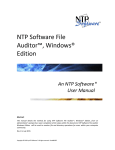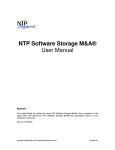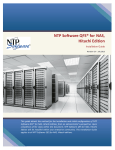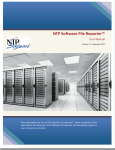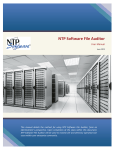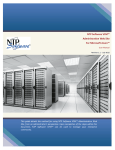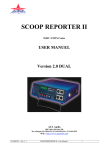Download NTP Software File Reporter™ Reports Pack
Transcript
NTP Software File Reporter™ Reports Pack User Manual Version 7.5 - September 2015 This guide details the use of NTP Software File Reporter™ Reports Guide. Read to learn how to get the most out of NTP Software File Reporter, and how to get the reports you want and need. Copyright © 2011-2015 NTP Software 1 Table of Contents Executive Summary............................................................................................................. 3 NTP Software File Reporter Reports ................................................................................... 4 Summary Reports ........................................................................................................... 4 Detailed Reports ........................................................................................................... 27 Multiple File Instances .................................................................................................. 60 Content Analysis ........................................................................................................... 66 Saved Reports ............................................................................................................... 75 NTP Software Storage Financials .................................................................................. 75 NTP Software File Reporter Report Pack .......................................................................... 76 Growth Projections Reports ......................................................................................... 76 File Level Reports .......................................................................................................... 88 User Level Reports ........................................................................................................ 96 Directory Level Reports............................................................................................... 102 Share Level Reports .................................................................................................... 108 Modeling Reports........................................................................................................ 112 Aging Reports .............................................................................................................. 123 SharePoint Reports ..................................................................................................... 126 About NTP Software ....................................................................................................... 138 NTP Software Professional Services ............................................................................... 138 Copyright © 2011-2015 NTP Software 2 Executive Summary NTP Software File Reporter provides a complete view of storage consumption within enterprise organizations. Providing reports on users, files, directories, volumes, sites, mailbox folders, and servers across your entire organization, NTP Software File Reporter is the premiere enterprise reporting application. By using the NTP Software File Reporter drill-down filtering technology, administrators can focus on the most important and growing concerns within their enterprise environments. The following document explains about many of the different types of reports that you can run with NTP Software File Reporter, and explains in detail how to run them. Copyright © 2011-2015 NTP Software 3 NTP Software File Reporter Reports To open NTP Software File Reporter Reports, click Start > Programs > NTP Software File Reporter > NTP Software File Reporter Reports. Summary Reports The Summary Reports section includes the Overview page, Projections, Action Items, Watch List, Composition, and Efficiency reports. The following sections include a detailed description for each report. Overview The Overview Reports page provides useful information, including the following: Total Enterprise Storage The total storage of all the scanned servers within the entire network is displayed in GB. Copyright © 2011-2015 NTP Software 4 Summary Reports The Summary Reports display general information about the entire scanned network. This information includes the number of file owners, the file owners’ average storage in GB, the file owners’ average storage percentage, the number of SharePoint site owners, the average SharePoint site owner storage in megabytes, the average SharePoint site owner storage percentage, the number of temporary files, the total storage consumed in GB by the temporary files, the total percentage of temporary files, the number of aged files, the total storage consumed in GB by the aged files, and the total percentage of aged files. Copyright © 2011-2015 NTP Software 5 Storage Host Summary The Storage Host Summary Report displays the percentage of the user-consumed space versus the free space within the entire network environment. It also displays the percentage of space consumed by shadow files. The data is displayed not only in a percentage format, but also in GB, as shown below. Copyright © 2011-2015 NTP Software 6 Projecting Volumes/File Systems of Critical Storage Volumes that are expected to exceed the 100% storage limit are displayed. Detailed information is displayed, including the volume/file system name, the server on which this volume/file system exists, and the projection date in which this volume is expected to reach 100%. This feature is very useful to alert administrators of the projected date in which a volume and/or file system will exceed its storage limit. Recent Growth Rates The Recent Growth Rates Report displays a chart with the recent growth rate for the servers, volumes, aged files, and temporary files within the entire network. It also displays the recent growth rate of the total consumed space and the total available space. The above information is displayed for the specified time range. You can easily update the displayed report by specifying the updated start and end dates using the drop-down menus and clicking the Update button. Copyright © 2011-2015 NTP Software 7 Composition The composition section shows the composition of various storage types in the enterprise and contains four reports. Those are the Enterprise Storage Types, Enterprise File Type Categories, Enterprise File Type Categories & Available Space, and Enterprise File Types reports. Each of those reports will be discussed further. Enterprise Storage Types This chart shows the different enterprise storage types that include primary, archived, and SharePoint, along with the percentage of storage consumed by each type. Clicking on the Enterprise Storage Types link displays the Storage Hosts report. For detailed explanation, please refer to the Storage Hosts report under the Detailed Reports section. Copyright © 2011-2015 NTP Software 8 Enterprise File Type Categories This chart displays the file type categories within your enterprise. Clicking the Enterprise File Type Categories link displays the File Types Summary Report. For further explanation, please refer to the Business File Types Report under the Detailed Reports section. Copyright © 2011-2015 NTP Software 9 Enterprise File Type Categories & Available Space This chart displays the different file type categories and the available space within your enterprise. Clicking on the Enterprise File Type Categories and Available Space link displays the File Types Summary Report explained previously. Copyright © 2011-2015 NTP Software 10 Enterprise File Types This chart displays the top five file types within your enterprise. Clicking on the Enterprise File Types link displays the File Types Summary Report explained previously. Copyright © 2011-2015 NTP Software 11 Projections The Projections section displays a report that shows the status of all agent servers within different intervals and for different volume capacities. Hosts Projection Summary table lists an estimation on when the consumed space on you servers will reach 85% and 100% consumption. This table does not list servers with decreasing consumed space. As noted previously, this feature is used to forecast storage limit issues. In the chart, the number of volumes that are expected to reach 100% storage capacity within the next 90 days, the next 6 months, and the next 12 months are displayed in a bar chart. The number of volumes that are expected to reach 85% storage capacity within the next 90 days, the next 6 months, and the next 12 months are displayed in another bar chart. NOTE: The same information is displayed for the SharePoint server when you navigate to the SharePoint tab. Copyright © 2011-2015 NTP Software 12 Following the graph are tables that show the servers with the volumes that are projected to reach 85% storage capacity and 100% storage capacity within the next 90 days, the next 6 months, and the next 12 months. Copyright © 2011-2015 NTP Software 13 Each table displays the host name, the volume/file system (if there is any) that is projected to run out of storage, the volume/file system’s available space (in GB), and the projected date on which the volume/file system will reach the specified storage percentage. NOTE: The same information is displayed for the SharePoint server when you navigate to the SharePoint tab on the Storage Projection Summary report. Clicking any host name link displays the Volume Projection graph, the Volume Consumption Data, and the Volume Consumption Projections tables. These graphs/tables are discussed below in further detail. Copyright © 2011-2015 NTP Software 14 Volume Projection Graph This chart displays the projected 100% consumed space, 85% consumed space, and growth of a volume based on the consumed space and the date range. Custom Filtering Use the criteria provided here to modify the Volume Projections Graph. From the Storage Host drop-down menu, select the server name and then the specific volume to display its projected growth. From the Show Past Data Points drop-down menu, specify the historical data points, the projection end date to project until this date, and the projection interval that defines the graph range, whether monthly, quarterly, or yearly. The modified Volume Projection graph will be displayed once you click the Update Report button. Copyright © 2011-2015 NTP Software 15 Volume Consumption Data More information is displayed as shown in the table below, including the date, the amount of the consumed space in GB, and whether this is the actual consumed space or the projected consumed space. Volume Consumption Projections More information is displayed as shown in the table below, including the volume/file system name, its capacity in GB, the projected date for the volume/file system to reach 85%, and the projected date for the volume/file system to reach 100%. Copyright © 2011-2015 NTP Software 16 Efficiency The efficiency section demonstrates the potential storage savings that may result from removing duplicate and aged files. The efficiency section has six reports: Current Duplicate Files Storage, Potential Storage After Duplicate Files Removal, Current Aged Files Storage – Last Modified, Potential Storage After Aged Files Removal – Last Modified, Current Aged Files Storage – Last Accessed, and Potential Storage After Aged Files Removal – Last Accessed. Each of those reports will be discussed further. Current Duplicate Files Storage The chart below shows your existing enterprise storage distribution with duplicate files. Clicking on the Current Duplicate Files Storage link displays the Duplicate Files Summary report. For further explanation, please refer to Duplicate Files Report under the Multiple Instances Reports section. Copyright © 2011-2015 NTP Software 17 Potential Storage After Duplicate Files Removal The below chart shows your enterprise potential storage distribution after the removal of duplicate files. Clicking on the Potential Storage After Duplicate Files Removal link displays the Duplicate Files Summary report explained previously. Copyright © 2011-2015 NTP Software 18 Current Aged Files Storage – Last Modified This chart shows the current distribution of aged files, using the last modified date, in the enterprise. Clicking on the Current Aged Files Storage – Last Modified link displays the Aging Summary report. For further explanation, please refer to the Aging report under the Detailed Reports section. Copyright © 2011-2015 NTP Software 19 Potential Storage After Aged Files Removal – Last Modified The below chart shows your potential enterprise storage after the aged files, using the last modified date, have been removed. Click on a link (6+, 12+, 18+, 24+) to see what your enterprise storage may potentially look like with removal of the corresponding groups of aged files. For example, clicking on the 18+ link will demonstrate the potential view of storage if all files that have not been modified in the last 18 months are removed from the enterprise. Clicking on the Potential – Last Modified link displays the Aging Summary report explained previously. Copyright © 2011-2015 NTP Software 20 Current Aged Files Storage – Last Accessed This chart shows the current distribution of aged files, using the last accessed date, in the enterprise. Copyright © 2011-2015 NTP Software 21 Potential Storage After Aged Files Removal – Last Accessed. The below chart shows your potential enterprise storage after the aged files, using the last accessed date, have been removed. Click on a link (6+, 12+, 18+, 24+) to see what your enterprise storage may potentially look like with removal of the corresponding groups of aged files. For example, clicking on the 18+ link will demonstrate the potential view of storage if all files that have not been accessed in the last 18 months are removed from the enterprise. Clicking on the Potential – Last Accessed link displays the Aging Summary report explained previously. Copyright © 2011-2015 NTP Software 22 Action Items The Action Items section shows items that require immediate action. For example, tables show lists of file owners consuming the most space and volumes/file systems projected to reach 100% capacity within the next 90 days. NOTES: 1. The same information is reported on the SharePoint server when you navigate to the SharePoint tab. 2. Click the Export/Print button to export and/or print the displayed data. Data can be exported to .csv file format. Clicking on a host name in the “Volume/File Systems projected to reach 100% capacity within the next 90 days” section displays the Volume Projection graph, the Volume Consumption Data, and the Volume Consumption Projections table. For further explanation, please refer to the Projections Report under Summary Reports. Watch List Copyright © 2011-2015 NTP Software 23 The Watch List section displays the status of each server, showing the percentage of the volume consumed based on the criteria specified. A volume/file system is considered in danger if the consumed space is greater than or equal to 60%. Here, you can specify your custom filter options. Copyright © 2011-2015 NTP Software 24 Copyright © 2011-2015 NTP Software 25 The same information is displayed in a table, as shown below. The table displays the date, the host name, the volume/file system name, and the percentage of consumed space. NOTE: Click the Export/Print buttons to export and/or print the displayed data. Data can be exported to .csv file format. Copyright © 2011-2015 NTP Software 26 Detailed Reports The Detailed Reports section includes many reports, including Storage Hosts, SharePoint, Departments, File Owners, Quotas, Archived Files, Aging, Business File Types, Other File Types, and Temporary File Types. The following sections include a detailed description for each report. Storage Hosts The Storage Hosts section displays a storage summary of all the scanned servers within the entire network environment. The chart displays the primary consumed space versus the available space for each server. The space consumed by the shadow files and the archived space are displayed as well. Copyright © 2011-2015 NTP Software 27 The same information is displayed in a table, as shown below. The table displays the date, the host name, the GB of primary consumed space, shadow files consumed space, archived consumed space, available space, and total host capacity. NOTE: Click the Export/Print buttons to export/print the displayed data. Data can be exported to .csv file format. Copyright © 2011-2015 NTP Software 28 Clicking a host name displays the volumes within the specified host as well as the storage details for each volume, including the primary storage, the shadow files consumed space, the archived consumed space, and the available space on each volume. The same information is displayed in a table. The table displays the date on which the volume was scanned, the volumes on the host, the volume label (if any), the primary storage in GB, the shadow file consumed space in GB, the archived consumed space in GB, the available space in GB, and the total capacity of the volume in GB. Copyright © 2011-2015 NTP Software 29 Clicking a volume link displays the Directories and Files on the specified volume, along with the primary consumed storage versus the archived consumed storage for each Directory. The same information is displayed in a table, except that, the Percent Consumed field shows how much of the parent’s size the current directory consumes. This field can help you spot the largest directories under a volume. Fields also include the percentage of the primary consumed space, the archived consumed space, and the percentage of the archived consumed space. Copyright © 2011-2015 NTP Software 30 Clicking on any directory will drill-down inside this directory and show its children. Clicking on the View Details link shows more details about individual directories. More information in the next section. Copyright © 2011-2015 NTP Software 31 As previously discussed, use the Customer Filtering dialog box to specify certain search criteria. Copyright © 2011-2015 NTP Software 32 Directory Details If you click on the View Details link next to a directory in the Storage Hosts report, you will see the Directory Details report for this directory. The first section is the growth rate for this Directory, it shows how this directory grows, or shrinks, over time. Copyright © 2011-2015 NTP Software 33 The second section in the report shows Users and File Types summary. User Consumption lists the users who own files in this directory (and all its subdirectories). These users are sorted based on their consuption, so the users who own the largest space are listed first. Type Consumption shows the the highest consuming file types. The types that consume the largest amount of space are listed first. Copyright © 2011-2015 NTP Software 34 SharePoint The SharePoint section displays a SharePoint summary of all the scanned web applications within the entire network environment. The chart displays the consumed space versus the available space for each web application. The same information is displayed in a table, as shown below. The table displays the date, the web application name, the consumed space in megabytes, the available space in megabytes, the farm server name, and the database server name. NOTE: Click the Export/Print buttons to export/print the displayed data. Data can be exported to .csv file format. Copyright © 2011-2015 NTP Software 35 Clicking a Web Application name displays the root website and the consumed space on the root website. The same information is displayed in a table. The table displays the date, the root website name, the consumed space in megabytes, and the percentage of the web application that is consumed by the specified root web site. Copyright © 2011-2015 NTP Software 36 Clicking a Root Web Site name displays the websites within the root website, as well as the space consumed by each website. The same information is displayed in a table; the table displays the date, the website name, the website label, and the space consumed by the website in megabytes. As previously discussed, use the Customer Filtering dialog box to specify your search criteria. Copyright © 2011-2015 NTP Software 37 Departments The Departments section reports information on the scanned departments in your entire environment. For each department, the primary consumed storage, the SharePoint consumed storage, and the archived consumed storage is displayed as shown in the chart below. NOTE: For departments to be displayed, you need to run the Active Directory scan. Active Directory scan is a pre-requisite for viewing department related details. The same information is displayed in a table. The table shows the department name, the primary storage in megabytes, the SharePoint storage in megabytes, the archived storage in megabytes, and the total storage in megabytes. As previously discussed, use the Custom Filtering dialog box to specify a customized search. Copyright © 2011-2015 NTP Software 38 Clicking on a department name displays detailed departmental information, as explained below. A chart outlining the department storage types with percentages for each department storage type is displayed. Details are displayed in the top department storage users. Included are the total storage consumed for each storage type and the top user of each storage type. Copyright © 2011-2015 NTP Software 39 The top users of each storage type are displayed in the tables below. Copyright © 2011-2015 NTP Software 40 File Owners The File Owners section reports the names of individual user accounts and the total amount of space consumed by each account (in megabytes), using both chart and table forms. The total storage shows in detail the primary storage, the SharePoint storage, and the archived storage. The same information is displayed in a table. The table shows the domain name, the account name, the primary storage in megabytes, the SharePoint storage in megabytes, the archived storage in megabytes, and the total storage. Copyright © 2011-2015 NTP Software 41 As previously discussed, use the Custom Filtering dialog box to specify a customized search. Clicking on an account name, the File Types tab displays all the file types associated details to the specified account. This includes the file owner file types, the top file owner file types, the top business file types, the top other file types, and the top temporary file types for the specified account. Copyright © 2011-2015 NTP Software 42 Clicking on an account name and navigating to the Aging tab displays the file aging details for the specified user. Copyright © 2011-2015 NTP Software 43 Quotas The Quotas section graph reports the NTP Software QFS policies applied to the directories on the server, the number of users controlled by the policy, the average size used, and the policy limit. The same information is displayed in a table. The table displays the policy name, the number of users, the average size used, the minimum size used, the maximum size used, and the policy limit. Copyright © 2011-2015 NTP Software 44 Clicking the link for a policy displays that policy’s associated details. To search for a specific policy or policies with certain criteria, use the Custom Filtering dialog box to specify the search criteria. Press the Update Report button to display the updated report based on the specified search criteria. To save the results to a report, specify the report name in the Report Title field. Also specify a description in the Report Description field, check the Public Report checkbox, and then press the Save Report button. Use the Load Report button to load a previously defined report. Copyright © 2011-2015 NTP Software 45 Archived Files The Archived Files section displays a graph with the scanned hosts on the entire network along with the logical size and number of archived files on each host. The same information is displayed in a table. The table shows the date, the host name, the number of archived files, the logical size in GB, the physical size in KB, and the percentage saved on each host. NOTE: Click the Export/Print buttons to export/print the displayed data. Data can be exported to .csv file format. Copyright © 2011-2015 NTP Software 46 Clicking on a host name displays the detailed volumes/file systems on the specified host, along with the logical size and number of archived files on each volume/file system. The same information is displayed in a table. The table displays the volumes/file systems on the specified host, the number of archived files, the logical files size in GB, and the physical size in KB. NOTE: Click the Export/Print buttons to export/print the displayed data. Data can be exported to .csv file format. Clicking on a specified volume/file system displays the archived files on the specified volume/file system. Copyright © 2011-2015 NTP Software 47 Aging In the Aging section, files are displayed according to their last modified and last accessed dates. The aging summary information is categorized into groups of months based on the accessed/modified dates of the files that are scanned, as shown below. The same information is displayed for the SharePoint Servers when you navigate to the SharePoint tab. Copyright © 2011-2015 NTP Software 48 The same information is displayed in the table below. The table displays the date, the host name, and the storage that is consumed by the files that are in each aging category. If you click on an aging category, you can view a list of the actual files that are in that group based on their last modified/accessed date. Copyright © 2011-2015 NTP Software 49 File Types Overview This section lists all file types in your environment and how must space they consume. Server Selection filter, allows you to narrow this report down to a single server as opposed to the whole datacenter. Business File Types The Business File Types section lists the business file types. The chart shows the total number of files for each business file extension and the total amount of space consumed by that type of file (in megabytes). Copyright © 2011-2015 NTP Software 50 The same information is displayed in a table. The table shows the file type, the total space in megabytes consumed by the specified file type, and the count of files for each file type. Copyright © 2011-2015 NTP Software 51 Clicking a file type displays the hosts on which this file type exists, the count of the specified business file type on each host, and the total space consumed by the business file type on the specified host. The same information is displayed in a table; the table displays the date, the host name, the total space consumed in megabytes by the specified business file type on each host, and the count of the specified business file type on each host. Copyright © 2011-2015 NTP Software 52 Clicking a host name displays the file details of the specified business file type on the specified host. Copyright © 2011-2015 NTP Software 53 Other File Types The Other File Types section lists each file type; the chart shows the total number of files of that type and the total amount of space consumed by that type of file (in megabytes). NOTE: The same information is reported on the SharePoint server when you navigate to the SharePoint tab. Copyright © 2011-2015 NTP Software 54 The same information is displayed in a table, as shown below. The table shows the file type, the total space in megabytes consumed by each file type, and the count of each file type. NOTE: Click the Export/Print buttons to export/print the displayed data. Data can be exported to .csv file format. By clicking the link for a file type, you can display detailed information about that file type. That information includes the host names on which that file type exists, the file type count on each host, and the total space consumed by the specified file type on each host. Copyright © 2011-2015 NTP Software 55 The same information is listed in a table. The table displays the date, the host name, the total space consumed on each host, and the count of the specified file type on each host. Clicking a host name displays the file details of the specified file type on the specified host. Copyright © 2011-2015 NTP Software 56 Temporary File Types The Temporary File Types section lists the temporary files. The chart displays the temporary file types, the total number of each temporary file type, and the total amount of space consumed by that type of file (in megabytes). The same information is displayed on the SharePoint server by navigating to the SharePoint tab. The same information is listed in a table. The table displays the temporary file type, the total space consumed in megabytes by the specified file type, and the count of each file type. Copyright © 2011-2015 NTP Software 57 By clicking on a file type in the above table, you can display detailed information about that file type. The same information is listed in a table. The table shows the date, the host name, the total space consumed by the specified temporary file type, and the count of the specified file type of each host. Copyright © 2011-2015 NTP Software 58 Clicking a host name displays the file details of the specified temporary file type on the specified host. Copyright © 2011-2015 NTP Software 59 Multiple File Instances The Multiple File Instances reports section includes the shadow files, duplicate files, and SharePoint file versions reports. Shadow Files A shadow file is a point-in-time view of all files on a volume. Shadow files are displayed for both NetApp Snapshots and EMC VNX Checkpoints. This report displays the shadow files available space versus the shadow files consumed space. The same information is displayed in a table, as shown below. The table shows the date, the host name, the shadow files consumed space in GB for each host, the shadow files reserved space in GB for each host, the total space in GB, and the percentage of shadow files consumed on each host. Copyright © 2011-2015 NTP Software 60 Clicking the host name displays the shadow files details as per the below table. The table displays the date, the shadow file name, the volume name, the shadow file time, and the size of the shadow file. All the above details are displayed for the selected host. Copyright © 2011-2015 NTP Software 61 Duplicate Files The Duplicate Files section reports the names of duplicate files, the size of each individual file (in megabytes), the number of duplicates of the file, and the total amount of space consumed by the duplicates. The same information is displayed in a table. The table displays the file name, the file size in megabytes, the number of instances of the file in the entire environment, and the total size in megabytes consumed by the file in the entire environment. Copyright © 2011-2015 NTP Software 62 For details about any duplicate file, click its link to display a table showing the location of that file and when it was last accessed. As previously discussed, use the Custom Filtering dialog box to specify a customized search based on your selected criteria. Copyright © 2011-2015 NTP Software 63 SharePoint Versions The SharePoint File Versions section displays the SharePoint files, the number of instances of each file, the average size of each file, and the total size consumed by the file. The same information is displayed in a table. The table displays the file name, the average file size in kilobytes, the number of instances of each file, and the total size of the files in kilobytes. Copyright © 2011-2015 NTP Software 64 Selecting a file name will display the version details for each version of the SharePoint file, as shown in the table below. Copyright © 2011-2015 NTP Software 65 Content Analysis The Content Analysis reports section includes the file content, index search, content storage, and encrypted content reports. File Content The File Content Summary report, displays a summary of each content type. The chart displays the number of files where a particular content type is found and the number of occurrences within those files. The same information is displayed in a tabular form. The table displays the content type, the file count for each content type, and the number of occurrences within those files. Copyright © 2011-2015 NTP Software 66 Clicking on a certain content type, displays the summary of each host for the specified content type. The chart displays the results per host, by the number of files in which the selected content type was found, and the number of occurrences within those files. The same information is displayed in a tabular form. The table displays the date, the host name, and the file count, as well as the number of occurrences. Copyright © 2011-2015 NTP Software 67 Clicking on a host name displays the file listing for the specified host and content type. Each File listed shows the file name, location, owner, and number of occurrences of the content type that was found in the file. Clicking a container file will display the File Content Detail Results. As shown below, the tabular form displays the file listing of files within the selected container file. Each file listed shows the number of occurrences, file name, and location within the container file. Copyright © 2011-2015 NTP Software 68 Index Search The Index Search is the user’s interface for performing real-time searches on the content indexes created. For detailed explanation of the Index Search, please refer to the NTP Software File Reporter - File Content Index Search Guide_4392EF. Copyright © 2011-2015 NTP Software 69 Content Storage The File Content Storage Summary report displays an overview of the amount of Primary storage and Business File Type storage that contain content occurrences. The Primary Storage chart shows the percentage of primary storage in the enterprise that contains content occurrences (clicking the chart title will navigate to the Storage Hosts report). The Business File Type chart shows the percentage of all Business File Types that contain content occurrences (clicking the chart title will navigate to the Business File Types report). The tabular form displays the Business File Types that contain content occurrences, the count of files of that type, the number of occurrences within that file type, and the percentage of that file type that contain content occurrences. Copyright © 2011-2015 NTP Software 70 Clicking a Business File Type in the data grid will display the summary of each host for that specific Business File Type selected in the File Content Storage Summary report. Results are displayed, per host, by the number of files of the selected Business File Type that contain content occurrences of any content type and the number of occurrences within those files. The same information shown in the graph is also displayed in tabular form. Clicking a host name will display the File Content Storage Server Files report. Copyright © 2011-2015 NTP Software 71 The File Content Storage Server Files report displays the file listing for the specific host and Business File Type selected by the user in the File Content Server Summary report. The tabular form lists the file name, location, owner, number of content types that exist in the file (content count), and number of instances of the content type that were found in the file (occurrences). Clicking a file name in the data grid will display the File Content Single File Detail report. The tabular form lists the content types found and the number of occurrences for each content type. If the file displayed is a container file, the Content Type in the data grid is selectable and selecting a content type will display the File Content File Detail report. Copyright © 2011-2015 NTP Software 72 The File Content Detail report displays the listing of files within the container file displayed in the File Content Single File Detail report. That report contains content type occurrences of the content type that was selected by the user. Each file listed shows the number of occurrences, file name, and location within the container file. Copyright © 2011-2015 NTP Software 73 Encrypted Content The Encrypted Content Summary report displays the overview of encrypted file types in the storage environment. The Encrypted Primary Storage chart displays the percentage of the primary storage across the enterprise that is encrypted and unencrypted (clicking this chart header will navigate to the Storage Hosts report). The Encrypted File Types chart represents the various file types that are encrypted in the enterprise and their percentage of space consumed of all encrypted files space consumed (clicking this chart header will navigate to the Business File Types report). The grid displays the listing of encrypted file types, the amount of space the file type is consuming, the percent of ordinary or primary storage the encrypted file type is consuming, and the number of files of that particular file type that are encrypted. Copyright © 2011-2015 NTP Software 74 Saved Reports Manage Reports The Manage Reports section provides the flexibility of editing or deleting a saved custom report by clicking the Edit or Delete links displayed on the report. These changes can then be either saved or cancelled. NTP Software Storage Financials For all the details related to the NTP Software Storage Financials module, please refer to the NTP Software Storage Financials User Manual, reference# 4407EF. Copyright © 2011-2015 NTP Software 75 NTP Software File Reporter Report Pack To open NTP Software File Reporter Report Pack, click Start > Programs > NTP Software File Reporter > NTP Software File Reporter Report Pack. Growth Projections Reports The Growth Projections Reports section includes the Enterprise, Storage Host, Volume, Directory, and User Growth Rates, All Volumes Projections, Volumes at 95%, 85% and 80%, Fastest and Slowest Growing Volumes, and Fastest Growing Storage Hosts. The following sections include a detailed description for each report. Copyright © 2011-2015 NTP Software 76 Enterprise Growth Rate The Enterprise Growth Rates report lists the total storage capacity and free space in the enterprise. The report provides useful information, including the following: Grid Table This table displays the enterprise name, the capacity in GB, the free space in GB, the used space in GB and the growth rate in GB per day. Clicking on the enterprise name displays the Storage Host Growth Rates report explained below. Storage Host Growth Rate The Storage Host Growth Rates report lists the storage hosts sorted by growth rate. The report provides useful information, including the following: Bar Chart This chart shows each server name within the enterprise and the growth rate in GB per day for each server. Copyright © 2011-2015 NTP Software 77 Grid Table This table displays the server name, the total free space in GB for each sever, the total consumed space in GB for each server, and the growth rate in GB per day for each server. Clicking on the server name displays the Volume Growth Rate report explained below. Copyright © 2011-2015 NTP Software 78 Volume Growth Rate The Volume Growth Rates report displays for a specified server a list of all the volumes on the specified storage host sorted by growth rate. Bar Chart This chart shows each volume name within the specified server and the growth rate in GB per day for each volume. Grid Table This table displays the volume name, the total free space for each server in GB, the total used space for each volume in GB, and the growth rate for each volume in GB. Clicking the volume name displays the Directory Growth Rate report explained below. Copyright © 2011-2015 NTP Software 79 Directory Growth Rate The Directory Growth Rate report displays, for a specified server and a specified volume on the server, a list of all the directories on the specified storage host and associated volume, sorted by growth rate. Grid Table This table displays the directory name, the total consumption in GB, and the growth rate in GB per day. Copyright © 2011-2015 NTP Software 80 User Growth Rate The User Growth Rate report includes a list of all users sorted in a descending order by growth rate. Grid Table This table displays the user name, the server name on which the user is consuming space, the user’s total storage in GB, and the user’s growth rate in GB per day. Copyright © 2011-2015 NTP Software 81 All Volumes Projection Report The All Volumes Projection Report lists all volumes consumed space sorted by growth rate. Bar Chart This chart shows each server within the enterprise and the growth rate in GB per day for each volume on the storage host. Copyright © 2011-2015 NTP Software 82 Grid Table This table displays the storage host, the volume name, the previous consumption in GB, the current consumption in GB, and the growth rate in GB per day. Copyright © 2011-2015 NTP Software 83 Volumes at 95%, 85%, or 80% The Volumes at 95%, 85%, or 80% reports list all volumes that have consumed at least 95%, 85%, or 80% capacity, depending on the report. As an example, the Volumes at 80% report will be used for explanation. The report provides useful information, including the following: Bar Chart This chart represents the volumes with 80% of capacity. Grid Table This table displays the storage host, the volume name, the previous consumption in GB, the current consumption in GB, and the growth rate in GB per day. Copyright © 2011-2015 NTP Software 84 Fastest Growing Volumes/Slowest Growing Volumes The Fastest Growing Volumes and Slowest Growing Volumes reports list the top 20 fastest and slowest growth rates volumes. For clarification, we will use the Fastest Growing Volumes report for explanation. Fastest Growing Volumes The Fastest Growing Volumes report lists the fastest growing volumes in the enterprise with their details. This is to identify the volumes whose capacities are frequently increasing. The report provides useful information, including the following: Bar Chart This chart represents the fastest growing volumes. Copyright © 2011-2015 NTP Software 85 Grid Table This table displays the storage host, the volume name, the previous consumption in GB, the current consumption in GB, and the growth rate per day in GB. Copyright © 2011-2015 NTP Software 86 Fastest Growing Storage Hosts The Fastest Growing Storage Hosts report lists the top 20 storage hosts having the fastest growing rates. The report provides useful information, including the following: Bar Chart This chart represents the storage hosts having the fastest growth rate. Grid Table This table displays the storage host, the previous consumption in GB, the current consumption in GB, and the growth rate per day in GB. Copyright © 2011-2015 NTP Software 87 File Level Reports The File Level Reports section includes Fastest Growing File Types, All Executable/Music/Video/Office/Duplicated and Orphaned Files, All Files with Unknown File Owner, All Files by Owner, All Files without Extensions, and All Files by Type & Owner. The following sections include a detailed description for each report. Fastest Growing File Types The Fastest Growing File Types report lists the top 20 file types having the fastest growth rates. The report provides useful information, including the following: Bar Chart Grid Table Copyright © 2011-2015 NTP Software 88 All Executable/Music/Video/Office/Duplicated and Orphaned Files Reports The All Executable/Music/Video/Office/Duplicated and Orphaned Files Reports display a list of all executable, music, video, office, duplicated, and orphaned files, along with a summary of the total space consumed and file count. For explanation, the All Office Files report will be used as an example. The report provides useful information, including the following: Bar Chart This chart represents the storage host and the size of office files on each storage host. Copyright © 2011-2015 NTP Software 89 Grid Table This table displays the storage host, location, file name, type, creation date, modified date, access date, file owner, and file size in MB. Copyright © 2011-2015 NTP Software 90 All Files with Unknown File Owner Reports The All Files with Unknown File Owner report lists the files with an unknown file owner, along with a summary of the total space consumed and file count. The report provides useful information, including the following: Bar Chart This chart represents the storage host and the size of files on each storage host. Grid Table This table displays the storage host, file name, type, size in megabytes, creation date, modified date, and access date. Copyright © 2011-2015 NTP Software 91 All Files by Owner The All Files by Owner report lists the files for a specified owner – the owner can be selected from the owner drop-down list – with a summary of the total space consumed and file count. The report provides useful information, including the following: Bar Chart Grid Table Copyright © 2011-2015 NTP Software 92 All Files without Extension Report The All Files Without Extension report lists the files without an extension, along with a summary of the total space and file count. The report provides useful information, including the following: Bar Chart Grid Table Copyright © 2011-2015 NTP Software 93 All Files by Type and Owner Report The All Files By Type and Owner report lists files for a specified file type owned by a specified owner – use the File Owner and Extension drop down lists to specify both fields – along with a summary of total space and file count. The report provides useful information, including the following: Bar Chart Copyright © 2011-2015 NTP Software 94 Grid Table This table displays storage host name, location, file name, type, creation date, modification date, access date, file owner, and the size in megabytes. Copyright © 2011-2015 NTP Software 95 User Level Reports The User Level Reports section includes Fastest Growing Users, Slowest Growing Users, Largest Users, and Users with the Most Duplication. The following sections include a detailed description for each report. Fastest/Slowest Growing Users The Fastest/Slowest Growing Users report lists the top 20 users having the fastest/slowest growing storage consumption. The Fastest Growing Users report will be used as an example for explanation purposes. The report provides useful information, including the following: Bar Chart This chart represents the fastest growing users. Copyright © 2011-2015 NTP Software 96 Grid Table This table displays the user name, the previous storage in GB, the current storage in GB, and the growth rate in GB per day. Copyright © 2011-2015 NTP Software 97 Largest Users The Largest Users report lists the top 20 users with the largest storage consumption. The report provides useful information, including the following: Bar Chart This chart displays the users with the largest storage consumption. Copyright © 2011-2015 NTP Software 98 Grid Table This table displays user name, current storage in GB, and the growth rate in GB per day. Copyright © 2011-2015 NTP Software 99 Users with the Most Duplication Bar Chart This chart displays the users with most duplication. Copyright © 2011-2015 NTP Software 100 Grid Table This table displays storage host name, user name, domain name, the total duplication in GB, and the number of duplicated files. Copyright © 2011-2015 NTP Software 101 Directory Level Reports The Directory Level Reports section includes Fastest Growing Directories, Largest Directories, and Directories with the Most Duplication reports. The following sections include a detailed description for each report. Fastest Growing Directories The Fastest Growing Directories report lists the fastest growing directories in the enterprise with their details. This is to identify the directories whose capacities are frequently increasing. Bar Chart This chart represents the fastest growing directories. Copyright © 2011-2015 NTP Software 102 Grid Table This table displays storage host name, directory name, directory path, the size of share during the last scan in GB, the current size in GB of the share, difference between the size calculated during the latest scan, and the size calculated before latest scan divided by the number of days between both scans. Copyright © 2011-2015 NTP Software 103 Largest Directories The Largest Directories report lists the largest directories in the enterprise with their details. The report provides useful information, including the following: Bar Chart Copyright © 2011-2015 NTP Software 104 Grid Table The table displays the storage host name, the directory name, the directory path, the directory size in GB, and the growth rate in GB per day. Copyright © 2011-2015 NTP Software 105 Directories w/Most Duplication The Directories w/Most Duplication report lists the top directories having the most duplication. This is to identify the directories whose duplication is frequently increasing. The report provides useful information, including the following: Bar Chart Copyright © 2011-2015 NTP Software 106 Grid Table Copyright © 2011-2015 NTP Software 107 Share Level Reports The Share Level Reports section includes Fastest Growing Shares, Shares with the Most Duplication, and All Shares reports. The following sections include a detailed description for each report. Fastest Growing Shares The Fastest Growing Shares report lists the fastest growing shares in the enterprise with their details. This is to identify the shares whose capacities are frequently increasing. The report provides useful information, including the following: Bar Chart This chart represents the fastest growing shares. Copyright © 2011-2015 NTP Software 108 Grid Table This table displays storage host name, share name, directory path, the size of share during the last scan in GB, the current size in GB of the share, difference between the size calculated during the latest scan, and the size calculated before latest scan divided by the number of days between both scans. Copyright © 2011-2015 NTP Software 109 Shares w/Most Duplication The Shares w/Most Duplication report lists the top shares having the most duplication. This is to identify the shares whose duplication is frequently increasing. The report provides useful information, including the following: Bar Chart This chart represents the fastest growing shares. Grid Table This table displays storage host name, share name, directory path, the current size of the share, and the current total duplication capacity. Copyright © 2011-2015 NTP Software 110 All Shares The All Shares report lists all shares in the enterprise with their details. The report provides useful information, including the following: Bar Chart This chart represents all shares. Grid Table This table displays storage host name, share name, directory path, and the size of share in GB. Copyright © 2011-2015 NTP Software 111 Modeling Reports Modeling reports simulate a certain condition and report on its effect on the servers, enterprise, saved capacities, etc. This helps users make more valuable and better decisions. Such reports can also be called “what if” reports. Modeling reports includes Archiving Unused Files – Environment, Archiving Unused Files – Storage Host View, Archiving Unused Files by Extension, Archiving Unused Files by Storage Host, Archiving Unused Files by File Size, and Archiving Unused Files by Users reports. The following sections include a detailed description for each report. Archiving Unused Files – Environment This report shows capacity trends after simulating archiving files used before a month or more in the enterprise as a whole. The value of months is added by the user as a parameter before loading the report and displaying its data. This report calculates the summary for the total of all servers. The report provides useful information, including the following: Note: No actual archiving is performed. This is just a “what if” report modeling the potential benefits of archiving files. Bar Chart This chart represents the size of used space in an enterprise. Copyright © 2011-2015 NTP Software 112 Grid Table This table displays the size of the whole environment before simulating archiving any of the files, the environment capacity after ignoring all files last accessed before the predefined number of months, and the total capacity of files last accessed before X months, with the percentage of capacity saved between brackets. Copyright © 2011-2015 NTP Software 113 Archiving Unused Files – Storage Host View This report shows capacity trends after simulating archiving files that have not been used in the last month or more in the enterprise as a whole. The value of the months is added by the user as a parameter before loading the report and displaying its data. This report calculates the summary for each server by its own. The report provides useful information, including the following: Note: No actual archiving is performed. This is just a “what if” report modeling the potential benefits of archiving files. Bar Chart This chart represents the size of used space for each server in an enterprise. Copyright © 2011-2015 NTP Software 114 Grid Table This table displays the storage host name, size of the server before archiving any of the files, the server capacity after neglecting all files last accessed before the predefined number of months, and the total capacity of files last accessed before X months, with the percentage of capacity saved between brackets. Copyright © 2011-2015 NTP Software 115 Archiving Unused Files by Extension This report shows capacity trends after archiving files with certain extensions and not used within X months in the enterprise as a whole (each server is calculated on its own). The value of the months is added by the user as a parameter before loading the report and displaying its data. Extensions are also selected from a dropdown box, which is a multi-selection list. In this report, users can control which file types (extensions) they wish to archive. The report provides useful information, including the following: Note: No actual archiving is performed. This is just a “what if” report modeling the potential benefits of archiving files. Bar Chart This chart represents the size of used space by certain file types for each server in an enterprise. Copyright © 2011-2015 NTP Software 116 Grid Table This table displays the storage host name, size of the server before archiving any of the files, the server capacity after ignoring all files with certain extensions last accessed before the predefined number of months, and the total capacity of files last accessed before X months, with the percentage of capacity saved between brackets. Copyright © 2011-2015 NTP Software 117 Archiving Unused Files by Storage Host This report shows capacity trends after simulating archiving files not used within the last X months by a specific server. The value of the months is added by the user as a parameter before loading the report and displaying its data. In this report, users can control which server’s data to view. The report provides useful information, including the following: Note: No actual archiving is performed. This is just a “what if” report modeling the potential benefits of archiving files. Bar Chart This chart represents the size of used space in a selected server in an enterprise. Grid Table This table displays the size of the server before simulating archiving any of the files, the server capacity after ignoring all files last accessed before the predefined number of months, and the total capacity of files last accessed before X months, with the percentage of capacity saved between brackets. Copyright © 2011-2015 NTP Software 118 Archiving Unused Files by File Size This report is for viewing the capacity trends after simulating archiving files exceeding predefined size in MB used before X months. The value of the months is added by the user as a parameter before loading the report and displaying its data. In this report, the file size is added as a parameter too. The report provides useful information, including the following: Note: No actual archiving is performed. This is just a “what if” report modeling the potential benefits of archiving files. Bar Chart This chart represents the size of used space (with files exceeding a certain size) in all servers in an enterprise. Copyright © 2011-2015 NTP Software 119 Grid Table This table displays the storage host name, size of the server before simulating archiving any of the files, the server capacity after ignoring all files exceeding the specified size and last accessed before the predefined number of months, and the total capacity of files last accessed before X months and greater than the predefined size, with the percentage of capacity saved between brackets. Copyright © 2011-2015 NTP Software 120 Archiving Unused Files by Users This report is for viewing the capacity trends after simulating archiving files created by certain user(s) used before X months. The value of the months is added by the user as a parameter before loading the report and displaying its data. In this report, the user name is selected as a parameter as well. The report provides useful information, including the following: Note: No actual archiving is performed. This is just a “what if” report modeling the potential benefits of archiving files. Bar Chart This chart represents the size of used space (created by certain user(s)) in all servers in an enterprise. Copyright © 2011-2015 NTP Software 121 Grid Table This table displays the storage host name, size of the server before simulating archiving any of the files, the server capacity after ignoring all files created by a certain user(s) and last accessed before the predefined number of months, and the total capacity of files last accessed before X months and created by selected user(s), with the percentage of capacity saved between brackets. Copyright © 2011-2015 NTP Software 122 Aging Reports The Aging Reports section includes the Aging File by File Owner, Aging by Directory, and Aging by File Type reports. The following sections include a detailed description for each report. Aging by File Owner The Aging by File Owner report displays the aging files by file owner based on the date and owner criteria specified. Grid Table This table displays the storage host, the file name, the directory name, the file size in KB, the date the file was last accessed, and the file owner. Copyright © 2011-2015 NTP Software 123 Aging by Directory The Aging by Directory report lists all directories with their details in descending order by consumption. The report provides useful information, including the storage host, the file name, the directory name, the file size in KB, the date files were last accessed, and the file owner as shown below. Copyright © 2011-2015 NTP Software 124 Aging by File Type The Aging by File Type report lists all file types with their details in descending order by consumption. The report provides useful information, including the Storage Host, the File name, the Directory name, the file size, the last accessed date, and the file owner. Copyright © 2011-2015 NTP Software 125 SharePoint Reports The SharePoint Reports section includes the Farm Consumption, Top Web Applications by Consumption, Top Users by Consumption, Top File Types by Consumption, Farm Growth Rate, Web Applications Growth Rate, Web Applications Projections, and Recycle Bin Used Space reports. The following sections include a detailed description for each report. Farm Consumption The Farm Consumption report lists top farms specified by user with their details in descending order by consumption. The report provides useful information, including the following: Pie Chart This chart represents the percentage of the farm storage consumption. Users can determine the number of records needed in the report through the View Top field. Copyright © 2011-2015 NTP Software 126 Grid Table This table displays farm names, number of web applications within each farm, number of websites inside each farm, number of files inside all websites under this farm, total sizes of all files under all websites related to all web applications under this farm in MB, total free space in MB of all databases related to web applications under each farm, and the percentage of total consumed space. Above the table, the date of last scan is displayed. Copyright © 2011-2015 NTP Software 127 Top Web Applications by Consumption The Top Web Application by Consumption report lists all web applications with their details in descending order by consumption. The report provides useful information, including the following: Bar Chart This chart presents the consumption of each web application. Users can determine the number of records needed in the report through the View Top field. The Chart will always show the top 10 records, even if the entered View Top value is greater than 10. Copyright © 2011-2015 NTP Software 128 Grid Table This table displays web application names, total sizes of all files under all websites related to this web application in MB, total free space of the database under this web application in MB, number of websites inside this web application, number of files inside all websites related to this web application, farm server name, and the percentage of total consumed space. Above the table, the date of last scan is displayed. Copyright © 2011-2015 NTP Software 129 Top File Owners by Consumption The Top File Owners by Consumption report lists all users with their details in descending order by consumption. The report provides useful information, including the following: Pie Chart This chart represents users’ consumption. The number of records needed in the report is determined through the View Top field. The Chart will always show the top 10 records, even if the entered View Top value is greater than 10. Copyright © 2011-2015 NTP Software 130 Grid Table This table displays account names, consumed space in MB, and the percentage of total consumed space. Above the table, the date of last scan is displayed. Copyright © 2011-2015 NTP Software 131 Top File Types by Consumption The Top File Types by Consumption report lists all file types with their details in descending order by consumption. The report provides useful information, including the following: Bar Chart This chart represents file types’ consumption. The number of records needed in the report is determined through the View Top field. The Chart will always show the top 10 records, even if the entered View Top value is greater than 10. Grid Table This table displays file type names, total consumed space in MB, number of files in each file type, and the total consumption over number of file types in MB. Above the table, the date of last scan is displayed. Copyright © 2011-2015 NTP Software 132 Farm Growth Rate The Farm Growth Rate report calculates the growth of the farm size through a specific interval and lists them in a descending order by their growth value. The report provides useful information, including the following: Bar Chart This chart represents the growth rate of farm sizes. The chart will always show the top 10 records, even if the entered View Top value is greater than 10. Grid Table This table displays farm names, difference between farm sizes in the specified Interval in MB, the percentage of the difference between farm sizes in the specified Interval due to total growth, difference between farm sizes in the specified Interval over number of days in the Interval, total sizes of all files under all websites related to all web applications under each farm in MB, and the total free space of all databases related to web applications under this farm in MB. Above the table, the date of last scan is displayed. Copyright © 2011-2015 NTP Software 133 Web Applications Growth Rate The Web Application Growth Rate report calculates the growth of the web application size through a specific interval and lists them in a descending order by their growth value. The report provides useful information, including the following: Bar Chart This chart represents the growth rate of web application sizes. The chart will always show the top 10 records, even if the entered View Top value is greater than 10. Copyright © 2011-2015 NTP Software 134 Grid Table This table displays web application names, difference between web application sizes in the specified Interval in MB, the percentage of the difference between web application sizes in the specified Interval due to total growth, difference between web application sizes in the specified Interval over number of days in the Interval, total sizes of all files under all websites related to each web application in MB, the total free space of the database under this web application in MB, and the farm server name. Above the table, the date of last scan is displayed. Copyright © 2011-2015 NTP Software 135 Web Applications Projections The Web Application Projections report lists the projection of the web application size onto a specified interval due to their growth percentage and lists them in a descending order by their expected size after the specified interval. The report provides useful information, including the following: Bar Chart This chart projects web application size according to the selected options on the web application drop-down menu. Grid Table This table displays the web application name, database size under this web application in MB, and the web application expected size in MB at the projection date. Copyright © 2011-2015 NTP Software 136 Recycle Bin Used Space The Recycle Bin Used Space report lists the recycle bin used spaces for the top 10 web applications, in descending order by their size. The report provides useful information, including the following: Bar Chart This chart projects web application size according to the selected options on the web application drop-down menu. The chart will always show the top 10 records, even if the entered View Top value is greater than 10. Grid Table This table displays the web application name, the number of websites inside this web application, and the total sizes of all recycle consumed spaces under this Web Application in MB. Above the table, there is the date of the last scan. Copyright © 2011-2015 NTP Software 137 About NTP Software NTP Software puts users in charge of their file data and is the only company providing file data management solutions that deliver all of the enterprise-class features needed to understand, manage, monitor, and secure file data completely. NTP Software is a global leader and has been chosen by the majority of Fortune 1000 companies and thousands of customers in private and public sectors for providing leadership through superior solutions, professional services, experience, and trusted advice. NTP Software delivers a single solution across the entire data storage environment, from individual files and users to an entire global enterprise across thousands of systems and sites. NTP Software reduces the cost and complexity associated with the exponential growth of file data and is located on the web at www.ntpsoftware.com. NTP Software Professional Services NTP Software’s Professional Services offers consulting, training, and design services to help customers with their storage management challenges. We have helped hundreds of customers to implement cost-effective solutions for managing their storage environments. Our services range from a simple assessment to in-depth financial analyses. For further assistance in creating the most cost-effective Storage Management Infrastructure, please contact your NTP Software Representative at 800-226-2755 or 603-622-4400. Copyright © 2011-2015 NTP Software 138 The information contained in this document is believed to be accurate as of the date of publication. Because NTP Software must constantly respond to changing market conditions, what is here should not be interpreted as a commitment on the part of NTP Software, and NTP Software cannot guarantee the accuracy of any information presented after the date of publication. This user manual is for informational purposes only. NTP SOFTWARE MAKES NO WARRANTIES, EXPRESS OR IMPLIED, IN THIS DOCUMENT. NTP Software and other marks are either registered trademarks or trademarks of NTP Software in the United States and/or other countries. Other product and company names mentioned herein may be the trademarks of their respective owners. NTP Software products and technologies described in this document may be protected by United States and/or international patents. NTP Software 20A NW Boulevard #136 Nashua, NH 03063 Toll Free: 800-226-2755 International: 1-603-622-4400 E-mail: [email protected] Web Site: http://www.ntpsoftware.com Copyright © 2011-2015 NTP Software. All rights reserved. All trademarks and registered trademarks are the property of their respective owners. Doc#4398EF Copyright © 2011-2015 NTP Software 139