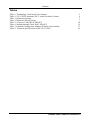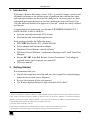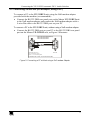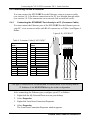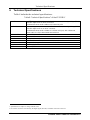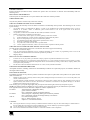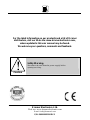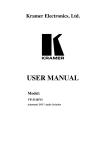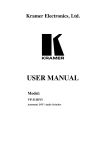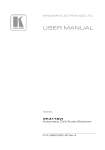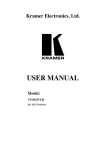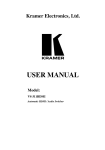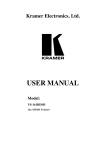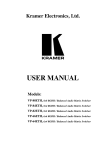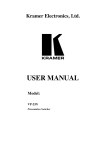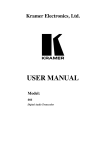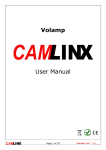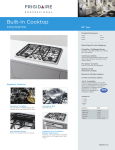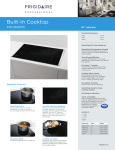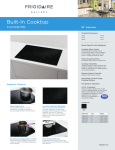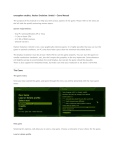Download USER MANUAL
Transcript
Kramer Electronics, Ltd. USER MANUAL Model: VP-311DVI Automatic DVI / Audio Switcher Contents Contents 1 2 3 3.1 4 5 5.1 Introduction Getting Started Overview Terminology Used in this User Manual VP-311DVI Automatic DVI / Audio Switcher Connecting the VP-311DVI Automatic DVI / Audio Switcher Setting the Dipswitches 1 1 2 3 3 5 7 5.1.1 Priority Switching Applications 5.2 5.3 5.4 Connecting the Contact Closure Remote Control PINs Controlling via RS-232 (for example, using a PC) Controlling via the ETHERNET 8 9 10 5.4.1 5.4.2 Connecting the ETHERNET Port directly to a PC (Crossover Cable) Connecting the ETHERNET Port via a Network Hub (Straight-Through Cable) 10 12 8 5.5 Configuring the Ethernet Port 12 5.5.1 5.5.2 Setting a Virtual Port Setting an Ethernet Connection 14 15 6 Technical Specifications 16 Figures Figure 1: VP-311DVI Automatic DVI / Audio Switcher Figure 2: Connecting the VP-311DVI Automatic DVI / Audio Switcher Figure 3: VP-311DVI Dipswitches Figure 4: Connecting the Contact Closure Remote Control PINS Figure 5: Connecting a PC without using a Null-modem Adapter Figure 6: RJ-45 PINOUT Figure 7: Local Area Connection Properties Window Figure 8: Internet Protocol (TCP/IP) Properties Window Figure 9: The Ethernet Configuration Manager Window Figure 10: The Virtual Serial Port Manager Window Figure 11: The Virtual Serial Port Properties Window Figure 12: The Virtual Serial Port Properties Window (COM 3 and COM 4) Figure 13: The Port Window – Selecting a Virtual Serial Port Figure 14: The Port Window – Selecting a Remote Connection 4 6 7 8 9 10 11 11 13 14 14 15 15 15 i Contents Tables Table 1: Terminology Used in this User Manual Table 2: VP-311DVI Automatic DVI / Audio Switcher Features Table 3: Dipswitch Settings Table 4: Dipswitch Priority Setup Table 5: Crossover Cable RJ-45 PINOUT Table 6: Straight-through Cable RJ-45 PINOUT Table 7: Ethernet Configuration Manager Window Functionality Table 8: Technical Specifications of the VP-311DVI ii 3 4 7 7 10 12 13 16 KRAMER: SIMPLE CREATIVE TECHNOLOGY ADDENDUM: VP-311DVI This addendum outlines three changes to the VP-311DVI user manual: The VP-311DVI comes with a customized DVI male to male cable with a smaller connector so that you can attach it to IN 2, while still being able to use the other DVI connectors. First change: On page 1, section 1, the package includes an additional item: A DVI male to male cable Second change: On page 5, section 5, the following text is added to footnote 1: When connecting a DVI source to IN 2, use the DVI cable supplied with the package. Third change: On page 16, the ACCESSORIES item in Table 8 is replaced by the following: ACCESSORIES: Power supply, DVI male to male cable P/N: 2900 - 0001201 A1 Introduction 1 Introduction Welcome to Kramer Electronics (since 1981): a world of unique, creative and affordable solutions to the infinite range of problems that confront the video, audio and presentation professional on a daily basis. In recent years, we have redesigned and upgraded most of our line, making the best even better! Our 350-plus different models now appear in 8 Groups1, which are clearly defined by function. Congratulations on purchasing your Kramer VP-311DVI Automatic DVI / Audio Switcher, which is ideal for: Systems requiring automatic DVI routing Presentation and multimedia applications Each package includes the following items: VP-311DVI Automatic DVI / Audio Switcher Power adapter and Null-modem adapter Windows®-based Kramer control software2 Windows®-based Ethernet Configuration Manager and Virtual Serial Port Manager Kramer RC-IR1 Infra-Red Remote Control Transmitter3 (including the required battery and a separate user manual4) This user manual4 2 Getting Started We recommend that you: Unpack the equipment carefully and save the original box and packaging materials for possible future shipment Review the contents of this user manual Use Kramer high performance high resolution DVI cables5 1 GROUP 1: Distribution Amplifiers; GROUP 2: Video and Audio Switchers, Matrix Switchers and Controllers; GROUP 3: Video, Audio, VGA/XGA Processors; GROUP 4: Interfaces and Sync Processors; GROUP 5: Twisted Pair Interfaces; GROUP 6: Accessories and Rack Adapters; GROUP 7: Scan Converters and Scalers; and GROUP 8: Cables and Connectors 2 Downloadable from our Web site at http://www.kramerelectronics.com 3 Previously known as the IR-1 / IR-1-01 4 Download up-to-date Kramer user manuals from our Web site at http://www.kramerelectronics.com 5 The complete list of Kramer cables is on our Web site at http://www.kramerelectronics.com 1 Overview 3 Overview The VP-311DVI is a high performance fail-safe 3x1 HDCP (high-bandwidth digital content protection) compliant1 automatic switcher for DVI signals, digital audio (S/PDIF) signals, and stereo audio signals. The VP-311DVI switches any one of three DVI-D HDCP compliant1 sources to a single display device, on DVI-I connectors with the corresponding: Digital audio (S/PDIF) input signals switched to an S/PDIF output, on RCA connectors or Unbalanced stereo audio input signals on 3.5 mini-jack connectors switched to an unbalanced stereo audio output on a 3.5 mini-jack connector, as well as to a balanced stereo audio output on a 5-pin terminal block connector The VP-311DVI can operate either in the manual mode or in the auto mode: In the manual mode, the VP-311DVI acts as a regular switcher, switching the input video and audio signals to the output via the three front panel INPUT SELECT buttons. In the auto mode, you can switch any input to the output via the three front panel INPUT SELECT buttons, but once the selected video signal is lost, the machine automatically switches to the highest priority input, according to the input priority setup2. The VP-311DVI will switch back to the primary input when a DVI signal is detected on that input. The VP-311DVI is housed in a desktop-sized enclosure and is 12 VDC fed. Control the VP-311DVI using the front panel buttons, or remotely via: RS-232 serial commands transmitted by a touch screen system, PC, or other serial controller The Kramer infra-red remote control transmitter The ETHERNET Remote control contact closure 1 HDCP is a standard, developed by Intel, to protect copyright holders (movie studios, and so on) from having their programs copied and shared. The HDCP standard provides for the secure, encrypted transmission of digital signals over DVI or HDMI connections between two HDCP-enabled devices. The source device (such as a DVD player or HDTV tuner) encrypts the digital signal using the HDCP standard, then sends that signal over the DVI or HDMI connection to the receiving device (for example, an HDTV). The receiving device decodes the signal using HDCP and uses the signal as it is allowed 2 As described in section 5.1 2 KRAMER: SIMPLE CREATIVE TECHNOLOGY VP-311DVI Automatic DVI / Audio Switcher To achieve the best performance: Connect only good quality connection cables, thus avoiding interference, deterioration in signal quality due to poor matching, and elevated noise levels (often associated with low quality cables) Avoid interference from neighboring electrical appliances that may adversely influence signal quality and position your Kramer VP-311DVI away from moisture, excessive sunlight and dust 3.1 Terminology Used in this User Manual Table 1 defines some terms that are used in this user manual. Table 1: Terminology Used in this User Manual Term 802.3 Definition The standard specification for ETHERNET that is maintained by the Institute of Electrical and Electronics Engineers (IEEE). Dynamic Host Allows the network administrator to distribute IP addresses from a central point and Configuration automatically send a new IP address when an Ethernet point is plugged into a different Protocol (DHCP) network location Gateway A network position serving as an entry to another network. On the Internet, a node or stopping point can be either a gateway node or a host (end-point) node. IP Address A 32-binary digit number that identifies each sender or receiver (within a network via a particular server or workstation) of data (HTML pages or e-mails) that is sent in packets across the Internet. Every device connected to an IP network must have a unique IP address. This address is used to reference the specific unit. Local Area Network Computers sharing a common communications line or wireless link, which often share a (LAN) server within a defined geographic area. Media Access A computer's unique hardware number (or address) in a LAN or other network. On an Control (MAC) Ethernet LAN, the (MAC) address is identical to the Ethernet address. Address Transmission The basic communication language or protocol of the Internet that breaks the message Control into appropriately sized packets for the network, and can be used as a communications Protocol/Internet protocol in an intranet or an extranet. Protocol (TCP/IP) 4 VP-311DVI Automatic DVI / Audio Switcher Figure 1 illustrates the front and rear panels of the VP-311DVI. Table 2 defines the front and rear panels of the VP-311DVI. 3 VP-311DVI Automatic DVI / Audio Switcher Figure 1: VP-311DVI Automatic DVI / Audio Switcher Table 2: VP-311DVI Automatic DVI / Audio Switcher Features 5 6 7 8 Function The red LED lights when receiving signals from the Infra-red remote control transmitter POWER Switch Illuminated switch for turning the unit ON or OFF INPUT SELECT Buttons Press the INPUT button (from 1 to 3) to select the input to switch to the output BALANCED OUT Connects the balanced stereo audio output to a balanced Terminal Block Connector stereo audio acceptor LINE OUT 3.5mm Mini Jack Connect to an unbalanced stereo audio output IN 3.5mm Mini Jack Connect to unbalanced stereo audio inputs (from 1 to 3) OUT RCA Connector Connect to a digital audio (S/PDIF) output S/PDIF IN RCA Connectors Connect to digital audio (S/PDIF) inputs (from 1 to 3) 9 10 RS-232 DB 9F Port PRIORITY SETUP Dipswitches 11 12 13 14 REMOTE Terminal Block OUT DVI-I Connector IN DVI-I Connectors ETHERNET Connector 15 12V DC 2 3 4 4 Feature IR Receiver AUDIO # 1 Connect to the PC or the Remote Controller Dipswitches for setup of the machine: DIPs 1, 2, 3 are for setting the signal priorities, DIP 4 is for setting to the manual or the AUTO mode (see section 5.1) Connects to a dry contact switch (see section 5.2) Connect to the DVI acceptor Connect to the DVI sources (from 1 to 3) Connect to the PC or other Serial Controller through computer networking +12V DC connector for powering the unit KRAMER: SIMPLE CREATIVE TECHNOLOGY Connecting the VP-311DVI Automatic DVI / Audio Switcher 5 Connecting the VP-311DVI Automatic DVI / Audio Switcher To connect1 the VP-311DVI Automatic DVI / Audio Switcher (as illustrated in Figure 2), do the following2: 1. Connect a DVI source (for example, an HDCP compliant DVD3) to the IN 1 DVI connector and connect the digital audio input4 to the IN 1 S/PDIF RCA connector. 2. Connect a DVI source (for example, a DVI computer graphics source) to the IN 3 DVI connector and connect the digital audio input5 to the IN 3 3.5 minijack connector. 3. Connect the OUT DVI connector to the DVI acceptor (for example, a DVI/HDMI plasma display). 4. Connect the AUDIO OUT S/PDIF RCA connector6 and the AUDIO OUT 3.5 mini-jack connector to a digital audio acceptor (for example, an AV receiver). 5. Set the PRIORITY SETUP dipswitches (see section 5.1) 6. If required, connect a PC and/or controller to the RS-232 port (see section 5.3) and/or the ETHERNET port (see section 5.4). 7. If required, connect7 the contact closure remote control PINS (see section 5.2). 8. Connect the 12V DC power adapter to the power socket and connect the adapter to the mains electricity. 1 You do not need to connect all the inputs 2 Switch OFF the power on each device before connecting it to your VP-311DVI. After connecting your VP-311DVI, switch on its power and then switch on the power on each device 3 You can also connect a DVD player with an HDMI (High Definition Multimedia Interface) connector, using an HDMI-DVI adapter to transfer video signals 4 Alternatively you can connect it to the 3.5 mini-jack connector 5 Alternatively you can connect it to the S/PDIF RCA connector 6 If the inputs are connected only to the 3.5 mini-jack connectors, connect the AUDIO OUT 3.5 mini-jack connector and/or the BALANCED OUT terminal block connector only 7 The connection is not illustrated in Figure 2 5 Connecting the VP-311DVI Automatic DVI / Audio Switcher DVI/HDMI Plasma Display AV Receiver DVI Computer Graphics Source DVI-HDCP Compatible DVD Player Figure 2: Connecting the VP-311DVI Automatic DVI / Audio Switcher 6 KRAMER: SIMPLE CREATIVE TECHNOLOGY Connecting the VP-311DVI Automatic DVI / Audio Switcher 5.1 Setting the Dipswitches This section describes the machine set-up and dipswitch selection. By default, all the VP-311DVI dipswitches are set to OFF. Figure 3 and Table 3 describe the VP-311DVI unit dipswitches. Figure 3: VP-311DVI Dipswitches Table 3: Dipswitch Settings DIPS 1, 2, 3 Function Priority setup Description Set the inputs priority (see Table 4) 4 AUTO OFF: manual mode, switch between channels manually; ON: automatic mode, inputs switch automatically to the output according to the priority setup Inputs 1, 2 and 3 can be set in priority according to your needs. The VP-311DVI will switch to the secondary input upon loss of the primary input signal, and back to the primary input when a signal is detected. Table 4 describes the priority setup: Table 4: Dipswitch Priority Setup Priority 1, 2, 3 3, 2, 1 Dip Position OFF OFF OFF ON ON ON OFF OFF ON OFF ON ON 2, 3, 1 OFF ON OFF 1, 3, 2 ON OFF OFF 3, 1, 2 2, 1, 3 ON ON OFF ON ON OFF or or 7 Connecting the VP-311DVI Automatic DVI / Audio Switcher 5.1.1 Priority Switching Applications In the following example, dipswitches 1, 2, and 3 are set to OFF, OFF and OFF respectively, meaning that the highest priority input is IN 1; IN 2 is the secondary input; and IN 3 the third. Dipswitch 4 is set ON, enabling AUTO mode operation. If all the inputs are connected, you can, for example, press the INPUT SELECTOR 2 button to switch IN 2 to OUT. The plasma display shows the IN 2 signal. If the DVI signal on IN 2 is cut off, the switcher automatically switches IN 1 to the output, and if that fails too, IN 3 is automatically switched to the output. If, in the meantime, the IN 2 signal is restored, IN 2 will take priority once again. 5.2 Connecting the Contact Closure Remote Control PINs The contact closure remote control pins operate in a similar way to the input buttons. For example, you may override1 the presently routed input by using the remote control contact closure. To do so2, connect the appropriate input number3 pin on the REMOTE terminal block connector to the G (Ground) pin4, as Figure 4 illustrates. DO NOT Connect more than one PIN to the Ground PIN at the same time To route IN 1 to the output, temporarily attach PIN 1 to PIN G (Ground) To route IN 2 to the output, temporarily attach PIN 2 to PIN G (Ground) To route IN 3 to the output, temporarily attach PIN 3 to PIN G (Ground) Figure 4: Connecting the Contact Closure Remote Control PINS 1 Equivalent to pressing a different input button 2 When in the manual mode (dipswitch 4 set to OFF), you can switch an input to the output using the front panel INPUT SELECT buttons 3 Input 1, 2 or 3 4 Note that unless the connection is permanent, the VP-311DVI will revert to an automatic switcher when the connection is removed 8 KRAMER: SIMPLE CREATIVE TECHNOLOGY Connecting the VP-311DVI Automatic DVI / Audio Switcher 5.3 Controlling via RS-232 (for example, using a PC) To connect a PC to the VP-311DVI unit, using the Null-modem adapter provided with the machine (recommended): Connect the RS-232 DB9 rear panel port on the Master VP-311DVI unit to the Null-modem adapter and connect the Null-modem adapter with a 9-wire flat cable to the RS-232 DB9 port on your PC To connect a PC to the VP-311DVI unit, without using a Null-modem adapter: Connect the RS-232 DB9 port on your PC to the RS-232 DB9 rear panel port on the Master VP-311DVI unit, as Figure 5 illustrates PIN 5 Connected to PIN 5 (Ground) PIN 3 Connected to PIN 2 PIN 2 Connected to PIN 3 Female DB9 (From PC) Male DB9 P N 4 Connected to P N 6 P NS 8, 7, 1 Connected together If a Shielded cable is used, connect the shield to PIN 5 Figure 5: Connecting a PC without using a Null-modem Adapter 9 Connecting the VP-311DVI Automatic DVI / Audio Switcher 5.4 Controlling via the ETHERNET You can connect the VP-311DVI via the Ethernet, using a crossover cable (see section 5.4.1) for direct connection to the PC or a straight through cable (see section 5.4.2) for connection via a network hub or network router. 5.4.1 Connecting the ETHERNET Port directly to a PC (Crossover Cable) You can connect the Ethernet port of the VP-311DVI to the Ethernet port on your PC, via a crossover cable with RJ-45 connectors, as Table 5 and Figure 6 define. Figure 6: RJ-45 PINOUT Table 5: Crossover Cable RJ-45 PINOUT EIA /TIA 568A Side 1 PIN Wire Color 1 White-orange 2 Orange 3 White-green 4 Blue 5 White-blue 6 Green 7 White-brown 8 Brown EIA /TIA 568B Side 2 PIN Wire Color 1 White-green 2 Green 3 White-orange 4 Blue 5 White-blue 6 Orange 7 White-brown 8 Brown Pair 1 4 and 5 Pair 1 4 and 5 Pair 2 1 and 2 Pair 2 3 and 6 Pair 3 3 and 6 Pair 3 1 and 2 Pair 4 7 and 8 Pair 4 7 and 8 This type of connection is recommended for identification of the factory default IP Address of the VP-311DVI during the initial configuration After connecting the Ethernet port, configure your PC as follows: 1. Right-click the My Network Places icon on your desktop. 2. Select Properties. 3. Right-click Local Area Connection Properties. 4. Select Properties. The Local Area Connection Properties window appears. 10 KRAMER: SIMPLE CREATIVE TECHNOLOGY Connecting the VP-311DVI Automatic DVI / Audio Switcher 5. Select the Internet Protocol (TCP/IP) and click the Properties Button (see Figure 7). Figure 7: Local Area Connection Properties Window 6. Select Use the following IP Address, and fill in the details as shown in Figure 8. 7. Click OK. Figure 8: Internet Protocol (TCP/IP) Properties Window 11 Connecting the VP-311DVI Automatic DVI / Audio Switcher 5.4.2 Connecting the ETHERNET Port via a Network Hub (Straight-Through Cable) You can connect the Ethernet port of the VP-311DVI to the Ethernet port on a network hub or network router, via a straight-through cable with RJ-45 connectors, as Table 6 defines: Table 6: Straight-through Cable RJ-45 PINOUT Side 1 PIN 1 2 3 4 5 6 7 8 Wire Color White-orange Orange White-green Blue White-blue Green White-brown Brown Side 2 PIN 1 2 3 4 5 6 7 8 Wire Color White-orange Orange White-green Blue White-blue Green White-brown Brown 5.5 Configuring the Ethernet Port To configure the ETHERNET port, do the following: 1. Connect the ETHERNET port as described in section 5.4.1. 2. Insert the CD-ROM in the CD-ROM drive, double click the SetFC11_xx.exe1 file and follow the on-screen instructions2. Both the Ethernet Configuration Manager and the Virtual Serial Port Manager are downloaded. 3. Click the appropriate shortcut in the Start menu’s Programs folder. The Configuration Manager window (see Figure 9) opens. 4. Click the Search button3 (or the Action menu’s, Search Board command). The MAC Address for the found ETHERNET port appears in the Device List. 5. Change the settings according to your network requirements and then click the Config button (or the Action menu’s, Config command) to apply the settings. Note that clicking the Config button will alter the IP settings of the ETHERNET port 1 File names are liable to change from time to time 2 The latest version appears on our Web site at http://www.kramerelectronics.com 3 To automatically search for devices 12 KRAMER: SIMPLE CREATIVE TECHNOLOGY Connecting the VP-311DVI Automatic DVI / Audio Switcher Figure 9: The Ethernet Configuration Manager Window Table 7: Ethernet Configuration Manager Window Functionality Feature File Menu bar # 1 Function The Exit command closes the Configuration Manager application Set MAC1 The Search Board command seeks the VP-311DVI device that connects to the PC via the ETHERNET port, and displays it and its corresponding settings; The Config command adjusts the VP-311DVI according to the displayed data For factory use only (click the Password command to enter the password) About Displays software information, including the software version Action 2 3 4 5 6 Device List Progress Bar Status Bar Version Device Network Settings Area 7 8 Exit Button Action Buttons Displays the MAC Address Shows the progress Shows the status Displays the firmware version DHCP1 Mode Check Box: When selected, configures the Ethernet port to obtain an IP address automatically from the DHCP server. When cleared, manual configuration of the Ethernet port is required to obtain an IP address (Static IP) IP Address: A 32-binary digit number obtained from your Network Administrator that identifies the Ethernet port that is currently being configured Subnet: A 32-binary digit number obtained from your Network Administrator, which combined with the IP Address, identifies which network your device is on Gateway: A network position serving as an entry to another network or to the Internet (only relevant in the Active Routing mode) Closes the Configuration Manager application Search: seeks the devices that connect to the PC via the ETHERNET port, and displays them and their corresponding settings Config: adjusts the according to the displayed data 1 See the definition in Table 1 13 Connecting the VP-311DVI Automatic DVI / Audio Switcher 5.5.1 Setting a Virtual Port If the control application cannot work with an Ethernet driver, use the Kramer Virtual port driver as follows: 1. Run the Virtual Serial Port Manager Application. The Virtual Serial Port Manager window appears (see Figure 10). Figure 10: The Virtual Serial Port Manager Window 2. Press the Add VSP button to add a serial port and type the IP settings according to the IP address and local port of your VP-311DVI (see Figure 11). Figure 11: The Virtual Serial Port Properties Window 3. You can set a virtual port for each local port on your VP-311DVI (see Figure 12). 14 KRAMER: SIMPLE CREATIVE TECHNOLOGY Connecting the VP-311DVI Automatic DVI / Audio Switcher Figure 12: The Virtual Serial Port Properties Window (COM 3 and COM 4) 4. In the control application, choose the COM-port connection according to your virtual serial port connections (see Figure 13). Figure 13: The Port Window – Selecting a Virtual Serial Port 5.5.2 Setting an Ethernet Connection If the control application can directly connect to the Ethernet driver, select the host IP and port number, as illustrated in Figure 14. Figure 14: The Port Window – Selecting a Remote Connection 15 Technical Specifications 6 Technical Specifications Table 8 includes the technical specifications: 1 Table 8: Technical Specifications of the VP-311DVI INPUTS: OUTPUT: DATA RATE: POWER SOURCE: CONTROLS: DIMENSIONS: WEIGHT: ACCESSORIES: OPTIONS: 2 3 DVI , 1.2Vpp on DVI Molex 24pin female connectors; DDC signal 5Vpp (TTL) 3 S/PDIF digital audio on RCA connectors 3 unbalanced stereo audio +4dBm on 3.5mm mini jacks 2 1 DVI , 1.2Vpp on a DVI Molex 24pin female connector; DDC signal 5Vpp (TTL) 1 S/PDIF digital audio on an RCA connector 1 unbalanced stereo audio + 4dBm on a 3.5mm mini jack, with 1 balanced stereo audio on a 5-pin detachable terminal block Up to 1.65Gbps 12 VDC, 270mA Front panel buttons, infra-red remote control transmitter, RS-232, Ethernet 21.6cm x 16.1cm x 4.4cm (8.5” x 6.3” x 1.7”, W, D, H) 1.2 kg. (2.6 lbs.) approx. Power supply Rack adapter RK-80 1 Specifications are subject to change without notice 2 On a DVI-I connector. Note that only the digital signal (DVI-D) is available on the DVI connector 16 KRAMER: SIMPLE CREATIVE TECHNOLOGY LIMITED WARRANTY Kramer Electronics (hereafter Kramer) warrants this product free from defects in material and workmanship under the following terms. HOW LONG IS THE WARRANTY Labor and parts are warranted for seven years from the date of the first customer purchase. WHO IS PROTECTED? Only the first purchase customer may enforce this warranty. WHAT IS COVERED AND WHAT IS NOT COVERED Except as below, this warranty covers all defects in material or workmanship in this product. The following are not covered by the warranty: 1. 2. 3. Any product which is not distributed by Kramer, or which is not purchased from an authorized Kramer dealer. If you are uncertain as to whether a dealer is authorized, please contact Kramer at one of the agents listed in the Web site www.kramerelectronics.com. Any product, on which the serial number has been defaced, modified or removed. Damage, deterioration or malfunction resulting from: i) Accident, misuse, abuse, neglect, fire, water, lightning or other acts of nature ii) Product modification, or failure to follow instructions supplied with the product iii) Repair or attempted repair by anyone not authorized by Kramer iv) Any shipment of the product (claims must be presented to the carrier) v) Removal or installation of the product vi) Any other cause, which does not relate to a product defect vii) Cartons, equipment enclosures, cables or accessories used in conjunction with the product WHAT WE WILL PAY FOR AND WHAT WE WILL NOT PAY FOR We will pay labor and material expenses for covered items. We will not pay for the following: 1. 2. 3. Removal or installations charges. Costs of initial technical adjustments (set-up), including adjustment of user controls or programming. These costs are the responsibility of the Kramer dealer from whom the product was purchased. Shipping charges. HOW YOU CAN GET WARRANTY SERVICE 1. 2. 3. To obtain service on you product, you must take or ship it prepaid to any authorized Kramer service center. Whenever warranty service is required, the original dated invoice (or a copy) must be presented as proof of warranty coverage, and should be included in any shipment of the product. Please also include in any mailing a contact name, company, address, and a description of the problem(s). For the name of the nearest Kramer authorized service center, consult your authorized dealer. LIMITATION OF IMPLIED WARRANTIES All implied warranties, including warranties of merchantability and fitness for a particular purpose, are limited in duration to the length of this warranty. EXCLUSION OF DAMAGES The liability of Kramer for any effective products is limited to the repair or replacement of the product at our option. Kramer shall not be liable for: 1. 2. Damage to other property caused by defects in this product, damages based upon inconvenience, loss of use of the product, loss of time, commercial loss; or: Any other damages, whether incidental, consequential or otherwise. Some countries may not allow limitations on how long an implied warranty lasts and/or do not allow the exclusion or limitation of incidental or consequential damages, so the above limitations and exclusions may not apply to you. This warranty gives you specific legal rights, and you may also have other rights, which vary from place to place. NOTE: All products returned to Kramer for service must have prior approval. This may be obtained from your dealer. This equipment has been tested to determine compliance with the requirements of: EN-50081: "Electromagnetic compatibility (EMC); generic emission standard. Part 1: Residential, commercial and light industry" EN-50082: "Electromagnetic compatibility (EMC) generic immunity standard. Part 1: Residential, commercial and light industry environment". CFR-47: FCC Rules and Regulations: Part 15: “Radio frequency devices Subpart B – Unintentional radiators” CAUTION! Servicing the machines can only be done by an authorized Kramer technician. Any user who makes changes or modifications to the unit without the expressed approval of the manufacturer will void user authority to operate the equipment. Use the supplied DC power supply to feed power to the machine. Please use recommended interconnection cables to connect the machine to other components. 17 For the latest information on our products and a list of Kramer distributors, visit our Web site: www.kramerelectronics.com, where updates to this user manual may be found. We welcome your questions, comments and feedback. Safety Warning: Disconnect the unit from the power supply before opening/servicing. Caution Kramer Electronics, Ltd. Web site: www.kramerelectronics.com E-mail: [email protected] P/N: 2900-000120 REV 1