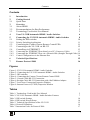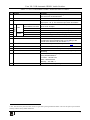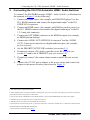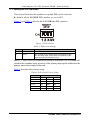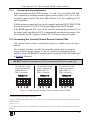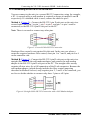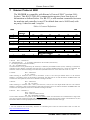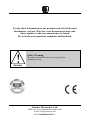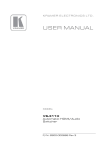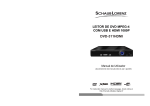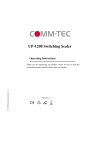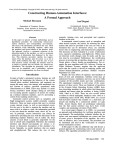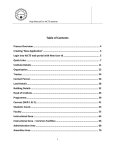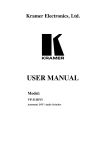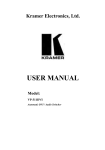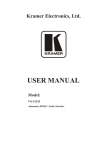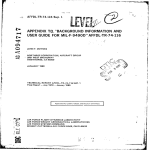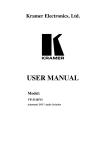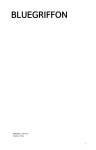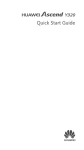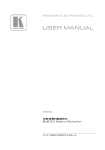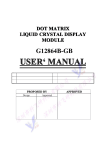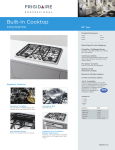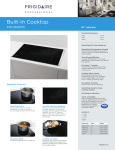Download USER MANUAL
Transcript
Kramer Electronics, Ltd. USER MANUAL Model: VS-311H Automatic HDMI / Audio Switcher Contents Contents 1 2 2.1 3 3.1 3.2 3.3 4 5 5.1 Introduction Getting Started Quick Start Overview About HDMI Recommendations for Best Performance Terminology Used in this User Manual Your VS-311H Automatic HDMI / Audio Switcher Connecting the VS-311H Automatic HDMI / Audio Switcher Setting the DIP-switches 1 1 2 3 4 5 5 6 8 10 5.1.1 Priority Switching Applications 11 5.2 5.3 5.4 Connecting the Contact Closure Remote Control PINs Connecting to the VS-311H via RS-232 Controlling via ETHERNET 11 12 13 5.4.1 5.4.2 5.4.3 Connecting the ETHERNET Port directly to a PC (Crossover Cable) 13 Connecting the ETHERNET Port via a Network Hub (Straight-Through Cable) 14 Control Configuration via the Ethernet Port 14 6 7 Technical Specifications Kramer Protocol 2000 15 16 Figures Figure 1: VS-311H Automatic HDMI / Audio Switcher Figure 2: Connecting the VS-311H Automatic HDMI / Audio Switcher Figure 3: DIP-switches Figure 4: Connecting the Contact Closure Remote Control PINS Figure 5: Crossed Cable RS-232 Connection Figure 6: Straight Cable RS-232 Connection with a Null Modem Adapter Figure 7: Local Area Connection Properties Window Figure 8: Internet Protocol (TCP/IP) Properties Window 6 9 10 11 12 12 13 14 Tables Table 1: Terminology Used in this User Manual Table 2: VS-311H Automatic HDMI / Audio Switcher Features Table 3: DIP-switch Settings Table 4: DIP-switch Priority Setup Table 5: Technical Specifications of the VS-311H Table 6: Protocol Definitions Table 7: Instruction Codes for Protocol 2000 5 7 10 10 15 16 17 i Introduction 1 Introduction Welcome to Kramer Electronics! Since 1981, Kramer Electronics has been providing a world of unique, creative, and affordable solutions to the vast range of problems that confront the video, audio, presentation, and broadcasting professional on a daily basis. In recent years, we have redesigned and upgraded most of our line, making the best even better! Our 1,000-plus different models now appear in 11 groups 1 that are clearly defined by function. Congratulations on purchasing your Kramer VS-311H Automatic HDMI / Audio Switcher, which is ideal for: • Systems requiring automatic HDMI routing • Presentation and multimedia applications Note, that the Kramer VS-311H is identical to the VS-311HDMI; just the name has changed replacing the suffix “HDMI” by “H” (according to the HDMI Guideline). Each package includes the following items: • VS-311H Automatic HDMI / Audio Switcher • Windows®-based Kramer control software 2 • Windows®-based Ethernet Configuration Manager and Virtual Serial Port Manager • Kramer RC-IR3 Infrared Remote Control Transmitter (including the required battery and a separate user manual3) • Power adapter, null-modem adapter and this user manual 3 2 Getting Started We recommend that you: • Unpack the equipment carefully and save the original box and packaging materials for possible future shipment • Review the contents of this user manual • Use Kramer high performance high resolution HDMI cables 4 1 GROUP 1: Distribution Amplifiers; GROUP 2: Switchers and Matrix Switchers; GROUP 3: Control Systems; GROUP 4: Format/Standards Converters; GROUP 5: Range Extenders and Repeaters; GROUP 6: Specialty AV Products; GROUP 7: Scan Converters and Scalers; GROUP 8: Cables and Connectors; GROUP 9: Room Connectivity; GROUP 10: Accessories and Rack Adapters; GROUP 11: Sierra Products 2 Downloadable from our Web site at http://www kramerelectronics com 3 Download up-to-date Kramer user manuals from our Web site at http://www kramerelectronics com 4 The complete list of Kramer cables is on our Web site at http://www kramerelectronics com 1 Getting Started 2.1 Quick Start This quick start chart summarizes the basic setup and operation steps. 2 KRAMER: SIMPLE CREATIVE TECHNOLOGY Overview 3 Overview The Kramer VS-311H is a high performance 3x1 HDCP (high definition digital content protection) compatible 1 automatic switcher for HDMI signals, digital audio (S/PDIF) signals, and stereo audio signals. The VS-311H switches any one of three HDMI HDCP compliant1 sources to a single display device, on HDMI connectors with the corresponding: • Digital audio (S/PDIF) input signals switched to an S/PDIF output, on RCA connectors and/or • Unbalanced stereo audio input signals on 3.5 mini-jack connectors switched to an unbalanced stereo audio output on a 3.5 mini-jack connector, as well as to a balanced stereo audio output on a 5-pin terminal block connector The VS-311H can operate either in the manual mode or in the auto mode. In the manual mode, the VS-311H acts as a regular switcher, switching the input video and audio signals to the output via the three front panel INPUT SELECT buttons. In the auto mode, you can switch any input to the output via the three front panel INPUT SELECT buttons, but once the selected video signal is lost, the machine automatically switches to the highest priority input, according to the input priority setup 2. The VS-311H will switch back to the primary input when an HDMI signal is detected on that input. When selecting an INPUT SELECT button, via the manual or auto mode, that button illuminates. Pressing an illuminated button deselects that input and that button no longer illuminates. The VS-311H is housed in a desktop-sized enclosure and is 12V DC fed. Control the VS-311H using the front panel buttons, or remotely via: • RS-232 serial commands transmitted by a touch screen system, PC, or other serial controller • The Kramer infrared remote control transmitter • The ETHERNET • Remote control contact closure 1 HDCP is a standard, developed by Intel, to protect copyright holders (movie studios, and so on) from having their programs copied and shared The HDCP standard provides for the secure, encrypted transmission of digital signals over HDMI or DVI connections between two HDCP-enabled devices The source device (such as a DVD player or HDTV tuner) encrypts the digital signal using the HDCP standard, and then sends that signal over the HDMI or DVI connection to the receiving device (for example, an HDTV) The receiving device decodes the signal using HDCP and uses the signal as it is allowed 2 As described in section 5 1 3 Overview 3.1 About HDMI High-Definition Multimedia Interface (HDMI) is an uncompressed all-digital 1 audio/video interface, widely supported in the entertainment and home cinema industry. It delivers the highest high-definition image and sound quality. In particular, HDMI 2: • Provides a simple 3 interface between any audio/video source, such as a set-top box, DVD player, or A/V receiver and video monitor, such as a digital flat LCD / plasma television (DTV), over a single lengthy 4 cable • Supports standard, enhanced, high-definition video, and multi-channel digital audio 5 on a single cable • Transmits all ATSC HDTV standards and supports 8-channel digital audio, with bandwidth to spare to accommodate future enhancements and requirements • Benefits consumers by providing superior, uncompressed digital video quality via a single cable 6, and user-friendly connector • Is backward-compatible with DVI (Digital Visual Interface) • Supports two-way communication between the video source (such as a DVD player) and the digital television, enabling new functionality such as automatic configuration and one-button play HDMI has the capacity to support: • Existing high-definition video formats (720p, 1080i, and 1080p/60), as well as standard definition formats such as NTSC or PAL 1 Ensuring an all-digital rendering of video without the losses associated with analog interfaces and their unnecessary digitalto-analog conversions 2 HDMI, the HDMI logo and High-Definition Multimedia Interface are trademarks or registered trademarks of HDMI licensing LLC 3 With video and multi-channel audio combined into a single cable, the cost, complexity, and confusion of multiple cables currently used in A/V systems is reduced 4 HDMI technology has been designed to use standard copper cable construction at up to 15m 5 HDMI supports multiple audio formats, from standard stereo to multi-channel surround-sound HDMI has the capacity to support Dolby 5 1 audio and high-resolution audio formats 6 HDMI provides the quality and functionality of a digital interface while also supporting uncompressed video formats in a simple, cost-effective manner 4 KRAMER: SIMPLE CREATIVE TECHNOLOGY Overview 3.2 Recommendations for Best Performance To achieve the best performance: • Connect only good quality connection cables, thus avoiding interference, deterioration in signal quality due to poor matching, and elevated noise levels (often associated with low quality cables) • Avoid interference from neighboring electrical appliances and position your VS-311H away from moisture, excessive sunlight and dust 3.3 Terminology Used in this User Manual Table 1 defines some terms that are used in this user manual. Table 1: Terminology Used in this User Manual Term 802.3 Definition The standard specification for ETHERNET that is maintained by the Ins itute of Electrical and Electronics Engineers (IEEE). Dynamic Host Allows he network administrator to distribute IP addresses from a central point and Configuration automatically send a new IP address when an Ethernet point is plugged into a different Protocol (DHCP) network location. Gateway A network position serving as an entry to ano her network. On the Internet, a node or stopping point can be either a gateway node or a host (end-point) node. IP Address A 32-binary digit number that identifies each sender or receiver (within a network via a par icular server or workstation) of data (HTML pages or e-mails) hat is sent in packets across the Internet. Every device connected to an IP network must have a unique IP address. This address is used to reference the specific unit. Local Area Network Computers sharing a common communications line or wireless link, which often share a (LAN) server within a defined geographic area. Media Access A computer's unique hardware number (or address) in a LAN or other network. On an Control (MAC) E hernet LAN, the (MAC) address is identical to he Ethernet address. Address The basic communication language or protocol of the Internet that breaks the message Transmission into appropriately sized packets for the network, and can be used as a communications Control protocol in an intranet or an extranet. Protocol/Internet Protocol (TCP/IP) 5 Your VS-311H Automatic HDMI / Audio Switcher 4 Your VS-311H Automatic HDMI / Audio Switcher Figure 1 illustrates the front and rear panels of the VS-311H. Table 2 defines the front and rear panels of the VS-311H. Figure 1: VS-311H Automatic HDMI / Audio Switcher 6 KRAMER: SIMPLE CREATIVE TECHNOLOGY Your VS-311H Automatic HDMI / Audio Switcher Table 2: VS-311H Automatic HDMI / Audio Switcher Features 5 6 7 8 Function The red LED lights when receiving signals from he Infra-red remote control transmitter POWER Switch Illuminated switch for turning the unit ON or OFF INPUT SELECT Buttons Press the INPUT button to select the input to switch to the output (from 1 to 3). The selected input button illuminates BALANCED OUT Connect the balanced stereo audio output to a balanced Terminal Block Connector stereo audio acceptor LINE OUT 3.5mm Mini Jack Connect to an unbalanced stereo audio output IN 3.5mm Mini Jack Connect to he unbalanced stereo audio inputs (from 1 to 3) OUT RCA Connector Connect to a digital audio (S/PDIF) output S/PDIF IN RCA Connectors Connect to he digital audio (S/PDIF) inputs (from 1 to 3) 9 10 RS-232 DB 9F Port PRIORITY SETUP DIP-switches 11 12 13 14 REMOTE Terminal Block OUT HDMI Connector IN HDMI Connectors ETHERNET Connector 15 FACTORY RESET Button 16 12V DC 2 3 4 Feature IR Receiver AUDIO # 1 Connect to the PC or the Remote Controller DIP-switches for setup of the machine: DIPs 1, 2 and 3 are for setting the signal priorities; DIP 4 is for setting to the manual or the AUTO mode (see section 5.1) Connects to a dry contact switch (see section 5.2) Connect to he HDMI acceptor Connect to he HDMI sources (from 1 to 3) Connect to the PC or o her Serial Controller through computer networking Press the ETHERNET factory reset button to reset to the factory default definitions 1: IP number − 192.168.1 39 Mask – 255.255.255.0 Gateway – 192.168.1.1 +12V DC connector for powering the unit 1 First, disconnect the power and then connect it again while pressing the RESET button The unit will power up and load its memory with the factory default definitions 7 Connecting the VS-311H Automatic HDMI / Audio Switcher 5 Connecting the VS-311H Automatic HDMI / Audio Switcher To connect 1 the VS-311H Automatic HDMI / Audio Switcher, as illustrated in the example in Figure 2, do the following 2: 1. Connect an HDMI source (for example, an HDMI DVD player 3) to the IN 1 HDMI connector and connect the digital audio input 4 to the IN 1 S/PDIF RCA connector. 2. Connect an HDMI source (for example, an HDMI set top box source) to the IN 3 HDMI connector and connect the digital audio input 5 to the IN 3 3.5 mini-jack connector. 3. Connect the OUT HDMI connector to the HDMI acceptor (for example, an HDMI plasma display). 4. Connect the AUDIO OUT S/PDIF RCA connector 6 and the AUDIO OUT 3.5 mini-jack connector to a digital audio acceptor (for example, an AV receiver). 5. Set the PRIORITY SETUP DIP-switches (see section 5.1) 6. If required, connect a PC and/or controller to the RS-232 port (see section 5.3) and/or the ETHERNET port (see section 5.4). 7. If required, connect 7 the contact closure remote control PINs (see section 5.2). 8. Connect the 12V DC power adapter to the power socket and connect the adapter to the mains electricity (not shown in Figure 2). 1 You do not need to connect all the inputs 2 Switch OFF the power on each device before connecting it to your VS-311H After connecting your VS-311H, switch on its power and then switch on the power on each device 3 You can also connect a DVD player with a DVD connector, using an DVI-HDMI adapter to transfer video signals 4 Alternatively you can connect it to the 3 5 mini-jack connector 5 Alternatively you can connect it to the S/PDIF RCA connector 6 If the inputs are connected only to the 3 5 mini-jack connectors, connect the AUDIO OUT 3 5 mini-jack connector and/or the BALANCED OUT terminal block connector only 7 The connection is not illustrated in Figure 2 8 KRAMER: SIMPLE CREATIVE TECHNOLOGY Connecting the VS-311H Automatic HDMI / Audio Switcher Figure 2: Connecting the VS-311H Automatic HDMI / Audio Switcher 9 Connecting the VS-311H Automatic HDMI / Audio Switcher 5.1 Setting the DIP-switches This section describes the machine set-up and DIP-switch selection. By default, all the VS-311H DIP-switches are set to OFF. Figure 3 and Table 3 describe the VS-311H unit DIP-switches. Figure 3: DIP-switches Table 3: DIP-switch Settings DIPS 1, 2, 3 Function Priority setup Description Set the inputs priority (see Table 4) 4 AUTO OFF: manual mode, switch between channels manually; ON: automatic mode, inputs switch automatically to the output according to the priority setup Inputs 1, 2 and 3 can be set in priority according to your needs. The VS-311H will switch to the secondary input upon loss of the primary input signal, and back to the primary input when a signal is detected. Table 4 describes the priority setup: Table 4: DIP-switch Priority Setup 10 Priority 1, 2, 3 Dip Position OFF OFF OFF 3, 2, 1 2, 3, 1 OFF OFF OFF ON ON OFF 1, 3, 2 ON OFF OFF 3, 1, 2 ON OFF ON 2, 1, 3 ON ON OFF KRAMER: SIMPLE CREATIVE TECHNOLOGY Connecting the VS-311H Automatic HDMI / Audio Switcher 5.1.1 Priority Switching Applications In the following example, DIP-switches 1, 2, and 3 are set to OFF, OFF and OFF respectively, meaning that the highest priority input is IN 1; IN 2 is the secondary input; and IN 3 the third. DIP-switch 4 is set ON, enabling AUTO mode operation. If all the inputs are connected, you can, for example, press the INPUT SELECTOR 2 button to switch IN 2 to OUT. The plasma display shows the IN 2 signal. If the HDMI signal on IN 2 is cut off, the switcher automatically switches IN 1 to the output, and if that fails too, IN 3 is automatically switched to the output. If, in the meantime, the IN 2 signal is restored, IN 2 will take priority once again. 5.2 Connecting the Contact Closure Remote Control PINs The contact closure remote control pins operate in a similar way to the input buttons. For example, you may override 1 the presently routed input by using the remote control contact closure. To do so 2, connect the appropriate input number 3 pin on the REMOTE terminal block connector to the G (Ground) pin4, as Figure 4 illustrates. DO NOT Connect more than one PIN to the Ground PIN at the same time To route IN 1 to the output, temporarily attach PIN 1 to PIN G (Ground) To route IN 2 to the output, temporarily attach PIN 2 to PIN G (Ground) To route IN 3 to the output, temporarily attach PIN 3 to PIN G (Ground) Figure 4: Connecting the Contact Closure Remote Control PINS 1 Equivalent to pressing a different input button 2 When in the manual mode (DIP-switch 4 set to OFF), you can switch an input to the output using the front panel INPUT SELECT buttons 3 Input 1, 2 or 3 4 Note that unless the connection is permanent, the VS-311H will revert to an automatic switcher when the connection is removed 11 Connecting the VS-311H Automatic HDMI / Audio Switcher 5.3 Connecting to the VS-311H via RS-232 You can connect to the unit via a crossed RS-232 connection, using for example, a PC. A crossed cable or null-modem is required as shown in method A and B respectively. If a shielded cable is used, connect the shield to pin 5. Method A (Figure 5)—Connect the RS-232 9-pin D-sub port on the unit via a crossed cable (only pin 2 to pin 3, pin 3 to pin 2, and pin 5 to pin 5 need be connected) to the RS-232 9-pin D-sub port on the PC. Note: There is no need to connect any other pins. Figure 5: Crossed Cable RS-232 Connection Hardware flow control is not required for this unit. In the rare case where a controller requires hardware flow control, short pin 1 to 7 and 8, and pin 4 to 6 on the controller side. Method B (Figure 6)—Connect the RS-232 9-pin D-sub port on the unit via a straight (flat) cable to the null-modem adapter, and connect the null-modem adapter to the RS-232 9-pin D-sub port on the PC. The straight cable usually contains all nine wires for a full connection of the D-sub connector. Because the null-modem adapter (which already includes the flow control jumpering described in Method A above) only requires pins 2, 3 and 5 to be connected, you are free to decide whether to connect only these 3 pins or all 9 pins. Figure 6: Straight Cable RS-232 Connection with a Null Modem Adapter 12 KRAMER: SIMPLE CREATIVE TECHNOLOGY Connecting the VS-311H Automatic HDMI / Audio Switcher 5.4 Controlling via ETHERNET You can connect the VS-311H via the Ethernet, using a crossover cable (see section 5.4.1) for direct connection to the PC or a straight-through cable (see section 5.4.2) for connection via a network hub or network router 1. 5.4.1 Connecting the ETHERNET Port directly to a PC (Crossover Cable) You can connect the Ethernet port of the VS-311H to the Ethernet port on your PC, via a crossover cable with RJ-45 connectors. This type of connection is recommended for identifying the VS-311H with the factory configured default IP address After connecting the Ethernet port, configure your PC as follows: 1. Right-click the My Network Places icon on your desktop. 2. Select Properties. 3. Right-click Local Area Connection Properties. 4. Select Properties. The Local Area Connection Properties window appears. 5. Select the Internet Protocol (TCP/IP) and click the Properties Button (see Figure 7). Figure 7: Local Area Connection Properties Window 1 After connecting the Ethernet port, you have to install and configure your Ethernet Port For detailed instructions, see the “Ethernet Configuration (FC-11) guide pdf” file in the technical support section on our Web site: http://www kramerelectronics com 13 Connecting the VS-311H Automatic HDMI / Audio Switcher 6. Select Use the following IP Address, and fill in the details as shown in Figure 8. 7. Click OK. Figure 8: Internet Protocol (TCP/IP) Properties Window 5.4.2 Connecting the ETHERNET Port via a Network Hub (Straight-Through Cable) You can connect the Ethernet port of the VS-311H to the Ethernet port on a network hub or network router, via a straight-through cable with RJ-45 connectors. 5.4.3 Control Configuration via the Ethernet Port To control several units via the Ethernet, connect the unit via the Ethernet port to the LAN port of your PC. Use your PC initially to configure the settings (see section 5.4). 14 KRAMER: SIMPLE CREATIVE TECHNOLOGY Technical Specifications 6 Technical Specifications Table 5 includes the technical specifications: 1 Table 5: Technical Specifications of the VS-311H INPUTS: OUTPUT: COMPLIANCE WITH HDMI STANDARD: DATA RATE: POWER SOURCE: CONTROLS: DIMENSIONS: WEIGHT: ACCESSORIES: OPTIONS: 3 HDMI connectors 3 S/PDIF digital audio on RCA connectors 3 unbalanced stereo audio +4dBm on 3.5mm mini jacks 1HDMI connector 1 S/PDIF digital audio on an RCA connector 1 unbalanced stereo audio + 4dBm on a 3.5mm mini jack, with 1 balanced stereo audio on a 5-pin detachable terminal block Supports HDMI, HDCP compliant Up to 2.25Gbps 12 VDC, 270mA Front panel buttons, infrared remote control transmitter, RS-232, Ethernet 21.6cm x 16.1cm x 4.4cm (8.5” x 6.3” x 1.7”, W, D, H) 1 2kg (2.6lbs) approx. Power supply Rack adapter RK-1 1 Specifications are subject to change without notice 15 Kramer Protocol 2000 7 Kramer Protocol 2000 The VS-311H is compatible with Kramer’s Protocol 2000 1 (version 0.46) (below). This RS-232/RS-485 communication protocol uses four bytes of information as defined below. For RS-232, a null-modem connection between the machine and controller is used. The default data rate is 9600 baud, with no parity, 8 data bits and 1 stop bit. Table 6: Protocol Definitions MSB LSB DESTINATION 0 7 D 6 INSTRUCTION N5 5 N4 4 N3 3 N2 2 N1 1 N0 0 I5 5 I4 4 I3 3 I2 2 I1 1 I0 0 O6 6 O5 5 O4 4 O3 3 O2 2 O1 1 O0 0 OVR 6 X 5 M2 2 M1 1 M0 0 1st byte INPUT 1 7 6 6 2nd byte OUTPUT 1 7 3rd byte MACHINE NUMBER 1 7 M4 4 M3 3 4th byte Bit 7 – Defined as 0 1st BYTE: D – “DESTINATION”: 0 - for sending information to the switchers (from the PC); 1 - for sending to the PC (from the switcher) N5 N0 – “INSTRUCTION” The function that is to be performed by the switcher(s) is defined by the INSTRUCTION (6 bits) Similarly, if a function is performed via the machine’s keyboard, then these bits are set with the INSTRUCTION NO , which was performed The instruction codes are defined according to the table below (INSTRUCTION NO is the value to be set for N5 N0) 2nd BYTE: Bit 7 – Defined as 1 I6 I0 – “INPUT” When switching (ie instruction codes 1 and 2), the INPUT (7 bits) is set as the input number which is to be switched Similarly, if switching is done via the machine’s front-panel, then these bits are set with the INPUT NUMBER which was switched For other operations, these bits are defined according to the table 3rd BYTE: Bit 7 – Defined as 1 O6 O0 – “OUTPUT” When switching (ie instruction codes 1 and 2), the OUTPUT (7 bits) is set as the output number which is to be switched Similarly, if switching is done via the machine’s front-panel, then these bits are set with the OUTPUT NUMBER which was switched For other operations, these bits are defined according to the table 4th BYTE: Bit 7 – Defined as 1 Bit 5 – Don’t care OVR – Machine number override M4 M0 – MACHINE NUMBER Used to address machines in a system via their machine numbers When several machines are controlled from a single serial port, they are usually configured together with each machine having an individual machine number If the OVR bit is set, then all machine numbers will accept (implement) the command, and the addressed machine will reply 1 You can download our user-friendly “Software for Calculating Hex Codes for Protocol 2000” from our Web site: http://www kramerelectronics com 16 KRAMER: SIMPLE CREATIVE TECHNOLOGY Kramer Protocol 2000 For a single machine controlled via the serial port, always set M4 configured as MACHINE NUMBER = 1 M0 = 1, and make sure that the machine itself is Table 7: Instruction Codes for Protocol 2000 Note: All values in the table are decimal, unless otherwise stated INSTRUCTION # DESCRIPTION 1 SWITCH VIDEO DEFINITION FOR SPECIFIC INSTRUCTION INPUT OUTPUT Set equal to video input which is to be switched (0 = disconnect) NOTE Set equal to video output which is 2, 15 to be switched (0 = to all the outputs) NOTES on the above table: NOTE 2 - These are bi-directional definitions That is, if the switcher receives the code, it will perform the instruction; and if the instruction is performed (due to a keystroke operation on the front panel), then these codes are sent For example, if the HEX code 01 85 88 83 was sent from the PC, then the switcher (machine 3) will switch input 5 to output 8 If the user switched input 1 to output 7 via the front panel keypad, then the switcher will send HEX codes: 41 81 87 83 to the PC When the PC sends one of the commands in this group to the switcher, then, if the instruction is valid, the switcher replies by sending to the PC the same four bytes that it was sent (except for the first byte, where the DESTINATION bit is set high) NOTE 15 – When the OVR bit (4th byte) is set, then the “video” commands have universal meaning For example, instruction 1 (SWITCH VIDEO) will cause all units (including audio, data, etc ) to switch Similarly, if a machine is in “FOLLOW” mode, it will perform any “video” instruction 17 LIMITED WARRANTY Kramer Electronics (hereafter Kramer) warrants this product free from defects in material and workmanship under the following terms HOW LONG IS THE WARRANTY Labor and parts are warranted for three years from the date of the first customer purchase WHO IS PROTECTED? Only the first purchase customer may enforce this warranty WHAT IS COVERED AND WHAT IS NOT COVERED Except as below, this warranty covers all defects in material or workmanship in this product The following are not covered by the warranty: 1 Any product which is not distributed by Kramer, or which is not purchased from an authorized Kramer dealer If you are uncertain as to whether a dealer is authorized, please contact Kramer at one of the agents listed in the Web site www kramerelectronics com 2 Any product, on which the serial number has been defaced, modified or removed, or on which the WARRANTY VOID IF TAMPERED sticker has been torn, reattached, removed or otherwise interfered with 3 Damage, deterioration or malfunction resulting from: i) Accident, misuse, abuse, neglect, fire, water, lightning or other acts of nature ii) Product modification, or failure to follow instructions supplied with the product iii) Repair or attempted repair by anyone not authorized by Kramer iv) Any shipment of the product (claims must be presented to the carrier) v) Removal or installation of the product vi) Any other cause, which does not relate to a product defect vii) Cartons, equipment enclosures, cables or accessories used in conjunction with the product WHAT WE WILL PAY FOR AND WHAT WE WILL NOT PAY FOR We will pay labor and material expenses for covered items We will not pay for the following: 1 Removal or installations charges 2 Costs of initial technical adjustments (set-up), including adjustment of user controls or programming These costs are the responsibility of the Kramer dealer from whom the product was purchased 3 Shipping charges HOW YOU CAN GET WARRANTY SERVICE 1 2 3 To obtain service on you product, you must take or ship it prepaid to any authorized Kramer service center Whenever warranty service is required, the original dated invoice (or a copy) must be presented as proof of warranty coverage, and should be included in any shipment of the product Please also include in any mailing a contact name, company, address, and a description of the problem(s) For the name of the nearest Kramer authorized service center, consult your authorized dealer LIMITATION OF IMPLIED WARRANTIES All implied warranties, including warranties of merchantability and fitness for a particular purpose, are limited in duration to the length of this warranty EXCLUSION OF DAMAGES The liability of Kramer for any effective products is limited to the repair or replacement of the product at our option Kramer shall not be liable for: 1 Damage to other property caused by defects in this product, damages based upon inconvenience, loss of use of the product, loss of time, commercial loss; or: 2 Any other damages, whether incidental, consequential or otherwise Some countries may not allow limitations on how long an implied warranty lasts and/or do not allow the exclusion or limitation of incidental or consequential damages, so the above limitations and exclusions may not apply to you This warranty gives you specific legal rights, and you may also have other rights, which vary from place to place NOTE: All products returned to Kramer for service must have prior approval This may be obtained from your dealer This equipment has been tested to determine compliance with the requirements of: EN-50081: EN-50082: CFR-47: "Electromagnetic compatibility (EMC); generic emission standard Part 1: Residential, commercial and light industry" "Electromagnetic compatibility (EMC) generic immunity standard Part 1: Residential, commercial and light industry environment" FCC* Rules and Regulations: Part 15: “Radio frequency devices Subpart B Unintentional radiators” CAUTION! Servicing the machines can only be done by an authorized Kramer technician Any user who makes changes or modifications to the unit without the expressed approval of the manufacturer will void user authority to operate the equipment Use the supplied DC power supply to feed power to the machine Please use recommended interconnection cables to connect the machine to other components * FCC and CE approved using STP cable (for twisted pair products) 18 KRAMER: SIMPLE CREATIVE TECHNOLOGY For the latest information on our products and a list of Kramer distributors, visit our Web site: www.kramerelectronics.com, where updates to this user manual may be found. We welcome your questions, comments and feedback. Safety Warning: Disconnect the unit from the power supply before opening/servicing. Caution Kramer Electronics, Ltd. Web site: www kramerelectronics.com E-mail: [email protected] P/N: 2900-000666 REV 2