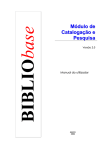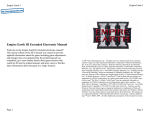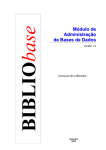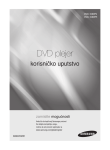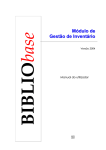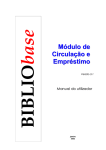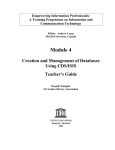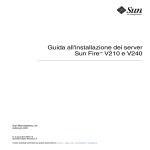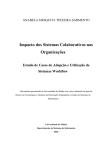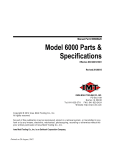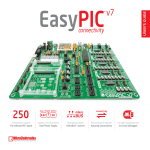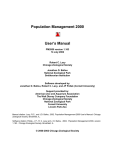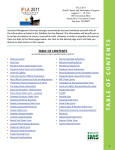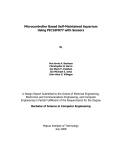Download Cataloguing and Search Module
Transcript
base Cataloguing and Search Module 2004 Version User manual July 2005 Technical details Title Authors Technical revision Edition Copyright BIBLIObase : Cataloguing and Search Module: 2005 version user manual António Manuel Freire and Luís Damas Licínia Santos 3rd edition, July 2005 © BIBLIOsoft ISISDLL, © BIREME For further information, please visit: http://www.bibliosoft.pt E-mail: [email protected] All rights reserved. No part of this publication may be reproduced, stored in a retrieval system, or transmitted, in any form or by any means, electronic or mechanical, photocopied or reproduced in any other way, without the prior permission in writing of the authors. Revision 3.0 (October 2002) Recomended cataloguing FREIRE, António Manuel, 1965BIBLIObase : Cataloguing and Search Module : 2004 version: user manual / António Manuel Freire, Luís Damas ; techn. rev. Licínia Santos. 2nd ed. - Lisbon : BIBLIOsoft, 2002. – 180 p. UDC 025.173:681.3.06(076) I - Damas, Luís, 1966II - Santos, Licínia, 1966- Contents: CHAPTER 1 : Introduction................................................................................................... 7 General Description........................................................................................................................................... 8 Symbols and conventions used in this manual ............................................................................................ 10 Commands selection....................................................................................................................................... 11 Taskbar....................................................................................................................................................... 11 Text menus................................................................................................................................................. 11 CHAPTER 2 : General Description of the module............................................................ 12 Get to know the menus.................................................................................................................................... 13 Run the module..................................................................................................................................... 13 Identification and password................................................................................................................... 13 Select database .................................................................................................................................... 13 Main window............................................................................................................................................... 13 Database .................................................................................................................................................... 14 Edit ............................................................................................................................................................. 15 Insert........................................................................................................................................................... 15 Records ...................................................................................................................................................... 16 Search ........................................................................................................................................................ 17 Models ........................................................................................................................................................ 17 Utilities ........................................................................................................................................................ 17 Favourites................................................................................................................................................... 18 Windows ..................................................................................................................................................... 19 Help ............................................................................................................................................................ 20 Main functions in the module ...................................................................................................................... 20 Get to know the CDS/ISIS databases ............................................................................................................. 21 Database structure ..................................................................................................................................... 22 Database files ............................................................................................................................................. 22 Definition table for the database ........................................................................................................... 22 Data collection models .......................................................................................................................... 23 View formats ......................................................................................................................................... 23 Field Selection Table (FST) .................................................................................................................. 23 Master File ............................................................................................................................................ 23 Inverted File .......................................................................................................................................... 23 ANY File................................................................................................................................................ 24 Ancillary files ......................................................................................................................................... 25 Relations between files ......................................................................................................................... 25 Module architecture .................................................................................................................................... 25 Access control....................................................................................................................................... 25 Menus ................................................................................................................................................... 26 Multilingual Dialog................................................................................................................................. 26 Dialog boxes ......................................................................................................................................... 26 Windows ............................................................................................................................................... 26 Data collection models .......................................................................................................................... 26 Help on line................................................................................................................................................. 26 CHAPTER 3 : Start running the program ......................................................................... 28 Run the program .............................................................................................................................................. 29 User identification ....................................................................................................................................... 29 Select database.......................................................................................................................................... 30 CHAPTER 4 : Using other CDS/ISIS databases ............................................................... 33 Bibliographic databases.................................................................................................................................. 34 Porbase Parametrization....................................................................................................................... 34 The Portuguese bibliography CD-ROM................................................................................................. 34 Copy files .............................................................................................................................................. 35 CHAPTER 5 : The UNIMARC format ................................................................................. 36 MARC : What is it? ..................................................................................................................................... 37 The UNIMARC format................................................................................................................................. 38 Record label.......................................................................................................................................... 38 Directory................................................................................................................................................ 39 Data fields ............................................................................................................................................. 39 Fields description .................................................................................................................................. 39 Structure of a UNIMARC record..................................................................................................................40 Search...................................................................................................................................................41 UNIMARC format maintenance...................................................................................................................42 Glossary ................................................................................................................................................43 CHAPTER 6 : Creating and updating records .................................................................. 44 General suggestions........................................................................................................................................45 Creating and updating records .......................................................................................................................45 Edit navigation interface..............................................................................................................................46 Keys available when displaying a records list .............................................................................................47 Operations on selected records ............................................................................................................47 Combination of keys and left mouse button ..........................................................................................47 Quick menu.................................................................................................................................................52 View (saved) records ..................................................................................................................................54 Clear (saved) records .................................................................................................................................54 Create analytic records ...............................................................................................................................54 Create a new analytic record from a monograph or periodical ..............................................................55 Edit interface ...............................................................................................................................................55 Predefined data ................................................................................................................................................57 Create predefined data..........................................................................................................................57 Modify predefined data..........................................................................................................................58 Create predefined data based on a record............................................................................................58 Keys for quick text save ..................................................................................................................................58 Edit toolbar .......................................................................................................................................................59 New record .............................................................................................................................................59 Export record..........................................................................................................................................59 Save record ............................................................................................................................................60 Save as... ...............................................................................................................................................60 Delete record..........................................................................................................................................60 Undelete record......................................................................................................................................60 Print record.............................................................................................................................................60 Refresh record........................................................................................................................................60 Select all.................................................................................................................................................61 Mark selected records ............................................................................................................................61 Unmark selected records .......................................................................................................................61 Modify the type of document ..................................................................................................................61 Create analytical.....................................................................................................................................62 Mark records ..........................................................................................................................................62 Record properties (F4) ...........................................................................................................................62 Copy, Cut and Paste ..............................................................................................................................63 Get file name ..........................................................................................................................................65 Execute file.............................................................................................................................................66 Move (sub) field......................................................................................................................................66 Delete (sub)field... ..................................................................................................................................66 See record..............................................................................................................................................66 Extended Edit (F12) ...............................................................................................................................66 Spell checking ........................................................................................................................................67 Expand / Contract field (F10)..................................................................................................................68 Expand all (F7) .......................................................................................................................................68 Contract all (F8)......................................................................................................................................68 Date........................................................................................................................................................68 Time .......................................................................................................................................................68 Year........................................................................................................................................................68 Month .....................................................................................................................................................68 Month (Extended)...................................................................................................................................68 Day.........................................................................................................................................................69 Insert character ......................................................................................................................................69 Insert delimiters ......................................................................................................................................70 Uppercase..............................................................................................................................................70 Lowercase..............................................................................................................................................71 Special characters..................................................................................................................................71 Edit record..............................................................................................................................................73 Options ...................................................................................................................................................73 Description and options in the edit area ........................................................................................................74 New record............................................................................................................................................74 Delete record.........................................................................................................................................74 Add new field.........................................................................................................................................74 Add new subfield ...................................................................................................................................75 New field element..................................................................................................................................75 New subfield element............................................................................................................................ 75 Modify record ........................................................................................................................................ 75 Edit record interface.................................................................................................................................... 75 Taskbar ................................................................................................................................................. 75 Groups of fields..................................................................................................................................... 76 Subfields ............................................................................................................................................... 76 Fields edit area ..................................................................................................................................... 76 Facilities available while editing a field/subfield .......................................................................................... 77 Help message ....................................................................................................................................... 78 Edit special formatted fields........................................................................................................................ 78 Keys available while editing a field ............................................................................................................. 79 Keys and mouse buttons combination .................................................................................................. 80 Edit saved records ...................................................................................................................................... 81 List of search terms .................................................................................................................................... 82 CHAPTER 7 : Search ......................................................................................................... 84 Search a database ........................................................................................................................................... 85 Options in the “Search” menu..................................................................................................................... 85 Guided search ............................................................................................................................................ 86 Guided search parameters ......................................................................................................................... 87 Simple search............................................................................................................................................. 91 Simple search parameters.......................................................................................................................... 91 Advanced search........................................................................................................................................ 92 Advanced search parameters..................................................................................................................... 93 Free text search.......................................................................................................................................... 94 Records................................................................................................................................................. 95 Search................................................................................................................................................... 95 Advanced mode.......................................................................................................................................... 98 List of terms ................................................................................................................................................ 99 Search by............................................................................................................................................. 100 Term to search..................................................................................................................................... 100 List of terms ......................................................................................................................................... 100 Edit search file .......................................................................................................................................... 101 Save search expression ........................................................................................................................... 101 Execute search in file................................................................................................................................ 102 Clear searches.......................................................................................................................................... 102 CHAPTER 8 : View ........................................................................................................... 103 View navigation interface .............................................................................................................................. 104 Navigation bar .......................................................................................................................................... 104 View interface taskbar .............................................................................................................................. 107 View records navigation options ......................................................................................................... 107 Edit/Select formats.................................................................................................................................... 108 Edit/Create format.......................................................................................................................................... 109 Rules for file names....................................................................................................................................... 110 CHAPTER 9 : Printing records ........................................................................................ 112 Print model parameters................................................................................................................................. 113 Records............................................................................................................................................... 113 Options................................................................................................................................................ 114 Formats............................................................................................................................................... 115 Edit/Select default models ........................................................................................................................ 117 Create new model............................................................................................................................... 117 Modify model....................................................................................................................................... 118 CHAPTER 10 : Inverted file ............................................................................................. 119 Options for Inverted File management......................................................................................................... 120 Updating the inverted file .......................................................................................................................... 120 Manage inverted file ...................................................................................................................................... 120 Create full inverted file .............................................................................................................................. 121 Create database index.............................................................................................................................. 122 Update database index............................................................................................................................. 124 CHAPTER 11 : Export and Import records..................................................................... 125 Export ............................................................................................................................................................. 126 Export model parameters ......................................................................................................................... 126 Records............................................................................................................................................... 126 Formats............................................................................................................................................... 129 Options................................................................................................................................................ 131 Quick export..............................................................................................................................................134 Import ..............................................................................................................................................................134 Import model parameters ..........................................................................................................................135 Records...............................................................................................................................................135 Options................................................................................................................................................138 Preview ...............................................................................................................................................139 CHAPTER 12 : Database security policies ..................................................................... 141 General security matters ...............................................................................................................................142 Frequency ...........................................................................................................................................142 Data importance ..................................................................................................................................142 Support................................................................................................................................................143 Methods ..............................................................................................................................................143 Export records as a means of security ........................................................................................................144 Retrieval from backups .............................................................................................................................147 Retrieve the master file .......................................................................................................................147 Retrieve parameter files ......................................................................................................................148 Rearranging used space................................................................................................................................148 CHAPTER 13 : Search concepts and techniques .......................................................... 149 Define a search expression...........................................................................................................................150 Search term ..............................................................................................................................................150 Logical operators ......................................................................................................................................151 OR (+) ..................................................................................................................................................151 AND (*) .................................................................................................................................................151 NO(^)....................................................................................................................................................152 Level operators .........................................................................................................................................152 Field (G) ...............................................................................................................................................152 Occurrence (F) .....................................................................................................................................152 Proximity operators ...................................................................................................................................154 . . ..........................................................................................................................................................154 $ $ ........................................................................................................................................................154 Truncation .................................................................................................................................................154 Search operators priority...........................................................................................................................155 Special characters ....................................................................................................................................156 Limit search to one field ............................................................................................................................156 CHAPTER 14 : Utilities..................................................................................................... 158 Global records processing ........................................................................................................................159 Global processing model parameters.................................................................................................159 Records...............................................................................................................................................159 Operations...........................................................................................................................................160 Replace Fields (Global) ............................................................................................................................161 Replace fields model parameters ........................................................................................................161 Records...............................................................................................................................................161 Substitution .........................................................................................................................................162 Quick export..............................................................................................................................................163 Quick import..............................................................................................................................................163 Files management ....................................................................................................................................164 Update new versions of files ...............................................................................................................165 Detect locks ..............................................................................................................................................165 Detect locked records..........................................................................................................................166 Unlock records ....................................................................................................................................166 Unlock (forced) records .......................................................................................................................166 Unlock database..................................................................................................................................166 Detect deleted records..............................................................................................................................167 Update inverted file ...................................................................................................................................167 Manage inverted file..................................................................................................................................168 Initialise the bibliographic base .................................................................................................................168 Change password .....................................................................................................................................169 View sequential numbers ..........................................................................................................................169 Delete temporary files ...............................................................................................................................170 Options......................................................................................................................................................170 Backups ....................................................................................................................................................171 Access record (CATALOG.LOG) ..............................................................................................................174 Define favourites .......................................................................................................................................174 CHAPTER 15 : Bibliography............................................................................................ 176 BIBLIObase - Cataloguing and Search Module - version 2002 CHAPTER 1 : INTRODUCTION Our great challenges when developing this system, based on the CDS/ISIS databases, were to continue, improve and renew this database management software created by UNESCO, on one side. And on the other, to create a new product able to allow any library user (having some cataloguing knowledge) to produce local databases according to the Portuguese National Library standards, namely in UNIMARC format. In the past few years BIBLIOsoft has been developing products distributed by the Portuguese National Library. Each one of those applications have always been determined by our aim to live up to standards. Having the Portuguese National Library, being our standard evolving and implementing body, objectives in mind, this product fully embodies the UNIMARC format, intending to keep pace to the format development itself. We are aware of the importance of library staff having a Library and Documentation training, but we also know how difficult is to find specialists in this field. Thus, although UNIMARC is underlying, users do not need to type any code. Collecting elements (fields, subfields and codified information) are displayed in a simple and easy way and all you need to type are data in their respective fields, or simply select from tables the intended elements (for example, a country code). Although typing codes is not necessary, UNIMARC is implicit, allowing the professional to use the product to “train him/herself”, once it is possible to view the fields and subfields construction under the UNIMARC format. Due to its features, this system can be used by professionals or users without a deep knowledge of UNIMARC format guaranteeing that the collected data structure will be in agreement with the international ruling by the IFLA. We would also like to emphasize and salute the great contributions made by the BIREME (Brazil), cooperating with the UNESCO, in developing the CDS/ISIS and in creating new products, among which the ISISDLL used within the BIBLIObase is found. User manual Page 7 BIBLIObase - Cataloguing and Search Module - version 2002 GENERAL DESCRIPTION This interface has been fully developed from the beginning, but you can use the same databases in CDS/ISIS that were used in the Porbase 4.0 parametrization until now without having to perform any conversion between both applications. This version works entirely in the Windows environment and has embodied a great number of facilities, both in terms of data collection and in terms of database management functionalities. The system integrates several modules. Access to the applications, as well as to their options, is defined in an access management module. This module enables to define many parameters in two levels: users and modules. Access to any module is only granted to properly authenticated users. Within each module, the different options are only available for users with permits to use them. This, for example, means that not all users may delete or even modify records. In the database structure level, the system has been parametrized under the UNIMARC format. The administrator has full control over the database definition. On the contrary to CDS/ISIS databases, bibliographic bases structure has its own features defined in a file and the parameters in each field allow to define any kind of database (even if not in UNIMARC format). Conversely to the traditional definition of a CDS/ISIS database, here it is possible, for example, to define whether the field may or may not be repeatable, whether it has to be compulsorily filled, if it is codified and which is the validation table, if it is a read-only field, if it is viewable etc. Data collection is related to the type of document and is performed through an interface that allows to manage several predefined data collection models. In addition to specific models for each type of document (including specific fields for each one), users may create their own models with predefined values not interferring with the general usage models. When a record is created a list with valid types of document and their respective data collection models is displayed. The data collection models are definided through a specific option for that purpose. To ease data classification, the pieces of data are separated into blocks (for example, "Codified information", "Note", Authors", etc.) that include fields, and within those fields other elements are also included; that is, subfields. According to UNIMARC, when a block is selected, all specific fields are displayed. Associated to the displayed fields you can view the field and subfield labels related to UNIMARC format or simply their designations. User manual Page 8 BIBLIObase - Cataloguing and Search Module - version 2002 Although we have maintained the UNIMARC format for storing and in the bibliographic record structure, users do not need to have deep knowledge of it, because fields and subfields may be displayed just by their designations (for example, "Title", "Place of Publishing"). Users will only need to be familiar with biblioteconomics terminology and identify within the item which elements make part of the bibliographic description. Verification of the data in a field or subfield is available in various levels. On one hand, there are different data collection models according to different types of document to guarantee that the inserted fields are the proper ones specific for each document. On the other hand, the system controls fields and/or subfields repetitions; that is, if within the definition table a field/subfield appears as non repeatable, the system does not allow to create a new entry. Regarding codified fields (for instance, country, language, function codes), valid values for each field appear in a table with codes and designations which helps selecting automatically the intended code. This enables to keep cohesion in codified fields and prevents invalid values from being introduced. Verifying the type of data is also available both in terms of type of data (numeric, alphabetic and alphanumeric) and in terms of field format. For that pupose, you can define a set of standards to establish what kind of data are possible in each position within a field. Data in each field position can also be verified in code tables. Spell checking of fields and/or subfields is also very important when trying to uniform data. This facility requires that both Microsoft Word and a spell checker are installed. All spell checking facilities available in Word can be applied to the database fields. The system administrator can define which fields are to be checked. Verification of UNIMARC format is underlying automatically, because only the fields and/or subfields specific for each type of document are available for users and thus, unauthorized fields cannot be introduced. Due to this application facilities for collecting data, format errors cease to exist, because users do not need to type either any indicator and/or subfield descriptor or even codified fields codes. Author and subject entries can be made uniform by validating them in an authority file (when available). The authority file can be automatically fed by verifications made in the bibliographic base, or managed through a module for that purpose. As for edition, there is a great number of facilities; for example, you can copy records, as well as create new ones based on previous records. In field and subfield levels, Windows COPY, CUT and PASTE facilities are available. Through these options you can create dynamical lists of the several fields contents for the purpose of copying them to other records. Each user can create multiple data collection models (local) based on the existing ones that include default data. In data collection, this facility is particularly useful when you are dealing with large amounts of documents in which the same elements are constantly repeated. The workspace dialog language can be selected from a choice of three available languages (depending on the installation). User manual Page 9 BIBLIObase - Cataloguing and Search Module - version 2002 SYMBOLS AND CONVENTIONS USED IN THIS MANUAL The symbols you will find in this manual have the following meanings: In this chapter Most important topics in this chapter Options This symbol implies that the following explanation deals with the options available in the menus. These options are normally equivalent to buttons displayed in the right side of the forms. They are generally associated to particular actions (execute, cancel, print, export, etc.) Example Adds an example to the earlier explanation. Examples are generic and may not be suitable for the selected database. # Note Includes a note related to the explained subject. Sometimes it may warn against procedures that should not be executed. See also... Sends to other relevant subjects related to the explained topic. User manual Page 10 BIBLIObase - Cataloguing and Search Module - version 2002 COMMANDS SELECTION In this module, as in the whole Windows environment, there are several ways of selecting and/or executing commands: Taskbar Use the mouse to select the option you wish within the taskbar Text menus Choose a menu (using the mouse or pressing ALT + (underlined) letter) and select one of the displayed options (you can either point one of the options using the cursor control keys and pressing Enter or select the option letter). How you decide to select options and menus is optional. You may choose the one more suitable in each situation. Within the manual, commands are always written in bold. For example: Use the “Print” option in the “Database” menu to print records. Nevertheless, this option is also available through an icon. User manual Page 11 BIBLIObase - Cataloguing and Search Module - version 2002 CHAPTER 2 : GENERAL DESCRIPTION OF THE MODULE This chapter is a general description of the database components and of the types of files used by the Cataloguing and Search Module. In this chapter... • • • • Menus Get to know the module Database files Module architecture User manual Page 12 BIBLIObase - Cataloguing and Search Module - version 2002 GET TO KNOW THE MENUS This section provides an overview of the module menus and the options that make part of them. More detailed explanations of the associated options and functions will follow along the manual. Run the module To open any module, you must select from the installation folder (by default BIBLIObase) the intended program. Alternatively, depending on the local setups, you may create shortcuts for the modules. Identification and password Regardless the module you wish to use, you will always be required to provide your user identification. Options available in each module will depend on each user's associated parameters, as set in the managing module. The environment, as well as the menus and options displayed work alike all along the modules, and similarly to most Windows environment applications. By default, the ADMIN user with ADMIN password is assumed Select database After authenticating the user, the available databases list is displayed. Users may select one from the list to start their work. Main window This window is displayed as in the following figure every time the application is run. Should any database be selected, the first 25 records are displayed in a reference window. Window heading Menus Toolbar Workspace Status bar User manual Page 13 BIBLIObase - Cataloguing and Search Module - version 2002 From this window you can perform many operations in the records. The main items in this window are the following: Window heading On top of the window, it includes the module identification; Menus Include the main options groups allowing to access to the main application functions; Toolbar On the bottom of the menu, in addition to its main function being to provide navigation through sets of records (sequential, search results, view, edit, etc.), it also holds some quick access keys (such as, the one to the search interface); Status bar On the bottom of the window, it is used to display several informations such as the selected base name, the total of records, the name of the user, etc.); Database This menu includes database management main options. Some options will only be displayed provided the user is allowed to use them. Open database Create database Selects a database from the previously created list. Allows to create a new database based on the UNIMARC structure (or other, if available). Close database Closes the current database. Select language Selects a new dialog language (not available in all versions). Import records Displays an interface allowing to import records in ISO 2709 format, or in the program internal format (label-field). Export records Displays an interface allowing to export records in ISO 2709 format, or in the program internal format (label-field). Printer setup Print Properties Ex i t Last bases... User manual Displays the setup interface for the installed printer. Displays the printing options. Depending on the installed modules, other options may be available; for instance, printing barcodes. Displays general information on the selected database and workspace. Exits the application. Displays the names of the previous 4 selected databases. Page 14 BIBLIObase - Cataloguing and Search Module - version 2002 Edit This menu provides options regarding character chains, records, fields and subfields copying. Cut Saves the highlighted text and deletes it. Afterwards the “Paste” option may be used Copy Saves the highlighted text Pa s t e Retrieves the text recorded by the “Copy” option Cut record(s) Copy record(s) Saves the highlighted records and deletes them. They can be used subsequently by the “Paste record(s)” option Saves the selected records Copy/Add It is a special option that copies one or more records and adds them to the ones already saved. Paste record(s) Adds the records saved by the “Copy record(s)” option to the current base View saved records Displays a list with all copied records. Displays options to navigate along the list; such as, delete. Clear saved records Clears all saved records Insert This menu is only available when in a field and in edit mode, and, in certain cases, provided a piece of text is selected. It includes several options specific to edit a record. This menu is not displayed when viewing a reference list. It is substituted by the “Record” menu. Insert character Abbreviations Displays a list of characters that may be inserted into a field/subfield Displays a list of abbreviations that may be inserted into a field/subfield Uppercase Changes the selected character chain into uppercase Lowercase Changes the selected character chain into lowercase Uppercase first character Insert Date/Time Delimiters Equivalences User manual Uppercases only the first character of each word in the selected character chain Inserts into a field the date and/or time in several available formats Inserts a delimiter character before and after a character chain Inserts the delimiter characters for order purposes Page 15 BIBLIObase - Cataloguing and Search Module - version 2002 Quick function keys Maximize sheet w i d th Displays the configurable keys. Allows to define them. Expands the edit area, displaying only the editable fields. It is equivalent to striking the F10 function key Records Options available in this menu are associated to creating and updating records in the selected database. This menu is not displayed while editing a record. It is substituted by the “Edit” menu. New record Creates a new record within the database Edit record Modifies the selected record View record Export record Edit saved records Delete record Undelete record Print record Displays the current record through the view interface Opens the interface to export the selected records Allows to edit the records resulting from a saved file Deletes selected records Retrieves selected records Opens the interface to print the selected records Refresh Reads the records list again Select all Selects all records in the list Mark records Marks selected records adding MFNs to the active list Unmark records Unmarks selected records removing MFNs from the active list Create analytical Creates a new analytical record from the original document Modify the type of document Allows to modify fields that include the type of document identification codes. This is the only possible and available way to modify the type of document codes. Modifying those codes may involve correcting the record. Properties Displays data regarding the record (who created it, when, number of modifications, etc.) User manual Page 16 BIBLIObase - Cataloguing and Search Module - version 2002 Search This menu displays options related to the different search modes available in this module. List of records Opens a new records list Quick search Displays the simple search interface Guided search Displays the guided search interface Advanced search Free text search Displays the advanced search interface Displays the free text search interface View records Opens the view interface List of terms Displays the searchable terms list Create/Edit search fi l e Save search expression Allows to create or edit a file with predefined search expressions Allows to save in the search history file all searches made in the current work session Execute search in fi l e Executes a set of search expressions stored in a file Clear all searches Clears all searches introduced during a work session Models Options available in this menu are related to editing records in the selected database. Select Data Collection Models Selects the type of form to collect data for new records according to the type of document Select predefined d a ta By default, it assumes a collection model with predefined data Create/Edit Predefined data Allows to create or modify the collection models with predefined data Save predefined d a ta Allows to save the model with predefined data Edit without predefined data Normal edit without predefined data Delete all record fi e l d s Clear all record fi e l d s Substitute record by predefined data Removes all fields in the current record (in edit mode) Clears the contents of the current record fields (in edit mode) Assumes the current record as being the predefined data collection model Utilities This menu includes some utilities and options to manage the databases User manual Page 17 BIBLIObase - Cataloguing and Search Module - version 2002 Global records processing Enables to execute several options on the record (for example, delete or create a field) Replace fields Allows to replace one text for another within one or more fields Detect deleted records Verifies and displays the deleted records MFNs Quick export Exports records in ISO 2709 format (according to the CDS/ISIS structure). This operation only requires a set of minimum parameters Quick import Imports records in ISO 2709 format (according to the CDS/ISIS structure). This operation only requires a set of minimum parameters. Files management Allows to edit some database files (STW, ANY and FST), as well as to update the Field Selection Table and stop word files from the original setup. Release locks There are other options associated to this one and addressed to managing the base (4 following options) Detect locked records Scans a set of records and verifies if they are locked Unlock records Unlocks records Unlock (forced) records Unlocks records that may not have been locked by the current user Unlock database Update inverted file Manage inverted fi l e Database initialisation Change password View sequential numbers Delete temporary fi l e s Special utilities Unlocks database Checks a set of records and updates the search index Displays an interface with several options for the database search index management Deletes all records in the current database Enables to change current user password Displays the accession numbers automatically generated by the program Deletes temporary files generated by the software Executes module external routines Backups Backups the current database files by copying or compressing files or through an external application Options Allows to activate/deactivate some system functionalities, such as, updating the inverted file, assigning accession numbers automatically, etc. Favourites User manual Page 18 BIBLIObase - Cataloguing and Search Module - version 2002 This menu enables users to define a list of addresses related to the working area. It helps opening the browser or any other software installed easily (such as, databases in CD/ROM, on-line library catalogs, etc.). Organize favourites Allows to edit the favourites list. Users may define simple Internet addresses or names of software they habitually use. Favourites... List of default addresses. The first 5 addresses are fixed and cannot be changed by users. Windows This menu displays some options that enable to rearrange windows. Cascade Arranges the open windows displaying them one on top of another starting on the upper left corner of the main window of the application. The heading of each window remains visible to ease identifying and selecting it. Tile horizontally Arranges the open windows displaying them side by side to avoid obstructions. Tile vertically Close all windows Arranges the open windows to avoid obstructions. Closes all open windows. Arrange icons Organises the minimised windows (which appear as icons) in the main window 1, 2, 3, ... Selects one of the currently open windows. You can open several windows in the course of a work session; such as the search interface, records references list, etc. User manual Page 19 BIBLIObase - Cataloguing and Search Module - version 2002 Help This menu displays an interface with the help text. Application help Opens the help interface BIBLIObase on the We b Provided you have a browser installed and an access to the internet, this option enables you to link directly to the page where you can find the latest updates of the product Technical support Should you wish to ask any question or point out any anomaly detected in the application, this option opens the E-mail software installed and generates automatically a new message addressed to BIBLIOsoft and Irisdata. You must not remove the row where the serial number is displayed. About BIBLIObase General information about the installed module. Main functions in the module The several functions available in this module enable to: • • • • • • • Create new records in the database Modify, correct or delete existing records Search records through a powerful search language View records as a whole or by parts, according to default or user-made formats Print records with default models and/or sorted by multiple standards Database ancillary files management (indexes, formats, etc.) Import and export records in the ISO 2709 standard format and in an internal format. These facilities are managed by work tools within the module and designed as interfaces (for example, the edit interface manages data collection and controlles filling rules according to standards defined for each field). User manual Page 20 BIBLIObase - Cataloguing and Search Module - version 2002 GET TO KNOW THE CDS/ISIS DATABASES Regardless the CDS/ISIS (DOS or Windows) version or application developed for their management, such as this module, CDS/ISIS databases have a number of special features that regard data storing in a non-numeric structure; that is, CDS/ISIS databases consist of databases whose contents are mainly text. But despite databases contents being words, texts, codified information, etc., these data, contrary to what occurs in word processing software, are structured into data items named fields and subfields. Basically, a CDS/ISIS database consists of a number of related data files, each of which has clearly stated functions. A database may be, for example, only an address list, or more complex files, such as a bibliographic database. Each stored element in the database includes a number of simple data that specify a particular feature of the described item; for instance, a bibliographic database shall hold information about books, articles, serials, etc. In this case, items will include the following elements: author, title, date of publication, etc. Those data are stored in fields, which can be divided into subfields, each of which are related to a numeric label identifying its contents. Labels are field names in terms of the CDS/ISIS. The set of fields containing all pieces of data from an information item is called record. One of the unique features of this databases is the possibility of defining fields (and subsequently records) of variable size; thus, allowing to optimize disk space while the maximum size of each field remains absolutely free. Fields are optional (that is, they may not appear in one or more records) and may include either an only piece of data, or two and more of variable size. If they include more than one item, fields may consist of several subfields, each of which is identified by two subfield limiting characters preceding the corresponding piece of data. Besides, fields may be repeatable; that is to say, any field may include more than one sample or occurrence of the same type of contents. This module controls, according to fields properties, if they are or not repeatable. In short, a CDS/ISIS base has the following features: • • • • User manual Fields identified by numeric labels Data structure in records organised in fields and subfields Repeatable fields Fields of variable length Page 21 BIBLIObase - Cataloguing and Search Module - version 2002 Database structure Although a CDS/ISIS database appears as a simple data file, actually it consists of several different files logically related. Databases used in this module are compatible with DOS versions (3.0 or upper) and Windows versions (WinISIS). Files management is performed by the module itself; thus, it is not necessary to know their structure in detail to be able to work with the databases. However, some basic knowledge on the aims and functioning of most files associated to the database will help you understanding the system better. Database files Before using the database for recorded information management in any processing phase (create, modify records, etc.), you need some knowledge on certain module features, the database structure and the records contents. The management module allows to create and/or modify a database definition. The databases used by this module, in addition to the standard CDS/ISIS files, consist of large sets of fields specially created for this parametrization. Each database is associated to a structure of fields that define it (DEF files), and a number of items that characterize those files; such as, validity rules; for example: which subfields are possible, if they are repeatable, which type of data they include, if a field is codified and which table is associated to it, if its spelling can be checked, if it supports the name of a run file, etc. Besides, databases include a list with the types of documents that can be created and with the data collection models structure. This is how all databases with the same structure (for example, the UNIMARC) share the same validity rules and the same data collection models. Definition table for the database Rules associated to each field are previously indicated and follow the structure that the database supports; for example, the UNIMARC format. This file is required and has the .DEF extension (for example, UNIMARC.DEF). This file has the same function as the Field definition table (FDT) in the CDS/ISIS, but it has larger capacities. In this application such table is not used. Besides, other kind of structures can be created. User manual Page 22 BIBLIObase - Cataloguing and Search Module - version 2002 Data collection models They consist in several groups associated to fields defined in the Database definition table (DEF). This definition is included in the table itself, conversely to DOS and Windows versions of the CDS/ISIS, which are ASCII files. View formats View formats define precisely the intended layout, both when viewing records after search and when creating print formats. These formats may be created through an editor or chosen among the options available in the module. They include CDS/ISIS formatting language commands which are quite powerful and easy to understand and allow to define the most appropriate record view format easily. Most database ancillary files use this language; for example, the Fields Selection Table (FST) which defines search access points and order formats. In BIBLIObase products, apart from commands available in the DOS version, it is possible to use new commands (see the “Formatting Language” manual). Field Selection Table (FST) The FST defines the database fields that will be searched through the inverted file. Master File The master file holds all database records and consists of a number of fields variable in size. Each record is identified by a unique number, automatically assigned by the CDS/ISIS according to the accession number in the master file or MFN (Master File Number). For a quick access to each master file record, these files are associated to special Cross Reference Files - (XRF) which show each record location within the master file. Inverted File Although a record may be directly retrieved by its MFN, there are other ways to access records. For example, it may be necessary to retrieve bibliographic records by author, title, subject, or any other element within the record. This module allows to create many access points for each record by using a special file called Inverted File. The inverted file includes all terms that may be used as access points when searching within the database, and for each term, a list of references to the master file records from which the terms were extracted. The set of all access points within a database is called search dictionary or vocabulary. The inverted file is a reference index for the Master File. Each term has a number of records associated, thus the logic records in the inverted file have variable sizes. Once again, in order to allow a quick search to each access point, the inverted file includes several files. Each database has an independent inverted file. You may select fields, subfields or parts of them and also define specific options to extract words, sentences or descriptors selected from fields. User manual Page 23 BIBLIObase - Cataloguing and Search Module - version 2002 Within a database, searchable terms are defined in the Fields Selection Table (FST) which includes all extractable fields and indexing technologies applicable to each field. Contrary to other programs devoted to process this type of data, in which there is an index per searchable field, the CDS/ISIS builds an only index per database. However, due to the particular structure of this file, such technique is equivalent to multiple indexes searching techniques, in which each pointer includes both MFNs and added information identifying the records from which data were extracted, as well as the relative location of each term within the field. # Note The current version generates access points to a maximum size of 30 characters. All terms exceeding such a size are automatically truncated before they make part of the inverted file. This size may be modified in future versions ANY File The ANY File is an optional file, associated to the inverted file. It is used to search links between related terms. ANY terms are collective names associated to a list of searchable terms. When an ANY term is used, its search is performed by its associated terms. When creating an ANY term you must take into account how usually this term is used in searches. A geographic area, may be a good example of this kind of situation. If you created the LATIN AMERICA ANY term to define every country in Latin America, you could use this collective name instead of typing the names of all Latin American countries. BIBLIObase has an option to manage this file in a very simple and friendly way. See also... For further information see “ANY File” option in the “Files management” menu User manual Page 24 BIBLIObase - Cataloguing and Search Module - version 2002 Ancillary files There are still some added files in this module that include formats (as order formats) or internal formats; such as, character conversion tables. # Note Apart from CDS/ISIS databases specific files, BIBLIObase uses other types of file to support several functions. The person in charge for administrating the system should know the directories structure and the type of files included. Relations between files Analyzing how searches function eases to understand the logic relations between the main CDS/ISIS database files. Search within the database is conducted defining a set of searchable terms whose existence is verified in the inverted file creating an accession number list (MFN) associated to each searchable term. This list is then analyzed by the program according to logical operators typed in the search expression. You may create lists of pointers that include the MFNs corresponding to the search equation. The module will be able to use this file to read the records in the master file and format them according to the selected view format to display them. Module architecture Access to the module is controlled by a password assigned to each user. The basic component of the module is its system of menus which allows to access to several services and options. Despite the use of this module is from any point of view very easy, to be capable of managing and operating the database it is necessary to have a number of specific skills; such as the search language or the formatting language. Access control Access to the module, as well as to using certain functionalities is controlled and depends on the permits assigned to each user. Each module entry requests the user to type his/her identification (for example, username: JOAOSILVA) and password (alphanumeric code). The combination of those two elements and their subsequent authentication will allow to access the module functionalities. User manual Page 25 BIBLIObase - Cataloguing and Search Module - version 2002 Menus Module menus are located, as in any other Windows application, on top of the main window. Menus are lists of options that can be selected with the mouse, with the cursor control keys, or, when available, with the shortcut keys. Some options are active only according to the context. Multilingual Dialog All menus are interactive and multilingual. This last feature is particularly useful once it allows to select the dialog language in which menus and messages are displayed. This facility may not be active in the installed version. When available, the whole workspace of the user (menus, options, messages and help text) will be displayed in the selected language. Dialog boxes In some situations, when performing a particular task, it is necessary to have certain additional informations at disposal. Those data are introduced in a special type of window called “Dialog box”. Examples of this kind of box are the “Export” or “Print” dialogs. Windows The module uses different type of windows designed to accomplish different aims. For example, to view a database record you will use the view interface, whilst to create or modify a record you will use the edit interface, etc. Those windows, are automatically displayed when the corresponding options are selected. These interfaces are explained in their respective chapters. Data collection models Data collection models, on contrary to the CDS/ISIS DOS and Windows versions, are not displayed in pages with collection fields, but by groups of fields defined by the user. This is an efficacious way of arranging data according to their type or category. When navigating along the defined groups, their associated fields and subfields are displayed. Exactly as predefined forms, data collection models identify fields by their name and optionally by their numeric label. In certain cases, one or more fields may already include data. This type of predefined data is assigned by default values. Models include their own commands to jump forward to the next collection page. Users, based on the collection models structure, may also create endless default models with local data. Help on line You can access to any kind of help by the help option that is available in the menu almost in all data retrieving modes and parameters of the system. In the latter, help will be context- User manual Page 26 BIBLIObase - Cataloguing and Search Module - version 2002 sensitive. That is, according to the operation in course, the appropriate text will be displayed. When the “Help” button is available, click on it to display the context-sensitive help texts. The text displayed can be adapted to different situations that may occur. Users can complete the manual with local examples. The displayed files are in HTML format and may be altered through a specific editor (such as FrontPage, Word, etc.) Every time you need it, open a message to help you performing a particular task, such as filling a field, defining parameters, etc. There is a short message available and associated to each icon showing its function. # Note Those files can be found in the HELP directories of the installed modules User manual Page 27 BIBLIObase - Cataloguing and Search Module - version 2002 CHAPTER 3 : START RUNNING THE PROGRAM In this chapter, you can find an explanation on the steps necessary to start the execution of the Cataloguing and Search Module. In this chapter... • • • Run the program User identification Select a database User manual Page 28 BIBLIObase - Cataloguing and Search Module - version 2002 RUN THE PROGRAM When you install the Cataloguing and Search Module, an icon that will allow you to run the CATALOG.EXE program will be automatically created. But to make the execution of the application easier, it is advisable to create a shortcut. This shortcut can be created using the Windows facilities. You may create shortcuts in any folder and in any format. For example, if you want to create a shortcut for the BIBLIObase on the “Workspace” you can: • • • • In the “Workspace” click the right mouse button From the displayed options list, select the “New” and “Shortcut” options Type the path where the file .EXE can be located (in C:\BIBLIOBASE\MODULES\CATALOG) Name the shortcut and confirm you intend to create it. Afterwards you will only need to press on the shortcut you have created to run the Cataloguing and Search Module. There are two steps necessary to go on running the program: authenticating the user and selecting the database. User identification Access to this module is only allowed to authenticated users. Users identification involves a short name (Username) which enables to differentiate between users, and a (password). This password is unique and only when the correct pair of username and password is introduced the module can be opened. User manual Page 29 BIBLIObase - Cataloguing and Search Module - version 2002 Adding new users and their passwords is in charge of the administrator. By default there is an ADMIN user with ADMIN password. By default, this user has access to all system functionalities and cannot be deleted. # Note After installing the module, the password of the user ADMIN should be modified. When the prior screen is displayed, you must type the username (ADMIN) and the password (ADMIN): Select database After authenticating the user, the available databases list is displayed. You must select a database from this list. This screen shows the options available to manage the databases list; for example, to add a new database to the list. The list includes the available databases list. Users are in charge of feeding back this list, adding and, if necessary, deleting references to the databases. User manual Page 30 BIBLIObase - Cataloguing and Search Module - version 2002 According to this program functioning, the list may include references to databases with different structures. The list may be limited to displaying the following databases categories: Global When selected, this option allows databases to be defined as for general usage. Any user may access to them. Personal Displays only databases created by the user and defined as so. Group Displays only databases belonging to the user group. Options Help Displays help text Select Selects the database marked in the list. Any option selected in the module will be implemented on the selected database Add Allows to add a new database to the list. You need to type not only its name, but also the master file name (drive, path and base name). For example, to add the PORB base to the list, you should type the following elements: Designation: General bibliographic base Path: P:\ISIS3\BASES\PORB.MST or \\SERVER\ISIS3\BASES\PORB.MST Modify Allows to edit the previously defined parameters (Designation and Base name). This option is used to Modify the base designation or location Delete Deletes the base name from the list. This operation does not remove the database Cancel Cancels and exists the database selection User manual Page 31 BIBLIObase - Cataloguing and Search Module - version 2002 Example To add a new database to the list, you should follow these steps: 1) Select the Open database option in the Database menu 2) In the databases list form, select the “Add” option 3) 4) 5) 6) Type a description of the base in the “Designation” field Indicate the location and the master file name (MST) or the database parameters (PAR) Indicate if it is a Personal, Global or Group database Select the “Modify” option When selecting the database, a list with databases formats will be displayed. Select the UNIMARC format User manual Page 32 BIBLIObase - Cataloguing and Search Module - version 2002 CHAPTER 4 : USING OTHER CDS/ISIS DATABASES You may use this module with databases previously created by versions of the CDS/ISIS for DOS, such as the Porbase parametrization bibliographic databases, without having to perform any conversion. In this chapter... • • Porbase Parametrization Portuguese National Bibliography CD-ROM User manual Page 33 BIBLIObase - Cataloguing and Search Module - version 2002 BIBLIOGRAPHIC DATABASES By default, this module has already two bibliographic databases. The DEMO base holds demonstration records and can be used later for other contents; The BIBLIO base is empty and may be used to create local databases in any library or documentation service. If you still have databases created with the Porbase parametrization, you can add the new base to the databases list and indicate the path to locate it. You can also export the records in the Porbase parametrization (by the export option) and import them into the BIBLIO base. This is the most advisable method. Porbase Parametrization1 Access to Porbase parametrization existing bases (when based on CDS/ISIS) is direct. However, as the module controls records created during edition by types of document through the information in the Types of document and Bibliographic level fields, error messages may occur when this information is missing, or when bases are not in accordance with the data structures associated by the UNIMARC.DEF file. In this module, each database is associated to a structure defining the base fields, a set of validity rules and data collection models. If a base that does not have this file associated is opened, by default UNIMARC.DEF is assumed. Through the managing module, it is possible to create new data structures with their own features according to the (MARC) standard format. Should that be your option, you will need to create the whole file structure associated to a database: collection models, field selection table, view formats and other parameters definition. When you use this program in an empty database created from this module, you do not need any additional procedure. In case you are currently a Porbase user, it is advisable to export and import records to the new database. In the DOS version, export the records using the “Export” option in the “Database” menu. In this module, use the “Import records” option. This procedure, apart from compressing database records, creates the record control field. This field includes the user name and date when the record was created and modified, as well as the number of changes. After importing it you should use the “Manage inverted file” option to create the search index, in case you have not selected this option when “Importing”. You could also copy all database files (for example, PORB.*) into the databases directory and manage the inverted file. Files related to view and/or print formats, print models and data collection sheet are not used by this module. It only uses files containing data, search indexes and field selection tables (FST). The Portuguese bibliography CD-ROM1 If you use this product, the module may serve to explore the CDS/ISIS database available in the Portuguese National Bibliography CD-ROM. You may access directly to the base in the CD1 (c) Portuguese National Library (c) Portuguese National Library User manual Page 34 BIBLIObase - Cataloguing and Search Module - version 2002 ROM creating a PAR file which contains the database files path, or simply copy into a directory the database files (files CDBIB.* located in \BIBPORT\BASES). This copy can be made through the operating system commands or through the Windows Explorer. It is necessary to remove the “Read-only” attribute from these files. To create a PAR parameters file in order to read directly that database, you can use the NOTEPAD. (CDBIB.PAR) file contents should be: 1=d:\bibport\bases\ 2=d:\bibport\bases\ 3=d:\bibport\bases\ 4=d:\bibport\bases\ 5=d:\bibport\bases\ 6=d:\bibport\bases\ 7=d:\bibport\bases\ 8=d:\bibport\bases\ 9=d:\bibport\bases\ 10=d:\bibport\bases\ d: for CD/ROM drive This type of file can be created for any kind of CDS/ISIS database. # Note • Access to the CD/ROM database is read-only. It is not possible to create/or modify records. Any such attempt shall lead to execution errors. • For further information about how to create this type of files, see the Management manual: Parameters file of the database (dbn.PAR) Copy files The easiest way of accessing to this type of database is to copy the database files to the hard disk. You can use the Windows Explorer to conduct these operations. If that is your option, the necessary steps are the following: 1) Create a directory in the hard disk, or use an existing one (for example, C:\BIBLIOBASES\BASES) 2) Copy the CDBIB.* files from the CD/ROM (for example, fromD:\BIBPORT\BASES) into the created directory 3) Remove the read-only attributes of the copied files (CDBIB.*) 4) Open the BIBLIObase and add a new database located in C:\BIBLIOBASE\BASES\CDBIB.MST. User manual Page 35 BIBLIObase - Cataloguing and Search Module - version 2002 CHAPTER 5 : THE UNIMARC FORMAT We are aware of the importance of using standard formats when retrieving and exchanging information and thus, BIBLIOsoft has always had that in mind when developing its projects. By including the whole UNIMARC format in the BIBLIObase, we demonstrate again our concern regarding standardisation. In this chapter, we overview the UNIMARC format structure (fields, subfields, codified information, etc.), provide a general idea of the reasons which originated this format and explain the advantages of using a format with a standard structure. The CDS/ISIS databases are structured to support the UNIMARC record format. Through the formatting language you can view records with a user-friendly display. In this chapter... • • • MARC: what is it? The UNIMARC format Example of a UNIMARC record User manual Page 36 BIBLIObase - Cataloguing and Search Module - version 2002 MARC : What is it? MARC is an abbreviation of Machine Readable Catalogue or Cataloguing. It does not define or describe a cataloguing method, but a way to attribute labels to each item in a record so that it can be processed by a computer. Nowadays it’s widely implemented and used by libraries as a means of exchanging bibliographic information. The original MARC format was created by the Library of Congress in 1965-6. The pilot project conducted, named MARC I, aimed to research how to produce viable computer readable catalogs. A similar project was developed in the United Kingdom by the Council of the British National Bibliography , named BNB MARC Project, that aimed to produce a printed British National Bibliography. Resulting from the parallel developments and Anglo-American cooperation, in 1968 the MARC II project was created. This project led the MARC to becoming a format for communication. Basically, the MARC communication format intended to be: 2. 3. 4. A support for any type of material (bibliographic) Flexible enough for suiting different applications related to catalog production and management Usable in a large number of automated systems As a result of local requirements and cataloguing practices, other versions were created, such as, UKMARC, USMARC, INTERMARC, etc. From 1970 no more than 20 different MARC formats have appeared. Format differences forced to correct records before exchanging them. In order to solve these incompatibility problems, an international MARC format (UNIMARC) was created to process records coming from any other MARC format. Records in a MARC format would be converted into UNIMARC and subsequently converted into another MARC format. Thus, each agency would only have to develop a program to convert from and to UNIMARC based on its local format, instead of creating as many programs as existing formats. In 1977 the IFLA (International Federation of Library Associations and Institutes) published the UNIMARC : Universal MARC format, proposing UNIMARC as the international exchange format for computer-readable data among bibliographic agencies. In 1980 the 2nd edition and in 1983 the UNIMARC Handbook were published. Originally addressed to cataloguing monographs and periodicals, this format took profit of the developments in the bibliographic information standardisation defined by the ISBDs (International Standard Bibliographic Descriptions) In the mid eighties, it became necessary to expand UNIMARC in order to include other types of documents apart from monographs and serials. In 1987 the UNIMARC Manual was published with a new description of the format. By that time, the format had been adopted by most bibliographic agencies. User manual Page 37 BIBLIObase - Cataloguing and Search Module - version 2002 But developments would not stop here. A new type of format was used - the authorities format. Authors names originally where introduced in endless ways, as many as documents they were related to. With the new system, they developed an only name entry (with references See and See also and Notes) in an authority file. In 1991 UNIMARC/Authorities was published. By that time, the Permanent UNIMARC Committee(PUC) was created to supervise the format developments. Recently, it was necessary to change the format due to the requirements for European Community members, indispensable to create common catalogs. Currently, new developments are in course, namely regarding the study and definition of a holdings format, in view to unify holdings information exchange among bibliographic agencies. Cooperating in collective catalogs also involves complying with certain rules, and thus to define a UNIMARC format for Classification and Indexing is under study. The UNIMARC Permanent Committee members are already working on those new developments. Timely updates and definitions of the necessary procedures to correct and update the Cataloguing Module will be conducted. See also... IFLA – International Federation of Library Associations and Institutions (http://www.ifla.org) The UNIMARC format In the UNIMARC format, as in any other version of the MARC format, bibliographic records involve three elements: 5. 6. 7. Record labels Directories Data fields Record label It holds all data related to the record structure as defined by the ISO 2709 standard. Codified data include information about the type of record, bibliographic level, etc. This type of data aims to identify and process the record. User manual Page 38 BIBLIObase - Cataloguing and Search Module - version 2002 Directory Data within the directory allow to identify all record fields (three digit numeric labels), their location and their size. Data fields Record fields are of variable length. Labels are not part of the data, they only exist in the directory. All fields, except 001, follow this structure: • Pointers - two characters (spaces or numbers). • Subfields - delimiter character followed by a descriptor. In the CDS/ISIS databases, the subfields delimiter is the ^ character, and descriptors may be any numeric or alphanumeric character. For example: ^a, ^b, ^c, etc. Subfields may include text and codified information with variable size; except when size needs to be taken into account. Fields description Fields identified by numeric labels are divided into blocks. These blocks arrange data according to their function in the traditional record cataloguing; for example, in the following table, fields belonging to blocks 0-- and 1-- hold codified information, whilst fields in blocks 2-- and 7-- contain bibliographic data. Block 0-1-2-3-4-5-6-7-8-9-- # Description Identification Block Codified information Block Descriptive Information Block Notes Block Related Entries Block Related Titles Block Subjects Block Intellectual Liability Block International Usage Block National Usage Block Note • Each group has its own set of fields and associated subfields. For further information about each field structure see a UNIMARCReference Manual. • Apart from what has been defined by the Portuguese National Library for the block 9-- , any other field including a 9 (in any position) can be used as local. User manual Page 39 BIBLIObase - Cataloguing and Search Module - version 2002 Structure of a UNIMARC record Example of the UNIMARC format record of "Le Grand Meaulnes", by Alain-Fournier, translated into English as "The lost domain". Lbl 001 010 020 020 100 101 102 105 200 210 215 311 454 191 500 606 675 700 702 801 966 Ind ## ## ## ## 1# ## ## 1# ## ## ## #1 10 ## ## #0 #1 #0 ## Field 0192122622 ^a0-19-212262-2^d£12.95 ^aUS^b59-12784 ^aGB^bb5920618 ^a19590202d1959|||y0engy0103ba ^aeng^cfre ^aGB^ben ^aac000ay ^a<The >lost domain^fAlain-Fournier^gtranslated from the French by Frank Davison^gafterword by John Fowles^gillustrated by Ian Beck ^aOxford^cOxford University Press^d1959 ^aix,298p,10 leaves of plates^cill, col.port^d23cm ^aTranslation of: Le Grand Meaulnes. Paris : Emile-Paul, 1913 ^a<Le >Grand Meaulnes#0^aAlain-Fournier^f18864^1210^aParis^cEmile-Paul^d1913 ^a<Le >Grand Meaulnes^mEnglish ^aFrench fiction^2lc ^a843/.912^v19 ^aAlain-Fournier,^f1886-1914 ^aDavison,^bFrank^4070 ^aUK^bWE/N0A^c19590202^gAACR2 ^a347474^lBBS^sPAS 192 Before analyzing closely the record fields, it is important to understand how codes define the data contents. We may do it by observing the fields that include the following elements: # Label a three digits numeric code (for example, 700) defining the type of bibliographic data Pointers two characters on the right side of the label (for example, 700#0), that show how the field must be dealt in terms of indexes and view. Blanks are represented by # Subfields Within each field, data are codified in one or more subfields (for example, 700#0$a...$b...etc.) according to the type or function of these data. Codifying information in subfields allows a larger control in processing terms. Subfield descriptors consist of a special character, represented in the example by $ and by a numeric (0-9) or an alphabetic (lowercase) character. Note The # character represents a blank space User manual Page 40 BIBLIObase - Cataloguing and Search Module - version 2002 Search In the UNIMARC format each piece of data is blocked according to how it should be searched. Through a software, and once data are structured in identifiable pieces, it is possible to search any field, subfield or subfield part, such as: 8. 9. 10. 11. 12. Words (that is, keywords) Subject headings Authors Collection titles Standard numbers (such as, the ISBN and ISSN) and numbers assigned by bibliographic agencies (such as the National Book Catalogue number) 13. Numeric classifications 14. Publisher, Place and Date of publication 15. Codified fields Each UNIMARC format record is a simple and independent item; catalogs consist on a number of records within a database, thus able to perform efficacious and more or less complex searches. Options and search possibilities depend on the kind and power of the used software. View records As the UNIMARC format is only aimed for computer processing, it is not a good way of displaying information to the user. The software in charge of managing a UNIMARC format database has the capacity of displaying records in a completely different layout, easy to read and user-friendly. The following examples show some possible record displays ISBD Format ALAIN-FOURNIER, 1886-1914 The lost domain / Alain-Fournier ; translated from the French by Frank Davison . - Oxford : Oxford University Press, 1959. - IX, 298p,10 leaves of plates : ill, col.port ; 23cm . - Translation of: Le Grand Meaulnes. Paris : Emile-Paul, 1913 ISBN 0-19-212262-2 : £12.95 French fiction UCD 843/.912 User manual Page 41 BIBLIObase - Cataloguing and Search Module - version 2002 NP405 Standard ALAIN-FOURNIER - The lost domain. Oxford, 1959. IX, 298p,10 leaves of plates. ISBN 0-19-212262-2 Labeled Format AUTHOR········: ALAIN-FOURNIER, 1886-1914 TITLE·······: The lost domain PUBLISHER···: Oxford : Oxford University Press, 1959 COLLATION·: IX, 298p,10 leaves of plates : ill, col.port ; 23cm ISBN·········: 0-19-212262-2 SUBJECT(S)···: French fiction UCD··········: 843/.912 LIBRARY BBS CALLNUMBER PAS 192 Record formatted with HTML tags Formatted record <b>The lost domain</b> / <I>AlainFournier</I> View through a browser The lost domain / Alain-Fournier By the UNIMARC format features and by the way data are identified, it is possible to select which fields, subfields or parts are to be displayed through the CDS/ISIS formatting language. Each computer system has its own formatting techniques, that may be more or less efficacious and/or complex. UNIMARC format maintenance UNIMARC format users interests are represented by the Permanent UNIMARC Committee (PUC), who has an important role in gathering user’s suggestions when format changes are proposed. This task is performed in cooperation with the IFLA UBCIM, which is the most recent agency in charge of the UNIMARC. User manual Page 42 BIBLIObase - Cataloguing and Search Module - version 2002 Glossary IFLA ISBD ISBN ISO MARC PUC UBCIM UNIMARC User manual International Federation of Library Associations and Institutions International Standard Bibliographic Description International Standard Book Number International Organization for Standardisation Machine-readable catalog (or cataloguing) format Permanent UNIMARC Committee Universal Bibliographic Control and International MARC Programs Universal MARC format Page 43 BIBLIObase - Cataloguing and Search Module - version 2002 CHAPTER 6 : CREATING AND UPDATING RECORDS This module has specific features for managing databases structured according to the UNIMARC format and thus, has a set of associated procedures addressed to this type of data. The way these data had to be arranged led to developing control and verification routines for data gathered in fields and subfields, for certain field formats and for possibility of fields being repeated. All this for the area of record types (monographs, analytics, periodicals, etc.). In this chapter... • • • • Creating and updating records Edit navigation interface Create records Modify records User manual Page 44 BIBLIObase - Cataloguing and Search Module - version 2002 GENERAL SUGGESTIONS Regarding data collection, it is necessary that users in charge of data collection have sound knowledge of the Portuguese Cataloguing Rules. They can have a poor command of the UNIMARC format, but it is important to have general knowledge on the format structure, namely, on data blocks and the type of information they should include. For example, filling fields related to collation is not enough. It is necessary to retrieve authors in their specific fields so that they can be searched. The minimum necessary skills suggested to work with this module are the following: • • • Windows operating system in user level Portuguese Cataloguing Rules Structure and data order in UNIMARC format For users aiming to be program and users administrators, as well as to work in the database creating new formats or bases, it is advisable to have command of: • • • • • Windows operating system Basic knowledge of programming languages CDS/ISIS files structure CDS/ISIS formatting language UNIMARC format If using other products versions, error messages may occur when saving records. Records verification is very precise and immediately performed. Those messages may be caused by empty fields or subfields created in those bases. CREATING AND UPDATING RECORDS The module guarantees that any record created through it will follow the proper data structure, including the specific fields that depend on the type of document selected and have the codified fields unified. In case records come from an external source, as a result of importing other bases, it is possible to validate them for UNIMARC through the options for that purpose. Before learning how to create and update records, it is necessary to understand the general functioning of the application as regards the available taskbars. Those bars include several functionalities associated to icons and other objects. User manual Page 45 BIBLIObase - Cataloguing and Search Module - version 2002 Edit navigation interface Access to records for edition is made selecting them from a records list. This list is automatically displayed when you select a database. By default, the first 25 records of the current database are displayed. This list displays some columns with accession numbers (MFN) and with some identification elements (these data may be customized). Edit interface navigation toolbar You can open several windows with records lists. # Note You may open several windows with lists of records. Every time you select the “List of records” option in the Search menu. In these lists you may execute several operations; such as, delete and/or undelete records, mark records to backup them in a file, see properties, etc. User manual Page 46 BIBLIObase - Cataloguing and Search Module - version 2002 Keys available when displaying a records list When displaying records in the edit window, several keys are available allowing to select and move the cursor quickly. You may also execute several operations; such as, delete, copy and paste records. Key Effect Moves the cursor one row up until the beginning of the list Ï Ð CTRL + Ï Moves the cursor one row down until the beginning of the list CTRL + Ð Moves the cursor downwards without unmarking selected records Moves the cursor upwards without unmarking selected records PGDN Moves forward through a set of records (until the end of the list). The number of records depends on the window size PGUP Moves backwards through a set of records (until the beginning of the list). The number of records depends on the window size Locates the cursor in the beginning of the list HOME Locates the cursor in the end of the list END CTRL + PgUp Locates the cursor in the beginning of the visible list without unmarking selected records CTRL + Down Locates the cursor in the end of the visible list without unmarking selected records CTRL + HOME Locates the cursor in the beginning of the list without unmarking selected records Locates the cursor in the end of the list without unmarking selected records CTRL + END Selects record by record upwards (equivalent to CTRL + SHIFT +) Ï) SHIFT + Ï Selects record by record downwards (equivalent to CTRL + SHIFT +) Ð) SHIFT + Ð Selects all records starting from the cursor location to the beginning of the list CTRL + SHIFT + HOME CTRL + SHIFT + END Selects all records starting from the cursor location to the end of the list CTRL + SHIFT + PgUP Selects all records from the cursor location until the beginning of the visible list Selects all records from the cursor location until the end of the visible list CTRL + SHIFT + PgDn Selects all records CTRL + L Refreshes the list (updating texts related to each displayed record) F5 Operations on selected records Deletes the selected record DEL CTRL + X Deletes the selected record and copies it CTRL + C Copies the record Pastes copied records CTRL + V Copies the record with the previous copied records F12 Displays the record properties (only one selected record) F4 Edits the record through its data collection model ENTER Combination of keys and left mouse button CTRL + Left mouse button. CTRL + SHIFT + Left mouse button. ALT + Left mouse button. User manual Selects record by record (without unmarking the previous ones) Selects all records starting from the last cursor location (without unmarking the previous ones) Unmarks selected records and marks the current row Page 47 BIBLIObase - Cataloguing and Search Module - version 2002 Options in this interface are the following: Buttons for navigation in the reference list They are always available in the main taskbar, allowing to navigate the selected records list. These buttons are addressed to navigate in the record reference list. They allow to go forwards or backwards the number of records indicated in the “List of records set selection” option or go to the first or last record in a database or in the results of a search. The list is always sequentially displayed by the MFN. However, not only it is possible to define the column total, but also their contents. You may arrange the list by any column any time (upwards or downwards). This interface has its own options. But the general navigation bar is also used. The available navigation options are: 3 Goes back the determined number of records or places the cursor on the first record of the database if the first MFN in the list is equal or less than the selected total. 3 3 Displays the reference list starting from the first record in the database or from the first record in a search result. 4 Goes forward the determined number of records or places the cursor on the record of the database if the last MFN in the list is equal or larger than the selected total. 4 4 Displays the reference list starting from the last record in the database or from the last record in a search result. List of records set selection It includes default values (25, 50, 100, 150 and 200) which represent the total of records to display when a reference list of sequential records or of search results is open. By default 25 records are displayed at a time. See also... The default figure may be modified in each local computer. To do so, select “Options” from the “Utilities” menu. It may assume the following values: 25, 50, 100, 150, 200 and 250. User manual Page 48 BIBLIObase - Cataloguing and Search Module - version 2002 M FN This field consists on the current number of records in the database (MFN). Access to database records is always performed by selecting them within a reference list. This list may include search results or a sequential set of records. In this case, it is necessary to determine the accession number of the record beginning the list. The total of records displayed in the reference list can be selected in the “List of records set selection” option. Example To edit the 1050 record you only need to type this figure in the MFN field. Automatically 25 records starting from the typed number will be displayed. In the reference list shown you only need to double-click the row with the intended record, or select the equivalent options in the ”Record“menu. The right mouse button allows to access to a menu with many options applicable to the displayed records list. Type of reference lis t It indicates the records source when displayed in the reference list by default. There are two types of reference lists: Sequential access It indicates that records in the reference list correspond to a sequential set of records Search result This list includes the history of all searches conducted during a work session, displayed starting from the most recent. The active reference list always shows the result of the selected search. In case a new search is selected, this list will be updated. See also... Create reference lists User manual Page 49 BIBLIObase - Cataloguing and Search Module - version 2002 Create reference l i s ts This option allows to create a new reference list. By default, the contents of this list will be related to the type of records determined in the “Type of reference list” list. After creating a new list you must select the records source (sequential list or search result). # Note You may have more than one reference list with different contents. They may consist on different search results or display different sequential parts of the database. User manual Search It allows to access the search interface. This interface will be further explained in “Search”. By default, the guided search is displayed. But you can always select one of the other search types available. View It displays the record view interface. This interface allows navigation within a set of differently formatted records. Page 50 BIBLIObase - Cataloguing and Search Module - version 2002 Reference list configuration Each user may customize the record reference list layout. This modifications are exclusive for each user, not interfering with others. Besides, each database needs to be customized to guarantee that the active elements are displayed according to the selected database features. The configuration box contains a column simulation and several fields that allow to customize the record reference list. Total of columns It includes the total of displayed columns. The first one always shows the base accession number (MFN). Column description Message displayed on top of each column to identify it. Percentage It defines each column size in percentage. To ease reading, this figure should be higher when the column has a larger quantity of information (Ex. Title). Format It includes the format defining each column’s contents. Each record is formatted according to the selected commands (or name of a default format). Those commands must be correctly written under the CDS/ISIS formatting language syntax rules. For further information see the “CDS/ISIS Formatting Language” manual. See grid When active, this option displays a grid limiting the different columns and rows in the reference list. Font It allows to select the font size in the records edit list. This size is predefined and may be small, medium or large. Colour... You may define the grid background colour and/or the text colour. Your selection will be made from a colour palette, allowing to customize the most User manual Page 51 BIBLIObase - Cataloguing and Search Module - version 2002 comfortable colours. Options Apply Updates the record reference list according to definitions Exit Exits configuration Quick menu When in a reference list, you may “call” a menu of context-sensitive options. Although most of them are already present as icons, this menu will make some other options available. These options are less used but involve functions of great importance for the records management and maintenance. New record Creates a new record based on the current data collection model. Edit record Displays the selected record in edit mode through the data collection model associated to the type of document. View record Shows the record through the view interface. This facility is very useful when you create a record and intend to have a preview before saving. You may select any available format. This facility is applied both to new records and existing ones. Delete records Deletes the selected records. The icon preceding the MFN is changed into an X. This operation does not actually remove records, keeping their MFN’s. They only remain as deleted and thus are not considered for search, display, print and export purposes. To rearrange the database you may use the import, export and copy options. Retrieves deleted records. Undelete record Refresh User manual Reads the displayed set of records again to keep the list updated. Page 52 BIBLIObase - Cataloguing and Search Module - version 2002 Cut records Deletes the selected records and copies them to the transfer area. Copy records Copies the selected records to the transfer area. In case there are records copied in previous operations, they will be substituted. Copy/Add Copies the selected records to the transfer area and adds them to the ones copied in previous operations. Paste records Select all Mark selected records Unmark selected records Inserts the records copied by the previous options in the database. Selects all records displayed in the reference list Allows to add records marked in the list to the records selection file. Removes marks only from the selected records. Modify the type of document Allows to modify codes defining the type of document. This operation only modifies fields defining the type of document. View saved records Displays a saved records list. Apart from MFNs you may see their contents precisely as they appear in the record. Properties Displays a window with some data about the record, such as, type of document, name of users who created and modified the record as well as their respective dates. They also display a complete (non editable) version of the record for it to be analyzed by the UNIMARC format). User manual Page 53 BIBLIObase - Cataloguing and Search Module - version 2002 View (saved) records Saved records are the result of several copies made in the record references window. This option displays the set of records saved during a work session in view-only mode. Records are displayed in their internal format (field label and its contents). In the bottom of the view window, there are several options available to navigate along the saved records list. You can also delete records. Options 3 3 Goes to the beginning of saved records list 3 Goes back one record 4 Goes forward one record 4 4 Goes to the end of the saved records list x Deletes the viewed record from the list Clear (saved) records Deletes all records saved in the record references window. Create analytic records User manual Page 54 BIBLIObase - Cataloguing and Search Module - version 2002 An analytic retrieves a part of a monograph or periodical. This type of document can be created normally from another one (monograph or periodical) previously existing in the base. This option, specific in this type of database, allows to create that kind of documents. There may be several types of documents included within the bibliographic base. Although they include specific fields, you can search them easily. Moreover, as the database includes several types of documents, when a user conducts a search, the records displayed may be of different types, and thus the results are richer. If there were several bases according to different types of document, users would have to conduct the same searches once and again throughout the several databases. Create a new analytic record from a monograph or periodical When in a records reference list, place yourself on a record and click the right mouse button. The “Create analytical (monograph)” or “Create analytical (periodical)” options will be available as long as records correspond to monographs or periodicals. When you select this option a new record will be created automatically with the specific fields for this type of document already filled according to data in the selected record. Fill the fields up according to the rules for this type of document. Edit interface When a record is created and/or modified, data collection is always made through a special interface, which allows editing data and verifies all information according to the type of structure associated to the database (for example, UNIMARC). This verification guarantees that any record created and/or modified through that interface includes all mandatory fields and/or subfields, that all codified fields correspond to their defined tables, to their fields format and that only repeatable fields are repeated. Creating and/or updating the edit control field is another functionality that can be found in this interface. The edit control field includes elements which identify who created and modified the record and when. As any created record must be associated to a type of document, the integrity and consistency of all records is guaranteed. The edit interface includes several work spaces, as in the following figure. User manual Page 55 BIBLIObase - Cataloguing and Search Module - version 2002 The different areas have specific functions; such as, edit area, available groups of fields, specific subfields of the selected field, edit tools and help messages. User manual Page 56 BIBLIObase - Cataloguing and Search Module - version 2002 PREDEFINED DATA When a set of data is common to several records, the quickest way of creating new records is to predefine these data and their subsequent use. This module allows to create endless predefined data models. Associated to each type of document there is one or more data collection models. These models hold record data structures (field and subfields) that, when associated to definition tables (for example, UNIMARC.DEF), allow to verify records. Create predefined data Before creating a record you need to select the data collection model that will function as a standard, through the “Select record creating model” option in the “Models” menu. Then, select the “Create predefined data” option. The list of created data collection models is displayed. Select the “New” option and type the name of the model you will create. To edit the model choose the “Select” option. You should only modify the fields common to the several records you intend to create. The “Edit” option allows to modify and/or create predefined data, but it is only addressed to users familiar with the database format. You can create as many predefined data models as necessary. User manual Page 57 BIBLIObase - Cataloguing and Search Module - version 2002 Modify predefined data This option enables to select a predefined data model and modify it or insert new data. A predefined data model may be deleted with the option available for that purpose. Create predefined data based on a record When you activate the “Predefined data” option, any new record you may create, will have its fields filled with the selected contents. If you intend to assume a record as the contents for a new predefined data collection model, you just need to select during the edit mode the “Save predefined data” option in the “Models” menu and attribute a new name to it. KEYS FOR QUICK TEXT SAVE While editing, there are multiple ways of saving text (fields, subfields or parts) that help and minimise typing tasks. You may save up to 10 keys (CTRL + 0 a CTRL + 9) with different contents. Saved texts will remain available until new contents are defined. There are two ways of defining those keys: • • Choosing the “Quick edit keys” option in the “Insert” menu While editing, select the text and press Shift + Ctrl + number. In that case, the previous text will be substituted by the new selection. Example To configure the CTRL + 5 key, you only need to select the text and press the following keys: Ctrl + Shift + 5 User manual Page 58 BIBLIObase - Cataloguing and Search Module - version 2002 EDIT TOOLBAR The edit toolbar has a number of options that may be applied to the selected record and may be active or not depending on the context. These and other specific edit options can be found in the “Records”, “Insert” and “Edit” menus. Edit toolbar On top of the window, it includes several icons performing particular tasks. Some of these options are also available in the general menus of the module. New record Creating bibliographic records involves a number of procedures and parameters necessary for identification, management and control. When you choose one of the options allowing to add a new record to the base (icon or “New record” option in the “Record” menu), the program does as follows. During a work session, when a record is created, a list with the collection models is displayed. There may be several collection models, that take into account the specific fields in the type of document selected, and there may also be several models with predefined parameters, that can be used any time to ease data collection. Starting on the first record created, the program may assume by default the type of document and collection model previously selected. For further information see the “Models” menu. In case you need to create a new type of document, using another data collection model, use the “Select record creating model” option in the “Models” menu. # Note • When creating a new record, even if no predefined data is introduced, some fields may be created automatically. This kind of fields are normally mandatory and hold information whose contents usually are uniform. Those data are defined by the administrator. • After creating the record, the program updates automatically the inverted file. See also... • • Defining types of document Defining a data collection model Export record User manual Allows to export the current record in the ISO 2709 format or in the application internal format. Displays the export interface, with references to records marked in the reference list Page 59 BIBLIObase - Cataloguing and Search Module - version 2002 Save record After filling up the fields you should save the record. To save, you just have to click on the icon or select the “Saverecord” option in the “Edit” menu. This operation saves all changes made in the record. In case saving in the database is not available, the module will make a local save. This will allow to create the record later by the corresponding option (only for new records). Save as... Allows to create a new equal record from the current one. This facility is particularly useful when there already are records whose contents are identical to one you intend to create; for example, new editions. Delete record When this option in selected, it is only applied to the current record. It is deleted. That is, the record is no longer available for edit, view, print, search, and other purposes. However, this does not affect the record data. Before deleting the record the program requests your confirmation. You may retrieve a deleted record any time by the“Undelete record” option in the “Edit” menu. See also... • • Undelete record Import and export records Undelete record Allows to retrieve a deleted record. See also... Delete record Print record Prints the record through an internal format. This format includes only the fields labels and their contents. To print through formats, use the “Print... ”option in the “Database” menu. When intending to print a record (or set of records) through this option, records should not be in edit mode. Thus, use the icons available in the taskbar or options in the “Edit” menu. Refresh record User manual This option allows reading the record again, rearranging the edit screen. Page 60 BIBLIObase - Cataloguing and Search Module - version 2002 Select all Available only in the “Record” menu, when in a reference list, it enables to select all displayed records. Then, through the available options you may conduct several operations, such as; copy records, delete them, etc. Mark selected records Available only in the “Record” menu when in a reference list, it allows to mark selected records. It involves activating previously a backup file. Unmark selected records Available only in the “Record” menu, when in a reference list, allows to unmark selected records. It involves previously activating a backup file. Modify the type of document You may modify codes that define the type of document through the “Modify the type of document” option in the “Record” menu. This option displays a list with the types of document available and you only have to select one code. Please, note that modifying the record this way, inconsistencies in fields already created may occur. That is, some of the previously created fields may not be valid for the new type of document. # Note After creating a record the program automatically updates the inverted file. See also... • • User manual Defining types of document Defining a data collection model Page 61 BIBLIObase - Cataloguing and Search Module - version 2002 Create analytical Available only in the “Record” menu, when in a reference list, it allows to create a new record (analytic). Several fields based on the original record original are automatically created. This option is only active when the type of document associated to the selected record is not analytic. Mark records Available in the toolbar, it allows to activate marking records for files. When selecting this option you must choose or create a backup file. This backup will remain active (the file name will appear next to the icon) until it is inactivated. After activated, records in the reference list will have a square added before their number. To mark records you only need to double click on the square. There are other options available for you to mark a set of selected records. Record properties (F4) Available only in the “Record” menu when in a reference list, it allows to see some record data, such as: • • • • • • Codes related to type of document Author identification Date of creation and last update of the record No. of changes Record size (in characters) and no. of fields Record contents (internal format) The “Show invisible characters” option displays the blank spaces as dots, as well as the end of each field. This option is very useful to detect blank spaces within fields. User manual Page 62 BIBLIObase - Cataloguing and Search Module - version 2002 This option can only be used when a record is selected within a reference list. Some data related to the record are displayed, allowing to identify, for example, the record author. It is also possible to see the record contents exactly as they exist within the database. Information available through that option is the following: Created by... It includes the name of the user who created that record. This name is assigned by the Administrator and shall be unique. In records created in other databases, this information is not displayed once it is not possible to determine the name of the user. Date Date when the record was created. Modified by... Name of the last user who modified the record. This information is only updated when records are modified by the edit interface. Date Date of the record last update. Number of modifications Shows the number of times the record has been modified. Copy, Cut and Paste Copy, Cut and Paste facilities in edit mode can be applied in several ways apart from Windows facilities. There are context-sensitive options that allow to copy (field, subfield, field text, etc.). For example, when in a field, you may use the conventional keys to execute “Copy”, “Cut” and “Paste” operations. Every time you are in an edit area, even in another application, you may copy text, as long as the type of data is the same (for example, you cannot copy images into a field, but only their name). This facility may prove very useful if you, for example, have a piece of text User manual Page 63 BIBLIObase - Cataloguing and Search Module - version 2002 in a word processor (or an Internet site) and you intend to copy it into a field, or vice versa. Types of operations According to the context, the program recognises the type of operation to execute, which may be: Generic When in any text (for example, editing a field). In that case, use the Windows options (for example, CTRL + C to copy and CTRL + V to paste.). Special This option only works within the application. Also used in the previous situation, allows to create a list of multiple saved texts. For this facility, use the menu option. Copy To copy Paste To paste. You need to mark in the list the elements to paste. Field When used, it saves the whole field structure (all subfields) where the cursor is located. For this facility, use the menu option or the following keys: User manual Copy To copy Paste To paste. You need to mark in the list the elements to paste. Only fields in relation with the context are displayed. Page 64 BIBLIObase - Cataloguing and Search Module - version 2002 Subfield Saves only the current subfield contents. In that case you need to be located on the subfield. This operation, apart from data, also saves the subfield descriptor. For this facility, use the menu option or the following keys: Copy To copy Paste To paste. You need to mark in the list the elements to paste. Only subfields in relation with the context are displayed. Record Saves the whole record. This operation can be made in any part of the record. For this facility, use the menu option. Get file name User manual Copy To copy Copy/Add To copy and add Paste To paste saved records. This option is only active when you are located on a run field (in edit mode). Allows to select a file and insert in the field its path and name (Ex. C:\IMAGES\example.gif) Page 65 BIBLIObase - Cataloguing and Search Module - version 2002 Example After selecting this option you may navigate through the drives, directories and files, or other resources in case you are connected to a network. When selecting a file, the whole path will be included in the field: Ex. And:\Examples\images\Figure1.jpg Or http://server\Examples\images\Figure1.jpg Execute file This option is only active when you are located on a run field. It allows to execute the file indicated in the field. Windows will automatically open the application associated to the type of file indicated in the field. For example, if the file had were an .HTM document, by default, it would be opened through the browser. Move (sub) field... Elements in a field are stored within the record in the same order in which they were typed in. In some situations, it may be necessary to move an element from one field or subfield to another. These options allow to move it to the beginning or end when you are located in a field with more than one element. This operation may also be performed on a subfield within an element. Delete (sub)field... Before deleting a field or subfield a confirmation message is always displayed (depending on the selected options). After deleting a field and/or subfield, it cannot be retrieved. Field To delete a field, select it (it must not be in edit mode) clicking the right mouse button on its description and selecting the proper option. You may also press the “Delete” key or select the “Delete (sub)field” option in the “Edit” menu. Subfield To delete a subfield, select it (it must not be in edit mode) clicking the right mouse button on its description and selecting the proper option. You may also press the “Delete” key or select the “Delete (sub)fields” option in the “Edit” menu. See record Shows the record through the view interface. This facility is very useful when you are creating a record (still not saved in the database) and you intend to preview it before saving. You may select any available format. It may also be used with existing records. Extended Edit (F12) Edits the field or subfield in a larger edit area. It may prove useful when the field contents are to many to be edited in a single line (for example, a summary or abstract). This mode can be modified pressing the F12 key or, User manual Page 66 BIBLIObase - Cataloguing and Search Module - version 2002 again, the corresponding icon. Spell checking User manual Allows to check spelling in the selected field and/or subfield contents. While checking the user is requested to select which words should substitute the ones that may be misspelled. After checking, the field contents will be fully substituted. Page 67 BIBLIObase - Cataloguing and Search Module - version 2002 # Note • This facility only works if a spell checker is installed. The spell checker is installed with Microsoft Word. • To make a better use of this functionality, it is advisable to read the spell checker instructions Expand / Contract field (F10) Expands or contracts a field and its subfields. Expand all (F7) Expand all fields in the block of fields you are located, showing all fields and related subfields. It is possible to expand a particular field double-clicking (left mouse button) on the field. Contract all (F8) Contracts all fields in the current block. It is possible to contract just a particular field, double clicking it (left mouse button). It only works when the field is already expanded. Date Inserts in the current field or subfield the date according to the YYYYMMDD structure. It must be in edit mode; if not, the option is not active. . Time Inserts in the current field or subfield the present time according to the HH:MM:SS structure. It must be in edit mode; if not, the option is not active. Year Inserts in the current field or subfield the present year according to the YYYY structure. It must be in edit mode; if not, the option is not active. Month Inserts in the current field or subfield the present month according to the MM structure. It must be in edit mode; if not, the option is not active. Month (Extended) Inserts the present month extended in the current edit language. It must be in edit mode; if not, the option is not active. User manual Page 68 BIBLIObase - Cataloguing and Search Module - version 2002 Day Inserts in the current field or subfield the day of the present month according to the DD structure. It must be in edit mode; if not, the option is not active. Insert character Available only in the menu “Insert” and in edit mode, allows to insert in the field and in the current location a character. This facility allows to insert special characters that are not in the keypad and that may be important for data collection. To insert a character: • • • • # you need to be in an edit area (field, subfield, etc.) place the cursor in the intended location select the “Insert character” option select the intended character from the displayed list and click the “Select” option Note The program includes a security mechanism that prevents from saving any control character (below ASCII 32) in records. This type of characters could cause irretrievable damage in the record or even in the database itself. User manual Page 69 BIBLIObase - Cataloguing and Search Module - version 2002 Insert delimiters Available only in the “Insert” menu and in edit mode, apart from characters < > and < = >, which are used to ignore or make some characters or words equivalent in alphabetic terms, it is possible to insert other kinds of characters used as text, such as, “ “, [ ], {}, etc. To insert this character: • • • You need to be in an edit area (field, subfield, etc.) Select a piece of text Select the intended character from the displayed list Example In this example, the character “ was selected Comminication “Communication” before after Uppercase Available only in the “Insert” menu and when in edit mode. It automatically uppercases a character chain. This option only works after selecting a text (field, subfield, etc.). This option respects stressed characters. Example In this example, a part of the word had been selected and the change option was used. Communication COMMUNICATION before after User manual Page 70 BIBLIObase - Cataloguing and Search Module - version 2002 # Note The subfield descriptor cannot be changed into capitals, because the user cannot access to this part of the data. Lowercase Available only in the “Insert” menu and when in edit mode. It automatically changes a character chain into lowercase. This option only works after selecting a text (field, subfield, etc.). This option respects stressed characters. Example In this example, a part of the word had been selected and the change option was used. COMMUNICATION Communication before after Special characters This option allows to insert special characters fixed by the CDS/ISIS for controlled order only when printing, or to select words from a field to make part of the search index. In this context, you can use those characters for two aims: On one hand, they serve to ignore a character chain for order purposes (for instance, an article beginning a title); on the other hand, they help making a Roman numeral, an Arabic number and the character form of numbers equivalent. These characters can be used in any part of the fields and/or subfields. Use the following characters: <text> <text1=text2> User manual Allows to ignore the selected text In records view and/or printing, displays the contents of the text1, but arranged by the contents in text2 Page 71 BIBLIObase - Cataloguing and Search Module - version 2002 # Note Delimiters < > , when added without selecting any piece of text, include the following words and spaces. Ex: <19th >Congress Example If you intend to ignore the article, the order characters must be included as in the following example: <A > Tale of two Cities All characters between the < > marks will be ignored for order purposes, although they are viewed. If the title was Thousand and One Nights the program would sort the record by alphabetical order. If the order characters <XIX= 19> Congresso were included, the program would order the record by the number 19, placing it in a different location when displaying it. Words limited by those characters constitute a new access point. These characters are only applied when the search index is created. # Note Users shall modify the FST for this facility to be applied to some fields within the database. In the FST distributed with the BIBLIObase databases, fields 300 and 330 support this type of delimiters. Applying special characters may be used for another objective. It allows to select words within a field to constitute access points. In the available base this facility may be used in the summary or abstract fields. For further information about fields supporting this extraction technique, see the Field Selection Table (FST). User manual Page 72 BIBLIObase - Cataloguing and Search Module - version 2002 Example From the following text: From /Ireland/ to the coasts of /America/ only the words Ireland and America shall be included in the search vocabulary. When viewing and printing those characters are not deleted. if you use the characters < > in the same piece of text: From <Ireland> to the coasts of <America> only the words Ireland and America shall be included in the search vocabulary. But when viewing and printing, those characters are deleted. From Ireland to the coasts of America Edit record Records are modified through a specific data collection model for the type of document. The program automatically determines the type of document by analyzing its codes. During a work session, when you modify a record for the first time, a list with several data collection models defined for this type of document is displayed. There may be several collection models that will always respect the specific fields of the selected type of document. You only need to select one from the displayed list. If the following records were of the same type of document, the program would assume the previously selected model. As when creating records, it is possible to select another model associated to the record, with the “Data collection model” option in the “Models” menu. # Note After creating a record the program automatically updates the inverted file. See also... • • Defining a data collection model Modify the type of document Options User manual When selected, this option displays a screen with several configuration options for the workspace (records edit mode). You may modify the type of letters (font and size), and activate/deactivate the following options: Page 73 BIBLIObase - Cataloguing and Search Module - version 2002 Confirm delete Every time you delete a field or subfield confirmation is requested. Self-expand Every time you select a group of fields, all fields and subfields are automatically displayed (expanded) Without labels It does not display the field labels and the subfield descriptors DESCRIPTION AND OPTIONS IN THE EDIT AREA We will now describe the several options and functionalities available in the edit interface. Having a good knowledge of these options is important to allow their proper functioning and to take profit from the module. New record Creating a new record involves having a database already selected. You may use the “New record” option in the “Record” menu. In the edit interface you may also use the icon for that purpose. Another way of creating a new record, from an existing one, is to select the “Save as...” option in the “Record” menu. Delete record A record may be directly deleted from the reference list through the available option in the “Record” menu or in the menu displayed when clicking the right mouse button. When in edit mode you only have to click the corresponding icon. Within a reference list, a deleted record is marked with an (X). If you edit a deleted record, the message “Deleted record” will be shown on the taskbar. Add new field This option is only available when records are in edit mode. Follow these steps: User manual Page 74 BIBLIObase - Cataloguing and Search Module - version 2002 • • • In the list of fields, open the group associated to the field In the displayed list of fields, double-click to select the intended one If the field does not exist within the record, it will be created. In case it already exists, a new element will be added to the field. Add new subfield A subfield is a piece of data within a record. It is always associated to a field and identified by a subfield descriptor code (a letter or number). In the Cataloguing Module, this descriptor is automatically generated when filled, for the user not having to be concerned with saving codes for each field. You will just have to recognize elements constituting fields by their names (ex. title, title complement, liability mention, etc.). When you are placed on a field, all associated subfields are automatically displayed. To add a new subfield, you need to be on field and double-click the intended subfield. If the subfield already exists, and if so is allowed, a new element will be added to the subfield. New field element Creating a new field element is only possible in fields in which that has been foreseen by the UNIMARC format. An icon shows if the field is repeatable. To create a new element, you just need to double click the field. New subfield element Creating a new subfield element is only possible in fields in which that has been foreseen. To create a new element you just need to double click on the subfield. Modify record Each record is unequivocally recognised within a CDS/ISIS database by its MFN number. Thus, whatever the method (limits or search) to access to a record for edit, print, view, or other purposes, you always need its MFN. To modify the record, the first step is to edit it through the edit interface. You may call it from a reference list (double-clicking its MFN), or select the “Modify record” option in the “Record” menu. Edit record interface Taskbar Available on top of the edit interface, it includes a number of icons to execute specific functions on records, fields, subfields or selected texts. User manual Page 75 BIBLIObase - Cataloguing and Search Module - version 2002 Groups of fields A data collection model is arranged by groups of fields. Those groups of fields may be larger or smaller depending on their definition. The fields groups are located on the left side of the edit interface. Every time you are placed on a group, all its filled fields are displayed on the edit area. To create a new field or element, it is necessary to expand the group to which it belongs. On top, there are 3 icons with the following function: Expand current group. To select a group, just click its row or associated icon. Groups may also be expanded double-clicking rows or icons. After this operation, the icon changes into [-]. In that case, you may also use the icon (or double-click an expanded group) to contract it. It expands all groups in the data collection model. It contracts all expanded fields. Subfields Subfields are on the left side of the edit interface, below the fields groups. This area only displays lists of subfields when you are located on a field or in edit mode. To create a new subfield or a new element in the current field, just double-click. Fields edit area This area displays all fields created and associated to the selected group. Each field has a full (non editable) version of its contents, as in the case of databases. That is, apart from data, subfield descriptors and, if existing, field pointers are displayed. This is a way of showing how field elements are represented in a particular format (for example, the UNIMARC format). After the full field, there are the subfields it is constituted of. Each new created field is added in numeric increasing order (100, 101, 102), or, in the case of subfields, in alphabetical increasing order (a, b, c, d, etc.). Only the order of subfields or elements within the same field can be changed. Depending on the field structure related boxes may or may not be displayed. The values shown here are defined in the Databases Management Module. The grid displaying data has the following layout: User manual Page 76 BIBLIObase - Cataloguing and Search Module - version 2002 Ic on In this column, several icons showing the type of data or its features may be displayed. Repeatable field Non repeatable field Subfield of normal filling Codified subfield (divided into parts with fixed size) Subfield with contents in a value table Lbl Fie ld Contents Shows the (numeric) label identifying the field within the database. This column, as well as the subfield identification code can be concealed. Short text describing the field. This box displays the field contents. To edit the field, just double click anywhere in the list. Facilities available while editing a field/subfield When in edit mode, you have a set of functionalities at your disposal to deal with data easily and quickly. For example, techniques that allow to copy and paste fields, subfields and texts outcoming from other records and/or databases. These options are available in the menus as icons. User manual Page 77 BIBLIObase - Cataloguing and Search Module - version 2002 Help message It includes a description of the field. In case the space containing the field in the edit area is too small (although it may be resized), this area includes the editing element identification, which involves group, field and subfield. # Note To navigate along the several edit components, use the F6 key Edit special formatted fields In a support data structure within a base, you may create a number of fields and/or subfields whose filling is special. These fields have a fixed length, in which particular field positions are associated to code tables or have their own collection format. An example of those fields are dates. When in a data collection model is necessary to fill this type of fields, a particular interface will be displayed, as shown in the figure. An example, is filling the field 100 of the UNIMARC format. Some parts User manual of the field may also be filled from Codified Data Tables. Page 78 BIBLIObase - Cataloguing and Search Module - version 2002 Edit codified fields You may define a number of fields to be compulsorily filled with lists of predefined values. In that case, users will not be able to type any value not appearing in the table, but just one of the displayed numbers. In the case of the UNIMARC format, an example is the filling of the language field (field 101). In these situations a window like the one in the following figure will be displayed. Keys available while editing a field When editing a field, there are several keys available basically designed to move the cursor. Those keys are the same ones in any application, when introducing data in fields. There are other edit auxiliary options allowing to, for example, copy, and paste text, field and subfield contents. Key Í Î Moves the cursor one character to the right Ï Moves the cursor to the right through a piece of text until the beginning of the field Ð CTRL + Í CTRL + Î HOME END CTRL + HOME CTRL + END Moves the cursor to the right through a piece of text until the end of the field Moves the cursor word by word to the left Moves the cursor word by word to the right Locates the cursor in the beginning of the field visible row Locates the cursor in the end of the field visible row Locates the cursor at the beginning of the field Locates the cursor in the end of the field CTRL + SHIFT + Í Selects word by word to the left CTRL + SHIFT + Î Selects word by word to the right SHIFT + Í SHIFT + Î SHIFT + HOME SHIFT + END CTRL + SHIFT + HOME User manual Effect Moves the cursor one character to the left Selects character by character to the left Selects character by character to the right Selects the text from the cursor location to the beginning of the row Selects the text from the cursor location until the end of the row Selects the text from the cursor location until the beginning of the field Page 79 BIBLIObase - Cataloguing and Search Module - version 2002 CTRL + SHIFT + END Selects the text from the cursor location until the end of the field CTRL + C Copies the selected text CTRL + V Pastes the previously copied text (with CTRL + C) SHIFT + INS DEL Pastes the previously copied text (equivalent to CTRL + V) Deletes a character in the right side of the cursor BACKSPACE Delete a character in the left side of the cursor CTRL + DEL Deletes the whole text from the cursor location (until the end of the row) ALT + Backspace Replaces the last change occurred in the field (UNDO) F10 Activates/deactivates the group of fields (enlarges the edit area) F12 Edits the field full screen CTRL + 0 a CTRL + 9 Keys with values predefined by the user. They can be predefined through the “Quick edit keys” option in the “Insert” menu, or pressing CTRL + SHIFT + key when a text is selected Keys and mouse buttons combination While editing a field you have a set of text selecting facilities at your disposal by using the keys and the left mouse button: Double click (Left button) Selects a word (or just a character) when the cursor is placed in its right side or anywhere in the word SHIFT + Left button Selects the whole text (to the left or to the right) from the former cursor location until pressing simultaneously SHIFT + Button. Left button + Move mouse Selects character by character while moving the mouse (simultaneously pressing the Left button) Right button Displays a menu with several options, allowing to: Cancel, Copy, Paste, Cut, Delete and Select all User manual Page 80 BIBLIObase - Cataloguing and Search Module - version 2002 Edit saved records The saving and using database records references facility is available in several parts of the program, namely, in export, printing, search and in any option where you need to indicate sets of records to process. For example, after searching, it is possible to create a file including all MFNs found. This allows later to print, export or process those records through the available utilities. The “Edit saved records” option available in the “Records” menu, allows to edit records from a saved file. From the saved files list, select one file and a reference list with the records will be automatically displayed. The “Details” option allows to see the contents of the records stored in the list. # Note Those files only have record numbers (MFN) and do not include any contents. Options User manual Page 81 BIBLIObase - Cataloguing and Search Module - version 2002 Help Displays help text Select Selects a file from a list Clear list Deletes the file contents but does not delete the file New list Allows to create a new name in the list of files. After having created it, you need to choose the ”Select” option for it to be assumed by default Delete Deletes the file name from the list. Retrieval is not possible Without list Deactivates the list. This operation does not delete the file or its contents Delete Deletes the file name from the list. Retrieval is not possible Details Displays accession numbers (MFN) included in the list and their contents. You may navigate along this list. The record is displayed exactly as in the database. Cancel Cancels and ends operation List of search terms Constant change in records causes the inverted file to hold obsolete terms. Every time a record is modified, the program updates the search index according to the rules prescribed in the “Field Selection Table - FST”. Similarly to deleted records, search terms continue to exist but are not linked to any record (with 0 pointers). You may activate an option to prevent from displaying those terms (“Options” in the “Utilities” menu). # Note When the no. of terms with 0 pointers is large, it is advisable to “Create full inverted file”. This is also the only way of removing obsolete terms from the vocabulary. The “Extract terms from vocabulary” option allows to create a file with a set of terms by which it is possible to limit the number of items within the base and number of terms term (between term x and term y). Finally, it is possible to open a file with the results in HTML format through the browser installed and print it. User manual Page 82 BIBLIObase - Cataloguing and Search Module - version 2002 Example Examples of extracting terms. Unless you indicate the beginning and end terms, all terms until the end of the list will be printed. Printed terms include their first 30 characters. • • • • User manual All subjects: Type the “SU “ abbreviation (including the blank space) and end with “SU Z” All authors starting with A: Type “AU A” until “AU B” Collection title: Type “COL “ Records created in January, 2000: “DT 200001” until “DT 200002” Page 83 BIBLIObase - Cataloguing and Search Module - version 2002 CHAPTER 7 : SEARCH Searching in CDS/ISIS databases involves some specific features regarding terms, operators and search expressions combining the previous elements. Any question to a database is based on an expression (more or less complex) that, when being interpreted, is answered with a particular result. In this chapter... • • • • Guided search Simple search Advanced search Free text search User manual Page 84 BIBLIObase - Cataloguing and Search Module - version 2002 SEARCH A DATABASE Search is not possible unless files containing indexes are updated. For that reason, it is advisable to upate indexes after creating, modifying or deleting records. The module automatically updates after the mentioned operations; however, these operations could be impossible to perform if the base is locked, due to several users simultaneous access and to the operations that so require. To solve these situations, there is an option allowing the user to update indexes. In this module there are several search interfaces available, among which users may choose one depending on the context or their own skills to create search expressions. In this chapter, operators, search expressions, construction rules and some particular features are revised. Search modes available in this version are the following: • • • • Guided search Simple search Advanced search Free text search To search, select the icon located in the main toolbar, or the “Search” option in the proper menu. Except in free text search, the program verifies if the terms typed in an expression exist in the inverted file. These terms, as it has been already stated, are created updating the inverted file and its format (fields from which the terms are extracted and how they must appear in the list) is defined in the FST. As there is a unique index for each database, a way of dividing the terms into groups is to establish an abbreviation. For example, all titles start with TI, all authors with AU, etc. So, when defining an expression, it is necessary to type the abbreviation associated to each term. For bases associated to UNIMARC format, we suggest to use the following abbreviations (they can be modified by users when necessary). Abbreviation SU AU UCD COL CN DM BC DT ISBN ISSN PP AN TDOC TI Designation Words (extracted from several fields) Subject Author Universal Decimal Classification Collection (also searchable as TI) Callnumber Date of the latest modification in the record National book catalogue number Date when the record was created ISBN number ISSN number Publishing place Accession number (barcode) Type of document code Title Options in the “Search” menu User manual Page 85 BIBLIObase - Cataloguing and Search Module - version 2002 We will now describe options in the “Search” menu. It is advisable to read the “Search concepts and techniques” chapter, too. Guided search The guided search allows to create easily a boolean expression, based on a set of predefined search terms linked by several operators. Elements available in this interface only help creating a search expression and cannot edit previous searches. Traditionally, a CDS/ISIS search involves creating an expression with a very simple syntax in which any term in the previously created index and boolean operators can be included. To make use of this option easily, users only need to follow the mentioned steps. User manual Page 86 BIBLIObase - Cataloguing and Search Module - version 2002 Guided search parameters Field Includes the searchable fields list. Each displayed item is linked to an abbreviation identifying the searchable terms within the index. For example, when you select Author, the program automatically links the AU abbreviation to the term you type in the following field, so your search is limited to authors. Linking items and abbreviations is defined by the administrator in the database general parameters. Thus, other terms may be displayed according to each database parameters. Other databases may not have this type of association. In that case, the program will show the term Words, which does not generate any abbreviation. You can search the same term more than once within the same expression. You just need to select it the intended number of times. Associating abbreviations to terms is a way of arranging terms into groups and alphabetically, once the CDS/ISIS has only one index. Example To search a title: 1) select Title from the list 2) type as much as you know of the title in the Term field 3) conduct the search Term Type the most complete term you know. You should not type the conventional abbreviation for the term, once it is automatically generated when you choose the previous parameter. In case you do not know the exact terms, you can type [...], to select them from the list of terms. Operator It includes the list of the available operators (AND, OR, NOT, etc.). Select one according to the type of search you intend to conduct. By default, the OR operator is assumed. If you only search one term, you do not need to select an operator. Select operators only when the number of terms is larger that one. Exact CDS/ISIS searches comparing typed terms with terms in the index. For a term to be found, it must be typed exactly as it appears in the index. But users do not always type terms in the same way, and indexes cannot include more than one entry per term (for example, a subject in singular and plural). To solve these situations, it is possible to write only the term root (enough User manual Page 87 BIBLIObase - Cataloguing and Search Module - version 2002 characters to avoid ambiguities) and select truncation. This way, all terms with the typed root will be searched. Selecting truncation adds the $ symbol at the end of the selected term. Example To search a subject with the same root: 1) 2) 3) 4) choose Subject from the list type as much as you know in the Term field select Truncation conduct the search Searches history One of the CDS/ISIS features in search terms is the possibility of defining more or less complex expressions combining terms previously extracted from the database records by already conducted searches. Any conducted search is automatically saved in a work file specific for this task. Search expressions are saved in these files in any situation, even if searches are only conducted internally. Within this box all searches conducted in the current database are available. The list is displayed in execution order; that is, it displays the first search in the first place. To add one or more searches to your expression, just drag their respective row to the search expression area. When a search is selected, a new term is added to the expression; a term like the following: #n It shows that corresponds to a previous search, with a number n. For example, #34, means the 34th conducted search. When selected, the reference to the search number is added to the current expression (in the “Search expression” field) with the selected boolean operator. Search This field includes the defined search expression. Any term typed or operator expression selected automatically generates a search expression. In case a search from the “Searches history” is selected, a new term related to the selection is added (in the cursor location). The expression cannot be changed in this phase; however, the cursor may be placed to insert, for instance, an “ANY term”, or to select a part to put into brackets ( ). The expression generated by selecting several elements can be edited with the User manual Page 88 BIBLIObase - Cataloguing and Search Module - version 2002 “Advanced search” option. To conduct the defined search expression press the “Search” option. A new entry is included in the history; from the history, the operations available in the list of options can be performed; for example, “View”, “Save” and “See records”. ANY This option allows to include in the current expression a term from the ANY File. This file includes a list of terms associated to an only descriptor. This way, you just need to type a term starting with ANY in the expression and the program will assume all terms related to this one. Select the terms you intend from the displayed list. For example, if the file had the following entries defined for the EUROPE descriptor: PORTUGAL FRANCE SPAIN GREECE etc. you would just need to type ANY EUROPE within the expression and the program would assume all associated terms. It is equivalent to search: PORTUGAL + FRANCE + SPAIN + GREECE Edit expression If you need to modify the generated expression, you will have to edit it through the advanced search. Just press this option. List of terms Displays a list of terms based on the selected term. You can select a term from the displayed list to complete the search expression. (...) It allows to limit the search expression by the ( ) characters. These characters, allow to define operators priorities. User manual Page 89 BIBLIObase - Cataloguing and Search Module - version 2002 # Note The program automatically limits with “ “ all terms in which it detects reserved characters to avoid syntax errors when searching. For example, if the term was: UCD 853.21(98) it would become: “UCD 853.21(98)” In case any anomaly is detected, an error message will be displayed. Options Help Displays help text Search Conducts a search with the expression defined by the several typed elements (field, term, operator, truncation, searches history). Clear Clears all data in the search form and assumes all default values. Save Allows to create an MFNs References file to process them afterwards. View Opens the view interface, associated to the current search. This search, by default, is the latest conducted one. To view any other search through this option, just select it from the “Searches history” list. See records Displays records found when searching a referee list. You can edit records from this list. This search, by default, is the latest conducted one. To edit any other search through this option, just select it from the “Searches history” list. Cancel Cancels the current operation and closes the search interface. See also... Create ANY File User manual Page 90 BIBLIObase - Cataloguing and Search Module - version 2002 Simple search The “Simple search” shares the same features and potentialities as the previous one, but it is simpler. In this type of search you cannot define a boolean expression (several terms and operators), but only one search term. Select it to conduct quick searches in which you only need one term. Indicate the field you wish to search by, selecting it from the displayed list, and type the intended term. As in the advanced search, truncation in the right end of the term is assumed by default. Simple search parameters Search by It includes the searchable fields list. Each displayed item is linked to an abbreviation identifying the searchable terms within the index. For example, when you select Author, the program automatically links the AU abbreviation to the term you type in the following field, so that your search is limited to authors. Search expression Type the most complete term you know. You should not type the conventional abbreviation for the term, because it is automatically generated when you choose the previous parameter. In case you do not know the exact term, press of terms. Ex a c t User manual to select it from the list Selecting truncation adds the $ symbol at the end of the selected term, allowing to search terms with the typed root. Page 91 BIBLIObase - Cataloguing and Search Module - version 2002 Options Help Displays help text Search Conducts a search with the automatically generated expression by the several chosen elements (“Search by”, “Search expression” and “Exact”). Cancel Cancels the current operation and closes the search interface. Advanced search This search mode requires users to have command of CDS/ISIS search techniques and to know how terms are arranged in the index. In this type of search, you should type a simple expression or a compound one, with several terms and boolean operators, under the CDS/ISIS syntax. Other techniques and operators can be used to get a precise result. User manual Page 92 BIBLIObase - Cataloguing and Search Module - version 2002 Advanced search parameters Search Type a search expression including the intended terms, their abbreviations expression and the search operators You can include other techniques in this expression; for example, you can limit search to one or more fields, truncate, and use ( ) to define operators priorities, etc. Example A search expression example may be: (SU LIBRAR$ + SU DOCUMENTATION) ^ DP 2000 This expression searches all records where terms with the LIBRAR root (the term ends with $) or (+ operator) DOCUMENTATION occur, both of them as subjects (abbreviation SU), that have not been (operator ^) published in 2000 (DP means date of publication). Brackets limiting both subjects indicate that those terms are to be searched in the first place and that result is to be combined with the following term (DP 2000). If they were not included, the program would execute firstly the subexpression AS DOCUMENTATION ^ DP 2000 and only then AS LIBRARY$ arriving to very different results. ANY This option allows to include in the current expression a term defined in the ANY File. You can select several from the displayed list of terms. By default, the + (OR) operator is assumed, but it can be modified later. Predefined search Allows to insert in the current expression a search defined in the predefined search file. You can select one or more expressions from the displayed list. Vocabulary It displays the vocabulary search of the database . Select one or more terms from the displayed list. These terms are arranged alphabetically. When you choose more than one, the + (OR) operator or the selected operator is assumed. The selected terms are added to the current expression. User manual Page 93 BIBLIObase - Cataloguing and Search Module - version 2002 Free text search This option allows to search in all fields (without having to specify them) and includes two modes to identify the fields and the text to search. This type of search involves defining two sets of parameters: • • records to search field and text to search “Records”, as when printing, exporting, etc., may come from several sources: by limits, search or save files. “Fields” and “texts” to search can be identified in two modes (simple and advanced) or even by the combination of both: one of these modes uses an internal search process, simpler for users, which allows to, for example, search without specifying any field (it assumes any field within the database) and the other, the most advanced mode, uses the CDS/ISIS formatting language. The latter requires from users more advanced skills in terms of language. See also... Formatting Language Manual Free text search interface parameters are blocked and divided between the “Records” and “Preview” folders. Some of them are assumed by default; for example, “Unsorted”. User manual Page 94 BIBLIObase - Cataloguing and Search Module - version 2002 Records Records Records selection This group of parameters allows to select sets of records from several sources. They can be combined with each other. (MFN) Records This parameter must only include references to accession numbers (MFNs) and sets. There are some available facilities that allow indicating several sets of records within the same expression. Example Example of multiple selection of records. -10,65,100-200,300,1020- Searches history Includes all search expressions during a work session. From this list it is possible to select one or more searches to be included when selecting records. This is a way of crossing free text searches with vocabulary searches. Marked Records Displays the list of created MFN files. These files only include the marked records MFNs. In addition to previous selections (by MFN and search), several other files may also be selected. Ignore duplicated records Allows to exclude records repeated within the ones selected by “Limits”, “Searches” and “MFNs files”. This option prevents a record from being searched more than once. If this option is chosen, it is necessary to arrange records and that can take some time (depending on the amount of records and the response of the equipment). Search This folder includes the set of fields necessary to define search expressions. Those fields are arranged as we now describe: the upper part allows to define a very simple expression, selecting only the field and/or subfield and indicating the text to search. This step can be repeated in the first five fields. In that case you can modify the operator between rows. The last three rows serve to type numeric values; such as, codes or dates. User manual Page 95 BIBLIObase - Cataloguing and Search Module - version 2002 Example If you wish to search all records whose date of publication is later or equal to 1990: fill one of those fields, select the >= operator and type 1990 Elements that can be selected or filled are the following: Fields Search can be conducted in the field and/or subfield levels. To do so, type the field label and, if necessary, the subfield descriptor. In case you do not know them, press the [...] button to select them from a list. Field labels and subfield descriptors can be indicated this way: V200 200 V200^a 200^a Operator Includes a list with the available operators (AND, OR, NO). Select one according to the type of search you intend to conduct. By default, the OR operator is assumed. If you only search one term, you do not need to select an operator. Select operators only when the number of terms is larger that one. Relational Used only in the last three rows, this operator is addressed to search numeric operators values within fields. Relational operators are the following: = <> > >= < <= User manual Equal to Different from More than More or equal to Less than Less or equal to Page 96 BIBLIObase - Cataloguing and Search Module - version 2002 # Note To search in all record fields, just do not fill in these parameters and only type the text to search Text Type the text you intend to search as complete as you can. Opposite to the search by term (used in other search modes), you should not type abbreviations standardised for the field. Type the text exactly as you intend to search it. Location In each indicated field you can restrict search to the left, to the right or to any location within the field. By default, “Any” location is assumed. This facility is particularly useful when you intend an exact location within the field (beginning or end of the field). Differentiate When active, it allows to search the intended text(s) only when they occur between exactly as typed (uppercase or lowercase). By default, this option is not active; uppercase / that is, the type of character is not relevant. lowercase See also... Search concepts and techniques User manual Page 97 BIBLIObase - Cataloguing and Search Module - version 2002 Example Search is conducted comparing field contents and/or subfield pointers, thus the text must be typed as it occurs within them. For example, if you wish to search by the author Charles Dickens , you should take into account how this data could have been introduced. As we are dealing with an author, it must occur within the following fields: 700, 701 or 702 (in the case of UNIMARC format). To make this example simpler, we will assume the field 700. In that case, the text to search should be: ^aDickens,^bCharles or Dickens,^bCharles Indicating subfields is necessary Advanced mode In this edit area you may use a CDS/ISIS formatting language expression. Using this language and technique, it is possible to build more complex expressions that may, in some situations, be the only way of retrieving a certain information. For example, to search a text from the x location in a field and/or subfield. In case you have filled the previous fields, both results will be combined. Format Write a format using the CDS/ISIS formatting language. Unless this expression is written under the syntax rules, it will lead to an execution error. This expression must include character chains to search as well as references to their fields and/or subfields. Example To search in the General notes field (300) the word “Education”, just write the following format: V300:’Education’ You may use even more complex expressions using boolean operators. V300:’Education’ and S(v200^a,v300):’adults’ User manual Page 98 BIBLIObase - Cataloguing and Search Module - version 2002 # Note In Free text search, results do not generate searches that can be used later. You can only create records files to print or export afterwards. Options Help Displays help text Search Executes a free text search according to the expression defined when selecting and filling elements in the form. Clear Clears all data in the search form and assumes all default values. Save Allows to create a “MFNs References File” for a later processing. View Opens the view interface, associated to the current search. This search, by default, is the latest conducted one. To view any other search through this option, just select it from the “Searches history” list. See records Displays records found when searching a reference list. You can edit records from this list. This search, by default, is the latest conducted one. To edit any other search through this option, just select it from the “Searches history” list. Cancel Cancels the current operation and closes the free text search interface. List of terms This interface, available during search (simple, guided or advanced), includes the list of searchable terms from the selected database. The displayed terms are extracted from the database records, managing the inverted file. Each term can represent a number of records. Each displayed page (list) has a limited number of terms. To navigate along the list, use the available options in the bottom of the screen (page up or down). According to the context, this interface will allow to select one or more terms to build a search expression. User manual Page 99 BIBLIObase - Cataloguing and Search Module - version 2002 Search by Displays the searchable fields. The shown designations are equivalent to the terms abbreviations. For example, Author is represented by AU, Title by TI, etc. This list, as well as the equivalences, can be modified. Term to search Terms to search have to be typed. Combining abbreviations with the typed texts allows to locate the intended term within the list, except in search by words, where abbreviations are not displayed. List of terms Displays the searchable terms list starting from the selected term. This list is alphabetically arranged. It is available in all search modes, except in free text search. Term Searchable term Occurrences Number of total occurrences of the term within the base. This figure may not be equal to the total of records (it can be larger). User manual Page 100 BIBLIObase - Cataloguing and Search Module - version 2002 Options OK Goes back to the previous window and inserts the selected term or expression (if used in a search screen) 3 3 Displays the list of previous terms 4 4 Displays a list of next terms Cancel Cancels and ends selecting terms Edit search file Opens the file including search expressions, which can be deleted, added or modified. Save search expression Saves search expressions of the current work session to use them later in the search options. When selected, the list of created files is displayed. Select the “New” option to create a new file or one of the list in case you intend to substitute it. It is possible to create endless search files. These files are exclusively for the user who created them. User manual Page 101 BIBLIObase - Cataloguing and Search Module - version 2002 See also... Advanced search Execute search in file It allows to execute automatically a set of search expressions from a file. This file can be created automatically with the “Save search expressions” option in the “Search” menu, or edited manually through an editor. To edit the file through this option: • • • • Select the “Execute search in file” option Choose a file from the displayed list Select the “Edit” option Make the necessary changes and “Save” Clear searches It deletes the history of searches conducted during a work session. Every time a search is conducted, the base name, the used expression and the obtained results are saved to consult or even re-use them later. User manual Page 102 BIBLIObase - Cataloguing and Search Module - version 2002 CHAPTER 8 : VIEW As in the edit, print and exchange records options, the view records one has its own interface. Viewing (formatted) records from any database is always made from the interface we now describe. This interface includes all functionalities available in a browser. Records are displayed in batches predefined by the user, as in Web sites. Once they are displayed, it is possible to perform several operations on them; for example, print, locate text, save text (in HTML or ASCII) to insert it later in other products. Apart from the traditional navigation options, you may select from the history a previously conducted search any time, or simply see the same records in different predefined formats. In this chapter... • • View records Select a view format User manual Page 103 BIBLIObase - Cataloguing and Search Module - version 2002 VIEW NAVIGATION INTERFACE Records displayed in this interface are the result of selecting the View option available in the menu or in other interfaces (records exchange, print, etc.). If the option is called from the menu, by default, the first n records of the base are displayed. In case the source is another interface, the search result will be displayed. In this context, you must take into account two taskbars: • • Navigation - general taskbar View interface taskbar Navigation bar The general taskbar (always available) includes specific functions to navigate along the displayed records and it is also used in the edit mode. In this context, options within the main taskbar have the following functions: Navigation interface toolbar View records navigation o p ti o n s Always available in the main taskbar, they allow to navigate along the list of records resulting from a search or sequence. These options allow to navigate through the resulting records; for example they enable to go forward or backward the number of records indicated in the “List of records set selection” option or go to the first or last record in the database or the search result. The list is always sequentially displayed by the MFN. The available navigation options are: 3 Goes back the determined number of records or places the cursor on the first record of the database if the first MFN in the list is equal or less than the selected total. User manual Page 104 BIBLIObase - Cataloguing and Search Module - version 2002 3 3 Displays a list of formatted records starting from the first record in the database or in a search result. 4 Goes forward the determined number of records or places the cursor on the record of the database if the last MFN in the list is equal or larger than the selected total. 4 4 Displays a list of formatted records starting from the last record in the database or in a search result. List of records set selection M FN Includes default values (25, 50, 100, 150 and 200) corresponding to the total of records to display per page when a new view interface is opened. By default, 25 records are displayed at a time. This field includes the accession number to the current database (MFN). The total of displayed records when viewing must be indicated in the “List of records set selection” option. Example To view records directly from MFN 200, just type this figure in the MFN field. Automatically, 25 records starting from the typed number will be displayed. User manual Page 105 BIBLIObase - Cataloguing and Search Module - version 2002 Type of referee lis t It shows the source of the viewed records. There are two types of reference lists: Sequential access It shows that viewed records are related to a sequential set of records. Search result This list includes the history of all searches conducted during a work session, displayed starting from the most recent. The active referee list always includes the result of the selected search. In case a new search is selected, this list will be updated. # Note It is possible to open several windows with formatted records, coming from several sources and in different format. See also... Create reference lists Create reference l i s ts This option allows to create a new reference list. It is possible to open several reference lists and several view screens with different sets of records. To manage this windows layout, use the options in the “Window” menu. Search Allows to access the search interface. This interface will be further explained in “Search”. View User manual Displays the record view interface. This interface allows to navigate along a set of records, formatted by different standards. You may open more than one view interface. Page 106 BIBLIObase - Cataloguing and Search Module - version 2002 View interface taskbar This taskbar is specific of the edit interface. It includes the same options available in a browser. The view taskbar options involve the following functions: View interface Toolbar View records navigation options Available only when the view interface is active, it includes some icons to perform the following operations: Save Saves the displayed page in a HTML or ASCII file. The resulting file can be used subsequently in other products; for instance, a word processor. Print Allows to print the displayed page, through the Windows printing service. Displayed options allow to select the number of pages to print, among other parameters. Pa g e Configuration This function is associated to printing and allows to configure, among other parameters, the page size, head and bottom. Copy Copies the selected contents of the page to the Clipboard. After this operation it is possible to copy the text to another application; such as Winword. Select all Selects all the page contents. To save the selected text, use CTRL+C. You will be able to copy this text to another application later using the CTRL+V option or the specific application options. Refresh records Word Find in this page Reads and formats again the displayed records. Send this page to Microsoft Word. Allows to locate any text within the displayed page. Navigation... These options allow to navigate within the loaded Web pages. It cannot be applied to local pages. Formats Displays a list of view formats available for the selected database. This list may include global or user formats. Every time a new format is selected, the displayed page is automatically updated. User manual Page 107 BIBLIObase - Cataloguing and Search Module - version 2002 Edit/Select formats This interface is displayed when intending to create or modify a view format and/or its layout (*.PFT). Formats... Displays the list of available formats. The displayed list is arranged by level (global, user and bibliographic base), and within levels, alphabetically. Level When you create a new format, you will have to indicate the level to which it belongs. Global Any user may access them. User Formats created exclusively by the user. Bibliographic base It displays specific formats for the current database. Options Select Selects the format marked in the list. For example, in case the “Arrangement format” option is selected from the print interface, it becomes the current format. New Allows to create a new format. The name of the file (which coincides with its description) is requested. User manual Page 108 BIBLIObase - Cataloguing and Search Module - version 2002 Remove Removes from the list the name of the selected format. It also removes the file. Edit Edits the file, allowing to modify its contents. The file will be displayed in a window, enabling it to be modified. Simultaneously, a result simulation will be made, generated by applying the format to the first record in the current database. Cancel Cancels and ends format selecting EDIT/CREATE FORMAT You can create formats through a specific editor. As a special feature, note that you will be able to view immediately the results of implementing that format. See also... Formatting Language Manual User manual Page 109 BIBLIObase - Cataloguing and Search Module - version 2002 Options Help Displays help text Save Saves and/or creates the format defined under the CDS/ISIS formatting language. MFN Allows to indicate the number of the record where you intend to test the created format. Auto-test If this option is active, when the user presses any key or modifies the format, the simulation is immediately applied to the selected record. Test Applies the introduced format to the selected record. View format When active, the uppercase table IsisUcPft.Tab shows whether it is a view format. If it not, it uses the normal conversion table IsisUc.Tab. Cancel Cancels current operation RULES FOR FILE NAMES You must be extremely careful when naming the application files. Names assigned to files concerning: 16. 17. 18. 19. default models (print, export and import) order formats view and print formats tables and other names Those names will be the designation shown whenever the files lists are displayed. In order to be compatible with some application functionalities, file names should only consist of valid characters. Do not create files with names consisting of the following characters: \ /:*?“<>|@ User manual Page 110 BIBLIObase - Cataloguing and Search Module - version 2002 Blank spaces are automatically substituted by this character: “_”. But when viewing names in the list of files, this character will be again substituted by spaces. Example The following files: Print_format.PFT Collection.PFT Main_entry.PFT will appear in the list as follows: Print format Collection Main entry User manual Page 111 BIBLIObase - Cataloguing and Search Module - version 2002 CHAPTER 9 : PRINTING RECORDS Printing facilities available in this module allow to get lists of records arranged by any standard. Apart from arranging facilities, users also have a number of parameters to format records through several predefined formats at their disposal. They can select the structure for the external file; for example, ASCII or HTML. To ease using this facility, they can create predefined data models and assign then a name, so they can execute the model again without having to choose parameters again. In this chapter... • • • Define a print model Select a print model Printing parameters User manual Page 112 BIBLIObase - Cataloguing and Search Module - version 2002 PRINT MODEL PARAMETERS Print model parameters are blocked and divided into several folders. Some of them are assumed by default; for example, “Unsorted”. Other parameters, such as, the external file name has to be typed. These parameters are blocked into the following folders: “Records”, “Options” and “Formats”. Records Print Records selection This group of parameters allows to select sets of records from several sources. (MFN) Records This parameter must only include references to accession numbers (MFNs) and sets. There are some available facilities that allow indicating several sets of records within the same expression. Example Example of multiple selection of records. -10,65,100-200,300,1020In case the lists are not arranged, the indicated numbers sequence defines the printing order. User manual Page 113 BIBLIObase - Cataloguing and Search Module - version 2002 Searches history It includes all search expressions during a work session. From this list it is possible to select one or more searches to be included when selecting records. Marked Records It displays the list of created MFN files. These files only include the marked records MFN. Apart from these previous selections (by MFN and search), you may select several other files. Ignore duplicated records It allows to exclude records repeated along the records selected by “Limits”, “Search” and “MFNs files”. This option prevents records from being printed more than once. Options Print for Printer Sends the output directly to the chosen printer. File Allows to readdress the printing result to a file. Using the [...] button, you can indicate the full name and path where this file is to be created. User manual Page 114 BIBLIObase - Cataloguing and Search Module - version 2002 HTML format Creates one file in HTML format. <HTML>, </HTML> and other tags are automatically generated. The format generating the file foresees a type of text format according to HTML page creation rules. ASCII Creates an ASCII file. The result can be edited with a simple text editor. View file with... You can select one of the displayed options; for example, in case you select the “Microsoft Word” option, after printing, the results will be automatically edited in this word processor. Formats Formats User manual Print format / View formats Allows to define the type of format to be used when printing. As an alternative, a list with view or print formats will be displayed. Although written with the same language (Formatting Language), they can have special features depending on what they are addressed to. Page 115 BIBLIObase - Cataloguing and Search Module - version 2002 Order formats Unsorted The file is generated according to the records access to the base (list sorted by MFN) Ordered The file is arranged according to order keys subsequently selected. Up to 5 order keys can be selected. Order keys are displayed as designations. These designations are names of formats defined under the CDS/ISIS formatting language. Increasing/Decreasing order This facility is available in any print model. Every time the icon preceding each order key is “+”, the order will be increasing. If the icon is “-“ the order will be decreasing. # Note This interface serves only to produce simple lists (sorted or unsorted). It does not allow to create indexes with multiple level entries. Options Help Displays help text Print Assumes all parameters defined in the model and prints the selected records in the selected format. Save model Allows to create a print model based on a set of defined parameters. With this option you can create models with usual parameters. These models can be executed later, choosing the “Read model” option. Read model Displays a list with created print models. This list, as in other situations, may include global or user models. When a model is selected, all current printing parameters will be substituted by the previously defined and saved. Default values Cancel User manual Replaces all default parameters in the print model. Cancels current operation Page 116 BIBLIObase - Cataloguing and Search Module - version 2002 Edit/Select default models This interface is displayed every time you intend to create or modify a print, export or import model. This type of models consist of predefined data that can be loaded into their respective interface. It is particularly useful when intending to have several types of model with specific parameters and to use them regularly. Create new model This facility is available in print, export and import interfaces. It allows to create default models with the values assigned by the user. The main advantage of this type of model is the possibility of having endless predefined files, previously tested, that can be used any time. Steps to create a new model are the following: 20. Firstly, fill the model fields with all the parameters that need to be saved. Some parameters, such as, search references or any another non static element are not saved. 21. Then, select the “Save model” option. The window then openes displays existing models. 22. You can select an existing model, through the “Select” option, or double clicking its name. This way you will save parameters on an existing model (substituting the former). Before saving parameters a confirmation message is displayed. You can also select the “New” option. This option allows to add a new model to the list. Assign a name to the model, according to files names conventions. Options Select Selects the model marked in the list New Allows to create a new model. The file name (which coincides with its description) is requested. Remove Removes from the list the name of the selected format. It also removes the file. Cancel Cancels and ends model selection. User manual Page 117 BIBLIObase - Cataloguing and Search Module - version 2002 Modify model To change a default model parameters: • • • User manual Select the model through the “Read model” option. Then, the model displays its default parameters. Choose the “Save model” option and select the same name. Confirm you intend to copy the file. Page 118 BIBLIObase - Cataloguing and Search Module - version 2002 CHAPTER 10 : INVERTED FILE The inverted file management has an interface associated with a number of options and management tools, necessary for the database index maintenance. None of these options deletes or modifies records, but when misused, they can prevent search within the database. They can, for instance, delete the inverted file. This interface is divided into two functionalities: “Update” and “Manage inverted file”. To understand fully the procedures here explained, it is advisable to read the chapters related to this subject. In this chapter... • • • Inverted File management interface parameters Updating the inverted file Inverted file management User manual Page 119 BIBLIObase - Cataloguing and Search Module - version 2002 OPTIONS FOR INVERTED FILE MANAGEMENT The inverted file (or index) consists of a number of files structured in a CDS/ISIS format, including all searchable terms and a number of pointers sending to the records, fields and occurrences to which they belong. Search can only render results if the searched terms are included in the inverted file. The inverted file can be updated automatically after creating and/or updating records The database administrator is in charge of implementing the necessary procedures for the proper functioning of the application. Updating the inverted file The application updates the inverted file automatically, after records have been created, modified or deleted within the database. However, this automatic updating may not take place if any database or record lock is detected, or if the “Update inverted file automatically” option is not active. Some times it may be necessary to rebuild the whole search index. This and other functionalities associated to the inverted file management are available in the “Manage inverted file” option of the “Utilities” menu. If records were not updated, the following situations could occur: 23. new records may be unavailable for search; 24. modified records are only searchable by the previous and obsolete access points; 25. deleted records may be still indicated by their access points, although not available for view through the options for that purpose. The time necessary to create the inverted file depends on the number of records that need to be updated, the computer features and the average number of search terms by record. MANAGE INVERTED FILE The “Manage inverted file” option in the “Utilities” menu, allows to perform several operations on the inverted file; such as: create the whole search index, update batches of records. All these options are always applied to the selected database. If the database you intend to work on is different from the current one, select the “Open database” option in its respective menu. User manual Page 120 BIBLIObase - Cataloguing and Search Module - version 2002 # Note • When using this option, unless all database records (“-“) are selected, the search index will not represent the whole database, and search results will only be referred to the selected total. • Even if some records already have their indexes updated, in case of updating again a set, all previous terms not belonging to this set will be deleted. • This option can also be used to test the inverted file FST after any change. Create full inverted file This option allows to create the database inverted file. Under normal conditions, it is rarely necessary to use this option, since the application has a function to update automatically the inverted file, every time records are updated or created within a database. This function, generally, is much quicker than creating a full inverted file. Steps to create a database full inverted file If you wish to modify the inverted file contents; that is, if the inverted file FST is modified, then, the inverted file has to be created again. In case it is not, there will be inconsistencies within the database because records added or modified after changing the FST will be indexed in a different way than the previously indexed ones. In certain cases, a full inversion is not necessary, even though the FST has been modified. For example, if you add a new field to the database. Inverted file management consists of three steps: • • • User manual Creating a link file Arranging the link file Loading the inverted file Page 121 BIBLIObase - Cataloguing and Search Module - version 2002 The link file includes all necessary information to generate the inverted file and it is created according to the FST defined for the database. It includes an entry for each search term/pointer to be stored. To enhance the system performance, two link files are created: one, for terms with equal or less than 10 characters and another, for terms with more than 10 characters. The second step is to arrange alphabetically the pointers file. The aim of this arranging is to group all pointers related to the same search term, in order to prepare the last step in which the arranged link file is stored in the inverted file. These three steps can be executed separately through their respective options. This facility is useful for larger databases, in which inverting the whole inverted file may take quite a long time and too much disk space. In that case, do not change the master file (add, modify or delete any record) until the last step has been finished. The application does not delete automatically the various link files generated during the three steps (.LN1, .LN2, .LK1 and .LK2). They can be deleted manually any time after the file inversion has been concluded, or, if the inverted file is generated by steps, the unsorted link files (.LN1 and .LN2) must only be deleted after arranging and before loading. After this latest step, the arranged link files (.LK1 and .LK2) can be deleted too. # Note Searching database records is only possible if there is an inverted file and if it is updated. Create database index When you select the “Manage inverted file” option in the “Utilities” menu, you access to an interface allowing to create the inverted file by steps that include its initialisation. This option may be important when the database is changed many times or when there are large amounts of records. The following steps can be executed automatically if the “Create full inverted file" option is selected. User manual Page 122 BIBLIObase - Cataloguing and Search Module - version 2002 You need to mark a set of records to process. Several sets of records can be marked. By default, all database records “-“ are assumed. # Note If you restrict the number of records, the index will be created only for those records Inverted file initialisation When selected, this option deletes all terms in the inverted file. Create link file This option is equivalent to the first step when creating an inverted file. Based on the FST specifications, several files (.LN1 and .LN2) that include the extracted terms are created. Each term has the MFN and the field from which it was extracted associated. Arrange link file This option is equivalent to the second step when creating an inverted file, and arranges the link files created in the previous option. After that step, the arranged link files may be loaded through the “Load” option. This procedure deletes the earlier inverted file version. Load inverted file This option is equivalent to the third and final step when creating an inverted file and it creates the inverted file from the (arranged) link file. Depending on the inverted file size, implementing this option may take more or less time. Options Help Displays help text Execute Executes the procedure associated to your selection. Exit Cancels current operation and closes the inverted file management interface. User manual Page 123 BIBLIObase - Cataloguing and Search Module - version 2002 Example For example, to create an inverted file of only the first 100 records in the base, you just need to: 1. Type in the MFN parameter: -100 2. Select and activate the ”Create full inverted file” parameter 3. Press the “Execute” option NOTE: In that case only the first 100 records will be searchable. Update database index This option updates all selected records inverted file. This option, contrary to when creating full inverted files, does not generate any link file. It can be applied regularly to the whole database to update any possible non updated record. User manual Page 124 BIBLIObase - Cataloguing and Search Module - version 2002 CHAPTER 11 : EXPORT AND IMPORT RECORDS In any information system, data exchange and conversion facilities deserve special attention regarding both their availability and the types of conversion and data processing formats. Data processing is understood in this case as conversion potentialities (fields, subfields, characters, etc.). Tasks normally associated to this option are records exchange among systems, records exchange among bases and database management (database rearrangement). This system has brand new options that allow to import and export records in ISO 2709 format. This option includes even special functions for arrangement and conversion that will allow to read and/or write files in other formats and/or with different formatting parameters. These options are to be used when intending to integrate or extract records in ISO 2709 format. In this chapter... • • Export model parameters Import model parameters User manual Page 125 BIBLIObase - Cataloguing and Search Module - version 2002 EXPORT Export model parameters are grouped in several folders. Some of them are assumed by default; for example, field and record limiters. Other parameters, such as the export file name, have to be typed. See also... • • ISO 2709 format (Databases Management Manual) Quick export There is a number of added treatment options available to clear and/or convert fields during export. In case you are using some added treatment options, apply them to the selected records in the following order: • • • • • • Delete field (“Export only some fields” or “Ignore field”) Delete subfield Field conversion Add new field Character conversion Substitute subfield pointer Export evolution can be checked by the informations displayed in the status area (in the bottom) of this interface. Informations displayed are the total of records to export, the approximate time of export, etc. Export model parameters These parameters are blocked into the following folders: “Records”, “Formats” and “Options”. Records File name Type the file name. In additon to the name, type a drive and/or directory. You may search the file clicking the [...] option. A file name example may be: P:\EXPORT\MST.ISO To manage and identify easily those files it is advisable to assign the ISO extension to this type of files, although the program can use any extension. Add to file User manual Page 126 BIBLIObase - Cataloguing and Search Module - version 2002 This option allows to add (in the end) to the selected file a set of records without deleting previous existing records. If the typed file did not exist, the program would create it automatically in the indicated path. Create new file The program always creates the typed file, even if it already exists. In case there is another one with the same name, it is deleted after requesting confirmation. Records selection This group of parameters allows to select sets of records from several sources. (MFN) Records This parameter must only include references to accession numbers (MFNs) and sets. There are some available facilities that allow indicating several sets of records within the same expression. The following examples illustrate the different selection formats: a) to select only one record, write its number: 100 b) to select a set of records, type its lower and upper limits separated by “-“ (dash) 100-200 c) to select all, from the first one to any number, start with the “-“ character and end with the intended number -200 (equivalent to 1-200) d) the situation is identical when selecting a set starting from any number to User manual Page 127 BIBLIObase - Cataloguing and Search Module - version 2002 the end of the base 200- (equivalent to 200-9999999) e) Printing all records can be made in several ways. Type the lower or upper limit (for example, 1-99999), type the first record and end with “-“ (for example 1-) or simply type “-“. You can also select several sets of records applying the previous examples and separating the simply with “,”. Example Example of multiple selection of records. -10,65,100-200,300,1020In case the file is not arranged, the numbers sequence typed defines the export order. Limits This option allows to restrict records to export, limiting them to the ones selected. For example, if you type the following limits: 120-150 Only the records between 120 and 150 will be exported. Searches history Includes all search expressions during a work session. From this list it is possible to select one or more searches to be included when selecting records. Marked Records Displays the list of created MFN files. These files only include the marked records MFNs. Apart from these previous selections (by MFN and search), you may select several other files. Ignore duplicated records Allows to exclude records repeated along the selected records from “Limits”, “Search” and “MFNs files”. This option prevents a record from being exported more than once. Generate report Generates a report with the exported records history. It will have to be consulted when export anomalies occur. This file is created in the user's work directory and can be edited or viewed automatically at the end of the export. Generate record User manual According to the standard ISO format, record labels consist of the ISO Page 128 BIBLIObase - Cataloguing and Search Module - version 2002 la be l record leader and fill the 5 following locations after size. If this information includes record fields (it may just be in one of them or divided into several), it is possible to define the record label format, making the field equivalent to its location. Export formats This group of parameters are addressed to define the elements necessary to determine the file format. Formats ISO 2709 This standard format, apart from including a data structure, automatically generated and controlled by the program, allows to define the field and record limiters. Although they are assumed by default, you may define them in case of an exchange with other systems. User manual Page 129 BIBLIObase - Cataloguing and Search Module - version 2002 Example of a record in ISO 2709 format 003470000000001330004500100003600000700002200036010001700058101 000800075102000600083200001100089210006800100215001900168675002 600187# ^a19981003 d 1997 k y0pory0103 ba# 1^aAmaro,^bAna Mari a# ^a972-9229-40-6#0 ^apor# ^aPT#1 ^aA.B.C.#^aLisbon^cInstituto Superior de Ciências Sociais and Políticas^d1997# ^a236 p. ;^d24 cm# ^a908(512.318)^vmed^zfre## Field limiter Defines the field limiter character. By default # (ASCII 35) is assumed. Record limiter Defines the record limiter character. By default # (ASCII 35) is assumed. Subfield descriptor Defines the subfield descriptor character. In order to exchange records with other systems, it may be necessary to convert this character. By default the ^ character (ASCII 94) is assumed. Divide into columns Allows to divide records into columns of fixed length. This option ends each row with the LF and CR characters. To create files with rows of fixed length, click the “Divide into columns” option and type the number of characters. To create sequential files, deselect the “Divide into columns” option. Internal format This format is not standard, but as its structure is so simple, it may be an alternative for conversion from/to other systems that do not read files in ISO 2709 format. This type of file has a very simple structure, in which each field starts a new row, it is described by its numeric label, and its contents always start in the 6 column. Record limiter A character chain identifies the end of each record. By default, ### is assumed. User manual Page 130 BIBLIObase - Cataloguing and Search Module - version 2002 Example of a record in the internal format (sequential) 101 102 200 210 215 700 0 ^apor ^aPT 1 ^aTesouros de teatro na literatura portuguesa para crianças^fproject, selection and edition of texts by António Manuel Couto Viana ^Lisbon^cFundação Calouste Gulbenkian, Serviço de Bibliotecas Itinerantes e Fixas^d1992 ^a104 p.^cil. ;^d25 cm 1^aViana,^bAnt¢nio Manuel Couto ### Arrangement format This group of options allows to export records arranged according to a selected standard. Records can be exported in increasing or decreasing order according to the arrangement keys selected (increasing/decreasing). By default, export is made without order. Characters conversion The characters conversion facility available in this option is extremely important when exchanging records between systems. If you wish to convert characters, select one of the tables available in the list. These tables include the list of characters to convert and their equivalences. These tables have their own simple format, and can be created and updated through a text editor (for example, the Notepad). Options Fields to export Export only some fields This box includes the list of fields that need to be exported. Fields not appearing in this list will be ignored. Each row may include only a field or a number of files to ignore. To include a set of sequential fields, type the upper and lower limits of the numeric sequence. For example, if you intend to exclude all fields in the 1xx block, create the following entry: 200-999 Only fields from 200 to 999 will be exported. User manual Page 131 BIBLIObase - Cataloguing and Search Module - version 2002 See also... The filter parameters are further explained in the Databases Management Module. Ignore fields This option can be used as an alternative to the previous one, allowing to exclude all fields except the ones in the list. Example For example, if you intend to exclude all fields in the 9xx block, create an entry with: 900-999 It will export all fields except the ones labelled between 900 and 999. It is possible to ignore only one field. For example: 327 It will not export the field 327. Ignore subfields Allows to exclude from a field (or a set of fields) one or more subfields. This table has two parameters: the field to which it is applied and the list of subfields to exclude. For example: 200-abc Excludes from the field 200 the subfields a, b and c Fields conversion User manual Allows to convert labels. It must be applied when intending to export Page 132 BIBLIObase - Cataloguing and Search Module - version 2002 records to other systems in which records have a different data structure. For example, if you wish to export records in which the information in the field 150 (current) is equivalent to the one in the field 200 (another system), create the following entry in the table: 150-200 Predefined fields Allows to add new fields to the exported records with a predefined value. This option is useful when all records need to have specific data describing their source. In case the desired field is already in the table, a new occurrence will be created. Example For instance, if all records extracted from the base have to show their source in a particular field (for example, 999), you can create this entry in the table: 999-^aBIB01^b20000711 All records will have “^aBIB01^b20000711” the field 999 added with the following contents: Options Help Displays help text Export Assumes all parameters defined in the model and exports the selected records in the format specified by the user. Save model Allows to create an export model based on a number of defined parameters. With this option you may create models with usual parameters. This model can be executed later, selecting the “Read model” option. Read model Displays the list of created export models. This list, as in other situations, may include global or user models. When you select a model, all current export parameters will be substituted by the previously defined and saved ones. # Default values Replaces all parameters assumed by default in the export model. Cancel Cancels current operation Note User manual Page 133 BIBLIObase - Cataloguing and Search Module - version 2002 • Some programs can only support files with fixed length rows. In that case, it is necessary to type the maximum length per row when exporting. • CDS/ISIS supports sequential files and fixed length row files. Quick export Available in the “Utilities” menu, this option allows to export a selected database records quickly. Contrary to the previously mentioned export option, necessary parameters concern only records to export and files names. Use it when you intend to export large amounts of records. IMPORT Import model parameters are grouped in several folders. Some of them are assumed by default; for example, the subfield descriptor. Other parameters, such as the import file name have to be typed. The import interface is able to read sequential ISO files and other ISO files blocked with n characters per row. The program identifies and automatically processes this type of situations. The internal format used by this module can be imported, too. This may be a useful way of converting records coming from other systems that do not work with the ISO 2709 format. The program is able to identify the type of format within the same file, in case it imports both records in ISO format and in the internal format at the same time. This allows to avoid possible problems resulting from exporting the two available formats in the same file. The program can also recognize the subfield descriptor automatically. The CDS/ISIS assumes the ^ character (ASCII 94) as subfield descriptor. However, if in other systems this character is different, it is necessary to convert it in order to allow data being properly identified. It is not necessary to specify the field and record limiter character in the import interface. Records, before being stored within the database, go through several ISO file verification and data conversion processes. Before starting to import, it is necessary to pay special attention to the conversion parameters. In some situations, it is advisable to make a simulation in a work database. User manual Page 134 BIBLIObase - Cataloguing and Search Module - version 2002 See also... • • The ISO 2709 format (Databases Management Manual) Quick import In case you are using some added treatment options, apply them to the selected records in the following order: • • • • • • Delete field (“Export only some fields” or “Ignore field”) Delete subfields Field conversion Add new field Character conversion Substitute subfield pointer The import evolution can be checked by the informations displayed in the status area (at the bottom) of this interface. The total of imported records is shown. Import model parameters These parameters are blocked into the following folders: “Records”, “Options” and “See before”. Records File name Type the import file name. Apart from its name, you may indicate a drive and/or directory. You may search the file clicking the [...] option. A file name example may be: P:\IMPORT\MST.ISO To manage and identify easily those files it is advisable to assign the ISO extension to this type of files, although the program can use any extension. User manual Page 135 BIBLIObase - Cataloguing and Search Module - version 2002 Records selection As it occurred when exporting, it is possible to control records entry. When they are stored in an ISO file, they are not identified by their MFN (accession number in the base), but by their relative locations (first, second, etc.). That is, MFNs only exist when records are stored in databases. If you intend to import all records, indicate so with “-“ or indicate the sets of records as follows: -10,20-30,100-150,300- This expression allows to import the following records: -10 -20-30 - imports from the 1st to the 10th - (ignores from the 11th to the 19th) - imports from the 20st to the 30th - (ignores from the 31th to the 99th) -100-150 - imports from the 100st to the 150th - (ignores from the 151th to the 299th) 300- - imports from the 300th to the end of the file If it was necessary to ignore the first 10 records of the file, you would just have to type: 11Indicating groups of records must be sequential. In case that does not occur, the group of records will be ignored. For example, if the following expression is typed: -10,30-50,15-20,100-200 the 15-20 set is imported after the -10 set User manual Page 136 BIBLIObase - Cataloguing and Search Module - version 2002 Subfield pointer CDS/ISIS databases assume as subfield descriptor the ^ character (ASCII 94). In case records come from a source different from CDS/ISIS, it is necessary to make this conversion. By default the ^ character is assumed. To modify it, type a new value clicking the [...] option and selecting a character from the displayed table. The Suggest option automatically detects the used character. However, this identification may not be correct. For that reason, it is advisable to analyze the file contents and determine which is the character used. # Note If records with subfield descriptors different from ^ are imported, the module does not detect which data are associated to which subfield, and, as a result, these records are neither editable through formats nor searchable. Options Generate control label If this option is selected, each created record has a control field added that includes the username and date of creation. The label for this field has to be defined in the Management Module. Delete existing records Before importing records from the selected ISO file, it removes all database records, after confirmation. After the records being deleted, it is nor possible to retrieve the base. Generate report It generates a report including a short history of the imported records. Consult it if you detect any anomaly when importing. This file is created in the user's work directory. Update inverted fi l e Record to record It updates the search index after importing and creating records within the database. This allows a record to be immediately available for search. At the end of import It updates the set of records only after importing. Records will only be searchable after this operation. It is advisable to select this option when importing large batches of records. Do not update It does not update the search index. It is used when making records import and export tests, in which updating the index is unnecessary. User manual Page 137 BIBLIObase - Cataloguing and Search Module - version 2002 See also... • • Manage inverted file Export records Characters conversion Allows to convert characters applying the selected table. There can be specific tables for imports. Using non tested tables can damage data irretrievably. Options Fields to import Import all fields Assumed by default, this option imports all fields from an ISO record. Import only some fields This box includes the list of fields to be imported. Fields not appearing in this list will be ignored. Each row may include both only one field or a whole set of fields. To exclude a sequential set of fields, indicate the lower and upper limits of the numeric sequence. See also... Filter parameters are further explained in the Databases Management Module. Example For example, if you intend to exclude all fields in the 1xx block, create the following entry: 200-999 Only fields starting from 200 to 999 will be imported. Ignore fields This option can be used as an alternative to the previous one, allowing to exclude all fields except the ones in the list. User manual Page 138 BIBLIObase - Cataloguing and Search Module - version 2002 Example For example, if you intend to exclude all fields in the 9xx block, create an entry with: 900-999 Imports all fields except the ones labelled between 900 and 999. It is possible to ignore only one field. For example: 327 It does not import the field 327. Su b f i e l d s Ignore subfields It allows to exclude from a field (or a set of fields) one or more subfields. This table has two parameters: the field to which it is applied and the list of subfields to exclude. For example: 200-abc It excludes from the field 200 the subfields a, b and c Fields conversion It allows to convert labels. Apply it when you intend to import records from other systems in which records have a different data structure. For example, if you intend to import records in which the information in the field 150 (in the ISO file) is equivalent to the one in the field 200 (in the base to which to intend to import them), create the following entry in the table: 200-150 Fields to add It allows to add new fields to the records to import with a predefined value. This option is useful when all integrated records need to have specific data to identify their source. For example, if all the file records need to show their source in a particular field (for example, 999), you can create the following entry in the table: 999-^aBIB01^b20000711 All records will have the field 999 added with the following contents: “^aBIB01^b20000711” In case the typed field already exists, a new occurrence will be created. Preview User manual Page 139 BIBLIObase - Cataloguing and Search Module - version 2002 This folder allows to see the ISO records contents before they are imported to the database. Records Total of records to be read in the file. In the following box the numbers identifying each record will be displayed. This number is not the MFN, but only a reference to each read record (no. within the ISO file). When you select a number from the list, the record will be displayed in the right box. Full record Opens the file record, selected from the displayed list. The internal format (field label and its contents) is used. Options Help Displays help text Import Assumes all parameters defined in the model and imports the set of selected records in ISO 2709 format or in the application internal format. Save model Allows to create an import model based on a number of defined parameters. With this option you may create models with usual parameters. This model can be executed later, selecting the “Read model” option. Read model Displays a list of created import models. This list, as in other situations, may include global or user models. When a model is selected, all current import parameters will be substituted by the previously defined and saved ones. Default values User manual Replaces all parameters assumed by default in the import model. Page 140 BIBLIObase - Cataloguing and Search Module - version 2002 Cancel Cancels current operation CHAPTER 12 : DATABASE SECURITY POLICIES In this chapter, we summarize the necessary advices to create the most appropriate security scheme. The DOS version provided special backup formats and options; on the contrary, there is no special option for the database files managed by this module: the import and export options are the recommended means to backup and/or retrieve databases, as we explain in the following items. The type of data to backup have to be taken into account: databases records and ancillary files (formats, parameter models, etc.) Files are arranged into directories according to their type or function within the parametrization to ease seeking them. In this chapter... • • • Databases security Retrieving a database Rearranging used space User manual Page 141 BIBLIObase - Cataloguing and Search Module - version 2002 GENERAL SECURITY MATTERS When dealing with databases security, analyze the following matters to choose the appropriate method to apply: • • • • • Frequency Data importance Support (diskettes, hard disk, Zip drive, DAT, etc.) Method (files copy, records export) Backup protection Frequency When dealing with this matter, consider the frequency in which records are modified and/or created within a database. This is the most important fact that needs to be taken into account when deciding to make a new backup. Any modification in the base needs its own backup. The larger the length of time between the latest modification in the base and the next backup, the greater the risk of loosing data. There is no rule about the appropriate days, weeks or hours to make backups. Consequently, backups should be made with the frequency necessary to minimise loses in case there occurs any problem. That frequency depends on the modifications made in the database and the type of files modified. If no modification is made, no new backup is needed. Data importance This is another matter to take into consideration. Whilst bibliographic database records are not crucial (although very important), information regarding readers or loan circulation may seriously affect the service normal functioning. This factor may force to define other security schemes (for example, more than once a day), including faster storing supports. Another matter to consider is the type of files to backup. In a network, if the whole application is centralised, the network backup system may be enough to guarantee retrieval in case anything is lost. All directories and all files can be backed up in their current conditions using a support with a great storing capacity. This way, to retrieve all directories, you would only have to replace the whole directory structure. But, if you need to select among the data to backup, consider the following: Files including database records User manual The main CDS/ISIS database files are the ones storing records and some necessary added information to locate them. They are the master file (.MST) and cross reference files (.XRF). If you choose to copy files, those are the main ones to consider. For example, files related to index (.IFP, .CNT, .L0? and .N0?) are easily reconstructed from data. However, if the database was very large, reconstructing it could take a long time. To avoid this situation, those files can also be saved into a backup. Page 142 BIBLIObase - Cataloguing and Search Module - version 2002 System setup files You should also take into account other types of files that are normally associated to defining system parameters and setup (.DEF), view formats (.PFT), order formats (.SORT), export/import and print models, characters tables, etc. In that case, whenever you make a modification, you need to know the type of file you made it in. In the appendix, you may see a list identifying the types of file in the application. User files Apart from the main application files, there are other ones to consider: each user's specific files, such as, MFNs files, lists, view formats, data collection models, etc. In that case, it is necessary to know the exact location of them and if they are actually relevant. Support There are several support types that can be used. Always choose a support guaranteeing an easy retrieval. For example, if you choose to use a DAT, you will only be able to read it on a compatible device. Diskettes, although less reliable, are not that expensive and can be read in any computer. Methods Basically there are two means of implementing your security policy: • • through exports copying files. Whatever the method used, always have more than one backup. This is the golden rule. User manual Page 143 BIBLIObase - Cataloguing and Search Module - version 2002 EXPORT RECORDS AS A MEANS OF SECURITY Exporting creates a file in ISO 2709 format, or in the application internal format, including each record data. This export may be partial, and may have several added record processing mechanisms (delete conversion fields, etc.). When using this method, simply assume default values. Advantages The type of file created (ASCII) may be easily edited through a word processor. In case any anomaly is detected within a record while importing it, it is very easy to delete that record and solve the situation. Although the export interface has export and import validation mechanisms which analyze the consistency and integrity of the created files, other situations may occur. Retrieving a database from this type of file is extremely easy. You only need to use the import option. Afterwards, you will have to create the search index (inverted file) again using the options for that purpose. You can select sets of records. Disadvantages The used space sometimes is larger than the master file. There is no way of compressing data. In case there are deleted records, they are excluded from exporting. In some situations it is necessary to keep the records sequence within the database. Saving records in files may take a long time. Retrieval is slower, because it is necessary to read all records from their files. After importing it is necessary to create the inverted file again. This operation may take a long time depending on the FST (Field Selection Table) structure, the amount of records and the equipment features. Backup data only include records; configuration, parameters, formats, and other files are not included. After creating a file, you can use compression utilities to save disk space. User manual Page 144 BIBLIObase - Cataloguing and Search Module - version 2002 Backup It simply involves copying files, using the operating system copy facilities. Advantages You can select files and/or directories to duplicate in another support. Saving is quicker because you do not need to process data, but only to copy files. Any kind of application files (data files, tables, formats, etc.) can be included. Retrieval is quicker. You only need to copy the previously saved files. The contents of the database are not modified. It only implies to duplicate it. Compression techniques (such as, Pkzip or ARJ) can be used to save disk space used for the files backup. You do not need to create the inverted file, if its files have been included in the backup. Disadvantages In case there is any problem in the database, that problem will continue to exist in the backup and it may be impossible to detect it and subsequently retrieve the base. Retrieving damaged files risks the database retrieval. You will have to analyze the number of backups to create in each case. There is no rule on the number of batches. You should guarantee the existence of more than one copy. At least two backup sets should exist (A and B) for each type of data and they should be rotational. That is to say, the same files will be copied in turns to the sets (diskettes, DAT, ZIP, etc.). The aim is to identify the set and its order easily. For the purposes of a very simple example, suppose we only need to save to a backup the installation files and the database. The backup support is a diskette. User manual Page 145 BIBLIObase - Cataloguing and Search Module - version 2002 Regarding general parametrization files, they can be copied to the diskette keeping their names and directories to retrieve them easily. That would be the A set for this type of files. In case they use more than one diskette, diskettes should be sequentially numbered in a way that the whole of the set is reflected too. Diskettes should identify the type of files they hold to ease identifying their contents. In that case, for the A set we would have the following diskettes: A 1/x A 2/x A 3/x ..... An/x in which: n x sequential number total of set items If it was necessary to make another backup later, another set B should be created, keeping the same identification coherence. B 1/x B 2/x B 3/x ..... Bn/x The same procedure should be applied to each database. Regardless the amount of records, different diskette sets for each database should be made. For instance, if needed, you could have sets for each weekday. If you choose to copy files to any other support, you should keep the same coherence. Alternatively, you can copy the files to another computer within the same network. This is doubtless the quickest way of saving and retrieving any kind of files. In that case, create directories with different identifications. Example of an identification label in each diskette of the set: Records format: Database: Date: Total of records: Set Diskette: User manual ISO 2709 BIBLIO 2000/07/03 10232 A 1/9 Page 146 BIBLIObase - Cataloguing and Search Module - version 2002 In which: Record in format: Type of file format. It can be ISO 2709 or Sequential Database: Database name Date: Date of the database backup Total of records: Amount of records in the whole set (excluding the deleted ones) Set Diskette set identification (A, B, C, etc.) Diskette: Diskette identification in the batch and the set (1/1, 1/2, 1/3, etc.) In case you intend to save the backup on diskettes, verify you have enough diskettes previously formatted before you start. When there is not any more free space to store data within the diskette, the export interface will request you to insert another one. Each backup diskette will have to be identified with an order number, because, in case you need to retrieve data from them, they will have to be inserted in the same order in which they were created. Retrieval from backups The means of retrieving from backups depends on the contents and on how they were stored. Retrieve the master file When backups were made by means of export, the retrieval procedure is to import. Firstly, if the base we intend to retrieve has any record, delete it. To do so, use the “Delete database” option or select that same option during import. Then import the file stored in the diskette. Finally, create the inverted file to allow searching the database. This import operation also rearranges the master file and retrieves the space lost as a result of successive updates. In case you made the backup by copying, simply copy the database files. For this operation, use the operating system commands (COPY) or the Windows Explorer. if the base name was PORB, the files to copy would only be the PORB.* files. User manual Page 147 BIBLIObase - Cataloguing and Search Module - version 2002 Retrieve parameter files These files, although necessary, are not as important as the data comprised in the databases. They can be created again easily. However, some of them can be quite complex and creating them again is not always possible. The only means of making backups of this files is copying them. Their retrieval can be made using the operating system commands (COPY) or the Windows Explorer. Knowing the original location of the file is fundamental. For that reason, it is important to create in the backup the directories scheme used in the installation. These files can be identified by their extension: *.DEF, *.SYS, *.PFT, *.SORT, *.PRINT, *.TAB and *.CHAR. REARRANGING USED SPACE As a result of successive records updates, databases size may increase although the number of records does not. This space should be rearranged periodically, in order to improve the database performance both in terms of response speed in some operations and in terms of used space. There are two means of rearrangement. On one hand, you can export and import all records. During this process, the records selected as deleted are excluded and the rest of them are automatically renumbered (new MFNs are assigned) On the other hand, there is a specific option for that purpose. When you use it, that option creates a work database, to which it transfers all records. Afterwards, the records are read into the former base. This process is quicker than exporting and importing. In both cases, you have to create the whole inverted file in the end. User manual Page 148 BIBLIObase - Cataloguing and Search Module - version 2002 CHAPTER 13 : SEARCH CONCEPTS AND TECHNIQUES This module has several types of interface that provide the user with a number of search facilities most of which do not require deep computer skills. However, in some situations it may be necessary to define more complex expressions that require another kind of knowledge. This chapter summarises the search language syntax as well as some techniques that may be used. In this chapter... • • • • • • • • Search terms Logical operators Level operators Proximity operators Truncation Search operators priority Special characters Limit search to one field User manual Page 149 BIBLIObase - Cataloguing and Search Module - version 2002 DEFINE A SEARCH EXPRESSION In the guided search interface, users do not need to type boolean operators or even know what do their symbols mean. This control is automatically made by the system. Whereas, if you intend to conduct a non guided search, you will need both to know the index structure and how terms are displayed, and to type the operators by their proper symbols manually. Basically, a search expression consists of two elements: • • • • Search terms Logical operators Level operators Proximity operators As auxiliaries when defining an expression we can also include: 26. 27. 28. 29. Truncation Limit search to one or more fields Use special control characters Control search operators priority The CDS/ISIS search language is based on boolean algebra, which allows to formulate logical operations between classes easily. Each search term associated to a particular record can be understood as a class representative for all records associated to it. Therefore, formulating logical operations between search terms, you can define precisely the kind of records you wish to search. # Note The following examples have to be tested through the search options. The techniques to use and/or the search expression complexity depends on the database contents and the result you wish to achieve. Search term Search expressions may include multiple database fields. To arrange terms more efficiently, an abbreviation precedes each term, with the exception of isolated words. These abbreviations are more or less standard and can be different within several databases with their own structures. For example, in bibliographic databases, title was standardised as TI, authors as AU, and subject as SU, etc. To identify within the list of terms the title A Tale of Two Cities, type TI A TALE OF TWO CITIES. User manual Page 150 BIBLIObase - Cataloguing and Search Module - version 2002 Terms that make part of the search vocabulary are extracted from records by the specifications defined in the Field Selection Table (FST). Through this table it is possible to define new fields to search. Each database search terms depend on how fields were defined in that table. There may be some specifications regarding some fields; for example, the author, which has to be typed in the following order: Surname, Name. # Note In the guided search, the selected item in the list of fields (abbreviation) and the text typed are associated to generate the search term. Logical operators Search operators need to be used when you intend to associate several terms in the same expression. Valid operators in a search expression are the following: OR (+) Identified in the CDS/ISIS by the + symbol, it is the logical operator to connect. Allows to search all records in which any of the typed terms occurs. For example: AGRICULTURE + EUROPE The result of the logical operator OR between both sets (represented by the two terms) generates a new set including both terms. The search result implies all records where at least one of the typed terms occurs. AND (*) Identified in the CDS/ISIS by the * symbol, it is the logical operator to intersect. Allows to search all records in which both typed terms occur simultaneously. For example: AGRICULTURE * EUROPE User manual Page 151 BIBLIObase - Cataloguing and Search Module - version 2002 The result of the logical operator AND between both sets (represented by the two terms) generates a new set including terms common to both of them. The search result implies all records where both typed terms occur simultaneously. NO(^) Identified in the CDS/ISIS by the ^ symbol, it is the logical operator to exclude. Allows to search all records in which the first term occurs but not the second. For example: AGRICULTURE ^ EUROPE The result of the logical operator NO between both sets (represented by the two terms) generates a new set including only the terms of the first one. The search result implies all records where the first term occurs but not the second one. Terms order is relevant. Level operators Level operators allow to cross terms that have been extracted from the same field or the same occurrence. Level operators are the following: Field (G) Identified in the CDS/ISIS by the (G) symbol, it is a level operator. Allows to search all records in which the typed terms occur within the same field. For example, when you search by word and you intend that they have been extracted from the same field. In this interface, to represent this operator,use the (G) symbol. For example: LIBRARIES (G) COMPUTER SCIENCE Occurrence (F) Identified in the CDS/ISIS by the symbol (F), it is a level operator. Allows to search all records in which the typed terms occur within the same field and the same occurrence. For example, when you search by word and you intend that both words have been extracted from the same field and are part of the same text. In this interface, to represent this operator, use the symbol (F). For example: User manual Page 152 BIBLIObase - Cataloguing and Search Module - version 2002 LIBRARIES (F) COMPUTER SCIENCE User manual Page 153 BIBLIObase - Cataloguing and Search Module - version 2002 Proximity operators This type of operators allow to combine several words in an expression indicating how close they occur within a field. Proximity operators are the following: .. If it is represented by . . (two dots, separated by a blank space), allows to search all records in which these terms occur separated at least by one word. Each dot represents one word (before and after the dots there will have to be blank spaces). For example, to search two words that occur within the same field and are separated by, at least, two words the operator will have to be like this: . . . You can use this operator as follows: LIBRARIES . . . COMPUTER SCIENCE $$ If it is represented by $ $ (two dollar symbols, separated by a blank space), it allows to search all records in which terms occur separated exactly by one word. Each added symbol represents another word (before and after the symbols there will have to be blank spaces). For example, if you searched for two words that occurred within the same field and were separated exactly by two words the operator would appear like $ $ $ You can use this operator as follows : LIBRARIES $ $ $ COMPUTER SCIENCE Truncation This facility allows to search records in which the term, or even just a part of it (the initial characters) occurs. When you intend to search any term of which you only know the first characters or words, place the truncation symbol $ at the end of the term (author, title, subject, etc.). In the guided search, if you select this parameter, a truncation symbol is added in the end of each associated term. If you intend to search a term with a common root; for example, for the subject: SU LIBRARIES SU LIBRARIES–AUTOMATION SU LIBRARIES-COMPUTERIZATION, etc. just type the term LIBRARY$ User manual Page 154 BIBLIObase - Cataloguing and Search Module - version 2002 Search operators priority To achieve the proper results it is important to understand the execution priorities of the search operators. For example, if a search expression is: SU LIBRARIES + SU COMPUTER SCIENCE * DP 1998 The following sub expression will be executed firstly SU COMPUTER SCIENCE * DP 1998 and the result of that combined with the term SU LIBRARIES But if the expression is: (SU LIBRARIES + SU COMPUTER SCIENCE) * DP 1998 The end results will be different. The sub expression in brackets ( ) will be executed first and the results of it combined with the following term. This is due to the search operators having execution priorities even when being at the same level. If in an expression the operators used are the same ones, they are interpreted from left to right. Search operators, when included in an expression, are executed in the order shown in the following table: Priority 1st 2nd 3rd 4th 5th # Operator $ and . (F) (G) * and ^ (AND and NO) + (OR) Note You can only include sub expressions in brackets when the expression is in edit mode, as in the case of the Advanced search. User manual Page 155 BIBLIObase - Cataloguing and Search Module - version 2002 Special characters In some situations, it may be necessary to add some extra punctuation in order to create more complex expressions or to avoid ambiguities. That is the case when the search term itself includes characters used as symbols for the boolean operators (for example, a title as C++). Sometimes, characters identified as operators by the CDS/ISIS are part of the search term. For example, if you were searching the title C++ the program would interpret it as an expression including the term C followed by two operators. This search would result in an error because there cannot be two or more operators added to an only term. In this and other kind of situations, limit only the terms including this type of characters with “ (quotation marks). To search the title C++, the proper expression is: “TI C++” “UCD 921.3(23)” In the “Guided search” each typed term is validated and corrected automatically. In case any term including special characters with any logical meaning is detected, quotation marks are automatically added. Characters that cannot be part of a term and that can lead to syntax errors are: +, *, ^,(,), and #. Limit search to one field Another feature of this type of search is the possibility of limiting the results to a specific field within the database. Each CDS/ISIS record is structured in fields and fields in subfields. Each stored field is identified by a numeric label. For example, in this parametrization, the title field corresponds to the label 200. Numbers assigned to fields may or may not be standardised. In the case of the BIBLIObase, records are structured according to the UNIMARC format. To make proper use of this limiting facility it is necessary to know the numeric label identifying each fields. To limit searching one term to one or more fields, type the following expression after the term: term/(field1,field2,...) In which field1, field2 etc. correspond to each field numeric label. For example, if the expression is: LIBRARIES User manual Page 156 BIBLIObase - Cataloguing and Search Module - version 2002 The result will display all records where the word LIBRARIES occur, regardless the field where it appears (title, subject, etc.). If the expression is: LIBRARIES/(200) The results only display records in which the word LIBRARIES exists in the field 200. This technique may be applied to any field; even more than one field may be included; for example, the following expression limits the word LIBRARIES to fields 200 (title) and 606 (subject): LIBRARIES/(200,606) # Note Limiting terms to a fields is only possible when an expression is in edit mode, as in the case of the Advanced search. User manual Page 157 BIBLIObase - Cataloguing and Search Module - version 2002 CHAPTER 14 : UTILITIES This chapter illustrates the utilities available in this module. They are work tools addressed to correct great amount of records within a database. By the type of operations they execute, their use should be restricted only to authenticated users. In this chapter... • • • • • • • Global records processing Replace field Delete record Undelete record Manage inverted file Unlock base/record Backup User manual Page 158 BIBLIObase - Cataloguing and Search Module - version 2002 Global records processing This option allows to execute a number of operations on a set of records. This type of operations are addressed to perform on the records of the selected database tasks such as add and delete fields. Despite the advantages they offer, this kind of operations have to be restricted to a limited group of authorised users. The form displays several options that will have to be defined according to situations: Global processing model parameters These parameters are blocked into the following folders: Records and Operations. Records Records selection Allows to select sets of records from several sources. (MFN) Records This parameter must only include references to accession numbers (MFNs) and sets. Some facilities are available to include within the same expression several sets of records (sets limited by “-“ etc.) Example Example of multiple selection of records. -10,65,100-200,300,1020- User manual Page 159 BIBLIObase - Cataloguing and Search Module - version 2002 Searches history Includes all search expressions during a work session. From this list it is possible to select one or more searches to be included when selecting records. Marked Records Displays the list of created MFN files. These files only include the marked MFN records. In addition to these previous selections (by MFN and search), you may select several other files. Operations In this page you can find several options, such as: Add a new occurrence to the fi e l d Allows to add a new occurrence to a field. In case the field does not exist, it is created. In case it does exist, the occurrence will be created remaining as the last occurrence within the field. Delete the n occurrence in the fi e l d Deletes the typed occurrence of the field Delete all occurrences Deletes all occurrences from the selected field; that is to say, deletes the entire field. Delete all fields Deletes all fields (all occurrences) from the record. This option does not delete the record. Arrange fields by la be l Delete records Undelete record User manual Arranges the record internally by the field labels numeric order. Deletes all selected records. To remove a record it is necessary to export and import the whole database. Retrieves all selected records. Page 160 BIBLIObase - Cataloguing and Search Module - version 2002 Options Help Displays help text Execute Executes the selected option Exit Exits Replace Fields (Global) This option allows to replace text on a number of records. It is equivalent to using the Find & Replace functionalities in a word processor. On account of its features, the use of this operation should be restricted to a limited group of authorised users. Replace fields model parameters These parameters are blocked into the following folders: Records and Operations. Records Records selection Allows to select sets of records from several sources. (MFN) Records This parameter must only include references to accession numbers (MFNs) and sets. Some facilities are available to include within the same expression several sets of records (sets limited by “-“ etc.) User manual Page 161 BIBLIObase - Cataloguing and Search Module - version 2002 Example Example of multiple selection of records. -10,65,100-200,300,1020- Searches history Includes all search expressions during a work session. From this list it is possible to select one or more searches to be included when selecting records. Marked Records Displays the list of created MFN files. These files only include the marked MFN records. Apart from these previous selections (by MFN and search), you may select several other files. Substitution In this page you can find the following parameters: Text to search Replace by All fields Selected fields Type the text you intend to find. For a quicker operation, it is advisable to search first and then apply this operation to that previous search. This way, you will avoid to scan records where the text does not have to be replaced. Type the text you intend to replace. Applies the replacement to all fields in each record. Applies the replacement only to marked fields. Confirm replacement Every time a word is found (displayed in the “Text to search” option) a little pause will be made and a confirmation will be required. Differentiate lowercase/ When active, this option differentiates characters in each word. For example, if in the “Text to search” option the word Text is typed and the option is not User manual Page 162 BIBLIObase - Cataloguing and Search Module - version 2002 uppercase active, replacement will also be made in cases in which the word is text, TEXT, teXt, etc. Only first occurrence in each field Applies the process only to the first occurrence in each selected field (or in all fields). If this option is not active, the replacement will be applied to all occurrences in each field. Options Help Displays help text Execute Executes the selected option Exit Exits the screen Quick export Allows to a export records in ISO 2709 format (according to the CDS/ISIS structure). Contrary to the “Export” option in the “Database” menu, this option does not allow to define parameters; only the file name and the sets of records can be selected. Quick import This option allows to import records to the selected database quickly. Contrary to the import option previously mentioned, the only parameters you need to indicate are the files names and whether the inverted file should be updated. Use it when you intend to import a great number of records. User manual Page 163 BIBLIObase - Cataloguing and Search Module - version 2002 Files management Allows to edit 3 of the most important files within a CDS/ISIS database: ANY File that can be used when seeking to create new terms related with the database contents. For example, it may prove very useful in the Selective Broadcast by Profile. This file is managed through an specific editor, as illustrated in the following figure: STW It is a file with words to stop and it helps to create the search index. Words included in this file are automatically excluded from the list of terms (only when search is conducted by words). FST The Field Selection Table is in charge of creating the search index. Each row in this file includes a format to generate a new entry in the search index. Every time you need to add or remove a field from the search index, this table has to be modified. Language specifications can be consulted in the “CDS/ISIS formatting language” manual. User manual Page 164 BIBLIObase - Cataloguing and Search Module - version 2002 Update new versions of files Every time you change the Field Selection Table (FST) and the Stop Word File (STW) it is necessary to create the inverted file again for these changes to be included. When there are several databases it is necessary to update at least those files. Thus, simply select the “Update FST” and “Update STW” options to update both files. This procedure is to be fulfilled when installing a new version. # Note Files will always be replaced with the former ones associated to the structure the base belongs to, in order to prevent an FST with different specifications from being replaced. After updating those files, manage fully the inverted file to implement the changes. Detect locks Includes a set of options directly related to the base management, namely, to the records and database protection: User manual Page 165 BIBLIObase - Cataloguing and Search Module - version 2002 Detect locked records A record may be locked every time an abnormal operation occurs when created and/or modified. A locked record cannot be edited, and other operations on the record, such as, updating its inverted file can be prevented. This option allows to scan a number of records and verify if they are locked, displaying the MFN numbers in which so occurs. In case locked records are detected, use one of the following options. Unlock records This option scans a number of records, and unlocks them in case they are locked. Unlock (forced) records This option scans a number of records, and unlocks them in case they are locked, regardless the user who protected the records being or not the current. Unlock database As it happens in the case of records, databases may also be locked. When so occurs, some operations, such as, updating the inverted file, are not available. If the database is locked, use the following option. # Note If you are using simultaneously on the same database different versions of the CDS/SIS (for example, the BIBLIObase and the CDS/ISIS for DOS), such situations as the base and /or the records being locked may not be uncommon. User manual Page 166 BIBLIObase - Cataloguing and Search Module - version 2002 Detect deleted records When the database is considerably large, it is necessary to perform maintenance tasks periodically both in terms of rearranging files and in terms of their contents; for example, this may involve removing deleted records. This simple task may represent a great amount of work time if the detecting process is manual. The aim of this option is to allow to detect deleted records simply and quickly. Through the interface, you can select one or several sets of records, and if necessary, indicate a limit of deleted records detected to suspend the process. The records numbers are only reported. Update inverted file This option allows to scan a set of records and update their inverted file. Use it when for some reason there are records that have not been updated. For example, if the automatic inverted file updating is not active, records cannot be searched. See also... For further information see “inverted file”. User manual Page 167 BIBLIObase - Cataloguing and Search Module - version 2002 Manage inverted file This option allows to create again all inverted file files to define which phases are to be generated. In large databases, this operation may be performed in phases. # Note • When using this option, you need to select all database records (“-“). Unless you do so, the search index will not represent the whole database, and the results will only involve the selected records. • Even if some records already have their indexes updated, in case of updating again a set, all previous terms not belonging to this set will be deleted. • This option can also be used to test the inverted file FST after any change. See also... For further information see the Chapter: Inverted file Initialise the bibliographic base It deletes all database records. Access to this option can be limited to authenticated users. # Note It is important to update databases backups. See also... For further information see in the Users Management Module, Define User Profile. User manual Page 168 BIBLIObase - Cataloguing and Search Module - version 2002 Change password It allows the current user to modify his/her password. When selected, this option displays the following screen. View sequential numbers While creating a record in the bibliographic base, location and document identification require to fill the Callnumber field. For each copy in the library there will have to be a new occurrence in this field. In loan terms, each copy identification is made by the subfield that includes a unique identification – the Accession number. When the predefined function @NEXT is included in the data collection models, each new occurrence in this field will be filled automatically with a new number (depending on the type of document). See also... For further information about environment variables usage, see the Databases Management Module manual. This option will only allow you to know the next numbers to be assigned. User manual Page 169 BIBLIObase - Cataloguing and Search Module - version 2002 Delete temporary files It deletes all work files created by the regular use of the module. Files are deleted from the work directory assumed by Windows (normally C:\TEMP). Options This option includes a set of general system parameters and allows to activate them or not. Changes are local and do not affect the program performance when functioning in a network. No. of records to view Shows the no. of records displayed in each list of reference records. In some situations (type of devices, local network, etc) the display time for a screen may be longer if the amount of records is too large. By default, a value of 25 is assumed. Conceal deleted records When active, this option allows to conceal records marked as deleted from the list of reference records. Synchronize data This option activates an internal mechanism to synchronize data whenever any record is modified. It is advisable to have it active. Conceal entry w i th 0 occurrences When active, this option hides terms with 0 pointers from the searchable terms list. When a record field is modified, a new “version” of this term is created in the index. After successive modifications some terms may cease to point to any record. This situation may require to create the whole inverted file periodically. Select model in Allows the user to select a data collection model for each edited record. If it User manual Page 170 BIBLIObase - Cataloguing and Search Module - version 2002 each record is not selected, the program uses the default model for each type of document. Update inverted file automatically When active, this option allows to update automatically the inverted file after creating and/or updating records. Create new Window (Search by Hyperlinks) When viewing records through the “Full description” format, it is possible to start new searches from selected fields. If this option is active, each new search will open a new view window; if not, results will always be displayed in the same window. Verify records when saving After creating or modifying records, the program can verify them according to a defined structure. This facility is activated or deactivated by this option. Assign automatically the no. of copy Allows to activate or deactivate the automatic assignment of the no. of copy. Edit after creating a fi e l d When active, allows to edit the field/subfield created immediately. If it is not active, the respective field/subfield will be open and to edit it you will have to select it manually (double click on its row). # Note After modifying the parameters, select the “Save” option for the parameters to be assumed. Backups Make a backup of the databases contents every time you insert modifications or corrections in its contents. You can use the module export options or do it through the “Backup” option of the utilities menu. Backups should always be made into a different support from the one commonly used (ZIP, CD-R, floppy disk, hard disk, etc). This option allows to duplicate database files in another drive/directory; alternatively, you can also use an external program with parameter passing. You can use compression programs, such as, WINZIP, PKZIP, ARJ, tools available in the operating system (for example, Microsoft Backup) or specific applications for backups. User manual Page 171 BIBLIObase - Cataloguing and Search Module - version 2002 In order to make the execution of these routines more flexible and automatically adaptable to the current database, it is possible to use the internal variables of the BIBLIObase. For example, instead of specifying a database every time you intend to create a backup, all you need is to indicate the @DB parameter. This command automatically retrieves the current database name. See also... For further information about those variables, see Chapter 4 – Ancillary files in the Databases Management Manual. The first alternative shown by this option, allows to copy all database files or only the main ones (MST and XRF). The “Separate backups by date” Parameter creates automatically from the selected drive /or directory a new directory with the day's date. For example, if a directory in hard disk (C:) with the name \Backup is indicated, and if this option is active, the name \20011027 is added. C:\Backup\20011027 If you use an external program to generate backups, you need to indicate the command line to run it properly. A very simple procedure is to use compression programs, such as, WinZip or Pkzip and define the syntax allowing to compress the database files into a drive or directory. User manual Page 172 BIBLIObase - Cataloguing and Search Module - version 2002 Example 1) Execute the copy command from the operating system. It is necessary to start with the command interpreter (COMMAND.COM), because the copy command is an internal one. Command.com /k copy @PATH\@DB.* c:\backup 2) Compress all current database files with PKZIP and save the resulting file (base_name.ZIP) in the \Backup directory Pkzip –ex C:\Backup\@DB.ZIP @PATH\@DB.* 3) Run the program MSBACKUP.EXE from the Windows operating system C:\Programs\Accessories\BACKUP\MSBACKUP.EXE Within the Windows operating system, and using the Task scheduler, it is possible to schedule some tasks and create a routines to be executed with any desired frequency (for example, daily copy of files). If this option is not available it can be installed. # Note To delete files resulting from those copies, use the Windows Explorer. Before deleting the files verify you already have on or more updated backups. User manual Page 173 BIBLIObase - Cataloguing and Search Module - version 2002 Access record (CATALOG.LOG) Controlling access to the module is made by the user's identification and the password. They are defined in the Users Management Module to guarantee that only authenticated users will have access to the modules and their functionalities. For information about accesses to the module, there is an available file named CATALOG.LOG which includes data such as, access dates and times, usernames and executed operations. By default, this file is created in the same location as the run file (CATALOG.EXE). Alternatively, you can indicate the file location in the CATALOG.INI file. For example: EXE=C:\BIBLIObase\Modules\ Catalog TMP=C:\Tmp LOG=F:\LOGS Then it will create the file in the \LOGS directory of the F: drive. # Note To view this file, use a text editor; for example Windows WORDPAD or NOTEPAD. You can also import it to a spreadsheet or an ACCESS database to search data or simply extract statistics from it. Define favourites Through the “Organize favourites” option, available in the “Favourites” menu, you can define your favourite addresses from the Internet or within your own computer. By default, we suggest some important sites; for instance, IFLA and institutions in charge for developing CDS/ISIS (UNESCO and BIREME). Those cannot be modified. Through the “Organize favourites” option, you may add your own addresses: you can type a URL (for example, http://www.google.com) or the name of a program in your User manual Page 174 BIBLIObase - Cataloguing and Search Module - version 2002 computer (for example, WINWORD.EXE), including the BIBLIObase modules. We suggest to include, for example: Subjects Search engines Standard developing agencies/institutions Similar agencies/institutions On line databases Local programs frequently used (word processor, spreadsheet) Technical manuals (WORD, PDF, HTML, and other files) Example http://www.google.com, www.altavista.com, www.alltheweb.com http://www.flul.pt http://biblioteca.ff.ul.pt/mnubib2.htm Winword.exe, Notepad.exe Winword.exe c:\manual.doc You can define up to 20 addresses. To do so, use the edit window (see figure). Type a remark and the address. Through the “Favourites” menu you can execute any of the created entries. Addresses are displayed in the same order they were introduced. Every time you select the “Favourites” menu, it will be displayed as illustrated in the following figure: User manual Page 175 BIBLIObase - Cataloguing and Search Module - version 2002 CHAPTER 15 : BIBLIOGRAPHY We now introduce some bibliography used to develop this module and/or which deals with related matters. User manual Page 176 BIBLIObase - Cataloguing and Search Module - version 2002 • ADOPTING UNIMARC AS A NATIONAL FORMAT: THE PORTUGUESE EXPERIENCE / Fernanda Maria Campos • L'ADOPTION DE L'UNIMARC EN TANT QUE FORMAT NATIONAL [MULTICOPIED TEXT] : L'EXPÉRIENCE PORTUGAISE / Fernanda Maria Campos, Fernanda Casaca Ferreira. - Paris : IFLA, 1989. - 9 p.. - IFLA General Conference and Council Meeting, Paris 1989 • ADVANCED NETWORK TECHNOLOGY : BACKGROUND PAPER / Congress of the Office of Technology Assessment. - Washington : Government Printing Office, 1993. - VII, 79 p. • A ARQUITECTURA DA GESTÃO DE SISTEMAS DE INFORMAÇÃO / João Eduardo Quintela Varajão. - Lisbon : FCA, 1998. - 183 p. • ARTIFICIAL NEURAL NETWORKS FOR INFORMATION RETRIEVAL IN A LIBRARIES CONTEXT / Johannes C. Scholtes. - Luxembourg : Office for Official Publications of the European Communities, 1995. - XIV 303 p. 2 f.. - (Libraries in the information society, 1018-5593) • AUTOMATING LIBRARY PROCEDURE : A SURVIVOR'S HANDBOOK / Iam Lovecy. - London : Library Association, 1984. - VIII, 247 p. ; 23 cm • AUTOMATION SERVICES FOR LIBRARIES : A RESOURCE HANDBOOK OF MARKETING AND SALES / Ernest A. Muro, Anindya Bose. - [S.l.] : [s.n.], cop. 1991. - several pages; 30cm. - (Library Management Series) • AUTOMATION SYSTEMS AS TOOLS OF USE STUDIES AND MANAGEMENT INFORMATION / Abdus Sattar Chaudhry • AVAILABILITY OF JOURNALS IN ELECTRONIC FORM [MULTICOPIED TEXT] / Oili Kokkonen and Eva Ijas. - Beijing : IFLA, 1996. - 9 p.. - (IFLA General Conference and Council Meeting, Beijing, 1996) • AVALIAÇÃO QUALITATIVA DE SERVIÇOS DE INFORMAÇÃO : CONTRIBUTO DE UM ESTUDO EXPERIMENTAL REALIZADO NO INETI/CITI / Ana Cristina Vasconcelos • BASES DE DATOS EN CD-ROM / Luis Lizasoain. - Madrid : Paraninfo, 1992. - 357 p. • UMA BIBLIOGRAFIA ESPECIALIZADA NA INTERNET : A BIBLIOGRAFIA ANUAL DA HISTÓRIA DE PORTUGAL DE ABRIL 1994 A ABRIL DE 1995 / Anísio Saraiva...[et al.]. - [s.l.] : [s.n.], 1995. - 9 p. [5] f.. - Lectured on the VII Conference - III Session. Difusão de Informação e Infraestruturas de Comunicação • A BIBLIOTECA E OS SISTEMAS ELECTRÓNICOS DE INFORMAÇÃO [MULTICOPIED TEXT] : MODELO DE ARTICULAÇÃO E DIFICULDADES DE CONCRETIZAÇÃO / Armando Jorge Silva. Lisbon : [s.n.], 1994. - [1], 36 f.. - Presented to pedagogic suficiency and scientifical achievement test • LA BIBLIOTECA ELECTRÓNICA / Nuria Amat. - Salamanca : Fundación Germán Sánchez Ruipérez, 1990. - 208p.. - (Biblioteca del libro) • LA BIBLIOTECA VIRTUAL EN LOS PAISES EN VIAS DE DESARROLLO : UN SUENA NO MUY LEJANO DE CONVERTIRSE EN REALIDAD / Georgina Araceli Torres Vargas • BIBLIOTHÉQUES ET ÉVALUATION / edited by Anne Kupiec. - [Paris] : Éditions du Cercle de la Librairie, 1994. - 197 p. • BUSINESS ANALYSIS OF THE LIBRARY SYSTEMS MARKET IN EUROPE / KPMG. - [s.l] : European Commission, 1995. - III 56 p.. - (Libraries in the information society, 1018-5593) • CAN THE ISO-STANDARDS ON QUALITY MANAGEMENT BE USEFUL TO LIBRARIES, AND HOW? / Carl Gustav Johannsen User manual Page 177 BIBLIObase - Cataloguing and Search Module - version 2002 • CCF : THE COMMON COMMUNICATION FORMAT / ed. by Peter Simmons and Alan Hopkinson. Paris : United Nations Educational, Scientific and Cultural Organization, 1984. - 185 p. • CDS/ISIS AS A TOOL FOR IMPLEMENTING UNIMARC / Alan Hopkinson. - Barcelona : IFLA, 1993. - 8 f.. - IFLA General Conference and Council Meeting Barcelona, 1993 • CD-ROM AND OTHER OPTICAL INFORMATION SYSTEMS : IMPLEMENTATION ISSUES FOR LIBRARIES / Nancy L. Eaton, Linda Brew MacDonald and Mara R. Saule. - Phoenix : Oryx Press, 1989. XIII, 153 p. : il. ; 24 cm • CIENCIA DOCUMENTAL : PRINCIPIOS Y SISTEMAS / R. Coll-Vinent. - Barcelona : Editorial Mitre, 1984. - III,[1],224p. ; 23 cm • COOPERAÇÃO E NORMALIZAÇÃO : ASPECTOS FUNDAMENTAIS / Rosa Maria Galvão. - [Lisbon : s.n., 1995]. - 8 p. [1]f.. - Lectured in theVII Porbase Conference - I Session. PORBASE:Uma Base de Dados, muitas bibliotecas • A COOPERAÇÃO INTERBIBLIOTECAS PÚBLICAS E A SUA RELAÇÃO COM A PORBASE : EXPERIÊNCIA E PERSPECTIVAS DA LIPERPOLIS / Fernanda Eunice Figueiredo, José António Calixto, Ana Runkel. - [Lisbon : s.n., 1995]. - [2] p.. Lectured in theVII Porbase Conference - II Session Desenvolver a Cooperação Sectorial • DECISÕES DE GESTÃO NA ESCOLHA E NA EXPANSÃO DE SISTEMAS INFORMÁTICOS / Maria Luísa Cabral • THE DELTA-4 EXTRA PERFORMANCE ARCHITECTURE (XPA) [MULTICOPIED TEXT] / P. A. Barret... [et al.]. - [S.l. : s.n.], 1990. - p. 481-488. - IEEE • DIGITAL LIBRARIES : NEW INITIATIVES WITH WORLD-WIDE IMPLICATIONS / John W. Berry • THE DIGITAL PRESERVATION CONSORTIUM MISSION AND GOALS - MARCH 1994 / Donald J. Waters, Anne Kenney. - Unique copy, presented in the ERLC monographic journal, vol. 4, no. 2 • ENCYCLOPEDIA OF INFORMATION SYSTEMS AND SERVICES. - 4th ed. /Anthony T. Kruzas and John Schmittroth. - Michigan : Gale Research Company, cop. 1978. - XIII,[1],933p.; 28cm • O FORMATO UNIMARC NO QUADRO DA COOPERAÇÃO INTERNACIONAL : PERSPECTIVAS ACTUAIS / Fernanda Maria Guedes de Campos • FUNDAMENTOS DE TECNOLOGIA DOCUMENTAL / Carlos Manuel da Costa Carballo. - Madrid : Editorial Complutense, 1992. - 454p. • THE FUTURE OF CATALOGUING AND CATALOGUERS / Michael Gorman • GESTÃO DA INFORMAÇÃO / Carlos Zorrinho. - Lisbon : Editorial Presença, 1991. - 179p.; 21cm. (Biblioteca de Gestão Moderna ; 52) • LA GESTION ÉLECTRONIQUE DE DOCUMENTS / Bruno Bodin, Jean-Paul Roux-Fouillet. - Paris : Dunod, 1992. - 190p.; 23 cm • LA GESTION ÉLECTRONIQUE DE DOCUMENTS / Jacques Chaumier. - 2nd. ed.. - Paris : Presses Universitaires de France, cop. 1996. - 123 p.. - (Que sais-je?) • IF YOU WANT TO EVALUATE YOUR LIBRARY... / F. W. Lancaster. - 2ª ed. - Champaign (Illianois) : University of Illinois, 1993. - XIII, 352 p. • IMPLEMENTATION NOTES FOR USERS OF THE COMMON COMMUNICATION FORMAT (CCF) / General information Programme and UNISIST ; Alan Hopkinson. - Paris : Unesco, 1990. - VII,56p.; 30cm. - (PGI-90/WS/3) User manual Page 178 BIBLIObase - Cataloguing and Search Module - version 2002 • IMPLEMENTATION NOTES FOR USERS OF THE COMMON COMMUNICATION FORMAT FOR BIBLIOGRAPHIC INFORMATION (CCF/B) ; compiled by Alan Hopkinson. - Paris : UNESCO, 1993. 63 p.. - (PGI-93/WS/7) • IMPLEMENTATION NOTES FOR USERS OF THE COMMON COMMUNICATION FORMAT FOR FACTUAL INFORMATION (CCF/F) / compiled by Alan Hopkinson [for] the General Programme and UNISIST. - Paris : UNESCO, 1993. - 49 p.. - (PGI-93/WS/8) • A IMPORTÂNCIA DA INTEROPERABILIDADE ENTRE BIBLIOGRÁFICA : A NORMA Z 39.50 / Maria Inês Lopes • INFORMÁTICA DOCUMENTAL / A. Deweze. - Paris : Masson S.A., 1998. - 259 p. • INFORMATION RETRIEVAL AND THE COMPUTER / C. D. Paice. - London : Macdonald and Jane's, 1977. - 206 p. • INFORMATION RETRIEVAL : COMPUTATIONAL AND THEORETICAL ASPECTS / H.S. Heaps. New York : Academic Press, 1978. - XII, 344 p. ; 24 cm • INTEGRATED ONLINE LIBRARY SYSTEMS : PRINCIPLES, PLANNING AND IMPLEMENTATION / David C. Genaway. - New York : Knowledge Industry Publications, 1984. - 151 p. • INTERNATIONAL INFORMATION SYSTEM ON CULTURAL DEVELOPMENT : CDS/ISIS MODEL DATA BASE : manual and accompaying diskette / prepared by Alan Hopkinson. - Paris : UNESCO, 1994. - 190 p.. - (PGI-93/WS/16) • INTERNATIONAL UBC/UNIMARC : SEMINAR IN VILNIUS : new ways for implementation of modern techniques in bibliography / Regina Varniene • LIBRARY MANAGEMENT AND TECHNICAL SERVICES : THE CHANGING ROLE OF TECHNICAL SERVICES IN LIBRARY ORGANIZATIONS. - London : The Haworth Press, 1988. [8],154p.; 23cm • LIBRARY PERFORMANCE INDICATORS AND LIBRARY MANAGEMENT TOOLS / Suzanne Ward, John Sumsion, David Fuegi, Ian Bloor. - Luxembourg : Office for Official Publications of the European Communities, 1995. - 172 [1] p.. - (Libraries in the information society, 1018-5593) • MANAGEMENT OF ELECTRONIC RECORDS : CURRICULUM MATERIALS. - New York : [s.n.], 1992. - 160p. • MANUAL UNIMARC / edited by Brian P. Holt with the coop. of Sally H. McCallum & A.B. Long. portuguese edition coordenated by Fernanda Maria Guedes de Campos. - Lisbon : Biblioteca Nacional, 1989. - 2v. ; 30 cm • MASI : MÉTODO DE AVALIAÇÃO DE SISTEMAS INFORMÁTICOS / Divisão de Sistemas Informáticos da DGOA. - Lisbon : Centro de Informação Científica e Técnica da Reforma Administrativa, 1986. - 2 v. ; 24 cm • MONTAGEM DE UM SISTEMA DE GESTÃO DE INFORMAÇÃO SOBRE A PERFOMANCE DA REDE NACIONAL DE LEITURA PÚBLICA / Leonor Gaspar Pinto, Ana Paula Gordo, Luís Oliveira Machado • SCIENCE INFORMATION SYSTEM [MULTICOPIED TEXT] : A CHALLENGE TOWARDS AN INTEGRATED INFORMATION UTILITY / by Hiroshi Inose. - Tokyo : IFLA, 1986. - [1], 10, [4] f. : il.. Every second page is blank. - Lectured in the IFLA 52nd General Conference, Tokyo, 1986. Plenary session User manual SISTEMAS DE INFORMAÇÄO Page 179 BIBLIObase - Cataloguing and Search Module - version 2002 • THEMA : CRIAÇÃO E GESTÃO DE THESAURI / João Paulo Amado, João Carlos Cardoso, António Manuel Neves • THE USE OF ELECTRONIC DOCUMENTS IN LIBRARIES / S. Michael Malinconico & Jane C. Warth • UNIMARC AND CDS/ISIS : PROCEEDINGS OF THE WORKSHOPS HELD IN BUDAPEST, 21-22 JUNE 1993 AN BARCELONA, 26 AUGUST 1993 / [International Federation of Library Associations and Intitutions, IFLA Universal Bibliographic Control and International MARC Programme Deutsche Bibliothek, Farankfurt am Main ; edited by Marie-France Plassard and Marvin Holdt. - Munchen : K.G.Saur, 1994. - 84 p. • UNIMARC MANUAL / edit by Brian P.Holt ; with the assistance of Sally H. McCallum and A.B. Long. London : IFLA, 1987. - V, 481 p. ; 30 cm • UNIMARC : UNIVERSAL MARC FORMAT / recommended by the IFLA Working Group on Content Designators ; set up by the IFLA Section on Cataloguing and the IFLA Section on Mechanization. - 2nd. ed. revised. - London : IFLA International Office for UBC, 1980. - XII, 131 p. ; 30 cm User manual Page 180