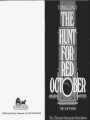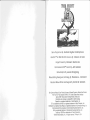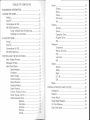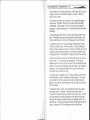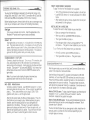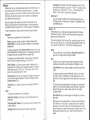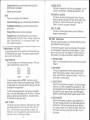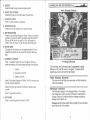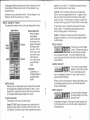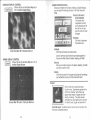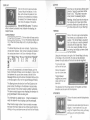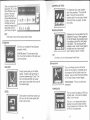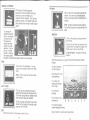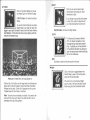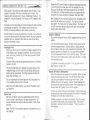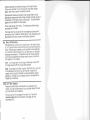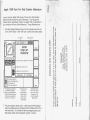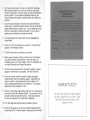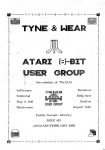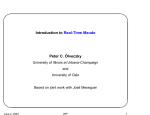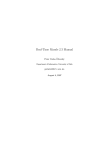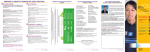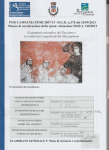Download The Hunt For Red October Manual
Transcript
THESOFnNARE]OOLWORKS 19809 Nordhoff Place- Chatsworth, CA -91311- (818) 858-9000 Game Programmed By OHford Digital Enterprises Atari® SPM & IBM® MS DOS Versions By S t eu enG re e n Amiga® Version By Richard Horrocks Commodore 64/128™ Version By Jef Gamon Game Graphics By Jason Kingsley Manual Editing, Background, & Strategy By Thomas J. Clement Instruction Manual Written and Designed By Kathi B. Somers Box Cover and Manual Cover Photos Courtesy of General Dynamics. Electric Boat Division The Hunt For Red October ©1984 by The United States Naval Institute Game ©1987 Grand Slam Entertainments Limited (UK) Published under license by Datasoft® for North America Datasoft is a registered trademark of IntelliCrealions, Inc. ST is a trademark and Atari is a registered trademark of Atari Computer, Inc. Workbench is a trademark and Amiga is a registered trademark of Commodore-Amiga, Inc. Commodore 64/128 is atrademark of Commodore Business Machines, Inc. IBM is a registered trademark of International Business Machines, Inc. Tandy and 1000SX are trademarks of Tandy Corporation ©1988 IntelliCreations, Inc. All rights reserved. Printed in USA. TABLE OF CONTENTS BACKGROUND INFORMATION : LOADING THE GAME Amiga Atari ST Commodore 64/128 MS-DOS Machines Tandy 1OOOSXl1 000 EX Machines Installing on a Hard Disk PLAYER OPTIONS Amiga Atari ST Commodore 64/128 MS-DOS Machines CONTROLLING THE RED OCTOBER Main Display Window Message Window Main Control PaneL Speed Indicator Compass Depth Gauge Clock/Calendar Speed Readout Heading Readout.. Depth Readout Contour Display Control Sonar Display Control Order Execution Panel... Readout Decrease Increase Execute ............................... Cancel ................................... Sonar 1 2 2 2 2 2 3 3 3 4 5 6 7 9 9 9 10 10 10 10 10 11 11 11 12 12 13 13 13 13 13 13 Display Active Terrain H'Phonics Exit Engines Nuclear Diesel Caterpillar Drive Propeller Drive Exit Weapons Torpedoes Manual Override Fire Lay Flack Exit Scope Search Attack Night E. S. M Exit Maps OVERALL STRATEGY AND TACTICS Navigation Evasion Under Attack Usual Attack Weapons On The Offensive End of the Game 13 14 15 15 15 16 16 16 16 17 17 17 17 17 18 18 18 18 19 19 20 21 21 21 21 22 22 22 23 23 24 24 IBACKGROUND INFORMATION~ - :0 As commander of the nuclear-powered sub, Red October (RO), you're in charge of one of the most powerful weapons on earth - difficult to detect, swift to strike. You've been entrusted to test the latest in Soviet naval technology: a revolutionary "Caterpillar" Drive that will make the RO practically undetectable. Unfortunately for Mother Russia, they've trusted the wrong man. You plan to defect to the US and hand over the Reds' new technology. You've hand-picked your officers, men who will risk their lives for your plan. The enlisted men suspect nothing and this mustn't change. Your mission orders (faked, of course) will help keep your crew in the dark. The defection starts in the Reykjanes Ridge (affectionately renamed "Gorshkov's Railroad" after Admiral Gorshkov). Along the Ridge are Russian surface vessels and subs, not to mention US attack subs, and a complete underwater listening network, all with the sole purpose of preventing boats like the Red October from slipping through to the open sea. You've sent a taped confession to your Admiral telling him why you've stolen the RO. The Soviets won't be sympathetic. All Soviet spy trawlers are on the look out for you; they will hunt you across the entire Atlantic. Three fleets will chase your boat down and try to recapture or destroy her. Soviet subs will position off the major US military and commercial ports to block your entry. You've also sent a message to the U. S. Navy telling them you'll deliver the Red October to them in exchange for political asylum. They hope you're telling the truth; but, since you're the enemy, they'll also be on guard. In other words, they'll b~ ready to help you defect or to blow you out of the water. The defection plan is cunning. Your engineering officer fakes a leak in the nuclear reactor. Radiation! The boat must be abandoned! A "convienent" American vessel is on hand to rescue your crew. The RO will be scuttled and the world will believe that the pride of the Soviet fleet has been destroyed instead of falling into capitalist hands. But it won't be true. Through nautical slight-of-hand, the US Navy will sink an old sub in place of the RO and steal away with the Soviet boat. 1 ILOADING THE GRME~ _ e The Hunt for Red October is designed for the Amiga 500, Amiga 1000, Amiga 2000, Atari 520ST, Atari 1040ST, Commodore 64/128, and MSDOS machines (IBM and compatibles, 512K minimum memory). Before loading the game, format a blank disk to use as a save-game disk (refer to your computer user's' manual for for~atting instructions). Rmiga Turn on your computer and monitor. Insert the game disk at the Workbench™ prompt and the game loads autom.atically. Rtari SI Insert game disk, turn on computer, and double-elick on the HFRC,.P~G icon. The game loads and a Menu Bar appears at the top of the title screen. Move the cursor to the File Menu, slide it down until CONTINUE GAME is highlighted, and press the left Mouse button. This loads the game at the starting position and you're ready to play. TANDY 1000SXl1000EX MACHINES To play The Hunt for Red October with a Joystick: o Turn off the computer and connect Joystick to the left port. o Load MS-DOS (version 2.1 or later) and press F4 for MODE SLOW. o After loading the game, remove Joystick from the left port and connect it to the right port. INSTALLING ON A HARD DISK To install The Hunt for Red October on your hard disk: o Boot your computer from the hard disk. o When you see C>, type MKDIR HFRO and press .J. o Then type CD HFRO and press .J. • Place the game disk in drive A and type COpyA:"'. "'C: and press.J. The game is now installed on your hard disk. To run The Hunt for Red October from your hard disk: o o Commodore 64/128 Connect a Joystick to either port. Turn on your TV or monitor, disk drive, and computer (with C-128, hold down the Commodore key while turning on the computer). Insert game disk into drive and close the door. Type LOAD" "''' ,8,1 and press IR~turn'. You'll hear a highpitched tone and see colorful horizontal lines on he screen as the game loads. Note: If you have trouble loading the game, disconnect any peripherals other than the disk drive and try again. MS-DOS Machines Connect a Joystick, if desired. Load MS-DOS (version 2.1 or later) and insert game disk into any drive. At the> prompt, type HFRO and press.J. Then, select whether you're using a CGA or EGA graphics card, press .J, and the game loads. After the title screen loads, the Menu window appears. Press the SPACEBAR and you're ready to play. Before beginning the game, however, save the starting position on your save-game disk (selection 4 on the Menu). This way, if you want to abandon a game you're playing and start over (or if your sub gets sunk), just load the start position game you saved. If you don't save the start position, you'll have to re-boot the game to start a new one. 2 At the C> prompt, type CD HFRO and press .J. Then type HFRO and press.J. The game loads. IPLAYER OPTI ONS~ - e After the game loads, you see the High Level Command Screen and a cursor in the shape of an arrow and sickle. Use the Mouse (Amiga and ST), Joystick (Commodore 64; MS DOS machines), or Cursor Keys (MS DOS machines) to control the cursor. Press the left Mouse button, Joystick fire button, or the SPACEBAR to accept options the cursor is moved to. Throughout these instructions, we'll refer to this process as "clicking" on a selection. Sometimes we tell you to "double-click"; this means to click twice, quickly. Note to C-64/128 users: To play using the Keyboard, use these keys for movement: 1=UP; f-=DOWN; CT RL=LEFT; 2=RIGHT. Use the SPACEBAR instead of the joystick fire button. Note to Tandy MS-DOS users: To play using the Keyboard, ignore the arrow cursor keys and use the numeric keypad for movement: 8=up; 2=DOWN; 4=LEFT; 6=RIGHT. The Hunt for Red October lets you save games to disk, reload them for later play, and do a number of other functions, depending on your computer type and memory. 3 amiga A Menu Bar lets you make gameplay selections with the Mouse. To see the Menu Bar, hold down the right Mouse button. To make a selection, place the cursor over the Menu you want (Project, Help, or Difficulty), drag the Mouse down until the selection is highlighted, then release the Mouse button. Most of the Menu Bar selections can also be made without the Mouse, by holding down the right Amiga key (A) while typing the corresponding letter Oust type A S to Save a game, for example). To turn the sound OFF a'nd ON, use the monitor's volume control. PROJECT There are five selections in the Project Menu. About just shows a brief note about the game programmer. Load Position (A L) lets you load a new game or a previouslysaved game. To load a new game, select START-POSITION, then click on LOAD. START-POSITION is the starting point for a new game and is the only game that can be loaded from the program disk. To load apreviously-saved game, make sure your save-game disk is in the drive before selecting LOAD POSITION. Save Position (A S) lets you save a game in progress to a save-game disk. Make sure the save-game disk is in the drive before selecting SAVE POSITION. Then, type a name for the game you're saving and click on SAVE. Pause Game (A P) lets you temporarily halt game action and time. When the game is paused, the prompt changes to read: Continue Game (A P). Quit Game (A L) takes you back to the Amiga's Workbe1ch screen. HELP There are four selections in the Help Menu. About Red October (A R) gives you a few facts about the submarine. Controlling Red October (A C) gives you abrief rundown of how to pilot the boat. Strategy Hints (A H) provides a few tips on gameplay. 4 Recognition (A R) calls up the Ship Recognition Charts. When you make this selection, you'll get a ++ and -- on-screen under the ship icons. Click on the ++ and -~ to flip through the Charts. Click CANCEL to go back to the game. DIFFICULTY You can change the difficulty level anytime during the game. The three levels of challenge are: Easy (A E); Normal (A N)' and Difficult (A 0). ' Rtarl 51 A Menu Bar lets you make gameplay selections with the Mouse anytime during play. Press the right Mouse button to pause the game and see the Menu Bar. To make a selection from the Menu Bar, move the cursor over the Menu you want (Desk, File, or Help), and slide the Mouse down until your selection is highlighted. Then click the left Mouse button. DESK The only selection in the Desk Menu, About Red October, just gives you the legal notices and game credits. ALE Anytime during the game you can load a new game, load a previously-saved game, save the game in progress, or quit. Load Position lets you load a new game or a previously-saved game. To load a new game, select START.SAV, click OK, then select CONTINUE GAME. START.SAV is the start position for a new game and is the only game that can be loaded from the program disk To load a previously-saved game, make sure your save-game disk is in the drive before selecting LOAD POSITION. Select the name of the game you want to load, click OK, then select CONTINUE GAME. Save Position lets you save a game in progress to your savegame disk. Make sure your save-game disk is in the drive before selecting SAVE POSITION. Then, click on a blank line (or on an alreadyused line, if you want to save over another saved game), and type a filename up to seven letters long (no need to type in .SAV, as the game does that for you). Click OK and the game is saved. 5 Continue Game lets you continue playing where you left off before the game was paused. Quit lets you exit the game. CHANGE DEVICE Click here to change from a disk drive t.o a tape player. You can use this to save games to a cassette tape instead of a disk. RECOGNITION CHARTS This lets you call up the Ship Recognition Charts. When you make this selection, you'll get a NEXT and LAST on-screen under the ship icons. Click on NEXT and LAST to flip through the Charts. Press QUIT to go back to the game. HELP There are four selections in the Help Menu. About Red October gives you a few facts about the submarine. Controlling Red October gives you a brief rundown of how to pilot the boat. Strategy Hints provides a few tips on gameplay. BACK TO GAME This lets you continue playing where you left off before you paused or saved the game. Recognition calls up the Ship Recognition Charts. When you . make this selection, you'll get a + and - on-screen under the ship icons. Click on the + and - to flip through the Charts. Press EXIT to go back to the game. MS-DOS Machines Press ESC to pause the game and see the Menu that lets you make game selections anytime during play. To make a Menu selection, press the number key (on the keyboard, not on the keypad!) corresponding to the Menu selection. You can also use the Cursor Keys or the Joystick to move the cursor to a Menu selection, then press the SPACEBAR or Joystick fire button. Commodore 64/128 To get gameplay options on the Commodore, hold down the F1 key for a few seconds, then release. This pauses the game and takes you to a menu with five options. LOAD FROM DISK This lets you load a new or previously-saved game. When you select LOAD FROM DISK, you'll see this list: HFR01 HFR02 HFR03 HFR04 HFR05 HFR06 SELECT QUIT To load a new game, click on HFR01 , then click on SELECT. Now click on BACK TO GAME and the new game loads. HFR01 is the start position for a new game and is the only game that can be loaded from the program disk. To load a previously-saved game, make sure your sav~-game disk is in the drive before selecting LOAD FROM DISK. Click on the game you wish to load, then click SELECT. Now click on BACK TO GAME and the saved game loads. SAVE TO DISK This lets you save up to six games on a save-game disk. Make sure the save-game disk is in the drive, then click on SAVE To DISK. You'll see the same list you get when you select LOAD FROM DISK. Click on the selection you wish to save the game to, then click on SELECT, and the game is saved 6 1: CONTINUE GAME Select 1 to continue playing where you left off before you paused the game. -I 2: VIEW SCREEN This lets you toggle between the Menu window and the game screen while the game is paused. Type 2 to view the game screen; press SPACEBAR to go back to the Menu. Press 1 when you're ready to continue playing. 3: LOAD POSITION Press 3 to load a previously-saved game. You'll get a message that tells you to insert a save-game disk and press fire. Insert your save-game disk into the specified drive, press SPACEBAR or the Joystick fire button, and you'll see a list of saved games. Select the number corresponding to the game you want to load. 4: SAVE POSITION Press 4 to save a game in progress to your save-game disk. You'll get a message that tells you to insert a save-game disk and press fire. Insert your save-game disk into the specified drive, press SPACEBAR or the Joystick fire button, type a name for the game you're saving, and press SPACEBAR or the fire button again. 7 5: CREDITS Select 5 to see the legal notices and game credits. ICONTROLLING THE RED OCTOBER~. rra...l 6: ABOUT RED OCTOBER Selection 6 gives you a few facts about the submarine. 7: STRATEGY HINTS Press 7 to get a few tips on gameplay. c 8: CONTROLLING RO Select 8 for a brief rundown of how to pilot the boat. - 9: SHIP RECOGNITION Press 9 to see the Ship Recognition Charts. When you make this selection, you'll get a» and« on-screen under the ship icons. Click on the » and« (or type 2 or 3) to flip through the Charts. Click on CANCEL (or type 1) to go back to the game. 0: MOTOR NOISE This gives you the choice to turn the engine sounds OFF or ON, depending on whether or not you want to hear them while you play. -: CALIBRATE JOYSTICK Press - to adjust a Joystick for use in the game. When you make this selection, you'll get awindow giving you three choices: 1: CANCEL 2: CALIBRATE JOYSTICK 3: ENABLE JOYSTICK. Select 3, the prompt changes to DISABLE JOYSTICK, and you can only play using the keyboard. Select 2 and you'll get a series of prompts for adjusting your Joystick. Select 1 to go back to the Menu. =: QUIT GAME Press = to exit the game and go back to DOS. Q) '" Cl. Q ~ C Q W .:1...... "'I~~_W 1: erlscope ep 1 sIr. Sonar contact bearins 242 s' '! ta locked into Fire Sys tet\ s iI'! Message Window This is the High Level Command Screen (its appearance is slightly different on the C-64/128 version of the game). It features all the elements you need to command the Red October. Main Display Window This area is where all Maps, periscope views, and Ship Recognition Charts are displayed. Message Window Text information appears in the Message Window. This includes crew responses to orders, plus other information, including Sonar contacts, Electronic Surveillance Monitor message interceptions, damage control reports, etc. Messages can be scrolled up and down by clicking on the up and down arrows at the left of the window. The Message Window also doubles as the Sonar Information and Fire Control System Window when you click on the box between the up and down arrows. . operation over the Clock. Time speed automatically returns to normal if anything else is in Sonar range. C-64/128: The time and date readouts are in the same box. Click on this box to toggle between the two. To speed up time, click on the box and hold down the fire button until the screen border turns gray. The border won't turn gray if you don't hold the button down long enough OR if another ship is in Sonar range. Information is a sub commander's lifeline. The data displayed in this Window is vital for the success of your mission. Main Control Panel This panel allows instant control over the major navigational functions. J Speed Indicator Depth Compass Gauge calendar SPEED INDICATOR When you want to change speed quickly, double-click on the area of this gauge corresponding to the speed level you want. Click on the left end to slow down and the right end to speed up; each marker on the gauge indicates 5 knots. COMPASS Double-elick on a Compass heading to change directions quickly. DEPTH GAUGE When you want to change depth quickly, double-click on the area of this gauge that corresponds to the depth you want. Click on the top end to surface and the bottom end to dive; each marker on the gauge indicates approximately 60-70 meters. CLOCK/CALENDAR This shows you the time of day and the date. Amlgs, ST, IBM: Speed up the game time by holding down the Mouse or Joystick button or SPACEBAR when the cursor is over the Calendar. Slow down the game time by performing the same 10 To slow back to normal, repeat this process until the screen border is black. Time speed peed automatically returns to normal if anything else is on the Sonar map. Caution: It's dangerous to speed up the clock in areas where navigation is complex; you run the risk of grounding and sinking the Red October. SPEED READOUT This shows your current Speed in knots. Clicking on this calls up _ _ _ _ ................. the Order Execution Paonel so you can change the Speed. If you set the Speed at 0 knots, you're also giVing the order for total silence (used when trying to avoid detection). HEADING READOUT This shows the exact compass Heading. The direction the sub's bow is pointing at any given time is the Heading (the direction it needs to point to reach a target is called the Bearing). When you wish to be very precise in setting a new Heading, click on the Heading readout so you can use the Order Execution Panel to make changes. DEPTH READOUT Click on this readout to change the Depth settings on the Order Execution Panel. It's important to keep your Depth above the safe pressure leVel of 400 meters and to be sure that the Depth is appropriate for the seabed terrain. 11 CONTOUR DISPLAY CONTROL Click on this to turn the Contour Map ON or CO~TOUR OFF in the Main Display Window. I .I ORDER EXECUTION PANEL Once you've clicked on the Speed, Heading, or Depth Readout, you can adjust the settings precisely in the Order Execution Panel. READOUT (050 KNOTS, in the illustration) This shows which navigational function you're adjusting and its level at the time you gave the order to make a change. DECREASE Click here to decrease the readout level. CONTOUR MAP WITH SONAR DISPLAY SONAR DISPLAY CONTROL ~AR Click on this to turn the Sonar Map ON or OFF in SO the Main Display Window. I I INCREASE Click here to increase the readout level. Use the INCREASE and DECREASE commands together to fine-tune the Red October's Speed, Heading, and Depth. EXECUTE After you've made changes to the Speed, Heading, or Depth, click here to confirm them. CANCEL Click here to cancel the changes and go back to the settings you had before entering the Order Execution Panel. Sonor SONAR MAP WITHOUT CONTOUR DISPLAY Click on this icon to call up the sonar function icons. Submarines operate with a continuous "passive" sonar that gives approximate details of targets and their identity or bearing. This data requires verification by visual sighting or by the use of "active" sonar to gain an accurate fix. C·64/128 Users: The SONAR icon is the first icon on the left in the HIGH LEVEL COMMAND SCREEN. 12 13 ACTIVE DISPLAY Click this icon for an Active Sonar signal (there's a "pinginQ" sound when Active Sonar is on). This gives an accurate sonar picture for assessing targets. Warning: Active Sonar tells the ships on the receiving end of your signal that a potentially hostile sub is near (and may give those ships a fix on your Bearing!). Click on this icon to get an accurate Contour Map of the sea bed. In this Map, white shows the peaks of rock formations; the darkest blue indicates the seabed; the in-between shades of color show the slopes of the terrain. ,~ C15P1AY Note to IBM CGA users: The contour effect is shown by shaded tones; thedarker the shading, the deeper the sea. L............ TERRAIN CONTOUR/SONAR Click on either of these controls CO~TOUR SO~AR to turn the Contour Map ON and OFF. When the Contour Map is OFF, only the Sonar Map is visible. I II I The Sonar Map shows all sonar contacts. Capital letters indicate other vessels. Each contact is keyed and details of the contact are shown in the Sonar Information Window: t eal' A:*278 • J): • 307 Info on a ship represented by the letter R shows up in the Sonar Information Window next to the letter R. Click on the box between the up and down arrows at the left of the Message Window to get the Sonar Information Window (click on the box again to return to the regular Message Window). The Bearing shows the direction from Red October to the sonar contact; the Range is the distance in nautical miles. Depth is shown if the contact vessel is another submarine. The sonar contact's approximate Heading (the direction it's going) and Speed in knots are also given. L..- --A Click on this icon to get a small window that shows you a cross-section of the seabed. This Terrain Map is valuable in that it can help you to avoid unpleasant collisions with the ocean floor. Keep in mind, when viewing the Map, that you are seeing it as though you were outside the Red October. Using the mini-icons to the right of the Terrain Map (at the top of the Map on the C-64/128), the view can be alternated between the sub's side and front and can also be magnified. To get a side view, click on the first icon. Click on the second icon for a front view. Toggle between magnified and normal views with the last two icons. This photo is from the Amiga version of the game, but these directions are the same for all computers. H'PHONICS This information is updated sonar. It may be necessary to verify the data with visual sightings (use the periscope). Click on this icon to see the Hydrophonics Window. When there's a large number of sonar contacts on-screen, the Sonar Information data can be scrolled up and down by clicking on the up-and-down arrows at the left of the Window. Hydrophonics works best when the sub is stopped. It won't work well if you are using the Propeller Drive, since you'll keep picking up your own engine noises. L.O.- 14 --'" 15 Click on a target ship's data (R, B, etc.) in the Sonar Window to get a picture of its sonar signal in the Hydrophonics Window (shown at right). Use the upand-down arrows to match the target ship's signal with one from your library of signals. CATERPILLAR DRIVE , 0 . . ;;.-M r .~~), l:~" The Caterpillar Drive uses impellers rather than propellers. The sub sucks water in through the bow and the impellers eject it from the stern, thereby moving the boat very quietly, but also very slowly. PROPELLER DRIVE Propellers drive the boat faster than the Caterpillar Drive does. When propellers turn at high speed, they develop an area of low pressure behind the trailing edge of the blade. This low pressure area collapses, water rushes forward against the blade, and lots of noise results (you're leaving a trail for hunters). EXIT Click here to return to the previous level of icons. Engines Click this icon to select the Red October's propulsion method. C-64/128 Users: This is the second icon from the left at the bottom of the High Level Command Screen. EXIT Click here to return to the previous level of icons. Weapons NUCLEAR Nuclear power gives you the fastest speeds. However, after game day 12 (anywhere between days 10 and 13 on the Commodore-64/128), the nuclear power plant is shut down (this is part of the defection plan). Click on the Weapons icon to call up the options for doing battle. Torpedoes are the only weapons the Red October has at her disposal. Use the Sonar Information Window or the Attack Scope to select targets. L..- .....a.i C-64/128 Users: This icon is a skull-andcrossbones. TORPEDOES DIESEL Diesel power is noisier than nuclear; but, after you lose the nuclear power plant, diesel is all you have. 16 This icon shows the status of RO's four torpedo tubes; 1and 2 are the forward tubes, 3 and 4 are aft. The first number shows which tube is selected; the second number tells how many torpedoes are in that tube. Click on the icon to change tubes. 17 MANUAL OVERRIDE The Manual Override bypasses automatic control of torpedo launching and lets you set the heading and elevation of each torpedo. Don't set the angle too steep, or the target might spot your torpedo soon enough to take evasive action. To change the torpedo's Heading, click on the arrOws on either side of the gauge; the readout beneath shows the exact Headinp. Click on the up-" d-down arrows to change the torpedo tube's Elevation; the readout beneath shows the current angle. FIRE Click here to fire torpedoes. You can launch one torpedo at a time from each tube. Note: This is noisy and can give away your position. Scope Click on this icon to activate the periscope options. You can only use the periscope when at the proper depth (no more than 24 meters). Note: Using the periscope makes it easier for the Red October to be detected by other ships. SEARCH Click on this to get a periscope view of the horizon. Click on the left and right arrows in the Control Panel to rotate the Scope for a better view of your surroundings. C-64/128 Users: S marks the Search Scope. With the periscope up, you get a Control Panel beneath the Main Display: A - Noise made by the Red October; B - Power left in the sub's batteries; C - Arrows for rotating the Scope left or right; LAY FLACK This lets you lay electronic decoys to deflect and confuse incoming enemy fire. Of course, laying flak also creates noise that can give away your position. There is enough ammunition in your flak stores for four uses of this decoy (eight uses on the C-64/128). EXIT Click here to return to the previous level of icons. 1~ D- Periscope Heading; E - Air levels in the compressor; R B c F· Incoming signals (check Message Window); LOCK· Button for locking onto target ships. 19 D C E F NIGHT ATTACK ...,.,+ J...... II Click here to use the latest image intensification technology for visual references at night. Click on the Attack Scope icon to see the Attack Sights in the Main Display. C·64/128 Users: A marks the Attack If your Scope is up and the entire screen is white, this means it's daytime and your night enhancement is turned on! Scope. BTTM To use the Control Panel to lock onto a target vessel, you must first have the target in your sights (it doesn't have to be in the Sonar Information Window). If more than one ship is in your sights, you'll lock onto the one closest to you. C·64/128 Users: N marks the Night Scope. E.S.M. The Electronic Surveillance Monitor (E. S. M.) allows interception of any messages being transmitted between ships. It updates you on fleet positions on the Atlantic Map and may also give useful info about enemy intentions during the hunt or rendezvous. EXIT Click here to return to the previous level of icons. Mops PERISCOPE VIEW WITH ATTACK SIGHTS Click on the LOCK button and the target ship's co-ordinates are fed to the Fire Control System (check the Sonar Information Window for this data). Select the Torpedoes and the current Torpedo tube will have these co-ordinates. Click on this icon to toggle between the Atlantic Map (a view of the entire game area) and the Contour Map. This won't turn on the Contour Map if you've turned it off from the Main Control Panel using the CONTOUR/SONAR button. Note: You lock onto co-ordinates, not ships! If you want to be sure to hit the ship, you'll have to fire while it's still in the coordinates where you first sighted it. 20 21 IOVERALL STRATEGY & TACTICS~ _ o While stealth is vital, failure to make headway early will result in major troubles. Fortunately, RO has an advantage over its rivals. The Caterpillar Drive provides silent, virtually undetectable movement. The drawback? Using the Caterpillar Drive reduces the RO's speed by twothirds. Extended use of the diesel back-up engines increases the need to surface and recharge the batteries. This increases the risk of discovery. Another risk is being attacked, an event which is quite likely. And don't forget not to raise the suspicions of the crew. To journey too far from the course outlined in the mission "orders" will cause concerned questions from your navigation officer and, may result myour being relieved of command (mutiny!). . . Nauigation Figuring out how to get from Iceland to the Eastern Seaboard of the United States is your navigational challenge. Do you head directly south, or do you go north, first, to throw your pursuers off track? It's up to you. The North Atlantic Map shows approximate positions of all fleets in relation to the RO. The Contour Map helps you negotiate the complex valleys of the Reykjanes Ridge, the main route for Soviet Ballistic Missile subs heading for the open Atlantic. This Ridge is where Red and US attack subs constantly lurk. You can superimpose the Sonar Map over the Contou(Map for a mo,e complete picture of who's in the area. . Using these three Maps together, you can plan the safest route to your objective. Euasion Both U.S. and Soviet navies have sophisticated sensing devices. There is a way to avoid these (or at least confuse them): sail through obstacles which block the devices' sensors: rocks, ranges, and reefs. Note: The RO's hull is extremely sensitive so be careful not to run into anything! 22 ~~spite ~he RO's new hull design and anechoic (noise-absorbing) tiles, It I~ not Immune from sonar (even with the Caterpillar Drive on). Ships and aircraft carry sophisticated beacons that can findJhe most sile~t sub. And these vessels, planes, and choppers are also armed With the means of destroying whatever their sonar1ihds: .'~ Hint: Because of. the limitations of passive sonar, it's posSibl'S ~)iub c?uld tr~ck RO Without your realizing it. How do you check for silent tails? The "Crazy Ivan" is the best method. The Crazy Ivan is a 360 0 turn which lets your passive sonar pick up on practically anything within sonar range. Under Rttack Typical Anti-Submarine Warfare (ASW) engagements have several stages. First, the hunter seeks his quarry. It's likely that the search will be confined to passive sensors, aided by satellite or seabed sensors. Once contact is made, your sub's classification is determined. The acoustic signature of the target (e.g" sub type, defense systems, etc.) is compared with those in the hunter's data banks. The hunter then moves into an attack position (within about six miles - roughly half a torpedo's range). If the attack is a success, you're sunk. If not, you can run for it, play "possum," or return fire. Usual Rttack Weapons One of the oldest anti-sub weapons is the torpedo. Aircraft, surface ships, and other subs carry these. The RO (or any other nuclear sub) can outrun torpedos if there's enough time to react. Some torpedos don't give much warning, however. These torpedoes are delivered to the target via rocket-launchers. After parachuting into the sea, these "fish" quickly home in on their targets. You can use electronic decoys to fool torpedos. These simulate prop and general sub noise and are towed about 400 yds behind. Hopefully the torpedo will hit the decoy instead of you. ' A ri~kier, p~opostition is to head for the ,torpedo! This only works if you re Within 1000 meters of the launching vessel. A fish doesn't' have time to arm itself within that distance. Thus, if you ram it, it won't explode. 23 Another traditional anti-submarine weapon is the depth-charge. They're very accurate! If you find yourself under depth charge attack, take evasive action immediately (leave!). Ship-launched missiles are another threat, though they're not as accurate as torpedos and depth charges (unless, of course, you're on the surface; in which case, you're a sitting duck). The best defense against a missile attack is to dive deeper. There is also danger from mines. The hydrophonics officer keeps you posted of mine fields. The threat from the air can be the most dangerous since aircraft are hard for subs to detect or defend against. Jets, helicopters, and prop planes carry plenty of search and destroy equipment. On The Offensiue RO's defenses are limited to four torpedo tubes. Her torpedo range is 10-12 nautical miles, though chances of a hit are best at about six miles. While acoustic torpedoes can be targeted via sonar bearings from the Fire Control Computer, you can also carry out traditional periscope-view assaults. If torpedoes are set for manual override, you'll have to guesstimate the target vessel's course in relation to the trajectory of the torpedo. Hint: try a "noisy sprint" at the target, followed by a silent drift. This may sneak the RO into a good strike position. Note: If you attack a US ship, naturally, they'll sink you! If you fire on the Soviets or they fire on you while you're in range of US vessels, the US may join the Reds in a seek-and-destroy mission against you, thinking you're a renegade ship with the potential for instigating a nuclear war. End of the Game Whether the Red October is destroyed or you succeed in your mission, you'll get a news report on your computer screen that lets you know exactly what happened. \This is a copy of only one page of the report; so, if you see a .(continued page 3) note at the bottom of the page, don't be concerned with it. 24 Apple 128K Hunt For Red October Addendum If you're using an Apple 128K to play The Hunt For Red October, please read the manual for game information. Even though the manual doesn't specifically mention the Apple 128K, it's pertinent to your computer with only a few differences. These differences are: The Main Display Window (Page 9 of the manual) looks like this on the 128K version. New "fine-tune" controls have been added. DEPTH ~ ~ HEADING - 0 - []] [IJ IT] I MAIN DISPLAY WINDOW ~ Ir Banery indicator I 0- N I 00:41 I06 DEC I CJ 11I1iiiJ1iI SPEED BmB0- Time & Date SONAR 2 ENGINES - Depth, Heading, & Speed fine-tune controls _ Magnification factor read-out - Magnify in or out by a factor of 4 3 CONTOUR I OPTIONS Periscope depth sir! Sonar Contact Bearing 242 degrees sir! Sonar data locked in This window always shows the Terrain Map, Hydrophone -Dis play, or Torpedo Depth and Heading Windows, depending on what was last selected from the options on the right (1-5) . WEAPON 4 SCOPE 5 MAPS Press Contour once to call up the Contour Display In the Main Display Windcm. Click it again to see the Sonar Display Red October Options: Save 1 Save 2 Save 3 Load 1 Load 2 Load 3 Recognition Charts Exit to Pro Dos (Quit) Back To Game .. U) U) CD E 2 The game starts in demo mode. In this mode, the Red October has a pre-plotted course and speed which it follows until it hits a mine and sinks. To override the demo and begin a game, just start giving orders via the keyboard, joystick, or mouse. as Z ~ "0 ~ 3 You may use cursor keys, a mouse, or a joystick for gameplay. When the game loads, hit a cursor key to use the cursor keys; click the mouse button to use the mouse; or press the firebutton to use the joystick. To use a different gameplay option (eg, the mouse instead of the joystick), reload the game, then make your selection. 4 If you're using the keyboard, the arrow keys direct the RO and number keys 1-5 select the options shown to the right of the Main Display Window (sonar, engines, etc.). If you're using the mouse, click the mouse button to accept commands. If you're using a joystick, press the firebutton to accept commands. 5 To accelerate game time (about twice as fast), .!:lQ.k! ~ the closed Apple. 6 There is no "Ping" sound when you use sonar. The word "Ping" appears in the message window. 7 The fifth time you hit the ocean floor, you're sunk. 8 Battery power is always visible as a read-out next to the battery icon above the Main Display Window. When the read-out is completely green, you're fully charged. When it's completely red, you need to surface and recharge the batteries. 9 You don't need to double-click on the depth, heading, or speed gauges for commands to be accepted. One click will suffice. 10 There are fine-tune controls for depth, heading, and speed located directly under the respective gauges. Adjustments are made in real time. Depth adjustments are by multiples of 10 meters; heading adjustments are by multiples of 11; and speed adjustments are by multiples of 1 knot. 11 There's a Terrain Map magnification read-out (1-4) in a window at the lower left of the Main Display Window. You can zoom in or out using the controls beneath the read-out. These zoom controls can only be used when the Terrain Map is displayed. 12 The 128K Apple has eight flack decoys instead of just four. 13 At the end of the game, you see the complete newspaper article concerning the RO. All other versions merely give you an excerpt. IMPORTANT!!! To start The Hunt for Red October on your Apple IIe. IIe or IIc+, boot the back (unlabeled) side of the program disk.