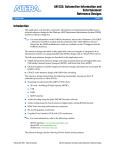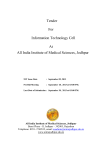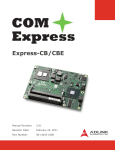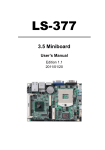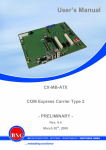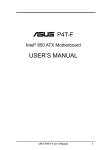Download 2 FAQ`s
Transcript
MSC COM boards – Frequently Asked Questions PRELIMINARY Frequently Asked Questions for MSC COM Boards Contents 1 1.1 1.2 1.3 2 General Information .................................................................................... 2 Revisions and Modifications ................................................................................ 2 Introduction .......................................................................................................... 2 Matrix of Applicability ........................................................................................... 2 FAQ’s ............................................................................................................ 3 2.1 FAQ #1 – Booting ‘headless’ (without display) systems ....................................... 3 2.2 FAQ #2 – How to setup new default BIOS settings for production ....................... 3 2.3 FAQ #3 – Determining the type of DRAM module for a given COM product ........ 4 2.4 FAQ #4 – How to correctly install the Heatspreader onto a COM product ............ 4 2.5 FAQ #5 – How to reset the BIOS settings to default – when the display is not working (Blind) ................................................................................................................ 4 2.6 FAQ #6 – How to save and restore the default BIOS settings using uspepc. ....... 5 2.7 FAQ #7 – How to switch between different display outputs if wrong output device is used by graphics driver. .............................................................................................. 5 2.8 FAQ #8 – Where to get obtain the PICMG COMexpress Baseboard design guide. 6 2.9 FAQ #9 – How to create a DOS bootable SDIO card. .......................................... 6 2.10 FAQ #10 – How to enter the Windows VGA mode / safe mode ........................... 6 2.11 FAQ #11 – Qseven, Linux Reboot fail .................................................................. 7 2.12 FAQ #12 – How to create a bootable Floppy Disk for BIOS update ..................... 7 3 Product Support .......................................................................................... 8 1 MSC COM boards – Frequently Asked Questions PRELIMINARY 1 General Information 1.1 Revisions and Modifications Revision Date 1.0prel 30 January 2009 1.1 1 April 2009 Added FAQ #5 1.1 17 April 2009 Added FAQ #6,7 1.2 13 May 2009 Added FAQ #8 and Matrix table 1.3 16 June 2009 Added FAQ #9 1.4 29 October 2010 Added notes to FAQ #9, #10 1.5 30 March 2011 Added FAQ #11 1.6 13 September 2011 Changes FAQ #2, #6 1.7 19 November 2012 Added FAQ #12 1.2 Comment Preliminary version Introduction This document contains answers to some of the frequently asked questions asked by our customers. It thus attempts to pre-emptively resolve commonly seen issues. 1.3 Matrix of Applicability The following table shows for which Module types the FAQ is applicable. FAQ No. 1 2 3 4 5 6 7 8 9 10 11 12 ComExpress Yes Yes Yes Yes Yes Yes Yes Yes ETE Q7 EXM32 Yes Yes Yes Yes Yes Yes Yes Yes Yes Yes 2 Yes MSC COM boards – Frequently Asked Questions PRELIMINARY FAQ’s 2 2.1 FAQ #1 – Booting ‘headless’ (without display) systems - Some embedded systems do not include displays or human Interface devices such as mouse and keyboard. However when the standard MSC BIOS boots the first time it requires a keyboard to be connected in order to enter the new date and time for the real time clock – hence if no display is connected the BIOS will generate a ‘beep’ error signal and then ‘hang’ waiting for the appropriate entry to be made from the keyboard. - In order to get around this problem the following can be done : - 2.2 o The default mode of displaying POST errors can be disabled in the BIOS. This requires that the BIOS setup be entered and under Boot Options in main menu the entry “Post Errors” is disabled. In order to keep this configuration as the default for production BIOS – see details about different possibilities in FAQ #2. o A fast workaround is to connect a keyboard and press F1 – this will force the BIOS to continue working and ignore post errors. Note this issue can also been seen in following situations : o CMOS battery has been removed or is empty o Module is removed and re-installed on the baseboard, or module is inserted for the first time on a baseboard o There is no CMOS battery backup and power is removed. FAQ #2 – How to setup new default BIOS settings for production - Often it is necessary to change the default BIOS setup settings for a system which is going to mass production. Rather than having the end customer modify the settings himself in the BIOS it is preferable to have the system pre-configured with the new default settings. - The default BIOS settings are stored in the battery backed CMOS RAM. In addition, with MSC COM products the CMOS settings are also backed-up to a small Serial EEPROM on the module. The CMOS settings are copied to this back-up EEPROM after every successful completion of POST (Power On Self Test). - The following possibilities exist for storing the default setup values for a production series : o MSC provides a utility called UspEpc which the customer can use in his production to program the default settings of the system. This software is available as a DOS utility, alternatively using the Windows or Linux API, the customer can write his own application for this. This software is available on the MSC Support Website, after registration. See also FAQ #6. o There is a BIOS editor software which patches the BIOS binary file which is programmed into the COM BIOS flash device. Note that not all setup features are stored with this option. For example the device boot order is not stored with this option for older modules. Please contact your MSC sales representative for more details. o The final option is that MSC can produce a custom BIOS for a customer which includes the default parameters preferred. This option is not preferred since 3 MSC COM boards – Frequently Asked Questions PRELIMINARY the customer has a BIOS which diverges from the main MSC BIOS development and so the customer cannot benefit from new releases including additional features and bug fixes. 2.3 FAQ #3 – Determining the type of DRAM module for a given COM product - If a customer does not buy the memory module from MSC at the same time as the COM module, there may be uncertainty as to which type of module can be used. Generally, the respective User Manual will show the type and speed of module which can be used for the COM product. User manuals can be found for download on the Support page of the MSC website: http://www.msc.de/de/330-www.html - As a quick rule-of-thumb, the following guidelines can be used for the most popular COM products: o ETE-GLX(3): DDR333 or DDR400 SO-DIMMs up to 1GB o ETE-CM/PM85xy: DDR333 or DDR400 SO-DIMMs up to 1GB o CXB/CXE-CD945x: DDRII SO-DIMMs up to 2GB (any speed but preferred speed versions are PC533/4200, PC667/5300 or PC800/6400) - Further COM families will be added to this list as they become available and popular. - DRAM modules faster than the inherent memory speed of the COM’s system controller chip will be slowed down to the speed of the DRAM controller. Slower DRAM modules will lead to a slow-down of the controller’s memory access speed thus reducing the overall performance of the COM. 2.4 FAQ #4 – How to correctly install the Heatspreader onto a COM product - The correct installation of the heatspreader onto a COM module is by no means a trivial task and should be done with great care. In order to assists its customers in this task, MSC has issued a technical document for each of its major product families. - These documents will ultimately be available on the MSC website, but for the time being they can only be obtained by contacting your MSC sales representative. 2.5 FAQ #5 – How to reset the BIOS settings to default – when the display is not working (Blind) - - Occasionally it could happen that a new BIOS setting prevents the display from working, for example : o The display is changed to TFT and the TFT is not operational o The on board EDID EEPROM is enabled, but the contents are not valid In order to get the BIOS back to the default settings (and so enable the VGA display) the following sequence must be performed : o During boot press F2 to get into BIOS setup o Press F9 and then enter to reset to default settings 4 MSC COM boards – Frequently Asked Questions PRELIMINARY o Press F10 and then enter to save and exit the BIOS setup o System should then reboot with the default settings. FAQ #6 – How to save and restore the default BIOS settings using uspepc. 2.6 - Often it is necessary to have the same BIOS default settings for all the modules used in an end-customer system. The simplest way to do this is using the DOS utility named UspEpc. This utility can store the default settings into a binary file and then copy these default settings to the CMOS backup EEPROM of another module. The utility is available on the MSC support website, after registration. (See also FAQ #2) The utility is invoked under DOS as follows : o uspepc –info –gc –f <Filename> If no filename is specified the stored configuration setup is stored in a file with the default name of “bcfg.ubi”. This file can then be used to program the default BIOS settings onto another module. To copy the settings to a new module, use the following command : o uspepc –info –sc –f <Filename> uspepc is available as an API for other operating systems such as Linux or Windows, also from the support website. Note : the above utility works with all x86 based COMexpress, ETE and Q7 modules, with the exception of MSC ETE-GLX/GLX3 modules for which there is a separate utility (glxpatch). 2.7 - FAQ #7 – How to switch between different display outputs if wrong output device is used by graphics driver. It may occur under Windows that the display selected by the graphics driver is not the one actually in use and you end up with a blank screen after the BIOS has finished booting and the OS has loaded the graphics driver. For example the graphics driver may be using just the flat panel display (via LVDS) but our display is connected to the DVI port. In this situation you can try using the following key combinations to switch the selected output device :o Ctrl + Alt + (F1 or F3 or F4) o F1 is for VGA o F3 is for LCD Panel o F4 is for DVI This may then force the graphics driver to use the correct display. 5 MSC COM boards – Frequently Asked Questions 2.8 PRELIMINARY FAQ #8 – Where to get obtain the PICMG COMexpress Baseboard design guide. - In order to assist customers in designing their own baseboard for a MSC COMexpress module, the PICMG organisation (to which MSC is a contributor) has produced a design guide which provides reference schematics and hints for producing a robust design. - This design guide can be downloaded under the following link : o 2.9 http://www.picmg.org/pdf/PICMG_COMDG_100.pdf FAQ #9 – How to create a DOS bootable SDIO card. - In order to build an SDIO card which is DOS bootable (primarily for Q7 Module) – the following must be done : - Prepare a DOS diskette or USB stick (NOTE : with a USB stick it should be configured as drive A: otherwise the SDIO partition cannot be made active by fdisk). - Boot from the DOS diskette or USB stick with the SDIO card installed in the SDIO slot. The SDIO card should be recognised as drive C: - Run fdisk and create a partition on the C: drive if it is not already created. Set the partition as active (very important!). Exit from fdisk. - Format the C: drive using the following command : o - format /s /q c: Create the mbr on the SDIO card (drive C:) with the following command : o fdisk /mbr - The SDIO card should now be bootable and other DOS files can be simply copied to the drive as needed. - Note : The SDIO Controller should be enabled in the BIOS Setup AND the SDIO Boot OPROM (Option ROM) must be enabled. - Note : MMC cards are currently not supported. 2.10 FAQ #10 – How to enter the Windows VGA mode / safe mode - After BIOS has finished, before the Windows logo appears press F8 - Select the mode required …. 6 MSC COM boards – Frequently Asked Questions FAQ #11 – Qseven, Linux Reboot fails 2.11 - PRELIMINARY Depending on which grub / Linux version is installed you have to do the following. add reboot=pci text to the boot line in /etc/default/grub GRUB_CMDLINE_LINUX_DEFAULT="quiet splash reboot=pci" on the terminal run sudo update-grub shutdown the computer and power it on again. Or add the 'reboot=pci' directly in the menu, where the kernel is loaded. FAQ #12 – How to create a bootable Floppy Disk for BIOS update 2.12 - Connect a USB Floppy drive to a PC with Windows XP or Windows 7 and insert a diskette. - Open the explorer, select “3½ Floppy A:” with right mouse button, choose format, select “Create an MS-DOS startup Disk” and start the format process. - Copy the BIOS update files to the Floppy drive. If the BIOS update files are too large for the Floppy drive you can also copy the BIOS update files to a FAT32 USB Stick. - If you use the Phoenix BIOS update you have to modify the “update.bat” file by adding a “/x” to the phlash16 command. i.e. change phlash16 /bbl to phlash16 /bbl /x - Connect the USB Floppy drive with the created startup disk (and also if required the FAT32 USB Stick) to the system with the MSC Module which needs to be updated and boot MS-DOS from the Floppy drive. - Run update.bat from the Floppy drive (A:), or from C: if the BIOS Update files are on the USB Stick. 7 MSC COM boards – Frequently Asked Questions 3 PRELIMINARY Product Support MSC engineers and technicians are committed to provide support to our customers whenever needed. Before contacting Technical Support of MSC Vertriebs GmbH, please consult the respective pages on our web site at www.msc-ge.com/support-boards for the latest documentation, drivers and software downloads. If the information provided there does not solve your problem, please contact our Technical Support as follows: Email: [email protected] Phone: +49 (0)8165 906-200 8