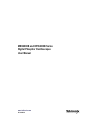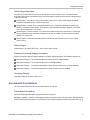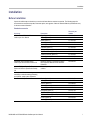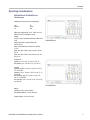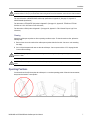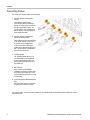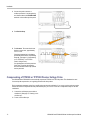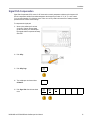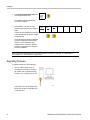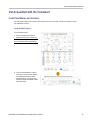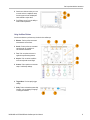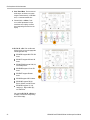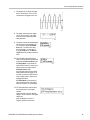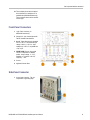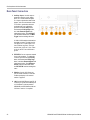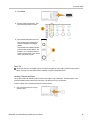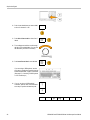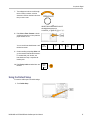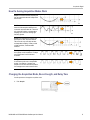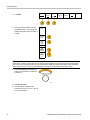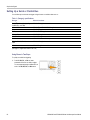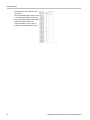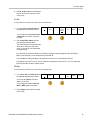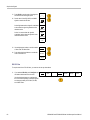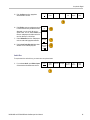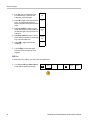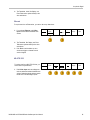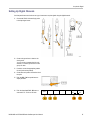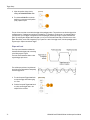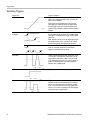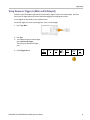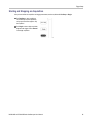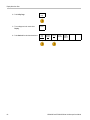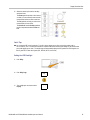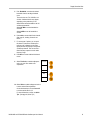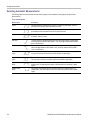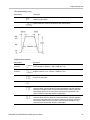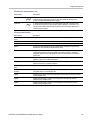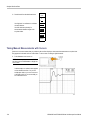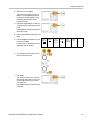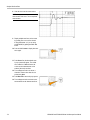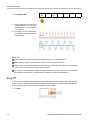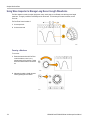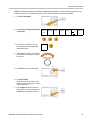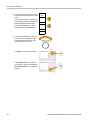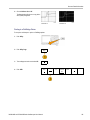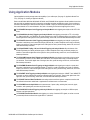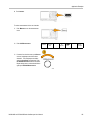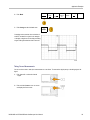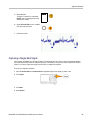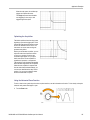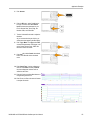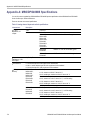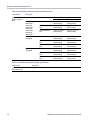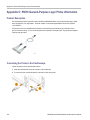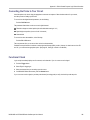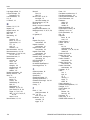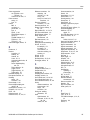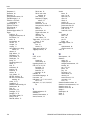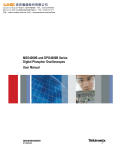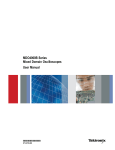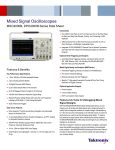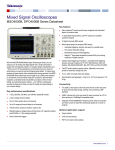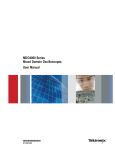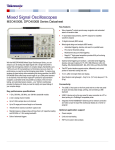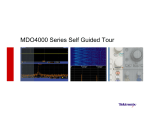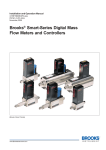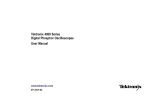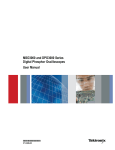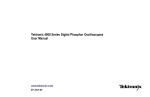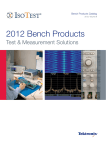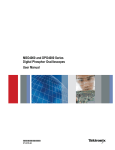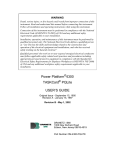Download MSO4054B User Manual
Transcript
x
MSO4000B and DPO4000B Series
Digital Phosphor Oscilloscopes
ZZZ
User Manual
*P071281002*
071-2810-02
xx
MSO4000B and DPO4000B Series
Digital Phosphor Oscilloscopes
ZZZ
User Manual
www.tektronix.com
071-2810-02
Copyright © Tektronix. All rights reserved. Licensed software products are owned by Tektronix or its subsidiaries or suppliers, and are
protected by national copyright laws and international treaty provisions.
Tektronix products are covered by U.S. and foreign patents, issued and pending. Information in this publication supersedes that in all
previously published material. Specifications and price change privileges reserved.
TEKTRONIX and TEK are registered trademarks of Tektronix, Inc.
e*Scope, iView, OpenChoice, TekSecure, and TekVPI are registered trademarks of Tektronix, Inc.
MagniVu and Wave Inspector are trademarks of Tektronix, Inc.
PictBridge is a registered trademark of the Standard of Camera & Imaging Products Association CIPA DC-001-2003 Digital Photo
Solutions for Imaging Devices.
Contacting Tektronix
Tektronix, Inc.
14150 SW Karl Braun Drive
P.O. Box 500
Beaverton, OR 97077
USA
For product information, sales, service, and technical support:
In North America, call 1-800-833-9200.
Worldwide, visit www.tektronix.com to find contacts in your area.
MSO4000B and DPO4000B Series Oscilloscopes
Warranty
Tektronix warrants that the product will be free from defects in materials and workmanship for a period of three (3) years from the date
of original purchase from an authorized Tektronix distributor. If the product proves defective during this warranty period, Tektronix, at its
option, either will repair the defective product without charge for parts and labor, or will provide a replacement in exchange for the
defective product. Batteries are excluded from this warranty. Parts, modules and replacement products used by Tektronix for warranty
work may be new or reconditioned to like new performance. All replaced parts, modules and products become the property of Tektronix.
In order to obtain service under this warranty, Customer must notify Tektronix of the defect before the expiration of the warranty
period and make suitable arrangements for the performance of service. Customer shall be responsible for packaging and shipping
the defective product to the service center designated by Tektronix, shipping charges prepaid, and with a copy of customer proof of
purchase. Tektronix shall pay for the return of the product to Customer if the shipment is to a location within the country in which
the Tektronix service center is located. Customer shall be responsible for paying all shipping charges, duties, taxes, and any other
charges for products returned to any other locations.
This warranty shall not apply to any defect, failure or damage caused by improper use or improper or inadequate maintenance and
care. Tektronix shall not be obligated to furnish service under this warranty a) to repair damage resulting from attempts by personnel
other than Tektronix representatives to install, repair or service the product; b) to repair damage resulting from improper use or
connection to incompatible equipment; c) to repair any damage or malfunction caused by the use of non-Tektronix supplies; or
d) to service a product that has been modified or integrated with other products when the effect of such modification or integration
increases the time or difficulty of servicing the product.
THIS WARRANTY IS GIVEN BY TEKTRONIX WITH RESPECT TO THE PRODUCT IN LIEU OF ANY OTHER WARRANTIES,
EXPRESS OR IMPLIED. TEKTRONIX AND ITS VENDORS DISCLAIM ANY IMPLIED WARRANTIES OF MERCHANTABILITY OR
FITNESS FOR A PARTICULAR PURPOSE. TEKTRONIX’ RESPONSIBILITY TO REPAIR OR REPLACE DEFECTIVE PRODUCTS
IS THE SOLE AND EXCLUSIVE REMEDY PROVIDED TO THE CUSTOMER FOR BREACH OF THIS WARRANTY. TEKTRONIX
AND ITS VENDORS WILL NOT BE LIABLE FOR ANY INDIRECT, SPECIAL, INCIDENTAL, OR CONSEQUENTIAL DAMAGES
IRRESPECTIVE OF WHETHER TEKTRONIX OR THE VENDOR HAS ADVANCE NOTICE OF THE POSSIBILITY OF SUCH
DAMAGES.
[W16 – 15AUG04]
P6616, TPP0500, and TPP1000 Probes
Warranty
Tektronix warrants that the product will be free from defects in materials and workmanship for a period of one (1) year from the date of
original purchase from an authorized Tektronix distributor. If the product proves defective during this warranty period, Tektronix, at its
option, either will repair the defective product without charge for parts and labor, or will provide a replacement in exchange for the
defective product. Batteries are excluded from this warranty. Parts, modules and replacement products used by Tektronix for warranty
work may be new or reconditioned to like new performance. All replaced parts, modules and products become the property of Tektronix.
In order to obtain service under this warranty, Customer must notify Tektronix of the defect before the expiration of the warranty
period and make suitable arrangements for the performance of service. Customer shall be responsible for packaging and shipping
the defective product to the service center designated by Tektronix, shipping charges prepaid, and with a copy of customer proof of
purchase. Tektronix shall pay for the return of the product to Customer if the shipment is to a location within the country in which
the Tektronix service center is located. Customer shall be responsible for paying all shipping charges, duties, taxes, and any other
charges for products returned to any other locations.
This warranty shall not apply to any defect, failure or damage caused by improper use or improper or inadequate maintenance and
care. Tektronix shall not be obligated to furnish service under this warranty a) to repair damage resulting from attempts by personnel
other than Tektronix representatives to install, repair or service the product; b) to repair damage resulting from improper use or
connection to incompatible equipment; c) to repair any damage or malfunction caused by the use of non-Tektronix supplies; or
d) to service a product that has been modified or integrated with other products when the effect of such modification or integration
increases the time or difficulty of servicing the product.
THIS WARRANTY IS GIVEN BY TEKTRONIX WITH RESPECT TO THE PRODUCT IN LIEU OF ANY OTHER WARRANTIES,
EXPRESS OR IMPLIED. TEKTRONIX AND ITS VENDORS DISCLAIM ANY IMPLIED WARRANTIES OF MERCHANTABILITY OR
FITNESS FOR A PARTICULAR PURPOSE. TEKTRONIX’ RESPONSIBILITY TO REPAIR OR REPLACE DEFECTIVE PRODUCTS
IS THE SOLE AND EXCLUSIVE REMEDY PROVIDED TO THE CUSTOMER FOR BREACH OF THIS WARRANTY. TEKTRONIX
AND ITS VENDORS WILL NOT BE LIABLE FOR ANY INDIRECT, SPECIAL, INCIDENTAL, OR CONSEQUENTIAL DAMAGES
IRRESPECTIVE OF WHETHER TEKTRONIX OR THE VENDOR HAS ADVANCE NOTICE OF THE POSSIBILITY OF SUCH
DAMAGES.
[W15 – 15AUG04]
Table of Contents
Table of Contents
General Safety Summary . .. . .. . .. . .. . .. . .. . .. . .. . .. . .. . .. . .. . .. . .. . .. . .. . .. . .. . .. . .. . .. . .. . .. . .. . .. . .. . .. . .. . .. . .. . .. . .. . .. . .. . .. . . . .
Compliance Information .. . .. . .. . .. . .. . .. . .. . .. . .. . .. . .. . .. . .. . .. . .. . .. . .. . .. . .. . .. . .. . .. . .. . .. . .. . .. . .. . .. . .. . .. . .. . .. . .. . .. . .. . . . . ..
EMC Compliance. . .. . .. . .. . .. . .. . .. . .. . .. . .. . .. . .. . .. . .. . .. . .. . .. . .. . .. . .. . .. . .. . .. . .. . .. . .. . .. . .. . .. . .. . .. . .. . .. . .. . .. . .. . .. . ..
Safety Compliance .. . .. . .. . .. . .. . .. . .. . .. . .. . .. . .. . .. . .. . .. . .. . .. . .. . .. . .. . .. . .. . .. . .. . .. . .. . .. . .. . .. . .. . .. . .. . .. . .. . .. . .. . .. . .
Environmental Considerations.. . .. . .. . .. . .. . .. . .. . .. . .. . .. . .. . .. . .. . .. . .. . .. . .. . .. . .. . .. . .. . .. . .. . .. . .. . .. . .. . .. . .. . .. . .. . .. . .. .
Preface .. . .. . .. . .. . .. . .. . .. . .. . .. . .. . .. . .. . .. . .. . .. . .. . .. . .. . .. . .. . .. . .. . .. . .. . .. . .. . .. . .. . .. . .. . .. . .. . .. . .. . .. . .. . .. . .. . .. . .. . .. . .. . .. .
Key Features .. . .. . .. . .. . .. . .. . .. . .. . .. . .. . .. . .. . .. . .. . .. . .. . .. . .. . .. . .. . .. . .. . .. . .. . .. . .. . .. . .. . .. . .. . .. . .. . .. . .. . .. . .. . .. . .. . .. .
Conventions Used in This Manual. . .. . .. . .. . .. . .. . .. . .. . .. . .. . .. . .. . .. . .. . .. . .. . .. . .. . .. . .. . .. . .. . .. . .. . .. . .. . .. . .. . .. . .. . .. . ..
Installation.. . .. . .. . .. . .. . .. . .. . .. . .. . .. . .. . .. . .. . .. . .. . .. . .. . .. . .. . .. . .. . .. . .. . .. . .. . .. . .. . .. . .. . .. . .. . .. . .. . .. . .. . .. . .. . .. . . . . .. . .. . .. .
Before Installation . .. . .. . .. . .. . .. . .. . .. . .. . .. . .. . .. . .. . .. . .. . .. . .. . .. . .. . .. . .. . .. . .. . .. . .. . .. . .. . .. . .. . .. . .. . .. . .. . .. . .. . .. . .. . .. .
Operating Considerations. . .. . .. . .. . .. . .. . .. . .. . .. . .. . .. . .. . .. . .. . .. . .. . .. . .. . .. . .. . .. . .. . .. . .. . .. . .. . .. . .. . .. . .. . .. . .. . .. . .. . .. .
Operating Positions . . .. . .. . .. . .. . .. . .. . .. . .. . .. . .. . .. . .. . .. . .. . .. . .. . .. . .. . .. . .. . .. . .. . .. . .. . .. . .. . .. . .. . .. . .. . .. . .. . .. . .. . .. . .. .
Connecting Probes.. . .. . .. . .. . .. . .. . .. . .. . .. . .. . .. . .. . .. . .. . .. . .. . .. . .. . .. . .. . .. . .. . .. . .. . .. . .. . .. . .. . .. . .. . .. . .. . .. . .. . .. . .. . .. .
Securing the Oscilloscope . .. . .. . .. . .. . .. . .. . .. . .. . .. . .. . .. . .. . .. . .. . .. . .. . .. . .. . .. . .. . .. . .. . .. . .. . .. . .. . .. . .. . .. . .. . .. . .. . .. . .. .
Powering on the Oscilloscope .. . .. . .. . .. . .. . .. . .. . .. . .. . .. . .. . .. . .. . .. . .. . .. . .. . .. . .. . .. . .. . .. . .. . .. . .. . .. . .. . .. . .. . .. . .. . .. . ..
Powering off the Oscilloscope .. . .. . .. . .. . .. . .. . .. . .. . .. . .. . .. . .. . .. . .. . .. . .. . .. . .. . .. . .. . .. . .. . .. . .. . .. . .. . .. . .. . .. . .. . .. . .. . ..
Functional Check. . .. . .. . .. . .. . .. . .. . .. . .. . .. . .. . .. . .. . .. . .. . .. . .. . .. . .. . .. . .. . .. . .. . .. . .. . .. . .. . .. . .. . .. . .. . .. . .. . .. . .. . .. . .. . ..
Compensating a TPP0500 or TPP1000 Passive Voltage Probe.. . .. . .. . .. . .. . .. . .. . .. . .. . .. . .. . .. . .. . .. . .. . .. . .. . .. . .. . .. . ..
Compensating a non-TPP0500 or non-TPP1000 Passive Voltage Probe. . .. . .. . .. . .. . .. . .. . .. . .. . .. . .. . .. . .. . .. . .. . .. . .. . ..
Application Module Free Trial. .. . .. . .. . .. . .. . .. . .. . .. . .. . .. . .. . .. . .. . .. . .. . .. . .. . .. . .. . .. . .. . .. . .. . .. . .. . .. . .. . .. . .. . .. . .. . .. . ..
Installing an Application Module . .. . .. . .. . .. . .. . .. . .. . .. . .. . .. . .. . .. . .. . .. . .. . .. . .. . .. . .. . .. . .. . .. . .. . .. . .. . .. . .. . .. . .. . .. . .. . ..
Changing the Language of the User Interface or Keyboard. . .. . .. . .. . .. . .. . .. . .. . .. . .. . .. . .. . .. . .. . .. . .. . .. . .. . .. . .. . .. . .. . ..
Changing the Date and Time . .. . .. . .. . .. . .. . .. . .. . .. . .. . .. . .. . .. . .. . .. . .. . .. . .. . .. . .. . .. . .. . .. . .. . .. . .. . .. . .. . .. . .. . .. . .. . .. . ..
Signal Path Compensation .. . .. . .. . .. . .. . .. . .. . .. . .. . .. . .. . .. . .. . .. . .. . .. . .. . .. . .. . .. . .. . .. . .. . .. . .. . .. . .. . .. . .. . .. . .. . .. . .. . ..
Upgrading Firmware . .. . .. . .. . .. . .. . .. . .. . .. . .. . .. . .. . .. . .. . .. . .. . .. . .. . .. . .. . .. . .. . .. . .. . .. . .. . .. . .. . .. . .. . .. . .. . .. . .. . .. . .. . ..
Connecting Your Oscilloscope to a Computer . .. . .. . .. . .. . .. . .. . .. . .. . .. . .. . .. . .. . .. . .. . .. . .. . .. . .. . .. . .. . .. . .. . .. . .. . .. . .. . ..
Connecting a USB Keyboard to Your Oscilloscope. . .. . .. . .. . .. . .. . .. . .. . .. . .. . .. . .. . .. . .. . .. . .. . .. . .. . .. . .. . .. . .. . .. . .. . .. . ..
Get Acquainted with the Instrument . . .. . .. . .. . .. . .. . .. . .. . .. . .. . .. . .. . .. . .. . .. . .. . .. . .. . .. . .. . .. . .. . .. . .. . .. . .. . .. . .. . .. . .. . .. . .. . ..
Front-Panel Menus and Controls .. . .. . .. . .. . .. . .. . .. . .. . .. . .. . .. . .. . .. . .. . .. . .. . .. . .. . .. . .. . .. . .. . .. . .. . .. . .. . .. . .. . .. . .. . .. . ..
Front-Panel Connectors .. . .. . .. . .. . .. . .. . .. . .. . .. . .. . .. . .. . .. . .. . .. . .. . .. . .. . .. . .. . .. . .. . .. . .. . .. . .. . .. . .. . .. . .. . .. . .. . .. . .. . ..
Side-Panel Connector.. . .. . .. . .. . .. . .. . .. . .. . .. . .. . .. . .. . .. . .. . .. . .. . .. . .. . .. . .. . .. . .. . .. . .. . .. . .. . .. . .. . .. . .. . .. . .. . .. . .. . .. . ..
Rear-Panel Connectors . .. . .. . .. . .. . .. . .. . .. . .. . .. . .. . .. . .. . .. . .. . .. . .. . .. . .. . .. . .. . .. . .. . .. . .. . .. . .. . .. . .. . .. . .. . .. . .. . .. . .. . ..
Acquire the Signal .. . .. . .. . .. . .. . .. . .. . .. . .. . .. . .. . .. . .. . .. . .. . .. . .. . .. . .. . .. . .. . .. . .. . .. . .. . .. . .. . .. . .. . .. . .. . .. . .. . .. . .. . .. . .. . .. . ..
Setting Up Analog Channels. . .. . .. . .. . .. . .. . .. . .. . .. . .. . .. . .. . .. . .. . .. . .. . .. . .. . .. . .. . .. . .. . .. . .. . .. . .. . .. . .. . .. . .. . .. . .. . .. . ..
Using the Default Setup. .. . .. . .. . .. . .. . .. . .. . .. . .. . .. . .. . .. . .. . .. . .. . .. . .. . .. . .. . .. . .. . .. . .. . .. . .. . .. . .. . .. . .. . .. . .. . .. . .. . .. . ..
Using Autoset . . .. . .. . .. . .. . .. . .. . .. . .. . .. . .. . .. . .. . .. . .. . .. . .. . .. . .. . .. . .. . .. . .. . .. . .. . .. . .. . .. . .. . .. . .. . .. . .. . .. . .. . .. . .. . .. . ..
Acquisition Concepts. .. . .. . .. . .. . .. . .. . .. . .. . .. . .. . .. . .. . .. . .. . .. . .. . .. . .. . .. . .. . .. . .. . .. . .. . .. . .. . .. . .. . .. . .. . .. . .. . .. . .. . .. . ..
How the Analog Acquisition Modes Work .. . .. . .. . .. . .. . .. . .. . .. . .. . .. . .. . .. . .. . .. . .. . .. . .. . .. . .. . .. . .. . .. . .. . .. . .. . .. . .. . .. . ..
Changing the Acquisition Mode, Record Length, and Delay Time. .. . .. . .. . .. . .. . .. . .. . .. . .. . .. . .. . .. . .. . .. . .. . .. . .. . .. . .. . ..
Using Roll Mode.. . .. . .. . .. . .. . .. . .. . .. . .. . .. . .. . .. . .. . .. . .. . .. . .. . .. . .. . .. . .. . .. . .. . .. . .. . .. . .. . .. . .. . .. . .. . .. . .. . .. . .. . .. . .. . ..
Setting Up a Serial or Parallel Bus . .. . .. . .. . .. . .. . .. . .. . .. . .. . .. . .. . .. . .. . .. . .. . .. . .. . .. . .. . .. . .. . .. . .. . .. . .. . .. . .. . .. . .. . .. . ..
Setting Up Digital Channels . . .. . .. . .. . .. . .. . .. . .. . .. . .. . .. . .. . .. . .. . .. . .. . .. . .. . .. . .. . .. . .. . .. . .. . .. . .. . .. . .. . .. . .. . .. . .. . .. . ..
MSO4000B and DPO4000B Series Oscilloscopes User Manual
v
vii
vii
viii
ix
xi
xi
xii
1
1
5
7
8
9
10
11
11
12
14
15
15
16
17
19
20
23
27
29
29
41
41
42
44
44
47
48
49
51
51
53
54
67
i
Table of Contents
When and Why to Turn On MagniVu . . .. . .. . .. . .. . .. . .. . .. . .. . .. . .. . .. . .. . .. . .. . .. . .. . .. . .. . .. . .. . .. . .. . .. . .. . .. . .. . .. . .. . .. . ..
Using MagniVu . .. . .. . .. . .. . .. . .. . .. . .. . .. . .. . .. . .. . .. . .. . .. . .. . .. . .. . .. . .. . .. . .. . .. . .. . .. . .. . .. . .. . .. . .. . .. . .. . .. . .. . .. . .. . .. . ..
Trigger Setup . . .. . .. . .. . .. . .. . .. . .. . .. . .. . .. . .. . .. . .. . .. . .. . .. . .. . .. . .. . .. . .. . .. . .. . .. . .. . .. . .. . .. . .. . .. . .. . .. . .. . .. . .. . .. . .. . .. . .. . ..
Triggering Concepts. . .. . .. . .. . .. . .. . .. . .. . .. . .. . .. . .. . .. . .. . .. . .. . .. . .. . .. . .. . .. . .. . .. . .. . .. . .. . .. . .. . .. . .. . .. . .. . .. . .. . .. . .. . ..
Choosing a Trigger Type.. . .. . .. . .. . .. . .. . .. . .. . .. . .. . .. . .. . .. . .. . .. . .. . .. . .. . .. . .. . .. . .. . .. . .. . .. . .. . .. . .. . .. . .. . .. . .. . .. . .. . ..
Selecting Triggers . .. . .. . .. . .. . .. . .. . .. . .. . .. . .. . .. . .. . .. . .. . .. . .. . .. . .. . .. . .. . .. . .. . .. . .. . .. . .. . .. . .. . .. . .. . .. . .. . .. . .. . .. . .. . . .
Triggering on Buses. . .. . .. . .. . .. . .. . .. . .. . .. . .. . .. . .. . .. . .. . .. . .. . .. . .. . .. . .. . .. . .. . .. . .. . .. . .. . .. . .. . .. . .. . .. . .. . .. . .. . .. . .. . ..
Checking Trigger Settings . .. . .. . .. . .. . .. . .. . .. . .. . .. . .. . .. . .. . .. . .. . .. . .. . .. . .. . .. . .. . .. . .. . .. . .. . .. . .. . .. . .. . .. . .. . .. . .. . .. . ..
Using Sequence Trigger (A (Main) and B (Delayed)).. . .. . .. . .. . .. . .. . .. . .. . .. . .. . .. . .. . .. . .. . .. . .. . .. . .. . .. . .. . .. . .. . .. . .. . ..
Starting and Stopping an Acquisition. . .. . .. . .. . .. . .. . .. . .. . .. . .. . .. . .. . .. . .. . .. . .. . .. . .. . .. . .. . .. . .. . .. . .. . .. . .. . .. . .. . .. . .. . ..
Display Waveform Data .. . .. . .. . .. . .. . .. . .. . .. . .. . .. . .. . .. . .. . .. . .. . .. . .. . .. . .. . .. . .. . .. . .. . .. . .. . .. . .. . .. . .. . .. . .. . .. . .. . .. . .. . .. . ..
Adding and Removing a Waveform .. . .. . .. . .. . .. . .. . .. . .. . .. . .. . .. . .. . .. . .. . .. . .. . .. . .. . .. . .. . .. . .. . .. . .. . .. . .. . .. . .. . .. . .. . ..
Setting the Display Style and Persistence . . .. . .. . .. . .. . .. . .. . .. . .. . .. . .. . .. . .. . .. . .. . .. . .. . .. . .. . .. . .. . .. . .. . .. . .. . .. . .. . .. . ..
Setting Waveform Intensity .. . .. . .. . .. . .. . .. . .. . .. . .. . .. . .. . .. . .. . .. . .. . .. . .. . .. . .. . .. . .. . .. . .. . .. . .. . .. . .. . .. . .. . .. . .. . .. . .. . ..
Scaling and Positioning a Waveform . . .. . .. . .. . .. . .. . .. . .. . .. . .. . .. . .. . .. . .. . .. . .. . .. . .. . .. . .. . .. . .. . .. . .. . .. . .. . .. . .. . .. . .. . ..
Setting Input Parameters . . .. . .. . .. . .. . .. . .. . .. . .. . .. . .. . .. . .. . .. . .. . .. . .. . .. . .. . .. . .. . .. . .. . .. . .. . .. . .. . .. . .. . .. . .. . .. . .. . .. . ..
Positioning and Labeling Bus Signals . .. . .. . .. . .. . .. . .. . .. . .. . .. . .. . .. . .. . .. . .. . .. . .. . .. . .. . .. . .. . .. . .. . .. . .. . .. . .. . .. . .. . .. . ..
Positioning, Scaling, and Grouping Digital Channels.. . .. . .. . .. . .. . .. . .. . .. . .. . .. . .. . .. . .. . .. . .. . .. . .. . .. . .. . .. . .. . .. . .. . .. . ..
Viewing Digital Channels . . .. . .. . .. . .. . .. . .. . .. . .. . .. . .. . .. . .. . .. . .. . .. . .. . .. . .. . .. . .. . .. . .. . .. . .. . .. . .. . .. . .. . .. . .. . .. . .. . .. . ..
Annotating the Screen . . .. . .. . .. . .. . .. . .. . .. . .. . .. . .. . .. . .. . .. . .. . .. . .. . .. . .. . .. . .. . .. . .. . .. . .. . .. . .. . .. . .. . .. . .. . .. . .. . .. . .. . ..
Viewing the Trigger Frequency . . .. . .. . .. . .. . .. . .. . .. . .. . .. . .. . .. . .. . .. . .. . .. . .. . .. . .. . .. . .. . .. . .. . .. . .. . .. . .. . .. . .. . .. . .. . .. . ..
Analyze Waveform Data.. . .. . .. . .. . .. . .. . .. . .. . .. . .. . .. . .. . .. . .. . .. . .. . .. . .. . .. . .. . .. . .. . .. . .. . .. . .. . .. . .. . .. . .. . .. . .. . .. . .. . .. . .. . ..
Taking Automatic Measurements.. . .. . .. . .. . .. . .. . .. . .. . .. . .. . .. . .. . .. . .. . .. . .. . .. . .. . .. . .. . .. . .. . .. . .. . .. . .. . .. . .. . .. . .. . .. . ..
Selecting Automatic Measurements.. . .. . .. . .. . .. . .. . .. . .. . .. . .. . .. . .. . .. . .. . .. . .. . .. . .. . .. . .. . .. . .. . .. . .. . .. . .. . .. . .. . .. . .. .
Customizing an Automatic Measurement .. . .. . .. . .. . .. . .. . .. . .. . .. . .. . .. . .. . .. . .. . .. . .. . .. . .. . .. . .. . .. . .. . .. . .. . .. . .. . .. . .. .
Taking Manual Measurements with Cursors .. . .. . .. . .. . .. . .. . .. . .. . .. . .. . .. . .. . .. . .. . .. . .. . .. . .. . .. . .. . .. . .. . .. . .. . .. . .. . .. .
Setting Up a Histogram . .. . .. . .. . .. . .. . .. . .. . .. . .. . .. . .. . .. . .. . .. . .. . .. . .. . .. . .. . .. . .. . .. . .. . .. . .. . .. . .. . .. . .. . .. . .. . .. . .. . .. .
Using Math Waveforms . .. . .. . .. . .. . .. . .. . .. . .. . .. . .. . .. . .. . .. . .. . .. . .. . .. . .. . .. . .. . .. . .. . .. . .. . .. . .. . .. . .. . .. . .. . .. . .. . .. . .. .
Using FFT .. . .. . .. . .. . .. . .. . .. . .. . .. . .. . .. . .. . .. . .. . .. . .. . .. . .. . .. . .. . .. . .. . .. . .. . .. . .. . .. . .. . .. . .. . .. . .. . .. . .. . .. . .. . .. . .. . .. .
Using Advanced Math.. . .. . .. . .. . .. . .. . .. . .. . .. . .. . .. . .. . .. . .. . .. . .. . .. . .. . .. . .. . .. . .. . .. . .. . .. . .. . .. . .. . .. . .. . .. . .. . .. . .. . .. .
Using Reference Waveforms . .. . .. . .. . .. . .. . .. . .. . .. . .. . .. . .. . .. . .. . .. . .. . .. . .. . .. . .. . .. . .. . .. . .. . .. . .. . .. . .. . .. . .. . .. . .. . .. .
Using Wave Inspector to Manage Long Record Length Waveforms. . .. . .. . .. . .. . .. . .. . .. . .. . .. . .. . .. . .. . .. . .. . .. . .. . .. . .. .
Limit and Mask Testing. . .. . .. . .. . .. . .. . .. . .. . .. . .. . .. . .. . .. . .. . .. . .. . .. . .. . .. . .. . .. . .. . .. . .. . .. . .. . .. . .. . .. . .. . .. . .. . .. . .. . .. .
Analyzing Power . . .. . .. . .. . .. . .. . .. . .. . .. . .. . .. . .. . .. . .. . .. . .. . .. . .. . .. . .. . .. . .. . .. . .. . .. . .. . .. . .. . .. . .. . .. . .. . .. . .. . .. . .. . .. .
Save and Recall Information . .. . .. . .. . .. . .. . .. . .. . .. . .. . .. . .. . .. . .. . .. . .. . .. . .. . .. . .. . .. . .. . .. . .. . .. . .. . .. . .. . .. . .. . .. . .. . .. . .. . .. .
Saving a Screen Image . .. . .. . .. . .. . .. . .. . .. . .. . .. . .. . .. . .. . .. . .. . .. . .. . .. . .. . .. . .. . .. . .. . .. . .. . .. . .. . .. . .. . .. . .. . .. . .. . .. . .. .
Saving and Recalling Waveform Data. .. . .. . .. . .. . .. . .. . .. . .. . .. . .. . .. . .. . .. . .. . .. . .. . .. . .. . .. . .. . .. . .. . .. . .. . .. . .. . .. . .. . .. .
Saving and Recalling Setups . .. . .. . .. . .. . .. . .. . .. . .. . .. . .. . .. . .. . .. . .. . .. . .. . .. . .. . .. . .. . .. . .. . .. . .. . .. . .. . .. . .. . .. . .. . .. . .. .
Saving with One Button Push .. . .. . .. . .. . .. . .. . .. . .. . .. . .. . .. . .. . .. . .. . .. . .. . .. . .. . .. . .. . .. . .. . .. . .. . .. . .. . .. . .. . .. . .. . .. . .. .
Managing Drives, Directories, and Files . .. . .. . .. . .. . .. . .. . .. . .. . .. . .. . .. . .. . .. . .. . .. . .. . .. . .. . .. . .. . .. . .. . .. . .. . .. . .. . .. . .. .
Mounting a Network Drive . .. . .. . .. . .. . .. . .. . .. . .. . .. . .. . .. . .. . .. . .. . .. . .. . .. . .. . .. . .. . .. . .. . .. . .. . .. . .. . .. . .. . .. . .. . .. . .. . .. .
Printing a Hard Copy. .. . .. . .. . .. . .. . .. . .. . .. . .. . .. . .. . .. . .. . .. . .. . .. . .. . .. . .. . .. . .. . .. . .. . .. . .. . .. . .. . .. . .. . .. . .. . .. . .. . .. . .. .
Erasing Oscilloscope Memory .. . .. . .. . .. . .. . .. . .. . .. . .. . .. . .. . .. . .. . .. . .. . .. . .. . .. . .. . .. . .. . .. . .. . .. . .. . .. . .. . .. . .. . .. . .. . .. .
ii
69
69
70
70
73
74
76
80
81
83
84
84
84
88
89
90
94
94
96
96
97
99
99
100
104
108
112
115
116
119
120
122
127
133
134
136
137
139
141
142
142
143
149
MSO4000B and DPO4000B Series Oscilloscopes User Manual
Table of Contents
Using Application Modules .. . .. . .. . .. . .. . .. . .. . .. . .. . .. . .. . .. . .. . .. . .. . .. . .. . .. . .. . .. . .. . .. . .. . .. . .. . .. . .. . .. . .. . .. . .. . .. . .. . .. . .. .
Application Examples.. . .. . .. . .. . .. . .. . .. . .. . .. . .. . .. . .. . .. . .. . .. . .. . .. . .. . .. . .. . .. . .. . .. . .. . .. . .. . .. . .. . .. . .. . .. . .. . .. . .. . .. . .. . .. .
Taking Simple Measurements .. . .. . .. . .. . .. . .. . .. . .. . .. . .. . .. . .. . .. . .. . .. . .. . .. . .. . .. . .. . .. . .. . .. . .. . .. . .. . .. . .. . .. . .. . .. . .. .
Analyzing Signal Detail . .. . .. . .. . .. . .. . .. . .. . .. . .. . .. . .. . .. . .. . .. . .. . .. . .. . .. . .. . .. . .. . .. . .. . .. . .. . .. . .. . .. . .. . .. . .. . .. . .. . .. .
Triggering on a Video Signal. . .. . .. . .. . .. . .. . .. . .. . .. . .. . .. . .. . .. . .. . .. . .. . .. . .. . .. . .. . .. . .. . .. . .. . .. . .. . .. . .. . .. . .. . .. . .. . .. .
Capturing a Single-Shot Signal. . .. . .. . .. . .. . .. . .. . .. . .. . .. . .. . .. . .. . .. . .. . .. . .. . .. . .. . .. . .. . .. . .. . .. . .. . .. . .. . .. . .. . .. . .. . .. .
Correlating Data with a TLA Logic Analyzer .. . .. . .. . .. . .. . .. . .. . .. . .. . .. . .. . .. . .. . .. . .. . .. . .. . .. . .. . .. . .. . .. . .. . .. . .. . .. . .. .
Tracking Down Bus Anomalies . . .. . .. . .. . .. . .. . .. . .. . .. . .. . .. . .. . .. . .. . .. . .. . .. . .. . .. . .. . .. . .. . .. . .. . .. . .. . .. . .. . .. . .. . .. . .. .
Troubleshooting Circuits Using Parallel Buses .. . .. . .. . .. . .. . .. . .. . .. . .. . .. . .. . .. . .. . .. . .. . .. . .. . .. . .. . .. . .. . .. . .. . .. . .. . .. .
Troubleshooting an RS-232 Bus .. . .. . .. . .. . .. . .. . .. . .. . .. . .. . .. . .. . .. . .. . .. . .. . .. . .. . .. . .. . .. . .. . .. . .. . .. . .. . .. . .. . .. . .. . .. .
Appendix A: MSO/DPO4000B Specifications . .. . .. . .. . .. . .. . .. . .. . .. . .. . .. . .. . .. . .. . .. . .. . .. . .. . .. . .. . .. . .. . .. . .. . .. . .. . .. . .. . .. .
Appendix B: TPP0500 and TPP1000 500 MHz and 1 GHz 10X Passive Probes Information . .. . .. . .. . .. . .. . .. . .. . .. . .. . .. . .. .
Operating Information .. . .. . .. . .. . .. . .. . .. . .. . .. . .. . .. . .. . .. . .. . .. . .. . .. . .. . .. . .. . .. . .. . .. . .. . .. . .. . .. . .. . .. . .. . .. . .. . .. . .. . .. .
Connecting the Probe to the Oscilloscope . . .. . .. . .. . .. . .. . .. . .. . .. . .. . .. . .. . .. . .. . .. . .. . .. . .. . .. . .. . .. . .. . .. . .. . .. . .. . .. . .. .
Compensating the Probe with MSO/DPO4000B Oscilloscopes .. . .. . .. . .. . .. . .. . .. . .. . .. . .. . .. . .. . .. . .. . .. . .. . .. . .. . .. . .. .
Standard Accessories.. . .. . .. . .. . .. . .. . .. . .. . .. . .. . .. . .. . .. . .. . .. . .. . .. . .. . .. . .. . .. . .. . .. . .. . .. . .. . .. . .. . .. . .. . .. . .. . .. . .. . .. .
Optional Accessories .. . .. . .. . .. . .. . .. . .. . .. . .. . .. . .. . .. . .. . .. . .. . .. . .. . .. . .. . .. . .. . .. . .. . .. . .. . .. . .. . .. . .. . .. . .. . .. . .. . .. . .. .
Replacing the Probe Tip .. . .. . .. . .. . .. . .. . .. . .. . .. . .. . .. . .. . .. . .. . .. . .. . .. . .. . .. . .. . .. . .. . .. . .. . .. . .. . .. . .. . .. . .. . .. . .. . .. . .. .
Specifications.. . .. . .. . .. . .. . .. . .. . .. . .. . .. . .. . .. . .. . .. . .. . .. . .. . .. . .. . .. . .. . .. . .. . .. . .. . .. . .. . .. . .. . .. . .. . .. . .. . .. . .. . .. . .. . .. .
Performance Graphs. .. . .. . .. . .. . .. . .. . .. . .. . .. . .. . .. . .. . .. . .. . .. . .. . .. . .. . .. . .. . .. . .. . .. . .. . .. . .. . .. . .. . .. . .. . .. . .. . .. . .. . .. .
Safety Summary . . .. . .. . .. . .. . .. . .. . .. . .. . .. . .. . .. . .. . .. . .. . .. . .. . .. . .. . .. . .. . .. . .. . .. . .. . .. . .. . .. . .. . .. . .. . .. . .. . .. . .. . .. . .. .
Appendix C: P6616 General-Purpose Logic Probe Information .. . .. . .. . .. . .. . .. . .. . .. . .. . .. . .. . .. . .. . .. . .. . .. . .. . .. . .. . .. . .. . .. .
Product Description . . .. . .. . .. . .. . .. . .. . .. . .. . .. . .. . .. . .. . .. . .. . .. . .. . .. . .. . .. . .. . .. . .. . .. . .. . .. . .. . .. . .. . .. . .. . .. . .. . .. . .. . .. .
Connecting the Probe to the Oscilloscope . . .. . .. . .. . .. . .. . .. . .. . .. . .. . .. . .. . .. . .. . .. . .. . .. . .. . .. . .. . .. . .. . .. . .. . .. . .. . .. . .. .
Connecting the Probe to Your Circuit . .. . .. . .. . .. . .. . .. . .. . .. . .. . .. . .. . .. . .. . .. . .. . .. . .. . .. . .. . .. . .. . .. . .. . .. . .. . .. . .. . .. . .. .
Functional Check. . .. . .. . .. . .. . .. . .. . .. . .. . .. . .. . .. . .. . .. . .. . .. . .. . .. . .. . .. . .. . .. . .. . .. . .. . .. . .. . .. . .. . .. . .. . .. . .. . .. . .. . .. . .. .
Typical Application .. . .. . .. . .. . .. . .. . .. . .. . .. . .. . .. . .. . .. . .. . .. . .. . .. . .. . .. . .. . .. . .. . .. . .. . .. . .. . .. . .. . .. . .. . .. . .. . .. . .. . .. . .. .
Accessories . .. . .. . .. . .. . .. . .. . .. . .. . .. . .. . .. . .. . .. . .. . .. . .. . .. . .. . .. . .. . .. . .. . .. . .. . .. . .. . .. . .. . .. . .. . .. . .. . .. . .. . .. . .. . .. . .. .
Specifications.. . .. . .. . .. . .. . .. . .. . .. . .. . .. . .. . .. . .. . .. . .. . .. . .. . .. . .. . .. . .. . .. . .. . .. . .. . .. . .. . .. . .. . .. . .. . .. . .. . .. . .. . .. . .. . .. .
Safety Summary . . .. . .. . .. . .. . .. . .. . .. . .. . .. . .. . .. . .. . .. . .. . .. . .. . .. . .. . .. . .. . .. . .. . .. . .. . .. . .. . .. . .. . .. . .. . .. . .. . .. . .. . .. . .. .
Safety Terms and Symbols in This Manual.. .. . .. . .. . .. . .. . .. . .. . .. . .. . .. . .. . .. . .. . .. . .. . .. . .. . .. . .. . .. . .. . .. . .. . .. . .. . .. . .. .
Index
MSO4000B and DPO4000B Series Oscilloscopes User Manual
151
152
152
159
163
165
169
170
172
174
176
181
181
181
181
181
183
183
184
184
186
188
188
188
189
189
190
190
191
192
192
iii
Table of Contents
iv
MSO4000B and DPO4000B Series Oscilloscopes User Manual
General Safety Summary
General Safety Summary
Review the following safety precautions to avoid injury and prevent damage to this product or any products connected to it.
To avoid potential hazards, use this product only as specified.
Only qualified personnel should perform service procedures.
To Avoid Fire or Personal Injury
Use proper power cord. Use only the power cord specified for this product and certified for the country of use.
Connect and disconnect properly. Do not connect or disconnect probes or test leads while they are connected
to a voltage source.
Connect and disconnect properly. De-energize the circuit under test before connecting or disconnecting the current
probe.
Ground the product. This product is grounded through the grounding conductor of the power cord. To avoid electric
shock, the grounding conductor must be connected to earth ground. Before making connections to the input or output
terminals of the product, ensure that the product is properly grounded.
Observe all terminal ratings. To avoid fire or shock hazard, observe all ratings and markings on the product. Consult the
product manual for further ratings information before making connections to the product.
Connect the probe reference lead to earth ground only.
Do not apply a potential to any terminal, including the common terminal, that exceeds the maximum rating of that terminal.
Power disconnect. The power cord disconnects the product from the power source. Do not block the power cord; it
must remain accessible to the user at all times.
Do not operate without covers. Do not operate this product with covers or panels removed.
Do not operate with suspected failures. If you suspect that there is damage to this product, have it inspected by
qualified service personnel.
Avoid exposed circuitry. Do not touch exposed connections and components when power is present.
Do not operate in wet/damp conditions.
Do not operate in an explosive atmosphere.
Keep product surfaces clean and dry.
Provide proper ventilation. Refer to the manual’s installation instructions for details on installing the product so it has
proper ventilation.
MSO4000B and DPO4000B Series Oscilloscopes User Manual
v
General Safety Summary
Terms in This Manual
These terms may appear in this manual:
WARNING. Warning statements identify conditions or practices that could result in injury or loss of life.
CAUTION. Caution statements identify conditions or practices that could result in damage to this product or other property.
Symbols and Terms on the Product
These terms may appear on the product:
DANGER indicates an injury hazard immediately accessible as you read the marking.
WARNING indicates an injury hazard not immediately accessible as you read the marking.
CAUTION indicates a hazard to property including the product.
The following symbol(s) may appear on the product:
vi
MSO4000B and DPO4000B Series Oscilloscopes User Manual
Compliance Information
Compliance Information
This section lists the EMC (electromagnetic compliance), safety, and environmental standards with which the instrument
complies.
EMC Compliance
EC Declaration of Conformity – EMC
Meets intent of Directive 2004/108/EC for Electromagnetic Compatibility. Compliance was demonstrated to the following
specifications as listed in the Official Journal of the European Communities:
EN 61326-1:2006, EN 61326-2-1:2006. EMC requirements for electrical equipment for measurement, control, and
laboratory use. 1 2 3 4
CISPR 11:2003. Radiated and conducted emissions, Group 1, Class A
IEC 61000-4-2:2001. Electrostatic discharge immunity
IEC 61000-4-3:2002. RF electromagnetic field immunity 5
IEC 61000-4-4:2004. Electrical fast transient/burst immunity
IEC 61000-4-5:2001. Power line surge immunity
IEC 61000-4-6:2003. Conducted RF immunity 6
IEC 61000-4-11:2004. Voltage dips and interruptions immunity 7
EN 61000-3-2:2006. AC power line harmonic emissions
EN 61000-3-3:1995. Voltage changes, fluctuations, and flicker
European contact.
Tektronix UK, Ltd.
Western Peninsula
Western Road
Bracknell, RG12 1RF
United Kingdom
1
This product is intended for use in nonresidential areas only. Use in residential areas may cause electromagnetic interference.
2
Emissions which exceed the levels required by this standard may occur when this equipment is connected to a test object.
3
To ensure compliance with the EMC standards listed here, high quality shielded interface cables should be used.
4
Instrument rebooting may be experienced where the EUT takes longer than 10 seconds to recover from a transient immunity test.
5
The instrument will exhibit ≤ 4.0 division waveform displacement and ≤ 8.0 division increase in peak-to-peak noise when subjected
to radiated interference per IEC 61000-4-3.
6
The instrument will exhibit ≤ 1.0 division waveform displacement and ≤ 2.0 division increase in peak-to-peak noise when subjected
to conducted interference per IEC 61000-4-6.
7
Performance Criterion C applied at the 70%/25 cycle Voltage-Dip and the 0%/250 cycle Voltage-Interruption test levels
(IEC 61000-4-11).
MSO4000B and DPO4000B Series Oscilloscopes User Manual
vii
Compliance Information
Australia / New Zealand Declaration of Conformity – EMC
Complies with the EMC provision of the Radiocommunications Act per the following standard, in accordance with ACMA:
CISPR 11:2003. Radiated and Conducted Emissions, Group 1, Class A, in accordance with EN 61326-1:2006 and
EN 61326-2-1:2006.
Australia / New Zealand contact.
Baker & McKenzie
Level 27, AMP Centre
50 Bridge Street
Sydney NSW 2000, Australia
Safety Compliance
EC Declaration of Conformity – Low Voltage
Compliance was demonstrated to the following specification as listed in the Official Journal of the European Communities:
Low Voltage Directive 2006/95/EC.
EN 61010-1: 2001. Safety requirements for electrical equipment for measurement control and laboratory use.
U.S. Nationally Recognized Testing Laboratory Listing
UL 61010-1:2004, 2nd Edition. Standard for electrical measuring and test equipment.
Canadian Certification
CAN/CSA-C22.2 No. 61010-1:2004. Safety requirements for electrical equipment for measurement, control, and
laboratory use. Part 1.
Additional Compliances
IEC 61010-1: 2001. Safety requirements for electrical equipment for measurement, control, and laboratory use.
Equipment Type
Test and measuring equipment.
Safety Class
Class 1 – grounded product.
viii
MSO4000B and DPO4000B Series Oscilloscopes User Manual
Compliance Information
Pollution Degree Description
A measure of the contaminants that could occur in the environment around and within a product. Typically the internal
environment inside a product is considered to be the same as the external. Products should be used only in the environment
for which they are rated.
Pollution Degree 1. No pollution or only dry, nonconductive pollution occurs. Products in this category are generally
encapsulated, hermetically sealed, or located in clean rooms.
Pollution Degree 2. Normally only dry, nonconductive pollution occurs. Occasionally a temporary conductivity that is
caused by condensation must be expected. This location is a typical office/home environment. Temporary condensation
occurs only when the product is out of service.
Pollution Degree 3. Conductive pollution, or dry, nonconductive pollution that becomes conductive due to condensation.
These are sheltered locations where neither temperature nor humidity is controlled. The area is protected from direct
sunshine, rain, or direct wind.
Pollution Degree 4. Pollution that generates persistent conductivity through conductive dust, rain, or snow. Typical
outdoor locations.
Pollution Degree
Pollution Degree 2 (as defined in IEC 61010-1). Note: Rated for indoor use only.
Installation (Overvoltage) Category Descriptions
Terminals on this product may have different installation (overvoltage) category designations. The installation categories are:
Measurement Category IV. For measurements performed at the source of low-voltage installation.
Measurement Category III. For measurements performed in the building installation.
Measurement Category II. For measurements performed on circuits directly connected to the low-voltage installation.
Measurement Category I. For measurements performed on circuits not directly connected to MAINS.
Overvoltage Category
Overvoltage Category II (as defined in IEC 61010-1).
Environmental Considerations
This section provides information about the environmental impact of the product.
Product End-of-Life Handling
Observe the following guidelines when recycling an instrument or component:
Equipment recycling. Production of this equipment required the extraction and use of natural resources. The equipment may
contain substances that could be harmful to the environment or human health if improperly handled at the product’s end of life. In
MSO4000B and DPO4000B Series Oscilloscopes User Manual
ix
Compliance Information
order to avoid release of such substances into the environment and to reduce the use of natural resources, we encourage you to
recycle this product in an appropriate system that will ensure that most of the materials are reused or recycled appropriately.
This symbol indicates that this product complies with the applicable European Union requirements according
to Directives 2002/96/EC and 2006/66/EC on waste electrical and electronic equipment (WEEE) and
batteries. For information about recycling options, check the Support/Service section of the Tektronix Web
site (www.tektronix.com).
Restriction of Hazardous Substances
This product has been classified as Monitoring and Control equipment, and is outside the scope of the 2002/95/EC RoHS
Directive.
x
MSO4000B and DPO4000B Series Oscilloscopes User Manual
Preface
Preface
This manual describes the installation and operation of the following oscilloscopes:
Model
Bandwidth
Analog
Channels
Sample
Rate (1 ch)
Sample
Rate (2 ch)
Sample
Rate (4 ch)
Record
Length
(1 ch)
Record
Length
(2 ch)
Record
Length
(4 ch)
MSO4104B
1 GHz
4
5 GS/s
5 GS/s
5 GS/s
20M
20M
20M
MSO4104B-L
1 GHz
4
5 GS/s
5 GS/s
2.5 GS/s
5M
5M
5M
MSO4102B
1 GHz
2
5 GS/s
5 GS/s
--
20M
20M
--
MSO4102B-L
1 GHz
2
5 GS/s
2.5 GS/s
--
5M
5M
--
MSO4054B
500 MHz
4
2.5 GS/s
2.5 GS/s
2.5 GS/s
20M
20M
20M
MSO4034B
350 MHz
4
2.5 GS/s
2.5 GS/s
2.5 GS/s
20M
20M
20M
DPO4104B
1 GHz
4
5 GS/s
5 GS/s
5 GS/s
20M
20M
20M
DPO4104B-L
1 GHz
4
5 GS/s
5 GS/s
2.5 GS/s
5M
5M
5M
DPO4102B
1 GHz
2
5 GS/s
5 GS/s
--
20M
20M
--
DPO4102B-L
1 GHz
2
5 GS/s
2.5 GS/s
--
5M
5M
--
DPO4054B
500 MHz
4
2.5 GS/s
2.5 GS/s
2.5 GS/s
20M
20M
20M
DPO4034B
350 MHz
4
2.5 GS/s
2.5 GS/s
2.5 GS/s
20M
20M
20M
Key Features
MSO4000B and DPO4000B Series instruments can help you verify, debug, and characterize electronic designs. Key
features include:
1 GHz, 500 MHz, and 350 MHz bandwidths
Sample rates up to either 2.5 or 5 GS/s on all analog channels
Record length up to either 5 M or 20 M points on all analog channels
>50,000 waveforms/second display rate
Advanced triggering and analysis: I2C, SPI, USB 2.0, CAN, LIN, FlexRay, RS-232, RS-422, RS-485, UART, I2S, Left
Justified (LJ), Right Justified (RJ), TDM, Ethernet, MIL-STD-1553, and Parallel (with the appropriate application module
and oscilloscope model)
Power analysis application module (optional)
16 digital channels (MSO Series)
MSO4000B and DPO4000B Series Oscilloscopes User Manual
xi
Preface
Conventions Used in This Manual
The following icons are used throughout this manual.
Sequence Step
xii
Front panel power
Connect power
Network
USB
MSO4000B and DPO4000B Series Oscilloscopes User Manual
Installation
Installation
Before Installation
Unpack the oscilloscope and check that you received all items listed as standard accessories. The following pages list
recommended accessories and probes, instrument options, and upgrades. Check the Tektronix Web site (www.tektronix.com)
for the most current information.
Standard accessories
Accessory
Description
Tektronix part
number
MSO4000B and DPO4000B Series
Oscilloscopes User Manual
English (Option L0)
071-2810-XX
French (Option L1)
071-2811-XX
Italian (Option L2)
071-2812-XX
German (Option L3)
071-2813-XX
Spanish (Option L4)
071-2814-XX
Japanese (Option L5)
071-2815-XX
Portuguese (Option L6)
071-2816-XX
Simplified Chinese (Option L7)
071-2817-XX
Traditional Chinese (Option L8)
071-2818-XX
Korean (Option L9)
071-2819-XX
Russian (Option L10)
071-2820-XX
MSO4000B and DPO4000B Series
Oscilloscopes Documentation Browser CD
Electronic versions of documents, including
the Programmer Manual and the Technical
Reference.
063-4300-XX
NI LabVIEW SignalExpress™, Tektronix
Edition and Tektronix OpenChoice Desktop
CD
Productivity, analysis, and documentation
software
063-3967-XX
——
Calibration certificate documenting
traceability to national metrology institute(s),
and ISO9001 quality system registration.
Front Panel Overlay
French (Option L1)
335-2366-XX
Italian (Option L2)
335-2367-XX
German (Option L3)
335-2368-XX
Spanish (Option L4)
335-2369-XX
Japanese (Option L5)
335-2370-XX
Portuguese (Option L6)
335-2371-XX
Simplified Chinese (Option L7)
335-2372-XX
Traditional Chinese (Option L8)
335-2373-XX
Korean (Option L9)
335-2374-XX
Russian (Option L10)
335-2375-XX
MSO4000B and DPO4000B Series Oscilloscopes User Manual
1
Installation
Standard accessories (cont.)
Tektronix part
number
Accessory
Description
For MSO4000B and DPO4000B Series:
Probes
For 350 MHz and 500 MHz models, one
500 MHz, 10X passive probe per channel
TPP0500
For 1 GHz models, one 1 GHz, 10X passive
probe per channel
TPP1000
Front Cover
Hard plastic cover to help protect the instrument
200-5130-00
Power Cord
North America (Option A0)
161-0104-00
Universal Euro (Option A1)
161-0104-06
United Kingdom (Option A2)
161-0104-07
Australia (Option A3)
161-0104-05
Switzerland (Option A5)
161-0167-00
Japan (Option A6)
161-A005-00
China (Option A10)
161-0306-00
India (Option A11)
161-0400-00
Brazil (Option A12)
No power cord or AC adapter (Option A99)
161-0357-00
——
One, 16-channel logic probe, with accessories
P6616
Accessory
Description
Tektronix part
number
Aerospace serial triggering and analysis
application module
This module enables triggering on
MIL-STD-1553 serial buses. Also, it provides
digital views of the signal, bus views, bus
decoding, search tools, and decode tables with
time stamp information.
DPO4AERO
Audio serial triggering and analysis
application module
This module enables triggering on I2S, Left
Justified (LJ), Right Justified (RJ), and TDM
audio buses. Also, it provides digital views of
the signal, bus views, packet decoding, search
tools, and packet decode tables with time
stamp information
DPO4AUDIO
Automotive serial triggering and analysis
application module
This module enables triggering on packet level
information on CAN and LIN serial buses. Also,
it provides a digital view of the signal, bus view,
packet decoding, search tools, and a packet
decode table with time stamp information.
DPO4AUTO
FlexRay, CAN, and LIN serial triggering and
analysis application module
This module enables triggering on packet level
information in FlexRay, CAN, and LIN buses.
Also, it provides digital views of the signal, bus
views, packet decoding, search tools, packet
decode tables with time stamp information and
eye diagram analysis software.
DPO4AUTOMAX
For MSO4000B Series: Logic probe
Optional accessories
2
MSO4000B and DPO4000B Series Oscilloscopes User Manual
Installation
Optional accessories (cont.)
Tektronix part
number
Accessory
Description
Computer triggering and analysis application
module
This module enables triggering on RS-232,
RS-422, RS-485 and UART serial buses.
Also, it provides digital views of the signal,
bus views, packet decoding, search tools,
and packet decode tables with time stamp
information.
DPO4COMP
Embedded serial triggering and analysis
application module
This module enables triggering on packet
level information on I2C and SPI serial buses.
Also, it provides digital views of the signal,
bus views, packet decoding, search tools,
and packet decode tables with time stamp
information.
DPO4EMBD
Ethernet serial triggering and analysis
application module
This module enables triggering on 10BASE-T
and 100BASE-TX buses. Also, it provides
digital views of the signal, bus views, packet
decoding, search tools, and packet decode
tables with time stamp information.
DPO4ENET
Limit and mask test application module
This module supports limit testing and testing
on custom masks or standard telecom or
computer masks.
DPO4LMT
Power analysis application module
This module supports measurements of power
quality, switching loss, harmonics, ripple,
modulation, safe operating area, and slew rate
(dV/dt and dI/dt).
DPO4PWR
Universal Serial Bus triggering and analysis
application module
This module enables triggering on packet level
information on USB 2.0 serial buses. Also, it
provides digital views of the signal, bus views,
bus decoding data in hex, binary, and ASCII,
search tools, and packet decode tables with
time stamp information.
DPO4USB
Extended video application module
This module enables triggering on a variety of
standard HDTV signals, as well as on custom
(non-standard) bilevel and trilevel video signals
with 3 to 4,000 lines.
DPO4VID
NEX-HD2HEADER
Adapter that routes the channels from a Mictor
connector to 0.1 inch header pins
NEX-HD2HEADER
TPA-BNC
TekVPI to TekProbe II BNC Adapter
TPA-BNC
TEK-USB-488 Adapter
GPIB to USB Adapter
TEK-USB-488
Rackmount kit
Adds rackmount brackets
RMD5000
Soft transit case
Case for carrying instrument
ACD4000B
Hard transit case
Traveling case, which requires use of the soft
transit case (AC4000B)
HCTEK54
MSO4000B and DPO4000B Series Oscilloscopes User Manual
3
Installation
Optional accessories (cont.)
Tektronix part
number
Accessory
Description
MSO4000B and DPO4000B Series
Oscilloscopes Programmer Manual
Describes commands for remote control of the
oscilloscope. Available electronically on the
Documentation Browser CD or for download
from www.tektronix.com/manuals.
077-0510-XX
MSO4000B and DPO4000B Series
Oscilloscopes Technical Reference Manual
Describes the oscilloscope specifications
and performance verification procedure.
Available electronically on the Documentation
Browser CD or for download from
www.tektronix.com/manuals.
077-0509-XX
MSO4000B and DPO4000B Series
Oscilloscopes Service Manual
Service information on MSO4000B and
DPO4000B oscilloscopes
077-0512-XX
MDO4000, MSO4000, MSO4000B,
DPO4000, and DPO4000B Series
Application Model Installation Instructions
Describes how to install application modules
on your oscilloscope
071-2136-XX
DPO3PWR and DPO4PWR Power
Measurement Module User Manual
English (Option L0)
071-2631-XX
French (Option L1)
077-0235-XX
Italian (Option L2)
077-0236-XX
German (Option L3)
077-0237-XX
Spanish (Option L4)
077-0238-XX
Japanese (Option L5)
077-0239-XX
MSO4000B and DPO4000B Series
Oscilloscopes Declassification and Security
Instructions
Portuguese (Option L6)
077-0240-XX
Simplified Chinese (Option L7)
077-0241-XX
Traditional Chinese (Option L8)
077-0242-XX
Korean (Option L9)
077-0243-XX
Russian (Option L10)
077-0244-XX
Describes how to sanitize or remove memory
devices from the Tektronix MSO4000B and
DPO4000B oscilloscopes.
077-0511-00
The MSO4000B and DPO4000B Series oscilloscopes work with multiple optional probes. (See page 8, Connecting Probes.)
Check the Tektronix Web site (www.tektronix.com) for the most current information.
4
MSO4000B and DPO4000B Series Oscilloscopes User Manual
Installation
Operating Considerations
MSO4000B and DPO4000B Series
Oscilloscopes
Operating Line Frequency and Voltage Range
Volts
100-240
115
Hz
50-60
400
Mains input voltage range: 100 V - 240 V and 115 V
Maximum Power Consumption: 225 W
Weight:
5.0 kg (11.0 lbs), standalone instrument, without front
cover
Height, feet folded in, handle folded down:
229 mm (9.0 in)
Width, from handle hub to handle hub: 439 mm
(17.3 in)
Depth, from back of feet to front of knobs: 140 mm
(5.5 in)
Depth, from back of feet to front of front cover: 155
mm (6.1 in)
MSO4000B Series
Temperature:
Operating: +0 °C to +50 °C (+32 °F to 122 °F)
Nonoperating: -20 °C to +60 °C (-4 °F to 140 °F)
Humidity:
Operating: High: 40 °C to 50 °C (104 °F to 122 °F),
10% to 60% RH
Operating: Low: 0 °C to 40 °C (32 °F to 104 °F), 10
to 90% RH
Non-operating: High: 40 °C to 60 °C (104 °F to
140 °F), 5 to 60% RH
Non-operating: Low: 0 °C to 40 °C (32 °F to 104 °F),
5 to 90% RH
DPO4000B Series
Altitude:
Operating: 3,000 m (about 9,843 ft)
Nonoperating Altitude: 9,144 m (30,000 ft)
Pollution Degree: 2, Indoor use only
MSO4000B and DPO4000B Series Oscilloscopes User Manual
5
Installation
Acquisition System: 1 MΩ
The maximum input voltage at the BNC, 300 VRMS. Installation Category II. For <100 mV, derate at 20 dB/decade above
100 kHz to 30 VRMS at 1 MHz, 10 dB/decade above 1 MHz.
For >= 100 mV/div, derate at 20 dB/decade above 3 MHz at 30 VRMS to 30 MHz, 10 dB/decade above 30 MHz.
Acquisition System: 50 Ω
5 VRMS, with peaks ≤ ±20 V (DF ≤ 6.25%)
Acquisition System: Digital Inputs
Threshold voltage range is ±40 V.
Aux In:
The maximum input voltage at the BNC, 300 VRMS.
Installation Category II (CAT II)
Derate at 20 dB/decade above 3 MHz to 30 VRMS at 30 MHz, 10 dB/decade above 30 MHz
6
MSO4000B and DPO4000B Series Oscilloscopes User Manual
Installation
CAUTION. To ensure proper cooling, keep the sides and rear of the instrument clear of obstructions. Ventilation clearance
should be at least 51 mm (2 in) on the left side, when looking at the front of the instrument, and on the rear of the instrument
Find more information on MSO/DPO4000B oscilloscope specifications in Appendix A. (See page 176, Appendix A:
MSO/DPO4000B Specifications.).
Find information on TPP0500/TPP1000 probes in Appendix B. (See page 181, Appendix B: TPP0500 and TPP1000
500 MHz and 1 GHz 10X Passive Probes Information.)
Find information on P6616 probes in Appendix C. (See page 188, Appendix C: P6616 General-Purpose Logic Probe
Information.)
Cleaning
Inspect the oscilloscope and probes as often as operating conditions require. To clean the exterior surface, perform the
following steps:
1. Remove loose dust on the outside of the oscilloscope and probes with a lint-free cloth. Use care to avoid scratching
the display.
2. Use a soft cloth dampened with water to clean the oscilloscope. Use an aqueous solution of 75% isopropyl alcohol
for more efficient cleaning.
CAUTION. Avoid getting moisture inside the unit during external cleaning. Use only enough cleaning solution to dampen
the cloth or swab.
CAUTION. To avoid damage to the surface of the oscilloscope or probes, do not use any abrasive or chemical cleaning
agents.
Operating Positions
Use the handle and front flip feet to place the oscilloscope in a convenient operating position. When the feet are extended,
always have the handle in a down position.
MSO4000B and DPO4000B Series Oscilloscopes User Manual
7
Installation
Connecting Probes
The oscilloscope supports probes with the following:
1. Tektronix Versatile Probe Interface
(TekVPI)
These probes support two-way
communication with the oscilloscope
through on-screen menus and remotely
through programmable support. The
remote control is useful in applications
like ATE where you want the system to
preset probe parameters.
2. Tektronix Versatile Probe Interface
(TekVPI) for Passive Probes
These probes build upon the functionality
of the TekVPI interface. Each probe
is matched with its corresponding
oscilloscope channel, allowing the
oscilloscope to optimize the signal input
path. This provides AC compensation
across the frequency band.
3. TPA-BNC Adapter
The TPA-BNC Adapter allows you to
use TEKPROBE II probe capabilities,
such as providing probe power, and
passing scaling and unit information to
the oscilloscope.
4. BNC Interfaces
Some of these use TEKPROBE
capabilities to pass the waveform signal
and scaling to the oscilloscope. Some
only pass the signal and there is no other
communication.
5. Logic Probe Interface (MSO4000B Series
only)
The P6616 probe provides 16 channels
of digital (on or off state) information.
For more information on the many probes available for use with MSO4000B and DPO4000B Series oscilloscopes, refer to
www.tektronix.com.
8
MSO4000B and DPO4000B Series Oscilloscopes User Manual
Installation
Securing the Oscilloscope
1. Use a standard laptop computer style
security lock to secure your oscilloscope
to your location.
MSO4000B and DPO4000B Series Oscilloscopes User Manual
9
Installation
Powering on the Oscilloscope
Ground the Oscilloscope and Yourself
To power on the instrument, connect the power cord that was provided with the instrument to the power connector on the
rear panel. Connect the power cord to a properly grounded electrical outlet. To power off the instrument, remove the
power cord from the instrument.
Grounding the oscilloscope is necessary for safety and to take accurate measurements. The oscilloscope needs to share the
same ground as any circuits that you are testing.
If you are working with static sensitive
components, ground yourself. Static
electricity that builds up on your body
can damage static-sensitive components.
Wearing a grounding strap safely sends
static charges on your body to earth ground.
To connect the power cord and power on the oscilloscope:
10
MSO4000B and DPO4000B Series Oscilloscopes User Manual
Installation
Powering off the Oscilloscope
To power off the oscilloscope and remove the power cord:
Functional Check
Perform this quick functional check to verify that your oscilloscope is operating correctly.
1. Connect the oscilloscope power cable
as described in Powering On the
Oscilloscope. (See page 10.)
2. Power on the oscilloscope.
MSO4000B and DPO4000B Series Oscilloscopes User Manual
11
Installation
3. Connect the probe connector to
oscilloscope channel 1 and the probe tip
and reference lead to the PROBE COMP
terminals on the oscilloscope front panel.
4. Push Default Setup.
5. Push Autoset. The screen should now
display a square wave, approximately
2.5 V at 1 kHz.
If the signal appears but is misshapen,
perform the procedures for compensating
the probe. (See page 14, Compensating
a non-TPP0500 or non-TPP1000
Passive Voltage Probe.)
If no signal appears, rerun the procedure.
If this does not remedy the situation,
have the instrument serviced by qualified
service personnel.
Compensating a TPP0500 or TPP1000 Passive Voltage Probe
The MSO4000B and DPO4000B can automatically compensate TPP0500 and TPP1000 probes. This eliminates the need
for manual probe compensation, as is typically performed with other probes.
Each compensation generates values for a specific probe and channel combination. If you want to use the probe on another
channel and desire to compensate the new probe-channel pair, you must run a new set of compensation steps for that new
combination.
1. Connect the oscilloscope power cable as
described in (See page 10, Powering on the
Oscilloscope.)
2. Power on the oscilloscope.
12
MSO4000B and DPO4000B Series Oscilloscopes User Manual
Installation
3. Connect the probe connector to the
oscilloscope channel and the probe tip
and reference lead to the PROBE COMP
terminals on the oscilloscope front panel.
NOTE. Connect only one probe at a time to the
probe comp terminals.
4. Push a front-panel button for an input
channel connected to the probe you wish to
compensate. (1, 2, 3, or 4)
5. Notice on the lower menu that the
oscilloscope has automatically set the probe
termination value
Coupling
DC| AC
Termination set by
TPP1000
Invert
On| Off
Bandwidth
Full
Label
More
6. Push More repeatedly to select Probe
Setup from the resulting pop-up menu.
MSO4000B and DPO4000B Series Oscilloscopes User Manual
13
Installation
TPP1000
Probe
Setup
SN:
000001
Atten: 10X
7. Notice that the compensation status starts
as Default.
Compensation
Status
Default
8. Push Compensate probe and follow the
instructions that appear on the display.
Compensate probe
for 1
Measure
Current
Yes| No
When compensating TPP0500/TPP1000 probes on the MSO/DPO4000B oscilloscopes:
Each compensation generates values for a specific probe and channel combination. If you want to use the probe on
another channel and desire to compensate the new probe-channel pair, you must run a new set of compensation steps.
Each channel can store compensation values for 10 individual probes. If you try to compensate an 11th probe on a
channel, the oscilloscope will delete the values for the least recently used probe and add the values for the new probe.
The oscilloscope will assign default compensation values to a TPP0500 or TPP1000 probe connected to the Aux
In channel.
NOTE. A factory calibration will delete all stored compensation values
NOTE. A probe compensation failure is most likely due to intermittent connection of the probe tip or ground connection
during the probe compensation operation. If a failure occurs, the oscilloscope will re-use the old probe compensation values,
if they existed prior to the failed probe compensation operation.
Compensating a non-TPP0500 or non-TPP1000 Passive Voltage Probe
Whenever you attach a passive voltage probe for the first time to any input channel, compensate the probe to match it to
the corresponding oscilloscope input channel.
If you are interested in using the automatic probe compensation procedure described above for the TPP0500 and TPP1000 probes
(See page 12, Compensating a TPP0500 or TPP1000 Passive Voltage Probe.) on a non-TPP0500/TPP1000 Tektronix passive
probe, check the instruction manual for your probe to see if it qualifies. Otherwise, to properly compensate your passive probe:
1. Follow the steps for the functional
check. (See page 11, Functional
Check.)
14
MSO4000B and DPO4000B Series Oscilloscopes User Manual
Installation
2. Check the shape of the displayed
waveform to determine if your
probe is properly compensated.
Properly compensated
Under compensated
Over compensated
3. If necessary, adjust your probe.
Repeat as needed.
Quick Tips
Use the shortest possible ground lead
and signal path to minimize probe-induced
ringing and distortion on the measured
signal.
Signal with a short ground lead
Signal with a long ground lead
Application Module Free Trial
A 30-day free trial is available for all application module licenses not installed in your oscilloscope. The trial period begins
when you power on the oscilloscope for the first time.
After 30 days, you must purchase the module if you want to continue using the application. To see the date when your free
trial period expires, push the front panel Utility button, push the lower-bezel Utility Page button, use multipurpose knob a to
select Config, and push the lower-bezel About button.
Installing an Application Module
CAUTION. To avoid damage to the oscilloscope or application module, observe ESD (electrostatic discharge) precautions.
(See page 10, Powering on the Oscilloscope.)
Turn off the oscilloscope power while removing or adding an application module.
(See page 11, Powering off the Oscilloscope.)
MSO4000B and DPO4000B Series Oscilloscopes User Manual
15
Installation
Optional application module packages extend the capability of your oscilloscope.
You can physically install up to four application modules at one time. Application modules go into the two slots with windows
in the upper right corner of the front panel. Two additional slots are directly behind the two that you can see. To use these
slots, install the module with the label facing away from you.
Each module has a license, which you can optionally transfer between your application modules and oscilloscope. You can
keep each license in the module, which will allow you to move the module from one instrument to another.
Alternatively, you can move the license from the module to the oscilloscope. This approach will allow you to store the module
separately from the oscilloscope for safe keeping. This approach will also allow you to use more than four applications on
your oscilloscope simultaneously.
To transfer a license from a module to your oscilloscope or from your oscilloscope to a module:
1. Turn off the power to the oscilloscope. Insert the application modules in the oscilloscope. Turn on the power.
2. Push the front-panel Utility button. If needed, push the lower-menu Utility Page button and turn multipurpose knob
a to select Config. Push the lower menu Application Module Licenses button and the appropriate side-menu
buttons to transfer the license from the module to the oscilloscope or from the oscilloscope to the module. Transfer
up to four licenses at one time.
3. After you turn off the power to the oscilloscope, you can remove the physical application module from the oscilloscope.
Refer to the Tektronix 4000 Series Oscilloscopes Application Module Installation Instructions that came with your application
module for instructions on installing and testing an application module.
NOTE. If you transfer a license from a module to an oscilloscope, the module will not work on another oscilloscope until
you transfer the license back from the oscilloscope to the module. Consider putting the physical module in an envelope
or other storage with a label with the date, the module name, and the model and serial number of the oscilloscope, which
holds its license. This will help prevent trouble later if someone finds the module, installs it in some other oscilloscope,
and wonders why it does not work.
Changing the Language of the User Interface or Keyboard
To change the language of the oscilloscope user interface or keyboard, and to change the front-panel button labels through
the use of an overlay:
1. Push Utility.
16
2. Push Utility Page.
Utility
Page
3. Turn multipurpose knob a and select Config.
Config
MSO4000B and DPO4000B Series Oscilloscopes User Manual
Installation
4. Push Language from the resulting
lower-bezel menu.
Utility
Page
Config
Language
Set Date &
Time
TekSecure
Erase
Memory
About
Language
5. Push Menus from the resulting side menu
and turn multipurpose knob a to select the
desired language for the user interface.
Menus
(a) English
6. Push USB Keyboard from the resulting side
menu and turn multipurpose knob a to select
the desired language version of keyboard
to use.
USB
Keyboard
English
7. If you choose to use an English user
interface, be sure that the plastic front-panel
overlay is removed.
If you choose a language other than English,
place the plastic overlay for the language
that you desire over the front panel to display
labels in that language.
Changing the Date and Time
To set the internal clock with the current date and time:
1. Push Utility.
MSO4000B and DPO4000B Series Oscilloscopes User Manual
17
Installation
2. Push Utility Page.
Utility
Page
3. Turn multipurpose knob a and select Config.
Config
4. Push Set Date & Time.
Utility
Page
Config
5. Push the side-bezel buttons and turn both
multipurpose knobs (a and b) to set the time
and date values.
Display
Date &
Time
Language
Set Date &
Time
TekSecure
Erase
Memory
About
On| Off
Hour
4
Minute
44
Month
May
Day
3
Year
2011
6. Push OK Set Date & Time.
18
OK Set
Date &
Time
MSO4000B and DPO4000B Series Oscilloscopes User Manual
Installation
Signal Path Compensation
Signal Path Compensation (SPC) corrects for DC inaccuracies caused by temperature variations and/or long-term drift.
Run the compensation whenever the ambient temperature has changed by more than 10 °C (18 °F) or once a week
if you use vertical settings of 5 mV/division or less. Failure to do so may result in the instrument not meeting warranted
performance levels at those volts/div settings.
To compensate the signal path:
1. Warm up the oscilloscope for at least
20 minutes. Remove all input signals
(probes and cables) from channel inputs.
Input signals with AC components adversely
affect SPC.
2. Push Utility.
3. Push Utility Page.
Utility
Page
4. Turn multipurpose knob a and select
Calibration.
Calibration
5. Push Signal Path from the lower-bezel
menu.
Utility
Page
Calibration
MSO4000B and DPO4000B Series Oscilloscopes User Manual
Signal
Path
Pass
Factory
Pass
19
Installation
6. Push OK Compensate Signal Paths from
the resulting side-bezel menu.
OK Compensate
Signal
Paths
The calibration will take approximately
10 minutes to complete.
7. After calibration, verify that the status
indicator on the lower-bezel menu displays
Pass.
Utility
Page
Calibration
Signal
Path
Pass
Factory
Pass
If it does not, then recalibrate the instrument
or have the instrument serviced by qualified
service personnel.
Service personnel use the factory calibration
functions to calibrate the internal voltage
references of the oscilloscope using
external sources. Contact your Tektronix
field office or representative for assistance
with factory calibration.
NOTE. Signal Path Compensation does not include calibration to the probe tip. (See page 14, Compensating a
non-TPP0500 or non-TPP1000 Passive Voltage Probe.)
Upgrading Firmware
To upgrade the firmware of the oscilloscope:
1. Open up a Web browser and go to
www.tektronix.com/software. Proceed to
the software finder. Download the latest
firmware for your oscilloscope on your PC.
Unzip the files and copy the firmware.img
file into the root folder of a USB flash drive
or USB hard drive.
20
MSO4000B and DPO4000B Series Oscilloscopes User Manual
Installation
2. Power off your oscilloscope.
3. Insert the USB flash or hard drive into the
front-panel USB port on your oscilloscope.
4. Power on the oscilloscope. The instrument
automatically recognizes the replacement
firmware and installs it.
If the instrument does not install the
firmware, rerun the procedure. If the
problem continues, try a different model of
USB flash or hard drive. Finally, if needed,
contact qualified service personnel.
NOTE. Do not power off the oscilloscope or
remove the USB drive until the oscilloscope
finishes installing the firmware.
MSO4000B and DPO4000B Series Oscilloscopes User Manual
21
Installation
5. Power off the oscilloscope and remove the
USB flash or hard drive.
6. Power on the oscilloscope.
7. Push Utility.
22
8. Push Utility Page.
Utility
Page
9. Turn multipurpose knob a and select Config.
Config
MSO4000B and DPO4000B Series Oscilloscopes User Manual
Installation
10. Push About. The oscilloscope displays the
firmware version number.
Utility
Page
Config
Language
English
Set Date &
Time
TekSecure
Erase
Memory
About
11. Confirm that the version number matches
that of the new firmware.
Connecting Your Oscilloscope to a Computer
Connect your oscilloscope directly to a remote computer to let the PC analyze your data, collect screen images, or to control
your oscilloscope. (See page 136, Saving a Screen Image.) (See page 137, Saving and Recalling Waveform Data.)
Two ways to connect your oscilloscope to a computer are through the VISA drivers and the e*Scope Web-enabled tools.
Use VISA to communicate with your oscilloscope from your computer through a software application. Use e*Scope to
communicate with your oscilloscope through a Web browser.
Using VISA
VISA lets you use your MS-Windows computer to acquire data from your oscilloscope for use in an analysis package that
runs on your PC, such as Microsoft Excel, National Instruments LabVIEW, or a program of your own creation. You can use a
common communications connection, such as USB, Ethernet, or GPIB, to connect the computer to the oscilloscope.
To set up VISA communications between your oscilloscope and a computer:
1. Load the VISA drivers on your computer.
You will find the drivers on the appropriate
CD that comes with your oscilloscope or
at the Tektronix software finder Web page
(www.tektronix.com).
2. Connect the oscilloscope to your computer
with the appropriate USB or Ethernet cable.
MSO4000B and DPO4000B Series Oscilloscopes User Manual
23
Installation
To communicate between the oscilloscope
and a GPIB system, connect the oscilloscope
to the TEK-USB-488 GPIB-to-USB Adapter
with a USB cable. Then connect the adapter
to your GPIB system with a GPIB cable.
Cycle the power on the oscilloscope.
3. Push Utility.
4. Push Utility Page.
5. Turn multipurpose knob a and select I/O.
6. If you are using USB, the system sets itself
up automatically for you, if USB is enabled.
Utility
Page
I/O
Utility
Page
I/O
USB
Computer
Ethernet &
LXI
Network
Configuration
Automatic
Socket
Server
GPIB
1
Check USB on the lower-bezel menu to
be sure that USB is enabled. If it is not
enabled, push USB. Then push Connect to
Computer on the side-bezel menu.
7. To use Ethernet, push the Ethernet & LXI
lower-bezel button.
Use the side-bezel buttons to adjust
your network settings, as needed. For
more information, see the e*Scope setup
information below.
8. If you want to change socket server
parameters, push Socket Server and enter
new values through the resulting side-bezel
menu.
24
MSO4000B and DPO4000B Series Oscilloscopes User Manual
Installation
9. If you are using GPIB, push GPIB. Enter
the GPIB address on the side-bezel menu,
using multipurpose knob a.
Talk/Listen
Address
(a) 1
This will set the GPIB address on an
attached TEK-USB-488 Adapter.
10. Run your application software on your
computer.
Quick Tips
Your oscilloscope shipped with a CD that included a variety of Windows-based software tools designed to ensure
efficient connectivity between your oscilloscope and your computer. These include toolbars that speed connectivity with
Microsoft Excel and Word. There are also two standalone acquisition programs called NI LabVIEW SignalExpress™,
Tektronix Edition and Tektronix OpenChoice® Desktop.
The rear-panel USB 2.0 device port is the correct USB port for computer connectivity. Use the rear- and front-panel USB
2.0 host ports to connect your oscilloscope to USB flash drives. Use the USB Device port to connect your oscilloscope
to a PC or a PictBridge printer.
USB Host port
USB Device port
Using the LXI Web Page and e*Scope
With e*Scope, you can access any Internet-connected MSO4000B or DPO4000B Series oscilloscope from a web browser on
your computer. No matter where you are, your oscilloscope is as close as the nearest browser.
To set up e*Scope communications between your oscilloscope and a Web browser running on a remote computer:
1. Connect the oscilloscope to your computer
network with an appropriate Ethernet cable.
MSO4000B and DPO4000B Series Oscilloscopes User Manual
25
Installation
2. Push Utility.
3. Push Utility Page.
4. Turn multipurpose knob a and select I/O.
5. Push Ethernet & LXI.
26
Utility
Page
I/O
Utility
Page
I/O
6. View the top side-menu item to determine
the condition of the LAN. An indicator turns
green for good status and red if the device
detects a fault.
Ethernet &
LXI LAN
Status
7. Push LAN Settings to display the network
parameters configured on your oscilloscope.
LAN
Settings
8. Push LAN Reset to restore the LAN defaults
to your oscilloscope.
LAN Reset
9. Push Test Connection to check if your
oscilloscope can find an attached network.
Test Connection
10. Push to see another page of side-menu
items.
more 1 of 2
USB
Computer
Ethernet &
LXI
Network
Configuration
Automatic
Socket
Server
GPIB
1
MSO4000B and DPO4000B Series Oscilloscopes User Manual
Installation
Ethernet &
LXI
11. Push to change the name of the
oscilloscope, the network domain, or the
service name.
Change
Names
Change
Ethernet
& LXI
Password
12. Push to use the LXI password to also protect
your oscilloscope from changes made to
LAN settings from a Web browser.
Change
e*Scope
Password
a Enabled
more
2 of 2
13. Start your browser on your remote computer.
In the browser address line, enter the host
name, a dot, and the domain name together.
Alternatively, just enter the IP address of
the instrument. Either way, you should then
see the LXI Welcome page on your Web
browser on your computer screen.
14. Click “Network Configuration” to view and
edit the network configuration settings. If
you are using a password and changing
your settings, you may need to know that
the default user name is “lxiuser”.
15. For e*Scope, click the Instrument Control
(e*Scope) link on the left side of the LXI
Welcome page. You should then see a new
tab (or window) open in your browser with
e*Scope running.
Connecting a USB Keyboard to Your Oscilloscope
You can connect a USB keyboard to a USB Host port on the rear or front panel of the oscilloscope. The oscilloscope will
detect the keyboard, even if it is plugged in while the oscilloscope is powered on.
You can use the keyboard to quickly create names or labels. You can bring up the Label menu through the lower-bezel label
button of the Channel or Bus menus. Use the arrow keys on the keyboard to move the insertion point, and then type in a
name or label. Labeling channels and buses makes the information on the screen easier to identify.
To choose whether to use a keyboard with a United States (US) key layout or one with an alternative layout.
1. Push Utility.
MSO4000B and DPO4000B Series Oscilloscopes User Manual
27
Installation
2. Push Utility Page.
Utility
Page
Config
Language
English
Set Date &
Time
TekSecure
Erase
Memory
About
3. Turn multipurpose knob a and select Config.
4. Push Language from the resulting
lower-bezel menu.
5. Push USB Keyboard from the resulting side
menu.
6. Turn multipurpose knob a and select the
desired keyboard layout style from the
resulting menu.
28
MSO4000B and DPO4000B Series Oscilloscopes User Manual
Get Acquainted with the Instrument
Get Acquainted with the Instrument
Front-Panel Menus and Controls
The front panel has buttons and controls for the functions that you use most often. Use the menu buttons to access
more specialized functions.
Using the Menu System
To use the menu system:
1. Push a front-panel menu button to
display the menu that you want to use.
NOTE. The B1 through B4 buttons support
up to four different serial or parallel buses.
2. Push a lower-bezel button to select a
menu item. If a pop-out menu appears,
turn multipurpose knob a to select
the desired choice. If a pop-up menu
appears, push the button again to select
the desired choice.
MSO4000B and DPO4000B Series Oscilloscopes User Manual
29
Get Acquainted with the Instrument
3. Push a side-bezel button to choose a
side-bezel menu item.
If the menu item contains more than
one choice, push the side-bezel button
repeatedly to cycle through the choices.
If a pop-out menu appears, turn
multipurpose knob a to select the desired
choice.
4. To remove a side-bezel menu, push the
lower-bezel button again or push Menu
Off.
30
MSO4000B and DPO4000B Series Oscilloscopes User Manual
Get Acquainted with the Instrument
5. Certain menu choices require you to set
a numeric value to complete the setup.
Use the upper and lower multipurpose
knobs a and b to adjust values.
6. Push Fine to turn off or on the ability to
make smaller adjustments.
Using the Menu Buttons
Use the menu buttons to perform many functions in the oscilloscope.
1. Measure. Push to perform automated
measurements on waveforms.
2. Search. Push to perform an automated
search through an acquisition for
user-defined events/criteria.
3. Test. Push to activate advanced or
application-specific testing features.
4. Acquire. Push to set the acquisition
mode and adjust the record length.
5. Autoset. Push to perform an automatic
setup of oscilloscope settings.
6. Trigger Menu. Push to specify trigger
settings.
7. Utility. Push to activate the system utility
functions, such as selecting a language
or setting the date/time.
MSO4000B and DPO4000B Series Oscilloscopes User Manual
31
Get Acquainted with the Instrument
8. Save / Recall Menu. Push to save and
recall setups, waveforms, and screen
images to internal memory, a USB flash
drive, or a mounted network drive.
9. Channel 1,2,3, or 4 Menu. Push
to set vertical parameters for input
waveforms and to display or remove
the corresponding waveform from the
display.
10. B1, B2, B3, or B4. Push to define and
display a bus if you have the appropriate
module application keys.
DPO4AERO supports MIL-STD-1553
buses.
DPO4AUTO supports CAN and LIN
buses.
DPO4AUTOMAX supports CAN, LIN,
and FlexRay buses.
DPO4EMBD supports I2C and SPI
buses.
DPO4ENET supports Ethernet
buses.
DPO4USB supports USB 2.0 buses.
DPO4COMP supports RS-232,
RS-422, RS-485, and UART buses.
DPO4AUDIO supports I2S, Left
Justified (LJ), Right Justified (RJ),
and TDM buses.
Also, push the B1, B2, B3, or B4 button
to display or remove the corresponding
bus from the display.
32
MSO4000B and DPO4000B Series Oscilloscopes User Manual
Get Acquainted with the Instrument
11. R. Push to manage reference waveforms,
including the display or removal of each
reference waveform from the display.
12. M. Push to manage the math waveform,
including the display or removal of the
math waveform from the display.
Using Other Controls
These buttons and knobs control waveforms, cursors, and other data input.
1. Turn the upper multipurpose knob a,
when activated, to move a cursor, to set
a numerical parameter value for a menu
item, or to select from a pop-out list of
choices. Push the Fine button to toggle
between coarse and fine adjustment.
Screen icons tell you when a or b are
active.
2. Cursors. Push once to turn the cursors
on. When the cursors are on, you can
turn the multipurpose knobs to control
their position. Push again to turn them
off.
Push and hold to show the cursor menu
and configure the cursors. Push Menu
Off when done to return control of the
cursors to the multipurpose knobs.
3. Select. Push to activate special
functions.
For example, when using the two vertical
cursors (and no horizontal ones are
visible), you can push this button to link
or unlink the cursors. When the two
vertical and two horizontal cursors are
both visible, you can push this button to
make either the vertical cursors or the
horizontal cursors active.
You also can use the Select button with
the file system operations.
MSO4000B and DPO4000B Series Oscilloscopes User Manual
33
Get Acquainted with the Instrument
4. Fine. Push to toggle between making
coarse and fine adjustments with the
vertical and horizontal position knobs, the
trigger level knob, and many operations
of multipurpose knobs a and b.
5. Waveform Intensity. Push to enable
multipurpose knob a to control waveform
display intensity and knob b to control
graticule intensity.
6. Turn the lower multipurpose knob b,
when activated, to move a cursor or set
a numerical parameter value for a menu
item. Push Fine to make adjustments
more slowly.
7. Zoom button. Push to activate zoom
mode.
8. Pan (outer knob). Turn to scroll the zoom
window through the acquired waveform.
9. Zoom (inner knob). Turn to control the
zoom factor. Turning it clockwise zooms
in further. Turning it counterclockwise
zooms out.
10. Play-pause button. Push to start or stop
the automatic panning of a waveform.
Control the speed and direction with the
pan knob.
11. ← Prev. Push to jump to the previous
waveform mark.
12. Set/Clear Mark. Push to establish or
delete a waveform mark.
13. → Next. Push to jump to the next
waveform mark.
34
MSO4000B and DPO4000B Series Oscilloscopes User Manual
Get Acquainted with the Instrument
14. Horizontal Position. Turn to adjust
the trigger point location relative to the
acquired waveforms. Push Fine to make
smaller adjustments.
15. Horizontal Scale. Turn to adjust the
horizontal scale (time/division).
16. Run/Stop. Push to start or stop
acquisitions.
17. Single. Push to make a single
acquisition.
18. Autoset. Push to automatically set the
vertical, horizontal, and trigger controls
for a usable, stable display.
19. Trigger Level. Turn to adjust the trigger
level. Push to set the trigger level to the
midpoint of the waveform.
20. Force Trig. Push to force an immediate
trigger event.
21. Vertical Position. Turn to adjust the
vertical position of the corresponding
waveform. Push Fine to make smaller
adjustments.
22. 1, 2, 3, 4. Push to display or remove
the corresponding waveform from the
display and access the vertical menu.
23. Vertical Scale. Turn to adjust the
vertical scale factor of the corresponding
waveform (volts/division).
MSO4000B and DPO4000B Series Oscilloscopes User Manual
35
Get Acquainted with the Instrument
24. Print. Push to print a screen image using
the printer selected in the Utility menu.
(See page 143, Printing a Hard Copy.)
25. Power switch. Push to power on or off
the instrument.
26. USB 2.0 host ports. Insert a USB
cable here to connect peripherals to
the oscilloscope, such as a keyboard, a
printer, or a flash drive. There are two
more USB 2.0 host ports on the rear
panel.
27. Save. Push to perform an immediate
save operation. The save operation uses
the current save parameters, as defined
in the Save / Recall menu.
28. Default Setup. Push to perform an
immediate restore of the oscilloscope to
the default settings.
29. D15 - D0. Push to display or remove the
digital channels from the display, and to
access the digital channel setup menu
(MSO4000B Series only).
36
MSO4000B and DPO4000B Series Oscilloscopes User Manual
Get Acquainted with the Instrument
30. Menu Off. Push to clear a displayed
menu from the screen.
Identifying Items in the Display
The items shown to the right may appear in
the display. Not all of these items are visible
at any given time. Some readouts move
outside the graticule area when menus are
turned off.
1. The acquisition readout shows when an
acquisition is running, stopped, or when
acquisition preview is in effect. Icons are:
Run: Acquisitions enabled
Stop: Acquisitions not enabled
Roll: In roll mode (40 ms/div or
slower)
PreVu: In this state, the oscilloscope
is stopped or between triggers.
You can change the horizontal
or vertical position or scale to
see approximately what the next
acquisition will look like.
MSO4000B and DPO4000B Series Oscilloscopes User Manual
37
Get Acquainted with the Instrument
2. The trigger position icon shows the
trigger position in the acquisition.
3. The expansion point icon (an orange
triangle) shows the point that the
horizontal scale expands and
compresses around.
To make the expansion point the same
as the trigger point, push Acquire and
set the lower-menu Delay item to Off.
4. The waveform record view shows the
trigger location relative to the waveform
record. The line color corresponds to the
selected waveform color.
The brackets show the part of the record
currently displayed on the screen.
5. The trigger status readout shows trigger
status. Status conditions are:
PrTrig: Acquiring pretrigger data
Trig?: Waiting for trigger
Trig’d: Triggered
Auto: Acquiring untriggered data
6. The cursor readout shows time,
amplitude, and delta (Δ) values for each
cursor.
For FFT measurements, it shows
frequency and magnitude.
For serial buses, the readout shows the
decoded values.
(See page 108, Taking Manual
Measurements with Cursors.)
38
MSO4000B and DPO4000B Series Oscilloscopes User Manual
Get Acquainted with the Instrument
7. The trigger level icon shows the trigger
level on the waveform. The icon color
corresponds to the trigger source color.
8. The trigger readout shows the trigger
source, slope, and level. The trigger
readouts for other trigger types show
other parameters.
9. The top line of the record length/sampling
rate readout shows the sampling rate.
You can adjust it with the Horizontal
Scale knob. The bottom line shows
the record length. You can adjust it
by pushing Acquire and the Record
Length item in the resulting lower-bezel
menu.
10. The horizontal position/scale readout
shows on the top line the horizontal scale
(adjust with the Horizontal Scale knob).
With Delay Mode on, the bottom line
shows the time from the T symbol to the
expansion point icon (adjust with the
Horizontal Position knob).
Use horizontal position to insert added
delay between when the trigger occurs
and when you actually capture the data.
Insert a negative time to capture more
pretrigger information.
With Delay Mode off, the bottom line
shows the time location of the trigger
within the acquisition, as a percentage.
11. The Timing Resolution readout shows
the timing resolution of the digital
channels.
Timing resolution is the time between
samples. It is the reciprocal of the digital
sample rate.
When the MagniVu control is on,
“MagniVu” appears in the readout.
MSO4000B and DPO4000B Series Oscilloscopes User Manual
39
Get Acquainted with the Instrument
12. Measurement readouts show the
selected measurements. You can select
up to eight measurements to display at
one time.
A
symbol appears instead of the
expected numerical measurement if a
vertical clipping condition exists. Part
of the waveform is above or below the
display. To obtain a proper numerical
measurement, turn the vertical scale
and position knobs to make all of the
waveform appear in the display.
13. The auxiliary waveform readouts show
the vertical and horizontal scale factors
of the math and reference waveforms.
14. The channel readout shows the channel
scale factor (per division), coupling,
invert, and bandwidth status. Adjust
with the Vertical Scale knob and in the
channel 1, 2, 3, or 4 menus.
15. For analog channels, the waveform
baseline indicator shows the zero-volt
level of a waveform, assuming you have
not used any offset. The icon colors
correspond to the waveform colors.
16. For digital channels (MSO4000B Series
only), the baseline indicators point to
the high and low levels. The indicator
colors follow the color code used on
resistors. The D0 indicator is black, the
D1 indicator is brown, the D2 indicator is
red, and so on.
17. The group icon indicates when
digital channels are grouped
(MSO4000B Series only).
40
MSO4000B and DPO4000B Series Oscilloscopes User Manual
Get Acquainted with the Instrument
18. The bus display shows decoded packet
level information for serial buses or for
parallel buses (MSO4000B Series only).
The bus indicator shows the bus number
and bus type.
Front-Panel Connectors
1. Logic Probe Connector (on
MSO4000B models only)
2. Channel 1, 2, 3, 4. Channel inputs with
TekVPI Versatile Probe Interface.
3. Aux In. Trigger level range is adjustable
from +8 V to -8 V. The maximum input
voltage is 400 Vpeak, 250 VRMS. Input
resistance is 1 MΩ ± 1% in parallel with
13 pF ±2 pF.
4. PROBE COMP. Square wave signal
source to compensate or calibrate
probes. Output voltage: 0 – 2.5 V,
amplitude ± 1% behind 1 kΩ ±2%.
Frequency: 1 kHz.
5. Ground.
6. Application Module Slots.
Side-Panel Connector
1. Ground strap connector. This is a
receptacle for a grounding strap.
MSO4000B and DPO4000B Series Oscilloscopes User Manual
41
Get Acquainted with the Instrument
Rear-Panel Connectors
1. Auxiliary Output. Use this output to
generate a signal on a main trigger
pulse, as a 10 MHz reference signal,
or to output a signal when other events
happen, such as mask-limit test events.
To use this to synchronize other test
equipment with your oscilloscope,
push the front-panel Utility button,
the bottom-bezel Utility Page button,
and select External Signals with
multipurpose knob a. Push AUX OUT
from the bottom-bezel menu and Main
Trigger from the resulting side menu.
A LOW to HIGH transition indicates that
the trigger occurred. The logic level for
Vout (HI) is ≥2.5 V open circuit; ≥1.0 V
into a 50Ω load to ground. The logic
level for Vout (LO) is ≤0.7 V into a load
of ≤4 mA; ≤0.25 V into a 50Ω load to
ground.
2. EXT REF IN. You can connect an external
clock to this connector. To enable this
connector, push the front-panel Utility
button, the bottom-bezel Utility Page
button, and select External Signals with
multipurpose knob a. Push Reference
Source from the bottom-bezel menu
and EXT REF IN from the resulting side
menu.
3. XGA Out. Use the XGA Video port
(DB-15 female connector) to show the
oscilloscope display on an external
monitor or projector.
4. LAN. Use the LAN (Ethernet) port (RJ-45
connector) to connect the oscilloscope to
a 10/100 Base-T local area network.
MSO4000B and DPO4000B models are
LXI Class C version 1.3 compliant.
42
MSO4000B and DPO4000B Series Oscilloscopes User Manual
Get Acquainted with the Instrument
5. Device. Use the USB 2.0 High speed
device port to control the oscilloscope
through USBTMC or GPIB with a
TEK-USB-488 Adapter. The USBTMC
protocol allows USB devices to
communicate using IEEE488 style
messages. This lets you run your GPIB
software applications on USB hardware.
Also, use the USB port to connect a
PictBridge-compatible printer to the
oscilloscope.
6. Host. Use the USB 2.0 high speed host
ports (two on the rear-panel and one on
the front) to take advantage of USB flash
drives and printers.
7. Power input. Attach to an AC power line
with integral safety ground. (See page 5,
Operating Considerations.)
MSO4000B and DPO4000B Series Oscilloscopes User Manual
43
Acquire the Signal
Acquire the Signal
This section describes concepts of and procedures for setting up the oscilloscope to acquire the signal as you want it to.
Setting Up Analog Channels
Use front-panel buttons and knobs to set up your instrument to acquire signals using the analog channels.
1. Connect the TPP0500/TPP1000 or VPI
probe to the input signal source.
2. Select the input channel by pushing the
front-panel buttons.
NOTE. If you are using a probe that does not
supply probe encoding, set the attenuation
(probe factor) on the oscilloscope vertical
menu for the channel to match the probe.
3. Push Default Setup.
44
MSO4000B and DPO4000B Series Oscilloscopes User Manual
Acquire the Signal
4. Push Autoset.
5. Push the desired channel button. Then
adjust the vertical position and scale.
6. Adjust the horizontal position and scale.
The horizontal position determines the
number of pretrigger and posttrigger
samples.
The horizontal scale determines the size
of the acquisition window relative to the
waveform. You can scale the window to
contain a waveform edge, a cycle, several
cycles, or thousands of cycles.
Quick Tip
Use the zoom feature to see multiple cycles of your signal in the upper part, and a single cycle in the lower part of the
display. (See page 122, Using Wave Inspector to Manage Long Record Length Waveforms.)
Labeling Channels and Buses
You can add a label to the channels and buses shown on the display for easy identification. The label is placed on the
waveform baseline indicator in the left side of the screen. The label can have up to 32 characters.
To label a channel, push a channel input button for an analog channel.
1. Push a front panel button for an input
channel or a bus.
MSO4000B and DPO4000B Series Oscilloscopes User Manual
45
Acquire the Signal
2. Push a lower-bezel button to create a label,
such as for channel 1 or B1.
Label
3. Push Select Preset Label to view a list of
labels.
Select
Preset
Label
4. Turn multipurpose knob b to scroll through
the list to find a suitable label. You can edit
the label after you insert it if necessary.
5. Push Insert Preset Label to add the label.
Insert
Preset
Label
If you are using a USB keyboard, use the
arrow keys to position the insertion point and
edit the inserted label, or type in a new label.
(See page 27, Connecting a USB Keyboard
to Your Oscilloscope.)
6. If you do not have a USB keyboard
connected, push the side- and lower-bezel
arrow keys to position the insertion point.
46
MSO4000B and DPO4000B Series Oscilloscopes User Manual
Acquire the Signal
7. Turn multipurpose knob a to scroll through
the list of letters, numbers, and other
characters to find the character in the name
that you want to enter.
ABCDEFGHIJKLMNOPQRSTUVWXYZ
abcdefghijklmnopqrstuvwxyz
0123456789_=+-!@#$%^&*()[]{}<>/~’”\|:,.?
8. Push Select or Enter Character to let the
oscilloscope know that you have picked the
proper character to use.
You can use the lower-bezel buttons to edit
the label as needed.
Enter
Character
Back
Space
Delete
Clear
9. Continue scrolling and pushing Select until
you have entered all the desired characters.
For another label, push the side- and
lower-bezel arrow keys to reposition the
insertion point.
10. Push Display Labels and select On to see
the label.
Display
Labels
On| Off
Using the Default Setup
To return the oscilloscope to its default settings:
1. Push Default Setup.
MSO4000B and DPO4000B Series Oscilloscopes User Manual
47
Acquire the Signal
2. If you change your mind, push Undo
Default Setup to undo the last default
setup.
Undo
Default
Setup
Using Autoset
Autoset adjusts the instrument (acquisition, horizontal, trigger, and vertical controls) such that it displays four or five waveform
cycles for analog channels with the trigger near the midlevel, and ten cycles for digital channels.
Autoset works with both the analog and digital channels.
1. To autoset an analog channel, connect the
analog probe, and then select the input
channel. (See page 44, Setting Up Analog
Channels.)
To autoset a digital channel, connect
the logic probe and select the input
channel. (See page 67, Setting Up Digital
Channels.)
2. Push Autoset to execute an Autoset.
3. If desired, push Undo Autoset to undo
the last Autoset.
Undo
Autoset
You can also disable the Autoset function. To disable or enable the Autoset function:
1. Push and hold Autoset.
48
MSO4000B and DPO4000B Series Oscilloscopes User Manual
Acquire the Signal
2. Push and hold Menu Off.
3. Release Menu Off, and then release
Autoset.
4. Select the desired side-bezel setting.
Autoset
Enabled
Autoset
Disabled
Quick Tips
To position the waveform appropriately, Autoset may change the vertical position. Autoset always sets vertical offset
to 0 V.
If you use Autoset when no channels are displayed, the instrument turns on channel 1 and scales it.
If you use Autoset and the oscilloscope detects a video signal, the oscilloscope automatically sets the trigger type to
video and makes other adjustments to display a stable video signal.
Acquisition Concepts
Before a signal can be displayed, it must pass through the input channel where it is scaled and digitized. Each channel
has a dedicated input amplifier and digitizer. Each channel produces a stream of digital data from which the instrument
extracts waveform records.
Sampling Process
Acquisition is the process of sampling an
analog signal, converting it into digital
data, and assembling it into a waveform
record, which is then stored in acquisition
memory.
Input signal
MSO4000B and DPO4000B Series Oscilloscopes User Manual
Sampled points
Digital values
49
Acquire the Signal
Real-Time Sampling
MSO4000B and DPO4000B Series
oscilloscopes use real-time sampling. In
real-time sampling, the instrument digitizes
all of the points it acquires using a single
trigger event.
Record points
Sampling rate
Waveform Record
The instrument builds the waveform record through use of the following parameters:
Sample interval: The time between
recorded sample points. Adjust this
by turning the Horizontal Scale knob
or pushing Acquire and changing the
record length in the Acquire menu.
Record length: The number of samples
required to fill a waveform record. Set
this by pushing the Acquire button and
using the resulting lower- and side-bezel
menus.
Trigger point: The zero time reference in
a waveform record. It is shown on the
screen by an orange T.
Horizontal position: When Delay Mode
is on, this is the time from the trigger
point to the expansion point. Adjust this
by turning the Horizontal Position knob.
Use a positive time to acquire the record
after the trigger point. Use a negative
time to acquire it before the trigger point.
Expansion point: The point that the
horizontal scale expands and contracts
around. It is shown by an orange triangle.
50
MSO4000B and DPO4000B Series Oscilloscopes User Manual
Acquire the Signal
How the Analog Acquisition Modes Work
Sample mode retains the first sampled point
from each acquisition interval. Sample is the
default mode.
Peak Detect mode uses the highest and
lowest of all the samples contained in two
consecutive acquisition intervals. This mode
only works with real-time, noninterpolated
sampling and is useful for catching high
frequency glitches.
Hi Res mode calculates the average of all
the samples for each acquisition interval.
This mode also only works with real-time,
noninterpolated sampling. Hi-Res provides
a higher-resolution, lower-bandwidth
waveform.
Envelope mode finds the highest and lowest
record points over all acquisitions. Envelope
uses Peak Detect for each individual
acquisition.
Average mode calculates the average value
for each record point over a user-specified
number of acquisitions. Average uses
Sample mode for each individual acquisition.
Use average mode to reduce random noise.
Changing the Acquisition Mode, Record Length, and Delay Time
Use this procedure to change the acquisition mode.
1. Push Acquire.
MSO4000B and DPO4000B Series Oscilloscopes User Manual
51
Acquire the Signal
2. Push Mode.
3. Then choose the acquisition mode from
the side-bezel menu. You can chose from:
Sample, Peak Detect, Hi Res, Envelope, or
Average.
Mode
Sample
Record
Length
10k
Delay
On |Off
Set Horiz.
Position to
10%
Waveform
Display
XY Display
Off
Acquisition
Mode
Sample
Peak
Detect
Hi Res
Envelope
Average
16
NOTE. Peak Detect and Hi Res modes take advantage of sample points that the oscilloscope would have discarded at lower
sweep speeds. Therefore, these modes only work when the current sample rate is less than the maximum possible sample
rate. As soon as the oscilloscope starts to acquire at the maximum sample rate, then the Peak Detect, Hi Res and Sample
modes all look the same. You can control the sample rate by setting the Horizontal scale and the Record Length.
4. If you chose Average, turn multipurpose
knob a to set the number of waveforms to
average over.
5. Push Record Length.
6. Scroll through the available choices.
Choose among 1000, 10 k, 100 k, 1 M, 5 M,
10 M, and 20 M points.
52
MSO4000B and DPO4000B Series Oscilloscopes User Manual
Acquire the Signal
7. Push the lower-bezel Delay button to select
On when you want to delay the acquisition
relative to the trigger event.
With Delay set to On, turn the Horizontal Position knob counterclockwise to increase the delay. The trigger point will move
to the left and ultimately outside of the acquired waveform. Then you can adjust the Horizontal Scale knob to acquire more
detail around the area of interest at the center of the screen.
When this delay is on, the trigger point separates from the horizontal expansion point. The horizontal expansion point
stays at the center of the screen. The trigger point can move off the screen. When this happens, the trigger marker turns
to point in the direction of the trigger point.
Use the delay feature when you want to acquire waveform detail that is separated from the trigger event by a significant
interval of time. For example, you can trigger on a sync pulse that occurs once every 10 ms and then look at high-speed
signal characteristics that occur 6 ms after the sync pulse.
When the delay feature is set to Off, the expansion point is tied to the trigger point so that scale changes are centered
around the trigger point.
Using Roll Mode
Roll mode gives a display similar to a strip chart recorder for low-frequency signals. Roll mode lets you see acquired data
points without waiting for the acquisition of a complete waveform record.
Roll mode is enabled when the trigger mode is auto and the horizontal scale is set to 40 ms/div or slower.
Quick Tips
Switching to Envelope or Average acquisition mode, using digital channels, using math waveforms, turning on a bus,
or switching to Normal trigger will disable Roll mode.
Roll mode is disabled when you set the horizontal scale to 20 ms per division or faster.
Push Run/Stop to halt Roll mode.
MSO4000B and DPO4000B Series Oscilloscopes User Manual
53
Acquire the Signal
Setting Up a Serial or Parallel Bus
Your oscilloscope can decode and trigger on signal events or conditions that occur on:
Table 1: (Category) specifications
Bus type
With this hardware
Audio (I2S, Left
Justified (LJ), Right
Justified (RJ), and TDM)
DPO4AUDIO application module
CAN and LIN
DPO4AUTO or DPO4AUTOMAX application module
Ethernet
DPO4ENET application module
FlexRay
DPO4AUTOMAX application module
I2C and SPI
DPO4EMBD application module
MIL-STD-1553
DPO4AERO application module
Parallel
MSO4000B Series oscilloscope
RS-232, RS-422, RS-485, and
UART
DPO4COMP application module
USB 2.0
DPO4USB application module
(See page 15, Application Module Free Trial.)
Using Buses in Two Steps
To quickly use serial bus triggering:
1. Push B1, B2, B3, or B4 and enter
parameters of the bus on which to trigger.
You can separately assign a different bus to
each of the B1, B2, B3, and B4 buttons.
54
MSO4000B and DPO4000B Series Oscilloscopes User Manual
Acquire the Signal
2. Push Trigger Menu and enter trigger
parameters. (See page 73, Choosing a
Trigger Type.)
You can display bus information without
triggering on the bus signal.
Setting Up Bus Parameters
NOTE. For most serial bus sources, use any combination of channels 1 through 4, and D15 through D0. Some serial buses
also use Ref 1 through 4 and Math as sources for protocol decode.
To trigger on serial or parallel bus conditions, refer to Triggering on Buses. (See page 76, Triggering on Buses.)
To set up bus parameters:
1. Push B1, B2, B3, or B4 to bring up the
lower-bezel bus menu.
2. Push Bus. Turn multipurpose knob a to
scroll through the list of bus types and select
the desired bus: Parallel (MSO4000B Series
only), I2C, SPI, RS-232, CAN, LIN, FlexRay,
Audio, USB, Ethernet, or MIL-STD-1553.
Bus B1
Parallel
Define
Inputs
Thresholds
B1 Label
Parallel
Bus
Display
Event
Table
The actual menu items shown will depend on
your model oscilloscope and the application
modules installed.
3. Push Define Inputs. The choices depend
on the selected bus.
MSO4000B and DPO4000B Series Oscilloscopes User Manual
55
Acquire the Signal
Use the side-bezel buttons to define
parameters for the inputs, such as specific
signals to an analog or digital channel.
Define
Inputs
If you select Parallel, push the side-bezel
button to enable or disable Clocked Data.
Clocked
Data
Push the side-bezel button to select the
Clock Edge on which to clock data: rising
edge, falling edge, or both edges.
Clock
Edge
Yes|No
Turn multipurpose knob a to select the
Number of Data Bits in the parallel bus.
Number of
Data Bits
(a) 16
Turn multipurpose knob a to select the
desired bit to define.
Turn multipurpose knob b to select the
desired analog or digital channel as the
source for the bit.
Define Bits
(a) Bit 15
(b) D15
4. Push Thresholds.
Bus B1
Parallel
Define
Inputs
Thresholds
B1 Label
Parallel
Bus
Display
Event
Table
You can set the threshold for all channels in
the parallel or serial bus from a list of preset
values. The preset values vary, depending
on the bus type.
Alternately, you can set the threshold to
a specific value for the signals that make
up the parallel or serial bus. To do so,
push the Select side-bezel button and turn
multipurpose knob a to select a Bit or a
Channel number (Signal name).
Then, turn multipurpose knob b to define the
voltage level above which the oscilloscope
treats the signal as a logic high and below
which as a logic low.
NOTE. Some buses use two thresholds per
channel.
56
MSO4000B and DPO4000B Series Oscilloscopes User Manual
Acquire the Signal
5. Optionally, push B1 Label to edit the label for
the bus. (See page 45, Labeling Channels
and Buses.)
Bus B1
Parallel
6. Push Bus Display and use the side-bezel
menu to define how to display the parallel or
serial bus.
Hex
Depending on the bus, use the side-bezel
menu or the knobs to set the number format.
Define
Inputs
Thresholds
B1 Label
Parallel
Bus
Display
Event
Table
Binary
ASCII
7. Push Event Table and select On to display a
list of bus packets with timestamps.
Event
Table
On |Off
Save
Event
Table
For a clocked parallel bus, the table lists the
value of the bus at each clock edge. For
an unclocked parallel bus, the table lists the
value of the bus whenever any one of its bits
changes.
The Event Table lists bytes, words, or
packets, depending on the bus type.
8. Push Save Event Table to save the event
table data in a .csv (spreadsheet) format on
the currently selected storage device.
MSO4000B and DPO4000B Series Oscilloscopes User Manual
57
Acquire the Signal
This example of an Event Table is from an
RS-232 bus.
RS-232 event tables display one line for each
7- or 8-bit byte when Packets are set to Off.
RS-232 event tables display one line for each
packet when Packets are set to On.
Other buses display one word, frame, or
packet per row, depending on the bus type.
58
MSO4000B and DPO4000B Series Oscilloscopes User Manual
Acquire the Signal
9. Push B1, B2, B3, or B4 and turn multipurpose
knob a to move the bus display up or down
on the screen.
I2C Bus
To acquire data from an I2C bus, you need to also set up these items:
1. If you select I2C, push Define Inputs and
the appropriate side-bezel menu choices.
Bus B1
I2C
Define
Inputs
Thresholds
Include
R/W in
Address
No
B1 Label
I2C
Bus
Display
Event
Table
You can assign the predefined SCLK Input
or SDA Input to the channel connected to
the signal.
2. Push Include R/W in Address and then
push the desired side-bezel button.
This control determines how the oscilloscope
shows the I2C addresses in bus decode
traces, cursor readouts, Event Table listings,
and trigger settings.
If you select Yes, the oscilloscope displays 7-bit addresses as eight bits, where the eighth bit (LSB) is the R/W bit. It
displays 10-bit addresses as 11 bits where the third bit is the R/W bit.
If you select No, the oscilloscope displays 7-bit addresses as seven bits, and 10-bit addresses as ten bits.
In the physical layer of the I2C protocol, 10 bit I2C addresses are preceded by the five bit code, 11110. The oscilloscope
does not include these five bits in address readouts.
SPI Bus
To acquire data from an SPI bus, you need to also set up these items:
1. If you selected SPI, push Define Inputs and
the appropriate side-bezel menu choices.
Bus B1
SPI
Define
Inputs
Thresholds
Configure
B1 Label
SPI
Bus
Display
Event
Table
You can set the Framing to SS (Slave
Select) or to Idle Time.
You can assign the predefined SCLK, SS,
MOSI, or MISO signals to any channel.
2. Push Configure and the desired side-bezel
menu choices.
MSO4000B and DPO4000B Series Oscilloscopes User Manual
59
Acquire the Signal
3. Push SCLK to set the edge of the signal to
match the SPI bus being acquired.
4. Set the level of the SS, MOSI, and MISO
signals to match the SPI bus.
SCLK
SS
Active
High
Active Low
Active High means that a signal is considered
active when the signal is greater than the
threshold value.
MOSI
Active
High
Active Low
Active Low means that the signal is
considered active when the signal is lower
than the threshold value.
MISO
Active
High
Active Low
-more1 0f 2
5. Use multipurpose knob a to set the number
of bits of the SPI Word Size.
Word Size
(a) 8 bits
6. Push either side bezel button to set the bit
order of the SPI bus.
Bit Order
MS First
Bit Order
LS First
RS-232 Bus
To acquire data from a RS-232 bus, you need to also set up these items:
1. If you selected RS-232, push Configure and
the desired side-bezel menu choices.
Bus B1
RS-232
Define
Inputs
Thresholds
Configure
9600-8-N
B1 Label
RS-232
Bus
Display
Event
Table
Use the side-bezel menu to configure the
bus. Use Normal polarity for RS-232 signals
and Inverted polarity for RS-422, RS-485,
and UART buses.
60
MSO4000B and DPO4000B Series Oscilloscopes User Manual
Acquire the Signal
2. Push Bit Rate, and turn multipurpose knob a
to select the appropriate bit rate.
Bit Rate
9600 bps
3. Push Data Bits and select the number to
match the bus.
Data Bits
4. Push Parity and turn multipurpose knob a to
match the polarity used by the bus as None,
Odd, or Even.
Parity
(a) None
5. Push Packets and select On or Off.
Packets
7 |8
On|Off
6. Turn multipurpose knob a to select an
end-of-packet character.
End of
Packet
0A
(Linefeed)
RS-232 decoding displays a stream of bytes.
You can organize the stream into packets
with an end-of-packet character
If you defined an end-of-packet character
to use for RS-232 decoding, the stream of
bytes will be displayed as packets.
When decoding an RS-232 bus in ASCII
mode, a large dot indicates that the value
represents a character outside the printable
ASCII range.
CAN Bus
To acquire data from a CAN bus, you need to also set up these items:
1. If you selected CAN, push Define Inputs and
the appropriate side-bezel menu choices.
MSO4000B and DPO4000B Series Oscilloscopes User Manual
Bus B1
CAN
Define
Inputs
Thresholds
Bit Rate
500 Kbps
B1 Label
CAN
Bus
Display
Event
Table
61
Acquire the Signal
2. Turn multipurpose knob a to select the
channel connected to the CAN bus source.
CAN Input
(a) 1
3. Turn multipurpose knob a to select the type
of CAN signal: CAN_H, CAN_L, Rx, Tx, or
Differential.
Signal
Type
CAN_H
4. Turn multipurpose knob a to set the Sample
Point from 5% to 95% of the position within
the bit period or the unit interval.
Sample
Point
50%
5. Push Bit Rate and turn multipurpose knob a
to select from the list of predefined bit rates.
Bus B1
CAN
Define
Inputs
Thresholds
Bit Rate
500 Kbps
B1 Label
CAN
Bus
Display
Event
Table
Thresholds
Configure
B1 Label
LIN
Bus
Display
Event
Table
Alternately, you can set the bit rate to a
specific value. To do so, select Custom, and
then turn multipurpose knob b to set the bit
rate from 10,000 to 1,000,000.
LIN Bus
To acquire data from a LIN bus, you need to also set up these items:
1. If you selected LIN, push Define Inputs and
the appropriate side-bezel menu choices.
Bus B1
LIN
2. Turn multipurpose knob a to select the
channel connected to the LIN bus source.
LIN Input
(a) 1
3. Turn multipurpose knob a to set the Sample
Point from 5% to 95% of the position within
the bit period or the unit interval.
Sample
Point
50%
4. Select the Polarity to match the LIN bus
being acquired.
Polarity
Normal
(High=1)
Define
Inputs
Polarity
Inverted
(High=0)
62
MSO4000B and DPO4000B Series Oscilloscopes User Manual
Acquire the Signal
5. Push Configure and the appropriate
side-bezel menu choices.
Bus B1
LIN
6. Push Bit Rate, and turn multipurpose knob a
to select from the list of predefined bit rates.
Alternately, you can set the bit rate to a
specific value. To do so, select Custom, and
then turn multipurpose knob b to set the bit
rate from 800 bps to 100,000 bps.
Bit Rate
(a)
19.2K bps
7. Push LIN Standard, and turn multipurpose
knob a to select the appropriate standard.
LIN
Standard
v1.x
8. Push Include Parity Bits with Id to select
whether or not to include parity bits.
Include
Parity Bits
with Id
Define
Inputs
Thresholds
Configure
B1 Label
LIN
Bus
Display
Event
Table
Thresholds
Configure
B1 Label
RS-232
Bus
Display
Event
Table
On|Off
Audio Bus
To acquire data from an Audio bus, you need to also set up these items:
1. If you selected Audio, push Define Inputs
and the desired side-bezel menu choices.
MSO4000B and DPO4000B Series Oscilloscopes User Manual
Bus B1
Audio
Define
Inputs
63
Acquire the Signal
2. Push Type, and turn multipurpose knob
a to select the type of audio bus data
configuration on which to trigger.
Audio Bus
Type
3. Select I2S to trigger on the standard Inter-IC
Sound, or Integrated Interchip Sound,
electrical serial bus interface standard stereo
format.
I2S
4. Select Left Justified to trigger on an I2S
stream where there is no bit clock delay and
the data starts right on the edge of the word
select clock.
Left
Justified
(LJ)
5. Select Right Justified to trigger on an I2S
stream where the data lines up with the right
edge of the word select clock.
Right
Justified
(RJ)
6. Select TDM to trigger on time-division
multiplexing.
TDM
7. Push Configure, and the appropriate
side-menu buttons to further set up I2S
triggering.
USB Bus
To acquire data from a USB bus, you need to also set up these items:
1. If you selected USB, push Define Inputs to
set the USB bus speed and probe type.
64
Bus B1
USB
Define
Inputs
Full Speed
Thresholds
B1 Label
USB
Bus
Display
Event
Table
MSO4000B and DPO4000B Series Oscilloscopes User Manual
Acquire the Signal
2. The Thresholds, Label, Bus Display, and
Event Table menus operate similarly to the
other serial buses.
Ethernet
To acquire data from an Ethernet bus, you need to also set up these items:
1. If you selected Ethernet, push Define
Inputs and the desired side-bezel menu
choices.
Bus (B1)
Ethernet
Thresholds
Define
Inputs
100BASE-TX
Yes| No
IPv4
Thresholds
800 mV
0.00 V
RT
12.0μS
4.00μS
(B1) Label
Ethernet
Bus
Display
Event
Table
B1 Label
1553
Bus
Display
Event
Table
2. The Thresholds, Bus Display, and Event
Table menus operate similarly to the other
serial buses.
3. Push IPv4 to decide whether or not to
decode and trigger on Internet Protocol
version 4 signals.
MIL-STD 1553
To acquire data from a MIL-STD 1553 bus, you
need to also set up these items:
Bus B1
MIL – 1553
Define
Inputs
1. Push Define Inputs and use multipurpose
knob a to select the desired side-bezel menu
choices. Select the polarity desired to match
the MIL-STD-1553 bus being acquired.
MSO4000B and DPO4000B Series Oscilloscopes User Manual
65
Acquire the Signal
2. The Thresholds, Label, Bus Display, and
Event Table menu items operate similarly to
how they work on other serial bus menus.
3. Push RT if you wish to change the Response
Time (RT) maximum and minimum default
values.
Physical Layer Bus Activity
Oscilloscope waveform traces from analog channels 1 to 4, digital channels D15 to D0, Math waveforms, and the traces you
see when you choose to display a bus always show the physical layer bus activity. In the physical layer display, bits that were
transmitted earlier are to the left, and bits that were transmitted later are to the right.
I2C, and CAN buses transmit the MSB (most significant bit) first
SPI buses do not specify a bit order
RS-232 and LIN buses transmit the LSB (least significant bit) first
NOTE. The oscilloscope displays the decode traces and event tables for all buses with the MSB on the left and LSB
on the right.
For example, an RS-232 signal (after the start bit) might be high, high, high, low, high, low, low, and high. Since the RS-232
protocol uses high for zero and low for one, this value would be 0001 0110.
Since the decode displays the MSB first, the oscilloscope reverses the order of the bits and displays 0110 1000. If the bus
display is set to hex, the value displays as 68. If the bus display is set to ASCII, the value displays as h.
66
MSO4000B and DPO4000B Series Oscilloscopes User Manual
Acquire the Signal
Setting Up Digital Channels
Use front-panel buttons and knobs to set up your instrument to acquire signals using the digital channels.
1. Connect the P6616 16-channel logic probe
to the input signal source.
2. Connect the ground lead or leads to the
circuit ground.
You can connect a separate lead for each
channel or a common ground lead for each
group of 8 wires.
3. If needed, connect the appropriate grabber
for each probe to the probe tip.
4. Connect the each probe to the desired circuit
test point.
5. Push the D15 - D0 front panel button to
display the menu.
6. Push the lower-bezel D15 - D0 button to
access the D15 - D0 On or Off menu.
D15 – D0
On/Off
MSO4000B and DPO4000B Series Oscilloscopes User Manual
Thresholds
Edit Labels
MagniVu
Height
On |Off
S|ML
67
Acquire the Signal
7. Turn multipurpose knob a to scroll through
the list of digital channels. Turn multipurpose
knob b to position the selected channel.
As you position channels close to each other
on the display, the oscilloscope groups the
channels, and adds the group to the pop-up
list. You can select the group from the list to
move all the channels in the group instead of
individual channels.
8. Push the lower-bezel Thresholds button.
You can assign a different threshold value
to each channel.
9. Push the lower-bezel Edit Labels button
and create the label. You can create labels
through the front panel or with an optional
USB keyboard. (See page 45, Labeling
Channels and Buses.)
10. Push the lower-bezel MagniVu button to
increase the timing resolution. (See page 69,
When and Why to Turn On MagniVu.)
11. Push the lower-bezel Height button
repeatedly to set the signal height. You only
need to do this once to set the height for all
of the digital channels.
Quick Tip
Use the zoom feature to see multiple cycles of the signal in the upper part, and a single cycle in the lower part of the
display. (See page 122, Using Wave Inspector to Manage Long Record Length Waveforms.)
When setting up the logic probe, the first set of eight leads (pins 7 to 0) on the logic probe are marked GROUP 1 on the
lead box. The second set (pins 15 to 8) is marked GROUP 2.
The lead for the first channel in each group is colored blue for easy identification while you connect the logic probe to the
device under test. The other leads are gray.
Digital channels store a high or low state for each sample. The threshold that separates high from low can be set
separately for each channel.
68
MSO4000B and DPO4000B Series Oscilloscopes User Manual
Acquire the Signal
When and Why to Turn On MagniVu
For MSO4000B Series only, MagniVu allows you to have higher resolution to accurately determine edge placement. This
helps you to make precise timing measurements on digital edges. You can see up to 32 times more detail than with
normal digital channel sampling.
The MagniVu record is acquired in parallel to the main digital acquisition and is available at any time, running or stopped.
MagniVu provides an ultra high resolution view of your data sampled at a maximum resolution of 60.6 ps for 10,000 points
centered around the trigger.
NOTE. MagniVu centers itself around the trigger point. If you turn MagniVu on while using a large record length and you are
looking somewhere other than the trigger point, then the digital signal may be off screen. In most of these cases, you can find
the digital record by looking for the digital signal in the upper overview and panning accordingly.
NOTE. You should turn on MagniVu when light gray shading is displayed to indicate the uncertainty of the edge position. If
the shading is not displayed, you do not need to use MagniVu. (See page 96, Viewing Digital Channels.)
Using MagniVu
1. Push D15 – D0.
2. Push MagniVu and select On.
D15 – D0
On/Off
Thresholds
Label
MagniVu
Height
On |Off
S|ML
Quick Tips
If you think you need more timing resolution, turn on MagniVu to increase the resolution.
MagniVu is always acquired. If the oscilloscope is in a stopped state, you can turn on MagniVu and still get the resolution
without taking another acquisition.
The serial bus features do not use data acquired in MagniVu mode.
MSO4000B and DPO4000B Series Oscilloscopes User Manual
69
Trigger Setup
Trigger Setup
This section contains concepts and procedures for setting up the oscilloscope to trigger on your signal.
Triggering Concepts
Trigger Event
The trigger event establishes the time-reference point in the waveform record. All waveform record data is located in time
with respect to that point. The instrument continuously acquires and retains enough sample points to fill the pretrigger portion
of the waveform record. That is the part of the waveform that is displayed before, or to the left of, the triggering event on
screen. When a trigger event occurs, the instrument starts acquiring samples to build the posttrigger portion of the waveform
record, that is, the part displayed after or to the right of the trigger event. After a trigger is recognized, the instrument will not
accept another trigger until the acquisition is complete and the holdoff time has expired.
Untriggered display
Triggered display
Trigger Modes
The trigger mode determines how the instrument behaves in the absence of a trigger event:
Normal trigger mode enables the instrument to acquire a waveform only when it is triggered. If no trigger occurs, the last
waveform record acquired remains on the display. If no last waveform exists, no waveform is displayed.
Auto trigger mode enables the instrument to acquire a waveform even if a trigger does not occur. Auto mode uses a
timer that starts when the acquisition is started, and the pretrigger information is obtained. If a trigger event is not
detected before the timer times out, the instrument forces a trigger. The length of time it waits for a trigger event
depends on the time base setting.
Auto mode, when forcing triggers in the absence of valid triggering events, does not synchronize the waveform on the
display. The waveform will appear to roll across the screen. If valid triggers occur, the display will become stable.
You can also force the instrument to trigger by pushing the front-panel Force Trig button.
70
MSO4000B and DPO4000B Series Oscilloscopes User Manual
Trigger Setup
Trigger Holdoff
Adjust holdoff to obtain stable triggering when
the instrument is triggering on undesired
trigger events.
Trigger holdoff can help stabilize triggering,
since the oscilloscope does not recognize
new triggers during the holdoff time. When
the instrument recognizes a trigger event, it
disables the trigger system until acquisition
is complete. In addition, the trigger system
remains disabled during the holdoff period
that follows each acquisition.
Holdoffs
Trigger Coupling
Trigger coupling determines what part of the
signal is passed to the trigger circuit. Edge
and Sequence triggering can use all available
coupling types: DC, AC, Low Frequency
Rejection, High Frequency Rejection, and
Noise Rejection. All other trigger types use
DC coupling only.
Horizontal Position
When Delay Mode is on, use horizontal
position to acquire waveform detail in a
region that is separated from the trigger
location by a significant interval of time.
MSO4000B and DPO4000B Series Oscilloscopes User Manual
71
Trigger Setup
1. Adjust the position (delay) time by
rotating the Horizontal Position knob.
2. Turn horizontal SCALE to acquire the
detail that you need around the position
(delay) expansion point.
The part of the record that occurs before the trigger is the pretrigger portion. The part that occurs after the trigger is the
posttrigger portion. Pretrigger data can help you troubleshoot. For example, to find the cause of an unwanted glitch in
your test circuit, you can trigger on the glitch and make the pretrigger period large enough to capture data before the
glitch. By analyzing what happens before the glitch, you may uncover information that helps you find the source of the
glitch. Alternatively, to see what is happening in your system as a result of the trigger event, make the posttrigger period
large enough to capture data after the trigger.
Slope and Level
The slope control determines whether the
instrument finds the trigger point on the rising
or the falling edge of a signal.
The level control determines where on that
edge the trigger point occurs.
The oscilloscope provides a long horizontal
bar or bars across the graticule to temporarily
show the trigger level.
1. Turn the front-panel Trigger Level knob
to adjust the trigger level without going
to a menu.
2. Push the front-panel Trigger Level knob
to quickly set the trigger level to the
midpoint of the waveform.
72
MSO4000B and DPO4000B Series Oscilloscopes User Manual
Trigger Setup
Choosing a Trigger Type
To select a trigger:
1. Push Trigger Menu.
2. Push Type to bring up the Trigger Type
side-bezel menu.
NOTE. The bus trigger in the
MSO4000B Series works on parallel buses
even without an application module. Using
the bus trigger on other buses requires use of
the DPO4AERO, DPO4AUDIO, DPO4AUTO,
DPO4AUTOMAX, DPO4COMP, DPO4EMBD,
DPO4ENET, or DPO4USB application module.
Trigger
Type
Sequence
(B Trigger)
Pulse
Width
Timeout
Runt
Logic
Setup &
Hold
Rise/Fall
Time
Video
Bus
3. Turn multipurpose knob a to select the
desired trigger type.
4. Complete the trigger setup using the
lower-bezel menu controls displayed for
the trigger type. The controls to set up the
trigger vary depending on the trigger type.
Type
Edge
MSO4000B and DPO4000B Series Oscilloscopes User Manual
Source
1
Coupling
DC
Slope
Level
100 mV
Mode
Auto
& Holdoff
73
Trigger Setup
Selecting Triggers
Trigger Type
Trigger Conditions
Edge
Trigger on a rising or falling edge, as defined by the
slope control. Coupling choices are DC, LF Reject, HF
Reject, and Noise Reject.
Edge triggers are the simplest and most commonly
used trigger type, with both analog and digital signals.
An edge trigger event occurs when the trigger source
passes through a specified voltage level in the specified
direction.
Sequence
(B Trigger)
Combine an edge A Event (Main) trigger with the B
Event (Delayed) trigger to capture more complex signals.
(See page 81, Using Sequence Trigger (A (Main) and B
(Delayed)).)
Time. After the A Event occurs, the trigger system waits
the specified amount of time, and then looks for the B
Event before triggering and displaying the waveform.
Events. After the A Event occurs, the trigger system
looks for a specified number of B Events before
triggering and displaying the waveform.
74
Pulse Width
Trigger on pulses that are less than, greater than, equal
to, not equal to, a specified time. Additionally, you can
trigger when a pulse width is within or outside a range
of two different specified times. You can also trigger on
positive or negative pulses. Pulse width triggers are
primarily used on digital signals.
Timeout
Trigger when no pulse is detected within a specified time.
Runt
Trigger on a pulse amplitude that crosses one threshold
but fails to cross a second threshold before recrossing
the first. You can detect positive or negative (or either)
runts, or only those wider than, less than, greater than,
equal to, or not equal to a specified width. Runt triggers
are primarily used on digital signals.
MSO4000B and DPO4000B Series Oscilloscopes User Manual
Trigger Setup
Trigger Type
Trigger Conditions
Logic
Trigger when all channels transition to the specified
state. Use multipurpose knob a to select a channel.
Push the appropriate side-bezel button to set that
channel’s state to High (H), Low (L), or Don’t Care (X).
Use the Clock side-bezel button to enable clocked
(state) triggering. You can have at most a single clock
channel. Push the Clock Edge lower-bezel button to
change the polarity of the clock edge. Turn off clocked
triggering and return to unclocked (pattern) triggering by
selecting the clock channel and setting it to high, low,
or don’t care.
For unclocked triggering, by default, triggering occurs
when the selected condition goes true. You can also
select triggering when the condition goes false, or
time-qualified triggering.
You can use up to 20 channels for a logic trigger
(4 analog and 16 digital) with MSO4000B Series
oscilloscopes.
NOTE. Optimum Logic trigger performance is achieved
by using only analog channels or only digital channels.
Setup and Hold
Trigger when a logic data input changes state inside of
the setup or hold time relative to a clock edge.
Setup is the amount of time that data should be stable
and not change before a clock edge occurs. Hold is the
time that data should be stable and not change after a
clock edge occurs.
MSO4000B Series oscilloscopes are capable of multiple
channel Setup and Hold triggering, and can monitor
the state of an entire bus for setup and hold violations.
You can use up to 20 channels for a Setup and Hold
trigger (4 analog and 16 digital) with MSO4000B Series
oscilloscopes.
Use the Clock side-bezel button to select the clock
channel. Use the Select control, Data, and Not used
buttons to select one or more channels you want to
monitor for setup and hold violations.
NOTE. Optimum Setup and Hold trigger performance is
achieved by using only analog channels or only digital
channels.
Rise/Fall Time
MSO4000B and DPO4000B Series Oscilloscopes User Manual
Trigger on rise and fall times. Trigger on pulse edges
that traverse between two thresholds at faster or slower
rates than the specified time. Specify pulse edges as
positive or negative or either.
75
Trigger Setup
Trigger Type
Trigger Conditions
Video
Trigger on specified fields or lines of a composite video
signal. Only composite signal formats are supported.
Trigger on NTSC, PAL, or SECAM. Works with
Macrovision signals.
With the DPO4VID module, trigger on a variety of HDTV
video standard signals, as well as custom (non-standard)
bilevel and trilevel video signals with 3 to 4,000 lines.
Bus
Trigger on various bus conditions.
I2C requires a DPO4EMBD module.
SPI requires a DPO4EMBD module.
CAN requires a DPO4AUTO or DPO4AUTOMAX
module.
RS-232, RS-422, RS-485, and UART require a
DPO4COMP module.
LIN requires either a DPO4AUTO or a DPO4AUTOMAX
module.
FlexRay requires a DPO4AUTOMAX module.
Audio requires a DPO4AUDIO module.
USB requires a DPO4USB module.
Ethernet requires a DPO4ENET module.
MIL-STD-1553 requires a DPO4AERO module.
Parallel requires an MSO4000B Series oscilloscope.
(See page 15, Application Module Free Trial.)
Triggering on Buses
You can use your oscilloscope to trigger on multiple data buses, if you have the appropriate application module installed. The
MSO4000B Series can trigger on parallel buses without an application module. The oscilloscope can display both physical
layer (as analog waveforms) and protocol level information (as digital and symbolic waveforms).
To set up the bus trigger:
1. If you have not already defined your bus
using the front-panel B1, B2, B3, or B4
buttons, do so now. (See page 54, Setting
Up a Serial or Parallel Bus.)
76
MSO4000B and DPO4000B Series Oscilloscopes User Manual
Trigger Setup
2. Push Trigger Menu.
3. Push Type.
Type
Bus
Source
Bus
B1 (I2C)
Trigger On
Address
Address
07F
Direction
Write
Mode
Auto
& Holdoff
4. Turn multipurpose knob a to scroll through
the trigger type side menu until you select
Bus.
5. Push Source Bus and use the Source Bus
side menu to select the bus that you want
to trigger on.
6. Push Trigger On and select the desired
trigger on feature from the side-bezel menu.
Parallel Bus Trigger
You can trigger on a binary or hex data value. Push the lower-bezel Data button and enter the parameters of interest
with multipurpose knobs a and b.
I2C Bus Trigger
You can trigger on Start, Repeated Start, Stop, Missing Ack, Address, Data, or Address/Data.
If you are setting up an I2C trigger and have made a Trigger On selection of Address or Address/Data, push the lower-bezel
Address button to access the I2C Address side-bezel menu.
Push the side-bezel Addressing Mode button and select 7 bit or 10 bit. Push the side-bezel Address button. Enter the
address parameters of interest with multipurpose knobs a and b.
Then push the lower-bezel menu Direction button and select the direction of interest: Read, Write, or Read or Write.
If you have made a Trigger On selection of Data or Address/Data, push the lower-bezel Data button to access the I2C
Data side-bezel menu.
Push the Number of Bytes button and enter the number of bytes with multipurpose knob a.
Push the side-bezel Addressing Mode button and select 7-bit or 10–bit. Push the side-bezel Data button. Enter the data
parameters of interest with multipurpose knobs a and b.
For more information on the I2C address formats, refer to item 2 under Setting Up Bus Parameters.
SPI Bus Trigger
You can trigger on SS Active, MOSI, MISO, or MOSI & MISO.
MSO4000B and DPO4000B Series Oscilloscopes User Manual
77
Trigger Setup
If you are setting up an SPI trigger and have made a Trigger On selection of MOSI or MISO, push the lower-bezel Data
button, push the side-bezel MOSI or MISO button, and enter the data parameters of interest with multipurpose knobs a and b.
Then push the Number of Bytes button and enter the number of bytes with multipurpose knob a.
If you select MOSI & MISO, push the lower-bezel Data button and enter the parameters of interest in the side-bezel menus.
RS-232 Bus Trigger
You can trigger on Tx Start Bit, Rx Start Bit, Tx End of Packet, Rx End of Packet, Tx Data, or Rx Data.
If you are setting up an RS-232 trigger and have made a Trigger On selection of Tx Data or Rx Data, push the lower-bezel
Data button.
Push the Number of Bytes button and enter the number of bytes with multipurpose knob a.
Push the side-bezel Data button, and enter the parameters of interest with multipurpose knobs a and b.
CAN Bus Trigger
You can trigger on Start of Frame. Type of Frame, Identifier, Data, Id & Data, End of Frame, and Missing Ack.
If you are setting up a CAN trigger and have made a Trigger On selection of Type of Frame, push the lower-bezel Frame
Type button, and select Data Frame, Remote Frame, Error Frame, or Overload Frame.
If you have made a Trigger On selection of Identifier, push the lower-bezel Identifier button and select a Format. They
push the Identifier side-bezel button, and enter a binary or hex value with multipurpose knobs a and b.
Push the lower-bezel menu Direction button and select the direction of interest: Read, Write, or Read or Write.
If you have made a Trigger On selection of Data, push the lower-bezel Data button and enter the parameters of interest.
LIN Bus Trigger
You can trigger on Sync, Identifier, Data, Id & Data, Wakeup Frame, Sleep Frame, or Error.
If you are setting up an LIN trigger and have made a Trigger On selection of Identifier, Data, or Identifier & Data, push the
lower-bezel Identifier or Data buttons and enter the parameters of interest on the resulting side-bezel menu.
If you have made a Trigger On selection of Error, push the lower-bezel Error Type button and enter the parameters
of interest on the resulting side-bezel menu.
FlexRay Bus Trigger
You can trigger on Start of Frame, Type of Frame, Identifier, Cycle Count, Header Fields, Data, Id & Data, End
of Frame or Error.
Audio Bus Trigger
If you are using an I2C, Left Justified (LJ), or Right Justified (RJ) audio bus, you can trigger on Word Select or Data.
If you are using an TDM audio bus, you can trigger on Frame Sync or Data.
78
MSO4000B and DPO4000B Series Oscilloscopes User Manual
Trigger Setup
USB Bus Trigger
You can trigger on Sync, Reset, Suspend, Resume, End of Packet, Token (Address) Packet, Data Packet, Handshake
Packet, Special Packet, or Error.
Ethernet Bus Trigger
You can trigger on Start Frame Delimiter, MAC Addresses, MAC Length/Type, TCP/IPv4 Client Data, End of Packet,
Idle, or an FCS (CRC) Error. If you turn on Q-(VLAN) Tagging, you can also trigger on MAC Q-Tag Control Information.
MIL-STD-1553 Bus Trigger
You can trigger on Sync, Command, Status, Data, Time (RT/IMG), or Error.
If you are setting up a MIL-STD-1553 trigger and have made a Trigger On selection of Command, push the lower-bezel RT
Address button to enter specific values of RT Address to trigger on. Push the lower-bezel Command Word Details button
to enter the T/R bit value, Subaddress/Mode value, Word Count/Mode Code value, and Parity value.
If you are setting up a MIL-STD-1553 trigger and have made a Trigger On selection of Status, push the lower-bezel
RT-Address button to enter specific values of RT Address to trigger on. Push the lower-bezel Status Word Bits button to
enter values for Message Error (bit 9), Instr. (bit 10), Service Req. (bit 11), BCR (bit 15), Busy (bit 16), Subsystem Flag
(bit 17), DBCA (bit 18), Terminal Flag (bit 19) and Parity.
If you are setting up a MIL-STD-1553 trigger and have made a Trigger On selection of Data, push the lower-bezel Data
button to enter specific Data values, and the Parity value.
If you are setting up a MIL-STD-1553 trigger and have made a Trigger On selection of Time (RT/IMG), push the lower-bezel
Trigger When button to set the trigger condition. Push the lower-bezel Times button to set the Maximum and Minimum
times.
If you are setting up a MIL-STD-1553 trigger and have made a Trigger On selection of Error, push the lower-bezel Error
Type button to select the type of error to trigger on.
I2C, SPI, USB, Ethernet, CAN, LIN, and FlexRay Bus Trigger Data Matching
Rolling window byte matching for I2C, SPI, USB, and FlexRay. To use a rolling window to trigger on data, you
define the number of bytes to match. Then the oscilloscope uses a rolling window to find any match within a packet,
with the window rolling one byte at a time.
For example, if the number of bytes is one, the oscilloscope will attempt to match the first byte, second byte, third, and so
on within the packet.
If the number of bytes is two, the oscilloscope will try to match any two consecutive bytes, such as one and two, two and
three, three and four, and so on. If the oscilloscope finds a match, it will trigger.
With FlexRay, USB, or Ethernet, obtain a rolling window match by setting the Byte Offset in the Data menu to Don’t care.
MSO4000B and DPO4000B Series Oscilloscopes User Manual
79
Trigger Setup
Specific byte matching (non-rolling window matching for a specific position in the packet) for I2C, SPI,
USB, CAN, and FlexRay.
You can trigger on a specific byte for I2C, SPI, CAN, and FlexRay in several ways:
For I2C and SPI, enter the number of bytes to match the number of bytes in the signal. Then use don’t cares (X) to
mask the bytes that you are not interested in.
For I2C, push the lower-bezel Trigger On to trigger on Address/Data. Push Address. On the side-bezel menu, push
Address, and rotate multipurpose knobs a and b as needed. Set the address to don’t cares (X) if you want to mask the
address. The data will be matched starting at the first byte without using a rolling window.
For USB, triggering occurs when the user-selected data input matches the data and qualifier in the signal starting at
the byte offset. Set the number of bytes to match the number of bytes of interest. Use the data qualifier to perform: =,
!=, <, >, >=, and <= operations.
For CAN, triggering occurs when the user-selected data input matches the data and qualifier in the signal starting at
the first byte. Set the number of bytes to match the number of bytes of interest. Use the data qualifier to perform: =,
!=, <, >, >=, and <= operations. Triggering on identifier and data always matches the identifier and data selected by
the user, with the data starting at the first byte. No rolling window is used.
For FlexRay and Ethernet, triggering occurs when the user-selected data input matches the data and qualifier in the
signal starting at the byte offset. Set the number of bytes to match the number of bytes of interest. Use the data qualifier
to perform: =, !=, <, >, >=, and <= operations. Triggering on identifier and data always matches the identifier and data
selected by the user, with the data starting at the first byte. No rolling window is used.
Data Value Matching
You can trigger on a specific data value for RS-232 bytes. If you defined an end-of-packet character to use for RS-232 bus
decoding, you can use the same end-of-packet character as a data value for trigger data matching. To do so, choose the Tx
End of Packet or the Rx End of Packet character as the Trigger On selection.
You can also trigger on a specific data value for other buses.
Parallel Bus Trigger Data Matching
Optimum parallel bus trigger performance is achieved by using only analog channels or only digital channels
(MSO4000B Series only).
Checking Trigger Settings
To quickly determine the settings of some
key trigger parameters, check the Trigger
readout at the bottom of the display. The
readouts differ for edge and the advanced
triggers.
1. Trigger source = channel 1.
2. Trigger slope = rising.
Edge trigger readout
3. Trigger level = 0.00 V.
80
MSO4000B and DPO4000B Series Oscilloscopes User Manual
Trigger Setup
Using Sequence Trigger (A (Main) and B (Delayed))
Combine an edge A Event (Main) trigger with the B Event (Delayed) trigger to capture more complex signals. After the A
Event occurs, the trigger system looks for the B Event before triggering and displaying the waveform.
A and B triggers can (and typically do) have separate sources.
Use the Edge trigger menu to set up the A trigger first. Then, to use the B trigger:
1. Push Trigger Menu.
2. Push Type.
3. Turn multipurpose knob a to select a trigger
type of Sequence (B Trigger).
This brings up the Sequence (B Trigger)
menu.
4. Push B Trigger After A.
Type
Sequence
(B Trigger)
MSO4000B and DPO4000B Series Oscilloscopes User Manual
Source
1
Coupling
DC
Slope
Level
0.00 V
B Trigger
After A
Time
Mode
Auto
& Holdoff
81
Trigger Setup
Push a side-bezel button to select
sequencing the B trigger after the A as Time
or as Events.
Time
(a) 8 ns
B Events
1
Set to
Minimum
5. Set the other Sequence Trigger parameters
in the related side- and lower-bezel menus.
B Trigger After Delay Time
The A trigger arms the instrument.
Posttrigger acquisition starts on the first B
edge after the trigger delay time.
Trigger on B Events
The A trigger arms the instrument.
Posttrigger acquisition starts on the nth B
event.
Quick Tips
B-trigger delay time and horizontal position are independent functions. When you establish a trigger condition using
either the A trigger alone or the A and B triggers together, you can also use the horizontal position control to delay the
acquisition by an additional amount.
When using the B trigger, the A and B trigger types can only be Edge.
82
MSO4000B and DPO4000B Series Oscilloscopes User Manual
Trigger Setup
Starting and Stopping an Acquisition
After you have defined the acquisition and trigger parameters, start the acquisition with Run/Stop or Single.
Push Run/Stop to start acquisitions.
The oscilloscope acquires repeatedly
until you push the button again to stop
the acquisition.
Push Single to take a single acquisition.
Single sets the trigger mode to Normal
for the single acquisition.
MSO4000B and DPO4000B Series Oscilloscopes User Manual
83
Display Waveform Data
Display Waveform Data
This section contains concepts and procedures for displaying the acquired waveform.
Adding and Removing a Waveform
1. To add or remove a waveform from
the display, push the corresponding
front-panel channel button or the D15-D0
button.
You can use the channel as a trigger
source whether or not it is displayed.
Setting the Display Style and Persistence
1. To set the display style, push Acquire.
2. Push Waveform Display.
84
Mode
Sample
Record
Length
10k
Delay
On |Off
Set Horiz.
Position to
10%
Waveform
Display
XY Display
On
MSO4000B and DPO4000B Series Oscilloscopes User Manual
Display Waveform Data
3. Push Dots Only On Off from the side-bezel
menu. Dots on will display the waveform
record points as dots on the screen. Dots off
connects the dots with vectors.
Waveform
Display
Dots Only
On |Off
4. Push Persist Time, and turn multipurpose
knob a to have waveform data remain on
screen for a user-specified amount of time.
Persist
Time
(a) Auto
5. Push Set to Auto to have the oscilloscope
automatically determine a persistence time
for you.
Set to Auto
6. Push Clear Persistence to reset the
persistence information.
Clear Persistence
7. To display the amplitude from one waveform
against the amplitude from another, push
XY Display. Then push Triggered XY from
the side menu.
A data point from the first waveform
specifies the horizontal location while the
corresponding data point from the second
waveform specifies the vertical location for
each displayed point.
Quick Tips
Variable persistence accumulates record points for a specified time interval. Each record point decays independently
according to the time interval. Use variable persistence for displaying infrequently appearing signal anomalies, such
as glitches.
Infinite persistence continuously accumulates record points until you change one of the acquisition display settings. Use
infinite persistence for displaying unique signal anomalies, such as glitches.
The XY Display mode graphs the data in fixed pairs of waveforms against one another.
When the XY Display is on, an upper window appears that displays data versus time.
Setting the Graticule Style
1. To set the graticule style, push Utility.
MSO4000B and DPO4000B Series Oscilloscopes User Manual
85
Display Waveform Data
2. Push Utility Page.
86
Utility
Page
3. Turn multipurpose knob a and select
Display.
Display
4. Push Graticule from the lower-bezel menu.
Utility
Page
Display
Backlight
Intensity
High
Graticule
Full
Screen
Annotation
Trigger
Frequency
Readout
MSO4000B and DPO4000B Series Oscilloscopes User Manual
Display Waveform Data
5. Select the desired style from the resulting
side-bezel menu.
The Frame graticule provides a clean screen
on which you can most easily read automatic
measurement results and other screen text.
The Full graticule can help you make cursor
measurements on hard copies.
The Grid, Solid, and Cross Hair graticules
provide compromises between Frame and
Full.
Quick Tips
You can display IRE and mV graticules. To do this, set the trigger type to video and set the vertical scale to
114 mV/division. (The 114 mV/division selection is available in the coarse vertical scale settings for the channel when
you set the trigger type to video.) The oscilloscope will automatically display the IRE graticule for NTSC signals, and
the mV graticule for other video signals (PAL, SECAM, HDTV, and custom).
Setting the LCD Backlight
1. Push Utility.
2. Push Utility Page.
3. Turn multipurpose knob a and select
Display.
Utility
Page
Display
MSO4000B and DPO4000B Series Oscilloscopes User Manual
87
Display Waveform Data
4. Push Backlight Intensity.
5. Select the intensity level from the resulting
side-bezel menu. Choices are: High,
Medium, and Low.
Utility
Page
Display
Backlight
Intensity
High
Graticule
Full
Screen
Annotation
Backlight
Intensity
High
Med
Low
Setting Waveform Intensity
1. Push the front-panel Intensity button.
This will bring up the intensity readout on
the display.
2. Rotate multipurpose knob a to select the
desired waveform intensity.
3. Rotate multipurpose knob b to select the
desired intensity for the graticule.
4. Push Intensity again to clear the intensity
readout from the display.
88
MSO4000B and DPO4000B Series Oscilloscopes User Manual
Display Waveform Data
Scaling and Positioning a Waveform
Use the horizontal controls to adjust the time base, adjust the trigger point, and to examine waveform details more closely.
You can also use the Wave Inspector Pan and Zoom controls to adjust the display of waveforms. (See page 122, Using
Wave Inspector to Manage Long Record Length Waveforms.)
Original waveform
Scaled horizontally
Positioned horizontally
Use the vertical controls to select waveforms, adjust the waveform vertical position and scale, and set input parameters.
Push a channel menu button (1, 2, 3, or 4), button as many times as needed and the associated menu items to select,
add, or remove a waveform.
Original waveform
MSO4000B and DPO4000B Series Oscilloscopes User Manual
Scaled vertically
Positioned vertically
89
Display Waveform Data
Quick Tips
Preview. If you change the Position or Scale controls when the acquisition is stopped or when it is waiting for the next
trigger, the oscilloscope rescales and repositions the relevant waveforms in response to the new control settings. It
simulates what you will see when you next push the RUN button. The oscilloscope uses the new settings for the next
acquisition.
You may see a clipped waveform if the original acquisition went off the screen.
The math waveform, cursors, and automatic measurements remain active and valid when using preview.
Setting Input Parameters
Use the vertical controls to select waveforms, adjust the waveform vertical position and scale, and set input parameters.
1. Push a channel menu button 1, 2, 3, or 4 to
bring up the vertical menu for the designated
waveform. The vertical menu only affects
the selected waveform.
Pushing a channel button will also select or
cancel that waveform selection.
2. Push Coupling repeatedly to select the
coupling to use.
Use DC coupling to pass both AC and DC
components.
Coupling
DC| AC
Termination
1MΩ| 50Ω
Invert
On |Off
Bandwidth
Full
(1) Label
More
Use AC coupling to block the DC component
and show only the AC signal.
3. Push Termination repeatedly to select the
input impedance to use.
Set the input impedance (termination) to
50 Ω or 1 MΩ if using DC coupling. Input
impedance is automatically set to 1 MΩ
when using AC coupling.
For more information on input impedance,
see Quick Tips. (See page 93, Quick Tips.)
4. Push Invert to invert the signal.
Select Off for normal operation and On
to invert the polarity of the signal in the
preamplifier.
90
MSO4000B and DPO4000B Series Oscilloscopes User Manual
Display Waveform Data
5. Push Bandwidth, and select the desired
bandwidth from the resulting side-bezel
menu.
The set choices are: Full, 250 MHz, and
20 MHz. Additional choices may appear,
depending on the probe that you use.
Select Full to set the bandwidth to the full
oscilloscope bandwidth.
Select 250 MHz to set the bandwidth to
250 MHz.
Select 20 MHz to set the bandwidth to
20 MHz.
6. Push Label to create a label for the channel.
(See page 45, Labeling Channels and
Buses.)
7. For some types of probes, you can push
this button to instruct the oscilloscope to
perform an AC calibration on the entire
signal path from the probe tip to the specific
oscilloscope channel. This can result in a
flatter frequency response over the entire
frequency range.
8. Push More to access additional side-bezel
menus.
9. Select Fine Scale to enable multipurpose
knob a to make fine vertical scale
adjustments.
Fine Scale
Offset
Position
Probe
Setup
Deskew
10. Select Offset to enable multipurpose knob a
to make vertical offset adjustments.
On the side-bezel menu, choose Set to 0 V
to set the vertical offset to 0 V.
For more information on offset, see Quick
Tips. (See page 93, Quick Tips.)
MSO4000B and DPO4000B Series Oscilloscopes User Manual
91
Display Waveform Data
11. Select Probe Setup to define probe
parameters.
On the resulting side-bezel menu:
Select Voltage or Current to set the
probe type for probes that do not
have a TekProbe Level 1, TekProbe II
(requires a TPA-BNC adapter) or TekVPI
interface.
For probes that do not have a Tek
interface, when Probe Type is set to
Voltage, use multipurpose knob a to set
Attenuation to match the probe
For probes that do not have a Tek
interface, when Probe Type is set to
Current, use multipurpose knob a to
set the Amps/Volts ratio (Attenuation) to
match the probe.
If you are measuring current by probing
the voltage drop across a resistor, set
Measure Current to Yes. Push A/V ratio
side-bezel button and turn multipurpose
knob a to set the Amps/Volts or
Volts/Amp ratio of your setup. For
example, if you are measuring the drop
across a 2 Ω resistor, set the V/A ratio
to 2.
12. Select Deskew to make display and
measurement adjustments for probes that
have differing propagation delays. This is
especially important when using a current
probe in conjunction with a voltage probe.
For best results, use a deskew fixture, such
as the Tektronix 067-1686-xx.
92
MSO4000B and DPO4000B Series Oscilloscopes User Manual
Display Waveform Data
If you do not have a deskew fixture, you
can use the controls in the Deskew menu to
set the oscilloscope’s deskew parameters
to recommended values, based on the
nominal propagation delay of each probe.
The oscilloscope automatically loads the
nominal propagation delay values of TekVPI
and TekProbe II (requires use of a TPA-BNC
adaptor) probes. For other common probes,
first push the side-bezel Select button, and
select the channel to which the probe is
attached. Then push the side-bezel Probe
Model button, and select the probe model.
If your probe is not in the list, set probe
model to Other, and push the side-bezel
Propagation Delay button and dial in its
propagation delay with multipurpose knob a.
To display the recommended deskew values
calculated by the oscilloscope, set the
side-bezel Show rec. deskews to Yes.
To set the deskew values of each
channel to the recommended values,
push the side-bezel Set all deskews to
recommended values button.
Quick Tips
Using Probes with the TekProbe II and TekVPI Interfaces. When you attach a probe with the TekProbe II or the
TekVPI interface, the oscilloscope sets the channel sensitivity, coupling, and termination resistance automatically to
match the probe requirements. Tek Probe II probes require use of the TPA-BNC Adapter.
The Difference Between Vertical Position and Offset. Adjust the vertical position to place the waveforms where you
want to see them. The waveform baseline indicators indicate the zero Volts (or Amps) level for each waveform. If you
adjust the channel’s Vertical Scale, the waveform expands or contracts around the waveform’s baseline indicator.
When you use the Channel<x> > More >Offset > Vertical Offset control to move a waveform, the baseline indicator
no longer represents zero. Instead, it represents the level of the offset. If you adjust the channel’s Vertical Scale, the
waveform expands or contracts around the waveform’s baseline indicator.
50 Ω Protection. If you select 50 Ω termination, the maximum vertical scale factor is limited to 1 V/div, except that with a
10X probe the scale factor is 10 V. If you apply excessive input voltage, the oscilloscope automatically switches to 1
MΩ termination to protect the internal 50 Ω termination. For more details, refer to the specifications in the MSO4000B
and DPO4000B Series Oscilloscopes Technical Reference.
MSO4000B and DPO4000B Series Oscilloscopes User Manual
93
Display Waveform Data
Positioning and Labeling Bus Signals
Positioning bus signals. Push the appropriate front-panel bus button and turn multipurpose knob a to adjust the vertical
position of the selected bus. (See page 54, Setting Up a Serial or Parallel Bus.)
1. Push the appropriate front-panel bus button
to select that bus.
2. Turn multipurpose knob a to adjust the
vertical position of the selected bus.
Labeling bus signals. To label a bus, do the following steps:
1. Push the appropriate front-panel bus button.
2. Push Label.
(See page 45, Labeling Channels and Buses.)
Bus (B1)
Parallel
Define
Inputs
Thresholds
(B1) Label
Parallel
Bus
Display
Event
Table
Positioning, Scaling, and Grouping Digital Channels
1. Push the front-panel D15–D0 button.
94
MSO4000B and DPO4000B Series Oscilloscopes User Manual
Display Waveform Data
2. Push the lower-bezel D15–D0 menu item.
3. Push the side-bezel Select button.
D15 – D0
On/Off
Thresholds
Edit Labels
MagniVu
Height
On |Off
S|ML
Select
(a) D0
(b) 1.04 div
Display
On| Off
Turn on
D7–D0
Turn on
D15–D8
4. Turn multipurpose knob a to select the
channel to move.
5. Turn multipurpose knob b to move the
selected channel.
NOTE. The display of the channel (or group)
only moves after you stop rotating the knob.
6. To change the scale (height) of the digital
channels, push the lower-menu Height
button.
NOTE. The S (Small) selection will display
each waveform at 0.2 divisions tall. The M
(Medium) selection will display each waveform
at 0.5 divisions tall. The L (Large) selection will
display each waveform at 1 division tall. L only
works if there is enough room in the display to
display the waveforms. You can display up to 10
L waveforms at one time.
7. You can label individual digital channels for
easier identification. (See page 45, Labeling
Channels and Buses.)
MSO4000B and DPO4000B Series Oscilloscopes User Manual
95
Display Waveform Data
8. To group some or all of the digital channels
together, move the channels right next to
each other. All the channels that are next to
each other automatically form a group.
You can see the groups by pushing
the side-bezel Select item and turning
multipurpose knob a.
When a group is selected, turn multipurpose
knob b to move the whole group.
Viewing Digital Channels
The various ways of displaying data from the digital channels help you analyze the signals. Digital channels store a high or
low state for each sample.
Logic high levels are displayed in green. Logic low levels are displayed in blue. When a single transition occurs during the time
represented by one pixel column, the transition (edge) is displayed in gray.
When multiple transitions occur during the time
represented by one pixel column, the transition (edge)
is displayed in white.
When the display shows a white edge, indicating multiple
transitions, you may be able to zoom in and see the
individual edges.
When you are zoomed in so far that there is more than
one pixel column per sample, the uncertainty of the edge
position is indicated by light gray shading.
NOTE. When the light gray shading is displayed, use
MagniVu.
Annotating the Screen
You can add your own text to the screen by doing the following:
1. Push Utility.
96
MSO4000B and DPO4000B Series Oscilloscopes User Manual
Display Waveform Data
2. Push Utility Page.
Utility
Page
3. Turn multipurpose knob a and select
Display.
Display
4. Push Screen Annotation from the resulting
lower-bezel menu.
Utility
Page
Display
Backlight
Intensity
High
Graticule
Full
Screen
Annotation
Trigger
Frequency
Readout
5. Push Display Annotation to select On from
the side-bezel menu.
The annotation window now appears.
Position it by turning multipurpose knobs a
and b.
6. Push Edit Annotation from the side-bezel
menu
7. Turn multipurpose knob a to scroll through
the list of letters, numbers, and other
characters to select each desired character.
Alternatively, use a USB keyboard to type
in characters. (See page 27, Connecting a
USB Keyboard to Your Oscilloscope.)
To reposition the annotated text, push
the side-bezel Position button and turn
multipurpose knobs a and b, as desired.
Viewing the Trigger Frequency
You can display a readout of trigger frequency. It counts all of the triggerable events, whether the oscilloscope triggered on
them or not, and displays the number of times per second that they occur. To display this readout, do the following:
1. Push Utility.
MSO4000B and DPO4000B Series Oscilloscopes User Manual
97
Display Waveform Data
2. Push Utility Page.
Utility
Page
3. Turn multipurpose knob a and select
Display.
Display
4. Push Trigger Frequency Readout from the
resulting lower-bezel menu.
Utility
Page
Display
Backlight
Intensity
High
Graticule
Full
Screen
Annotation
Trigger
Frequency
Readout
5. Push On from the side-bezel menu.
The trigger frequency now appears in the
Trigger readout, toward the lower right of the
display.
98
MSO4000B and DPO4000B Series Oscilloscopes User Manual
Analyze Waveform Data
Analyze Waveform Data
After having properly set up the acquisition, triggering, and display of your desired waveform, you can then analyze the
results. Select from features such as cursors, automatic measurements, statistics, waveform histograms, math, and FFT.
Taking Automatic Measurements
To take an automatic measurement:
1. Push Measure.
2. Push Add Measurement.
Add Measurement
Remove
Measurement
Indicators
Waveform
Histograms
More
Bring
Cursors on
Screen
3. Turn multipurpose knob a to select the
specific measurement. If needed, then turn
multipurpose knob b to select the channel to
measure on.
4. To remove a measurement, push Remove
Measurement, turn multipurpose knob a
to select the specific measurement, and
push OK Remove Measurement on the
side-bezel menu.
Quick Tips
To remove all measurements, select Remove All Measurements.
A
symbol appears instead of the expected numerical measurement if a vertical clipping condition exists. Part of the
waveform is above or below the display. To obtain a proper numerical measurement, turn the vertical scale and position
knobs to make all of the waveform appear in the display.
MSO4000B and DPO4000B Series Oscilloscopes User Manual
99
Analyze Waveform Data
Selecting Automatic Measurements
The following tables list each automatic measurement by category: time or amplitude. (See page 99, Taking Automatic
Measurements.)
Time measurements
100
Measurement
Description
Period
The time required to complete the first cycle in a waveform or gated region. Period is
the reciprocal of frequency and is measured in seconds.
Frequency
The first cycle in a waveform or gated region. Frequency is the reciprocal of the period; it
is measured in hertz (Hz) where one Hz is one cycle per second.
Delay
The time between the mid reference (default 50%) amplitude point of two different
waveforms. See also Phase.
Rise Time
The time required for the leading edge of the first pulse in the waveform or gated region
to rise from the low reference value (default = 10%) to the high reference value (default =
90%) of the final value.
Fall Time
The time required for the falling edge of the first pulse in the waveform or gated region to
fall from the high reference value (default = 90%) to the low reference value (default =
10%) of the final value.
Positive Duty
Cycle
The ratio of the positive pulse width to the signal period expressed as a percentage. The
duty cycle is measured on the first cycle in the waveform or gated region.
Negative Duty
Cycle
The ratio of the negative pulse width to the signal period expressed as a percentage.
The duty cycle is measured on the first cycle in the waveform or gated region.
Positive Pulse
Width
The distance (time) between the mid reference (default 50%) amplitude points of a
positive pulse. The measurement is made on the first pulse in the waveform or gated
region.
Negative Pulse
Width
The distance (time) between the mid reference (default 50%) amplitude points of a
negative pulse. The measurement is made on the first pulse in the waveform or gated
region.
MSO4000B and DPO4000B Series Oscilloscopes User Manual
Analyze Waveform Data
Time measurements (cont.)
Measurement
Description
Burst Width
The duration of a burst (a series of transient events) and is measured over the entire
waveform or gated region.
Phase
The amount of time that one waveform leads or lags another waveform, expressed in
degrees where 360° makes up one waveform cycle. See also Delay.
Amplitude measurements
Measurement
Description
Positive
Overshoot
This is measured over the entire waveform or gated region and is expressed as:
Positive Overshoot = (Maximum – High) / Amplitude x 100%.
Negative
Overshoot
This is measured over the entire waveform or gated region and is expressed as:
Negative Overshoot = (Low – Minimum) / Amplitude x 100%.
Pk-Pk
The absolute difference between the maximum and minimum amplitude in the entire
waveform or gated region.
Amplitude
The high value less the low value measured over the entire waveform or gated region.
High
This value is used as 100% whenever high reference, mid reference, or low reference
values are needed, such as in fall time or rise time measurements. Calculate using either
the min/max or histogram method. The min/max method uses the maximum value found.
The histogram method uses the most common value found above the midpoint. This
value is measured over the entire waveform or gated region.
Low
This value is used as 0% whenever high reference, mid reference, or low reference
values are needed, such as in fall time or rise time measurements. Calculate using either
the min/max or histogram method. The min/max method uses the minimum value found.
The histogram method uses the most common value found below the midpoint. This
value is measured over the entire waveform or gated region.
MSO4000B and DPO4000B Series Oscilloscopes User Manual
101
Analyze Waveform Data
Amplitude measurements (cont.)
Measurement
Description
Max
The most positive peak voltage. Max is measured over the entire waveform or gated
region.
Min
The most negative peak voltage. Min is measured over the entire waveform or gated
region.
Mean
The arithmetic mean over the entire waveform or gated region.
Cycle Mean
The arithmetic mean over the first cycle in the waveform or the first cycle in the gated
region.
RMS
The true Root Mean Square voltage over the entire waveform or gated region.
Cycle RMS
The true Root Mean Square voltage over the first cycle in the waveform or the first
cycle in the gated region.
Miscellaneous measurements
102
Measurement
Description
Rising Edge
Count
The number of positive transitions from the low reference value to the high reference
value in the waveform or gated region.
Falling Edge
Count
The number of negative transitions from the high reference value to the low reference
value in the waveform or gated region.
Positive Pulse
Count
The number of positive pulses that rise above the mid reference crossing in the waveform
or gated region.
Negative Pulse
Count
The number of negative pulses that fall below the mid reference crossing in the waveform
or gated region.
MSO4000B and DPO4000B Series Oscilloscopes User Manual
Analyze Waveform Data
Miscellaneous measurements (cont.)
Measurement
Description
Area
Area measurement is a voltage over time measurement. It returns the area over the
entire waveform or gated region in volt-seconds. Area measured above ground is
positive; area measured below ground is negative.
Cycle Area
A voltage over time measurement. The measurement is the area over the first cycle
in the waveform or the first cycle in the gated region expressed in volt-seconds. The
area above the common reference point is positive, and the area below the common
reference point is negative.
Histogram measurements
Measurement
Description
Waveform
Count
Displays the number of waveforms that contributed to the histogram.
Hits in Box
Displays the number of samples within the histogram box or on its boundaries.
Peak Hits
Displays the number of samples in the bin that contains the most hits.
Median
Displays the middle histogram data value, where half of all histogram data points are
less than this value and half are greater than this value.
Peak-to-peak
Displays the peak-to-peak value of the histogram. Vertical histograms display the voltage
of the highest nonzero bin minus the voltage of the lowest nonzero bin. Horizontal
histograms display the time of the rightmost nonzero bin minus the time of the leftmost
nonzero bin.
Histogram Max
Displays the voltage of the highest nonzero bin in vertical histograms or the time of the
rightmost nonzero bin in horizontal histograms.
Histogram Min
Displays the voltage of the lowest nonzero bin in vertical histograms or the time of the
leftmost nonzero bin in horizontal histograms.
Histogram
Mean
Measures the average of all histogram data points within or on the histogram box.
Standard
Deviation
Measures the standard deviation (Root Mean Square (RMS) deviation) of all histogram
data points within or on the histogram box.
Sigma1
Displays the percentage of the hits in the histogram that are within one standard deviation
of the histogram mean.
Sigma2
Displays the percentage of the hits in the histogram that are within two standard
deviations of the histogram mean.
Sigma3
Displays the percentage of the hits in the histogram that are within three standard
deviations of the histogram mean.
MSO4000B and DPO4000B Series Oscilloscopes User Manual
103
Analyze Waveform Data
Customizing an Automatic Measurement
You can customize automatic measurements by using gating, modifying measurement statistics, adjusting the measurement
reference levels, or taking a snapshot.
Gating
Gating confines the measurement to a certain portion of a waveform. To use:
1. Push Measure.
2. Push More as many times as needed to
select Gating from the resulting pop-up
menu.
104
Add Measurement
Remove
Measurement
Indicators
Waveform
Histograms
More
Bring
Cursors
On Screen
MSO4000B and DPO4000B Series Oscilloscopes User Manual
Analyze Waveform Data
3. Position the gates from the side-bezel menu
options.
Gating
Off
(Full
Record)
Screen
Between
Cursors
Statistics
Statistics characterize the stability of measurements. To adjust statistics:
1. Push Measure.
2. Push More as many times as needed to
select Statistics from the resulting pop-up
menu.
Add Measurement
3. Push the side-bezel menu options. These
include whether to turn statistics on or off
and how many samples to use for mean and
standard deviation calculations.
Measurement Statistics
Remove
Measurement
Indicators
Waveform
Histograms
More
Bring
Cursors
On Screen
On| Off
Mean &
Std Dev
Samples
(a) |32
Reset
Statistics
MSO4000B and DPO4000B Series Oscilloscopes User Manual
105
Analyze Waveform Data
Snapshot
To see all the single-sourced measurements at one moment in time:
1. Push Measure.
2. Push Add Measurement.
Add Measurement
Remove
Measurement
Indicators
Waveform
Histograms
More
Bring
Cursors
On Screen
3. Turn multipurpose knob a to select the
desired Source channel.
4. Turn multipurpose knob b to select the
Measurement Type of Snapshot.
5. Push OK Snapshot All Measurements.
106
OK
Snapshot
All Measurements
MSO4000B and DPO4000B Series Oscilloscopes User Manual
Analyze Waveform Data
6. View results.
Snapshot on 1
Period
+Width
Burst W
Rise
+Duty
+Over
High
Max
Ampl
Mean
RMS
Area
+Edges
+Pulses
: 312.2μs
: 103.7μs
: 936.5μs
: 1.452μs
: 33.23%
: 7.143%
: 9.200 V
: 10.40 V
: 16.80 V
: -5.396 V
: 7.769 V
: -21.58 mVs
:1
:2
Freq
–Width
: 3.203 kHz
: 208.5μs
Fall
–Duty
–Over
Low
Min
Pk-Pk
CycleMean
CycleRMS
CycleArea
-Edges
-Pulses
: 1.144μs
: 66.77 %
: 7.143 %
: -7.600 V
: -8.800 V
: 19.20 V
: -5.396 V
: 8.206 V
: -654.6μVs
:0
:2
Reference Levels
Reference levels determine how time-related
measurements are taken. For example, they are
used in calculating rise and fall times.
1. Push Measure.
2. Push More as many times as needed to
select Reference Levels from the resulting
pop-up menu.
Add Measurement
MSO4000B and DPO4000B Series Oscilloscopes User Manual
Remove
Measurement
Indicators
Waveform Histograms
More
Bring
Cursors
On Screen
107
Analyze Waveform Data
3. Set the levels from the side-bezel menu.
Reference
Levels
Set Levels
in
% |Units
Use High and Low reference to calculate
rise and fall times.
Use Mid reference primarily for
measurements between edges such
as pulse widths.
High Ref
(a) 90.0 %
Mid Ref
50.0 %
50.0 %
Low Ref
10.0 %
- Set to
Defaults
Taking Manual Measurements with Cursors
Cursors are on-screen markers that you position in the waveform display to take manual measurements on acquired data.
They appear as horizontal and/or as vertical lines. To use cursors on analog or digital channels:
1. Push Cursors to turn cursors on.
NOTE. A second push turns cursors off. You
can also push and hold Cursors to display the
cursor menu.
In this example, two vertical cursors appear
on the selected waveform. As you turn
multipurpose knob a, you move one cursor
to the right or left. As you turn knob b, you
move the other cursor.
108
MSO4000B and DPO4000B Series Oscilloscopes User Manual
Analyze Waveform Data
2. With cursors on, push Select.
This turns the cursor linking on and off. If
linking is on, turning multipurpose knob a
moves the two cursors together. Turning
multipurpose knob b adjusts the time
between the cursors.
3. Push Fine to toggle between a coarse and
a fine adjustment for multipurpose knobs a
and b.
Pushing Fine also changes the sensitivity of
other knobs as well.
4. Push and hold Cursors to display the cursor
menu.
5. Push the Cursors lower-bezel button to set
the cursors to Screen.
In screen mode, two horizontal bars and two
vertical bars span the graticule.
Cursors
Waveform
Screen
Source
Auto
Bars
Horizontal
Vertical
Linked
On Off
Bring
Cursors
On Screen
Cursor
Units
6. Turn multipurpose knobs a and b to move
the pair of horizontal cursors.
7. Push Select.
This makes the vertical cursors active and
the horizontal cursors inactive. Now, as you
turn the multipurpose knobs, the vertical
cursors will move.
Push Select to make the horizontal cursors
active again.
MSO4000B and DPO4000B Series Oscilloscopes User Manual
109
Analyze Waveform Data
8. View the cursor and the cursor readout.
NOTE. On digital channels, you can take timing
measurements with cursors, but not amplitude
measurements.
9. Display multiple waveforms on the screen
by pushing one or more of the channel
1 through 4 buttons or, if you are using
an MSO4000B, by pushing the D15 – D0
button.
10. Push and hold Cursors to display the cursor
menu again.
11. Push Source from the lower-bezel menu.
A pop-up menu will appear. The default
menu selection of Auto will cause the
cursors to take measurements on the
selected (last used) waveform.
12. Turn multipurpose knob a to choose a
channel to measure other than the one
pointed to by Auto.
13. Push Menu Off to remove the pop-up menu.
14. Turn multipurpose knob a and take cursor
measurements on the alternate waveform.
110
MSO4000B and DPO4000B Series Oscilloscopes User Manual
Analyze Waveform Data
15. Push Cursors again. This turns off the
cursors. The screen no longer displays the
cursors and the cursor readout.
Using Cursor Readouts
Cursor readouts supply textual and numeric information relating to the current cursor positions.
Readouts appear in the upper right corner of the graticule. If Zoom is on, the readout appears in the upper right corner of
the zoom window.
When a bus is selected, the readout shows the decoded bus data in the format you have selected from the choices in the bus
menu. When a digital channel is selected, the cursors show the values of all displayed digital channels.
NOTE. When serial buses are selected, the data value at that point is displayed in the cursor readout.
Δ Readout:
The Δ readouts indicate the difference
between the cursor positions.
a Readout:
Indicates that the value is controlled by
multipurpose knob a.
b Readout:
Indicates that the value is controlled by
multipurpose knob b.
The horizontal cursor lines on the display
measure the vertical parameters, typically
voltage.
MSO4000B and DPO4000B Series Oscilloscopes User Manual
111
Analyze Waveform Data
The vertical cursor lines on the display
measure horizontal parameters, typically
time.
The square and circle shapes in the readout map to the multipurpose knobs when both vertical and horizontal cursors
are present.
Using XY Cursors
When the XY Display mode is on, the cursor readouts will appear to the right of the lower graticule (XY). They will include
rectangular, polar, product, and ratio readouts. The oscilloscope will display vertical-bar waveform cursors in the upper
graticule (YT).
Setting Up a Histogram
You can display a vertical (voltage) or horizontal (time) histogram. Use histogram measurements to get statistical
measurement data for a section of a waveform along one axis. The sources for a histogram can be any of the four analog
channels, a math waveform, or any of the four reference waveforms.
To Display a Histogram
1. Set up the oscilloscope to show the
waveform on which to measure the
histogram. Use Autoset if appropriate.
2. Push Measure.
3. Push the Waveform Histograms
lower-bezel button.
112
Add Measurement
Remove
Measurement
Indicators
Waveform
Histograms
More
Bring
Cursors
On Screen
MSO4000B and DPO4000B Series Oscilloscopes User Manual
Analyze Waveform Data
4. Push the top side-bezel button to select
the waveform axis for which you want to
show the histogram values: Vertical or
Horizontal.
Off
Vertical
Horizontal
5. Push the Source side-bezel button and use
multipurpose knob a to select the channel for
which to display histogram measurements.
Source
(a) 1
6. Push the Horiz. Limits side-bezel button
and use the multipurpose knobs a and b to
set the L (left) and R (right) boundaries of
the histogram box.
Horiz.
Limits
L (a)
-584ns
R (b)
760ns
7. Push the Vert. Limits side-bezel button and
use the multipurpose knobs a and b to set
the T (top) and B (bottom) boundaries of the
histogram box.
Vert.
Limits
T (a)
-584ns
B (b)
760ns
8. Push - more - 1 of 2.
- more 1 of 2
9. Push the Display side-bezel button and
select Linear or Log.
Display
Linear
Log
To Add Measurements on Histogram Data
1. Push the Add Measurement lower-bezel
button to add measurements on the
histogram data.
Add Measurement
2. Push the Source side-bezel button and turn
multipurpose knob a to select H for histogram
measurements.
Source
(a) H
3. Push the Measurement Type side-bezel
button and turn multipurpose knob b to select
a histogram measurement.
Measurement
Type
(b) Peak
Hits
MSO4000B and DPO4000B Series Oscilloscopes User Manual
Remove
Measurement
Indicators
Waveform Histograms
More
Bring
Cursors
On Screen
113
Analyze Waveform Data
4. Push the OK Add Measurement side-bezel
button to add the measurement to the
measurement readout list.
OK
Add Measurement
To Reset Histogram Measurements and Statistics
To reset the histogram measurements and statistics, follow these steps:
1. Push the Waveform Histograms
lower-bezel button.
2. Push the - more - 1 of 2 side-bezel button.
114
Add Measurement
Remove
Measurement
Indicators
Remove
Measurement
Indicators
Waveform Histograms
More
Bring
Cursors
On Screen
Waveform Histograms
More
Bring
Cursors
On Screen
- more 1 of 2
3. Push the Reset Histogram Counts
side-bezel button.
Reset
Histogram
Counts
4. Push the More lower-bezel button.
Add Measurement
MSO4000B and DPO4000B Series Oscilloscopes User Manual
Analyze Waveform Data
5. Push the Reset Statistics side-bezel button.
Reset
Statistics
You can view the histogram at the top (for horizontal histograms) or the left edge (for vertical histograms) of the graticule.
Quick Tips
Use horizontal histograms to measure signal jitter.
Use vertical histograms to measure signal noise.
Using Math Waveforms
Create math waveforms to support the analysis of your channel and reference waveforms. By combining and transforming
source waveforms and other data into math waveforms, you can derive the data view that your application requires.
NOTE. Math waveforms are not available for use with serial buses.
Use the following procedure for executing simple (+, –, *, ÷) math operations on two waveforms:
1. Push Math.
MSO4000B and DPO4000B Series Oscilloscopes User Manual
115
Analyze Waveform Data
2. Push Dual Wfm Math.
Dual Wfm
Math
FFT
Advanced
Math
(M) Label
3. On the side-bezel menu, set the sources
to either channel 1, 2, 3, 4, or reference
waveforms R1, 2, 3, or 4. Choose the +, –,
x, or ÷ operators.
4. For example, you might calculate power
by multiplying a voltage waveform and a
current waveform.
Quick Tips
Math waveforms can be created from channel or reference waveforms or a combination of them.
Measurements can be taken on math waveforms in the same way as on channel waveforms.
Math waveforms derive their horizontal scale and position from the sources in their math expressions. Adjusting these
controls for the source waveforms also adjusts the math waveform.
You can zoom in on math waveforms using the inner knob of the Pan-Zoom control. Use the outer knob for positioning
the zoomed area. (See page 122, Using Wave Inspector to Manage Long Record Length Waveforms.)
Using FFT
An FFT breaks down signals into component frequencies, which the oscilloscope uses to display a graph of the frequency
domain of a signal, as opposed to the oscilloscope’s standard time domain graph. You can match these frequencies with
known system frequencies, such as system clocks, oscillators, or power supplies.
1. Push Math.
116
MSO4000B and DPO4000B Series Oscilloscopes User Manual
Analyze Waveform Data
2. Push FFT.
Dual Wfm
Math
FFT
Advanced
Math
(M) Label
FFT
3. Push the side-bezel menu FFT Source
button, if needed, and turn multipurpose
knob a to select the source to use.
Choices are: channels 1, 2, 3, 4, reference
waveforms 1, 2, 3, and 4.
FFT
Source
1
4. Push the side-bezel Vertical Scale button
repeatedly to select either Linear RMS or
dBV RMS.
Vertical
Units
Linear
RMS
5. Push the side-bezel Window button
repeatedly to select the desired window.
Window choices are: Rectangular,
Hamming, Hanning, and Blackman-Harris.
Window
Hanning
6. Push the side-bezel Horizontal button to
activate multipurpose knobs a and b to pan
and zoom the FFT display.
Horizontal
625kHz
1.25kHz/div
MSO4000B and DPO4000B Series Oscilloscopes User Manual
117
Analyze Waveform Data
7. The FFT will appear on the display.
Quick Tips
Use short record lengths for faster instrument response.
Use long record lengths to lower the noise relative to the signal and increase the frequency resolution.
If desired, use the zoom feature along with the horizontal Position and Scale controls to magnify and position the
FFT waveform.
Use the default dBV RMS scale to see a detailed view of multiple frequencies, even if they have very different amplitudes.
Use the linear RMS scale to see an overall view of how all frequencies compare to each other.
The FFT feature provides four windows. Each is a trade-off between frequency resolution and magnitude accuracy.
What you want to measure and your source signal characteristics help determine which window to use. Use the following
guidelines to select the best window.
Description
Window
Rectangular
This is the best type of window for resolving frequencies that are very close to the same
value but worst for accurately measuring the amplitude of those frequencies. It is the best
type for measuring the frequency spectrum of nonrepetitive signals and measuring frequency
components near DC.
Use Rectangular for measuring transients or bursts where the signal level before and after the
event are nearly equal. Also, use this window for equal-amplitude sine waves with frequencies
that are very close and for broadband random noise with a relatively slow varying spectrum.
Hamming
This is a very good window for resolving frequencies that are very close to the same value
with somewhat improved amplitude accuracy over the rectangular window. It has a slightly
better frequency resolution than the Hanning.
Use Hamming for measuring sine, periodic, and narrow band random noise. This window
works on transients or bursts where the signal levels before and after the event are
significantly different.
118
MSO4000B and DPO4000B Series Oscilloscopes User Manual
Analyze Waveform Data
Description
Window
Hanning
This is a very good window for measuring amplitude accuracy but less so for resolving
frequencies.
Use Hanning for measuring sine, periodic, and narrow band random noise. This window
works on transients or bursts where the signal levels before and after the event are
significantly different.
Blackman-Harris:
This is the best window for measuring the amplitude of frequencies but worst at resolving
frequencies.
Use Blackman-Harris for measuring predominantly single frequency waveforms to look for
higher order harmonics.
Using Advanced Math
The advanced math feature lets you create a custom math waveform expression that can incorporate active and reference
waveforms, measurements, and/or numeric constants. To use this feature:
1. Push Math.
2. Push Advanced Math.
Dual Wfm
Math
FFT
Advanced
Math
3. Use the side-bezel menu buttons to create
custom expressions.
MSO4000B and DPO4000B Series Oscilloscopes User Manual
119
Analyze Waveform Data
4. Push Edit Expression and use the
multipurpose knobs and the resulting
lower-bezel buttons to create an expression.
When done, push the side-bezel menu OK
Accept button.
For example, to use Edit Expression to take the integral of a square wave:
1. Push the lower-bezel Clear button.
2. Turn multipurpose knob a to select Intg(.
3. Push Enter Selection.
4. Turn multipurpose knob a to select
channel 1.
5. Push Enter Selection.
6. Turn multipurpose knob a to select ).
7. Push OK Accept.
Using Reference Waveforms
Create a reference waveform to store a waveform. For example, you might do this to set up a standard against which to
compare other waveforms. To use the reference waveforms:
NOTE. 5M, 10 M and 20 M reference waveforms are volatile and not saved when the oscilloscope power is turned off. To
keep these waveforms, save them to external storage.
1. Push Ref R. This brings up the lower-bezel
reference menu.
2. Use the resulting lower-bezel menu
selections to display or select a reference
waveform.
120
(R1) |(On)
3-May-07
(R2) |(Off)
(R3) |(Off)
(R4) |(Off)
MSO4000B and DPO4000B Series Oscilloscopes User Manual
Analyze Waveform Data
3. Use the side-bezel menu and the
multipurpose knobs to adjust the vertical
and horizontal settings of the reference
waveform.
R1
Vertical
0.00 div
100 mV/div
Horizontal
0.00 s
4.00 μs/div
Quick Tips
Selecting and Displaying Reference Waveforms. You can display all the reference waveforms at the same time.
Push the appropriate screen button to select a particular reference waveform.
Removing Reference Waveforms from the Display. To remove a reference waveform from the display, push the
front-panel R button to access the lower-bezel menu. Then push the associated button from the lower-bezel menu
to turn it off.
Scaling and Positioning a Reference Waveform. You can position and scale a reference waveform independently
from all other displayed waveforms. Select the reference waveform and then adjust it with a multipurpose knob. You can
do this whether acquisition is running or not.
If a reference waveform is selected, scaling and repositioning of the reference waveform operates the same way
whether zoom is turned on or off.
Saving 5M, 10 M and 20 M Reference Waveforms. 5M, 10 M and 20 M reference waveforms are volatile and not saved
when the oscilloscope power is turned off. To keep these waveforms, save them to external storage.
MSO4000B and DPO4000B Series Oscilloscopes User Manual
121
Analyze Waveform Data
Using Wave Inspector to Manage Long Record Length Waveforms
The Wave Inspector controls (zoom/pan, play/pause, marks, search) help you to efficiently work with long record length
waveforms. To magnify a waveform horizontally, turn the Zoom knob. To scroll through a zoomed waveform, turn the
Pan knob.
The Pan-Zoom Control consists of:
1. An outer pan knob
2. An inner zoom knob
Zooming a Waveform
To use zoom:
1. Rotate the inner knob on the Pan-Zoom
control clockwise to zoom in on a
selected portion of the waveform. Rotate
the knob counterclockwise to zoom back
out.
2. Alternatively, enable or disable the zoom
mode by pushing the zoom button.
122
MSO4000B and DPO4000B Series Oscilloscopes User Manual
Analyze Waveform Data
3. Examine the zoomed view of the
waveform that appears on the larger,
lower portion of the display. The upper
portion of the display will show the
position and size of the zoomed portion
in the waveform, within the context of the
overall record.
Panning a Waveform
While the zoom feature is on, you can use the pan feature to quickly scroll through the waveform. To use pan:
1. Rotate the pan (outer) knob of
the pan-zoom controls to pan the
waveform.
Turn the knob clockwise to pan
forward. Turn it counterclockwise to
pan backwards. The further you turn
the knob, the faster the zoom window
pans.
Playing and Pausing a Waveform
Use the play-pause feature to automatically pan through a waveform record. To use it:
1. Enable the play-pause mode by
pushing the play-pause button.
2. Adjust the play speed by turning the
pan (outer) knob further. The further
you turn it, the faster it goes.
MSO4000B and DPO4000B Series Oscilloscopes User Manual
123
Analyze Waveform Data
3. Change the play direction by reversing
the direction that you are turning the
pan knob.
4. During play, up to a point, the more you
turn the ring, the faster the waveform
accelerates. If you rotate the ring as
far as it can go, the play speed does
not change, but the zoom box quickly
moves in that direction. Use this
maximum rotation feature to replay a
portion of the waveform that you just
saw and want to see again.
5. Pause the play-pause feature by
pushing the play-pause button again.
Searching and Marking Waveforms
You can mark locations of interest in the acquired waveform. These marks help you limit your analysis to particular regions of
the waveform. You can mark areas of the waveform automatically, if they meet some special criteria, or you can manually
mark each item of interest. You can use arrow keys to jump from mark to mark (area of interest to area of interest). You can
automatically search and mark many of the same parameters that you can trigger on.
Search marks provide a way to mark a waveform region for reference. You can set marks automatically with search
criteria. You can search for and mark regions with particular edges, pulse widths, runts, logic states, rise/fall times, setup
and hold, and bus search types.
To manually set and clear (delete) marks:
1. Move (the zoom box) to the area on the
waveform where you want to set (or
clear) a search mark by turning the pan
(outer) knob.
Push the next ( →) or previous (←)
arrow button to jump to an existing mark.
2. Push Set/Clear.
If no search mark is at the screen center,
the oscilloscope will add one.
124
MSO4000B and DPO4000B Series Oscilloscopes User Manual
Analyze Waveform Data
3. Investigate your waveform by moving
from search mark to search mark. Use
the next ( →) or previous (←) arrow
button to jump from one marked location
to another, without adjusting any other
controls.
4. Delete a mark. Push the next ( →) or
previous (←) arrow button to jump to the
mark you want to clear. To remove the
current, center-positioned mark, push
Set/Clear. It works on both manually
and automatically created marks.
To automatically set and clear (delete) search marks:
1. Push Search.
2. Select the search type desired from the
lower-bezel menu.
Search
Off
Search
Type
Edge
Source
1
Slope
Threshold
0.00V
The search menu is similar to the trigger
menu.
3. From the side-bezel menu, turn on the
search.
MSO4000B and DPO4000B Series Oscilloscopes User Manual
125
Analyze Waveform Data
4. On the screen, hollow triangles show the
location of automatic marks and solid
triangles show the custom (user-defined)
locations. These appear on both normal and
zoomed waveform views.
5. You can quickly investigate your waveform
by moving from search mark to search mark
with the next ( →) and previous (←) arrow
buttons. No other adjustments are needed.
Quick tips.
You can copy trigger settings to search for other locations in your acquired waveform that meet the trigger conditions.
You can also copy search settings to your trigger.
Custom (User) marks are saved with the waveform when the waveform is saved and when the setup is saved.
Automatic search marks are not saved with the waveform when the waveform is saved. However, you can easily
recapture them by reusing the search function.
The search criteria are saved in the saved setup.
The Wave Inspector includes the following search capabilities:
126
Search
Description
Edge
Searches for edges (rising or falling) with a user-specified threshold level.
Pulse Width
Searches for positive or negative pulse widths that are >, <, =, or ≠ a user specified pulse
width, or are inside or outside of a range.
Runt
Searches for positive or negative pulses that cross one amplitude threshold but fail to cross
a second threshold before crossing the first again. Search for all runt pulses or only those
with a duration >, <, =, or ≠ a user specified time.
Logic
Search for a logic pattern (AND, OR, NAND, or NOR) across multiple waveforms with each
input set to either High, Low, or Don’t Care. Search for when the event goes true, goes
false, or stays valid for >, <, =, or ≠ a user specified time. Additionally, you can define one
of the inputs as a clock for synchronous (state) searches.
Setup & Hold
Search for violations of user specified Setup and Hold times.
MSO4000B and DPO4000B Series Oscilloscopes User Manual
Analyze Waveform Data
Search
Description
Rise/Fall Time
Search for rising and/or falling edges that are >, <, =, or ≠ a user specified time.
Bus
Parallel: Search for a binary or hex value (MSO4000B Series only).
I2C: Search for Start, Repeated Start, Stop, Missing Ack, Address, Data, or Address and
Data.
SPI: Search for SS Active, MOSI, MISO, or MOSI & MISO
RS-232, RS-422, RS-485, UART: Search for Tx Start Bit, Rx Start Bit, Tx End of Packet, Rx
End of Packet, Tx Data, Rx Data, Tx Parity Error, Rx Parity Error.
CAN: Search for Start of Frame, Type of Frame (Data, Remote, Error, Overload), Identifier
(standard or extended), Data, Identifier and Data, End of Frame, or Missing Ack, Bit Stuffing
Error
LIN: Search for Synch, Identifier, Data, ID & Data, Wakeup Frame, Sleep Frame, Error
FlexRay: Search for Start of Frame, Type of Frame, Identifier, Cycle Count, Header Fields,
Data, ID & Data, End of Frame, Error
Audio: Search for Word Select or Data
USB: Search for Sync, Reset, Suspend, Resume, End of Packet, Token (Address) Packet,
Data Packet, Handshake Packet, Special Packet, or Error
Ethernet: Search for Start of Frame, MAC Addresses, MAC Length/Type, MAC Client
Data, End of Packet, Idle, FCS (CRC) Error. If Q-(VLAN) Tagging is turned on, you can
also search for Q-Tag Control Information.
MIL-STD-1553: Search for Sync, Command, Status, Data, Time (RT/IMG), Error
Limit and Mask Testing
Monitor an active input signal against a mask and output pass or fail results by judging whether the input signal is within the
bounds of the mask. To set up and run a limit or mask test, do the following:
1. Select or create the mask.
2. Set up the test.
3. Run the test and view the results.
Create or Select the Mask
The three mask types you can create or select are: limit test, standard, and custom.
Create a limit test mask.
1. Push the front-panel Default Setup button.
2. Connect your probe from your oscilloscope
to the mask source.
MSO4000B and DPO4000B Series Oscilloscopes User Manual
127
Analyze Waveform Data
3. Push the front-panel Autoset button.
4. Push the front-panel Test button.
5. Push the lower-bezel menu Application
item. Turn multipurpose knob a to select
Limit/Mask Test from the menu.
6. Push the lower-bezel menu Select Mask
item and, from the resulting side menu,
select Limit Test.
7. Push Create Limit Mask from the
lower-bezel menu.
8. On the resulting side-bezel menu, push
Source Channel and turn multipurpose
knob a to choose the waveform to use as
the template for the limit test.
Source
Channel
a1
9. Push Horizontal ±Limit to set the mask
horizontal limits. The units are referenced to
graticule divisions, where one major division
contains 1,000 milli-divisions (mdiv).
Horizontal
±Limit
200mdiv
10. Push Vertical ±Limit to set the mask
vertical limits. The units are referenced to
graticule divisions, where one major division
contains 1,000 millidivisions (mdov).
Vertical
±Limit
200mdiv
11. Push OK Create Limit Mask to make the
mask in the oscilloscope.
OK
Create
Limit Mask
Select a standard mask.
1. Push the front-panel Test button.
2. Push the lower-bezel menu Application
item. Turn multipurpose knob a to select
Limit/Mask Test from the menu.
128
MSO4000B and DPO4000B Series Oscilloscopes User Manual
Analyze Waveform Data
3. Push the lower-bezel menu Select Mask
item and, from the resulting side menu,
select Standard.
4. Push the lower-bezel Select Standard.
5. Use the resulting side menu items to select
the desired standard to use.
6. Push OK Apply Standard on the side-bezel
menu.
Create a custom mask. There are three ways to create a custom mask. You can edit a standard mask, load a mask
from a text file, or create a mask via a remote interface.
Create a custom mask by editing a standard mask.
1. Push the front-panel Test button.
2. Push the lower-bezel menu Application
item. Turn multipurpose knob a to select
Limit/Mask Test from the menu.
3. Push the lower-bezel menu Select Mask
item and, from the resulting side menu,
select Standard.
4. Push the lower-bezel Select Standard.
5. Use the resulting side-bezel menu to select
the desired standard to use.
6. Push OK Apply Standard on the side-bezel
menu.
7. Push the lower-bezel Set Up Mask.
8. Push Copy Active Mask to Custom from
the resulting side-bezel menu.
MSO4000B and DPO4000B Series Oscilloscopes User Manual
129
Analyze Waveform Data
9. Push Edit Custom Mask from the
lower-bezel menu.
10. Turn multipurpose knob a to adjust the
custom mask Vertical Margin, as shown in
the resulting side-bezel menu. A positive
value will spread the upper and lower mask
segments apart. A negative value will bring
the upper and lower segments together.
NOTE. For more on editing capabilities, see the
“Create a custom mask from a text file” section
or the “Create a mask via a remote interface”
section.
Create a custom mask from a text file.
1. Push the front-panel Test button.
2. Push the lower-bezel menu Application
item. Turn multipurpose knob a to select
Limit/Mask Test from the menu.
3. Push the lower-bezel Set Up Mask item.
130
MSO4000B and DPO4000B Series Oscilloscopes User Manual
Analyze Waveform Data
4. From the resulting side-bezel menu,
push Recall Mask from File.
Your mask text file should have an “.msk” file name extension and use the following format:
:REM "Initialize the custom mask"
:MASK:CUSTom INIT
:REM "Mask Setup Information"
:MASK:USER:LABEL "Custom Mask of STS-1"
:MASK:USER:AMPLITUDE 1.0000
:MASK:USER:VSCALE 200.0000E-3
:MASK:USER:VPOS -2.5000
:MASK:USER:VOFFSET 0.0E+0
:MASK:USER:HSCALE 4.0000E-9
:MASK:USER:HTRIGPOS 318.1000E-3
:MASK:USER:WIDTH 29.5500E-9
:MASK:USER:RECORDLENGTH 1000
:MASK:USER:TRIGTOSAMP 7.2750E-9
:REM "Mask Points are Defined in Volts and Seconds"
:REM "Points in a segment must be defined in counter clockwise order"
:REM "A single point at 0,0 indicates an empty segment"
:MASK:USER:SEG1:POINTS -7.5000E-9,1.5000,-7.5000E-9,100.0000E-3,-5.1656E9,100.0000E-3,-1.3536E-9,500.0000E-3,-1.3536E-9,1.2000,7.2750E-9,1.1000,15.9036E9,1.2000,15.9036E-9,500.0000E-3,19.7156E-9,100.0000E-3,22.0500E-9,100.0000E3,22.0500E-9,1.5000
:MASK:USER:SEG2:POINTS -7.5000E-9,-500.0000E-3,22.0500E-9,-500.0000E-3,22.0500E-9,100.0000E-3,13.4214E-9,-200.0000E-3,13.4214E-9,500.0000E-3,11.6780E-9,800.0000E3,7.2750E-9,900.0000E-3,2.8720E-9,800.0000E-3,1.1286E-9,500.0000E-3,1.1286E-9,200.0000E-3,-7.5000E-9,-100.0000E-3
:MASK:USER:SEG3:POINTS 0.0E+0,0.0E+0
:MASK:USER:SEG4:POINTS 0.0E+0,0.0E+0
:MASK:USER:SEG5:POINTS 0.0E+0,0.0E+0
:MASK:USER:SEG6:POINTS 0.0E+0,0.0E+0
:MASK:USER:SEG7:POINTS 0.0E+0,0.0E+0
:MASK:USER:SEG8:POINTS 0.0E+0,0.0E+0
Create a custom mask via a remote interface. To use remote interface commands to create and edit a mask, see
the MSO4000B and DPO4000B Series Oscilloscope Programmer Manual.
Set Up the Test
To set up the limit or mask test, connect the test source to the oscilloscope. For a limit test, set the test source horizontal and
vertical settings to the same values that were used to create the limit test mask. Push the lower-bezel menu Set Up Test
item and set the following:
Setting
Description
Source Channel
Select the channel to be tested
Violation Threshold
Set the number of violations that can occur before a test status is considered failed.
Stop After Waveform
Set the test to stop after a set number of waveforms.
Stop After Time
Set the test to stop after a set amount of time elapses.
MSO4000B and DPO4000B Series Oscilloscopes User Manual
131
Analyze Waveform Data
Setting
Description
Select Action on Failure
Set how the oscilloscope responds to test failure. You can set multiple actions.
These are:
Stop acquisition
Save waveform to file
Save screen image to file
Print screen image
Aux out pulse
Set a remote interface service request (SRQ)
Select Action on Test Completion
Set how the oscilloscope will respond to test completion. You can set multiple
actions. They are:
Aux out pulse
Set a remote interface service request (SRQ)
Pre-Test Delay
Set a delay before starting a test.
Repeat Test
Set On for the test to repeat when it has run the minimum number of waveforms or
the minimum amount of time.
Set Off tor the test to run a single time and not repeat.
Mask Polarity
Set the mask polarity to use during the test. When Both is selected, the test will run
with Normal polarity for about half of the expected number of waveforms or amount
of time and then will run with Inverted polarity for the remained of the test.
Run the Test and View the Results
1. Push the lower-bezel Run Test item to start
and stop the test.
Application
Limit/Mask
Test
Set Up
Mask
On
Select
Mask
Standard
Select
Standard
E1 Coax
Set Up
Test
1
Run Test
On| Off
Show
Results
Off
2. Push the lower-bezel Show Results item
and use the resulting side menu to select
whether to show basic or more detailed
results. You can also reset the results.
Quick Tips
Use Average acquisition mode to create a smoother, cleaner limit test mask.
If you want to re-use the mask later, save it to a file by selecting Set Up Mask from the lower menu and Save Mask
to File from the resulting side-bezel menu.
To simplify the setup of the test source, save the oscilloscope setup so that later you can quickly reload the settings to
correctly display the test source for limit testing.
Have the mask automatically re-scale with the source channel setting changes by selecting Set Up Mask from the lower
menu and Lock to Source as On with the resulting side-bezel menu.
The math waveform is not available when using mask testing.
132
MSO4000B and DPO4000B Series Oscilloscopes User Manual
Analyze Waveform Data
Analyzing Power
Acquire, measure, and analyze power signals with the DPO4PWR Power Analysis Module. To use this application:
1. Push Test.
2. Turn multipurpose knob a to select Power
Analysis.
3. Push Analysis.
Application
Analysis
None
4. Use the side-bezel buttons to select the
desired analysis function.
Choose among power quality, switching
loss, harmonics, ripple, modulation, and
safe operating area, and deskew. See the
DPO3PWR and DPO4PWR Power Analysis
Modules User Manual for more information.
MSO4000B and DPO4000B Series Oscilloscopes User Manual
133
Save and Recall Information
Save and Recall Information
The oscilloscope provides permanent storage for setups, waveforms, and screen images. Use the internal storage of the
oscilloscope to save setup files and reference waveform data.
Use external storage, such as USB flash drives or network drives, to save setups, waveforms, and screen images. Use the
external storage to carry data to remote computers for further analysis and for archiving.
External file structure. If you are saving information to external storage, select the appropriate menu (such as the To
File side-bezel menu to save setups and waveforms) and turn multipurpose knob a to scroll through the external file structure.
E: is the USB memory device plugged into the first (left) USB port on the front of the oscilloscope
F: is the USB memory device plugged into the second (right) USB port on the front of the oscilloscope
G: and H: are the USB memory devices plugged into the USB ports on the rear of the oscilloscope
I through Z are network storage locations
Use multipurpose knob a to scroll through the list of files. Use the Select front panel button to open and close folders.
Naming your file.
The oscilloscope gives all files it creates a default name in the following format:
tekXXXXX.set for setup files where XXXXX is an integer from 00000 to 99999
tekXXXXX.png, tekXXXXX.bmp, or tekXXXXX.tif for image files
tekXXXXYYY.csv for spreadsheet files or tekXXXXYYY.isf for internal format files
For waveforms, the XXXX is an integer from 0000 to 9999. The YYY is the channel of the waveform, and can be one of
the following:
CH1, CH2, CH3, or CH4 for the analog channels
D00, D01, D02, D03, and so on through D15 for the digital channels
MTH for a math waveform
RF1, RF2, RF3, or RF4 for reference memory waveforms
ALL for a single spreadsheet file containing multiple channels when you select Save All Waveforms
NOTE. Only analog channels and waveforms derived from analog channels (such as math and reference) can be saved to
an ISF file. When saving all channels in ISF format, a group of files will be saved. Each will have the same value for XXXX,
but the YYY values will be set to the different channels that were turned on when the Save All Waveforms was performed.
For example, the first time you save a file, that file is named tek00000. The next time you save the same type of file,
the file will be named tek00001.
134
MSO4000B and DPO4000B Series Oscilloscopes User Manual
Save and Recall Information
Editing file, directory, reference waveform, or instrument setup names. Give files descriptive names that you can
recognize at a later date. To edit file names, directory names, reference waveform and instrument setup labels:
1. Push Save / Recall Menu.
2. Push Save Screen Image, Save Waveform,
or Save Setup.
Save
Screen
Image
3. For waveform or setup files, enter the
file manager by pushing the appropriate
side-bezel menu item.
To File
Save
Waveform
Save
Setup
Recall
Waveform
Recall
Setup
Assign
Save| to
Setup
File
Utilities
4. Turn multipurpose knob a to scroll through
the file structure. (See page 134, External
file structure.)
5. Push Select to open or close file folders.
6. Push Edit File Name.
Edit the file name the same way you edit
labels for channels. (See page 45, Labeling
Channels and Buses.)
7. Push the Menu Off button to cancel the
save operation, or push a side-bezel menu
OK Save item to complete the operation.
MSO4000B and DPO4000B Series Oscilloscopes User Manual
135
Save and Recall Information
OK Save
Saving a Screen Image
A screen image consists of a graphical image of the oscilloscope screen. This is different from waveform data, which
consists of numeric values for each point in the waveform. To save a screen image:
1. Push Save / Recall Menu.
Do not yet push the Save button.
2. Push Save Screen Image from the
lower-bezel menu.
Save
Screen
Image
Save
Waveform
Save
Setup
Recall
Waveform
Recall
Setup
Assign
Save| to
Setup
File
Utilities
Save
Screen
Image
3. From the side-bezel menu, push File
Format repeatedly to select among: .tif,
.bmp, and .png formats.
File
Format
.png
4. Push Orientation to select between saving
the image in a landscape (horizontal) and a
portrait (vertical) orientation.
Orientation
5. Push Ink Saver to turn the Ink Saver mode
on or off. When on, this mode provides a
white background.
Ink Saver
6. Push Edit File Name to create a custom
name for the screen image file. Skip this
step to use a default name.
Edit File
Name
7. Push OK Save Screen Image to write the
image to the selected media.
OK Save
Screen
Image
On |Off
For information on printing screen images of waveforms, go to Printing a Hard Copy. (See page 143, Printing a Hard Copy.)
136
MSO4000B and DPO4000B Series Oscilloscopes User Manual
Save and Recall Information
Saving and Recalling Waveform Data
Waveform data consists of the numeric values for each point in the waveform. It copies the data, as opposed to a graphical
image of the screen. To save the current waveform data or to recall previously stored waveform data:
1. Push Save / Recall Menu.
2. Push Save Waveform or Recall Waveform
from the lower-bezel menu.
Save
Screen
Image
Save
Waveform
Save
Setup
Recall
Waveform
Recall
Setup
Assign
Save| to
Waveform
File
Utilities
NOTE. The oscilloscope can save digital
waveforms to .csv files, not reference memories.
The oscilloscope cannot recall digital waveforms.
3. Select one waveform or all waveforms.
4. From the resulting side-bezel menu, select
the location to save the waveform data to or
to recall it from.
Save the information externally to a file on a
USB flash drive or mounted network drive.
Alternatively, save the information internally
to one of the four reference files.
MSO4000B and DPO4000B Series Oscilloscopes User Manual
137
Save and Recall Information
5. Push File Details to save to a USB or
network drive.
File Details
This brings up the file manager screen. Use
it to navigate to the desired drive and folder,
and optionally to specify the file name.
Skip this step to use the default name and
location.
Saving a waveform to file. When you push the File Details side-bezel menu button, the oscilloscope changes the side-bezel
menu contents. The following table describes these side-bezel menu items for saving data to a mass storage file.
Side-bezel menu button
Description
Internal File Format (.ISF)
Sets the oscilloscope to save waveform data from analog channels (and math and reference
waveforms derived from analog channels), in internal waveform save file (.isf) format. This
format is the fastest to write and creates the smallest-sized file. Use this format if you intend to
recall a waveform to reference memory for viewing or measuring.
The oscilloscope cannot save digital waveforms in an .isf file format.
Spreadsheet file format
(.csv)
Sets the oscilloscope to save waveform data as a comma-separated data file compatible with
popular spreadsheet programs. This file can also be recalled to reference memory.
Saving an analog waveform to reference memory. To save an analog waveform to nonvolatile memory inside
the oscilloscope, push the Save Waveform screen button, select the waveform that you want to save, and then select
one of the four reference waveform locations.
Saved waveforms contain only the most recent acquisition. Gray-scale information, if any, is not saved.
NOTE. 5M, 10 M and 20 M reference waveforms are volatile and not saved when the oscilloscope power is turned off. To
keep these waveforms, save them to external storage.
Displaying a reference waveform. To display a waveform stored in nonvolatile memory:
1. Push Ref R.
138
MSO4000B and DPO4000B Series Oscilloscopes User Manual
Save and Recall Information
2. Push R1, R2, R3, or R4.
(R1) |(On)
(R2) |(Off)
(R3) |(Off)
(R4) |(Off)
Removing a reference waveform from the display. To remove a reference waveform from the display:
1. Push Ref R.
2. Push the R1, R2, R3, or R4 lower-bezel
button to remove the reference waveform
from the display.
(R1) |(On)
(R2) |(Off)
(R3) |(Off)
(R4) |(Off)
The reference waveform is still in nonvolatile
memory and can be displayed again.
Saving and Recalling Setups
Setup information includes acquisition information, such as vertical, horizontal, trigger, cursor, and measurement information.
It does not include communications information, such as GPIB addresses. To save the setup information:
1. Push Save / Recall Menu.
2. Push Save Setup or Recall Setup from the
lower-bezel menu.
Save
Screen
Image
MSO4000B and DPO4000B Series Oscilloscopes User Manual
Save
Waveform
Save
Setup
Recall
Waveform
Recall
Setup
Assign
Save| to
Setup
File
Utilities
139
Save and Recall Information
3. From the resulting side-bezel menu, select
the location to save the setup to or to recall
it from.
To save setup information to one of the ten
internal setup memories in the oscilloscope,
push the appropriate side-bezel button.
To save setup information to a USB or
network drive, push the To File button.
Save
Setup
To File
Edit Labels
To Setup 1
To Setup 2
– more –
4. If you are saving information to a USB or
network drive, turn multipurpose knob a
to scroll through the file structure. (See
page 134, External file structure.)
Push Select to open or close file folders.
Push the Menu Off button to cancel the
save operation, or push a side-bezel menu
Save to Selected File item to complete the
operation.
140
MSO4000B and DPO4000B Series Oscilloscopes User Manual
Save and Recall Information
5. Save the file.
Save to
Selected
File
Quick Tips
Recalling the Default Setup. Push the front-panel Default Setup button to initialize the oscilloscope to a known
setup. (See page 47, Using the Default Setup.)
Saving with One Button Push
After you have defined the save/recall parameters with the Save/Recall Menu button and menu, you can save files with a
single push of the Save button. For example, if you have defined the save operation to save waveform data to a USB flash
drive, then each push of the Save button will save current waveform data to the defined USB flash drive.
1. To define the Save button behavior, push
Save/Recall Menu.
2. Push Assign Save to ....
3. Push the side-button corresponding to the
items or items you wish to save when you
push the Save button.
Save
Screen
Image
Save
Waveform
Save
Setup
Recall
Waveform
Recall
Setup
Assign
Save| to
Setup
File
Utilities
Assign
Save to
Screen
Image
Waveform
Setup
Image,
Waveform,
and Setup
MSO4000B and DPO4000B Series Oscilloscopes User Manual
141
Save and Recall Information
4. From now on, when you push Save the
oscilloscope will perform the action that you
just specified rather than requiring you to
navigate through the menus each time.
Managing Drives, Directories, and Files
You can manage drives, directories, and files from the oscilloscope user interface.
1. Push Save/Recall Menu.
2. Push File Utilities.
Save
Screen
Image
Save
Waveform
Save
Setup
Recall
Waveform
Recall
Setup
Assign
Save
|
to
Setup
File
Utilities
Select the desired file operation from the side
menus. You can:
Create a new folder
Delete a highlighted directory, or file
Copy a highlighted drive, directory or file
Paste a previously copied drive, directory,
or file
Mount or unmount a networked drive
Rename a highlighted drive, directory, or file
Format a highlighted drive
Mounting a Network Drive
Mount a network storage device, such as a PC or a file server, to save setups, waveforms, and screen images directly to
the drive or to recall waveforms or setups from the drive.
To save to or recall files from a network drive, you must first connect your oscilloscope to the network (See page 23,
Connecting Your Oscilloscope to a Computer.).
NOTE. Consult your network administrator for information related to your network.
142
MSO4000B and DPO4000B Series Oscilloscopes User Manual
Save and Recall Information
After the network connection has been established, do the following:
1. Push the front-panel Save/Recall Menu button.
2. Push the bottom-bezel File Utilities item and, from the resulting side menu, select – more – 1 of 2. Then select Mount.
3. From the resulting side menu, set the following:
Setting
Description
Drive Letter
Select from I: to Z:
Server Name or IP Address
Use a USB keyboard or the on-screen interface to enter the server name or IP
address.
Path
Use a USB keyboard or the on-screen interface to enter the shared file path.
For example, to mount an MS Windows PC directory named “C:\Example”, enter
“C$\Example”. The dollar sign enables sharing. No colon is needed.
User Name
If necessary, use a USB keyboard or the on-screen interface to enter the user name.
User Password
If necessary, use a USB keyboard or the on-screen interface to enter the user
password. The oscilloscope only displays “*”’s as you type the password. They are
erased from the screen after OK Accept is pushed.
NOTE. Ensure that file sharing is enabled for the network location.
4. Push OK Accept.
NOTE. To unmount a network drive, push the front panel Save/Recall Menu button, the lower-bezel menu File Utilities, the
side-menu – more – 1 of 2, and Unmount items.
NOTE. Any network locations that were mounted when the oscilloscope was powered down will be automatically remounted
when the oscilloscope is powered up. Unmount any network location that you do not want to automatically remount
on power up.
Printing a Hard Copy
To print an image of what appears on the oscilloscope screen, do the following procedure.
Connect a Printer to Your Oscilloscope
Connect a non-PictBridge printer to a USB port on the rear or front panel of the oscilloscope. Alternatively, connect a
PictBridge printer to the USB device port on the rear panel, or hook up a networked printer through the Ethernet port.
NOTE. Refer to the www.tektronix.com/printer_setup Web page for a list of compatible printers.
MSO4000B and DPO4000B Series Oscilloscopes User Manual
143
Save and Recall Information
Set Up Print Parameters
To set up the oscilloscope to print hard copies:
1. Push Utility.
2. Push Utility Page.
Utility
Page
3. Turn multipurpose knob a and select Print
Setup.
Print Setup
4. Push Select Printer if you are changing the
default printer.
Utility
Page
Print Setup
Select
Printer
PictBridge
Orientation
Landscape
Ink Saver
On
PictBridge
Printer
Settings
Turn multipurpose knob a to scroll through
the list of available printers.
Push Select to choose the desired printer.
To add a non-PictBridge USB printer to
the list, plug the printer into a USB host
port. The oscilloscope will automatically
recognize most printers.
To set up a PictBridge USB printer, refer to
the next topic.
To add an Ethernet printer to the list, refer
to that topic. (See page 146, Printing Over
Ethernet.)
5. Select the image orientation (portrait or
landscape).
Landscape
Portrait
144
MSO4000B and DPO4000B Series Oscilloscopes User Manual
Save and Recall Information
6. Choose Ink Saver On or Off.
The On selection will print out a copy with a
clear (white) background.
Ink Saver on
Ink Saver off
Printing to a PictBridge Printer
To set up the oscilloscope to print to a PictBridge printer:
1. Push Utility.
2. Push Utility Page.
3. Turn multipurpose knob a and select I/O.
4. Push USB.
MSO4000B and DPO4000B Series Oscilloscopes User Manual
Utility
Page
I/O
Utility
Page
I/O
USB
Printer
Ethernet &
LXI
Network
Configuration
Automatic
Socket
Server
GPIB
1
145
Save and Recall Information
USB
Device
Port
Connect to
Computer
5. Push Connect to PictBridge Printer.
Connect to
PictBridge
Printer
Disabled
(Off bus)
Printing Over Ethernet
To set up the oscilloscope to print over Ethernet:
1. Connect an Ethernet cable to the rear-panel
Ethernet port.
2. Push Utility.
146
3. Push Utility Page.
Utility
Page
4. Turn multipurpose knob a and select Print
Setup.
Print
Setup
MSO4000B and DPO4000B Series Oscilloscopes User Manual
Save and Recall Information
5. Push Select Printer.
6. Push Add Network Printer.
Utility
Page
Print
Setup
Select
Printer
???
Orientation
Landscape
Ink Saver
Off
Add
Network
Printer
Rename
Printer
Delete
Network
Printer
7. Turn multipurpose knob a to scroll through
the list of letters, numbers, and other
characters to find the first character in the
printer name that you want to enter.
If you are using a USB keyboard, use
the arrow keys to position the insertion
point and type in the printer name. (See
page 27, Connecting a USB Keyboard to
Your Oscilloscope.)
ABCDEFGHIJKLMNOPQRSTUVWXYZ
abcdefghijklmnopqrstuvwxyz
0123456789_=+-!@#$%^&*()[]{}<>/~’”\|:,.?
8. Push Select or Enter Character to let the
oscilloscope know that you have picked the
proper character to use.
You can use the lower-bezel buttons to edit
the name, as needed.
Enter
Character
Back
Space
Delete
Clear
9. Continue scrolling and pushing Select until
you have entered all the desired characters.
MSO4000B and DPO4000B Series Oscilloscopes User Manual
147
Save and Recall Information
10. Push the down arrow key to move the
character cursor down a row to the Server
Name field.
Add
Printer
11. Turn multipurpose knob a and push Select
or Enter Character as often as needed to
enter the name.
12. If desired, push the down arrow key to move
the character cursor down a row to the
Server IP Address: field.
OK Accept
13. Turn multipurpose knob a and push Select
or Enter Character as often as needed to
enter the name.
14. When done, push OK Accept.
NOTE. If you have multiple printers connected
to the oscilloscope at the same time, the
oscilloscope will print to the printer listed in the
Utility> Utility Page> Print Setup> Select Printer
menu item.
Printing with One Button Push
Once you have connected a printer to your oscilloscope and set up print parameters, you can print current screen images with
a single push of a button:
Push the printer icon button in the lower left
corner of the front panel.
148
MSO4000B and DPO4000B Series Oscilloscopes User Manual
Save and Recall Information
Erasing Oscilloscope Memory
You can erase all setup and waveform information saved in the nonvolatile oscilloscope memory with the TekSecure function.
If you have acquired confidential data on your oscilloscope, you may want to execute the TekSecure function before you
return the oscilloscope to general use. The TekSecure function:
Replaces all waveforms in all reference memories with null values
Replaces the current front-panel setup and all stored setups with the default setup
Displays a confirmation or warning message, depending on whether the verification is successful or unsuccessful
To use TekSecure:
1. Push Utility.
2. Push Utility Page.
Utility
Page
3. Turn multipurpose knob a and select Config.
Config
4. Push TekSecure Erase Memory.
Utility
Page
Config
5. Push OK Erase Setup and Ref Memory
from the side-bezel menu.
Language
English
Set Date &
Time
TekSecure
Erase
Memory
About
OK
Erase
Setup
& Ref
Memory
To cancel the procedure, push Menu Off.
MSO4000B and DPO4000B Series Oscilloscopes User Manual
149
Save and Recall Information
6. Power off the oscilloscope, and then power
it back on to complete the process.
150
MSO4000B and DPO4000B Series Oscilloscopes User Manual
Using Application Modules
Using Application Modules
Optional application module packages extend the capability of your oscilloscope. (See page 15, Application Module Free
Trial.) (See page 15, Installing an Application Module.)
Refer to the MDO4000, MSO4000, MSO4000B, DPO4000, and DPO4000B Series Application Model Installation Instructions
that came with your application module for instructions on installing and testing an application module. Some modules are
described in the following list. Additional modules may be available. Contact your Tektronix representative or visit our Web
site at www.tektronix.com for more information. Also, refer to Contacting Tektronix at the beginning of the manual.
The DPO4AERO Aerospace Serial Triggering and Analysis Module adds triggering and analysis on MIL-STD-1553
buses.
The DPO4AUDIO Audio Serial Triggering and Analysis Module adds triggering and analysis on I2S, Left Justified
(LJ), Right Justified (RJ), and TDM buses, as well as analytical tools to help you efficiently analyze your serial bus. These
include digital views of the signal, bus views, packet decoding, search tools, and event tables with timestamp information.
The DPO4AUTO Automotive Serial Triggering and Analysis Module adds triggering and analysis on packet level
information in serial buses used in automotive designs (CAN and LIN), as well as analytical tools to help you efficiently
analyze your serial bus. These include digital views of the signal, bus views, packet decoding, search tools, and event
tables with timestamp information.
The DPO4AUTOMAX FlexRay, CAN, and LIN Serial Triggering and Analysis Module offers the features of the
DPO4AUTO Module plus FlexRay serial bus support, as well as analytical tools to help you efficiently analyze your
serial bus. These include digital views of the signal, bus views, packet decoding, search tools, and event tables with
timestamp information.
The DPO4COMP Computer Serial Triggering and Analysis Module adds triggering and analysis on byte or packet
level information in RS-232, RS-422, RS-485, and UART buses, and analytical tools to help you efficiently analyze
your serial bus. These include digital views of the signal, bus views, packet decoding, search tools, and event tables
with timestamp information.
The DPO4EMBD Embedded Serial Triggering and Analysis Module adds triggering and analysis on packet level
information in serial buses used in embedded designs (I2C and SPI), as well as analytical tools to help you efficiently
analyze your serial bus. These include digital views of the signal, bus views, packet decoding, search tools, and event
tables with timestamp information.
The DPO4ENET Serial Triggering and Analysis Module adds triggering and analysis on 10BASE-T and 100BASE-TX
bus signals, as well as analytical tools to help you efficiently analyze your serial bus. These include digital views of the
signal, bus views, packet decoding, search tools, and event tables with timestamp information.
The DPO4LMT Limit and Mask Test Module adds testing acquired waveforms against a comparison waveform with
user-defined horizontal and vertical limits or against telecom standard masks or custom masks.
The DPO4PWR Power Analysis Module adds measurements of power quality, switching loss, harmonics, ripple,
modulation, safe operating area, and slew rate (dV/dt and dI/dt).
The DPO4USB USB 2.0 Serial Triggering and Analysis Module adds triggering and analysis on USB low-speed,
full-speed, and high-speed buses.
The DPO4VID Extended Video Module adds triggering on a variety of standard HDTV signals, as well as on custom
(non-standard) bilevel and trilevel video signals with 3 to 4,000 lines.
MSO4000B and DPO4000B Series Oscilloscopes User Manual
151
Application Examples
Application Examples
This section contains ways to use your instrument in both common and advanced troubleshooting tasks.
Taking Simple Measurements
If you need to see a signal in a circuit, but
you do not know the signal amplitude or
frequency, connect the probe from channel 1
of the oscilloscope to the signal. Then
display the signal and measure its frequency
and peak-to-peak amplitude.
Using Autoset
To quickly display a signal:
1. Push Autoset.
The oscilloscope sets vertical, horizontal, and trigger controls automatically. You can manually adjust any of these controls if
you need to optimize the display of the waveform.
When you are using more than one channel, the autoset function sets the vertical controls for each channel and uses the
lowest-numbered active channel to set the horizontal and trigger controls.
152
MSO4000B and DPO4000B Series Oscilloscopes User Manual
Application Examples
Selecting Automatic Measurements
The oscilloscope can take automatic measurements of most displayed signals. To measure signal frequency and peak-to-peak
amplitude:
1. Push Measure.
2. Push Add Measurement.
Add Measurement
Remove
Measurement
Indicators
Waveform
Histograms
More
Bring
Cursors
On Screen
3. If needed, from the side menu, push Source
and turn multipurpose knob a to select the
channel from which you want to measure.
Turn multipurpose knob b to select the
Frequency measurement. Push OK Add
Measurement from the side menu. Repeat
this process to select another channel, the
Peak-to-peak measurement, and again
pushing OK Add Measurement.
4. Push Menu Off.
MSO4000B and DPO4000B Series Oscilloscopes User Manual
153
Application Examples
5. Observe that the measurements appear
on the screen and update as the signal
changes.
Measuring Two Signals
In this example, you are testing a piece of
equipment and need to measure the gain
of its audio amplifier. You have an audio
generator that can inject a test signal at the
amplifier input. Connect two oscilloscope
channels to the amplifier input and output as
shown. Measure both signal levels and use
these measurements to calculate the gain.
To display the signals connected to channels 1 and 2:
1. Push channel 1 and channel 2 to activate
both channels.
154
MSO4000B and DPO4000B Series Oscilloscopes User Manual
Application Examples
2. Push Autoset.
To select measurements for the two channels:
1. Push Measure to see the measurement
menu.
2. Push Add Measurement.
Add Measurement
Remove
Measurement
Indicators
Waveform
Histograms
More
Bring
Cursors
On Screen
3. If needed, from the side menu, push Source
and turn multipurpose knob a to select
channel 1. Turn multipurpose knob b to
select the Amplitude measurement. Push
OK Add Measurement from the side menu.
Repeat this process to select channel 2 and
again push OK Add Measurement.
MSO4000B and DPO4000B Series Oscilloscopes User Manual
155
Application Examples
4. Calculate the amplifier gain using the
following equations:
Gain = (output amplitude ÷ input amplitude)
= (3.155 V ÷ 130.0 mV) = 24.27
Gain (dB) = 20 x log(24.27) = 27.7 dB
Customizing Your Measurements
In this example, you want to verify that the
incoming signal to digital equipment meets
its specifications. Specifically, the transition
time from a low logic level (0.8 V) to a high
logic level (2.0 V) must be 10 ns or less.
To select the Rise Time measurement:
1. Push Measure.
2. Push Add Measurement.
Add Measurement
Remove
Measurement
Indicators
Waveform
Histograms
More
Bring
Cursors
On Screen
3. If needed, from the side menu, push Source
and turn multipurpose knob a to select the
channel from which you want to measure.
Turn multipurpose knob b to select the
Rise Time measurement. Push OK Add
Measurement from the side menu.
156
MSO4000B and DPO4000B Series Oscilloscopes User Manual
Application Examples
4. Push More repeatedly until you select
Reference Levels from the popup menu.
Reference
Levels
5. Push Set Levels in to select units.
Set Levels
in
% |Units
6. Push High Ref and turn multipurpose knob
a to enter 2.00 V. If needed, push Fine to
change the sensitivity of the multipurpose
knob.
High Ref
(a) 2.00 V
Mid Ref
7. Push Low Ref and turn multipurpose knob
a to enter 800 mV. If needed, push Fine to
change the sensitivity of the multipurpose
knob.
Low Ref
(a) 800 mV
Rise time is typically measured between the 10% and 90% amplitude levels of a signal. These are the default reference
levels that the oscilloscope uses for rise time measurements. However, in this example, you need to measure the time that
the signal takes to pass between the 0.8 V and 2.0 V levels.
You can customize the rise time measurement to measure the signal transition time between any two reference levels. You
can set each of these reference levels to a specific percent of the signal amplitude or to a specific level in vertical units
(such as volts or amperes).
Measuring specific events. Next you want to see the pulses in the incoming digital signal, but the pulse widths vary so it is
hard to establish a stable trigger. To look at a snapshot of the digital signal, do this step:
1. Push Single to capture a single acquisition.
This assumes that the oscilloscope will
trigger with the current settings.
Now you want to measure the width of each
displayed pulse. You can use measurement
gating to select a specific pulse to measure.
To measure the second pulse:
2. Push Measure.
MSO4000B and DPO4000B Series Oscilloscopes User Manual
157
Application Examples
3. Push Add Measurement.
Add Measurement
Remove
Measurement
Indicators
Waveform
Histograms
More
Bring
Cursors
On Screen
4. If needed, from the side menu, push Source
and turn multipurpose knob a to select the
channel from which you want to measure.
Turn multipurpose knob b to select the
Positive Pulse Width measurement. Push
OK Add Measurement from the side menu.
5. Push More repeatedly until you select
Gating from the popup menu.
6. Select Between Cursors from the
side-bezel menu to choose measurement
gating using cursors.
Between
Cursors
7. Place one cursor to the left and one cursor
to the right of the second pulse.
8. View the resulting width measurement
(160 ms) for the second pulse.
158
MSO4000B and DPO4000B Series Oscilloscopes User Manual
Application Examples
Analyzing Signal Detail
In this example, you have a noisy signal
displayed on the oscilloscope, and you need
to know more about it. You suspect that the
signal contains much more detail than you
can currently see in the display.
Looking at a Noisy Signal
The signal appears noisy. You suspect that noise is causing problems in your circuit. To better analyze the noise:
1. Push Acquire.
2. Push Mode on the lower-bezel menu.
Mode
Sample
MSO4000B and DPO4000B Series Oscilloscopes User Manual
Record
Length
10k
Delay
On |Off
Set Horiz.
Position to
10%
Waveform
Display
XY Display
Off
159
Application Examples
3. Push Peak Detect on the side-bezel menu.
Sample
Peak
Detect
Hi Res
Envelope
Average
4. Push Intensity and turn multipurpose knob
a to see the noise more easily.
5. View the results on the display. Peak detect
emphasizes noise spikes and glitches in
your signal as narrow as 1 ns, even when
the time base is set to a slow setting.
Peak-detect and the other acquisition modes are explained earlier in this manual. (See page 49, Acquisition Concepts.)
Separating the Signal from Noise
Now you want to analyze the signal shape and ignore the noise. To reduce random noise in the oscilloscope display:
1. Push Acquire.
160
MSO4000B and DPO4000B Series Oscilloscopes User Manual
Application Examples
2. Push Mode.
Mode
Sample
Record
Length
10K
Delay
On |Off
Set Horiz.
Position to
10%
Waveform
Display
XY Display
Off
3. Push Average on the side-bezel menu.
Average
Averaging reduces random noise and makes it
easier to see detail in a signal. In the example
to the right, a ring shows on the rising and falling
edges of the signal when the noise is removed.
Taking Cursor Measurements
You can use the cursors to take quick measurements on a waveform. To measure the ring frequency at the rising edge of the
signal:
1. Push channel 1 to select the channel
1 signal.
2. Push and hold Cursors to turn on cursors
and display the Cursor menu.
MSO4000B and DPO4000B Series Oscilloscopes User Manual
161
Application Examples
3. Push Linked to set Linked to Off.
4. Push Bring Cursors On Screen.
Cursors
Waveform
Screen
Bars
Horizontal
Vertical
Linked
On Off
Bring
Cursors
On Screen
Cursor
Units
5. Push Cursor Units.
6. Push Vertical Bar Units from the side
menu, if this choice is not already selected.
Turn multipurpose knob a to select Hz (1/s)
as the unit of measurement.
7. Push Menu Off to assign cursor control to
the multipurpose knobs.
8. Place one cursor on the first peak of the ring
using multipurpose knob a.
9. Place the other cursor on the next peak of
the ring using multipurpose knob b.
10. The cursor Δ readout shows the measured
ring frequency is 227 kHz.
162
MSO4000B and DPO4000B Series Oscilloscopes User Manual
Application Examples
Triggering on a Video Signal
The oscilloscope supports triggering on NTSC, SECAM, and PAL signals.
In this example, you are testing the video
circuit in a piece of medical equipment and
need to display the video output signal. The
video output is an NTSC standard signal.
Use the video signal to obtain a stable
display.
To trigger on the video fields:
1. Push Trigger Menu.
2. Push Type.
Type
3. Turn multipurpose knob a to scroll through
the trigger type side menu until you select
Video.
Video
4. Push Video Standard, and turn
multipurpose knob a to scroll through the
standards until you select 525/NTSC.
Type
Video
Video
Standard
525/NTSC
Source
1
Trigger On
All Lines
Mode
Auto
& Holdoff
5. Push Trigger On.
6. Select Odd Fields.
Odd Fields
If the signal had been noninterlaced, you
could choose to trigger on All Fields.
MSO4000B and DPO4000B Series Oscilloscopes User Manual
163
Application Examples
7. Turn the Horizontal Scale knob to see a
complete field across the screen.
8. View results.
Triggering on Lines
Triggering on Lines. To look at the video lines in the field:
1. Push Trigger Menu.
2. Push Type.
Type
3. Turn multipurpose knob a to scroll through
the trigger type side menu until you select
Video.
Video
Type
Video
Video
Standard
525/NTSC
Source
1
Trigger On
All Lines
Mode
Auto
& Holdoff
4. Push Trigger On.
164
MSO4000B and DPO4000B Series Oscilloscopes User Manual
Application Examples
5. Select All Lines.
To trigger on a specific line, select Line
Number, and use multipurpose knob a to
select the line number.
All Lines
6. Adjust Horizontal Scale to see a complete
video line across the screen.
7. Observe the results.
Capturing a Single-Shot Signal
In this example, the reliability of a reed relay in a piece of equipment has been poor, and you need to investigate the problem.
You suspect that the relay contacts arc when the relay opens. The fastest you can open and close the relay is about once per
minute, so you need to capture the voltage across the relay as a single-shot acquisition.
To set up for a single-shot acquisition:
1. Adjust the Vertical Scale and Horizontal Scale to appropriate ranges for the signal you expect to see.
2. Push Acquire.
3. Push Mode.
4. Select Sample.
MSO4000B and DPO4000B Series Oscilloscopes User Manual
165
Application Examples
5. Push Trigger Menu.
6. Push Slope and
.
7. Turn the Trigger Level knob to adjust
the trigger level to a voltage midway
between the open and closed voltages
of the replay.
8. Push Single (single sequence).
166
MSO4000B and DPO4000B Series Oscilloscopes User Manual
Application Examples
When the relay opens, the oscilloscope
triggers and captures the event.
The Single sequence button disables
auto triggering so that only a valid
triggered signal is acquired.
Optimizing the Acquisition
The initial acquisition shows the relay contact
beginning to open at the trigger point. This is
followed by large spikes that indicate contact
bounce and inductance in the circuit. The
inductance can cause contact arcing and
premature relay failure.
Before you take the next acquisition, you can
adjust the vertical and horizontal controls
to give you a preview of how the next
acquisition might appear. As you adjust
these controls, the current acquisition is
repositioned, expanded, or compressed.
This preview is useful to optimize the settings
before the next single-shot event is captured.
When the next acquisition is captured with
the new vertical and horizontal settings, you
can see more detail about the relay contact
opening. You can now see that the contact
bounces several times as it opens.
Using the Horizontal Zoom Function
To take a close look at a particular point on the acquired waveform, use the horizontal zoom function. To look closely at the point
where the relay contact first begins to open:
1. Turn the Zoom knob.
MSO4000B and DPO4000B Series Oscilloscopes User Manual
167
Application Examples
2. Turn the Pan knob to place the center of
the zoom box close to where the relay
contact begins to open.
3. Turn the Zoom knob to magnify the
waveform in the zoom window.
The ragged waveform and the inductive load
in the circuit suggest that the relay contact
may be arcing as it opens.
168
MSO4000B and DPO4000B Series Oscilloscopes User Manual
Application Examples
Correlating Data with a TLA Logic Analyzer
To troubleshoot designs with fast clock edges and data rates, it helps to view analog characteristics of digital signals in
relation to complex digital events in the circuit. You can do that with iView, which lets you transfer analog waveforms from the
oscilloscope to the logic analyzer display. You can then view time-correlated analog and digital signals side-by-side, and use
this to pinpoint sources of glitches and other problems.
NOTE. Digital waveforms from 4000B Series oscilloscopes cannot be transferred to the logic analyzer display.
The USB-iView External Oscilloscope Cable Kit allows you to connect your logic analyzer to a Tektronix oscilloscope.
This enables communication between the two instruments. The Add External Oscilloscope wizard, which is available
from the TLA application System menu, guides you through the process of connecting the iView cable between your
logic analyzer and oscilloscope.
The TLA also provides a setup window to assist you in verifying, changing, and testing the oscilloscope settings. Before
acquiring and displaying a waveform, you must establish a connection between your Tektronix logic analyzer and
oscilloscope using the Add External Oscilloscope wizard.
To do this:
1. Select Add iView External
Oscilloscope from the logic analyzer
System menu.
2. Select your model of oscilloscope.
3. Follow the on-screen instructions, and
then click Next.
4. See your Tektronix Logic Analyzer
documentation for more information on
correlating data between your Tektronix
oscilloscope and logic analyzer.
MSO4000B and DPO4000B Series Oscilloscopes User Manual
169
Application Examples
Tracking Down Bus Anomalies
In this example, you are testing your new I2C circuit. Something is not working. You tell the master IC to send a message
to the slave IC. Then you expect to receive data back and an LED to light. The light never goes on. Where in the ten or
so commands that were sent out did the problem occur? Once you locate the problem location, how do you determine
what went wrong?
You can use your oscilloscope, with its serial triggering and long-record length management features, to track down the
problem in both the physical layer and in the protocol layer of the bus.
Basic Strategy
First, you will display and acquire the bus signal by setting up the bus parameters and trigger. Then, you will search through
each packet with the search/mark functions.
NOTE. Triggering on I2C, SPI, USB, CAN, LIN, FlexRay, RS-232, RS-422, RS-485, UART, I2S, Left Justified, Right Justified,
TDM, MIL-STD-1553, and Ethernet bus signals requires use of an appropriate DPO4EMBD, DPO4USB, DPO4AUTO,
DPO4AUTOMAX, DPO4COMP, DPO4AUDIO, DPO4AERO, and DPO4ENET Serial Triggering and Analysis Module.
Triggering on Parallel bus signals requires an MSO4000B Series oscilloscope.
1. Connect the channel 1 probe to the clock
line.
2. Connect the channel 2 probe to the data
line.
3. Push Autoset.
4. Push the B1 button and enter the parameters
of your I2C bus in the resulting screen
menus.
170
MSO4000B and DPO4000B Series Oscilloscopes User Manual
Application Examples
5. Push Trigger Menu.
6. Push Type to select Bus. Enter trigger
parameters in the resulting screen menus.
Type
Bus
Source
Bus
B1 (I2C)
Trigger On
Address
Address
07F
Direction
Read
Mode
Auto
& Holdoff
7. Analyze the physical layer. For example,
you can use the cursors for manual
measurements. (See page 108, Taking
Manual Measurements with Cursors.)
You can also use the automated
measurements. (See page 99, Taking
Automatic Measurements.)
8. Push Search. Set Search to On. Enter a
search type, source, and other parameters
as relevant on the lower-bezel menu
and associated side-bezel menus. (See
page 122, Using Wave Inspector to Manage
Long Record Length Waveforms.)
9. Jump ahead to the next search point by
pushing the right arrow key. Push it again
and again until you see all the events. Jump
back with the left arrow key. Do you have all
the packets that you expected to have? If
not, at least you have narrowed your search
down to the last packet sent.
10. Analyze the decoded packets in the protocol
layer. Did you send the data bytes in the
correct order? Did you use the correct
address?
MSO4000B and DPO4000B Series Oscilloscopes User Manual
171
Application Examples
Troubleshooting Circuits Using Parallel Buses
In this example, you are monitoring a parallel bus with your oscilloscope. You can use your MSO4000B Series oscilloscope
with its 16 digital channels to analyze the bus. The MSO4000B Series will not only let you see the on-off status of the
signals, but will also decode the parallel bus signals for you.
Basic Strategy
First, you will display and acquire the digital signals. Then, you will search through the data with the search/mark functions.
NOTE. The MSO4000B Series oscilloscopes support triggering and decoding on Parallel bus signals.
1. Connect the desired logic probe tips to
the desired test points. For simplicity, this
example connects to a 7-bit counter.
2. Push Default Setup. Then push the channel
1 button to remove the waveform from the
display.
3. Push the D15-D0 button.
4. Push the D15-D0 On/Off lower-bezel
button and then push the Turn On D7-D0
side-bezel to display the digital waveforms.
To turn off a channel, use multipurpose
knob a to select the channel and push the
Display side-bezel to select Off.
172
MSO4000B and DPO4000B Series Oscilloscopes User Manual
Application Examples
5. Push Autoset.
6. Push the B1 button, select Parallel as the
bus type. Push the lower-bezel Define
Inputs and enter the parameters for your
bus for Clocked Data, Clock Edge, the
Number of Bits, and Define Bits.
7. Turn the Horizontal Scale knob to adjust the
timebase.
As you increase the time per division, you
will see more data appear in the Bus display.
8. Push Trigger Menu. Push Type, select Bus,
and enter the parameters of the trigger, such
as the Source Bus and Data. Define the
Mode and Holdoff as desired.
9. Push Search, push the Search lower-bezel
button, and select On in the side-bezel
menu.
10. Push Search Type. Use the multipurpose
knob a to select Bus and then push Data.
Use the multipurpose knobs a and b to
define the data value.
11. Push the Previous and Next Mark buttons to
navigate through the record.
12. Push Zoom, and Pan to the areas of interest
to analyze the results.
MSO4000B and DPO4000B Series Oscilloscopes User Manual
173
Application Examples
Troubleshooting an RS-232 Bus
In this example, you are looking at analog characteristics of a digital signal in a digital circuit. You are doing this to analyze
the signal integrity of a signal. For example, you might be testing RS-232 bus signals.
You can use your MSO4000B Series oscilloscope, with its up to 4 analog channels and 16 digital channels to track down the
problem. It will even decode your RS-232 signals into ASCII characters.
Basic Strategy
First, you will display and acquire the digital signal. Then, you will look at both the analog and digital representations of the
signal. Finally, you will search through each RS-232 byte with the search/mark functions.
NOTE. Triggering on RS-232 bus signals requires use of the DPO4COMP Serial Triggering and Analysis Module. (See
page 15, Application Module Free Trial.)
1. Connect the desired analog probe tip to the
desired test point.
2. Push Default Setup.
3. Push Autoset.
174
MSO4000B and DPO4000B Series Oscilloscopes User Manual
Application Examples
4. Push B1.
5. Push the Bus B1 lower-bezel button, use
multipurpose knob a to select RS-232,
and enter the parameters of the bus in the
resulting screen menus.
6. Push the Bus Display lower-bezel button,
push the Bus and Waveforms side-bezel
button, and push the ASCII side-bezel.
7. Turn the Horizontal Scale knob to adjust the
timebase.
As you increase the time per division, you
will see more data appear in the Bus display.
8. Push Trigger Menu. Select the Bus trigger
type. Define what type of condition to trigger
on, such as the Tx Start Bit.
9. Push Search, push the Search lower-bezel
button, and select On in the side-bezel
menu.
10. Push Search Type. Use multipurpose knob
a to select Bus. Push Search For and
select the desired search, such as for the
Tx Start Bit.
11. Push the Previous and Next Mark buttons to
navigate through the record.
12. Push Zoom and Pan to see the areas of
interest and analyze the results.
MSO4000B and DPO4000B Series Oscilloscopes User Manual
175
Appendix A: MSO/DPO4000B Specifications
Appendix A: MSO/DPO4000B Specifications
You can find a more complete list of MSO4000B and DPO4000B product specifications in the MSO4000B and DPO4000B
Series Oscilloscopes Technical Reference.
These are the new user manual specifications
Table 2: Analog channel input and vertical specifications
Characteristic
Description
Input
impedance, DC
coupled
1 MΩ
Input
Capacitance, 1 MΩ
DC coupled
DC Balance
DC gain
accuracy
50 Ω
1 MΩ ±1%
50 Ω ±1%
MSO4104B,
MSO4104B-L,
MSO4102B,
MSO4102B-L,
DPO4104B,
DPO4104B-L,
DPO4102B,
DPO4102B-L
VSWR ≤1.5:1 from DC to 1 GHz, typical
MSO4054B,
DPO4054B
VSWR ≤1.5:1 from DC to 500 MHz, typical
MSO4034B,
DPO4034B
VSWR ≤1.5:1 from DC to 350 MHz, typical
13 pF ± 2 pF
0.1 div with the input DC 50 Ω coupled and 50 Ω terminated
0.2 div at 1 mV/div with the input DC 50 Ω coupled and 50 Ω terminated
0.2 div with the input DC 1 MΩ coupled and 50 Ω terminated
MSO4104B,
MSO4104B-L,
MSO4102B,
MSO4102B-L,
DPO4104B,
DPO4104B-L,
DPO4102B,
DPO4102B-L
For 50 Ω path:
±1.5%, derated at 0.050%/°C above 30 °C
±3.0% variable gain, derated at 0.050%/°C above 30 °C
For 1 MΩ, 250 KΩ path:
±2.0%, derated at 0.100%/°C above 30 °C, 1 mV/Div setting
±1.5%, derated at 0.100%/°C above 30 °C
±3.0% variable gain, derated at 0.100%/°C above 30 °C
(250 KΩ path checked indirectly.)
MSO4054B,
DPO4054B,
MSO4034B,
DPO4034B
For 50 Ω path, 1MΩ, and 250 KΩ path:
±2.0%, derated at 0.100%/°C above 30 °C, 1 mV/Div setting
±1.5%, derated at 0.100%/°C above 30 °C
±3.0% variable gain, derated at 0.100%/°C above 30 °C
(250 KΩ path checked indirectly.)
176
MSO4000B and DPO4000B Series Oscilloscopes User Manual
Appendix A: MSO/DPO4000B Specifications
Table 2: Analog channel input and vertical specifications (cont.)
Characteristic
Offset accuracy
Analog
bandwidth, 50 Ω,
DC coupled
Description
±[0.005 × | offset – position | + DC Balance]
Both the position and constant offset term must be converted to volts by multiplying by the
appropriate volts/div term.
Full bandwidth, with amplitude tolerance of -3 dB and operating temperatures of ≤30 °C (86 °F).
Reduce the bandwidth by 1% for each °C above 30 °C.
Instrument
Volts/Div setting
Bandwidth
MSO4104B,
MSO4104B-L,
MSO4102B,
MSO4102B-L,
DPO4104B,
DPO4104B-L,
DPO4102B,
DPO4102B-L
5 mV/div – 1 V/div
DC to 1.00 GHz
2 mV/div – 4.98 mV/div
DC to 350 MHz
1 mV/div – 1.99 mV/div
DC to 175 MHz
5 mV/div – 1 V/div
DC to 500 MHz
2 mV/div – 4.98 mV/div
DC to 350 MHz
1 mV/div – 1.99 mV/div
DC to 175 MHz
2 mV/div – 1 V/div
DC to 350 MHz
1 mV/div – 1.99 mV/div
DC to 175 MHz
MSO4054B,
DPO4054B
MSO4034B,
DPO4034B
Analog
bandwidth, 1 MΩ,
DC coupled
Full bandwidth, with amplitude tolerance of -3 dB and operating temperatures of ≤30 °C (86 °F).
Reduce the bandwidth by 1% for each °C above 30 °C.
Instrument
Volts/Div setting
Bandwidth
MSO4104B,
MSO4104B-L,
MSO4102B,
MSO4102B-L,
DPO4104B,
DPO4104B-L,
DPO4102B,
DPO4102B-L
5 mV/div – 10 V/div
DC to 500 MHz
2 mV/div – 4.98 mV/div
DC to 350 MHz
1 mV/div – 1.99 mV/div
DC to 175 MHz
5 mV/div – 10 V/div
DC to 500 MHz
MSO4054B,
DPO4054B
MSO4034B,
DPO4034B
2 mV/div – 4.98 mV/div
DC to 350 MHz
1 mV/div – 1.99 mV/div
DC to 175 MHz
5 mV/div – 10 V/div
DC to 350 MHz
2 mV/div – 4.98 mV/div
DC to 350 MHz
1 mV/div – 1.99 mV/div
DC to 175 MHz
MSO4000B and DPO4000B Series Oscilloscopes User Manual
177
Appendix A: MSO/DPO4000B Specifications
Table 2: Analog channel input and vertical specifications (cont.)
Characteristic
Description
Random Noise,
Sample Acquisition
Mode
Instrument
Bandwidth selection
RMS noise (mV)
1 MΩ
50 Ω
MSO4104B,
MSO4104B-L,
MSO4102B,
MSO4102B-L,
DPO4104B,
DPO4104B-L,
DPO4102B,
DPO4102B-L
Full Bandwidth
≤ (150 μV + 8.0% of
Volts/div setting)
≤ (75 μV + 6.0% of
Volts/div setting)
250 MHz bandwidth
limit
≤ (100 μV + 5.0% of
Volts/div setting)
≤ (50 μV + 4.0% of
Volts/div setting)
20 MHz bandwidth
limit
≤ (100 μV + 5.0% of
Volts/div setting)
≤ (50 μV + 4.0% of
Volts/div setting)
MSO4054B,
DPO4054B
Full Bandwidth
≤ (130 μV + 8.0% of
Volts/div setting)
≤ (130 μV + 8.0% of
Volts/div setting)
250 MHz bandwidth
limit
≤ (100 μV + 6.0% of
Volts/div setting)
≤ (100 μV + 6.0% of
Volts/div setting)
20 MHz bandwidth
limit
≤ (100 μV + 4.0% of
Volts/div setting)
≤ (100 μV + 4.0% of
Volts/div setting)
Full Bandwidth
≤ (130 μV + 8.0% of
Volts/div setting)
≤ (130 μV + 8.0% of
Volts/div setting)
250 MHz bandwidth
limit
≤ (100 μV + 6.0% of
Volts/div setting)
≤ (100 μV + 6.0% of
Volts/div setting)
20 MHz bandwidth
limit
≤ (100 μV + 4.0% of
Volts/div setting)
≤ (100 μV + 4.0% of
Volts/div setting)
MSO4034B,
DPO4034B
Table 3: Horizontal and acquisition system specifications
178
Characteristic
Description
Long-term sample rate and
delay time accuracy
±5 ppm over any ≥1 ms time interval
MSO4000B and DPO4000B Series Oscilloscopes User Manual
Appendix A: MSO/DPO4000B Specifications
Table 3: Horizontal and acquisition system specifications (cont.)
Characteristic
Description
Delta-time measurement
accuracy
The formula to calculate the delta-time measurement accuracy (DTA) for a given
instrument setting and input signal is given below (assumes insignificant signal content
above Nyquist and insignificant error due to aliasing):
SR1 = slew rate around 1st point in measurement (1st edge)
SR2 = slew rate around 2nd point in measurement (2nd edge)
N =input-referred noise (VRMS)
TBA = time base accuracy (5 ppm)
tp = delta-time measurement duration (sec)
RD = (record length)/(sample rate)
tsr = 1/(sample rate)
assume edge shape that results from Gaussian filter response
The term under the square-root sign is the stability and is due to TIE (Time Interval
Error). The errors due to this term occur throughout a single-shot measurement.
The second term is due to both the absolute center-frequency accuracy and the
center-frequency stability of the time base and varies between multiple single-shot
measurements over the observation interval (the amount of time from the first
single-shot measurement to the final single-shot measurement). The observation
interval may not exceed 1 year.
Table 4: Digital acquisition specifications, MSO4000B series
Characteristic
Logic threshold accuracy
Description
±(100 mV + 3% of threshold setting after calibration)
Requires valid SPC.
MSO4000B and DPO4000B Series Oscilloscopes User Manual
179
Appendix A: MSO/DPO4000B Specifications
Table 5: Input/Output port specifications
Characteristic
Auxiliary output (AUX OUT)
Trigger Out or
Reference Clock Out
Description
You can set the Auxiliary output to Trigger Out or Reference Clock Out.
Reference Clock Out: Supplies the reference clock.
Trigger Out: A HIGH to LOW transition indicates that the trigger occurred.
Trigger output logic levels
180
Characteristic
Limits
Vout (HI)
≥2.5 V open circuit
≥1.0 V into a 50 Ω load to ground
Vout (LO)
≤0.7 V into a load of ≤4 mA
≤0.25 V into a 50 Ω load to ground
MSO4000B and DPO4000B Series Oscilloscopes User Manual
Appendix B: TPP0500 and TPP1000 500 MHz and 1 GHz 10X Passive Probes Information
Appendix B: TPP0500 and TPP1000 500 MHz and 1 GHz 10X
Passive Probes Information
Operating Information
The TPP0500 and TPP1000 10X Passive Probes are compact passive probes with 10X attenuation that are designed for
use with Tektronix MSO/DPO4000B Series oscilloscopes.
The probes have no user- or Tektronix-serviceable parts.
Connecting the Probe to the Oscilloscope
Connect the probe as shown in the illustrations below.
Compensating the Probe with MSO/DPO4000B Oscilloscopes
For information on compensating the probe, refer to the related section earlier in this manual.
(See page 12, Compensating a TPP0500 or TPP1000 Passive Voltage Probe.)
Standard Accessories
The standard accessories included with the probe are shown below.
WARNING. To avoid electric shock when using the probe or accessories, keep fingers behind the finger guard of probe
body and accessories.
To reduce risk of shock, when using the probe on floating measurements, ensure the reference lead accessories are fully
mated before connecting the probe to the circuit under test.
MSO4000B and DPO4000B Series Oscilloscopes User Manual
181
Appendix B: TPP0500 and TPP1000 500 MHz and 1 GHz 10X Passive Probes Information
Item
Description
Hook tip
Press the hook tip onto the probe tip and then
clamp the hook onto the circuit
Reorder Tektronix part number 013-0362-XX
Micro Hook tip
Use this tip to access test points in tight spaces.
Press the hook tip onto the probe tip and then
clamp the hook onto the circuit
Reorder Tektronix part number 013-0363-XX
Rigid tip
This tip is pre-installed on the probe.
Reorder Tektronix part number 206-0610-XX
Pogo tip
This spring-loaded tip allows compliant testing of
circuit boards. The probe tip retracts slightly when
pressure is applied to it and then springs back into
place.
Reorder Tektronix part number 206-0611-XX
Ground lead, with alligator clip
Secure the lead to the probe head ground and then
to your circuit ground.
Reorder Tektronix part number 196-3521-XX
Ground springs
Attach the spring to the ground band on the probe
tip to take measurements on test points that have
ground connections nearby (<0.75 in, std; 0.375 in,
short).
Reorder Tektronix part numbers:
016-2028-XX (long, 2 ea.)
016-2034-XX (short, 2 ea.)
182
MSO4000B and DPO4000B Series Oscilloscopes User Manual
Appendix B: TPP0500 and TPP1000 500 MHz and 1 GHz 10X Passive Probes Information
Optional Accessories
The following accessories can be ordered for your probe.
Accessory
Tektronix part number
Ground Lead, Clip-on, 6 in
196-3198-xx
Ground Lead, Alligator, 12 in
196-3512-xx
MicroCKT Test Tip
206-0569-xx
Circuit Board Test Point/PCB Adapter
016-2016-xx
Compact Probe Tip Ckt Board Test Point
131-4210-xx
Wire, spool, 32 AWG
020-3045-xx
Replacing the Probe Tip
Order Tektronix part number 206-0610-xx for rigid tip replacement, or order part number 206-0611–xx for pogo pin
replacement.
MSO4000B and DPO4000B Series Oscilloscopes User Manual
183
Appendix B: TPP0500 and TPP1000 500 MHz and 1 GHz 10X Passive Probes Information
Specifications
Table 6: Electrical and mechanical specifications
Characteristic
TPP0500
TPP1000
Bandwidth (–3 dB)
500 MHz
1 GHz
System rise time (typical)
<350 ps
<700 ps
System input capacitance
Rigid tip: 3.9 pF ±0.3 pf
Pogo pin tip: 5.1 pf ±0.5 pf
System attenuation accuracy
10:1 ±2.2%
Probe series resistance @DC
9.75 MΩ ±0.5%
System input resistance @DC
10 MΩ ±2%
Propagation delay
~5.67 ns
Maximum input voltage
300 VRMS CAT II
Cable length
1.3 m, ±3 cm
Performance Graphs
184
MSO4000B and DPO4000B Series Oscilloscopes User Manual
Appendix B: TPP0500 and TPP1000 500 MHz and 1 GHz 10X Passive Probes Information
Refer to the reference lead derating curve above when making floating measurements.
Table 7: Environmental specifications
Characteristics
Description
Temperature
Operating
Nonoperating
–15 °C to +65 °C (+5 °F to +149 °F)
–62 °C to +85 °C (–80 °F to +185 °F)
Humidity
Operating
Nonoperating
5% to 95% relative humidity @ up to 30 °C
5% to 45% relative humidity @30 °C up to 50 °C
Altitude
Operating
Nonoperating
4.6 km (15,000 ft) maximum
12.2 km (40,000 ft) maximum
Table 8: Certifications and compliances
Characteristics
Description
EC Declaration of
Conformity
Compliance was demonstrated to the following specification as listed in the Official Journal
of the European Communities:
Low Voltage Directive 2006/95/EC:
EN61010-031: 2002
Measurement Category
Descriptions
Category
Examples of Products in this Category
CAT III
Distribution-level mains, fixed installation
CAT II
Local-level mains, appliances, portable equipment
CAT I
Circuits not directly connected to mains.
Pollution Degree 2
Do not operate in environments where conductive pollutants may be present (as defined in
IEC 61010-1). Rated for indoor use only.
Additional Safety Standards
UL61010B-1, First Edition & UL61010B-2-031, First Edition.
CAN/CSA-C22.2 No. 1010.1-92, & CAN/CSA-C22.2 No. 1010.2.031-94
IEC61010-031:2002
Equipment Recycling. This product complies with the European Union’s requirements according to Directive
2002/96/EC on waste electrical and electronic equipment (WEEE). For more information about recycling
options, check the Support/Service section of the Tektronix Web site (www.tektronix.com).
MSO4000B and DPO4000B Series Oscilloscopes User Manual
185
Appendix B: TPP0500 and TPP1000 500 MHz and 1 GHz 10X Passive Probes Information
Safety Summary
Review the following safety precautions to avoid injury and prevent damage to this product or any products connected to it.
To avoid potential hazards, use this product only as specified. Using the probe or accessories in a manner not specified
could result in a shock or fire hazard.
To Avoid Fire or Personal Injury
Ground-Referenced Oscilloscope Use. Do not float the reference lead of this probe when using with ground
referenced oscilloscopes (for example, DPO, MSO, and TDS series oscilloscopes). The reference lead must be connected to
earth potential (0 V).
Connect and Disconnect Properly. Connect the probe output to the measurement instrument before connecting the
probe to the circuit under test. Disconnect the probe input and the probe reference lead from the circuit under test before
disconnecting the probe from the measurement instrument.
Avoid Electric Shock. To avoid injury or loss of life, do not connect or disconnect probes or test leads while they
are connected to a voltage source.
Observe All Terminal Ratings. To avoid fire or shock hazard, observe all ratings and markings on the product. Consult
the product manual for further ratings information before making connections to the product.
Avoid Electric Shock. When using probe accessories, never exceed the lowest rating of the probe or its accessory,
whichever is less, including the measurement category and voltage rating.
Avoid Electric Overload. To avoid injury or fire hazard, do not apply potential to any input, including the reference
inputs, that varies from ground by more than the maximum rating for that input.
Avoid Exposed Circuitry and Do not Operate Without Covers. Do not touch exposed connections and
components when power is present.
Inspect The Probe And Accessories. Before each use, inspect probe and accessories for damage (cuts, tears,
defects in the probe body, accessories, cable jacket, etc.). Do not use if damaged.
Do Not Operate in Wet/Damp Conditions.
Do Not Operate in an Explosive Atmosphere.
Keep Product Surfaces Clean and Dry.
Safety Terms and Symbols Terms in This Manual.
These terms may appear in this manual:
WARNING. Warning statements identify conditions or practices that could result in injury or loss of life.
CAUTION. Caution statements identify conditions or practices that could result in damage to this product or other property.
186
MSO4000B and DPO4000B Series Oscilloscopes User Manual
Appendix B: TPP0500 and TPP1000 500 MHz and 1 GHz 10X Passive Probes Information
Symbols on the Product. These symbols may appear on the product:
MSO4000B and DPO4000B Series Oscilloscopes User Manual
187
Appendix C: P6616 General-Purpose Logic Probe Information
Appendix C: P6616 General-Purpose Logic Probe Information
Product Description
The P6616 general-purpose logic probe connects the Tektronix MSO4000B Series of mixed-signal oscilloscopes to digital
buses and signals on your target system. The probe contains 16 data channels split between two lead sets (GROUP
1 and GROUP 2).
The first lead in each set is identified by blue insulation, and the remaining seven leads are gray. All leads include a
ground connection at the tip. You can connect the probe leads separately to the target system, or group the leads together
using the probe tip holders.
Connecting the Probe to the Oscilloscope
Connect the probe as shown in the illustration below.
1. Insert the probe label-side up into the connector on the oscilloscope.
2. To remove the probe, squeeze the buttons on the side and pull out the probe.
188
MSO4000B and DPO4000B Series Oscilloscopes User Manual
Appendix C: P6616 General-Purpose Logic Probe Information
Connecting the Probe to Your Circuit
Attach the probe to the circuit using the appropriate connectors and adapters. Select the best method for your needs,
and then proceed to Setting up the Probe.
To set and view the digital channel parameters, do the following:
Push the D15–D0 button.
The parameters listed below can be set on each digital channel:
Threshold voltage and vertical position (the default threshold setting is 1.4 V)
Signal height and position (set once for all 16 channels)
Channel label
To set and view bus characteristics, do the following:
Push the B1 to B4 buttons.
The setup screens allow you to set and view various bus characteristics.
Parallel bus setup information is resident on mixed signal oscilloscope (MSO) models. However, for other buses such as SPI
and I2C, you must have the appropriate option. (See page 54, Setting Up a Serial or Parallel Bus.)
Functional Check
Logic activity immediately displays on all connected, active channels. If you do not see an active signal:
1. Push the Trigger button.
2. Select Edge for trigger type.
3. Select the channel that you are setting up as the source.
4. On MSO4000B Series instruments, push the Autoset button.
If you do not see an active signal, try another probe channel (or analog probe) to verify circuit activity at the test point.
MSO4000B and DPO4000B Series Oscilloscopes User Manual
189
Appendix C: P6616 General-Purpose Logic Probe Information
Typical Application
1. Use the P6616 probe to view digital signals on a system bus.
2. Use an analog probe, such as the TPP0500 or TPP1000 passive probe, to view analog waveform information.
Accessories
The following standard accessories ship with the probe and are shown in the illustration on the following page.
Item
Description
Quantity
Part number
—
Logic probe accessory kit
Item 1–6
020-2662-XX
1
Extension ground tip
1 set of 20
020-2711-XX
2
Probe tip
1 set of 10
131-5638-11
3
IC grabber
1 set of 20
020-2733-XX
4
Probe tip holder
2 ea
352-1115-XX
5
8” Ground lead
1 set of 2
020-2713-XX
6
3” Ground lead
1 set of 8
020-2712-XX
Instructions 1
1 ea
071-2831-XX
1
Instructions are included with the probe, but not in the accessory kit.
The instructions can be downloaded at www.tektronix.com/manuals.
These optional accessories can be ordered for your probe:
190
Description
Part number
P6960 Probe D-MAX Footprint to Square Pin Header Adapter
NEX-P6960PIN
MSO4000B and DPO4000B Series Oscilloscopes User Manual
Appendix C: P6616 General-Purpose Logic Probe Information
Specifications
Table 9: Electrical and mechanical specifications
Characteristic
Description
Input channels
16 digital
Input resistance
100 kΩ ±1.0%
Input capacitance
3.0 pF
Input signal swing
Minimum
400 mV p-p
Maximum
30 V p-p, ≤200 MHz (centered around the DC threshold voltage) at the
probe tip
10 V p-p, ≥200 MHz (centered around the DC threshold voltage) at the
probe tip
Maximum nondest–
ructive input signal
±42 V
User defined threshold range
±40 V
Minimum detectable pulse width
1 ns
Digital channel-todigital channel skew
200 ps
Probe length
1.3 m (4.27 ft)
Maximum input toggle rate
500 MHz
Table 10: Environmental specifications
Characteristic
Description
Temperature
Operating
0 °C to +50 °C (+32 °F to +122 °F)
Nonoperating
–55 °C to +75 °C (–67 °F to +167 °F)
Humidity
Operating
5% to 95% relative humidity
Nonoperating
10% to 95% relative humidity
Altitude
Operating
4.6 km (15,092 ft) maximum
Nonoperating
15 km (50,000 ft) maximum
Equipment Recycling. This product complies with the European Union’s requirements according to Directive
2002/96/EC on waste electrical and electronic equipment (WEEE). For more information about recycling
options, check the Support/Service section of the Tektronix Web site (www.tektronix.com).
MSO4000B and DPO4000B Series Oscilloscopes User Manual
191
Appendix C: P6616 General-Purpose Logic Probe Information
Safety Summary
To avoid potential hazards, use this probe only as specified.
Connect and Disconnect Properly. Connect the probe output to the measurement instrument before connecting
the probe to the circuit under test. Disconnect the probe input and the probe ground from the circuit under test before
disconnecting the probe from the measurement instrument.
Observe All Terminal Ratings. To avoid fire or shock hazard, observe all ratings and markings on the product. Consult
the product manual for further ratings information before making connections to the product.
Do not Operate Without Covers. Do not touch exposed connections and components when power is present.
Avoid Exposed Circuitry. Do not touch exposed connections and components when power is present.
Do Not Operate With Suspected Failures. If you suspect there is damage to this product, have it inspected by
qualified service personnel.
Do Not Operate in Wet/Damp Conditions. Do Not Operate in an Explosive Atmosphere.
Keep Product Surfaces Clean and Dry.
Safety Terms and Symbols in This Manual.
These terms may appear in this manual:
WARNING. Warning statements identify conditions or practices that could result in injury or loss of life.
CAUTION. Caution statements identify conditions or practices that could result in damage to this product or other property.
Symbols on the Product. This symbol may appear on the product:
192
MSO4000B and DPO4000B Series Oscilloscopes User Manual
Index
Index
Symbols and Numbers
50 Ω protection, 93
Auxiliary readout, 40
Average acquisition mode, 51
A
B
About, 23
Accessories, 1
Acquire button, 31, 51, 84, 159, 160
Acquisition
input channels and
digitizers, 49
modes defined, 51
readout, 37
sampling, 49
Adapter
TEK-USB-488, 3
TPA-BNC, 3, 8
Adding waveform, 84
Advanced math, 119
Altitude, 5
Amplitude measurement, 101
Annotating the screen, 96
Application modules, 15, 151
30-day free trial, 15
DPO4AERO, 2, 54
DPO4AUDIO, 2, 54
DPO4AUTO, 2, 54
DPO4AUTOMAX, 2, 54
DPO4COMP, 3, 54
DPO4EMBD, 3, 54
DPO4ENET, 3, 54
DPO4LMT, 3
DPO4PWR, 3, 54
DPO4USB, 3, 54
DPO4VID, 3, 76
license transfers, 15
Area measurement, 103
Audio
bus trigger, 78
Auto trigger mode, 70
Autoset, 48, 152
Video, 49
Autoset button, 12, 31, 35, 45, 48,
152
Autoset disable, 48
Autoset undo, 48
Aux In connector, 41
Auxiliary Output (AUX OUT), 42
B trigger, 82
B1 / B2 / B3 / B4, 54, 55, 76
Backlight intensity, 88
Bandwidth, xi, 91
Baseline indicators, 40
Before Installation, 1
Blackman-Harris FFT window, 119
Blue lines, 96
BNC interface, 8
Burst Width measurement, 101
Bus
button, 54, 55, 76
display, 41, 57
menu, 32, 55
positioning and labeling, 94
setup, 55
Bus and Waveforms display
show physical layer bus
activity, 66
Bus trigger, defined, 76
Buses, 54, 76
cursor readout, 111
MSO4000B and DPO4000B Series Oscilloscopes User Manual
Button
Acquire, 31, 51, 84, 159, 160
Autoset, 12, 31, 35, 45, 48, 152
B1 / B2 / B3 / B4, 32, 54, 55, 76
bus, 54, 55, 76
Channel, 32
Cursors, 33, 108
D15 - D0, 36, 69
Default Setup, 36, 44, 47
Fine, 31, 33, 34, 35
Force Trig, 35, 70
hard copy, 36, 148
Intensity, 88
M, 33, 115, 116
Math, 33, 115, 116
Measure, 31, 99, 105, 106,
153, 155, 156, 157
Menu Off, 37, 153
Next, 34
Play-pause, 34, 123
Previous, 34
Print, 36
printer, 148
Ref, 33, 120, 138
Run/Stop, 35, 53, 83
Save / Recall, 32, 36, 136
Search, 31, 125
Select, 33
Set / Clear Mark, 34, 124
Set to 50%, 35, 72
Single, 35, 83, 157, 166
Test, 31
Trigger, 31
Trigger level, 35
Trigger menu, 73, 163
Utility, 16, 17, 19, 31, 85, 87,
96, 97, 144
Vertical, 32
Zoom, 34
byte matching, 80
C
Calibration, 19, 20
Calibration certificate, 1
CAN, 32, 54, 76
bus trigger, 78
193
Index
Channel
button, 32
readout, 40
vertical menu, 90
Cleaning, 7
Clearance, 7
Communications, 23, 25
Compensate
non-TPP500 or non-TPP1000
probe, 14
signal path, 19
TPP500 or TPP1000 probe, 12
Confidential data, 149
Connecting
a USB keyboard, 27
to a PC, 23
Your oscilloscope, 23
Connectivity, 1, 23, 25
Connectors
front-panel, 41
rear-panel, 42
side-panel, 41
Controls, 29
Copy a drive, directory, or file, 142
Coupling, 90
Coupling, trigger, 71
Cover, front, 2
Create new folder, 142
Cross Hair graticule style, 87
Cursor readout, 38, 111
Cursors, 108
button, 33, 108
linking, 109
measurements, 108
menu, 108
XY, 112
Cycle Area measurement, 103
Cycle Mean measurement, 102
Cycle RMS measurement, 102
D
D15 - D0 button, 36, 69
Date and time, changing, 17
Default Setup, 47, 141
button, 36, 44, 47
menu, 36
Undo, 48
Delay measurement, 100
Delay time, 53
Delayed trigger, 81
Delete directory or file, 142
Depth, 5
194
Deskew, 92
dI/dt, 3
Digital channels, 96
Baseline indicators, 40
Group icon, 40
scaling, positioning, grouping,
and labeling, 94
setup, 67
Disable Autoset, 48
Display
information, 37
persistence, 84
style, 84
XY, 85
Displaying, reference
waveforms, 138
DPO4AERO, 2, 54, 151
DPO4AUDIO, 2, 54, 151
DPO4AUTO, 2, 54, 151
DPO4AUTOMAX, 2, 54, 151
DPO4COMP, 3, 54, 151
DPO4EMBD, 3, 54, 151
DPO4ENET, 3, 54, 151
DPO4LMT, 3, 127, 151
DPO4PWR, 3, 54, 151
DPO4USB, 3, 54, 151
DPO4VID, 3, 76, 151
Drivers, 23, 25
Dual waveform math, 115
dV/dt, 3
E
e*Scope, 25
Edge trigger, defined, 74
Edges
Fuzzy, 96
White, 96
Envelope acquisition mode, 51
Erase setup and ref memory, 149
Ethernet, 24, 25, 26, 32, 54, 76
bus trigger, 79
port, 42
printing, 146
Event Table, 57
Excel, 23, 25
Expansion point, 50
Expansion point icon, 38
EXT REF IN, 42
F
Fall Time measurement, 100
Falling Edge Count
measurement, 102
FFT
Blackman-Harris, 119
controls, 116
Hamming, 118
Hanning, 119
Rectangular, 118
File format, 136
Internal File Format (ISF), 138
File names, 134
File system, 134, 138
Fine, 34
Fine button, 31, 33, 34, 35
Firmware
upgrade, 20
version, 23
firmware.img file, 20
Flash drive, 25
FlexRay, 32, 54, 76
bus trigger, 78
Force Trig button, 35, 70
Format a drive, 142
Frame graticule style, 87
Frequency measurement, 100
Front cover, 2
Front panel, 29
Front-panel connectors, 41
Front-panel overlay, 17
Full graticule style, 87
Functional check, 11
Fuzzy edges, 96
G
Gating, 104
GPIB, 23, 43
GPIB address, 25
Graticule
Cross Hair, 87
Frame, 87
Full, 87
Grid, 87
intensity, 88
IRE, 87
mV, 87
Solid, 87
styles, 85
Green lines, 96
Grid graticule style, 87
Factory calibration, 20
MSO4000B and DPO4000B Series Oscilloscopes User Manual
Index
Ground, 10
lead, 15
strap, 10
strap connector, 41
Ground yourself to discharge
static, 10
Group icon, 40
Grouping channels, 68
digital, 94
H
Hamming FFT window, 118
Hanning FFT window, 119
Hard copy, 143
Hard copy button, 36
Height, 5
Hi Res acquisition mode, 51
High measurement, 101
High-low indicators, 40
Histogram (waveform)
reset the count, 114
setup, 112
Histogram measurements, 103
Hits in Box measurement, 103
Holdoff, trigger, 71
Horizontal delay, 71
Horizontal lines
Green and blue, 96
Horizontal position, 35, 50, 71, 72,
89, 118, 168
and math waveforms, 116
defined, 45
readout, 39
Horizontal scale, 35, 89, 118, 164,
165, 168
and math waveforms, 116
defined, 45
readout, 39
How to
calibrate a TPP0500 or
TPP1000 voltage
probe, 12
compensate a non-TPP0500
or non-TPP1000 voltage
probe, 14
compensate the signal path, 19
connect probes and
adapters, 8
connect to a computer, 23
erase memory, 149
label channels and buses, 45
manage long record length
waveforms, 122
perform a functional check, 11
power off the oscilloscope, 11
power on the oscilloscope, 10
print a hard copy, 143
recall setups, 139
recall waveforms, 136
save screen images, 136
save setups, 139
save waveforms, 136
search through and add marks
to waveforms, 124
select a trigger, 74
select automatic
measurements, 100
setup a waveform
histogram, 112
setup analog channels, 44
setup bus parameters, 55
setup digital channels, 67
setup input parameters, 90
setup VISA communications, 23
take automatic
measurements, 99
take manual measurements
with cursors, 108
trigger on buses, 76
upgrade the firmware, 20
use a sequential trigger, 81
use e*Scope, 25
use MagniVu, 69
use Wave Inspector, 122
Humidity, 5
I
I2C, 32, 54, 76
I2S, 32, 54, 76
MSO4000B and DPO4000B Series Oscilloscopes User Manual
Icon
Expansion point, 38
Trigger level, 39
Trigger position, 38
Image orientation, 136, 144
Impedance, 90
Indicator, waveform baseline, 40
Infinite persistence, 85
Ink Saver, 136, 145
Inner knob, 34, 116
Intensity button, 88
Internal File Format (ISF), 138
Invert, 90
IRE graticule, 87
ISF format, 138
K
Keyboard
Connection, 27
Key layout style, 27
language, 16
Knob
inner, 34, 116
Multipurpose, 18, 31, 34, 52,
138, 162
outer, 34
pan, 34, 123, 124
Trigger level, 72
Vertical menu, 35
Vertical position, 35, 45
Vertical scale, 35, 45
zoom, 34, 116, 122
L
Label bus, 94
LabVIEW SignalExpress, 23, 25
LAN port, 42
Landscape, 136, 144
Language
change, 16
overlay, 17
Left Justified (LJ), 32, 54, 76
Level, trigger, 72
License transfers for application
modules, 15
Limit testing, 127
LIN, 32, 54, 76
bus trigger, 78
Linked cursors, 109
Lock, standard laptop, 9
Logic probe interface, 8
195
Index
Logic trigger, defined, 75
Long record length, 170
management, 122
Low measurement, 101
LXI, 26
LXI Class C, 42
M
M button, 33, 115, 116
MagniVu, 69
MagniVu readout, 39
Main trigger, 81
Mark, 124
Mask testing, 127
Math
Advanced, 119
button, 33, 115, 116
Dual waveform, 115
FFT, 116
menu, 33
waveforms, 115
Max measurement, 102, 103
Mean measurement, 102, 103
Measure button, 31, 99, 105, 106,
153, 155, 156, 157
Measurement menu, 31
Measurements
automatic, 99
cursor, 108
defined, 100
histogram, 103
reference levels, 107
snapshot, 106
statistics, 105
Mediam measurement, 103
Memory, erasure of, 149
Menu, 29
Bus, 32, 55
buttons, 31
Cursors, 108
Default Setup, 36
Math, 33
Measurement, 31
Reference, 33, 120, 121
Save / Recall, 32, 36, 136
Trigger, 31, 73, 81, 163
Utility, 16, 18, 31, 36, 85, 97,
98, 144
Vertical, 32, 90
Menu Off button, 37, 153
196
Microsoft
Excel, 25
Word, 25
MIL-STD-1553, 32, 54, 76
bus trigger, 79
data value matching, 80
Min measurement, 102, 103
Mode, roll, 53
Mount or unmount a networked
drive, 142
Multiple transition detection, 96
Multipurpose knob, 31, 34, 52, 138,
162
mV graticule, 87
N
Negative Duty Cycle
measurement, 100
Negative Overshoot
measurement, 101
Negative Pulse Count
measurement, 102
Negative Pulse Width
measurement, 100
Network printing, 146
Networked drives, mounting and
unmounting, 142
NEX-HD2HEADER, 3
Next button, 34
NI LabVIEW SignalExpress, 1
Normal trigger mode, 70
O
Offset and position, 93
Offset vertical, 91
OpenChoice, 1
OpenChoice Desktop, 25
Operating specifications, 5
Orientation of the image, 136, 144
Outer knob, 34
Overlay, 17
P
P6616, 2, 7, 68
probe ground leads, 67
Pan, 122, 123
knob, 34, 123, 124
Parallel bus, 54, 76
anomalies, 172
trigger, 76, 77
Pause, 123
Peak detect acquisition mode, 51
Peak Hits measurement, 103
Peak-to-peak measurement, 103
Period measurement, 100
Persistence
display, 84
infinite, 85
variable, 85
Phase measurement, 101
Physical layer bus activity, 66
PictBridge, 25, 43, 143
Pk-Pk measurement, 101
Play, 123
Play-pause
button, 34, 123
mode, 123
Pollution Degree, 5
Portrait, 136, 144
Position
bus, 94
digital channels, 94
Horizontal, 71, 72, 89, 118, 168
Vertical, 89
Position and offset, 93
Positive Duty Cycle
measurement, 100
Positive Overshoot
measurement, 101
Positive Pulse Count
measurement, 102
Positive Pulse Width
measurement, 100
Posttrigger, 70, 72
Power
cord, 2
input, 43
off, 11
removing, 11
supply, 10
switch, 36
Power consumption, 5
Predefined math expressions, 115
Pretrigger, 70, 72
Previous button, 34
Print, 144
Ethernet, 146
hard copy, 143
Print button, 36
Probe Comp, 12, 13
PROBE COMP connector, 41
MSO4000B and DPO4000B Series Oscilloscopes User Manual
Index
Probe compensation
non-TPP0500 or nonTPP1000, 14
TPP0500 or TPP1000, 12
Probe connector
analog, 41
logic, 41
Probes
BNC, 8
connecting, 8
ground lead, 15
logic, 8
P6616, 2, 188
TEK-USB-488 Adapter, 3
TekVPI, 8
TPA-BNC Adapter, 3, 8
TPP0500, 2, 181
TPP1000, 2, 181
Pulse Width trigger, defined, 74
R
Rackmount, 3
Readout
Acquisition, 37
Auxiliary, 40
Channel, 40
Cursor, 38, 111
Horizontal position/scale, 39
MagniVu, 39
Record length/sampling
rate, 39
Timing resolution, 39
Trigger, 39, 80
Trigger frequency, 97
Trigger status, 38
Real-time sampling, 50
Rear-panel connectors, 42
Recalling
setups, 139
waveforms, 136
Record length, xi, 50
Record length/sampling rate
readout, 39
Rectangular FFT window, 118
Ref button, 33, 120, 138
Ref R, 138
Reference levels, 107
Reference menu, 33, 120, 121
Reference waveforms, 120
displaying, 138
removing, 121, 139
saving, 138
saving 10 M and 20 M
waveforms, 121
Removing reference
waveforms, 121, 139
Removing waveform, 84
Rename a drive, directory, or
file, 142
Right Justified (RJ), 32, 54, 76
Rise Time measurement, 100
Rise/Fall trigger, defined, 75
Rising Edge Count
measurement, 102
RMS measurement, 102
Roll mode, 53
Rolling window data matching, 79
RS-232, 32, 54, 76
bus example, 174
bus trigger, 78
cursor readout, 111
data value matching, 80
decoding, 61
RS-422, 32, 54
RS-485, 32, 54
Run/Stop button, 35, 53, 83
Runt trigger, defined, 74
S
Safety Summary, v
Sample acquisition mode, 51
Sample interval, 50
Sample rates, xi
Sampling process, defined, 49
Sampling, real-time, 50
Save / Recall menu, 32, 36, 136
Save / Recall Menu button, 32
Save / Recall Save button, 36, 136
Saving
reference waveforms, 138
screen images, 136
setups, 139
waveforms, 136
Saving and recalling
Information, 134
Scale
digital channels, 94
Horizontal, 35, 89, 118, 164,
165, 168
Vertical, 89, 165
MSO4000B and DPO4000B Series Oscilloscopes User Manual
Screen annotations, 96
Search, 124
Search button, 31, 125
Search marks, 171
Securing memory, 149
Security lock, 9
Select button, 33
Selecting a keyboard key layout
style, 27
Sequence (B Trigger), defined, 74
Sequential triggering, 81
Serial bus, 54, 170
trigger, 76
Set / Clear Mark button, 34, 124
Set to 50% button, 35, 72
Setup
default, 36, 44, 47, 141
Setup and Hold trigger, defined, 75
Side panel connector, 41
Sigma1 measurement, 103
Sigma2 measurement, 103
Sigma3 measurement, 103
Signal path compensation, 19
Single button, 35, 83, 157, 166
Single sequence, 53, 83
Slew rate, 3
Slope, trigger, 72
Snapshot, 106
Socket Server, 24
Software drivers, 23, 25
Software, optional, 151
Solid graticule style, 87
SPC, 19
Specifications
operating, 5
power supply, 10
SPI, 32, 54, 76
SPI bus trigger, 77
Standard Deviation
measurement, 103
Start an acquisition, 83
Statistics, 105
Stop an acquisition, 83
Switch, power, 36
T
Table, Event, 57
TDM, 32, 54, 76
TEK-USB-488 Adapter, 3, 23, 25,
43
TekSecure, 149
TekVPI, 8
197
Index
Temperature, 5
Termination, 90
Test button, 31
Timing resolution readout, 39
TPA-BNC Adapter, 3, 8
TPP0500 or TPP1000
compensation, 12
TPP0500 probe, 2
TPP0500, TPP1000, 7
TPP1000 probe, 2
Transit case, 3
Transition trigger, defined, 75
Trigger
Audio bus, 78
B trigger after delay time, 82
Bus, defined, 76
buses, 76
byte matching, 80
Can bus, 78
concepts, 70
coupling, 71
data matching on a rolling
window, 79
delayed, 81
Edge, defined, 74
Ethernet bus, 79
event, defined, 70
FlexRay bus, 78
forcing, 70
Frequency readout, 97
holdoff, 71
level, 72
level button, 35
level icon, 39
level knob, 72
LIN bus, 78
Logic, defined, 75
MIL-STD-1553 bus, 79
MIL-STD-1553 data value
matching, 80
modes, 70, 73
Parallel bus, 77
parallel bus data matching, 80
parallel buses, 54
point, 50
position icon, 38
posttrigger, 70, 72
pretrigger, 70, 72
Pulse Width, defined, 74
readout, 39, 80
Rise/Fall, defined, 75
198
RS-232 bus, 78
RS-232 data value
matching, 80
Runt, defined, 74
Sequence (B Trigger),
defined, 74
sequential, 81
serial buses, 54, 170
Setup and Hold, defined, 75
slope, 72
SPI bus, 77
status readout, 38
Trigger on B events, 82
USB bus, 78
video lines, 164
Video, defined, 76
Trigger menu, 31, 73, 81, 163
button, 73, 163
Trigger modes
Auto, 70
Normal, 70
Trigger types, defined, 74
Triggering on Buses, 76
Vertical
button, 32
menu, 32, 90
Menu knob, 35
offset, 93
Offset, 91
position, 89
position and autoset, 49
position and offset, 93
Position knob, 35, 45
scale, 89, 165
Scale knob, 35, 45
Video
Autoset, 49
fields, 163
lines, 164
port, 42
trigger, 163
Video trigger, defined, 76
View
digital channels, 96
waveform record, 38
VISA, 23
U
W
UART, 32, 54
Undo
Autoset, 48
Default Setup, 48
Upgrading firmware, 20
USB, 54, 76, 134, 143
bus trigger, 78
device port, 43
flash drive, 25
host ports, 36, 43
USBTMC, 43
User interface language, 16
User marks, 124
Utility button, 16, 17, 19, 31, 85, 87,
96, 97, 144
Utility menu, 16, 18, 31, 36, 85, 97,
98
Wave Inspector, 122
Waveform
adding, 84
display style, 84
histogram measurements, 103
intensity, 88
pan, 122, 123
pause, 123
play, 123
play-pause, 123
record defined, 50
removing, 84
search and mark, 124
user marks, 124
zoom, 122
Waveform baseline indicator, 40
Waveform Count measurement, 103
Waveform record, 50
Waveform record view, 38
Weight, 5
White edges, 96
Width, 5
Word, 25
V
Variable persistence, 85
Ventilation, 7
Versatile Probe Interface, 8
Version, firmware, 23
MSO4000B and DPO4000B Series Oscilloscopes User Manual
Index
X
Z
XY
cursors, 112
display, 85
Zoom, 122
button, 34
graticule size, 123
Horizontal, 167
knob, 34, 122
MSO4000B and DPO4000B Series Oscilloscopes User Manual
199