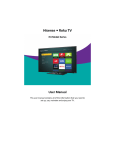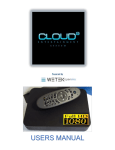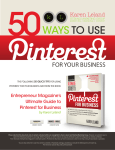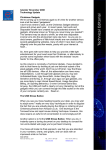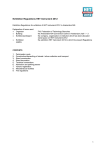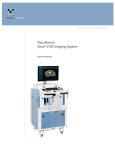Transcript
What’s in the box Your easiest way to endless entertainment Connect now to get the most out of your T1:Roku® TV Hi! Let’s get started. Roku TV Choose & Personalize Search Personalize your Home screen with broadcast TV, your favorite 1500+ streaming channels, your game console and other devices. Find movies and TV shows across top streaming channels,** sorted so you can choose the best option or value. 2 x AAA batteries for remote TV stand base TV remote TV stand column Metal washer 4 Phillips screws M4 x 12mm Power cord 3 Phillips screws ST4 x 15mm What you need Control with Ease Cast Media Control your T1:Roku TV with the super simple remote, your smartphone or tablet. Send video, music and photos from your smartphone or tablet to the big screen. Phillips head screwdriver Wireless router (needed for streaming) Internet connection (needed for streaming) For additional support, please see User Manual at: www.TCLUSA.com/support *Subscriptions or other payments may be required to access content on certain channels. For example, Netflix requires a paid subscription, which gives you access to movie and TV show titles in the Netflix streaming catalog. Some channels may not be available to all households in every market or in all countries where Roku players or other products with the Roku platform are sold. ** Roku® Search is for movies and TV shows and does not work with all channels. Step 1 Set up your TV Step 2 Power up Ready for the step-by-step? You’re only minutes away from TV bliss! In this step, we’ll make sure all systems are GO! Remove your TV from the box Power your TV remote by inserting the included batteries. Be careful, it’s heavy! Follow the instructions that come with the wall mount. To use the stand B Secure the base stand to the TV stand column using the metal washer and three (3) screws. C Align the base stand with the screw holes located on the TV stand column. D Secure stand column to the TV with four (4) screws. Let’s Connect Your TV will automatically detect wireless networks in your area. Have your network name and password handy and follow the easy on-screen setup. Once you’re connected, your TV will automatically update with the latest software—plus you can start streaming the entertainment you know and love. Unlike other TVs, your new T1:Roku TV automatically receives regular software updates in the background when it’s connected to the internet. This allows it to give you a better and better experience. If your remote gets warm/hot during use, discontinue use and contact customer support immediately at www.TCLUSA.com/support. If you aren’t ready to connect your TV to a wireless network, you can still use it as a regular TV. Step 3 Grab your remote The TV remote should feel right at home in your hand. We designed it to be incredibly intuitive for watching TV and navigating on-screen menus. screws TV A C B D (M4 X 12mm) A C B Base Stand screws (ST4 X 15mm) D A POWER B BACK Return to previous screen C HOME Return to Roku Home screen D VOLUME Raise and lower volume E INSTANT REPLAY Replay last 7 seconds of streaming video F OPTIONS View more options G RWD SCAN Rewind streaming video, scroll left one page at a time H FWD SCAN Fast forward streaming video, scroll right one page at a time E G F H B C STATUS LIGHT Glows when the TV is in standby, flashes when the TV is busy, flashes once with each button press of the remote control. COMPOSITE AV IN If your device isn’t able to connect using HDMI®, connect to your TV using standard red/white/yellow cables. POWER PORT Connect your TV to the power source with the included power cable. AUDIO/VIDEO IN (AV IN) R AUDIO L Your Roku account: During Guided Setup, you’ll be prompted to create your Roku account online at roku.com/link. Your TV will generate a unique code that links your TV to your new account. Troubleshooting E B VIDEO Having trouble completing the guided setup? Don’t worry, it’s usually an easy fix. If you cannot see a picture on your TV RESET Make sure your TV and the device you want to watch (cable box, Blu-ray player, game console, etc.) are turned on and plugged into a working wall outlet. HDMI 1 IN IR RECEIVER Receives signal from the TV remote. A If you have an antenna or cable connected, just click the tuner tile to watch broadcast TV channels. The fun has just begun! Tip! The button gives you easy access to picture settings, display options, and more. Try it on every screen! TV SIDE TV FRONT Continue using the remote to personalize your Home screen and channel line-up, stream movies, and so much more. Roku accounts are free, and while a valid credit card number is required to create your account, rest assured you will only be charged if you authorize purchases of apps and games from the Roku Channel Store. Get to know your TV A And setup is done…congratulations! Here’s some buttons you should know about. TV Base Stand It’s the final stretch—hurray! Power Tip! Always replace dead batteries with two brand-new batteries from the same manufacturer. Never use damaged batteries. To prevent damage to the screen, carefully place your TV on a soft, cushioned surface. Complete guided setup Establish your network connection and bring out your inner geek. You can do it! Connect your power cord to the TV, then plug it in to the wall outlet. To mount on a wall A Step 4 F G H I Make sure TV volume is turned up and not on mute. Try only the TV speakers by disconnecting any connection to audio devices (like headphones or audio video receivers). Make sure your power cable is connected. HDMI 2 IN If you cannot connect to your wireless home network during guided setup HDMI 3 IN (ARC) Make sure the correct wireless network name is selected. Make sure the wireless network password is correctly entered (password is case sensitive). USB 2.0 5V 500mA Connecting brings out your TV’s full potential! J If you cannot hear sound Improve wireless signal by rotating the router slightly (even a few inches can help). If the TV remote control isn’t working Remove any obstruction and point the remote at the TV’s IR receiver (see Get to know your TV). Try a fresh set of batteries. If the status light on the front of your TV flashes once each time you press a remote button, the problem is not with the remote. Unplug the TV and plug it back in. ANT/ CABLE IN TV BACK K C SPDIF E RESET BUTTON Press and hold for factory reset. Careful, you will lose all your settings! H HEADPHONE OUT Connect headphones or other external speakers. F 3 HDMI PORTS Connect cable box, Bluray player, gaming console, or other devices to your TV using HDMI cables. I USB PORT Connect a USB device for browsing photos, music and movies. HDMI ARC PORT Connect HDMI ARC (audio return channel) capable audio devices like sound bars or AV receivers. J G ANTENNA/CABLE IN Connect an outdoor VHF/UHF antenna or Cable TV feed. K SPDIF (DIGITAL AUDIO OUT) Connect an optical cable to an external digital audio system. Make any night a movie night Rule the Watercooler More than 35,000 movies to choose from, across all major streaming movie channels like Netflix, Amazon Instant Video, Redbox Instant, VUDU, and more.* Binge on the most buzzworthy shows on streaming channels like FOXNOW, HBO GO, Hulu Plus and Netflix. Live stream your sports team with the biggest selection of streaming sports packages out there. Get in the groove Enjoy $100+ in FREE trials Stream music from one of 85 music channels like Pandora, VEVO and Spotify. Access your entire MP3 collection instantly with Amazon Cloud Player or the Roku Media Player. Your T1:Roku TV comes loaded with special Need more help? www.TCLUSA.com/support (US) 877-300-8837 streaming channels like Amazon Instant Video, Netflix, Redbox Instant, Spotify and more. Copyright © 2014 by Roku, Inc. All rights reserved. Roku TV, and the Roku logo are owned by Roku, Inc. TCL and the TCL logo are owned by TTE Technology, Inc. Other brand and product names are the trademarks or registered trademarks of their respective owners. (AK, HI, PR) 877-800-1269