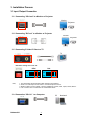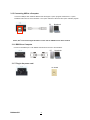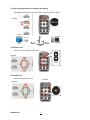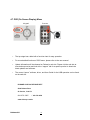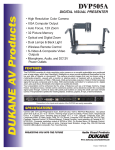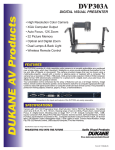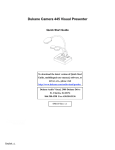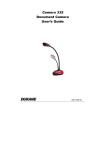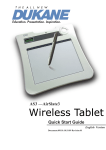Download Quick Start Guide
Transcript
Dukane DV P506 Digital V isualizer Quick Start Guide Information in this Guide may change due to product improvements. To obtain the latest manuals, literature and software please visit the Dukane web site at www.dukcorp.com/av and look at the specific model SUPPORT or DOWNLOADS section. 6-22-09 Dukane AV 1 1. Carton Content Main Unit Quick Start Guide User Manual Download Card Power Cord USB Cable VGA Cable Remote C-Video Cable 2. Product Overview 1. Camera Head 2. Camera arm 3. Lamp 4. Backlight 5. Remote controller slot 11 6. CF card slot 7. Lamp lock 8. Control Panel 9. Button Function Guide 10. IR sensor (for controller) 11. In-Out connectors Dukane AV 2 3. Installation Process 3.1 Input /Output Connection 3.1.1 Connecting “VGA out” to a Monitor or Projector Monitor Projector 3.1.2 Connecting “DVI out” to a Monitor or Projector Monitor Projector 3.1.3 Connecting S-Video/C-Video to a TV TV DIP switch setting on the rear side NTSC Note ; PAL OFF OFF ON ON 1. The DIP setting will first take effect after restarting the presenter. 2. There is no VGA output once S-Video or C-Video output is turned on. 3. NTSC is used in the USA, Taiwan, Panama, Philippine, Canada, Chile, Japan, Korea, Mexico. 4. PAL is used in other countries than the NTSC listed above. 3.1.4 Connecting “VGA in” to a Computer Dukane AV 3 PC Notebook 3.1.5 Connecting USB to a Computer Connect to USB port then install the Dukane web site support “queue” program. Please refer to “queue” installation Instruction for more information. The “queue” will have a driver and the “queue” software program. PC Notebook Notice; Don’t connect the Digital Visualizer to a PC until the USB Driver has been installed. 3.1.6 RS232 to a Computer Connect to the RS232 port. Then RS232 commands can be sent to the Visualizer.. PC Notebook 3.1.7 Plug in the power cord. AC Outlet Dukane AV 4 3.2 Initial Setup 3.2.1 Setup the Digital Visualizer 1. Pull up the arm and camera head, then turn the camera head toward the platform and fully raise it into position. Press and slide the latches (Lamp releases) to release the lamp lock. Then pull up the lamp arms. Rotate the folded lamp to face the platform as the arrow shows. 2. 3. ※ Note:The angle of the camera head, lamp arm, and lamp head is `limited. Do not turn it forcefully when it reaches the limit. 3.2.2 Power On ※ Note:Before using the Digital Presenter, make sure that you have it connected to the computer, video source, or other output devices. Please refer to the 3-1 section. 1. 2. Press (the『POWER』button) for about 1 second to power on the Digital Presenter. The red LED (flashing until the presenter is started) turns to green. Press the 『LAMP』button on the remote control to switch the side lamps or backlight. Note: you can often rotate the camera head for better subject lighting. Dukane AV 5 4.1 Selecting Input Source to send to the display. The default-input source is set as "Camera", press SOURCE to switch. Remote Keypad Monitor PC Projector 4.2 Zoom in/ out Zoom in / out by pressing continuously Remote Keypad 4.3 Auto Focus Auto Focus by pressing once Remote Keypad Dukane AV 6 Notebook 4.4 Brightness Adjustment using the keypad. Keypad and the BRT - / + 4.5 A4/A5 viewing areas on the stage. Size A4 is 8.3” wide by 11.7” high. Size A5 is 5.8” by 8.3” (half of the A4 size) The default shooting area is A4 size, press “A5” to change. Keypad 4.6 Capture & playing the Images: To capture a Live Image, press CAPTURE, to play the captured image, press PLAY. To delete a highlighted image press DELETE. Keypad Dukane AV Remote 7 4.7 OSD (On Screen Display) Menu Keypad Remote • The top stage has a label with a function chart for easy operation. • For more detailed functions of OSD menu, please refer to the user manual. • Update information will be released on Dukane’s web site. Please visit the web site at www.dukcorp.com/av and look at the “support” tab for a specific product to obtain the latest updates and software. • The current “queue” software, driver, and User Guide for the USB operation can be found on the web site. DUKANE CORP AV SERVICE DEPT 2900 Dukane Drive St Charles , Il 60174 800-676-2487 / 630-762-4032 www.dukcorp.com/av Dukane AV 8