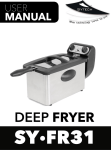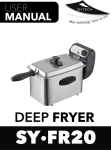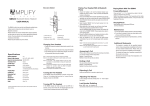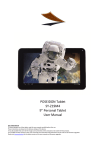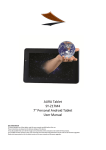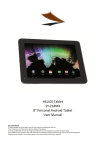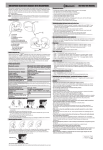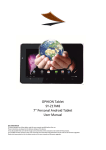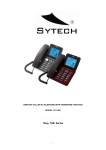Download User manual
Transcript
Welcome Welcome to Sytech! Thank you for purchasing the Bluetooth Earphones SY-X1231SBT. Please read this manual carefully before operating your product and pay close attention to the precautions which are mentioned below. Store this user manual in a safe place for future reference Parts of the SY-X1231SBT (1)Volume Key+ (V+) (2)Speaker (3)Volume Key- (V-) (4)Multifunction Button (MFB) (5)Indicator light (6)Microphone (7) Micro USB charging socket (8)NFC Sensor Area Headset Status Status No. Headset Status Headset’s indicator light status 1 Pairing Mode The headset can be searched by your Bluetooth device. The indicator light flashes red and blue alternately. 2 Not connected The headset is not connected with the device; the blue light will flash once every 2 seconds. 3 Standby mode The headset is connected with the device, but there is no activity between the headset and the Bluetooth device. The blue light will flash once every 5 seconds. 4 Call State During a call, the indicator light flashes in blue once every 10 seconds. 5 Charging state The indicator light turns red while it is being charged, and once it is fully charged the light will turn blue. 6 Low voltage state When the battery’s voltage is below 3.3V, the indicator light flashes in red and the speaker will alert the user every few minutes. Note: The two Phones mentioned follows will be called Phone A and B. Charging Your Headset 1. Prior to using the headset for the first time, please charge the battery fully. 2. Approximately 2 hours are required to charge the headset completely. 3. The indicator light turns red when it is being charged, and it will turn blue once it is completely charged. 4. When the headset is running out of battery, the indicator light will flash red (the headset will switch off automatically when the battery has completely drained out). Please charge the headset as mentioned in the following steps to prolong the battery's useful life (Charging indication will be delayed for a few minutes if the headset has not been used for a long time or the battery is drained). Note 1: Check the charging device is compatible to the headset. Note 2: Use only CE approved charger to recharge the headset, or follow the specs of this product. If not the the headset can fail to work. Note 3: Do not attempt to force, open the built-in battery as this could damage the headset. Note 4: If left unused, a fully charged headset will lose its power over time. It is recommended to charge the headset every three months in order to maintain the battery life. Note 5: Do not leave the headset in environments which are too hot or too cold (best between -10℃ and 50℃) as this may affect the headset's operations although it is fully charged. Note 6: Do not dispose of the headset into fire or water. Turning On The Headset When the headset is in OFF MODE, press and hold the MFB button (4) for 3 seconds, until you hear “Power on”. The indicator light then turns blue for 1 second and the headset will turn on. Turning Off the Headset When the headset is in ON MODE (except during a call), press and hold the MFB button (4) for 3 seconds, until you hear “Power off”. The indicator light turns red for 1 second, and then the headset will enter into OFF MODE. Note: if the headset isn’t connected with any device within 20 minutes, it will automatically turn off. Pairing Your Headset with a Bluetooth Phone 1. Ensure the headset is off, and the distance between your headset and phone is within 1 meter in order to activate the Bluetooth function on the phone. 2. Press and hold the MFB button (4) until the indicator light flashes blue and red alternately and you will hear “pairing” to know that the unit is now in PAIRING MODE. 3. Search Bluetooth devices (see the user guide of your phone for instructions). 4. Select headset “SY-X1231SBT” from the found devices list on your phone. 5.After waiting a few seconds, you will hear “paired” and then you should hear “your phone is connected”.(If the pairing is not completed within 5 minutes of entering into PAIRING MODE, the headset will enter into STANDBY MODE. You must repeat the above steps to pair the Bluetooth devices once again). 6. Ensure the distance between your headset and the phone is within effective distance so you can use the headset freely. 7. When the headset is off, it will connect to the paired phone automatically if you turn on the headset again and the mobile phone is in range Note: When the mobile phones Bluetooth version is below 2.1, you need to enter the pairing code “0000”. If the version is above 2.1 then no pairing code is required. Answering a Call When a call is coming, you can answer it in the following ways: Method 1: Press the MFB button (4) once. Method 2: Answer the call with your phone and listen through the headset. Ending A Call You can end the call in the following ways: Method 1: Press the MFB button (4) once. Method 2: End the call with your phone. Rejecting A Call Press and hold the MFB button (4) for 2 seconds to reject the call. Voice Dialing When the headset and Bluetooth device are in PAIRED MODE, press and hold the volume V- button for 2 seconds, and pronounce the voice tag as soon as you hear the short beep. (Ensure your phone supports voice dialing function, and you have the voice tag pre-recorded on your phone. See the user guide of your phone for further instructions.) Double incoming call While you are engaged in one call and if there is another incoming call follow the steps below: 1. Shortly press the MFB button (4) once to put the current call on hold and answer the other call. 2. Shortly press the headset once to transfer the call from one to another. 3. Press and hold the MFB button (4) for 2 seconds until the speaker makes a sound (“du”); in this way you will end the current call and answer the other incoming call. Note: All the above operations have to respect the precondition that the Phone supports Bluetooth hands free Version V1.5 and that the phones have the call holding function activated from mobile phone network service provider. Adjusting The Volume During a call or music playback mode, shortly press the V+ or V- buttons once to adjust the volume. When the volume is up to the maximum or minimum, the headset will make a sound (“da”)to indicate that it is at the lowest or highest level. Mute During a call, press and hold the “V+” button for 3 seconds, you will hear a sound (“dudu”) which indicates that the headset is now in MUTE MODE. While in MUTE MODE, the speaker will emit the sound (“dudu”) two times every 10 seconds. Press and hold the “V+” button for 3 seconds again and you will hear the sound once again (“dudu”) this time indicating the user that the MUTE MODE is deactivated. Transferring The Call During a call, press and hold the “V-” button for 2 seconds and you will hear the “du” sound. At this point the call will be transferred back to the mobile phone. Press and hold the “V-” button for 2 seconds again until you hear the sound and then the call gets transferred back to the headset. Redialing the Last dialed Number ·In Single link mode, press the MFB button (4) twice and the headset will automatically redial the last dialed number. ·In Two link mode, press the MFB button (4) twice and the headset will redial the last dialed number from the phone which was paired first to the headset. Press and hold the “V+” button for 2 seconds until you hear a sound so that the headset can redial the last dialed number from the phone which was paired second. Forward/Backward Press and hold the “V-” or “V+” buttons for 2 seconds to jump to the next or previous song. Playing/Pause In Playback mode, shortly press the MFB button (4) once. When you hear the (“du”) sound the headset can then play or pause the music playback. Delete Pairing Record On The Headset In standby mode, press and hold the “V+” and “V-” buttons, until the red and blue light flashes twice at the same time and you will hear a sound (“dudu”). Then press and hold the MFB button (4) for 3 seconds until the headset turns off. At this point the pairing record on the headset will be deleted. When all the pairing record is deleted and the headset has been turned on again, any previously connected device will not connect automatically and therefore the unit enters into pairing mode directly. Headset Resetting You may reset the unit at any time under the condition that the unit has some charge. Two-link Function Note: The two Phones mentioned in the following section will be called Phone A and B. Two-link function: This function means that the “SY-X1231SBT” Bluetooth headset is connected with 2 Phones at the same time. When neither Phone A & Phone B are paired, follow the two link pairing system as explained below: a)Pairing Phone A: In off mode, press and hold the MFB button (4) until the indicator light flashes red and blue alternately. Use phone A to search the Bluetooth device “SY-X1231SBT”, and select it to pair the headset with phone A. The headset will now enter into standby mode. b) Turn off the Bluetooth function in Phone A and the headset won’t have any connection for the moment. c)Pairing Phone B: In off mode, press and hold the MFB button (4) until the indicator light flashes red and blue alternately. Use phone B to search the Bluetooth device “SY-X1231SBT”, and select it to pair the headset with phone B. The headset will now enter into standby mode. d). Connecting the Phones A&B at the same time: Method 1: Activate the Bluetooth function of Phone A, search for the Bluetooth device “SY-X1231SBT” with Phone A, and connect to it with this phone. Now the 2 Phones will be connected with the headset. Method 2: Activate the Bluetooth function of Phone A&B, and re-turn on the headset. The headset will automatically connect with the last connected phone (phone A or B). If you want to connect the headset with any other device then you must go through the pairing process manually once again. Note 1: Due to the differences of Phones, it doesn’t guarantee the compatibility of all functions on every Bluetooth enabled device. Note 2:Redial the last phone number after connecting two Phones, the device will choose the last dialed number from the Phone which was connected first(not the one to be paired first). The other phone stays inactive for calling Note 3: For voice dialing after connecting the two Phones, the device will choose the last dialed number of the Phone which was connected first (not the one to be paired first) to call. The other phone stays inactive for calling Note 4: When the mobile phones Bluetooth version is below 2.1, you need to enter the pairing code “0000”. If the version is above 2.1 then no pairing code is required. Switching calls between the two connected phones. When the headset is connected with two phones, and there is a call from phone A and another incoming one from phone B, you could press the MFB button (4) once to answer the call from Phone B and the call from phone A will be put on hold. Re-press the MFB button (4) once to switch back to the previous call. Press and hold the MFB button for 2 seconds until you hear the “du” sound to end the call you are currently engaged in. Then you may transfer to another phone call. Disconnecting To disconnect the paired headset from your phone, please turn off the headset or disconnect the headset from the Bluetooth menu of your phone. When disconnecting, you will hear “Your phone is disconnected” through the headset. Automatic Reconnect When the headset and the mobile phone have been paired, you don’t need to manually connect them. The headset will automatically connect with the mobile phone when it is turned on. (Firstly ensure the mobile phone’s Bluetooth function is turned on and the distance between your headset and phone is within effective distance). Situation 1: The headset is in OFF MODE and after you turn on the headset, it will connect with the mobile phones according to the pairing order, one by one. Situation 2: The headset is in STANDBY MODE and the distance between your headset and phone is not within the effective distance. The headset will disconnect from the mobile phone automatically and the speaker will emit a sound. If the headset returns within the effective distance prior to 2 minutes, then the headset will automatically connect with the mobile phone again. If it doesn’t appear within the effective range prior to 2 minutes, you can shortly press the MFB button (4) once and the headset will automatically connect with the mobile phone (Ensure the headset in ON MODE). NFC Function Operation Before using this function, please make sure your mobile NFC is activated and you have located the mobile phones NFC area. 1. Using the NFC turn on and pairing When the headset is in OFF MODE, take your mobile phone and place it besides the headset's NFC sensor area. At this moment, the mobile phone will recognize the headset and a pop-up dialog will appear. Continue to approach the sensor until the indicator light flashes red and blue alternately. Accordingly select "yes" or "no" on the mobile to establish the connection. If you are required to enter a password, please enter "0000". After the successful pairing, the headset will automatically connect with the phone. 2. Using NFC to turn off When the headset is in STANDBY MODE, take your mobile phone and headset's NFC sensor area close each other, continue to approach it for 3 seconds and the headset's speaker will emit a sound. The indicator light will turn red for 1 second and then will go off. At this point the headset will go into OFF MODE. Maintenance 1. Do not use abrasive cleaning solvents to clean the headset. 2. Do not allow the headset to touch with any sharp objects as this will cause scratching and damage. 3. Please keep headset away from high-temperature, humidity and dust. Additional Statements The headset is compliant with the specified Bluetooth version. It does not guarantee compatibility of all functions on every Bluetooth enabled device. Please check your device’s user manual for compatibility and functionality. ·The headset will beep when operates successfully but this may be too low to hear. ·The above operations may vary due to different devices. ·Manufacturer reserves the right of final explanation of all the above statements. NOTE: TO PAIR YOUR DEVICE IN NFC MODE, YOU NEED TO MAKE SURE THAT THE REMOTE CONTROL OF THE EARPHONES IS IN OFF MODE, ON THE CONTRARY THE DEVICE WILL NOT PAIR IN NFC MODE. Specifications Bluetooth Specification Bluetooth Profiles Supported Support for Audio Decoding Formats Transmission Power Operation Range Frequency Range Battery Charging Voltage Charging Time Playing Music Time* Talk Time * Standby Time * Dimensions(mm) Weight V4.0 HSP , HFP , A2DP , AVRCP SBC,MP3,APTX Class 2 Up to 10 Meters 2.402-2.480GHz Built-in Rechargeable 3.7V /80mAH(2x40mAH) Lithium Battery DC4.75-5.25V About 2 hours Up to 4.5 hours Up to 5 hours Up to 350 hours L45×W10×H7.5 About 17 g Notes: -The time mentioned as above may vary due to user's operation mode and device settings. -The Bluetooth headset should be used with compatible devices which support Bluetooth wireless technology. Declaration of Conformity Manufacturer Name: Satyatrade S. L. Address: Pol.Ind.La Raya. C/ Guadalquivir, 2. Camarma de Esteruelas, 28816 Madrid Tel: 902 430 967 Fax: 91 8864285 NIF: B83254763 Manufacturing country: China Description: Bluetooth Earphones Sytech® SY-X1231SBT complies with the following directives: CE Standard: Directive 2004/108/EC ROHS Standard: 2011/65/EU Restriction of Hazardous Substances Signed: Ajeet Nebhwani Utamchandani Sole Administrator