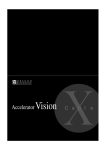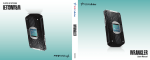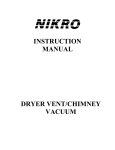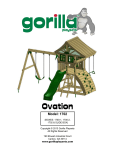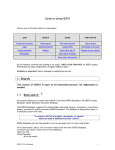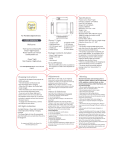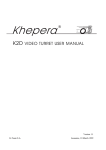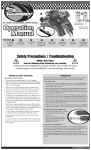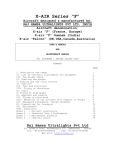Download User Manual - LIM College
Transcript
User Manual Page 1 My LIM : Go to the LIM College Webpage and access MyLIM or go to https://mail.limcollege.edu Part1: How to Access Outlook Web App Enter your LIM College Username and Password and Click Sign In. 2 Page Page: 1 Part2: Outlook Web App: General Information Outlook Web App has considerable advantages over Exchange 2003: Outlook Web Access: Compatibility: Advanced or 'Premium' features previously only available in ‘Microsoft Internet Explorer’ are now also compatible with ‘Mozilla Firefox’, ‘Apple Safari’ and ‘Google Chrome’ through the portal. Conversation view: Group messages by recent message chains (or conversations) and one click access to the rest of the conversation chain. Mailbox Searches: Search and filter each folder with key search words. Previous save queries can also be saved and used quickly at another time. Page 3 Part 3: First time Login After accessing Exchange 2010: Outlook Web App for the first time users will be asked if you would like to: ‘Use the blind and low vision experience’. Users will then be taken to the main Outlook Web App screen. This setting can be changed in the ‘options’ if set incorrectly. Part 4: Outlook Web App: Main Screen Click on Options to access the Outlook Web App personal option controls. Click on Sign out to log‐out of Outlook Web App. Click on Calendar to access your calendar. Click on Contacts to access your contacts. Click on Tasks to access your tasks. Click on Mail to return to your mailbox. Click on Notes to access your notes. Click on Junk E‐Mail to access your Junk E‐Mail. Page 4 Conversation View New to Exchange 2010 is the conversation view. Like many modern email systems, the messages are regrouped keeping messages with the same title in a group together. When the triangle is clicked on the left of the message you can see that even sent message are shown in the conversation view. This can help message tracking with subject based grouping but keeping the overall list sorted by date (or however you choose to sort the relevant folder). Sometimes users receive messages that no longer apply or interest them. Entire conversation threads can be ignored and opted out of. By right clicking on a message and selecting 'Ignore Conversation' the user deletes all messages in all folders relating to the thread, except for those in the sent items folder. This will also automatically delete any future messages in the thread. Should a user be required to cancel the ignored conversation, then go into the deleted items and select 'Cancel Ignore Conversation'. The new conversation view is not to everyone's taste. You can turn it off manually on a folder by folder basis. Page 5 Mailbox Search New to Outlook Web App and a main feature of a full outlook email client is a mailbox search function. Type your keywords in the search box to automatically filter the current folder to only items that include your keyword. Searches will be saved to quickly use another time on the dropdown box indicated by the triangle next to the X. Color Priority Colors can be assigned to emails for basic categorization. Custom categories can be created with custom colors for your own personalization to help with organization. Page 6 Flagging Messages Emails can be flagged for attention or for grouping and arrangement. Further details on Flags and reminders can be found on the Microsoft Website: http://help.outlook.com/en‐us/140/bb899619.aspx Filtering Current Folder Folders currently viewed can be filtered to help you filter messages and organise your mailbox, or find items. Page 7 Folder Management Folders can be created for your own organisation at any level of your mailbox. It is considered good practice to: Use the inbox folder as an inbox; only store new and unorganized emails in that folder. Create a folder structure to move emails into to ensure organization. Keep no more than 2000 messages in any one folder. Not to use the email system as a file storage system. Put in subject titles in emails. Email limits: Email is primarily a communication system. Many systems prohibit large files to be sent via email for this reason. A 1MB attachment can take up the space of 1,000 emails. Most mailboxes prematurely fill not because of emails, but excessive attachments. LIM College's email system limit is 15 MB per email message. Mailbox accounts are limited to: 250MB for Students, 400 MB for Faculty, 1 GB for Staff . Page 8 Deleted Items The Deleted Items folder will automatically delete all items older than 90 days. You can manually empty all deleted items by right clicking and selecting 'Empty Deleted Items'. This will remove all items from the Deleted Items folder. You can manually recover recently deleted items by right clicking and selecting 'Recover Deleted Items’, then select the item to recover and the folder to recover the item to. Favorites Inbox, Unread Mail and Sent Items are automatically added to the FaǀŽƌŝƚĞƐͲŝƐƉůĂLJĞĚĂďŽǀĞLJŽƵƌ/ŶďŽdž͘ You can add your own favorites by right clicking on a folder and selecting 'Add to Favorites'. Attachment Handling Word, Powerpoint and PDF files can be previewed as a webpage without downloading the files and opening them in their appropriate programs as well as downloading them. Excel files cannot be previewed as a webpage and must be downloaded. Harmful attachment types and programs have been blocked for the protection of the LIM College. Note- LIM College doesn't accept zip or rar file attachements. Page 9 Part 5: Calendar Outlook Web App has a fully‐fledged Calendar that also supports multiple Calendars, these can be used to plan, organise and even share with your colleagues. When you add an appointment to your calendar, you can customize it in many ways, for example, adding attachments, filling in as many details as you want, setting a reminder, or making it a repeating appointment so it's automatically added to your calendar on a regular basis. In addition to creating appointments, you can set up meetings. A meeting is just like an appointment, except you send an invitation to other people. Each person you invite gets an e‐mail message with the details of the meeting. Depending on their e‐mail service, they may be able to use the message they receive to add the meeting to their own calendar. Further details on Calendar can be found on the Microsoft Website: http://help.outlook.com/en‐us/140/bb899488.aspx Page 10 Part 6: Contacts Manage your own contacts. The Contacts folder of your mailbox is like a Rolodex or an address book with an entry for each person or group you want to store information about. You can create a contact to store information about a person or business you want to communicate with. Groups let you create a single entry that includes multiple contacts. When you send a message to a group, it goes to every contact in the group. Further details on Contacts can be found on the Microsoft Website: http://help.outlook.com/en‐us/140/bb735987.aspx Page 11 Part 7: Options If clicking options on the email screen, please be patient, the options page can around 10 seconds to load. Click on My Mail to go return to your mailbox. Click on Sign out to log‐out of Outlook Web App. Inbox Rules Users can create rules for specific email of their choosing, they can automatically redirect email, delete, move into folder or categorize the email. Page: 11 Page 12 Automatic Replies You can set automatic (Out of Office) messages here: Public Groups Users can view which groups they are a member of and search all groups. Page 13 Settings Mail: Users can add an email signature; choose read receipts and select options for the reading page Spelling: Users can change the automatic spelling wizard and change the country locale for the dictionary. Page 14 General: Users can change the ‘Outlook Web App’ accessibility (usually set on first login) Phone LIM College users can connect their compatible phones to access its exchange email address. Compatible Mobile phones can be logged, wiped and deleted remotely. See the How to Receive Email on your Blackberry and Iphone Document to setup your smart phones. Page 15 Block or Allow Users can manage their own email block list and junk filter. Page 16