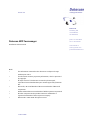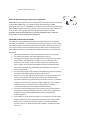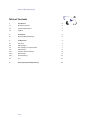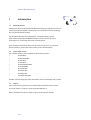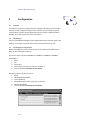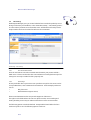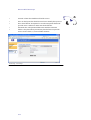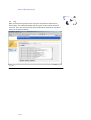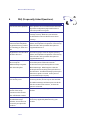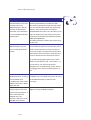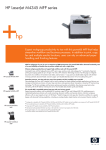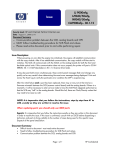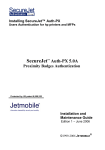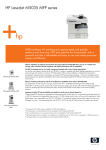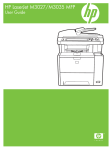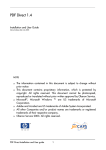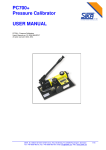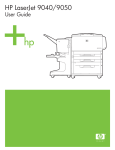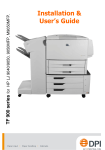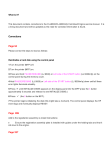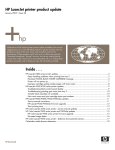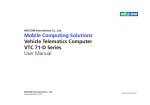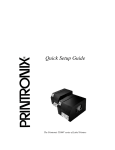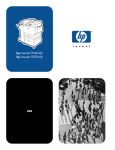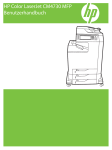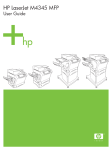Download Datascan MFP Faxmanager
Transcript
Version 2.0 Datascan bv Nieuweweg 108c 1531 AH Wormer The Netherlands phone +31 75 653 38 88 Datascan MFP Faxmanager Fax +31 75 653 38 89 Installation and User Guide www.datascan.nl www.aps-partner.com [email protected] NOTE þ þ þ þ þ þ þ The information contained in this document is subject to change without prior notice This document contains proprietary information, which is protected by copyright. All rights reserved. This document cannot be photocopied, reproduced or translated without prior written approval by Datascan B.V. Microsoft®, Microsoft Windows TM are US trademarks of Microsoft Corporation. Adobe and Acrobat are US trademarks of Adobe System Incorporated. All other Companies and/or product names are trademarks or registered trademarks of their respective company. Datascan B.V. 2007-2008. All rights reserved. 12 June 2008 Datascan MFP Faxmanager Datascan MFP Faxmanager Chailet License Agreement IMPORTANT: Please read this License carefully before using the Software contained in the file MFPFaxManager_v2.0_XXX.jar where XXX is the printer model, hereinafter referred to as "SOFTWARE". The right to use this Software is granted only if the Customer agrees to the terms of this License. If you do not agree to the terms of this License, you may return the unused Software product for a refund. HOWEVER, INSTALLATION AND USE OF THIS SOFTWARE INDICATES YOUR FULL ACCEPTANCE OF THESE TERMS AND CONDITIONS SOFTWARE LICENSE AND COPYRIGHT This Software is copyrighted and all rights reserved by Datascan bv, hereinafter referred to as "Datascan". In return for the payment of a one time license fee which was included in the purchase price of the software product, Datascan grants you a non-exclusive right to use the Software/Firmware subject to the following terms and conditions. No title or ownership of the Software/Firmware is conferred with the License. 1. The Software/Firmware may be used without time limit on one printer. 2. The Software/Firmware may not be duplicated or copied. 3. The Software/Firmware may not be duplicated, transmitted, transcribed, disassembled, decompiled, decrypted or reverse engineered unless Datascan’s prior written consent is either obtained or required by law. Upon request, the user will provide Datascan with reasonably detailed information regarding any disassembly, decompilation, decryption or reverse engineering. 4. Any third party supplier of the Software/Firmware may protect its rights in the Software/Firmware against violation of this License. 5. Datascan reserves the right to terminate this License upon breach. In the event of a termination, all copies of the Software/Firmware must be returned to Datascan or, with Datascan prior written consent, a certificate of destruction of all copies may be provided to Datascan. Any use of the Software/Firmware in violation of the copyright laws constitutes termination of this agreement and prosecution will begin. 6. This License and the Software/Firmware product may be transferred to a third party provided the third party agrees to all the terms of this License and that no copies of the Software/Firmware are retained by the transferring party. 7. If the software is licensed for use by the U.S. Government, the user agrees that the Software has been developed entirely at private expense and is delivered as "Commercial Computer Software" (as defined in DFARS 252.227-7013) or as "Restricted Computer Software" (as defined in FAR 52.227-19). 1/13 Datascan MFP Faxmanager LIMITED WARRANTY Datascan does not warrant that the functions contained in this Software will meet your requirements or that the Software/Firmware operation will be uninterrupted or error free. Information contained in the user manual is subject to change without notice and does not represent a commitment on the part of Datascan IN NO EVENT WILL Datascan OR ANYONE ELSE WHO HAS BEEN INVOLVED IN THE CREATION, PRODUCTION OR DELIVERY OF THIS SOFTWARE BE LIABLE TO YOU FOR ANY DAMAGES, INCLUDING ANY LOST PROFITS, LOST SAVINGS OR OTHER INCIDENTAL OR CONSEQUENTIAL DAMAGES ARISING OUT OF THE USE OR INABILITY TO USE THIS PROGRAM, OR FOR ANY CLAIM BY ANY OTHER PARTY. THE ENTIRE RISK AS TO THE RESULTS AND PERFORMANCE OF THE PROGRAM AND MANUAL IS ASSUMED BY YOU. This agreement shall be constructed, interpreted and governed by the laws of the Netherlands. You agree that this is the complete and exclusive statements of this agreement which supersedes any prior agreement or other communication between us on this subject. 2/13 Datascan MFP Faxmanager Table of Contents 1 Introduction 4 1.1 1.2 1.3 About this manual System requirements Support 4 4 4 2 Installation 5 2.1 Register MFP Faxmanager 6 3 Configuration 7 3.1 3.2 3.3 3.4 3.4.1 3.4.2 3.4.3 3.5 Overview FAX manager Fax manager pre-requirement FAX Settings Test the communications FTP Settings E-mail Settings Log 7 7 7 8 8 8 10 11 4 FAQ (Frequently Asked Questions) 12 3/13 Datascan MFP Faxmanager 1 1.1 Introduction About this manual Thank you for purchasing the Datascan MFP Faxmanager providing FAX to FTP or Email for your HP LaserJet MFP. Inbound faxes are captured and can be sending by FTP or by E-mail without printing. This document describes the configuration, installation and the system requirements of the Datascan MFPFaxmanager solution. It will help you to understand, use, and change the option retrieving faxes. If you need basic information about your hp LaserJet printer set-up or general printer operation, please refer to the specific printer documentation. 1.2 System requirements This software solution can be installed on the following printers þ LJ 9500 MFP þ LJ 9040/9050 MFP þ LJ 4345 MFP þ LJ 4730 MFP þ LJ CM 6030/6040 MFP þ LJ CM 4730 MFP þ LJ M 4345 MFP þ LJ M 3035 MFP þ LJ M 5035 MFP þ LJ M 9040/9050 MFP The MFP’s must be equipped with a fax module, which is standard on the x models. 1.3 Support If you encounter any problems or if you have further questions please contact your local reseller or send an e-mail to [email protected] Please contact HP for printer or JetDirect print server firmware updates. 4/13 Datascan MFP Faxmanager 2 Installation Installing the software is easily done by the Package Loader on the printer. 1. Go to the following webpage http://xxx.xxx.xxx.xxx/hp/device/this.loader (where xxx.xxx.xxx.xxx is the IP address of the printer). You will see the following page Loader page 2. In this page click on “Browse” and select the file MFPFaxManager_v2.0_xxx.jar . The printer will return a message that the package has been loaded successfully. (see next table for exact filename) Printer model LJ9040/9050MFP LJ9500MFP LJ4345MFP LJ4730MFP LJCM6030/6040MFP LJCM4730MFP LJM4345MFP LJM3035MFP LJM5035MFP LJM9040/9050MFP 5/13 Jar file MFPFaxManager_v2.0_LJ9050MFP.jar MFPFaxManager_v2.0_LJ9500MFP.jar MFPFaxManager_v2.0_LJ4345MFP.jar MFPFaxManager_v2.0_LJ4730MFP.jar MFPFaxManager_v2.0_LJCN6040MFP.jar MFPFaxManager_v2.0_LJCM4730MFP.jar MFPFaxManager_v2.0_LJM4345MFP.jar MFPFaxManager_v2.0_LJM3035MFP.jar MFPFaxManager_v2.0_LJM5035MFP.jar MFPFaxManager_v2.0_LJM9050MFP.jar Datascan MFP Faxmanager 3. After the installation the page will look like this: 4. Now you can click on the link “MFPFaxmanager” and you will go to the configuration page of the Datascan MFPFaxmanager solution. 2.1 Register MFP Faxmanager When the installation is done you can scan 10 pages and retrieve 10 faxes without a license. To license the product click on the described link, read the license agreement and click on “Click here to register your MFP ToolBox” below in the page. You will be directed to the page where solutions are shown which can be licensed. To obtain a license key please contact Datascan B.V. 6/13 Datascan MFP Faxmanager 3 3.1 Configuration Overview The solution needs to be configured via the webpage. All settings can be found in the easy to setup configuration page of this solution. Only for faxing the option “Store all faxes” needs to be activated on the printer in order to obtain the faxes digitally. This is done in the fax menu on the printer. 3.2 FAX manager This tool in the MFPFaxmanager can be configured when pressing the option “FAX Settings” in the menu. FTP and E-mail settings can be set here for the fax. 3.3 Fax manager pre-requirement Before the FaxManager can be used you must set the option on the MFP to store faxes on the hard disk of the device. The menu sequence for the LJ4345MFP, LJ4730MFP, LJ9500MFP, LJ9040MFP, LJ9050MFP is: 1. Menu 2. Fax 3. Fax Receive 4. Fax Printing (you need to setup a pin code here) 5. Choose the option Store All received faxes The menu sequence for the M-series is: 1. Menu 2. Administrative functions 3. Time/scheduling 4. Fax printing (you need to setup a pin code here) 5. Fax Printing Mode 6. Choose the option Store All received faxes 7/13 Datascan MFP Faxmanager 3.4 FAX Settings Enabling FAX Manager gives you control whether faxes need to be picked up or not. Giving it a filename you would like, select “Data/Time stamp”, “Generate by printer” or select other if you want to insert another name. All filenames will end up with a unique number at the end so that a fax will never be overwritten. FAX Settings -> FAX Settings 3.4.1 Test the communications Press the test button to test the communication between your printer and FTP / SMTP server. Please note that this does not simulate an incoming fax but only if the settings are correctly set and if the file is properly sent. 3.4.2 FTP Settings In here you define where you want to save your faxes using FTP. FTP servers can be set up on Windows, Linux or Macintosh environments. Some example products to use are þ WS_FTP Server þ War FTP Daemon (Open source) Please note that Datascan does not provide support on FTP Servers. The rights on the folder where the scans are places must be set on reading and writing. Reading is necessary to make sure that there no files are overwritten. The following options need to be defined. Using Enable FTP will define if a fax is send over by FTP or not. The following options can be set: 8/13 Datascan MFP Faxmanager þ þ þ þ þ Server IP: what is the IP address of the FTP server? Port: on which port does this FTP server listen? Usually this is port 21. User: when filled in “anonymous” it uses the anonymous feature of your FTP server. Other user names can also be filled in. Password: this is the password that comes with the username Folder: is the place where you want to place the faxes on your FTP server. Use the slash (“/”) to use a folder structure. FAX Settings -> FTP Settings 9/13 Datascan MFP Faxmanager 3.4.3 E-mail Settings This enables you to send the faxes by email using the SMTP protocol. This feature can be enabled or disabled when needed. If you use this option you need to define the following options: þ SMTP server: the IP-address of the SMTP server þ Authentication: if your server requires authentication enable this option and add the user and password below. þ To: this is the address where all faxes should be sending to. þ From: from this address the files will be sending. þ Standard Subject: enter here a subject for the email. þ Standard Message: this is the message that appears in the body to provide with some additional information when needed. The max input is 200 characters. FAX Settings -> Email Settings 10/13 Datascan MFP Faxmanager 3.5 Log When selecting the Log option in the menu you can disable or enable the log functionality. It is enabled by default and the log file can be cleaned, deleted or refreshed. This is also the log file the support department of Datascan may ask for when you encounter problems. Log screen 11/13 Datascan MFP Faxmanager 4 FAQ (Frequently Asked Questions) Question Answer How to license this product? If this product isn't licensed follow the link at the top of the configuration page and from there select this product to register Check if you set up your FTP or SMTP/ E-mail settings correctly. Make sure you have FAX enabled and use the test button to test these settings. Go to the log page. Clean the log file (pressing delete) and reproduce the problem. Save this log file and send it with a problem description to [email protected] Why isn’t my FAX sent? I tried everything, read the manual and the FAQ about my problem but my product isn't working yet, what can I do? My problem is not described what do I do now? Are there any security risks when using the MFPFaxmanager together with the analog fax? What happens when files are not correctly sent? Is it possible to sent faxes in to mail clients or ftp locations in other format then tiff like PDF or JPEG? When I reinstall or update the MFPFaxmanager software, do I need a new license key to register the product? 12/13 Go to the log page. Clean the log file (pressing delete) and reproduce the problem. Save this log file and send it with a problem description to [email protected] There are no security risks at all. It is not possible to hack the printer and/or the network environment using the analog fax line via the MFP Faxmanager. What happens is that the analog fax will do its job by placing the faxes on the hard drive. The MFP Faxmanager picks up the file when a signal is received. So they are not connected directly in anyway. If the FTP or SMTP gives a bad code when retrieving the fax, the fax stays on the hard disk. The MFP Faxmanager will attempt to resend the file the next time a fax comes in, or when the printer is rebooted. No, the MFPFaxmanager supports only the tiff format. No you can use for the same printer the same license key supplied by Datascan or by your reseller. Datascan MFP Faxmanager Question Answer When I try to open my attached tiff file in the e-mail message sent by the MFPFaxmanager, I get the message 'unable to open document, the selected file is not a valid Microsoft office imagining file' This issue is related to a security hot fix for MS Exchange that had been released June 2007. Microsoft has produced two patches that solved the issue with the MFP Faxmanager and corrupt tiff files. Microsoft has given an incident nr SRQ070626601105 to this issue. We advise you to log a call at Microsoft, they will give out a patch location for downloading the Exchange Hot fixes KB937625 & KB934450. Our MFP Faxmanager software was not the cause to this issue. For correct funtionality of the MFP Faxmanager it is essential that only the unsent faxes are sent to email. For this behaviour we keep only the last entry in the logfile, changing this will cause that faxes will be sent several times, something most of our customers do not want for clear reasons. After installation of the MFPFaxmanager only one last entry has left in the fax log file. To avoid loosing loginformation do not switch between "print all faxes"and "store all faxes". If you do switch, you need to print out the faxlog file first, to avoid loosing the log. There is no logging when "store all incomming faxes" is set. The MFPFaxmanager is not sending any faxes, in my log file I find SMTPClient>sendMessage: IOException eSMTP Protocol Error: DATA (Expected 250) Does the Faxmanager support other printers then mentioned in paragraph 1.2 of this manual like the CM8000 series, the 1015/1017 mfp series or the 3027MFP series printers 13/13 Contact your network administrator for support on SMTP issues. Your SMTP server gives no access to the MFPFaxmanager to deliver E-mail messages. No these printers do not have support of Chai Applets used by the MFPFaxmanager.