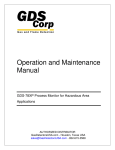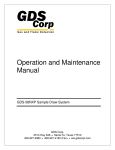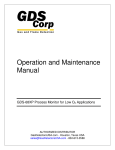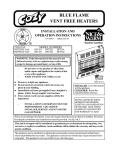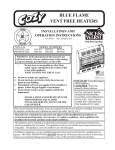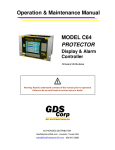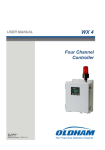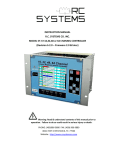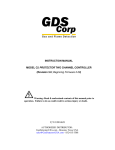Download BFT-44 Manual - Buckeye Fire Equipment Company
Transcript
BFT‐44 User Manual Document: UM‐1001 Revision Level 8 MODEL BFT‐44 DUAL CHANNEL SENSOR TRANSMITTER Warning: Read & understand contents of this manual prior to operation. Failure to do so could result in serious injury or death. Buckeye Detection Systems 110 Kings Road Kings Mountain, NC 28086 1‐800‐438‐1028 www.buckeyefire.com BFT‐44 User Manual Document: UM‐1001 Revision Level 8 Chapter 1 Safety Information .................................................................... 1 1.1 Safety Information – Read Before Installation and Applying Power ....................................... 1 1.2 Contacting Buckeye Detection Systems. ................................................................................ 1 Chapter 2 General Description .................................................................. 2 2.1 Introduction .......................................................................................................................... 2 2.2 Ratings and Certifications ..................................................................................................... 2 2.3 System Design Specifications ................................................................................................ 2 Chapter 3 Installation Instructions ............................................................ 4 3.1 Sensor Location .................................................................................................................... 4 3.2 Mounting the Enclosure ....................................................................................................... 4 3.3 3‐Wire 4‐20 mA Mode Installation ........................................................................................ 6 3.4 BFT10‐0388 Relay / RS‐485 Modbus Option Installation ........................................................ 7 3.5 Sensor Installation ................................................................................................................ 9 Chapter 4 General Operating Instructions ............................................... 11 4.1 Introduction ........................................................................................................................ 11 4.2 Routine Sensor Calibration .................................................................................................. 11 4.3 Alarm Outputs .................................................................................................................... 13 4.3.1 Relay 1/2/3 .......................................................................................................................... 14 4.3.1.1 Alarm 1/2/3/fAULT .......................................................................................................... 14 4.3.1.2 Acknowledge ................................................................................................................... 14 4.3.1.3 Failsafe ............................................................................................................................ 14 4.3.1.4 Override .......................................................................................................................... 14 4.4 Channel Settings ................................................................................................................. 15 4.4.1 Channel 1/2 ......................................................................................................................... 15 4.4.1.1 Alarm 1/2/3 ..................................................................................................................... 15 4.4.1.1.1 Setpoint ..................................................................................................................... 16 4.4.1.1.2 Latching ..................................................................................................................... 16 4.4.1.1.3 Trip On ...................................................................................................................... 16 4.4.1.1.4 On Delay(sec) ............................................................................................................ 16 4.4.1.1.5 Off Delay(min) ........................................................................................................... 16 4.4.1.1.6 DeadBand % .............................................................................................................. 16 I BFT‐44 User Manual Document: UM‐1001 Revision Level 8 4.4.1.1.7 Color .......................................................................................................................... 17 4.4.1.2 Fault Alarm ...................................................................................................................... 17 4.4.1.2.1 Setpoint ..................................................................................................................... 17 4.4.1.3 Data From........................................................................................................................ 17 4.4.1.3.1 EC Sensor .................................................................................................................. 17 4.4.1.3.2 Bridge Sensor ............................................................................................................ 20 4.4.1.3.3 AI 4‐20mA ................................................................................................................. 23 4.4.1.3.4 Modbus 16bit ............................................................................................................ 24 4.4.1.3.5 Modbus 16 Signed .................................................................................................... 25 4.4.1.3.6 Modbus 32bit ............................................................................................................ 27 4.4.1.4 Temp. Comp. ................................................................................................................... 28 4.4.1.5 Configure ......................................................................................................................... 29 4.4.1.5.1 Measurement Name ................................................................................................. 29 4.4.1.5.2 E.Unit......................................................................................................................... 29 4.4.1.5.3 Zero ........................................................................................................................... 29 4.4.1.5.4 Span .......................................................................................................................... 29 4.4.1.5.5 Decimal Points .......................................................................................................... 29 4.4.1.5.6 Channel On? .............................................................................................................. 29 4.4.1.5.7 Deadband (%) ............................................................................................................ 29 4.4.1.5.8 InCal mA .................................................................................................................... 29 4.4.1.5.9 Backup/Restore ......................................................................................................... 30 4.4.1.6 Calibrate .......................................................................................................................... 30 4.5 Comm Settings .................................................................................................................... 31 4.5.1 COM1/COM2 Settings ......................................................................................................... 32 4.5.1.1 BaudRate ......................................................................................................................... 32 4.5.1.2 Parity ............................................................................................................................... 32 4.5.1.3 Timeout (ms) ................................................................................................................... 32 4.5.1.4 Poll Dly (ms) .................................................................................................................... 32 4.5.1.5 Byte Order ....................................................................................................................... 33 4.5.1.6 Enable LEDs ..................................................................................................................... 33 4.5.1.6 Slave ID ............................................................................................................................ 33 4.5.2 Modbus TCP ........................................................................................................................ 33 4.5.2.1 Slave Byte Order.............................................................................................................. 33 II BFT‐44 User Manual Document: UM‐1001 Revision Level 8 4.5.2.2 master Timeout (ms) ....................................................................................................... 33 4.5.2.3 master Poll Dly (ms) ........................................................................................................ 34 4.5.2.4 Enable LEDs ..................................................................................................................... 34 4.5.3 Network Settings ................................................................................................................. 34 4.5.3.1 DHCP Enabled ................................................................................................................. 34 4.5.3.2 Hostname ........................................................................................................................ 34 4.5.3.3 IP Address ........................................................................................................................ 34 4.5.3.4 Netmask .......................................................................................................................... 35 4.5.3.5 Gateway .......................................................................................................................... 35 4.6 Security............................................................................................................................... 35 4.7 System ................................................................................................................................ 36 4.7.1 Version ................................................................................................................................ 37 4.7.2 Configure ............................................................................................................................. 37 4.7.2.1 Unit Name ....................................................................................................................... 37 4.7.2.2 Date ................................................................................................................................. 37 4.7.2.3 Time................................................................................................................................. 37 4.7.2.4 Warmup (m) .................................................................................................................... 38 4.7.2.5 Cal PURGE (m) ................................................................................................................. 38 4.7.2.6 Block Neg......................................................................................................................... 38 4.7.2.7 Send SensrLife ................................................................................................................. 38 4.7.2.8 Alm REFRESH (m) ............................................................................................................ 38 4.7.3 Digital Input ......................................................................................................................... 39 4.7.4 View Event Log .................................................................................................................... 39 4.7.5 Clear Event Log .................................................................................................................... 40 4.7.6 View Sensor Life .................................................................................................................. 40 4.8 Diagnostics ......................................................................................................................... 41 4.8.1 Relays .................................................................................................................................. 42 4.8.2 Analog Inputs ...................................................................................................................... 42 4.8.3 Analog Outputs ................................................................................................................... 43 4.8.4 LED Test ............................................................................................................................... 43 4.8.5 Serial Ports .......................................................................................................................... 44 4.8.6 ADC Readings ...................................................................................................................... 44 Chapter 5 Modbus ................................................................................... 45 III BFT‐44 User Manual Document: UM‐1001 Revision Level 8 5.1 Modbus TCP ........................................................................................................................ 45 5.2 Modbus Slave Writes .......................................................................................................... 45 5.3 Modbus Slave Register Location .......................................................................................... 45 Chapter 6 Special Features ...................................................................... 53 6.1 Webpage ............................................................................................................................ 53 6.1.1 Status Screen ....................................................................................................................... 54 6.1.2 Event Log Screen ................................................................................................................. 55 6.1.3 Configure ............................................................................................................................. 56 6.1.3.1 Relay Config ..................................................................................................................... 56 6.1.3.2 Channel Config ................................................................................................................ 57 6.1.3.3 System Config .................................................................................................................. 58 6.1.3.4 Config Transfer ................................................................................................................ 58 6.2 Network connection ........................................................................................................... 58 6.2.1 Direct connection with crossover cable or hub/switch ...................................................... 58 6.2.2 Connecting the BFT‐44 to an Existing LAN .......................................................................... 60 6.2.3 Connecting the BFT‐44 to an Isolated Network .................................................................. 61 6.2.4 Static IP Configuration ........................................................................................................ 62 6.2.4.1 BFT‐44 static ip configuration ......................................................................................... 62 6.2.4.2 Windows xp static ip configuration ................................................................................ 62 6.2.4.3 Dyanmic ip configuration ................................................................................................ 65 6.2.5 6.3 Testing Connections ............................................................................................................ 66 Relay Option Board BFT10‐0388 .......................................................................................... 67 6.3.1 RS‐485 Modbus Communications Ports ............................................................................. 67 6.3.2 Programmable Relays ......................................................................................................... 68 6.3.3 Fault Relay ........................................................................................................................... 69 6.3.4 Digital Input ......................................................................................................................... 69 6.4 Remote Sensor Option Board BFT10‐2080 ........................................................................... 69 IV BFT‐44 User Manual Document: UM‐1001 Revision Level 8 Chapter 1 Safety Information 1.1 SAFETY INFORMATION – READ BEFORE INSTALLATION AND APPLYING POWER The following symbols are used in this manual to alert the user of important instrument operating issues: This symbol is intended to alert the user to the presence of important operating and maintenance (servicing) instructions. ! This symbol is intended to alert the user to the presence of dangerous voltage within the instrument enclosure that may be sufficient magnitude to constitute a risk of electric shock. WARNINGS: 1.2 Shock Hazard ‐ Disconnect or turn off power before servicing this instrument. WARNING‐ EXPLOSION HAZARD‐ DO NOT REPLACE FUSE UNLESS POWER HAS BEEN SWITCHED OFF OR THE AREA IS KNOWN TO BE NON‐HAZARDOUS. WARNING‐ EXPLOSION HAZARD‐ DO NOT DISCONNECT EQUIPMENT UNLESS POWER HAS BEEN SWITCHED OFF OR THE AREA IS KNOWN TO BE NON‐HAZARDOUS. Use a properly rated CERTIFIED AC power (mains) cable installed as per local or national codes A certified AC power (mains) disconnect or circuit breaker should be mounted near the controller and installed following applicable local and national codes. If a switch is used instead of a circuit breaker, a properly rate CERTIFIED fuse or current limiter is required to be installed as per local or national codes. Markings for positions of the switch or breaker should state (I) for on and (O) for off. Clean only with a damp cloth without solvents. Equipment not used as prescribed within this manual may impair overall safety. CONTACTING BUCKEYE DETECTION SYSTEMS Buckeye Detection Systems 110 Kings Road Kings Mountain, NC 28086 1‐800‐438‐1028 [email protected] 1 BFT‐44 User Manual Document: UM‐1001 Revision Level 8 Chapter 2 General Description 2.1 INTRODUCTION The state‐of‐the art BFT‐44 sensor transmitter is an updated version of our proven BFT‐48 transmitter. This versatile unit has a bright color display and embedded web page promoting simple intuitive user interface. The web page is accessed through the standard Ethernet connection and allows the transmission of data over existing network infrastructure to computers, tablets, smart phones and Buckeye Detection Systems BFT‐64, 64 channel controller. Features include: QVGA color TFT display which displays engineering units and monitored data graphically as a bar graph and 30‐minute trend. Display changes color to indicate alarm status Ethernet: embedded webpage for configuration and HMI, Modbus TCP master/slave Webpage offers offsite viewing capabilities. Remote sensor abilities Single/Dual modes standard Modbus TCP, Modbus RTU, EC, bridge and 4‐20mA inputs Magnetic switches allow "one man" sensor calibration in hazardous areas without area declassification with a simple magnetic wand. Optional features include: Three programmable relays and a dedicated fault relay. Two individually programmable RS‐485 ports for Modbus master or slave. 2.2 RATINGS AND CERTIFICATIONS NRTL CSA APPROVALS (File # 219995) BFT‐44 with BFT10‐0247 is Division 1 and 2 Group A, B, C, D Exia. Suitable for explosion proof installations EXPLOSION PROOF HOUSING Instrument enclosure suitable for Class 1, Division 1 and 2, Groups A, B, C and D POLYCARBONATE ENCLOSURE Instrument enclosure suitable for Class 1, Division 2, Groups A, B, C and D (Pending) 2.3 SYSTEM DESIGN SPECIFICATIONS ANALOG OUTPUTS BFT‐44 Bridge models have 3‐wire 4‐20mA current source output with nominal 24VDC power supply BFT10‐0388 Relays / RS‐485 Modbus® (Optional) Relays are Form C 5AMP @ 30VDC and 240VAC RESISTIVE RS‐485 is 2‐wire Modbus® RTU 2 BFT‐44 User Manual Document: UM‐1001 Revision Level 8 DISPLAY 240X320 pixel LCD displays 30‐minute trend, bar‐graph and large engineering units, LED Backlight ACCURACY ±1% of full scale AMBIENT TEMPERATURE RANGE ‐40 – 60 degrees C TEMPERATURE DRIFT Less than .1% per degree Celsius over ambient temperature range POWER SUPPLY 10 ‐ 30 VDC at 10 Watts max 3 BFT‐44 User Manual Document: UM‐1001 Revision Level 8 Chapter 3 Installation Instructions 3.1 SENSOR LOCATION Factors such as air movement, gas density in relation to air, emission sources and environmental variables affect correct sensor location. Air movement by fans, prevailing winds and convection should be carefully evaluated to determine if a leak is more likely to raise gas levels in certain areas within the facility. Vapor density of a gas determines if it will rise or fall in air when there are no significant currents. Lighter than air gases should have the monitors mounted 12 – 18 inches (30 – 45 centimeters) above the potential gas leak and heavier than air gases should be this distance below. Even though the BFT‐44 is designed for rugged service, sensors should be protected from environmental damage from water, snow, shock, vibration and dirt. 3.2 MOUNTING THE ENCLOSURE The BFT‐44 standard enclosure is a cast aluminum explosion‐proof (NEMA 7) enclosure as shown in Figure 3‐1. Figure 3‐2 shows dimensions with the dual local sensor head 'Y' adaptor (BFT0010‐1200) included. Figure 3‐3 shows the dimensions, without the sensor head installed, of the BFT‐44's polycarbonate enclosure. 4 BFT‐44 User Manual Document: UM‐1001 Revision Level 8 Figure 3‐1 BFT‐44 Explosion‐Proof Housing Figure 3‐2 BFT‐44 Explosion‐Proof Housing with Dual Sensor Head Adaptor 5 BFT‐44 User Manual Document: UM‐1001 Revision Level 8 Figure 3‐3 BFT‐44 Poly Enclosure without Sensor Head Modular design simplifies the installation of the BFT‐44. A top Display Assembly is mounted with captive thumbscrews and is easily removed to access field‐wiring terminals. An optional BFT10‐0388 Alarm/RS‐485 Modbus board mounts piggyback to the back of the Display Assembly. Wiring from simple bridge sensors terminates at the TB2 of the BFT10‐0390 I/O PCB. The bottom BFT10‐0390 I/O Power Supply board generates voltages needed for LCD, relays, RS‐ 485 Modbus, Bridge and Electrochemical Smart Sensor Connections and Simple Bridge sensor. WARNING: Qualified personnel should perform the installation according to applicable electrical codes, regulations and safety standards. Ensure correct cabling and sealing fitting practices are implemented. Do not aim the sensor pointing upward. Install the BFT‐44 to a wall or bracket using the predrilled mounting flanges with I.D. 0.25 on 5 inch centers (Figure 3‐2). If conduit is rigid and able to support the weight of the BFT‐44, the mounting bolts may be omitted. CAUTION: The sensor head should never be installed pointing upwards. 3.3 3‐WIRE 4‐20 MA MODE INSTALLATION TB2 provides inputs for Channel 1 and Channel 2. By default it is set to provide a Simple Bridge input for Channel 1 and a 4‐20mA input for Channel 2. However, a slight board modification will switch Channel 1 from a Simple Bridge input to a 4‐20mA input. To switch Channel 1 to a 4‐ 20mA input SB1 and SB2 must have their left pad and center pad connection cut and the center and right pad soldered together. This will provide 24V power to the first (leftmost) terminal of TB2 and a 4‐20mA input at the terminal second from the left (Figure 3‐4). J4 provides a connection for EC Smart Sensors for Channel 2 inputs. J5 provides a connection for Bridge or EC 6 BFT‐44 User Manual Document: UM‐1001 Revision Level 8 Smart Sensors for Channel 1 inputs. J3 provides an Ethernet connection for connecting the BFT‐ 44 to a network. TB1 provides terminals for 24V power input and common. Along with 4‐20mA outputs for both Channel 1 and Channel 2. Instructions: Remove the cover on the BFT‐44. Loosen the two thumbscrews holding the display assembly in place and remove it. A 14‐pin ribbon cable is attached with sufficient length to allow access to the I/O PCB mounted in the bottom of the enclosure (Figure 3‐3). Power and signal connection are to TB1 where 24VDC, Signal and Common wires must be connected. A blocking diode protects the BFT‐44 if polarity of the power supply is reversed, but it will not operate. Reassemble the BFT‐44. Follow the procedures and recommendations in the receiver and power supply manuals to complete the installation. Be sure the BFT‐44 enclosure and conduit are properly grounded. Apply power, and the BFT‐44 should function. Figure 3‐4 BFT10‐0390 BFT‐44 I/O Power Supply Board 3.4 B10‐0388 RELAY / RS‐485 MODBUS OPTION INSTALLATION The optional BFT10‐0388 Relay/RS‐485 Modbus Option Board supplies three programmable alarm relays, a FAULT relay and two RS‐485 Modbus RTU master/slave ports (Figure 3‐5). This board is "piggybacked" behind the BFT10‐0387 BFT‐44 CPU/Display Board. Caution: Alarm relays have dry contacts and power must be supplied from an external source. If this power source exceeds 3 amps, users should consider fusing relay wiring with 3 amp fuses. Contacts are rated for RESISTIVE loads! Inductive loads, such as contactor coils or motors, may cause contact arcing. This will shorten ! life and emit RFI into the sensor signals. Use appropriate arcing snubber and MOVs across inductive loads, and keep wiring away from signal wires. External wiring to TB2 should be shielded and protected from noise spikes to prevent false alarm resets or overrides. 7 BFT‐44 User Manual Document: UM‐1001 Revision Level 8 Figure 3‐5 BFT10‐0388 Relay/RS‐485 Option Board Remove the cover of the BFT‐44 enclosure. Loosen the two thumbscrews holding the display assembly in place and remove it. A 14‐pin ribbon cable is attached with sufficient length to access the back of the Display assembly where the Alarm/RS‐485 Modbus board option is located. It is possible to use only the relays, only RS‐485 or both. Relay terminals are labeled NO (Normally Open), NC (Normally Closed) or C (Common, or pole). These designators correspond to the shelf, or de‐energized, state of the relays. The FAULT relay is always failsafe. Meaning, it is energized when there is not a fault condition, and therefore its action is reverse of the designators. RS‐485 Modbus networks should be wired as shown in Figure 3‐6. Each BFT‐44 represents an RTU, and must have a unique Remote ID address. Remote ID addresses are assigned in the Data From Menus discussed in Section 4.4.1.3. Cabling must be a daisy chain as opposed to a star pattern for reliable operation. The "end of line" unit should have J6 and J7 installed in the A position. With J3 and J5 in the A position, TB1 functions as a Single communication port with A1 tied to A2 and B1 tied to B2. With J3 and J5 in the B position, TB1 functions as a Dual communication port with A1 and B1 being port 1 and A2 and B2 being port 2. 8 BFT‐44 User Manual Document: UM‐1001 Revision Level 8 RS‐485 2‐wire Network RS‐485 Modbus Master A B Address 4 Through N DCS, PLC, PC, RC Systems Controller Notes: 1. Use Modbus setup menu to set each RTU to have a unique address 2. J6 and J7 position A installs the terminating resistor. Position B Omits. Only install the terminating resistor on the “end of line” RTU. 3. J3 and J5 position A is for Single port operation. Position B is for Dual port operation. 4. TB1 Terminal ‘S’ is “no connect” for cable shield continuation. 10‐0388 Relay/RS‐485 Modbus Option Board 10‐0388 Relay/RS‐485 Modbus Option Board 10‐0388 Relay/RS‐485 Modbus Option Board Address 1 Address 2 Address 3 Figure 3‐6 RS‐485 Modbus Wiring 3.5 SENSOR INSTALLATION Many manufacturers offer industry standard electrochemical (EC) and catalytic bead sensors for toxic/oxygen and LEL combustible gas detection. These are referred to as simple sensors in this manual. The BFT‐44 design accommodates users wishing to continue use of their existing catalytic bead Simple type of sensors, however, EC Simple sensors are not supported. The BFT‐ 44 Smart Sensor interface also uses proven EC technology for toxic/oxygen and catalytic bead for LEL combustibles, but has taken this technology a step further. A tiny memory IC is incorporated into the BFT‐44 factory supplied Smart Sensors allowing them to contain the entire database of BFT‐44 parameters onboard the replaceable Smart Sensor assembly. This unique Smart Sensor Interface may be used to configure Smart Sensors and/or BFT‐44s from a PC rather than entering all variables via the magnetic key pad. EC and catalytic bead smart sensors both plug into the BFT10‐0247 Smart Sensor Head, which connects to the BFT‐44 with its 8‐conductor Smart Sensor Interface cable (Figure 3‐7). Note: BFT10‐0247 Smart Sensor Heads with EC/Oxygen sensors may connect to J4 or J5 on the BFT10‐0309 I/O Board. Bridge Smart sensors can only be connected to J5. 9 BFT‐44 User Manual Document: UM‐1001 Revision Level 8 Figure 3‐7 BFT10‐0247 Smart Sensor Head Assembly 10 BFT‐44 User Manual Document: UM‐1001 Revision Level 8 Chapter 4 General Operating Instructions 4.1 INTRODUCTION Swiping a magnetic wand past the Edit key, from any of the Data Display screens, displays the Main Menu. The Up and Down keys maneuver the selection marker up and down, and Edit selects the highlighted item to enter the sub menus. All items with a submenu are indicated by a right facing arrow at the end of the line. To edit menu item values swipe the Edit key, and use the Up/Down keys to edit the value. Once the desired value is entered, swipe the Edit key again to save the value. Swipe the Next key to reverse out of a submenu. 4.2 ROUTINE SENSOR CALIBRATION Calibration is the most important function for ensuring correct operation of the BFT‐44. The CAL MODE is designed to make calibration quick, easy and error free. A successful Zero and Span calibration requires only four keystrokes. The 4‐20mA output indicates Cal Mode by transmitting the InCal mA as set in Section 4.4.1.5.8 (default of 3mA). It then transmits 4mA during the subsequent Cal Purge Delay as set in Section 4.7.2.5 to prevent external alarms during calibration. Local BFT‐44 alarm relays (optional BFT10‐0388 BFT‐44 Relay/RS‐485 Board) are inhibited during Cal Mode. Cal Mode is exited automatically if no keystrokes are detected after five minutes. Follow these BFT‐44 calibration guidelines: 1. Calibration accuracy is only as good as the calibration gas accuracy. Buckeye Detection Systems recommends calibration gases with National Institute of Standards and Technology (NIST) traceable accuracy to increase the validity of the calibration. 2. Do not use gas cylinders beyond their expiration date. 3. Calibrate a new sensor before it is put in use. 4. Allow the sensor to stabilize before starting calibration. 5. Calibrate on a regular schedule. Buckeye Detection Systems recommends once every 3 months, depending on use and sensor exposure to poisons and contaminants. 6. Calibrate only in a clean atmosphere, free of background gas. 11 BFT‐44 User Manual Document: UM‐1001 Revision Level 8 Figure 4‐1 Calibration Gas Input Use the following step‐by‐step procedure to perform Zero and Span calibrations (Figure 4‐2 may be used for reference to the Menus.): Note: The first three steps must be performed before the timer in the bottom right corner expires, 15 seconds, otherwise the BFT‐44 will exit back to the Data Display Screen. Apply 50 Apply 0 Edit to ppm H2S ppm H2S DOWN/CAL Enter 0 ppm H2S 0 ppm H2S Counts: 800 Counts: 4000 Cal Mode Channel 1/2 [Up/Down] 15 Edit = Set Zero Next = Cal Span Edit = Set Span Next = Exit Cal Figure 4‐2 Cal Mode Flowchart and Menus 1. Enter Cal mode from any of the Data Display Screens by swiping the DOWN/CAL key. 2. Swipe the Up and/or Down key to select the Channel to be calibrated. Note: Only channels with Local Cal enabled, per Section 4.4.1.3, will be available for calibration. 3. Swipe the EDIT key to enter Cal Mode. 12 BFT‐44 User Manual Document: UM‐1001 Revision Level 8 4. Apply a clean Zero Gas (Figure 4‐1), using the Cal Cup, part number BFT10‐0203, or be sure there is no background target gas in the monitored area. After the reading is stable (approximately one minute), swipe the EDIT key to Set the Zero Calibration. To skip the Zero calibration and go to the Span calibration swipe the NEXT key. When a message that the Zero calibration was completed successfully, proceed to the next step. 5. Apply the correct, as indicated, Span gas (Figure 4‐1) at 0.5 liters/min. After the reading is stable (approximately one minute), swipe the EDIT key to Set the Span Calibration. To skip the Span Calibration swipe the NEXT key. When a message that the Span calibration was completed successfully, the ST‐44 will exit back to the Data Display Screen. 6. Remove the Cal Gas. Once the Cal Purge Delay (Section 4.7.2.5) has expired, normal alarm and relay functionality will be restored. Calibration history records are logged, and may be viewed in the Sensor Information (Section 4.4.1.3). 4.3 ALARM OUTPUTS Relay 1, 2, and 3 Menus are Identical Relay 1 Alarm 1 Alarm 2 Alarm 3 Fault Acknowledge Failsafe Override Alarm Outputs Relay 1 Relay 2 Relay 3 Ch.1 Ch. 1 or 2 Ch. 1 & 2 Off No No None Figure 4‐3 Alarm Outputs Menu Tree The Alarm Outputs Menu is accessed via the Main Menu, and is used to configure the mapping of the three programmable relays to the alarm setpoints, and relay configuration items such as Acknowledge, Failsafe and Override. The BFT10‐0388 Relay/RS 485 Option Board has three programmable relays and a fourth relay which is dedicated to the Fault alarm. Note: While these settings only affect relays if the BFT10‐0388 BFT‐44 Relay/RS 485 Option Board is installed, the menu options are always available for configuration ! purposes, regardless as to whether the option board is installed or not. 13 BFT‐44 User Manual Document: UM‐1001 Revision Level 8 4.3.1 RELAY 1/2/3 Relay 1, 2, and 3 Menus are Identical Relay 1 Alarm 1 Alarm 2 Alarm 3 Fault Acknowledge Failsafe Override Ch.1 Ch. 1 or 2 Ch. 1 & 2 Off No No None Figure 4‐4 Relay Menu From this menu, you may select one of the three programmable relays for which you would like to change the settings or mapping. 4.3.1.1 ALARM 1/2/3/FAULT The Alarm 1, Alarm 2, Alarm 3 and Fault menu items determine the mapping of the relay to each of these alarm setpoints. The selection for each of these four items must all be met simultaneously to activate the relay. Options for each of these items are: Off, Ch.1, Ch.2, Ch.1 & 2, Ch.1 or 2. Example: If you are in the Relay 1 menu, and have the following settings Alarm 1 set to Ch.1, Alarm 2 set to Ch.1 & 2 and Alarm 3 set to Ch.1 or 2. Relay 1 will energize in ! the event that the Alarm 1 setpoint for Channel 1 is reached AND The Alarm 2 setpoint for BOTH Channel 1 and Channel 2 are reached AND the setpoint for Alarm 3 is reached for either Channel 1 or Channel 2. 4.3.1.2 ACKNOWLEDGE Set to Yes means the UP/RESET key will set the relay to the normal state even if the alarm condition still exists. This is useful for silencing an audible device driven from the relay. 4.3.1.3 FAILSAFE Set to Yes means the relay de‐energizes during alarm and energizes with no alarm. This is useful for signaling an alarm on a loss of power. The dedicated Fault alarm is always Failsafe. 4.3.1.4 OVERRIDE Override allows the user to have an OR type of condition for energizing/de‐energizing a relay. The options are: 1. None 2. Ch1 Alarm 1 14 BFT‐44 User Manual Document: UM‐1001 Revision Level 8 3. 4. 5. 6. 7. 8. 9. 10. 11. 12. 13. Ch1 Alarm 2 Ch1 Alarm 3 Ch1 Fault Ch2 Alarm 1 Ch2 Alarm 2 Ch2 Alarm 3 Ch2 Fault Ch1/2 Cal Zero Ch1 Cal Span Ch2 Cal Span 1/2 Cal Zero/Span An Override is necessary when you want the relay to trip when either of two different setpoints are reached. For Example, if you want Relay 1 to trip when channel 1 is in Alarm 1 or Fault, you can set the Alarm 1 setting for Ch1 and set Override to Ch1 Fault. 4.4 CHANNEL SETTINGS The Channel Settings Menu is accessed via the Main Menu. 4.4.1 CHANNEL 1/2 The Channel 1 and Channel 2 Menus are accessed via the Channel Settings Menu. Channel 1 and 2 Menus are Identical Channel 1 Channel 1 and 2 Menus are Identical Alarm 1 Alarm 2 Alarm 3 Fault Alarm Data From Temp. Comp. Configure Calibrate Channel Settings Channel 1 Channel 2 Figure 4‐5 Channel 1/2 Menu Tree 4.4.1.1 ALARM 1/2/3 Alarm 1, 2 and 3 Menus may be accessed from the Channel 1 and Channel 2 Menus. Alarm 1 is always enabled and has Setpoint, Latching, Trip On, On Delay, Off Delay and Dead Band settings. Alarm 2 has the same setting options as Alarm 1, but also adds the Color setting. Alarm 3 is the same as Alarm 2, but may be Enabled or Disabled. 15 BFT‐44 User Manual Document: UM‐1001 Revision Level 8 Alarm 1 Setpoint 20.00 Latching No Trip On High On Delay(sec) 0 Off Delay(min) 0 Dead Band % 1 Channel 1 and 2 Menus are Identical Channel 1 Alarm 1 Alarm 2 Alarm 3 Fault Alarm Data From Temp. Comp. Configure Calibrate Alarm 2 Setpoint 40.00 Latching No Trip On High On Delay(sec) 0 Off Delay(min) 0 Dead Band % 1 Color Red Alarm 3 Enabled? Yes Setpoint 60.00 Latching No Trip On High On Delay(sec) 0 Off Delay(min) 0 Dead Band % 1 Color Red Figure 4‐6 Alarm 1/2/3 Menu Tree 4.4.1.1.1 SETPOINT Setpoint enters the engineering unit value where the alarm will trip. It may be negative and trip when monitored values fall out of range in this direction. 4.4.1.1.2 LATCHING Setting Latching to YES causes the alarm to remain active even after the condition is gone, and to reset only when the UP/RESET key is swiped from a data display. 4.4.1.1.3 TRIP ON Set Trip On to HIGH to have the alarm trip when the value goes above the setpoint. Set to LOW to trip when the value falls below the setpoint. 4.4.1.1.4 ON DELAY(SEC) On Delay allows entering a maximum 10 second delay before this alarm becomes active. This is useful for preventing spurious alarms by brief spikes beyond the alarm setpoint. 4.4.1.1.5 OFF DELAY(MIN) Off Delay allows entering a maximum 120 minute delay before clearing an alarm after the alarm condition is gone. This is useful for continuing an alarm function, such as operation of an exhaust fan, for a period of time after the alarm condition clears. 4.4.1.1.6 DEADBAND % Deadband allows forcing low values to continue to read zero. This is useful when there are small amounts of background gases that cause fluctuating readouts above zero. The highest amount of Deadband allowed is 5%. Note: Deadband affects all outputs as well as the local reading. 16 BFT‐44 User Manual Document: UM‐1001 Revision Level 8 4.4.1.1.7 COLOR Selecting Color changes the color associated with the particular alarm. Options are Red, Blue and Orange. Note: Alarm 1 is always set to Yellow. 4.4.1.2 FAULT ALARM The Fault Alarm is always enabled, and is accessed via the Channel 1 and Channel 2 menus. 4.4.1.2.1 SETPOINT Fault Alarm has a default setting of negative 10 with Low Trip set for YES. This makes it function as a FAULT alarm and trip when the monitored value falls to less than negative 10. It is important to adjust this value when the transmitter’s span value is set for another value other than 100. For example, a typical span setting for monitoring oxygen level is 25 therefore the fault level value should be adjusted to ‐2.5 which is equal to negative 10% of full scale. 4.4.1.3 DATA FROM 4.4.1.3.1 EC SENSOR Data From EC Sensor Remote Sensor No Min Raw 800 Max Raw 4000 Filter (second) 20 Polarity NEG PGA Gain No Heater Enabled 25.00 Heat(degC) Yes Local Cal Figure 4‐7 Data from EC Sensor Menu 4.4.1.3.1.1 Remote Sensor Enable Remote Sensor when using the optional Remote Sensor Board BFT10‐2080, see Section 5.4. When enabled, two additional menu items appear for Remote ID and Interface. Remote ID matches the Remote ID of the Remote Sensor Board and is set between 1 and 247. Interface indicates which of the two COM ports are being used for that channel. Note: In order to use the BFT10‐2080 Remote Sensor Board, the BFT‐44 must have a BFT10‐ 0388 Relay/ RS‐485 Option board installed. 4.4.1.3.1.2 Min Raw Min Raw defines the minimum range of input counts that provide Measurement Range read‐out values. This menu entry is determined by the A/D converter resolution of the channel's input. For example, if the input is 0 at 800 then Min Raw should be set to 800. 17 BFT‐44 User Manual Document: UM‐1001 Revision Level 8 If the input device's resolution is unknown, the live counts variable on the Analog inputs menu displays actual raw A/D counts currently being read by this channel. This reading may be used to test the input device for what A/D counts are provided for zero. Forcing the input device to read zero should provide the A/D counts value needed to make this channel's display also read zero. 4.4.1.3.1.3 Max Raw Max Raw defines the maximum range of input counts that provide Measurement Range read‐ out values. This menu entry is determined by the A/D converter resolution of the channel's input. For example, if the input is 100% at 4000 then Max Raw should be set to 4000. If the input device's resolution is unknown, the live counts variable on the Analog inputs menu displays actual raw A/D counts currently being read by this channel. This reading may be used to test the input device for what A/D counts are provided for 100%. Forcing the input device to read 100% should provide the A/D counts value needed to make this channel's display also read 100%. 4.4.1.3.1.4 Filter (second) The Filter setting sets the number of seconds over which samples are averaged. This may be set from 0 to 60 seconds. If a channel has a noisy input the time may be increased to filter out some of the noise by averaging it over a longer period of time. This causes the reading to react slower to a change in input. 4.4.1.3.1.5 Polarity Polarity sets the polarity of the sensor POS for positive and NEG for negative. 4.4.1.3.1.6 PGA Gain PGA Gain Counts: 800 Value : 0 Gain : 60.00% Up/Down (Adjust) Next (Exit) Figure 4‐8 PGA Gain Menu Depending upon the input type, BFT‐44 inputs range from a few micro amps to hundreds of micro amps. PGA Gain is the adjustment that matches the input signal range to the BFT‐44 input signal conditioning circuits. Altering the PGA Gain setting automatically resets previous calibration Offset and Gain values to Unit. If it is determined the PGA Gain value is incorrect, apply the desired up‐scale input and use the UP/DOWN keys to obtain the correct Value. Counts are the binary A/D value. 18 BFT‐44 User Manual Document: UM‐1001 Revision Level 8 ! Caution: For standard installations, this is a factory adjustment. Do not use the PGA Gain menu for calibrating sensors. It should only be adjusted if a new measurement gas or input range is required. 4.4.1.3.1.7 Heater Enabled Heater Enabled enables the locally mounted heater/ temperature controller circuit on the EC Sensor Amplifier Series 7 board BFT10‐0415 and the Series 4 board BFT10‐0381. Note: This feature should only be used in low temperature environments. 4.4.1.3.1.8 Heat (degC) The Heat setting indicates the minimum temperature at which the temperature controller circuit will energize the heater if enabled. It may be set from ‐25 to 25C. Note: The Heater function should only be enabled in low temperature environments. 4.4.1.3.1.9 Local cal Local Cal allows the sensor to be calibrated locally from the BFT‐44. To configure the Calibration Settings refer to Section 4.4.1.6. For information on how to perform sensor calibration refer to Section 4.2. 4.4.1.3.1.10 View Sensor Info Ch.1/2 Sensor Type: ppm H2S Zero: 0 Span: 100 SN: XXXXXXXXXXXXX Born on: 12/12/12 Last cal: 12/12/12 Figure 4‐9 Sensor Information Screen Sensor Info includes the sensor's Type, Zero and Span values, Serial Number, Born on Date and the Date when the last Calibration was performed. 19 BFT‐44 User Manual Document: UM‐1001 Revision Level 8 4.4.1.3.2 BRIDGE SENSOR Data From Bridge Sensor No Remote Sensor 800 Min Raw 4000 Max Raw 20 Filter (second) PGA Gain Bridge Volts Balance Local cal Yes Figure 4‐10 Data from Bridge Sensor Menu 4.4.1.3.2.1 Remote Sensor Enable Remote Sensor when using the optional Remote Sensor Board BFT10‐2080, see Section 5.4. When enabled, two additional menu items appear for Remote ID and Interface. Remote ID matches the Remote ID of the Remote Sensor Board and is set between 1 and 247. Interface indicates which of the two COM ports are being used for that channel. Note: In order to use the BFT10‐2080 Remote Sensor Board, the BFT‐44 must have a BFT10‐ 0388 Relay/ RS‐485 Option board installed. 4.4.1.3.2.2 Min Raw Min Raw defines the minimum range of input counts that provide Measurement Range read‐out values. This menu entry is determined by the A/D converter resolution of the channel's input. For example, if the input is 0 at 800 then Min Raw should be set to 800. If the input device's resolution is unknown, the live counts variable on the Analog inputs menu displays actual raw A/D counts currently being read by this channel. This reading may be used to test the input device for what A/D counts are provided for zero. Forcing the input device to read zero should provide the A/D counts value needed to make this channel's display also read zero. 4.4.1.3.2.3 Max Raw Max Raw defines the maximum range of input counts that provide Measurement Range read‐ out values. This menu entry is determined by the A/D converter resolution of the channel's input. For example, if the input is 100% at 4000 then Max Raw should be set to 4000. If the input device's resolution is unknown, the live counts variable on the Analog inputs menu displays actual raw A/D counts currently being read by this channel. This reading may be used to test the input device for what A/D counts are provided for 100%. Forcing the input device to read 100% should provide the A/D counts value needed to make this channel's display also read 100%. 20 BFT‐44 User Manual Document: UM‐1001 Revision Level 8 4.4.1.3.2.4 Filter (second) The Filter setting sets the number of seconds over which samples are averaged. This may be set from 0 to 60 seconds. If a channel has a noisy input the time may be increased to filter out some of the noise by averaging it over a longer period of time. This causes the reading to react slower to a change in input. 4.4.1.3.2.5 PGA Gain Depending upon the input type, BFT‐44 inputs range from a few micro amps to hundreds of micro amps. PGA Gain is the adjustment that matches the input signal range to the BFT‐44 input signal conditioning circuits. Altering the PGA Gain setting automatically resets previous calibration Offset and Gain values to Unit. If it is determined the PGA Gain value is incorrect, apply the desired up‐scale input and use the UP/DOWN keys to obtain the correct Value. Counts are the binary A/D value. Caution: For standard installations, this is a factory adjustment. Do not use the PGA Gain menu for calibrating sensors. It should only be adjusted if a new measurement ! gas or input range is required. 4.4.1.3.2.6 Bridge Volts Bridge Voltage Voltage: 2.06 Up/Down (Adjust) Next (Exit) Figure 4‐11 Bridge Voltage Adjust Menu The Bridge Voltage is factory configured, and only requires field adjustment if the catalytic bead sensor is mounted remotely from the BFT‐44 or if a new sensor is installed. BFT‐44 bridge sensors may be from 2 to 6 volts excitation voltage at the sensor. This means, if the sensor is mounted a long distance away, the voltage at the BFT‐44 may have to be higher in order to compensate for losses in the field wiring. Be careful not to exceed correct sensor voltage at the sensor's A and R terminals. 21 BFT‐44 User Manual Document: UM‐1001 Revision Level 8 4.4.1.3.2.7 Balance Balance Counts: 800 Value : 0 Gain : 40.00% Up/Down (Adjust) Next (Exit) Figure 4‐12 Bridge Balance Adjust Menu The Bridge Balance is factory configured, and only requires field adjustment if the catalytic bead sensor is mounted remotely from the BFT‐44 or if a new sensor is installed. Balance allows adjusting the balance of the catalytic bead sensor, and must only be performed with ZERO gas on the sensor. Balance is similar to a very coarse ZERO calibration, and does not need to be precise, since subsequent calibrations will correct for small errors. ZERO gas applied to the sensor should provide a reading of ‐3 to +3 on the Value in the Balance Menu. 4.4.1.3.2.8 Local Cal Local Cal allows the sensor to be calibrated locally from the BFT‐44. To configure the Calibration Settings refer to Section 4.4.1.6. For information on how to perform sensor calibration refer to Section 4.2. 4.4.1.3.2.9 View Sensor Info Ch.1/2 Sensor Type: %LEL Zero: 0 Span: 100 SN: XXXXXXXXXXXXX Born on: 12/12/12 Last cal: 12/12/12 Figure 4‐13 Sensor Information Screen Sensor Info includes the sensor's Type, Zero and Span values, Serial Number, Born on Date and the Date when the last Calibration was performed. 22 BFT‐44 User Manual Document: UM‐1001 Revision Level 8 4.4.1.3.3 AI 4‐20MA Data From AI 4‐20mA Min Raw 800 Max Raw 4000 Filter (second) 5 Local Cal Yes Marker Menu Figure 4‐14 Data from Analog Input 4‐20mA Menu 4.4.1.3.3.1 Min Raw Min Raw defines the minimum range of input counts that provide Measurement Range read‐out values. This menu entry is determined by the A/D converter resolution of the channel's input. For example, if the input is 0 at 800 then Min Raw should be set to 800. If the input device's resolution is unknown, the live counts variable on the Analog inputs menu displays actual raw A/D counts currently being read by this channel. This reading may be used to test the input device for what A/D counts are provided for zero. Forcing the input device to read zero should provide the A/D counts value needed to make this channel's display also read zero. 4.4.1.3.3.2 Max Raw Max Raw defines the maximum range of input counts that provide Measurement Range read‐ out values. This menu entry is determined by the A/D converter resolution of the channel's input. For example, if the input is 100% at 4000 then Max Raw should be set to 4000. If the input device's resolution is unknown, the live counts variable on the Analog inputs menu displays actual raw A/D counts currently being read by this channel. This reading may be used to test the input device for what A/D counts are provided for 100%. Forcing the input device to read 100% should provide the A/D counts value needed to make this channel's display also read 100%. 4.4.1.3.3.3 Filter (second) The Filter setting sets the number of seconds over which samples are averaged. This may be set from 0 to 60 seconds. If a channel has a noisy input the time may be increased to filter out some of the noise by averaging it over a longer period of time. This causes the reading to react slower to a change in input. 4.4.1.3.3.4 Local Cal When enabled, this allows the sensor to be calibrated locally from the BFT‐44. To configure the Calibration settings refer to Section 4.4.1.6. For information on how to perform sensor calibration refer to Section 4.2. 23 BFT‐44 User Manual Document: UM‐1001 Revision Level 8 4.4.1.3.3.5 Marker Menu Marker Menu Marker Enabled No Marker % ‐15.63 Mark as IN CAL Sensor Life NO Figure 4‐15 Marker Menu Some monitors indicate special modes of operation such as Calibration or Maintenance by transmitting a special <4mA "Marker" value. The BFT‐44 offers a 4‐20mA Marker Menu for detecting inputs between ‐20% and 0% that represent such events. Once detected, the BFT‐44 transmits a constant mA output equal to the Marker value. Caution: Since FAULT alarms are also tripped in the < 4mA region it is important to ! understand that the Marker events override the FAULT alarm. Selecting Yes in the Marker Enabled field activates the Marker. Marker % allows entering a value from ‐20% to 0% with up to three decimal points. Mark as allows entry of the up to six digit ASCII message the readout will display when the marker is detected. 4.4.1.3.4 MODBUS 16BIT Data From Modbus 16bit 800 Min Raw 4000 Max Raw 1 Remote ID 31001 Alias COM1 Interface Local cal Yes Figure 4‐16 Data from Modbus 16‐bit Menu For additional information on Modbus slave configuration refer to Chapter 5. 4.4.1.3.4.1 Min Raw Min Raw defines the minimum range of input counts that provide Measurement Range read‐out values. This menu entry is determined by the A/D converter resolution of the channel's input. For example, if the input is 0 at 800 then Min Raw should be set to 800. If the input device's resolution is unknown, the live counts variable on the Analog inputs menu displays actual raw A/D counts currently being read by this channel. This reading may be used 24 BFT‐44 User Manual Document: UM‐1001 Revision Level 8 to test the input device for what A/D counts are provided for zero. Forcing the input device to read zero should provide the A/D counts value needed to make this channel's display also read zero. 4.4.1.3.4.2 Max Raw Max Raw defines the maximum range of input counts that provide Measurement Range read‐ out values. This menu entry is determined by the A/D converter resolution of the channel's input. For example, if the input is 100% at 4000 then Max Raw should be set to 4000. If the input device's resolution is unknown, the live counts variable on the Analog inputs menu displays actual raw A/D counts currently being read by this channel. This reading may be used to test the input device for what A/D counts are provided for 100%. Forcing the input device to read 100% should provide the A/D counts value needed to make this channel's display also read 100%. 4.4.1.3.4.3 Remote ID Each device on a Modbus network must have a unique Remote ID. When Data From is set to Modbus, Remote ID is where the slave's unique ID number is entered. Remote ID numbers up to 247 are valid. 4.4.1.3.4.4 Alias The Alias register numbers define the location of the variable representing the input value of the Modbus data received through the Communications ports. This number must be obtained from the manufacturer of the Modbus RTU device. 4.4.1.3.4.5 Interface The Interface assigns what communication port the Modbus slave is connected to and the channel will get its data from. The communication port that is assigned here must be configured as a Modbus Master. 4.4.1.3.4.6 Local Cal Local Cal allows the sensor to be calibrated locally from the BFT‐44. To configure the Calibration Settings refer to Section 4.4.1.6. For information on how to perform sensor calibration refer to Section 4.2. 4.4.1.3.5 MODBUS 16 SIGNED Data From Modbus 16 Signed Min Raw 800 Max Raw 4000 Remote ID 1 Alias 31001 Interface COM1 Local cal Yes Figure 4‐17 Data from Modbus 16‐bit Signed Menu For additional information on Modbus slave configuration refer to Chapter 5. 25 BFT‐44 User Manual Document: UM‐1001 Revision Level 8 4.4.1.3.5.1 Min Raw Min Raw defines the minimum range of input counts that provide Measurement Range read‐out values. This menu entry is determined by the A/D converter resolution of the channel's input. For example, if the input is 0 at 800 then Min Raw should be set to 800. If the input device's resolution is unknown, the live counts variable on the Analog inputs menu displays actual raw A/D counts currently being read by this channel. This reading may be used to test the input device for what A/D counts are provided for zero. Forcing the input device to read zero should provide the A/D counts value needed to make this channel's display also read zero. 4.4.1.3.5.2 Max Raw Max Raw defines the maximum range of input counts that provide Measurement Range read‐ out values. This menu entry is determined by the A/D converter resolution of the channel's input. For example, if the input is 100% at 4000 then Max Raw should be set to 4000. If the input device's resolution is unknown, the live counts variable on the Analog inputs menu displays actual raw A/D counts currently being read by this channel. This reading may be used to test the input device for what A/D counts are provided for 100%. Forcing the input device to read 100% should provide the A/D counts value needed to make this channel's display also read 100%. 4.4.1.3.5.3 Remote ID Each device on a Modbus network must have a unique Remote ID. When Data From is set to Modbus, Remote ID is where the slave's unique ID number is entered. Remote ID numbers up to 247 are valid. 4.4.1.3.5.4 Alias The Alias register numbers define the location of the variable representing the input value of the Modbus data received through the Communications ports. This number must be obtained from the manufacturer of the Modbus RTU device. 4.4.1.3.5.5 Interface The Interface assigns what communication port the Modbus slave is connected to and the channel will get its data from. The communication port that is assigned here must be configured as a Modbus Master. 4.4.1.3.5.6 Local Cal Local Cal allows the sensor to be calibrated locally from the BFT‐44. To configure the Calibration Settings refer to Section 4.4.1.6. For information on how to perform sensor calibration refer to Section 4.2. 26 BFT‐44 User Manual Document: UM‐1001 Revision Level 8 4.4.1.3.6 MODBUS 32BIT Data From Modbus 32bit Remote ID 1 Alias 31001 Interface COM1 Byte Order BADC Yes Local cal Figure 4‐18 Data from Modbus 32‐bit Menu For additional information on Modbus slave configuration refer to Chapter 5. 4.4.1.3.6.1 Remote ID Each device on a Modbus network must have a unique Remote ID. When Data From is set to Modbus, Remote ID is where the slave's unique ID number is entered. Remote ID numbers up to 247 are valid. 4.4.1.3.6.2 Alias The Alias register numbers define the location of the variable representing the input value of the Modbus data received through the Communications ports. This number must be obtained from the manufacturer of the Modbus RTU device. 4.4.1.3.6.3 Interface The Interface assigns what communication port the Modbus slave is connected to and the channel will get its data from. The communication port that is assigned here must be configured as a Modbus Master. 4.4.1.3.6.4 Byte Order Byte Order determines WORD and BYTE alignment of data at the remote Modbus transmitter when sending its 4 byte IEEE Floating Point values. With the selection bar on this entry, swipe the Edit key to toggle between the four possible modes. The default setting is BADC. 4.4.1.3.6.5 Local Cal Local Cal allows the sensor to be calibrated locally from the BFT‐44. To configure the Calibration Settings refer to Section 4.4.1.6. For information on how to perform sensor calibration refer to Section 4.2. 27 BFT‐44 User Manual Document: UM‐1001 Revision Level 8 4.4.1.4 TEMP. COMP. Temp. Comp. Temp Gain Offset ‐40 1.00 +0.00 ‐30 1.00 +0.00 ‐20 1.00 +0.00 ‐10 1.00 +0.00 0 1.00 +0.00 10 1.00 +0.00 20 1.00 +0.00 30 1.00 +0.00 40 1.00 +0.00 50 1.00 +0.00 60 1.00 +0.00 Figure 4‐19 Temperature Compensation Menu Temperature Compensation allows the user to adjust the gain and offset that is applied to sensors to compensate for temperature drift. Factory supplied sensors are preprogrammed with these values which are automatically uploaded to the BFT‐44 from the smart sensor. The default values are 1.000 for gain and 0.000 for offset. With these default values entered, there is no extra gain or offset applied to the sensor. This menu is not accessible unless a smart sensor, which is equipped with the temperature sensor, is installed. From this menu, you can adjust the gain and offset applied to the sensor at 10C increments from ‐40 to 60C. The gain is applied to the span value, and the offset is adjusted to make the sensor read zero at different temperatures. 28 BFT‐44 User Manual Document: UM‐1001 Revision Level 8 4.4.1.5 CONFIGURE Configure Measurement Name PCTLEL E.Unit 0.00 Zero 100.00 Span 0 Decimal Points Yes Channel On? Deadband (%) 1.00 InCal mA 3.00 Backup/Restore Figure 4‐20 Channel Configuration Menu 4.4.1.5.1 MEASUREMENT NAME Measurement Name may be edited to contain virtually any 16 character ASCII field. It is typically used to describe the monitored point by user tag number or other familiar terminology. 4.4.1.5.2 E.UNIT Engineering Units (EUNIT) may have up to a 10 character ASCII field. Many common gases have preconfigured EUNITs based upon the sensor type, and each may be edited in this menu. 4.4.1.5.3 ZERO Zero defines the reading to be displayed when 4mA (0%) is the BFT‐44 output. 4.4.1.5.4 SPAN Span defines the reading to be displayed when 20mA (100%) is the BFT‐44 output. The highest reading allowed is 9999 and include a polarity sign and a decimal point. 4.4.1.5.5 DECIMAL POINTS Decimal Points sets the resolution of the displayed reading and may be set to zero, one or two decimal points. 4.4.1.5.6 CHANNEL ON? Channel ON determines whether or not the channel is active and being used. 4.4.1.5.7 DEADBAND (%) Deadband allows forcing low values to continue to read zero. This is useful when there are small amounts of background gases that cause fluctuating readouts above zero. The highest amount of Deadband allowed is 5%. Note: Deadband affects all outputs as well as the local reading. 4.4.1.5.8 INCAL MA InCal mA determines the output when the channel is in Calibration mode. It may be set from 0 to 20mA. This signal may be used by the controller to determine that the unit is in calibration. 29 BFT‐44 User Manual Document: UM‐1001 Revision Level 8 4.4.1.5.9 BACKUP/RESTORE Backup/Restore Copy To Ch.2 Restore Defaults Save Backup Restore Backup Upload From Sensr Figure 4‐21 Configuration Backup/Restore Menu The Backup/Restore Menu allows you to perform many operations dealing with the configuration of the BFT‐44. Selecting Copy To Ch.1/Ch.2 will copy the current channel's configuration to the other channel. Restore Defaults sets all configuration data back to factory defaults. Save Backup saves a copy of the configuration to non‐volatile memory for restoration at a later time. Restore Backup will restore the configuration to the last saved Backup. Upload From Sensr will upload the sensor configuration data to the BFT‐44. 4.4.1.6 CALIBRATE Calibrate Offset Gain Cal Zero Cal Span Set Unity Gain 0.00 1.00 0.00 50.00 Figure 4‐22 Channel Calibration Menu The Calibrate Menu shows the settings for calibration. It will display any Offset or Gain currently applied, and allows you to enter the values for the zero and span gases that will be used during calibration. You may also reset the gain back to unity by selecting Set Unity Gain. 30 BFT‐44 User Manual Document: UM‐1001 Revision Level 8 4.5 COMM SETTINGS COM 1 and 2 Menus are Identical COM1 Settings Modbus Master 9600 BaudRate None Parity Timeout(ms) 500 250 Poll Dly(ms) BADC Byte Order Yes Enable LEDs Main Menu Alarm Outputs Channel Settings Comm Settings Security System Diagnostics Comm Settings COM1 Settings COM2 Settings Modbus TCP Network Settings Modbus TCP Slave BADC Byte Order Master Timeout(ms) 500 250 Poll Dly(ms) Yes Enable LEDs Network Settings DHCP Enabled Yes Hostname Unit‐44‐1000 Ip Address 169.254.93.184 Netmask 255.255.0.0 Gateway 192.168.0.1 Figure 4‐23 Comm Settings Menu Tree Comm Settings Menu is accessed through the Main Menu. This menu is used to configure the two possible communication ports on the optional BFT10‐0388 Relay/RS‐485 Modbus Option Board. 31 BFT‐44 User Manual Document: UM‐1001 Revision Level 8 4.5.1 COM1/COM2 SETTINGS COM 1 and 2 Menus are Identical COM1 Settings Modbus Master 9600 BaudRate None Parity Timeout(ms) 500 250 Poll Dly(ms) BADC Byte Order Yes Enable LEDs Figure 4‐24 COM1 and COM2 Settings Menu The function parameter allows the communication ports to be set to Modbus Master, Modbus Slave or Disabled. Modbus Master Mode allows the communication port to poll any device using the Modbus RTU protocol. Modbus Slave Mode allows the communication port to be polled by any Modbus Master device using the Modbus RTU protocol. Select Disabled to turn the port off if not needed. 4.5.1.1 BAUDRATE Baudrate allows users to set the data rate of the communication port. The options include 9600, 19200, 38400, 57600 and 115200. 4.5.1.2 PARITY A Parity bit is a bit that is added to ensure that the number of bits with the value "1" in a set of bits is even or odd. Parity bits are used as the simplest form of error detecting within code. The default is None. 4.5.1.3 TIMEOUT (MS) The Timeout menu item affects the BFT‐44's Master Modbus ports. Timeout is the length of time, in milliseconds, the controller waits before a Modbus request fails. Three consecutive failed requests must occur before a communication error is indicated. This item is useful for optimizing throughput to the BFT‐44 from other slave RTUs. 4.5.1.4 POLL DLY (MS) Poll Dly is the time in milliseconds the unit will delay between Modbus master requests. 32 BFT‐44 User Manual Document: UM‐1001 Revision Level 8 4.5.1.5 BYTE ORDER Byte Order determines WORD and BYTE alignment of data at the remote Modbus transmitter when sending its 4 byte IEEE Floating Point values. Selecting this value cycles through four options ABCD, CDAB, BADC (default) and DCBA. 4.5.1.6 ENABLE LEDS Enable LEDs enables the RX and TX LEDs to flash green on valid transmit and receive transmissions. For ports configured as master, the RX LED will flash red if there is a Comm Error or if an exception is received. Slave ports will cause the RX LED to flash red under the same conditions, but can also cause the TX LED to flash red if an invalid function code is received or if the wrong register is given. Caution: When using the LEDs to assist with troubleshooting it is important to note that LEDs may be enabled via Comm Port settings and Modbus TCP settings. So it is ! important to disable the LEDs for the ports which are not being tested. 4.5.1.6 SLAVE ID Slave ID is set to uniquely identify a BFT‐44 in Modbus Slave mode. May be set to any value 1‐ 247. 4.5.2 MODBUS TCP Modbus TCP Slave Byte Order Master Timeout(ms) Poll Dly(ms) Enable LEDs BADC 500 250 Yes Figure 4‐25 Modbus TCP Menu 4.5.2.1 SLAVE BYTE ORDER If Modbus Slave is selected, Slave Byte Order determines WORD and BYTE alignment of data at the remote Modbus transmitter when sending its 4 byte IEEE Floating Point values. With the select bar on this entry, swiping the EDIT key toggles between the 4 possible modes. Min/Max Raw values are not used in this mode. Default is set to BADC. 4.5.2.2 MASTER TIMEOUT (MS) Master Timeout is the time in milliseconds before the unit gives up on a Modbus request and moves on to the next channel. After three consecutive timeouts, the channel enters the COM Error state. 33 BFT‐44 User Manual Document: UM‐1001 Revision Level 8 4.5.2.3 MASTER POLL DLY (MS) Master Poll Dly is the time in milliseconds the unit will delay between Modbus Master requests. 4.5.2.4 ENABLE LEDS Enable LEDs enables the RX and TX LEDs to flash green on valid transmit and receive transmissions. For ports configured as master, the RX LED will flash red if there is a Comm Error or if an exception is received. Slave ports will cause the RX LED to flash red under the same conditions, but can also cause the TX LED to flash red if an invalid function code is received or if the wrong register is given. Caution: When using the LEDs to assist with troubleshooting it is important to note that LEDs may be enabled via Comm Port settings and Modbus TCP settings. So it is ! important to disable the LEDs for the ports which are not being tested. 4.5.3 NETWORK SETTINGS Network Settings DHCP Enabled Yes Hostname Unit‐44‐1000 Ip Address 169.254.93.184 Netmask 255.255.0.0 Gateway 192.168.0.1 Figure 4‐26 Network Settings Menu See Section 6.2 for integrating a BFT‐44 into a network. 4.5.3.1 DHCP ENABLED DHCP Enabled allows the IP address to be set automatically by an external DHCP server. When this parameter is enabled, the unit can be accessed by its hostname or IP address. However, the IP address will be dependent on the DHCP server, and could potentially change. 4.5.3.2 HOSTNAME Hostname identifies the BFT‐44 on a network as an alternative to the IP address. 4.5.3.3 IP ADDRESS IP Address identifies the BFT‐44 on a network. This is automatically set when DHCP is enabled. 34 BFT‐44 User Manual Document: UM‐1001 Revision Level 8 4.5.3.4 NETMASK Specify if your network requires. Netmask specifies the subnet addressing scheme. This is automatically set when DHCP is enabled. 4.5.3.5 GATEWAY Gateway is the IP address of the device that may connect this subnet to other networks. This is automatically set when DHCP is enabled. 4.6 SECURITY Security Code to lock Modbus/Web Code **** 1234 Contact Info Figure 4‐27 Security Menu The Security Menu offers the ability to lock the BFT‐44 using a four digit Code. Once enabled, the only actions that may be taken are to view the menus, view the data displays and perform calibrations. No fields may be edited without entering the Code to unlock in the Security Menu. To enable the Security Mode, enter a four digit Code. Note: This is a one‐time use code, which will be used to unlock the unit at a later time. Re‐enter the Code to confirm and the BFT‐44 will lock. To disable the Security Mode, enter the four digit Code entered previously in the Security Menu. The Modbus/Web Code is used on the embedded webpage to provide security by preventing inadvertent manipulation of the configuration from the webpage (See Section 6.1). The Contact Info field is a 16 character ASCII field available for displaying a phone number or name of personnel who know the Code. Lost codes may be recovered by entering the locked security menu and entering the code 8621. 35 BFT‐44 User Manual Document: UM‐1001 Revision Level 8 4.7 SYSTEM Configure Unit‐44‐1000 10/20/2013 Date 17:00:00 Time 1 Warmup(m) 1 Cal Purge(m) No Block Neg Send SensrLife No InCal mA 3.00 Alm Refresh(m) 0 Main Menu Alarm Outputs Channel Settings Comm Settings Security System Diagnostics Digital Input Mode Alarm Reset Normally Open Channel Ch. 1 System Version v1.05 Configure Digital Input View Event Log Clear Event Log View Sensor Life hh:mm Ch 10/20/2013 07:38 – Conf Edit 07:23 1 A1 In 07:15 2 Fault Out 07:01 2 Fault In 07:00 – Sys Boot Event !! WARNING !! This will clear the event log Edit (Ok) Next (Cancel) Ch.1 4‐20mA Life: 75% Ch.2 4‐20mA Life: 100% Figure 4‐28 System Menu Tree The System Menu is accessed through the Main Menu. System Menu items are items which effect the entire BFT‐44, and are not specific to either channel. Submenus are accessed by highlighting the desired item and swiping the Edit key. 36 BFT‐44 User Manual Document: UM‐1001 Revision Level 8 4.7.1 VERSION System Version Configure Digital Input View Event Log Clear Event Log View Sensor Life v1.05 Figure 4‐29 System Menu The Version line in the System Menu displays the version of firmware that is programmed in the BFT‐44. 4.7.2 CONFIGURE Configure Unit‐44‐1000 10/20/2013 Date 17:00:00 Time 1 Warmup(m) 1 Cal Purge(m) No Block Neg No Send SensrLife Alm Refresh(m) 0 Figure 4‐30 Configure System Menu Configure Menu items are edited by highlighting the desired item and swiping Edit. Swipe UP and DOWN keys to change the value highlighted by the cursor and NEXT to move the cursor. Swipe EDIT again to save the value. 4.7.2.1 UNIT NAME Unit Name is used to assign the transmitter a name for use in the backup configuration file name. The unit name is limited to 16 characters. 4.7.2.2 DATE Date is used for Data and Event Logging. This is a factory setting, but may need to be adjusted for the end user's location. 4.7.2.3 TIME Time (24 hour clock) is used for Data and Event Logging. This is a factory setting, but may need to be adjusted for the end user's location. 37 BFT‐44 User Manual Document: UM‐1001 Revision Level 8 4.7.2.4 WARMUP (M) Warmup is available to prevent unwanted alarm trips during sensor warmup. This time can be adjusted up to five minutes for sensors that take a long time to warm up. 4.7.2.5 CAL PURGE (M) Cal Purge is available to prevent unwanted alarm trips during calibration purge time. This time can be adjusted up to five minutes for sensors that take a long time to drift back down after calibration. 4.7.2.6 BLOCK NEG Block Neg prevents negative channel values from being displayed. It applies to both channels. 4.7.2.7 SEND SENSRLIFE Figure 4‐31 Send SensrLife Timing Diagram Set for Yes, Send SensrLife causes the BFT‐44 to transmit a sensor life value after successful calibrations during the Cal Purge Delay. Normal operation is the BFT‐44 transmits 4mA during the Cal Purge Delay, but with Send SensrLife set to Yes it will transmit 4mA for the first 10 seconds then for 5 seconds it will transmits a value between 4mA and 5mA, with 4mA equal to 0% sensor life and 5mA equal to 100% sensor life. The output then returns to 4mA for the remainder of the Cal Purge Delay. For example, if after a calibration sensor life is 75%, the BFT‐ 44 transmits 4.75mA during the 5 second interval. Note: Send SensrLife should always be set for No unless the 4‐20 mA receiver is capable of interpreting the sensor life signal. The Buckeye Detection Systems BFC‐16 ! and BFC‐64 are both capable of this function. 4.7.2.8 ALM REFRESH (M) Alarm Refresh allows reactivation of Acknowledged alarms after the time period expires. This feature is used primarily to restart audible alarm devices after having been silenced by an acknowledge function (via serial port or swiping the Up/Reset button). An entry of 0 minutes effectively disables the Alarm Refresh function. A maximum of 60 minutes is allowed. 38 BFT‐44 User Manual Document: UM‐1001 Revision Level 8 4.7.3 DIGITAL INPUT Digital Input Mode Alarm Reset Normally Open Channel Ch. 1 Figure 4‐32 Digital Input System Menu If a digital input is installed on the BFT10‐0388 Relay/RS‐485 Option Board, the Digital Input Menu can be set to one of three available configuration options: 1. Alarm Reset – when selected any active alarms, acknowledge enabled, will be acknowledged and reset when an input is received. 2. A3 Override – when selected, Alarm 3 will be activated on the selected channels when a signal is received. The Normally menu option refers to the type of connection to the digital input. If the input is normally a short it should be set to Normally Closed, otherwise it should be set to open (This is useful in a similar manner to the Failsafe mode mentioned in Section 4.3.1.3.) 3. Flt Override – when selected, the Fault Alarm will be activated on the selected channels when a signal is received. The Normally menu option refers to the type of connection to the digital input. If the input is normally a short it should be set to Normally Closed, otherwise it should be set to open (This is useful in a similar manner to the Failsafe mode mentioned in Section 4.3.1.3.) 4.7.4 VIEW EVENT LOG hh:mm Ch 10/20/2013 07:38 – Conf Edit 07:23 1 A1 In 07:15 2 Fault Out 07:01 2 Fault In 07:00 – Sys Boot Event Figure 4‐33 View Event Log System Menu View Event Log displays the Event Log for the unit, which displays the last 100 events. Swipe up and down to scroll through the log. Entries have a date and time stamp followed by the channel number (or dash for system entries) and the type of event logged. Logged events include: 1. Alarms/Fault In and Out 2. Alarm and Remote Alarm Resets 39 BFT‐44 User Manual Document: UM‐1001 Revision Level 8 3. 4. 5. 6. 7. 8. 9. 10. 11. Alarm Refresh Event Log Cleared Configuration Changed Calibration in and out System and Cold Boots Communication and Configuration Errors Corrupt Sensor Sensor Error Configuration Edits 4.7.5 CLEAR EVENT LOG !! WARNING !! This will clear the event log Edit (Ok) Next (Cancel) Figure 4‐34 Clear Event Log System Menu Clear Event Log clears the event log, swipe the Edit key to confirm. 4.7.6 VIEW SENSOR LIFE Ch.1 4‐20mA Life: 75% Ch.2 4‐20mA Life: 100% Figure 4‐35 View Sensor Life System Menu View Sensor Life provides an indication of the Sensor Life remaining. This percentage is calculated by comparing the amount of gain needed to be applied at the most recent calibration when compared to the amount of gain needed to be applied at the initial calibration. 40 BFT‐44 User Manual Document: UM‐1001 Revision Level 8 4.8 DIAGNOSTICS Relays Relay 1 Relay 2 Relay 3 Fault Relay Main Menu Alarm Outputs Channel Settings Comm Settings Security System Diagnostics !! WARNING !! Diagnostics mode. Alarms will not be processed. Edit (Ok) Next (Cancel) Off Off Off On Ch.1 4‐20mA Counts: 800 Current 4.00mA Ch.2 No Sensor Counts: 0 Diagnostics Relays Analog Inputs Analog Outputs LED Test Serial Ports ADC Readings Analog Outputs 4‐20mA Out1 4mA 4‐20mA Out2 4mA Out1 Fdbk Out2 Fdbk 4.00 4.00 LED Test Comm Test Connect Loopback Port 1 => 2:Good Port 2 => 1: Bad 420 Out1: 4.01mA Fdbk 1: 4.10mA 420 Out2: 4.01mA Fdbk 2: 4.10mA Sensor V: 2.09V SensrAmp: 0.62V PSU: 23.75V Figure 4‐36 Diagnostics Menu Tree A System Diagnostic Mode shown in Figure 4‐36 may be entered during normal operation from the Main Menu. The entry menu offers useful routines for testing front panel LEDs, relays, serial ports, ADC readings and analog I/O. It is exited manually by swiping the Next key with a magnet, and automatically if no keys are swiped for five minutes. 41 BFT‐44 User Manual Document: UM‐1001 Revision Level 8 ! Caution: It is very important to understand that CHANNEL DATA IS NOT PROCESSED DURING THE SYSTEM DIAGNOSTICS MODE. It is possible to miss important input values while utilizing this mode, and appropriate safeguards should be in place. However, the System Diagnostics Mode can prove invaluable when testing I/O since relays and analog outputs may be stimulated without driving inputs to precise levels. 4.8.1 RELAYS Relays Relay 1 Relay 2 Relay 3 Fault Relay Off Off Off On Figure 4‐37 Relay Diagnostics Menu The Relays Menu allows manual actuation of the Relays (optional BFT10‐0388 BFT‐44 Relay/RS‐ 485 Option Board) while in the System Diagnostics Mode. Highlight the relay to be actuated and swipe Edit. Confirm relay actuation, and swipe Edit again to de‐energize the relay. 4.8.2 ANALOG INPUTS Ch.1 4‐20mA Counts: 800 Current 4.00mA Ch.2 No Sensor Counts: 0 Figure 4‐38 Analog Inputs Diagnostics Menu The Analog Inputs Menu displays both channel's raw counts and input data. 42 BFT‐44 User Manual Document: UM‐1001 Revision Level 8 4.8.3 ANALOG OUTPUTS Analog Outputs 4‐20mA Out1 4mA 4‐20mA Out2 4mA Out1 Fdbk Out2 Fdbk 4.03 4.04 Figure 4‐39 Analog Outputs Diagnostics Menu Analog Outputs manually stimulates the 4‐20mA outputs by selecting the channel and swiping EDIT. Each swipe increments the output by 4mA from 0‐20mA. The Out1 Fdbk and Out2 Fdbk can be useful in determining if there are issues with the output. A circuit is installed on each of the two outputs which measures the actual current flow out of the output terminals. If this number reads zero when an output is stimulated, it could indicate that there is a cut wire or some other failure in connection with the wiring to the controller. 4.8.4 LED TEST LED Test Figure 4‐40 LED Test Diagnostics Menu LED Test causes the two LEDs on the front panel to blink alternating red and green. 43 BFT‐44 User Manual Document: UM‐1001 Revision Level 8 4.8.5 SERIAL PORTS Comm Test Connect Loopback Port 1 => 2:Good Port 2 => 1: Bad Figure 4‐41 Serial Ports Diagnostics Menu Serial Ports is used to test the two communication ports on the optional BFT10‐0388 Relay/RS‐ 485 Modbus Option Board. To test the Serial Ports connect A1 to A2 and B1 to B2, and set jumpers J3 and J5 to dual port mode, position B. The screen will then display a Good or Bad status report as shown in Figure 4‐41. 4.8.6 ADC READINGS 420 Out1: 4.11mA Fdbk 1: 4.02mA 420 Out2: 4.39mA Fdbk 2: 4.02mA Sensor V: 2.09V SensrAmp: 0.62V PSU: 23.86V Figure 4‐42 ADC Readings Diagnostics Menu The ADC Readings displays Channel 1/2 4‐20mA output and feedback current, sensor voltage for bridge inputs and sensor amplifier and power supply voltage as shown in Figure 4‐42. These values may be useful to technicians when trying to determine whether or not a sensor is working properly. The Fdbk1 and Fdbk2 can be useful in determining if there are issues with the output. A circuit is installed on each of the two outputs which measures the actual current flow out of the output terminals. If this number reads zero when an output is stimulated, it could indicate that there is a cut wire or some other failure in connection with the wiring to the controller. 44 BFT‐44 User Manual Document: UM‐1001 Revision Level 8 Chapter 5 Modbus The BFT‐44 may be equipped with two optional (BFT10‐0388 Relay/RS‐485 Modbus Option Board) RS‐485 ports which can be independently configured as Modbus master or slave. Chapter 5 defines register locations of data available via the BFT‐44 slave port. 5.1 MODBUS TCP In addition to the RS‐485 ports, the BFT‐44 supports both master and slave Modbus TCP. Modbus TCP is always enabled through the Ethernet port. The unit can be polled by its IP Address. When Modbus TCP slave is used, the Slave ID field of the message is ignored. Channels can be configured to poll using the BFT‐44's Modbus TCP master interface. Devices are polled by IP Address. 5.2 MODBUS SLAVE WRITES The Modbus slave ports allow function code 5(write coil), as well as function code 6, and 16 (write holding registers). These function codes can be used to write configuration parameters to the BFT‐44. By default, all Modbus writes are disabled except the unlock parameter 40099. The Modbus lock code can be written to register 40099 to enable writes to other registers. The unit will be unlocked for 10 minutes after the last write occurs. After the 10 minute timeout, the unit will automatically save any parameters that have been written to. All written parameters can be saved manually by writing a value of 1 to coil 95 or register 40095. Writing parameters that span multiple register (such as 32bit floating points) requires function code 16. All registers must be written at once. 5.3 MODBUS SLAVE REGISTER LOCATION The following table describes the BFT‐44's Modbus slave database. Any portion of this data may be read by a Modbus master device such as a PC, PLC or DCS. Since the Modbus port is RS‐485, multiple BFT‐44s may be multi‐dropped onto the same cable. Variable Name Alias Read Write Ch 1 Analog Output Raw Ch 2 Analog Output Raw Ch 1 A2D Raw Counts Ch 2 A2D Raw Counts 31001 31002 31003 31004 4 4 4 4 N/A N/A N/A N/A 12 bit value; 800 = 4mA; 4000 = 20mA 12 bit value; 800 = 4mA; 4000 = 20mA 12 bit value from A/D converter 12 bit value from A/D converter Ch 1 Sensor Life 31009 4 N/A 16 bit signed integer ranging from ‐1 to 100 where ‐1 indicates Cal Required Ch 2 Sensor Life 31010 4 N/A 16 bit signed integer ranging from ‐1 to 100 where ‐1 indicates Cal Required N/A 16 bit integer from 1 to 4095 scaled for ‐55°C to +125°C Ch 1 Sensor Temp 31011 4 45 Notes BFT‐44 User Manual Document: UM‐1001 Revision Level 8 Ch 2 Sensor Temp Ch 1 4‐20mA Out FP Ch 2 4‐20mA Out FP Ch 1 Output Feedback FP Ch 2 Output Feedback FP 12V Input FP Sensor Volts FP Bridge Amp FP Bridge Out FP 31012 31210 31212 31214 31216 31218 31220 31222 31224 4 4 4 4 4 4 4 4 4 N/A N/A N/A N/A N/A N/A N/A N/A N/A 16 bit integer from 1 to 4095 scaled for ‐55°C to +125°C 32 bit floating point 32 bit floating point 32 bit floating point 32 bit floating point 32 bit floating point 32 bit floating point 32 bit floating point 32 bit floating point Product ID Version Custom Feature Customer ID Lock Status Boot Year Boot Month Boot Day Boot Hour Boot Minute Boot Second 32001 32002 32003 32004 32005 32006 32007 32008 32009 32010 32011 4 4 4 4 4 4 4 4 4 4 4 N/A N/A N/A N/A N/A N/A N/A N/A N/A N/A N/A Factory use only Factory use only Factory use only Factory use only Last power‐up time & date Last power‐up time & date Last power‐up time & date Last power‐up time & date Last power‐up time & date Last power‐up time & date SR 1 State SR 2 State SR 3 State FR State 32020 32021 32022 32023 4 4 4 4 N/A N/A N/A N/A True if relay #1 active True if relay #2 active True if relay #3 active True if fault relay active Warmup SR 1 Flashing SR 2 Flashing SR 3 Flashing FR Flashing DI State 32025 32026 32027 32028 32029 32034 4 4 4 4 4 4 N/A N/A N/A N/A N/A N/A True if unit in warm‐up True if relay #1 flashing True if relay #2 flashing True if relay #3 flashing True if fault relay flashing Digital input status Ch 1 Fixed Point CH 2 Fixed Point 33001 33002 4 4 N/A N/A Compatible with GASMAX II Compatible with GASMAX II Ch 1 Floating Point Ch 1 Value String Ch 1 Temperature Float Ch 1 A1 Status Ch 1 A1 Flashing Ch 1 A2 Status Ch 1 A2 Flashing 33010 33012 33015 33017 33018 33019 33020 4 4 4 4 4 4 4 N/A N/A N/A N/A N/A N/A N/A 32 bit IEEE 754 float 6 character string ;zero terminated Sensor temperature True if alarm 1 active True if alarm 1 indicator flashing True if alarm 2 active True if alarm 2 indicator flashing 46 BFT‐44 User Manual Document: UM‐1001 Revision Level 8 Ch 1 A3 Status Ch 1 A3 Flashing Ch 1 Fault Status Ch 1 Comm Error Ch 1 Config Error Ch 1 I/O Error Ch 1 Cal Flag Ch 1 Marker Flag Ch 1 Linearize Ch 1 Err Flashing 33021 33022 33023 33024 33025 33026 33027 33028 33029 33030 4 4 4 4 4 4 4 4 4 4 N/A N/A N/A N/A N/A N/A N/A N/A N/A N/A True if alarm 3 active True if alarm 3 indicator flashing True if fault active True if comm error True if config error True if input/output error True if calibration in progress True if marker active True if linearization table active True if channel error Ch 2 Floating Point Ch 2 Value String Ch 2 Temp Float Ch 2 A1 Status Ch 2 A1 Flashing Ch 2 A2 Status Ch 2 A2 Flashing Ch 2 A3 Status Ch 2 A3 Flashing Ch 2 Fault Status Ch 2 Comm Error Ch 2 Config Error Ch 2 I/O Error Ch 2 Cal Flag Ch 2 Marker Flag Ch 2 Linearize Ch 2 Err Flashing Alarm Reset System Name 33040 33042 33045 33047 33048 33049 33050 33051 33052 33053 33054 33055 33056 33057 33058 33059 33060 40001 40010 4 4 4 4 4 4 4 4 4 4 4 4 4 4 4 4 4 N/A 4 N/A N/A N/A N/A N/A N/A N/A N/A N/A N/A N/A N/A N/A N/A N/A N/A N/A 3 N/A 32 bit IEEE 754 float 6 character string ;zero terminated Sensor temperature True if alarm 1 active True if alarm 1 indicator flashing True if alarm 2 active True if alarm 2 indicator flashing True if alarm 3 active True if alarm 3 indicator flashing True if fault active True if comm error True if config error True if input/output error True if calibration in progress True if marker active True if linearization table active True if channel error Write to acknowledge alarm 16 character ASCII text Date Year Date Month Date Day Date Hour Date Minute Date Second Refresh Time Warmup Time Cal Purge Time Block Negative Flag 40020 40021 40022 40023 40024 40025 40026 40027 40028 40029 3 3 3 3 3 3 3 3 3 3 N/A N/A N/A N/A N/A N/A N/A N/A N/A N/A Current time & date Current time & date Current time & date Current time & date Current time & date Current time & date Alarm refresh (minutes) Warm up delay (minutes) Cal purge delay (minutes) True if prohibit display of neg values Comm 1 Function Comm 1 Baud Rate 40030 40031 3 3 N/A N/A MODBUS serial port #1 MODBUS serial port #1 47 BFT‐44 User Manual Document: UM‐1001 Revision Level 8 Comm 1 Parity Comm 1 Slave ID Comm 1 Timeout Comm 1 Poll Delay Comm 1 Byte Order Comm 1 Wireless T/O Comm 1 LED Enable Comm 2 Function Comm 2 Baud Rate Comm 2 Parity Comm 2 Slave ID Comm 2 Timeout Comm 2 Poll Delay Comm 2 Byte Order Comm 2 Wireless T/O Comm 2 LED Enable 40032 40033 40034 40035 40036 40037 40038 40040 40041 40042 40043 40044 40045 40046 40047 40048 3 3 3 3 3 3 3 3 3 3 3 3 3 3 3 3 N/A N/A N/A N/A N/A N/A N/A N/A N/A N/A N/A N/A N/A N/A N/A N/A MODBUS serial port #1 MODBUS serial port #1 MODBUS serial port #1 MODBUS serial port #1 MODBUS serial port #1 MODBUS serial port #1 MODBUS serial port #1 MODBUS serial port #2 MODBUS serial port #2 MODBUS serial port #2 MODBUS serial port #2 MODBUS serial port #2 MODBUS serial port #2 MODBUS serial port #2 MODBUS serial port #2 MODBUS serial port #2 DHCP Enabled Host Name IP Address Net Mask Gateway IP 40050 40051 40066 40070 40074 3 3 3 3 3 N/A N/A N/A N/A N/A Ethernet port; DHCP or fixed address Ethernet port: 16 ASCII characters Ethernet port: xxx.xxx.xxx.xxx Ethernet port: xxx.xxx.xxx.xxx Ethernet port: xxx.xxx.xxx.xxx Modbus TCP Byte Order Modbus TCP Timeout Modbus TCP Poll Delay 40080 40081 40082 3 3 3 N/A N/A N/A MODBUS/TCP function MODBUS/TCP timeout (mSec) MODBUS/TCP poll delay (mSec) Save Config Config Changed Security Unlock 40095 40096 40099 N/A 3 3 3 N/A N/A Write command to save local config True if config changed since last read TBD Relay 1 A1 Votes Relay 1 A2 Votes Relay 1 A3 Votes Relay 1 Fault Votes Relay 1 Override Relay 1 Ack Relay 1 Failsafe 40101 40102 40103 40104 40105 40107 40108 3 3 3 3 3 3 3 N/A N/A N/A N/A N/A N/A N/A Alarm relay #1 configuration Alarm relay #1 configuration Alarm relay #1 configuration Alarm relay #1 configuration Alarm relay #1 configuration Alarm relay #1 configuration Alarm relay #1 configuration Relay 2 A1 Votes Relay 2 A2 Votes Relay 2 A3 Votes Relay 2 Fault Votes Relay 2 Override Relay 2 Ack 40111 40112 40113 40114 40115 40117 3 3 3 3 3 3 N/A N/A N/A N/A N/A N/A Alarm relay #2 configuration Alarm relay #2 configuration Alarm relay #2 configuration Alarm relay #2 configuration Alarm relay #2 configuration Alarm relay #2 configuration 48 BFT‐44 User Manual Document: UM‐1001 Revision Level 8 Relay 2 Failsafe Relay 3 A1 Votes Relay 3 A2 Votes Relay 3 A3 Votes Relay 3 Fault Votes Relay 3 Override Relay 3 Ack Relay 3 Failsafe Force Sensor Upload 40118 40121 40122 40123 40124 40125 40127 40128 40141 3 3 3 3 3 3 3 3 3 N/A N/A N/A N/A N/A N/A N/A N/A N/A Alarm relay #2 configuration Alarm relay #3 configuration Alarm relay #3 configuration Alarm relay #3 configuration Alarm relay #3 configuration Alarm relay #3 configuration Alarm relay #3 configuration Alarm relay #3 configuration Binary Digital Input Mode Digital Input Type Digital Input Mode Send Sensor Life Contact Info String Ch 1 Measurement Name Ch 2 Measurement Name 40150 40151 40152 40153 40160 3 3 3 3 3 N/A N/A N/A N/A N/A Alarm ack or flow switch input Alarm ack or flow switch input Alarm ACK or flow switch input True if transmit sensor life value 16 ASCII characters (2 per register) 40401 3 N/A 16 ASCII characters (2 per register) 40409 3 N/A 16 ASCII characters (2 per register) Ch 1 EUNITS Ch 2 EUNITS Ch 1 Preamp gain Ch 2 Preamp gain 40423 40428 40433 40434 3 3 3 3 N/A N/A N/A N/A 10 ASCII characters (2 per register) 10 ASCII characters (2 per register) Contact factory Contact factory Ch 1 Cal Zero Ch 1 Cal Span Ch 1 Zero Value Ch 1 Span Value Ch 1 Fault Value Ch 1 Alarm 1 Setpoint Ch 1 Alarm 2 Setpoint Ch 1 Alarm 3 Setpoint Ch 1 Manual Gain Ch 1 Manual Offset Ch 2 Cal Zero Value Ch 2 Cal Span Value Ch 2 Zero Value Ch 2 Span Value Ch 2 Fault Value Ch 2 Alarm 1 Setpoint Ch 2 Alarm 2 Setpoint Ch 2 Alarm 3 Setpoint Ch 2 Manual Gain 42001 42003 42005 42007 42009 42011 42013 42015 42017 42019 42021 42023 42025 42027 42029 42031 42033 42035 42037 3 3 3 3 3 3 3 3 3 3 3 3 3 3 3 3 3 3 3 N/A N/A N/A N/A N/A N/A N/A N/A N/A N/A N/A N/A N/A N/A N/A N/A N/A N/A N/A Modbus 32 bit IEEE 754 Floating Pt Modbus 32 bit IEEE 754 Floating Pt Modbus 32 bit IEEE 754 Floating Pt Modbus 32 bit IEEE 754 Floating Pt Modbus 32 bit IEEE 754 Floating Pt Modbus 32 bit IEEE 754 Floating Pt Modbus 32 bit IEEE 754 Floating Pt Modbus 32 bit IEEE 754 Floating Pt Modbus 32 bit IEEE 754 Floating Pt Modbus 32 bit IEEE 754 Floating Pt Modbus 32 bit IEEE 754 Floating Pt Modbus 32 bit IEEE 754 Floating Pt Modbus 32 bit IEEE 754 Floating Pt Modbus 32 bit IEEE 754 Floating Pt Modbus 32 bit IEEE 754 Floating Pt Modbus 32 bit IEEE 754 Floating Pt Modbus 32 bit IEEE 754 Floating Pt Modbus 32 bit IEEE 754 Floating Pt Modbus 32 bit IEEE 754 Floating Pt 49 BFT‐44 User Manual Document: UM‐1001 Revision Level 8 Ch 2 Manual Offset Ch 1 Alarm 1 Latch Ch 1 Alarm 1 Trip Ch 1 Alarm 1 On Delay Ch 1 Alarm 1 Off Delay Ch 1 Alarm 1 Hysteresis 42039 43001 43002 43003 43004 43005 3 3 3 3 3 3 N/A N/A N/A N/A N/A N/A Modbus 32 bit IEEE 754 Floating Pt False = NO; True = YES False = HIGH ;True = LOW Activation delay in seconds Deactivation delay in minutes Percent of scale Ch 1 Alarm 2 Latch Ch 1 Alarm 2 Trip Ch 1 Alarm 2 On Delay Ch 1 Alarm 2 Off Delay Ch 1 Alarm 2 Hysteresis Ch 1 Alarm 2 Color 43011 43012 43013 43014 43015 43016 3 3 3 3 3 3 N/A N/A N/A N/A N/A N/A False = NO; True = YES False = HIGH ;True = LOW Activation delay in seconds Deactivation delay in minutes Percent of scale TBD Ch 1 Alarm 3 Latch Ch 1 Alarm 3 Trip Ch 1 Alarm 3 On Delay Ch 1 Alarm 3 Off Delay Ch 1 Alarm 3 Hysteresis Ch 1 Alarm 3 Color Ch 1 Alarm 3 Enabled 43021 43022 43023 43024 43025 43026 43027 3 3 3 3 3 3 3 N/A N/A N/A N/A N/A N/A N/A False = NO; True = YES False = HIGH ;True = LOW Activation delay in seconds Deactivation delay in minutes Percent of scale TBD False = NO; True = YES Ch 1 Data From Ch 1 Min Raw Ch 1 Max Raw Ch 1 Remote ID Ch 1 Interface Ch 1 Byte Order Ch 1 Alias Ch 1 IP Address Ch 1 Port Ch 1 Remote Sensor 43031 43032 43033 43034 43035 43036 43037 43039 43041 43043 3 3 3 3 3 3 3 3 3 3 N/A N/A N/A N/A N/A N/A N/A N/A N/A N/A Selection Binary (800) Binary (4000) Binary Binary Byte order Binary; 32 bit; 2x Binary; 4x unsigned bytes Binary; 32 bit; 2x Binary Ch 1 DP Ch 1 Enable Ch 1 Deadband Ch 1 Marker Enable Ch 1 Marker Percent Ch 1 Marker Info Ch 1 Marker Life Ch 1 Filter Count Ch 1 Radio Reg Ch 1 Coefficient Ch 1 Bridge Voltage 43079 43080 43081 43083 43084 43086 43089 43090 43091 43092 43093 3 3 3 3 3 3 3 3 3 3 3 N/A N/A N/A N/A N/A N/A N/A N/A N/A N/A N/A Number of decimal points False = NO; True = YES Modbus 32 bit IEEE 754 Floating Pt False = NO; True = YES Modbus 32 bit IEEE 754 Floating Pt 6 ASCII characters Binary Binary ;0 to 60 Binary Binary Modbus 32 bit IEEE 754 Floating Pt 50 BFT‐44 User Manual Document: UM‐1001 Revision Level 8 Ch 1 Balance Ch 1 Heater Enable Ch 1 Heater Setpoint 43095 43096 43097 3 3 3 N/A N/A N/A Binary False = NO; True = YES Modbus 32 bit IEEE 754 Floating Pt Ch 1 Temp Comp ‐40 Ch 1 Temp Comp ‐30 Ch 1 Temp Comp ‐20 Ch 1 Temp Comp ‐10 Ch 1 Temp Comp 0 Ch 1 Temp Comp +10 Ch 1 Temp Comp +20 Ch 1 Temp Comp +30 Ch 1 Temp Comp +40 Ch 1 Temp Comp +50 Ch 1 Temp Comp +60 43099 43103 43107 43111 43115 43119 43123 43127 43131 43135 43139 3 3 3 3 3 3 3 3 3 3 3 N/A N/A N/A N/A N/A N/A N/A N/A N/A N/A N/A 32 bit FP Gain ;32 bit FP Offset 32 bit FP Gain ;32 bit FP Offset 32 bit FP Gain ;32 bit FP Offset 32 bit FP Gain ;32 bit FP Offset 32 bit FP Gain ;32 bit FP Offset 32 bit FP Gain ;32 bit FP Offset 32 bit FP Gain ;32 bit FP Offset 32 bit FP Gain ;32 bit FP Offset 32 bit FP Gain ;32 bit FP Offset 32 bit FP Gain ;32 bit FP Offset 32 bit FP Gain ;32 bit FP Offset Ch 1 Sensor Type Ch 1 Send Sensor Life Ch 1 Cal mA Setting Ch 1 Local Cal Ch 1 AI Range 43143 43144 43145 43147 43148 3 3 3 3 3 N/A N/A N/A N/A N/A TBD False = NO; True = YES Modbus 32 bit IEEE 754 Floating Pt False = NO; True = YES TBD Ch 2 Alarm 1 Latch Ch 2 Alarm 1 Trip Ch 2 Alarm 1 On Delay Ch 2 Alarm 1 Off Delay Ch 2 Alarm 1 Hysteresis 43201 43202 43203 43204 43205 3 3 3 3 3 N/A N/A N/A N/A N/A False = NO; True = YES False = HIGH ;True = LOW Activation delay in seconds Deactivation delay in minutes Percent of scale Ch 2 Alarm 2 Latch Ch 2 Alarm 2 Trip Ch 2 Alarm 2 On Delay Ch 2 Alarm 2 Off Delay Ch 2 Alarm 2 Hysteresis Ch 2 Alarm 2 Color 43211 43212 43213 43214 43215 43216 3 3 3 3 3 3 N/A N/A N/A N/A N/A N/A False = NO; True = YES False = HIGH ;True = LOW Activation delay in seconds Deactivation delay in minutes Percent of scale TBD Ch 2 Alarm 3 Latch Ch 2 Alarm 3 Trip Ch 2 Alarm 3 On Delay Ch 2 Alarm 3 Off Delay Ch 2 Alarm 3 Hysteresis Ch 2 Alarm 3 Color Ch 2 Alarm 3 Enabled 43221 43222 43223 43224 43225 43226 43227 3 3 3 3 3 3 3 N/A N/A N/A N/A N/A N/A N/A False = NO; True = YES False = HIGH ;True = LOW Activation delay in seconds Deactivation delay in minutes Percent of scale TBD False = NO; True = YES Ch 2 Data From Ch 2 Min Raw Ch 2 Max Raw 43231 43232 43233 3 3 3 N/A N/A N/A Selection Binary (800) Binary (4000) 51 BFT‐44 User Manual Document: UM‐1001 Revision Level 8 Ch 2 Remote ID Ch 2 Interface Ch 2 Byte Order Ch 2 Alias Ch 2 IP Address Ch 2 Port Ch 2 Remote Sensor 43234 43235 43236 43237 43239 43241 43243 3 3 3 3 3 3 3 N/A N/A N/A N/A N/A N/A N/A Binary Binary Byte order Binary; 32 bit; 2x Binary; 4x unsigned bytes Binary; 32 bit; 2x Binary Ch 2 DP Ch 2 Enable Ch 2 Deadband Ch 2 Marker Enable Ch 2 Marker Percent Ch 2 Marker Info Ch 2 Marker Life Ch 2 Filter Count Ch 2 Radio Reg Ch 2 Coefficient Ch 2 Bridge Voltage Ch 2 Balance Ch 2 Heater Enable Ch 2 Heater Setpoint 43279 43280 43281 43283 43284 43286 43289 43290 43291 43292 43293 43295 43296 43297 3 3 3 3 3 3 3 3 3 3 3 3 3 3 N/A N/A N/A N/A N/A N/A N/A N/A N/A N/A N/A N/A N/A N/A Number of decimal points False = NO; True = YES Modbus 32 bit IEEE 754 Floating Pt False = NO; True = YES Modbus 32 bit IEEE 754 Floating Pt 6 ASCII characters Binary Binary ;0 to 60 Binary Binary Modbus 32 bit IEEE 754 Floating Pt Binary False = NO; True = YES Modbus 32 bit IEEE 754 Floating Pt Ch 2 Temp Comp ‐40 Ch 2 Temp Comp ‐30 Ch 2 Temp Comp ‐20 Ch 2 Temp Comp ‐10 Ch 2 Temp Comp 0 Ch 2 Temp Comp +10 Ch 2 Temp Comp +20 Ch 2 Temp Comp +30 Ch 2 Temp Comp +40 Ch 2 Temp Comp +50 Ch 2 Temp Comp +60 43299 43303 43307 43311 43315 43319 43323 43327 43331 43335 43339 3 3 3 3 3 3 3 3 3 3 3 N/A N/A N/A N/A N/A N/A N/A N/A N/A N/A N/A 32 bit FP Gain ;32 bit FP Offset 32 bit FP Gain ;32 bit FP Offset 32 bit FP Gain ;32 bit FP Offset 32 bit FP Gain ;32 bit FP Offset 32 bit FP Gain ;32 bit FP Offset 32 bit FP Gain ;32 bit FP Offset 32 bit FP Gain ;32 bit FP Offset 32 bit FP Gain ;32 bit FP Offset 32 bit FP Gain ;32 bit FP Offset 32 bit FP Gain ;32 bit FP Offset 32 bit FP Gain ;32 bit FP Offset Ch 2 Sensor Type Ch 2 Send Sensor Life Ch 2 Cal mA Setting Ch 2 Local Cal Ch 2 AI Range 43343 43344 43345 43347 43348 3 3 3 3 3 N/A N/A N/A N/A N/A TBD False = NO; True = YES Modbus 32 bit IEEE 754 Floating Pt False = NO; True = YES TBD 45001 45002 45003/04 3 3 3 N/A N/A N/A 800 = “0”; 4000 = Full Scale 800 = “0”; 4000 = Full Scale MODBUS 32 bit floating point Ch 1 Value Ch 2 Value Ch 1 Value 52 BFT‐44 User Manual Document: UM‐1001 Revision Level 8 Ch 2 Value Ch 1 Alarm 1 Status Ch 1 Alarm 2 Status Ch 1 Alarm 3 Status Ch 1 Fault Status Ch 2 Alarm 1 Status Ch 2 Alarm 2 Status Ch 2 Alarm 3 Status Ch 2 Fault Status Ch 1 Sensor Life Ch 2 Sensor Life Ch 1 Sensor Temp Ch2 Sensor Temp Ch 1 Sensor Temp Ch 2 Sensor Temp 45005/06 45007 45008 45009 45010 45011 45012 45013 45014 45015 45016 45017 45018 45019/20 45021/22 3 3 3 3 3 3 3 3 3 3 3 3 3 3 3 N/A N/A N/A N/A N/A N/A N/A N/A N/A N/A N/A N/A N/A N/A N/A MODBUS 32 bit floating point “1” = Fault “1” = Fault “1” = Fault “1” = Fault “1” = Fault “1” = Fault “1” = Fault “1” = Fault 0‐100 binary 0‐100 binary Binary 0 ‐ 4095 Binary 0 ‐ 4095 MODBUS 32 bit floating point MODBUS 32 bit floating point Chapter 6 Special Features 6.1 WEBPAGE All BFT‐44 transmitters come standard with an embedded webpage. The webpage gives remote access to view and configure parameters inside the transmitter. The required login allows the user to change configuration parameters directly from the computer. The webpage requires a modern web browser. Supported browsers include Internet Explorer 8*, Google Chrome, or Mozilla Firefox 2+. Viewing pages in an outdated browser will result in improperly drawn pages. In order to view the webpage first the user must know the IP address or, if DHCP enabled, the transmitter's hostname. This information can be viewed from the Network Settings Menu (see Section 4.5.3). The user will be able to see channel data, event logs and configuration. If a parameter needs to be changed the user must login before the transmitter will accept the change. This login password can be changed in the Security menu under Modbus/Web Code (see Section 4.6). The default Modbus/Web Code is 1234. * Internet Explorer does not allow access to hostnames that contain a ‘_’ character. 53 BFT‐44 User Manual Document: UM‐1001 Revision Level 8 6.1.1 STATUS SCREEN Figure 6‐1 Status Screen The Status Screen shown above (Figure 6‐1) displays the active channels simultaneously depending on the transmitter's configuration. This screen, similar to the Dual Channel screen, displays the measurement name and reading, and uses colored cells that flash with new alarms to indicate alarm conditions. Once the alarms have been acknowledged by an operator, the cell will remain the appropriate color but will stop flashing, showing the alarm has been acknowledged. The four alarm relay states are shown at the bottom of the screen. A red box indicates an energized (de‐energized in fail safe) relay. A thirty minute trend graph is viewable on the right hand side of the screen. Vertical tic marks are each 10% of full scale. Colored lines indicate alarm levels. Since each data point must be collected for several seconds before it may be displayed it is likely input values will fluctuate during this interval. In this case a light blue indicates a minimum value and a brown line indicates a maximum value. The Status Screen is updated automatically every 15 seconds. 54 BFT‐44 User Manual Document: UM‐1001 Revision Level 8 6.1.2 EVENT LOG SCREEN Figure 6‐2 Event Log Screen The Event Log Screen displays the last 100 events logged in the BFT‐44. The events are logged in a first in first out format, in non‐volatile memory. Logged events include: 1. Alarms/Fault In and Out 2. Alarm and Remote Alarm Resets 3. Alarm Refresh 4. Event Log Cleared 5. Configuration Changed 6. Calibration in and out 7. System and Cold Boots 8. Communication and Configuration Errors 9. Corrupt Sensor 10. Sensor Error 11. Configuration Edits The events are time and date stamped and if channel specific the number of the channel is shown in the third column in Figure 6‐2 above. 55 BFT‐44 User Manual Document: UM‐1001 Revision Level 8 6.1.3 CONFIGURE The configuration pages allow viewing and editing of most system parameters. The exceptions are communication and security settings which must be set from the unit's magnetic switch interface. All changes made to the parameters will not be saved until the user has entered the correct login password. 6.1.3.1 RELAY CONFIG Figure 6‐3 Relay Config Screen The Relay Config Screen is shown in Figure 5‐3. For information on how to configure the relays, refer to Section 4.3. 56 BFT‐44 User Manual Document: UM‐1001 Revision Level 8 6.1.3.2 CHANNEL CONFIG Figure 6‐4 Channel Config Screen 57 BFT‐44 User Manual Document: UM‐1001 Revision Level 8 The Channel Config Screen is shown in Figure 6‐4. For information on how to configure channels refers to Section 4.4. 6.1.3.3 SYSTEM CONFIG Figure 6‐5 System Config Screen The System Config Screen is shown in Figure 6‐5. For information on how to configure the system, refer to Section 4.7. 6.1.3.4 CONFIG TRANSFER Figure 6‐6 Config Transfer Screen The Config Transfer Screen, Figure 6‐6, allows the transferring of system configuration to or from the unit via the webpage. When the download link is clicked, the unit saves the current configuration into a file and transfers it to the user. It should be save as a .cfg file. When uploading configuration, select a .cfg file and press upload. Note that the maximum length of a filename for an uploaded file is 28 characters. After a successful upload, the unit will restart and the webpage will attempt to refresh after 30 seconds. 6.2 NETWORK CONNECTION 6.2.1 DIRECT CONNECTION WITH CROSSOVER CABLE OR HUB/SWITCH If a network is not available, or if it is desired to keep the BFT‐44 and PC(s) completely separated from other computer, a simple network can be created. 58 BFT‐44 User Manual Document: UM‐1001 Revision Level 8 The simplest network can be created by connecting the BFT‐44 to a PC directly using an Ethernet crossover cable. Many modern computers have automatic detection/switching on the port. In most cases a normal patch cable can directly connect the BFT‐44 to a PC. Crossover Cable 192.168.0.2 192.168.0.1 Figure 6‐7 Direct Connection with Crossover Cable If a crossover cable is not available, or if multiple computers need access to the BFT‐44, a switch can be connected to the BFT‐44 and one or more computer using standard patch cables. patch cables Switch 192.168.0.1 192.168.0.2 Figure 6‐8 Direct Connection with Switch and Patch Cables These simple networks will not likely have access to a DHCP server. In this case, if the BFT‐44 is configured for DHCP, it will automatically select an IP address on the subnet 169.254.x.x. This subnet uses a netmask of 255.255.0.0 and is compatible with the default IP address chosen by Microsoft Windows. Simply connect the PC with a patch cable. Then view the BFT‐44 'Communication Settings'‐>'Network Settings' Menu. The IP address field will show a value which can be entered into the web browser to view the webpage. The recommended option for a permanent network is to set up a static IP on the BFT‐44 and any other devices (or computers) on the network (See Section 6.2.4). 59 BFT‐44 User Manual Document: UM‐1001 Revision Level 8 6.2.2 CONNECTING THE BFT‐44 TO AN EXISTING LAN PC BFT‐44 ST‐44 192.168.0.101 192.168.0.100 PC 192.168.0.102 Switch DHCP Server 192.168.0.1 PC 192.168.0.103 Figure 6‐9 Connecting the BFT‐44 to an Existing LAN A typical network will have a DHCP server, a switch (sometimes combined) and several devices connected to that switch. An BFT‐44 can normally be added to such a network simply by connecting the Ethernet port to the switch using an Ethernet patch cable. The BFT‐44's default settings will allow it to obtain an IP address from the DHCP server. Once this happens, the BFT‐ 44 can be accessed from computers and other devices on the network. Computers access the BFT‐44 by hostname, or by IP address. If more than one BFT‐44 is on the network, and if they need to communicate with each other, it is recommended to use a static IP configuration (see Section 6.2.4). This is because there is a possibility that a dynamic address will be changed by the DHCP server. If the IP address is changed, communication will fail. Static configuration is necessary when using ModbusTCP master or slave mode over TCP/IP. If accessing the BFT‐44 from a computer or other device that can resolve its hostname, dynamic configuration is fine. 60 BFT‐44 User Manual Document: UM‐1001 Revision Level 8 6.2.3 CONNECTING THE BFT‐44 TO AN ISOLATED NETWORK BFT‐44 ST‐44 PC 192.168.0.2 192.168.1.100 192.168.0.1 ModbusTCP Slave 192.168.1.101 Switch Router Firewall 192.168.1.1 192.168.0.20 PC PC 192.168.1.102 PC 192.168.0.4 192.168.0.3 Figure 6‐10 Connecting the BFT‐44 to an Isolated Network Another possible network configuration for the BFT‐44 involves connecting the transmitter, with ModbusTCP slave devices, and possibly computers on a network. This network can then be isolated from a larger company network using a router/firewall. The isolated network will not see any traffic from the company network unless port forwarding rules are set up in the router. This configuration offers greater security and improved network performance when the company network has a large amount of traffic. When creating an isolated network, make sure to use a different private IP address range than the outside network. For example, if the main network uses 192.168.0.0 – 192.168.0.255 with a netmask of 255.255.255.0, the isolated network could use 1.9.168.1.0 – 192.168.1.255 with the same netmask. Port forwarding rules can usually be configured to only allow certain computers outside the firewall access to the BFT‐44. The method for creating forwarding rules is heavily dependent on the router/firewall being used. See router documentation. The IP address or MAC address of the source (outside computer), Incoming port, destination (BFT‐44) IP address, destination port, and protocol will need to be set. The source IP address should be set to allow a range or single IP address. Some firewalls can restrict access by MAC address. This can be used instead of or in addition to the source IP address. The protocols for forwarding rules should be TCP/IP. The destination ports should be 80 for access to the web server, and 502 for access to ModbusTCP. 61 BFT‐44 User Manual Document: UM‐1001 Revision Level 8 In most cases, a router and firewall will separate the network from the internet. It is not recommended to forward ports from the internet to an BFT‐44. In cases where offsite access is needed, a VPN, or tunnel, connection could be used to get inside the network. 6.2.4 STATIC IP CONFIGURATION If you are setting up a Static IPs on a larger company network, make sure to consult your IT administrator to obtain an IP address. The IT administrator can also provide the correct netmask, and gateway. In this case, do not choose your own addresses or you could cause an address conflict with other devices on the network. 6.2.4.1 ST‐44 STATIC IP CONFIGURATION On the BFT‐44, in the Network Settings Menu, disable DHCP. The IP address should be set to 192.168.0.x where 'x' is any number from 0 to 255. A typical address would be 192.168.0.76. The netmask should be set to 255.255.255.0. The gateway can be left as 0.0.0.0 unless the BFT‐ 44 will be accessing ModbusTCP devices outside a router/firewall. If the BFT‐44 needs to poll outside, devices, the gateway IP should be set. This is typically the IP address of a router. Network Settings DHCP Enabled No Hostname Unit‐44‐1000 Ip Address 192.168.0.76 Netmask 255.255.0.0 Gateway 0.0.0.0 Figure 6‐11 Network Settings Menu ! After making changes to the Network Settings Menu, a power cycle is required. Make sure to exit the menu before cycling power so that the changes are saved. 6.2.4.2 WINDOWS XP STATIC IP CONFIGURATION These steps are similar but not exactly the same in other versions of Windows. To connect a PC to a BFT‐44 using static IP configuration, the PC must also be configured. First, access the PCs network adapter settings. In Windows XP, this can be found in the Control Panel ‐> Network Connections. Open the network adapter which is usually called 'Local Area Connection'. 62 BFT‐44 User Manual Document: UM‐1001 Revision Level 8 Figure 6‐12 Local Area Connection Click the Properties button. 63 BFT‐44 User Manual Document: UM‐1001 Revision Level 8 Figure 6‐13 Local Area Connection Properties Select "Internet Protocol (TCP/IP), and then click the Properties button. 64 BFT‐44 User Manual Document: UM‐1001 Revision Level 8 Figure 6‐14 Internet Protocol (TCP/IP) Properties Select "Use the following IP Address". The IP address should be chosen different than the one set on the BFT‐44. For the network created in the 'BFT‐44 Static IP Configuration', only the last digit can be changed. A typical choice is 192.168.0.1. The subnet mask is set to 255.255.255.0. If a gateway is present, its address should be set; otherwise it can be left blank. Click OK, and the OK again to apply these changes. 6.2.4.3 DYANMIC IP CONFIGURATION The BFT‐44 defaults to use a dynamic IP address. This setting may be used if a DHCP server is available on the network. It is recommended for BFT‐44s unless there are multiple BFT‐44s that need to communicate to each other. 65 BFT‐44 User Manual Document: UM‐1001 Revision Level 8 Network Settings DHCP Enabled Yes Hostname Unit‐44‐1000 Ip Address 192.168.0.72 Netmask 255.255.0.0 Gateway 192.168.0.1 Figure 6‐15 Network Settings Menu with DHCP Enabled To enable dynamic IP, set DHCP to Yes in the Network Settings Menu. Power must be cycled before this change takes effect. Make sure to exit the menu so the settings are saved before cycling power. A PC will normally have DHCP enabled by default. If not, follow the steps in Section 6.2.4.2, except choose "Obtain IP Address Automatically" in the last step. 6.2.5 TESTING CONNECTIONS To verify that an BFT‐44 is accessible, bring up a command prompt. In Windows, this can be found by going to 'Start' ‐> 'Run'. Then type 'cmd' and press ok. From the command prompt, type ping and then the IP address of the unit. Verify that the 4 reply lines are printed. 66 BFT‐44 User Manual Document: UM‐1001 Revision Level 8 6.3 RELAY OPTION BOARD BFT10‐0388 Figure 6‐16 BFT10‐0388 Relay/RS‐485 Option Board The BFT10‐0388 Relay/RS‐485 Option Board comes equipped with the following features: 1. (2) RS‐485 Modbus Communication ports 2. (3) Programmable relays 3. Dedicated Fault Relay 4. Digital Input The B10‐0388 is installed as a "piggyback" board on the back of the BFT‐44's BFT10‐0387 CPU/Display Board. 6.3.1 RS‐485 MODBUS COMMUNICATIONS PORTS The two available Modbus Communication ports may be configured to work as a single port or two independent ports by positioning J3 and J5 to the desired position. When the jumpers are installed in the A, or "Single", position, the two ports are tied together to form a single port, e.g. A1 = A2 and B1 = B2. When the jumpers are installed in the B, or "Dual", position, the two ports function independently A1 with B1 and A2 with B2. Each communication port is configured independently as discussed in Section 4.5.1. For details on Modbus Slave Registers refer to Chapter 5. RS‐485 Modbus networks should be wired as shown in Figure 6‐17. Each BFT‐44 represents an RTU, and must have a unique Remote ID address. Remote ID addresses are assigned in the Data From Menus discussed in Section 4.4.1.3. Cabling must be a daisy chain as opposed to a star pattern for reliable operation. The "end of line" unit should have J6 and J7 installed in the A position. 67 BFT‐44 User Manual Document: UM‐1001 Revision Level 8 RS‐485 2‐wire Network RS‐485 Modbus Master A B Address 4 Through N DCS, PLC, PC, RC Systems Controller Notes: 1. Use Modbus setup menu to set each RTU to have a unique address 2. J6 and J7 position A installs the terminating resistor. Position B Omits. Only install the terminating resistor on the “end of line” RTU. 3. J3 and J5 position A is for Single port operation. Position B is for Dual port operation. 4. TB1 Terminal ‘S’ is “no connect” for cable shield continuation. 10‐0388 Relay/RS‐485 Modbus Option Board 10‐0388 Relay/RS‐485 Modbus Option Board 10‐0388 Relay/RS‐485 Modbus Option Board Address 1 Address 2 Address 3 Figure 6‐17 RS‐485 Modbus Wiring A convenient diagnostics tool is available to determine proper port configuration, and is discussed in Section 4.8.5. 6.3.2 PROGRAMMABLE RELAYS Caution: Alarm relays have dry contacts and power must be supplied from an external source. If this power source exceeds 3 amps, users should consider fusing relay wiring with 3 amp fuses. Contacts are rated for RESISTIVE loads! Inductive loads, such as contactor coils or motors, may cause contact arcing. This will shorten ! life and emit RFI into the sensor signals. Use appropriate arcing snubber and MOVs across inductive loads, and keep wiring away from signal wires. External wiring to TB2 should be shielded and protected from noise spikes to prevent false alarm resets or overrides. The relays installed on the BFT10‐0388 are Relays are rated as form C 5AMP @ 30VDC and 240VAC RESISTIVE type relays. Relay terminals are labeled NO (Normally Open), NC (Normally Closed) or C (Common, or pole). These designators correspond to the shelf, or de‐energized, state of the relays. The three programmable relays are configured either locally at the BFT‐44 or remotely using the embedded webpage. To configure the relays locally at the BFT‐44 transmitter refer to Section 4.3.1. To configure the relays via the embedded webpage refer to Section 6.1.3.1. A convenient diagnostics tool is available for testing relay wiring and operation, and is discussed in Section 4.8.1. 68 BFT‐44 User Manual Document: UM‐1001 Revision Level 8 6.3.3 FAULT RELAY ! Caution: Alarm relays have dry contacts and power must be supplied from an external source. If this power source exceeds 3 amps, users should consider fusing relay wiring with 3 amp fuses. Contacts are rated for RESISTIVE loads! Inductive loads, such as contactor coils or motors, may cause contact arcing. This will shorten life and emit RFI into the sensor signals. Use appropriate arcing snubber and MOVs across inductive loads, and keep wiring away from signal wires. External wiring to TB2 should be shielded and protected from noise spikes to prevent false alarm resets or overrides. 6.3.4 DIGITAL INPUT 6.4 REMOTE SENSOR OPTION BOARD BFT10‐2080 Figure 6‐18 BFT `10‐2080 Remote Sensor Option Board Buckeye Detection Systems 110 Kings Road Kings Mountain, NC 28086 1‐800‐438‐1028 www.buckeyefire.com [email protected] 69