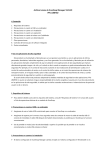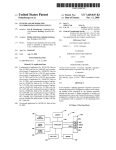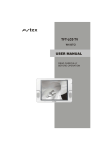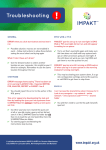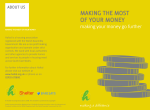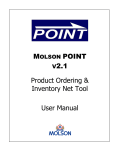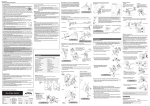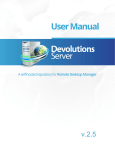Download Initialise a New Study - NIHR Clinical Research Network
Transcript
Study Portfolio and Recruitment: Initialise a New Study User Guide Author: Fiona McLaws Version: 1.2 Date: 19 Jan 2011 Study Portfolio and Recruitment: Initialise a New Study User Guide Non Disclosure Copyright © 2011 NIHR CRN CC. All rights reserved. No part of the material protected by this copyright may be reproduced or utilised in any form or by any means, stored in a retrieval system, or transmitted, in any form, or by any means, electronic, mechanical, photocopying, or otherwise, without the express prior written consent of the NIHR CRN CC. Although every care has been taken in the production of this manual, it cannot be guaranteed that the information contained herein is without error or omission. This manual relates to: Study Portfolio and Recruitment: Initialise a New Study. Copyright © 2011 NIHR CRN CC Page ii of 21 Contents Contents WELCOME TO STUDY PORTFOLIO & RECRUITMENT.........................................................................4 PURPOSE............................................................................................................................................................ 4 SCOPE ................................................................................................................................................................ 4 ASSUMPTIONS .................................................................................................................................................... 4 OVERVIEW .......................................................................................................................................................... 4 GETTING STARTED ....................................................................................................................................5 ACCESS PERMISSIONS....................................................................................................................................... 5 GETTING HELP ................................................................................................................................................... 5 TIMING OUT ........................................................................................................................................................ 6 INITIALISING A NEW STUDY .....................................................................................................................7 OPENING THE INITIALISE A STUDY W IZARD ....................................................................................................... 7 THE BASICS PAGE ............................................................................................................................................. 9 THE OWNERSHIP PAGE ................................................................................................................................... 11 THE FINISH PAGE ............................................................................................................................................. 12 CONTACTS MANAGEMENT ............................................................................................................................... 13 Access Permissions in Contacts Management .................................................................................... 13 Adding a Contact to a Study.................................................................................................................... 14 Adding a New Person............................................................................................................................... 16 Removing a Study Contact’s Role .......................................................................................................... 17 APPENDICES..............................................................................................................................................18 GLOSSARY ....................................................................................................................................................... 18 FEEDBACK ........................................................................................................................................................ 20 DOCUMENT CONTROL ...................................................................................................................................... 21 Copyright © 2011 NIHR CRN CC Page iii of 21 Study Portfolio and Recruitment: Initialise a New Study User Guide Welcome to Study Portfolio & Recruitment Study Portfolio & Recruitment is one of the applications in the UK CRN Portfolio Management System, hosted on the UKCRN Portal. Study Portfolio & Recruitment has been designed and developed to allow users to manage details of clinical studies on the UKCRN Portfolio and upload recruitment data relating to those studies, from any computer with internet access. It is a secure system; permission to manage study details and upload recruitment data is limited and password protected. Purpose This document guides you through the procedure that you should follow in order to initialise a new study on the UKCRN Portfolio. Scope This guide relates to the ‘Initialise a New Study’ process which is part of the Study Portfolio & Recruitment application in the UK CRN Portfolio Management System. The document is intended for users with ‘UKCRN Portfolio Manager’ or ‘Topic Portfolio Manager’ roles who wish to initialise a new study on the UKCRN Portfolio. Assumptions It is assumed that readers are existing UKCRN Portal account holders and have either ‘UKCRN Portfolio Manager’ or ‘Topic Portfolio Manager’ roles in the UK CRN Portfolio Management System. Overview This guide describes the steps required to create an initial record of a clinical research study on the UKCRN Portfolio. Copyright © 2011 NIHR CRN CC Page 4 of 21 Getting Started Getting Started The ‘Initialise a new study’ process is part of the Study Portfolio & Recruitment system hosted on the UKCRN Portal. You use this process to create an initial record of a clinical research study on the UKCRN Portfolio. A wizard guides you through the procedure. Once a study has been initialised, the study information you have provided is stored in the system as a draft but is not released to the live UKCRN Portfolio database until further information is added and the study is approved. Only users with the appropriate permissions can initialise a new study. Access Permissions Before you can initialise new study on the UKCRN Portfolio, you must first have a UKCRN Portal account and either ‘UKCRN Portfolio Manager’ or ‘Topic Portfolio Manager’ roles. If you do not have a UKCRN Portal account, you can sign up for one at https://portal.ukcrn.org.uk/login/. For more information, please refer to the UKCRN Web Portal User Guide. This can be accessed from the Help link on the UKCRN Portal Login page (https://portal.ukcrn.org.uk/login/). If you have a UKCRN Portal account, you can use My Profile to request the required role. Access may not be immediate and may need to be validated. For more information, please refer to the My Profile User Guide. This can be accessed from the User Guide and Videos window in My Profile. Getting Help Additional help resources are available. Click the Help link at the top left of the Initialise a Study wizard, above the tabbed menu. This will open the UKCRN Help & User Guides window from which you can access the Initialise a New Study User Guide. This provides step-by-step guided assistance through the steps required to create an initial record of a clinical research study on the UKCRN Portfolio. The user guide is in PDF format. Click or Close this window to close the UKCRN Help and User Guides window. Copyright © 2011 NIHR CRN CC Page 5 of 21 Study Portfolio and Recruitment: Initialise a New Study User Guide Click Help to access the user guide and other help items. items Click to submit a query to the NIHR Service Desk. If you wish to submit a query to the NIHR Service Desk, click the click here link displayed at the bottom right of any page. A New Request page opens. Enter the appropriate details and click Submit Request. Timing Out Forr security reasons, if you leave the Study Portfolio & Recruitment System inactive for 20 minutes or more, the system automatically logs you out. You must re reenter your log in details to regain access. If you are logged out of Study Portfolio & Recruitment before completing study initialisation, any data you have entered in the Initialise a New Study wizard will be lost. Copyright © 2011 NIHR CRN CC Page 6 of 21 Initialising a New Study Initialising a New Study Opening the Initialise a Study Wizard 1. Sign in to the UKCRN Portal in the usual way. Your UKCRN Portal Home page opens. 2. Click Study Portfolio & Accrual. Click to open Study Portfolio & Accrual. Your Portfolio and Recruitment System home page opens. 3. Click Initialise a new study. Click Initialise a new study. The Initialise a New Study wizard opens. The Introduction page is the first page you see when you open the Initialise a New Study wizard for the first time. This page provides information on the different types of fields and how to move through the steps to complete the process. Copyright © 2011 NIHR CRN CC Page 7 of 21 Study Portfolio and Recruitment: Initialise a New Study User Guide If you do not want this page to be displayed the next time you initialise a new study, uncheck the Always show this introduction first box. 4. Click Next at the bottom of the page, page or Basics in the tabbed menu at the left hand side of the page. The Basics page is displayed. Copyright © 2011 NIHR CRN CC Page 8 of 21 Initialising a New Study The Basics Page 1. Fill out all fields on this page. Advice on completing the Basics fields is given below. Field Name Description Acronym or short name This name is displayed on the study’s record in the UKCRN Portfolio and public Portfolio database. The acronym or short name must not exceed 100 characters (including spaces). The name will be checked to ensure that no studies with the same short name / acronym exist on the UKCRN Portfolio. This is a required field. Study title This name is used as the title for the study’s record in the UKCRN Portfolio and public Portfolio database. It is the title of the study as it appears on the study protocol. The study title must not exceed 500 characters (including spaces). This is a required field. Display Title This field only appears if you un-tick the Use the same title for display checkbox. This is a shortened title that will appear as the title for the study record in the public Portfolio database instead of the Study Title. The text you type here should not exceed 500 characters (including spaces). This is an optional field. Primary topic This is the main or owning topic to which the study belongs. Please select only one primary topic. Studies can be jointly supported under a second topic at a later stage. This is a required field. Sub-topics This is the sub-topic under whose remit the study falls. You must specify a primary topic before you can select a sub-topic. Please select only one sub-topic at this stage; other sub-topics can be added after initialisation. This is a required field. Copyright © 2011 NIHR CRN CC Page 9 of 21 Study Portfolio and Recruitment: Initialise a New Study User Guide Once you have completed all the fields in this section, the Basics tab changes from red to black. If the Basics tab does not change from red to black on completing the final field not all the required fields have been filled in. A study cannot be initialised until all required fields are completed. completed Please review the details on this page and ensure all required fields are populated. These are highlighted in bold. 2. Click Next or Ownership in the tabbed menu. The Ownership page is displayed. If the Matching Studies window opens when you click Next,, a study with the same Short Name / Acronym already exists in the Portfolio database. All studies with the same Short Name / Acronym are listed in this window: If the study is not a duplicate, click Continue Initialisation. Type an alternative short name or acronym in n the Short Name / Acronym field and click Next to continue. To view a matching study’s details, check the box next to the required study and click View. To add a matching study to your portfolio, check the box next to the required study and click Add to Portfolio. Portfolio Add to Portfolio is only displayed if the matching ing study belongs to a different topic. If you select this option, an email will be sent to the Study Coordinator or Topic Portfolio Manager for the owning topic requesting that this study be added to your portfolio. If the study is added to your portfolio,, you will have read-only read access to the data. Copyright © 2011 NIHR CRN CC Page 10 of 21 Initialising a New Study The Ownership Page 1. Fill out all fields on this page. Advice on completing the Ownership fields is given below. Field Name Description Lead Country This is the country where the study’s UK Chief Investigator is based. You can choose only one country; the lead country can be changed at a later stage if necessary. This is a required field. Portfolio Country This is the country for whose portfolio this study is eligible. You can choose only one country; the portfolio country can be changed or additional countries added at a later stage. This is a required field. Owning Organisations This is the name of the main or owning organisation for this study. You can choose only one organisation. Other organisations can be added at a later stage, but the main owning organisation cannot be changed. This is a required field. Portfolio Eligibility Indicate the reason why the study qualifies to be included on the UKCRN Portfolio. This is a required field. The Ownership tab changes from red to black, indicating all required fields have been completed. 2. Click Next or click Finish in the tabbed menu. The Finish page is displayed. Copyright © 2011 NIHR CRN CC Page 11 of 21 Study Portfolio and Recruitment: Initialise a New Study User Guide The Finish Page The Finish page provides a summary of the study details you have entered. 1. Check the details you have entered are correct. If you wish to change any details, use the tabbed menu on the left side of the page to go directly to the appropriate page. You can also use the Next and Previous navigation buttons at the bottom of the page to move between pages. 2. Click Finish. The study is initialised and is added to the system as a draft. The study will not be available on the live UKCRN Portfolio database until further study details are added and the study has been approved by the appropriate Topic Portfolio Manager. The Contacts Management page opens. Copyright © 2011 NIHR CRN CC Page 12 of 21 Initialising a New Study Contacts Management You use the Contact Management page to specify the study contacts and assign study-based based roles to them. You can choose to specify all or some of the study contacts now or at a later date. If you do not wish to specify any study contacts now, click Back to Main Menu to return to the UKCRN Portal Home page or Logout,, to log out of the UKCRN Portal. You can specify the study contacts at a later date by opening the required study in the Modify a Study wizard and clicking the Contacts Management button in the Contacts field on the Contacts page. For more information on this, please refer to the Contacts Management User Guide. This can be accessed from rom the User Guides and Videos link on the Contacts Management page. The Study Coordinator Coordinator will be unable to access this study or add further details until you have assigned them the ‘Study Coordinator’ role. Access Permissions in Contacts Management Access to a person’s details within Contacts Management depends on your role type. There are two types of access: read only access and full access. These are further explained below. Read-Only Access You have ‘read-only’’ access to a person’s details if you have a ‘Topic Portfolio Manager’ role, and the person you wish specify as a study contact is not associated with the topic you administer. administer Here is an example: If the person you wish to specify as a study contact is not associated with the topic you administer,, you have read-only read access to their Main Details (except the Coordinating Centres field) and Main Contact Details. Details. You also cannot view their organisations, locations or roles. Copyright © 2011 NIHR CRN CC Page 13 of 21 Study Portfolio and Recruitment: Initialise a New Study User Guide To gain full access to this person you must associate them them with the topic you administer. To do this: 1. In the Coordinating Centres field, use CTRL + left click to select the coordinating dinating centre relating to your topic. It is important you use the CTRL key.. If not, any coordinating centres selected this field that are not yet associated with a role will be deselected and removed from the user’s account when you click Save. 2. Click Save. You can now assign the required study role to this person. Full Access You will have full access to a person’s details if you have either a UKCRN Portfolio Manager’ role, or a ‘Topic Portfolio Manager’ role and the person you wish to specify as a study contact is associated with the topic you administer. Here is an example: If the person you wish to specify as a study contact is associated with the topic you administer,, you have full ‘read-write’ write’ access to their main and contact details, organisations, locations and roles. Adding a Contact to a Study To add a contact to a study: 1. In the Search for a person (ID, name, email) box, type the ID number, name or email address of the person you wish to add. Copyright © 2011 NIHR CRN CC Page 14 of 21 Initialising a New Study 2. Click Search. 3. If more than one match is found, click in the Select from X matches found box and select the required person from the dropdown list. The person’s details are displayed below. –OR– If you cannot see the required contact in the list, the person you require does not exist on the system. To add a new contact to the system, please refer to Adding a New Person, page 16. 4. In the Organisations section, locate the organisation to which the study and intended role relates. If you cannot see the person’s organisations, you do not have permissions to access this person. Please follow the instructions in Read-Only Access, page 13 to gain access. If the required organisation is not listed, it must first be added and the relevant location assigned to it before a role can be given. To do this, please refer to the My Profile User Guide. This can be accessed from the User Guide and Videos window in My Profile 5. Click Expand, to the right of the organisation to view the person’s locations and roles there. 6. Find the location where the role will be performed and, on the Roles bar immediately below this location, click Add role. Click Add role to add a role at this location. If you cannot see the Roles bar, you must first assign the role’s location to the organisation. To do this, please refer to the My Profile User Guide. This can be accessed from the User Guide and Videos window in My Profile. 7. Click in the Select role box and choose the appropriate role. The role is automatically validated and added to the Roles section. If you have assigned this role to a new organisation and location (i.e., one that did not previously exist in the Portfolio database), the role will be pending until the organisation and location have been validated by the NIHR Service Desk. Copyright © 2011 NIHR CRN CC Page 15 of 21 Study Portfolio and Recruitment: Initialise a New Study User Guide 8. Click Save. The specified person will now have the appropriate access to this study in the Study Portfolio & Recruitment application. 9. Choose one of the following: If you wish to open the Modify a Study wizard to continue adding study details, click Continue to add further study details in Modify Study at the bottom left of the page. The Modify a Study wizard opens with the study details. See the Add / Amend Details of an Existing Study User Guide for more details on how to proceed. This can be accessed from the Help link located above the tabbed menu in the Modify a Study wizard. If you do not wish to add any further study details, click Back to Main Menu to return to the UKCRN Portal Home page or Logout, to log out of the UKCRN Portal. Adding a New Person To add a new person: 1. First check that the person you wish to add does not already exist in the Portfolio contacts system by following steps 1 to 3 in Adding a Contact to a Study, page 14. 2. If the person does not exist, click the Add a new person button. 3. In the Main Details section, type the persons details in the boxes provided. If the First Name and Last Name you type match the first and last names of an existing contact, the following message will appear in red: ‘There is an account already registered with similar details’. Check if this person already has a UKCRN Portal account. If not, continue with adding the person. If the Login email address you type matches that of an existing person, the following message will appear in red: ’There is already an account with these details’. The Login email address field will be cleared. If this happens, it is likely this user already has a UKCRN Portal account. 4. From the Coordinating Centres list, choose the coordinating centre relevant to the topic you administer. 5. If you have permissions to administer industry and non-industry users, the Type box will be visible beneath the Reasons for using the system field. Click in this box and select the appropriate person’s type. 6. In the Main Contact Details section, enter the person’s telephone, extension and fax numbers in the appropriate boxes. Copyright © 2011 NIHR CRN CC Page 16 of 21 Initialising a New Study 7. Assign the appropriate organisations and locations to this person. For more details on how to do this, please refer to the My Profile User Guide. This can be accessed from the User Guide and Videos window in My Profile. You can now assign a study-based role to this person. To do this, please follow the instruction in steps 4 to 8, Adding a Contact to a Study, page 15. Removing a Study Contact’s Role If you inadvertently assign an incorrect study role, you can remove it and reassign the correct role. To remove a study contact’s role: 1. Locate the required role and click Remove to the right of the role. Click Remove. 2. Click Save. The role is removed. Copyright © 2011 NIHR CRN CC Page 17 of 21 Study Portfolio and Recruitment: Initialise a New Study User Guide Appendices Glossary TERM DEFINITION CC Coordinating Centre. Chief Investigator A ‘role’ associated with access permissions in the UK CRN Portfolio Management System. Users with this role can access the ‘Add / Amend details of an existing study’ process in Study Portfolio & Recruitment for their defined study. My Profile One of the applications in the UK CRN Portfolio Management System. My Profile allows all UKCRN Portal account holders to view and manage their portal account details, view existing access permissions and request new permissions to access applications within the UK CRN Portfolio Management System. NIHR CRN National Institute of Health Research Clinical Research Network. The NIHR CRN is managed by the NIHR Clinical Research Network Coordinating Centre (NIHR CRN CC) and is one of the four networks that comprise the UK Clinical Research Network. Public Portfolio Database This is a small set of publically available approved study information from the live UKCRN Portfolio database. No specific permissions are required to access this; any user can search this database for studies on the UKCRN Portfolio using the Portfolio Search Tool, http://public.ukcrn.org.uk/search/. Record Administrator A ‘role’ associated with access permissions in the UK CRN Portfolio Management System. Users with this role can access the ‘Add / Amend details of an existing study’ process in Study Portfolio & Recruitment for their defined study. Role Level of permission for access to specific applications within the UK CRN Portfolio Management System. Study Coordinator A ‘role’ associated with access permissions within the UK CRN Portfolio Management System. Users with this role can access the ‘Add / Amend details of an existing study’ process in Study Portfolio & Recruitment for their defined study. Study Portfolio & Recruitment One of the applications in the UK CRN Portfolio Management System. Study Portfolio & Recruitment allows users with the appropriate access permissions to manage details of clinical studies on the UKCRN Portfolio and upload recruitment data relating to those studies. TCRN Topic Clinical Research Network. Topic A specific disease area for research. Examples of topics include cancer, stroke, blood, skin, diabetes etc. Copyright © 2011 NIHR CRN CC Page 18 of 21 Appendices: Glossary TERM DEFINITION Topic Portfolio Manager A ‘role’ associated with access permissions in the UK CRN Portfolio Management System. Users with this role can access all aspects of Study Portfolio & Recruitment for studies within their defined topic. UKCRN United Kingdom Clinical Research Network. UKCRN Portal A web page that provides access to the core applications within the UK CRN Portfolio Management System. UKCRN Portfolio A national database of clinical research studies which meet specific eligibility criteria. The UKCRN Portfolio comprises the NIHR CRN Portfolio in England, the Northern Ireland Clinical Research Network Portfolio, the Scottish Clinical Research Network Portfolio and the Clinical Research Collaboration Cymru Portfolio. Most study information is password protected and only available to staff working on UKCRN Portfolio studies. UK CRN Portfolio Management System The suite of applications used to manage details and activities of studies on the UKCRN Portfolio. The application suite includes My Profile, Study Portfolio & Recruitment, Industry Study Portfolio, Reports, Validate Roles, Validate Organisations and Locations, People Administration, Local Portfolio Management System (LPMS) and Local Research Network Finance. UKCRN Portfolio Manager A ‘role’ associated with access permissions in the UK CRN Portfolio Management System. Users with this role can access all aspects of Study Portfolio & Recruitment for all studies and topics. Copyright © 2011 NIHR CRN CC Page 19 of 21 Study Portfolio and Recruitment: Initialise a New Study User Guide Feedback Please report any problems you encounter with Study Portfolio and Recruitment: Initialise a New Study. If you experience any problems using the application, please contact the NIHR Service Desk Team via the link displayed at the bottom right corner of the screen. Please give as much detail as you can about the nature and circumstances of the problem. Copyright © 2011 NIHR CRN CC Page 20 of 21 Appendices: Document Control Document Control The controlled version of this document is maintained electronically and accessed via the Help link in the Initialise a Study wizard and the NIHR CRN CC website (http://www.crncc.nihr.ac.uk/resources/systems_user_guides). If you are reading this in printed form or as a local copy, you should refer to the Initialise a Study wizard or the website to ensure that you are using the latest version. Document Information Title Study Portfolio and Recruitment: Initialise a New Study User Guide Version 1.2 Author Fiona McLaws Effective Date 19 Jan 2011 Supersedes v1.1 Revision History Version Date Author Comments 1.0 09 Dec 2011 JC First version 1.1 19 Aug 2011 JC Updated URLs to the Systems User Guides on the CRN CC website. Rebranded document. Please note that we have also started replacing the term “accrual” with the term “recruitment”. This work is still in progress and until all systems change over to the new terminology, the term “accrual” will continue to appear on parts of the Portfolio system. 1.2 19 Jan 2011 FM Updated for CR0444 Copyright © 2011 NIHR CRN CC Changes to Portfolio Eligibility field options Page 21 of 21