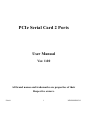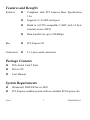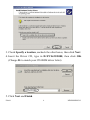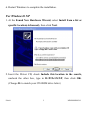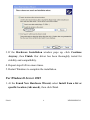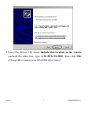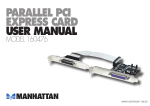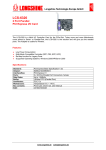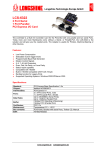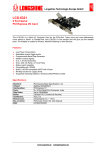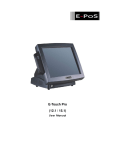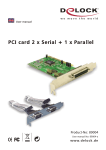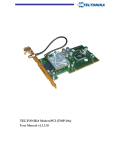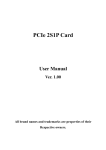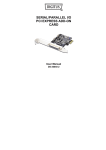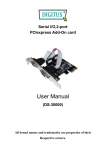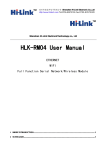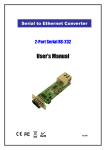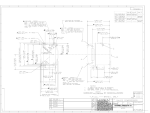Download LCS_6321
Transcript
PCIe Serial Card 2 Ports User Manual Ver. 1.00 All brand names and trademarks are properties of their Respective owners. Feb/06 1 MN2000000034 Features and Benefits Features z Compliant with PCI Express Base Specification 1.0a z Supports 2 x UART serial port z Build in 16C550 compatible UART with 16 byte transmit-receive FIFO z Data transfer rate up to 230400bps Bus z PCI-Express X1 Connectors z 2 x 9 pins serial connectors Package Contents z PCIe Serial Card 2 Ports z Driver CD z User Manual System Requirements z Windows® 2000/XP/Server 2003 z PCI Express-enabled system with an available PCI Express slot Feb/06 2 MN2000000034 Hardware Installation 1. Turn Off the power to your computer. 2. Unplug the power cord and remove your computer’s cover. 3. Remove the slot bracket from an available PCIe slot. 4. To install the card, carefully align the card’s bus connector with the selected PCIe slot on the motherboard. Push the board down firmly. 5. Connect the system power source to the board’s power connector. 6. Replace the slot bracket’s holding screw to secure the card. 7. Replace the computer cover and reconnect the power cord. Driver Installation Please make sure the board is installed before proceeding with driver installation. For Windows® 2000 1. At the Found New Hardware Wizard, click Next. 2. Select Search for a suitable driver for my device(recommended), and click Next. Feb/06 3 MN2000000034 3. Check Specify a location, uncheck the other boxes, then click Next. 4. Insert the Driver CD, type in D:\PCIe\2S\2000, then click OK. (Change D: to match your CD-ROM driver letter) 5. Click Next and Finish. Feb/06 4 MN2000000034 6. Restart Windows to complete the installation. For Windows® XP 1. At the Found New Hardware Wizard, select Install from a list or specific location(Advanced), then click Next. 2. Insert the Driver CD, check Include this location in the search, uncheck the other box, type in D:\PCIe\2S\XP, then click OK. (Change D: to match your CD-ROM drive letter) Feb/06 5 MN2000000034 3. If the Hardware Installation window pops up, click Continue Anyway, then Finish. Our driver has been thoroughly tested for stability and compatibility. 4. Repeat steps 1-3 two more times. 5. Restart Windows to complete the installation. For Windows® Server 2003 1. At the Found New Hardware Wizard, select Install from a list or specific location (Advanced), then click Next. Feb/06 6 MN2000000034 2. Insert the Driver CD, check Include this location in the search, uncheck the other box, type in D:\PCIe\2S\2003, then click OK. (Change D: to match your CD-ROM drive letter) Feb/06 7 MN2000000034 3. If the Hardware Installation window pops up, click Continue Anyway, then Finish. Our driver has been thoroughly tested for stability and compatibility. 4. Repeat steps 1-3 two more times. 5. Restart Windows to complete the installation. To Verify Windows® 2000/XP/Server 20003 Installation 1. Right click My Computer, then click Manage. Click Device Manager. 2. Click on the +(plus sign) in front of Ports(COM & LPT), two NetMos PCI Serial Port … should be displayed. Feb/06 8 MN2000000034 3. Double click Multifunction adapters, NetMos 9835 PCI Multi-I/O Controller should be displayed. Change COM Port Address Some serial devices need a specific COM port in order to work. If your serial devices works properly, do not change this settings. For Windows® 2000/XP/Server 20003 Installation 1. From the Device Manager window double click Ports(COM & LPT), then double click the NetMos PCI Serial Port you want to change. 2. Click Settings tab and click Advanced. 3. Click the down arrow that is next to the COM Port Number box, select a COM port that is not in use, then click OK. Feb/06 9 MN2000000034 4. Click OK, then close Device Manager to save the changes. Follow steps 1-4 again to change the second serial port if needed. Feb/06 10 MN2000000034