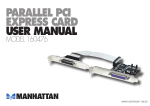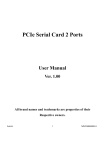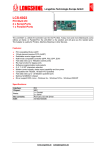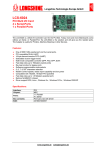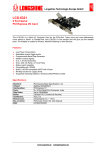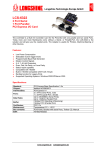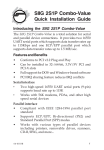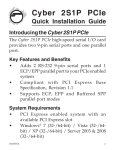Download Manhattan 160483
Transcript
Serial/Parallel Combo PCI Express Card USER MANUAL MODEL 160483 MAN-160483-UM-1106-04 Thank you for purchasing the MANHATTAN ® Serial/Parallel Combo PCI Express Card, Model 160483. Compliant with PCI Express 1.0a specifications, this card can be configured to achieve serial transfer rates of up to 115,200 bps and parallel data transfer rates of up to 1.5 MBps. hardware installatioN 1. Turn off the power to the computer system. 2.Unplug the power cord and remove your computer’s cover. 3. Remove the slot bracket from an available PCIe slot. 4. To install the card, carefully align the card’s bus connector with the selected PCIe slot on the motherboard. Push the board down firmly. 5. Connect the system power source to the board’s power connector. 6. Replace the slot bracket’s holding screw to secure the card. 7. Replace the computer cover and reconnect the power cord. driver installatioN NOTE: Make sure the board is installed before proceeding with driver installation. For Windows 2000 1. On the Found New Hardware Wizard screen, click "Next." 2. Select "Search for a suitable driver for my device (recommended)," and click "Next." 3. Check "Specify a location," uncheck the other boxes, then click "Next." 4. Insert the driver CD, enter "D:\PCIe\2S1P\2000" in the "Copy manufacturer’s files from" field, then click OK. (If needed, change "D:" to match your CD-ROM drive designation.) 5. Click "Next," then "Finish." 6. Restart Windows to complete the installation. For Windows XP 1. On the Found New Hardware Wizard screen, select "Install from a list or specific location (Advanced)," then click "Next." 2. Insert the driver CD, check "Include this location in the search" and enter "D:\PCIe\2S1P\XP" in the blank field, uncheck the other box, then click "OK." (If needed, change "D:" to match your CD-ROM drive designation.) 3. If the Hardware Installation window pops up, click "Continue Anyway," then click "Finish." The driver has been thoroughly tested for stability and compatibility. 4. Repeat steps 1-3 one more time. 5. Restart Windows to complete the installation. For Windows Server 2003 1. On the Found New Hardware Wizard screen, select "Install from a list or specific location (Advanced)," then click "Next." 2.Insert the driver CD, check "Include this location in the search" and enter "D:\PCIe\2S\2003" in the blank field, uncheck the other box, then click "OK." (If needed, change "D:" to match your CD-ROM drive designation.) 3. If the Hardware Installation window pops up, click "Continue Anyway," then click "Finish." The driver has been thoroughly tested for stability and compatibility. 4. Repeat steps 1-3 one more time. 5. Restart Windows to complete the installation. Verifying Windows 2000/XP/Server 2003 Installation 1. Right click on "My Computer," then click "Manage." Click on "Device Manager." 2. Click on "+" in front of "Ports (COM & LPT)." Two "NetMos PCI Serial Port ..." and one "NetMos PCI ECP Parallel Port …" options should be displayed. 3. Double click on "Multifunction adapters." "NetMos 9835 PCI Multi-I/O Controller" should be displayed. Changing the COM Port Address Some serial devices need a specific COM port in order to work. If your device works properly, don’t change this setting. Otherwise, follow these steps for Windows 2000/XP/Server 2003. 1. From the Device Manager window, double-click "Ports (COM & LPT)," then double-click the "NetMos PCI Serial Port" you want to change. 2. Click on the Settings tab and click "Advanced." 3. Click the down arrow that is next to the "COM Port Number" box; select a COM port that is not in use, then click "OK." 4. Click "OK," then close Device Manager to save the changes. Follow steps 1-4 again to change the second serial port, if needed. Changing the Parallel Port Address Some parallel devices need a specific parallel port in order to work. If your device works properly, don’t change this setting. Otherwise, follow these steps for Windows 2000/XP/Server 2003. 1. From the Device Manager window, double-click "Ports (COM & LPT)," then double-click on "NetMos PCI ECP Parallel Port..." 2. Click on the Port Settings tab. 3. At the "LPT Port Number" box, click the down arrow and select an LPT port that is not in use. 4. Click "OK," then close Device Manager to save the changes. Specifications Port Specifications • Two DB9 male ports • Programmable baud rate of up to 115,200 bps • MosChip serial controller • Compliant to PCI Express specifications 1.0a • 16-Byte transmit/receive FIFO • Even, odd, no parity or force parity options • 5-, 6-, 7- and 8-bit characters selection • Compatible with 16C550 • Legacy PCI addressing support Bus Specifications • PCI Express x1 • Bus speed: 2.5 Gbps • Fully compliant to PCI Express specifications 1.0a System Requirements • Windows 2000/XP/Server 2003/Vista • PCI Express enabled system with an available PCI Express slot • CD-ROM drive Package Contents • Serial/Parallel Combo PCI Express Card with DB25 female port, x1 lane • Bracket with two DB9 male ports • User manual and CD driver www.manhattan-products.com Are you completely satisfied with this product? Please contact your MANHATTAN dealer with comments or questions. ® Copyright © MANHATTAN All products mentioned are trademarks or registered trademarks of their respective owners.