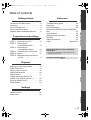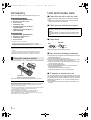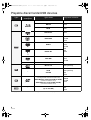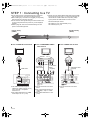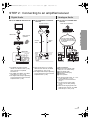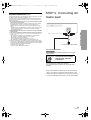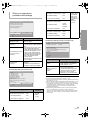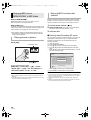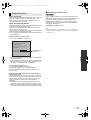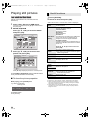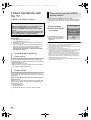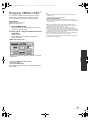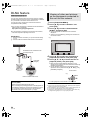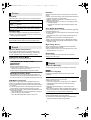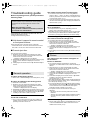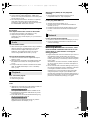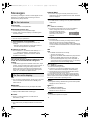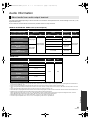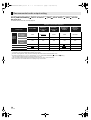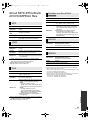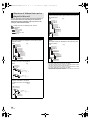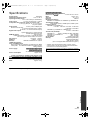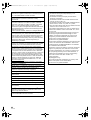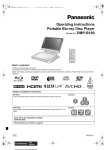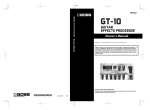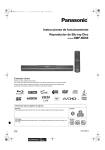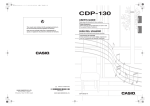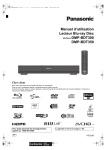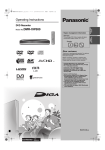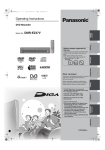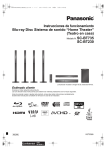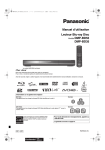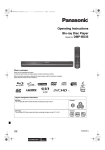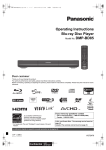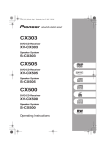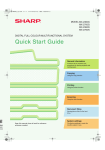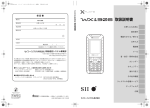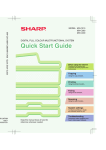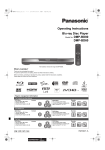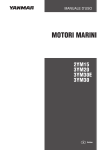Download 132. DMP-BD85 - Panasonic Middle East
Transcript
VQT2H83~Safety_mst.fm 1 ページ 2010年2月8日 月曜日 午後3時53分 Operating Instructions Blu-ray Disc Player Model No. DMP-BD85 Dear customer Thank you for purchasing this product. For optimum performance and safety, please read these instructions carefully. Before connecting, operating or adjusting this product, please read the instructions completely. Please keep this manual for future reference. GN GC GA VQT2H83 until 2010/2/7 DMP-BD85GN&GA&GC-VQT2H83_eng.book 2 ページ 2010年2月5日 金曜日 午後12時39分 Caution for AC Mains Lead (For Saudi Arabia) CAUTION! THIS PRODUCT UTILIZES A LASER. USE OF CONTROLS OR ADJUSTMENTS OR PERFORMANCE OF PROCEDURES OTHER THAN THOSE SPECIFIED HEREIN MAY RESULT IN HAZARDOUS RADIATION EXPOSURE. DO NOT OPEN COVERS AND DO NOT REPAIR YOURSELF. REFER SERVICING TO QUALIFIED PERSONNEL. WARNING: TO REDUCE THE RISK OF FIRE, ELECTRIC SHOCK OR PRODUCT DAMAGE, ≥ DO NOT EXPOSE THIS APPARATUS TO RAIN, MOISTURE, DRIPPING OR SPLASHING AND THAT NO OBJECTS FILLED WITH LIQUIDS, SUCH AS VASES, SHALL BE PLACED ON THE APPARATUS. ≥ USE ONLY THE RECOMMENDED ACCESSORIES. ≥ DO NOT REMOVE THE COVER (OR BACK); THERE ARE NO USER SERVICEABLE PARTS INSIDE. REFER SERVICING TO QUALIFIED SERVICE PERSONNEL. CAUTION! ≥DO NOT INSTALL OR PLACE THIS UNIT IN A BOOKCASE, BUILT-IN CABINET OR IN ANOTHER CONFINED SPACE. ENSURE THE UNIT IS WELL VENTILATED. TO PREVENT RISK OF ELECTRIC SHOCK OR FIRE HAZARD DUE TO OVERHEATING, ENSURE THAT CURTAINS AND ANY OTHER MATERIALS DO NOT OBSTRUCT THE VENTILATION VENTS. ≥DO NOT OBSTRUCT THE UNIT’S VENTILATION OPENINGS WITH NEWSPAPERS, TABLECLOTHS, CURTAINS, AND SIMILAR ITEMS. ≥DO NOT PLACE SOURCES OF NAKED FLAMES, SUCH AS LIGHTED CANDLES, ON THE UNIT. ≥DISPOSE OF BATTERIES IN AN ENVIRONMENTALLY FRIENDLY MANNER. CAUTION Danger of explosion if battery is incorrectly replaced. Replace only with the same or equivalent type recommended by the manufacturer. Dispose of used batteries according to the manufacturer’s instructions. This product may receive radio interference caused by mobile telephones during use. If such interference is apparent, please increase separation between the product and the mobile telephone. The socket outlet shall be installed near the equipment and easily accessible. The mains plug of the power supply cord shall remain readily operable. To completely disconnect this apparatus from the AC Mains, disconnect the power supply cord plug from AC receptacle. [For[Australia[and[New[Zealand] THIS UNIT IS INTENDED FOR USE IN MODERATE CLIMATES. [For]Asia]and]Middle]East] THIS UNIT IS INTENDED FOR USE IN TROPICAL CLIMATES. For your safety, please read the following text carefully. This appliance is supplied with a moulded three pin mains plug for your safety and convenience. A 5-ampere fuse is fitted in this plug. Should the fuse need to be replaced please ensure that the replacement fuse has a rating of 5-ampere and that it is approved by ASTA or BSI to BS1362. Check for the ASTA mark Ï or the BSI mark Ì on the body of the fuse. If the plug contains a removable fuse cover you must ensure that it is refitted when the fuse is replaced. If you lose the fuse cover the plug must not be used until a replacement cover is obtained. A replacement fuse cover can be purchased from your local dealer. CAUTION! IF THE FITTED MOULDED PLUG IS UNSUITABLE FOR THE SOCKET OUTLET IN YOUR HOME THEN THE FUSE SHOULD BE REMOVED AND THE PLUG CUT OFF AND DISPOSED OF SAFELY. THERE IS A DANGER OF SEVERE ELECTRICAL SHOCK IF THE CUT OFF PLUG IS INSERTED INTO ANY 13-AMPERE SOCKET. If a new plug is to be fitted please observe the wiring code as stated below. If in any doubt please consult a qualified electrician. IMPORTANT The wires in this mains lead are coloured in accordance with the following code: Blue: Neutral, Brown: Live. As these colours may not correspond with the coloured markings identifying the terminals in your plug, proceed as follows: The wire which is coloured Blue must be connected to the terminal which is marked with the letter N or coloured Black or Blue. The wire which is coloured Brown must be connected to the terminal which is marked with the letter L or coloured Brown or Red. WARNING: DO NOT CONNECT EITHER WIRE TO THE EARTH TERMINAL WHICH IS MARKED WITH THE LETTER E, BY THE EARTH SYMBOL Ó OR COLOURED GREEN OR GREEN/YELLOW. THIS PLUG IS NOT WATERPROOF—KEEP DRY. Before use Remove the connector cover. How to replace the fuse The location of the fuse differ according to the type of AC mains plug (figures A and B). Confirm the AC mains plug fitted and follow the instructions below. Illustrations may differ from actual AC mains plug. 1. Open the fuse cover with a screwdriver. Figure B Figure A Fuse cover 2. Replace the fuse and close or attach the fuse cover. Figure A Figure B Fuse (5 ampere) 2 VQT2H83 Fuse (5 ampere) DMP-BD85GN&GA&GC-VQT2H83_eng.book 3 ページ 2010年2月5日 金曜日 午後12時39分 Reference Caution for AC Mains Lead . . . . . . . . . . .2 Accessory. . . . . . . . . . . . . . . . . . . . . . . . .4 Unit and media care . . . . . . . . . . . . . . . . .4 Control reference guide . . . . . . . . . . . . . .5 Playable discs/Cards/USB devices . . . . .6 Troubleshooting guide. . . . . . . . . . . . . . 32 Messages . . . . . . . . . . . . . . . . . . . . . . . 34 Audio Information . . . . . . . . . . . . . . . . . 35 About MP3/JPEG/DivX/AVCHD/MPEG2 files . . . . . . . . . . . . . . . . . . . . . . . . . . . . 37 Specifications . . . . . . . . . . . . . . . . . . . . 39 Supplemental information . . . . . . . . . . . 40 Glossary . . . . . . . . . . . . . . . . . . . . . . . . 41 Safety precautions. . . . . . . . . . . . . . . . . 43 Index . . . . . . . . . . . . . . . . . . . . .Backcover STEP 1 : Connecting to a TV . . . . . . . . . .8 STEP 2 : Connecting to an amplifier/receiver . . . . . . . .9 STEP 3 : Connecting to a broadband network. . . . . . .10 STEP 4 : Connecting AC mains lead . . .11 STEP 5 : Setting. . . . . . . . . . . . . . . . . . .12 STEP 6 : Reprogramming the remote control . . . . . . . . . . . . . . . . . .14 About descriptions in these operating instructions ≥ Instructions for operations are generally described using the remote control. Firmware updating (> 14) Playback Connections and settings Connections and settings Getting started Getting started Table of contents Playback Settings Inserting or removing a media . . . . . . . .15 FUNCTION menu. . . . . . . . . . . . . . . . . .15 Playing video contents . . . . . . . . . . . . . .16 Playing still pictures . . . . . . . . . . . . . . . .20 Playing music . . . . . . . . . . . . . . . . . . . . .21 Linked operations with the TV (VIERA Link “HDAVI Control™”) . . . . . . .22 Enjoying VIERA CAST™ . . . . . . . . . . . . .23 DLNA feature . . . . . . . . . . . . . . . . . . . . .24 Settings Reference Playback menu. . . . . . . . . . . . . . . . . . . .26 Setup menu . . . . . . . . . . . . . . . . . . . . . .28 3 VQT2H83 DMP-BD85GN&GA&GC-VQT2H83_eng.book 4 ページ 2010年2月8日 月曜日 午後1時22分 Accessory Unit and media care Check the supplied accessories before using this unit. ∫ Clean this unit with a soft, dry cloth [For[Australia[and[New[Zealand] 1 Remote control (N2QAKB000082) 2 Batteries for remote control 1 AC mains lead 1 Audio/Video cable 1 Wireless LAN Adaptor (DY-WL10*2) (C5ZZZ0000049) 1 USB extension cable (DY-WL10*2) (K2KYYYY00064) ≥ Never use alcohol, paint thinner or benzine to clean this unit. ≥ Before using chemically treated cloth, carefully read the instructions that came with the cloth. Getting started [For\Middle\East\and\Asia[ 1 2 1 2 *1 *2 Remote control (N2QAKB000082) Batteries for remote control Audio/Video cable AC mains lead*1 ∫ Clean the lens with the lens cleaner Lens cleaner: RP-CL720E ≥ This lens cleaner may not be for sale depending on the region. ≥ This lens cleaner is primarily for use on Panasonic DVD recorders (DIGA), but it is also suitable for use on this unit. ∫ Clean discs See page 11 for more information. DY-WL10 is supplied as a kit containing Wireless LAN Adaptor (C5ZZZ0000049) and USB extension cable (K2KYYYY00064), also available for sale as an optional accessory. DO DO NOT ≥ Product numbers correct as of February 2010. These may be subject to change. ≥ Do not use AC mains lead and Wireless LAN Adaptor with other equipment. Wireless LAN Adaptor is not designed to use with PC. ≥ MAC address is stated on the bottom of Wireless LAN Adaptor. Using the remote control Insert so the poles (i and j) match those in the remote control. Wipe with a damp cloth and then wipe dry. ∫ Disc and card handling precautions ≥ Handle discs by the edges to avoid inadvertent scratches or fingerprints on the disc. ≥ Do not attach labels or stickers to discs. ≥ Do not use record cleaning sprays, benzine, thinner, static electricity prevention liquids or any other solvent. ≥ Clean any dust, water, or foreign matter from the terminals on the rear side of the card. ≥ Do not use the following discs: – Discs with exposed adhesive from removed stickers or labels (rented discs etc). – Discs that are badly warped or cracked. – Irregularly shaped discs, such as heart shapes. ∫ To dispose or transfer this unit R6/LR6, AA (Alkaline or manganese batteries) Point it at remote control signal sensor on this unit. (> 5) Mishandling of batteries can cause electrolyte leakage which can damage items the fluid contacts and may cause a fire. ≥ Do not mix old and new batteries or different types at the same time. ≥ Do not heat or expose to flame. ≥ Do not leave the battery(ies) in an automobile exposed to direct sunlight for a long period of time with doors and windows closed. ≥ Do not take apart or short circuit. ≥ Do not attempt to recharge alkaline or manganese batteries. ≥ Do not use batteries if the covering has been peeled off. Remove batteries if the remote control is not going to be used for a long period of time. Store in a cool, dark place. 4 VQT2H83 The unit may keep the user settings information in the unit. If you discard this unit either by disposal or transfer, then follow the procedure to return all the settings to the factory presets to delete the user settings. (> 32, “To return all settings to the factory preset.”) ≥ The operation history may be recorded in the memory of this unit. DMP-BD85GN&GA&GC-VQT2H83_eng.book 5 ページ 2010年2月5日 金曜日 午後12時39分 1 2 12 1 2 3 13 4 5 6 7 8 9 10 11 14 3 15 16 4 5 17 18 6 7 8 12 13 19 20 14 15 16 17 9 21 22 10 18 19 20 21 22 11 1 2 3 Turn the unit on and off (> 12) TV operation buttons (> 14) You can operate the TV through the unit’s remote control. [Í TV] : Turn the television on and off [AV] : Switch the input select [i j VOL] : Adjust the volume [W X CH] : Channel select Select title numbers, etc./Enter numbers or characters (> 23) [CANCEL] : Cancel Show playback menu (> 26) Switch on/off Secondary Video (Picture-in-picture) (> 18) Basic playback control buttons (> 16) Show status messages (> 16) Show Pop-up menu (> 16) Show Top menu/DIRECT NAVIGATOR (> 16) Show OPTION menu (> 17) Coloured buttons (red, green, yellow, blue) These buttons are used when; ≥ Operating a BD-Video disc that includes JavaTM applications (BD-J). ≥ Displaying “Title View” and “Album View” screens. (> 20) ≥ Operating contents of VIERA CAST. (> 23) Transmit the remote control signal Open or close the disc tray (> 15) CAUTION Do not place objects in front of the unit. The disc tray may collide with objects when it is opened, and this may cause injury. Adjust the volume of an amplifier/receiver.(> 14) Select audio (> 16) Reproduce more natural audio (> 17) Select drive (BD/DVD/CD, SD card or USB device) (> 15) Displays the Home screen of the VIERA CAST (> 23) Exit the menu screen Show FUNCTION menu (> 15) Selection/OK, Frame-by-frame (> 16) Return to previous screen 4 5 6 7 SD CARD Pull to flip down the front panel. 8 1 2 Standby/on switch (Í/I) (> 12) Press to switch the unit from on to standby mode or vice versa. In standby mode, the unit is still consuming a small amount of power. Display Disc indicator 3 4 SD card indicator USB device indicator The indicator blinks when reading data from a disc, a card or a USB device, or writing data to a card. Disc tray (> 15) Remote control signal sensor Distance: Within approx. 7 m Angle: Approx. 20e up and down, 30e left and right 9 10 5 6 7 8 Stop (> 16) Start play (> 16) Open or close the disc tray (> 15) SD Card LED ≥ It is possible to set the LED to turn on/off. (> 30) 9 SD card slot (> 15) 10 USB port (> 15) ≥ There is another port at the back of the main unit. Two USB ports cannot be used simultaneously. [For[Australia[and[New[Zealand] USB ports can be used simultaneously only with the supplied Wireless LAN Adaptor (> 10). Rear panel terminals (> 8–11) 5 VQT2H83 Getting started Control reference guide DMP-BD85GN&GA&GC-VQT2H83_eng.book 6 ページ 2010年2月5日 金曜日 午後12時39分 Playable discs/Cards/USB devices Type Logo examples BD Type detail BD-Video Video BD-RE Video JPEG BD-R Video DivX® DVD-Video Video DVD-RAM Video AVCHD JPEG DVD-R DVD DVD-R DL DVD-RW — CD — Playable contents* Video AVCHD DivX MP3 JPEG Video AVCHD +R/+RW/+R DL Music CD Music [CD-DA] CD-R CD-RW DivX Music [CD-DA] MP3 JPEG SD Memory Card (from 8 MB to 2 GB) (Including miniSD Card and microSD Card) SDHC Memory Card (from 4 GB to 32 GB) SD (Includes microSDHC Card) SDXC Memory Card (48 GB, 64 GB) MPEG2 AVCHD JPEG (Includes microSDXC Card) USB — USB device (up to 128 GB) * See page 7, 37–38 for more information on the types of content that can be played. 6 VQT2H83 DivX MP3 JPEG ∫ Discs that cannot be played in this unit ∫ Finalize Any other disc that is not specifically supported or previously described. ≥ 2.6 GB and 5.2 GB DVD-RAM ≥ DVD-RAM that cannot be removed from their cartridges ≥ Super Audio CD ≥ Photo CD ≥ DVD-Audio ≥ Video CD and Super Video CD ≥ WMA discs ≥ HD DVD DVD-R/RW/R DL, +R/+RW/+R DL and CD-R/RW recorded by a recorder, etc. needs to be finalized by the recorder to play on this unit. Please refer to the recorder’s instructions. ∫ Region management information Operation and sound quality of CDs that do not conform to CD-DA specifications (copy control CDs, etc.) cannot be guaranteed. BD-Video: Example: This unit plays BD-Video marked with labels containing the region code “B”. 4 ∫ SD card ALL 2 3 ALL 2 3 4 [For]Middle]East] BD-Video: Example: This unit plays BD-Video marked with labels containing the region code “B”. Example: DVD-Video: This unit plays DVD-Video marked with labels containing the region number “2” or “ALL”. 2 4 [For[Asia] 3 ≥ MiniSD Cards, microSD Cards, microSDHC Cards and microSDXC Cards can be used, but must be used with an adaptor card. These are usually supplied with such cards, or otherwise customer provided. ≥ Keep the Memory Card out of reach of children to prevent swallowing. ≥ To protect the card’s contents, move the record prevention tab (on the SD card) to “LOCK”. ≥ This unit is compatible with SD Memory Cards that meet SD Card Specifications FAT12 and FAT16 formats, as well as SDHC Memory Cards in FAT32 format (Does not support long file name.) and SDXC Memory Cards in exFAT. ≥ If the SD card is used with incompatible computers or devices, recorded contents may be erased due to the card being formatted etc. ≥ Useable memory may be slightly less than the card capacity. ∫ USB device ≥ This unit supports connecting a USB memory, digital camera and video camera produced by Panasonic, etc. It is not warranted that all USB devices will work with this unit. ≥ This unit does not support USB device charging. ≥ FAT12, FAT16 and FAT32 file systems are supported. ≥ This unit supports USB 2.0 High Speed. BD-Video: Example: This unit plays BD-Video marked with labels containing the region code “A”. Example: DVD-Video: This unit plays DVD-Video marked with labels containing the region number “3” or “ALL”. This unit supports high bit rate audio (Dolby Digital Plus, Dolby TrueHD, DTS-HD High Resolution Audio and DTS-HD Master Audio) adopted in BD-Video. In order to enjoy these audio formats, refer to page 35. ∫ Music CD [For[Australia[and[New[Zealand] Example: DVD-Video: This unit plays DVD-Video marked with labels containing the region number “4” or “ALL”. ∫ BD-Video ∫ BD-RE, BD-R ALL 2 3 4 Discs recorded in DR mode using Panasonic Blu-ray Disc recorders may not playback the audio etc., correctly. ≥ It may not be possible to play the above media in some cases due to the type of media, the condition of the recording, the recording method and how the files were created. ≥ The producers of the disc can control how discs are played. So you may not always be able to control play as described in these operating instructions. Read the disc’s instructions carefully. 7 VQT2H83 Getting started DMP-BD85GN&GA&GC-VQT2H83_eng.book 7 ページ 2010年2月8日 月曜日 午後1時22分 DMP-BD85GN&GA&GC-VQT2H83_eng.book 8 ページ 2010年2月5日 金曜日 午後12時39分 STEP 1 : Connecting to a TV ≥ Do not place the unit on amplifiers/receiver or equipment that may become hot. The heat can damage the unit. ≥ Before making any connections we suggest you temporarily disconnect all the units from AC power. ≥ Do not connect video signals through a video recorder. Due to copy guard protection the picture may not be displayed properly. ≥ Refer to page 36, about recommended settings for each piece of connected equipment. ≥ Please use High Speed HDMI Cables that have the HDMI logo (as shown on the cover). It is recommended that you use Panasonic’s HDMI cable. When outputting 1080p signal, please use HDMI cables 5.0 meters or less. Recommended part number: RP-CDHS15 (1.5 m), RP-CDHS30 (3.0 m), RP-CDHS50 (5.0 m), etc. Highest Quality (VIDEO) Standard Quality (VIDEO) ∫ Via an HDMI AV OUT terminal HDMI IN COMPONENT VIDEO IN HDMI cable ≥ The HDMI connection supports VIERA Link “HDAVI Control” (> 22) when used with a compatible Panasonic TV. ≥ Set “HDMI Video Mode” and “HDMI Audio Output” to “On” (> 30). 8 VQT2H83 ∫ Via a COMPONENT VIDEO OUT terminal Component Video cable AUDIO IN R L Audio/Video cable (supplied) ≥ Connect terminals of the same colour. ≥ Set “Component Resolution” to “576p/480p”, “720p” or “1080i”. (> 30) ≥ Set “HDMI Video Mode” to “Off” (> 30). ∫ Via a VIDEO OUT terminal AUDIO IN R L VIDEO IN Audio/Video cable (supplied) ≥ Connect terminals of the same colour. DMP-BD85GN&GA&GC-VQT2H83_eng.book 9 ページ 2010年2月5日 金曜日 午後12時39分 STEP 2 : Connecting to an amplifier/receiver Digital Audio ∫ Via a COAXIAL or OPTICAL terminal Multi channel speakers Amplifier/receiver HDMI IN COAXIAL IN HDMI IN HDMI cable OPTICAL IN Multi channel speakers HDMI OUT Coaxial cable OR ∫ Via a 5.1/7.1ch AUDIO OUT terminal Optical cable Amplifier/receiver Connections and settings ∫ Via an HDMI AV OUT terminal Analogue Audio Connect Audio cables to terminals corresponding to the speakers you have connected. Amplifier/receiver HDMI IN HDMI cable ≥ The HDMI connection supports VIERA Link “HDAVI Control” (> 22) when used with a compatible Panasonic TV. ≥ Set “HDMI Video Mode” and “HDMI Audio Output” to “On” (> 30). ≥ Set “Digital Audio Output” depending on the used terminal and connected amplifier/receiver (> 29). ≥ When connecting a TV (> 8) with HDMI AV OUT terminal, set “HDMI Audio Output” to “Off” (> 30). ≥ Set “Digital Audio Output” depending on the used terminal and connected amplifier/receiver (> 29). Cable connections a Surround back speaker (L/R) (Only for 7.1ch AUDIO OUT) b Front speaker (L/R) c Surround speaker (L/R) d Subwoofer e Centre speaker ≥ Set “Analog Audio Output” to “7.1ch” or “2ch (Downmix) + 5.1ch”, depending on the used terminal (> 30). ≥ You can set the “Analog Audio Output” from the “Easy Setting” (> 12). ≥ When connecting equipment with HDMI AV OUT terminal, set “HDMI Audio Output” to “Off” (> 30). 9 VQT2H83 DMP-BD85GN&GA&GC-VQT2H83_eng.book 10 ページ 2010年2月8日 月曜日 午後1時22分 STEP 3 : Connecting to a broadband network The following services can be used when this unit is connected to broadband. ≥ Firmware can be updated (> 14) ≥ You can enjoy BD-Live (> 18) ≥ You can enjoy VIERA CAST (> 23) ≥ DLNA feature (> 24) For details about connection method, refer to the instructions supplied with the connected equipment. [For[Australia[and[New[Zealand] ∫ Using LAN (ethernet) cable ∫ Using Wireless LAN Adaptor DY-WL10 Wireless LAN Adaptor (supplied) LAN Cable (Straight) Broadband router, etc. Internet ≥ Use shielded LAN cables when connecting to peripheral devices. ≥ Inserting any cable other than a LAN cable in the LAN terminal can damage the unit. 10 VQT2H83 Wireless router (Access point), etc. Internet ≥ Wireless LAN Adaptors other than the supplied Wireless LAN Adaptor cannot be used. ≥ When connection conditions are poor, use the supplied USB extension cable to connect the Wireless LAN Adaptor provided with this unit. ≥ Do not use any other USB extension cables except the supplied one. ≥ For up to date compatibility information on your Wireless router (Access Point) refer to http://panasonic.jp/support/global/cs/ ≥ The unit is not compatible with public wireless LAN services provided in airports, stations, cafes etc. 2010年2月5日 金曜日 午後12時39分 [For[Australia[and[New[Zealand] Precautions of Wireless LAN Adaptor The following limits are in place regarding the usage of this device. You must be aware of these limits before using this device. Panasonic will in no way be responsible for any incidental damage which may arise due to a failure to obey these limits, or to any condition of use or disuse of this device. ≥ Do not use this device to connect to any wireless network for which you do not have usage rights. During automatic searches in a wireless network environment, wireless networks (SSID*) for which you do not have usage rights may be displayed; however, using these networks may be regarded as illegal access. * An SSID (Service Set IDentification) is a name used by wireless LAN to identify a particular network. Transmission is possible if the SSID matches for both devices. ≥ Data transmitted and received over radio waves may be intercepted and monitored. ≥ This wireless LAN adaptor contains delicate electronic components. STEP 4 : Connecting AC mains lead Please use this adaptor in the manner in which it was intended and follow the following points. –Do not expose the adaptor to high temperatures or direct sunlight. –Do not bend, or subject the adaptor to strong impacts. –Keep the adaptor away from moisture. –Do not disassemble or alter the adaptor in any way. –Do not attempt to install the adaptor in any incompatible device. ≥ Wireless LAN Adaptor is prohibited from export or bringing into nations* upon which the United States place embargoes. Wireless LAN Adaptor is subject to Export Administration Regulations (EAR) due to the installation of encryption device made in the United States. (Current as of November 2009) * Cuba, Iran, Syria, North Korea, Sudan etc. To a household mains socket AC mains lead (supplied) [For]Middle]East] Use the AC mains lead that matches the socket for the area you live in. [For\Saudi\Arabia[ BE SURE TO READ THE CAUTION FOR THE AC MAINS LEAD ON PAGE 2 BEFORE CONNECTION. [For[Asia] AC mains lead with a label is for Thailand. AC mains lead without a label is for areas other than Thailand. ≥ This unit consumes a small amount of AC power (“Quick Start”: “Off”, approx. 0.2 W) even when turned off. In the interest of power conservation, if you will not be using this unit for an extended period of time, it can be disconnected. 11 VQT2H83 Connections and settings DMP-BD85GN&GA&GC-VQT2H83_eng.book 11 ページ DMP-BD85GN&GA&GC-VQT2H83_eng.book 12 ページ 2010年2月8日 月曜日 午後1時22分 STEP 5 : Setting Easy Setting After connecting your new player for the first time and pressing [Í], a screen for the basic settings will appear. Preparation Turn on the television and select the appropriate video input on the television. 1 Press [Í]. If you select “Wireless” and “Wireless LAN Adaptor is not connected.” is displayed, check that the Wireless LAN Adaptor is fully inserted. Alternatively, disconnect and reconnect it. If there is still no change in the display, consult your dealer for advice. Select “WPS (PUSH button)” or “Search for access point” and then follow the on-screen instructions and make the settings. Access Point Connection Setting Setup screen appears. If this unit is connected to a Panasonic TV (VIERA) supporting HDAVI Control 2 or later via an HDMI cable, then the setting information on the TV is acquired by this TV. 2 ∫ “Wireless” connection Select a connection method for access to Wireless LAN. Please refer to the operating instructions of the access point about connection methods. WPS (PUSH button) Follow the on-screen instructions and make the settings with [3, 4] and press [OK]. “On-Screen Language” [For[Asia], “TV Aspect”, “Analog Audio Output” and “Quick Start” are set.(> 29 – 31) After completing “Easy Setting”, you can perform “Network Easy Setting”. ≥You can perform this setup anytime by selecting “Easy Setting” in the Setup menu. (> 31) ≥ You can also change these settings individually. (> 29 – 31) ≥ Initial setting is set to “2ch (Downmix) + 5.1ch”, so you will need to select “7.1ch” if using the 7.1ch output. Analog Audio Output Set unit’s analog audio output. Select “7.1ch” only when connected to an audio receiver through 7.1ch analog connections. Otherwise, select “2ch (Downmix) + 5.1ch”. 2ch (Downmix) + 5.1ch 7.1ch OK RETURN Search for access point WPS (PUSH button): e.g. If your Wireless router (Access point) supports WPS (PUSH button), you can easily perform the settings by pressing WPS button on it. WPS (Wi-Fi Protected Setup) is a standard that facilitates settings relating to the connection and security of wireless LAN devices. 1 Press WPS button or corresponding button of Wireless router (Access point) until the lamp starts flashing. ≥ For details, refer to the operating instruction of Wireless router (Access point). 2 Press [OK]. * Wi-Fi Protected Setup-compatible Wireless router (Access point) may have the mark. Search for access point: Available Wireless routers (Access points) are searched and listed. You can select the one to use from the list. 1 Press [3, 4] to select SSID of Wireless router (Access point) you want to connect with. Then press [OPTION] to show information of the selected router, make a note of the authentication and encryption type. Access Point Connection Setting Network Easy Setting For Australia and New Zealand After completing “Easy Setting”, you will be asked to perform “Network Easy Setting”. Select an access point to connect with. To search for access point again, please select "Search again" below. Reception SSID XXXXXXXXXX XXXXXXXXXX XXXXXXXXXX SSID XXXXXXXXXX Wireless type XXXXXXXXXX Authentication type XXXXXXXXXX Encryption type XXXXXXXXXX XXXXXXXXXX :XXXXXXXXXXXXXXX :802.11n/g/b (2.4GHz) :WPA-PSK :AES Search again Select “Wired” or “Wireless” and press [OK]. OK Network Easy Setting (Connection Test) Select a connection mode. Current setting : Wired LAN cable connection: Connect a LAN cable to the unit and select “Wired”. Wireless LAN connection: Connect the Wireless LAN Adaptor (DY-WL10) to the USB port and select “Wireless”. ≥ If you can not find the SSID, select “Search again”. 2 Press [RETURN] and then press [OK]. Then select an item on the following screen which corresponds to the authentication type noted down in step 1 above. Access Point Connection Setting Select authentication type. Wired Wireless OK RETURN ∫ “Wired” connection Follow the on-screen instructions to make your connection settings. ≥ When you experience problems (> 13) 12 VQT2H83 WPA2-PSK (AES/TKIP) WPA-PSK (AES/TKIP) Open/Shared Key (WEP) Open system Follow the on-screen instructions to make the settings. ≥ Input your encryption key code in “Encryption Key” supplied with your Wireless router (Access point). 2010年2月5日 金曜日 午後12時39分 When you experience problems with settings Access Point Connection Setting Access Point Connection Setting 1. LAN cable connection or Connection to access point :Pass 2. IP address setting :Fail 3. Connection to gateway :Fail 1. LAN cable connection or Connection to access point :Pass 2. IP address setting :Home network available 3. Connection to gateway :Fail 1. LAN cable connection or Connection to access point :Pass 2. IP address setting :Pass 3. Connection to gateway :Fail Failed to connect to the access point. A conflict with other devices occurred. Do you wish to setup Access Point Connection Setting again ? Yes ≥ Connection and settings of the hub and router ≥ Settings of “IP Address / DNS Settings” (> 31) Connections and settings DMP-BD85GN&GA&GC-VQT2H83_eng.book 13 ページ No OK Display Check the following A conflict with another device occurred. ≥ Please wait a few moments, and then try again. A time out error occurred. ≥ Setting of the Wireless router (Access point) for MAC Address etc. ≥ The signal may be weak. Using the supplied USB extension cable, adjust the position of the Wireless LAN Adaptor. Do not use any other USB extension cables except the supplied one. ≥ The SSID and the encryption key of the Wireless router (Access point). ≥ Please wait a few moments, and then try again. An authentication error or a time out error occurred. ≥ Connection of Wireless LAN Adaptor If there is no improvement in symptom, consult your dealer. A device error occurred. Network Easy Setting (Internet Connection Test) Complete. - Connection to the Internet Network Easy Setting (Connection Test) : Fail(B019) Failed the connection test. Cannot find the server.(B019) Please refer to the operating instructions for the cause of the error and the solution for it. Press [OK]. OK Display Check the following Cannot find the server. ≥ “Primary DNS” and “Secondary DNS” settings of “IP Address / (B019) DNS Settings” (> 31) Failed to connect to the server. (B020) Network Easy Setting (Connection Test) Complete. 1. LAN cable connection 2. IP address setting 3. Connection to gateway Network Easy Setting (Internet Connection Test) ≥ The server may be busy or the service may have been suspended. Please wait a few moments, and then try again. ≥ Settings of “Proxy Server Settings” (> 31) and the router : Fail : Fail : Fail LAN cable is not connected. Please check the connection. Select “Yes” and press [OK] to check network connection again. Select “No” and press [OK] to finish Network Easy Setting. Yes No OK Check the following Display 1. LAN cable connection or Connection to access point :Fail 2. IP address setting :Fail 3. Connection to gateway :Fail ≥ Connection of the LAN cables (> 10) ≥ Refer to the operating instructions of the hub or router. ≥ You can perform this setup anytime by selecting “Network Easy Setting” in the Setup menu. (> 31) ≥ You can redo these settings individually using “Network Settings”. (> 31) ≥ Do not connect to a wireless network for which you do not have usage rights. Wireless networks for which you do not have usage rights (SSID) may appear during the automatic search for a wireless network environment. However, if you connect, there is a risk that it will be regarded as illegal access. ≥ After performing network settings on this unit, the settings (encryption level, etc.) of the Wireless router (Access point) might change. When you have trouble getting online on your PC, perform the network settings on your PC in accordance with the settings of Wireless router (Access point). 13 VQT2H83 DMP-BD85GN&GA&GC-VQT2H83_eng.book 14 ページ 2010年2月5日 金曜日 午後12時39分 Network Easy Setting For Middle East and Asia After completing “Easy Setting”, you can continuously perform “Network Easy Setting”. STEP 6 : Reprogramming the remote control Follow the on-screen instructions and make the settings with [2, 1] and press [OK]. Network Easy Setting (Connection Check) LAN setup and testing of home network and Internet connections are required for Internet functions (BD-Live etc.). Broadband Internet connection is necessary for BD-Live. Is a LAN cable already connected ? Please refer to the operating instructions about network connection. For other Panasonic products If you have more than one Panasonic player/recorder and the remote control operates both products at once, you will need to change the remote control code on one product to prevent this occurrence. After changing the remote control code on this product, you will need to change the code of the remote control. (> 31, “Remote Control”) Press [OK] to proceed. For TV or amplifier/receiver OK RETURN ≥ When you experience problems (> 13) You can operate the TV or amplifier/receiver using the unit’s remote control. 1 Firmware updating Input the 2-digit code (> 40) with the numbered buttons while pressing [Í TV]. Occasionally, Panasonic may release updated firmware for this unit that may add or improve the way a feature operates. These updates are available free of charge. For amplifiers/receivers Input the 2-digit code (> 40) with the numbered buttons while pressing [RECEIVER j VOL]. This unit is capable of checking the firmware automatically when connected to the Internet via a broadband connection. When a new firmware version is available, the following screen is displayed. 2 Firmware Update Latest Online Version: x.xx Current Installed Version: x.xx Do you want to start firmware update? For the update information, please visit the following website: http://panasonic.net/support/ Yes No OK RETURN DO NOT DISCONNECT the unit from the AC power or perform any operation while the update takes place. After the firmware is installed, “FINISH” will be displayed on the unit’s display. Unit will restart and the following screen will be displayed. The firmware has been updated. Current Installed Version: x.xx OK RETURN ≥ You can perform update anytime by selecting “Firmware Update” in the Setup menu. (> 31) ≥ If downloading on this unit fails or this unit is not connected to the Internet, then you can download the latest firmware from the following website and burn it to a CD-R to update the firmware. http://panasonic.jp/support/global/cs/ (This site is in English only.) To show the firmware version on this unit. (> 31, “System Information”) ≥ Downloading will require several minutes. It may take longer or may not work properly depending on the connection environment. ≥ If you do not want to check for the latest firmware version, set “Automatic Update Check” to “Off”. (> 31) 14 VQT2H83 For televisions e.g., 01: [0] B [1] Test by turning on the television or adjusting the volume of the amplifier/ receiver. ≥ If your television or amplifier/receiver brand has more than one code listed, select the one that allows correct operation. DMP-BD85GN&GA&GC-VQT2H83_eng.book 15 ページ 2010年2月5日 金曜日 午後12時39分 Inserting or removing a media Playback FUNCTION menu Major functions of this unit can be operated from the FUNCTION menu. Press [3, 4] to select the item and press [OK]. Blu-ray Disc Player FUNCTION MENU BD-Video Playback Top Menu Connections and settings Network SD card USB device To Others OK RETURN ≥ When inserting a media, ensure that it is facing the right way up. ≥ When indicator on this unit's display blinks, do not turn off the unit or remove the media. Such action may result in loss of the media's contents. ≥ When removing the SD card, press on the centre of the card and pull it straight out. ≥ If you connect a Panasonic product with a USB connection cable, setup screen may be displayed on connected equipment. For details, refer to the instructions for the connected equipment. ∫ To switch drives Press [DRIVE SELECT] to select “BD/DVD/CD”, “SD card” or “USB device”. ≥ If a media is inserted while the unit is stopped, the drive switches automatically depending on the inserted media. Playback Play back the contents. Top Menu (> 16) Menu (> 16) Viewing Picture (> 20) Viewing Video (> 16) Listening Music (> 21) [For[Australia[and[New[Zealand] Home Network (DLNA)(> 24) Internet Content: Displays the Home screen of the VIERA CAST (> 23) Network [For]Asia]and]Middle]East] Displays the Home screen of the VIERA CAST (> 23) BD/DVD/CD SD card Switches to each drive. USB device To Others Playlists You can play playlists created on DVD-VR. Setup (> 28) Card Management (> 18) To exit the screen Press [FUNCTION MENU]. ≥ Items to be displayed may vary with the media. ≥ If FUNCTION screen is not displayed, press [FUNCTION MENU]. 15 VQT2H83 Playback SD CARD DMP-BD85GN&GA&GC-VQT2H83_eng.book 16 ページ 2010年2月5日 金曜日 午後12時39分 Playing video contents BD DVD CD Preparation SD These functions may not work depending on the media and contents. USB Turn on the television and select the appropriate video input on the television. Pause Press [Í] to turn on the unit. Insert the media. Play starts. ≥ If the menu is displayed, press [3, 4, 2, 1] to select the item and press [OK]. ≥ If play does not start, press [1] (PLAY). You can display Top Menu, DIRECT NAVIGATOR or Pop-up Menu. Press [TOP MENU/DIRECT NAVIGATOR] or [POP-UP MENU]. ≥ Press [3, 4, 2, 1] to select the item and press [OK]. ≥ Pop-up menu also appears by pressing [OPTION] and selecting “Pop-up Menu”. While playing, press [STATUS]. The status messages give you information about what is currently being played. Each time you press [STATUS], the display information may change or will disappear from the screen. e.g.BD-Video T: Title, C: Chapter, PL: Playlist Elapsed time in the title BD-Video 0:05.14 0:20.52 Current position PLAY Total time ≥ Signal from PAL discs is output as PAL. Signal from NTSC discs is output as “NTSC” or “PAL60”. You can select “NTSC” or “PAL60” in “NTSC Contents Output” for NTSC discs. (> 29) ≥ DISCS CONTINUE TO ROTATE WHILE MENUS ARE DISPLAYED. Press [∫] when you have finished playback to protect the unit’s motor, your television screen and so on. ≥ Depending on media and contents, the display may change or may not appear. ≥ DivX: Successive play is not possible. ≥ It is not possible to playback AVCHD and MPEG2 video which have been dragged and dropped, copied and pasted to the media. 16 VQT2H83 Search/Slow-motion Slow-motion While paused, press [6] or [5]. ≥ BD-Video and AVCHD: Forward direction [5] only. The speed increases up to 5 steps. ≥ Press [1] (PLAY) to revert to normal playback speed. Skip ∫ To show the status messages C1 Press [;]. ≥ Press [;] again or [1] (PLAY) to restart play. Search While playing, press [6] or [5]. ≥ Music and MP3: The speed is fixed to a single step. ∫ To show menus T1 Stop Press [∫]. The stopped position is memorized. Resume play function Press [1] (PLAY) to restart from this position. ≥ The position is cleared if the tray is opened or you press [∫] several times to display “STOP” on unit’s display. ≥ On BD-Video discs including BD-J (> 41), the resume play function does not work. 1 1 2 Other operations during play While playing or paused, press [:] or [9]. Skip to the title, chapter or track you want to play. ≥ Each press increases the number of skips. Frame-by-frame While paused, press [2] (2;) or [1] (;1). ≥ Press and hold to change in succession forward or backward. ≥ Press [1] (PLAY) to revert to normal playback speed. ≥ BD-Video and AVCHD: Forward direction [1] (;1) only. Changing audio Press [AUDIO]. You can change the audio channel number or soundtrack language (> 26), etc. 2010年2月5日 金曜日 午後12時39分 Enhancing the brilliance of audio playback (Discs recorded at 48 kHz or less) Press [RE-MASTER] to select an item. This feature gives you brighter sound by increasing the high frequency portion of the audio. Recommended setting Useful functions 1 2 Press [OPTION]. Select an item, then press [OK]. While DIRECT NAVIGATOR screen is displayed Properties To display the title properties (recording date, etc.) Re-master 1 Pop and rock Re-master 2 Jazz Chapter View To select the chapter Re-master 3 Classical To Picture Playing still pictures (> 20) Folder To switch to another folder ≥ This function is effective for audio from the HDMI terminal or the COAXIAL /OPTICAL terminal only when “Digital Audio Output” is set to “PCM” (> 29). (However, in this case, audio is output as 2ch from the COAXIAL / OPTICAL terminal.) While playing Screen Aspect When black bars are shown at the top and bottom or left and right sides of the screen, you can enlarge the image to fill the screen. Top Menu To display Top Menu. Pop-up Menu To display Pop-up Menu. Menu To display Menu. ≥ Depending on the played contents if you perform “Screen Aspect”, there may be not effect. ≥ When “TV Aspect” (> 30) is set to “4:3 Pan & Scan” or “4:3 Letterbox”, the “Zoom” effect in “Screen Aspect” is disabled. Playback DMP-BD85GN&GA&GC-VQT2H83_eng.book 17 ページ ≥ Depending on the media and contents, displayed items are different. 17 VQT2H83 DMP-BD85GN&GA&GC-VQT2H83_eng.book 18 ページ 2010年2月5日 金曜日 午後12時39分 Enjoying BD-Live or BONUSVIEW in BD-Video What is BONUSVIEW? BONUSVIEW allows you to enjoy functions such as picture-in-picture or secondary audio etc. What is BD-Live? In addition to the BONUSVIEW function, BD-Live allows you to enjoy more functions such as subtitles, exclusive images and online games by connecting this unit to the Internet. ≥ The usable functions and the operating method may vary with each disc, please refer to the instructions on the disc and/or visit their website. ] Playing picture-in-picture To turn on/off secondary video Press [PIP]. Secondary video Enjoying BD-Live discs with Internet Some BD-Live content available on the Blu-ray discs may require an Internet account to be created in order to access the BD-Live content. Follow the screen display or instruction manual of the disc for information on acquiring an account. 1 2 3 Connect to the network. (> 10) Insert an SD card (with 1 GB or more free space). SD card is used as the local storage (> 41). Insert the disc. ∫ Deleting data/Formatting SD cards There are various functions in BD-Video that you can enjoy by copying data to the SD card. If you no longer need data recorded on the SD card, you can delete data with the following operation. Insert an SD card. Press [FUNCTION MENU]. Press [3, 4] to select “To Others” and press [OK]. Press [3, 4] to select “Card Management” and press [OK]. 5 Press [3, 4] to select “BD-Video Data Erase” or “Format SD Card” and press [OK]. 1 2 3 4 Card Management SD CARD No. of Files 6 Free space 300 MB BD-Video Data Erase Format SD Card Primary video To turn on/off secondary audio [DISPLAY] > select “Disc” > [1] > select “Signal Type” > [OK] > set “Soundtrack” in “Secondary Video” to “On” or “Off” ≥ During search/slow-motion or frame-by-frame, only the primary video is displayed. ≥ When “BD-Video Secondary Audio” in “Digital Audio Output” is set to “Off”, secondary audio will not be played (> 29). 18 VQT2H83 OK Format this SD Card. RETURN 6 Press [2, 1] to select “Yes” and press [OK]. 7 Press [2, 1] to select “Start” and press [OK]. ≥ To use the above functions, it is recommended that you format the card on this unit. If the SD card you use is formatted, all data on the card will be erased. It cannot be recovered. ≥ “BD-Live Internet Access” may need to be changed for certain discs (> 28). ≥ When discs supporting BD-Live are played back, the player or disc IDs may be sent to the content provider via the Internet. VQT2H83~Body_mst.fm 19 ページ 2010年2月8日 月曜日 午後9時20分 ∫ Displaying subtitles text Regarding DivX ABOUT DIVX VIDEO: DivX® is a digital video format created by DivX, Inc. This is an official DivX Certified device that plays DivX video. Visit www.divx.com for more information and software tools to convert your files into DivX video. ABOUT DIVX VIDEO-ON-DEMAND: This DivX Certified® device must be registered in order to play DivX Video-on-Demand (VOD) content. To generate the registration code, locate the DivX VOD section in the device setup menu. Go to vod.divx.com with this code to complete the registration process and learn more about DivX VOD. ≥ It is not possible to playback DivX VOD content recorded on the USB device. [Except\for\Asia[ You can display subtitles text on the DivX video disc on this unit. This function has no relation to the subtitles specified in DivX standard specifications and has no clear standard. The operation might be different or it may not operate properly depending on the way the file was made or the state of this unit (playing, stopped, etc.). Set “Subtitle” in “Disc” (> 26) ≥ DivX video files that do not display “Text” do not contain subtitles text. ≥ If the subtitles text are not displayed correctly, try changing the language settings. (> 28) Display the unit’s registration code. (> 31, “DivX Registration” in “General”) DivX Registration You must register this unit to play protected DivX videos. The registration code is necessary to register this unit. Please register at www.divx.com/vod/ 10 alphanumeric characters Playback Registration Code: XXXXXXXXXX ≥ After playing DivX VOD content for first time, the registration code is not displayed. ≥ If you purchase DivX VOD content using a registration code different from this unit’s code, you will not be able to play this content. (“Authorisation Error.” is displayed.) Cancel the unit’s registration. (> 31, “DivX Registration” in “General”) Press [2, 1] to select “Yes” in “DivX Registration”. Use the deregistration code to cancel the registration in www.divx.com. Regarding DivX VOD content that can only be played a set number of times Some DivX VOD content can only be played a set number of times. When you play this content, the remaining number of plays is displayed. You cannot play this content when the number of remaining plays is zero. (“Rental Expired.” is displayed.) ≥ The remaining number of plays decreases each time a program is played. However, when playing from the point where play was previously stopped, the remaining number of plays does not decrease due to the resume play function. 19 VQT2H83 DMP-BD85GN&GA&GC-VQT2H83_eng.book 20 ページ 2010年2月8日 月曜日 午後1時22分 Playing still pictures BD DVD CD SD USB (BD-RE, DVD-RAM/-R/-R DL, CD-R/RW, SD Card, USB device) Useful functions 1 2 Press [OPTION]. Select an item, then press [OK]. While “Album View” or “Picture View” screen is displayed 1 Insert a disc, SD card or USB device. If the menu is displayed, press [3, 4] to select the item and press [OK]. 2 Start Slide Show BD-RE, DVD-RAM Press [3, 4, 2, 1] to select the album and press [OK]. Album View DIRECT NAVIGATOR DVD-RAM(VR) 3 Slide Show Setting 2006 9 12 Total 13 106_DVD Total 8 OPTION Picture Video Previous Video OK RETURN Next Slideshow Page 02/02 DIRECT NAVIGATOR Press OK to go to Picture View. Picture View DVD-RAM(VR) Video Picture 2006 9 12 0001 0002 0003 0004 0005 0006 0007 0008 Display interval Change the display interval. Transition Effect Set display method. Repeat Play Repeat slideshow. Soundtrack The MP3 that is recorded on the USB device or the music CD can be played back as background music during the slideshow. Soundtrack Folder A folder to playback can be selected when a USB device with MP3 recorded is connected to this unit. Press [3, 4, 2, 1] to select “Set” and press [OK]. Picture Press [3, 4, 2, 1] to select the still picture and press [OK]. You can display still pictures one by one at a constant interval. Select Folder To switch to another higher folder ≥ Only if there is a multiple number of higher folders recognizable Folder To select the still pictures in another folder To Video Playing video contents (> 16) To album view To display album view. While playing (except for slideshow) 0009 Rotate RIGHT Page 001/001 Rotate the still picture. Rotate LEFT Play OPTION RETURN Zoom out To show DIRECT NAVIGATOR screen or exit the screen Press [TOP MENU/DIRECT NAVIGATOR]. Reduce the still picture ≥ This function is only available for small-sized still pictures. Zoom in Cancel “Zoom out” ∫ To show the picture properties Press [2, 1] to display the previous or next still picture. While playing, press [STATUS] twice. e.g. JPEG on DVD-RAM Shooting date Date 11.12.2007 To exit the screen Press [STATUS]. 20 VQT2H83 Total 3/9 ≥ Depending on the media and contents, displayed items are different. ≥ When a still picture with large number of pixels is played, the display interval may become longer. Even if the setting is changed, the display interval may not become shorter. ≥ When both the music CD and the USB device with MP3 recorded is inserted to this unit, the music CD has a priority to be played back as background music. DMP-BD85GN&GA&GC-VQT2H83_eng.book 21 ページ 2010年2月5日 金曜日 午後12時39分 Playing music DVD CD USB (DVD-R/-R DL, music CD, CD-R/RW, USB device) 1 Insert a disc or USB device. If the menu is displayed, press [3, 4] to select the item and press [OK]. 2 Press [3, 4] to select the track and press [OK]. Music list DIRECT NAVIGATOR CD No. 01 02 03 04 05 OPTION “ 0.09 4.30 Track1 5 Tracks / Total Play Time 20min54sec Track Name Play Time 4min30sec Track1 3min41sec Track2 4min30sec Track3 Track4 3min11sec 5min 2sec Track5 Play RETURN ” indicates the track currently playing. Playback To show DIRECT NAVIGATOR screen or exit the screen Press [TOP MENU/DIRECT NAVIGATOR]. ∫ Playing a track in another folder While the “Music list” is displayed Press [OPTION], press [3, 4] to select “Select Folder” and press [OK]. ≥ You cannot select folders that contain no compatible tracks. 21 VQT2H83 DMP-BD85GN&GA&GC-VQT2H83_eng.book 22 ページ 2010年2月5日 金曜日 午後12時39分 Linked operations with the TV (VIERA Link “HDAVI Control™”) What is VIERA Link “HDAVI Control”? VIERA Link “HDAVI Control” is a convenient function that offers linked operations of this unit, and a Panasonic TV (VIERA) or other device under “HDAVI Control”. You can use this function by connecting the equipment with an HDMI cable. See the operating instructions for connected equipment for operational details. Preparation 1 Set “VIERA Link” to “On” (> 30). (The default setting is “On”.) 2 Set the “HDAVI Control” operations on the connected equipment (e.g., TV). 3 Turn on all “HDAVI Control” compatible equipment and select this unit’s input channel on the connected TV so that the “HDAVI Control” function works properly. Also when the connection or settings are changed, repeat this procedure. Automatic input switching Power on link When the following operations are performed, the television will automatically switch the input channel and display the corresponding action. When the television is off, the television will automatically turn on. – When play starts on the unit – When an action that uses the display screen is performed (e.g., DIRECT NAVIGATOR screen) Power off link All connected equipment compatible with “HDAVI Control”, including this unit, automatically turns off when you switch the television off. Playing music continuously even after turning off power to the television When the unit is connected to a Panasonic TV (VIERA) that supports HDAVI Control 2 or later and an amplifier/receiver supports VIERA Link. 1 While playing music Press [OPTION]. 2 Press [3, 4] to select “TV Power” and press [OK]. 22 VQT2H83 Easy control only with VIERA remote control Only TV supports “HDAVI Control 2” or later By using the TV remote control, you can play discs using the “Control Panel” and display the Top Menu or Pop-up Menu, etc. 1 2 Press [OPTION]. Control Panel Select an item, then press [OK]. Screen Aspect Top Menu Pop-up Menu ≥ The OPTION menu may not appear while the Top Menu for BD-Video or DVD-Video is displayed. OPTION OK RETURN ≥ The buttons that you can use for this unit vary depending on the TV. For details, refer to the operating instructions of the TV. ≥ The operation of this unit may be interrupted when you press incompatible buttons on the TV remote control. ≥ This unit supports “HDAVI Control 5” function. “HDAVI Control 5” is the newest standard (current as of December, 2009) for Panasonic’s HDAVI Control compatible equipment. This standard is compatible with Panasonic’s conventional HDAVI equipment. ≥ VIERA Link “HDAVI Control”, based on the control functions provided by HDMI which is an industry standard known as HDMI CEC (Consumer Electronics Control), is a unique function that we have developed and added. As such, its operation with other manufacturers’ equipment that supports HDMI CEC cannot be guaranteed. ≥ Please refer to individual manuals for other manufacturers’ equipment supporting VIERA Link function. DMP-BD85GN&GA&GC-VQT2H83_eng.book 23 ページ 2010年2月5日 金曜日 午後12時39分 Enjoying VIERA CAST™ You can access a selection of Internet services from the Home screen with VIERA CAST, for example YouTube, Picasa Web Albums. (Current as of December 2009) Preparation ≥ Network connection (> 10) ≥ Network setting (> 12) 1 Press [VIERA CAST]. Message is displayed. Please read these instructions carefully and then press [OK]. 2 Press [3, 4, 2, 1] to select the item and press [OK]. Operable buttons: [3, 4, 2, 1], [OK], [RETURN], coloured buttons, numbered buttons ≥ In the following cases, settings are possible using “Internet Content Settings” (> 31) –When restricting the use of VIERA CAST. –When the audio is distorted. –When wrong time is displayed ≥ If using slow Internet connection, the video may not be displayed correctly. A high-speed Internet service with a speed of at least 6 Mbps is recommended. ≥ Be sure to update the firmware when a firmware update notice is displayed on the screen. If the firmware is not updated, you will not be able to use the VIERA CAST™ function. (> 14) ≥ VIERA CAST™ home screen is subject to change without notice. ≥ The services through VIERA CAST™ are operated by their respective service providers, and service may be discontinued either temporarily or permanently without notice. Therefore, Panasonic will make no warranty for the content or the continuity of the services. ≥ All features of websites or content of the service may not be available. ≥ Some content may be inappropriate for some viewers. ≥ Some content may only be available for specific countries and may be presented in specific languages. VIERA CAST Home screen; Setup London, United Kingdom 3° Weather WSW 21 COMING SOON km/h Featured Photos Featured Videos COMING SOON COMING SOON Bloomberg TELEVISION XXX XXX XXX 15min. delay 7465.95 -89.68 778.94 -9.47998 1442.82 -25.15 Playback Images are for illustration purposes, contents may change without notice. To return to VIERA CAST Home screen Press [VIERA CAST]. To exit from VIERA CAST Press [EXIT], [FUNCTION MENU] or [TOP MENU/DIRECT NAVIGATOR]. 23 VQT2H83 DMP-BD85GN&GA&GC-VQT2H83_eng.book 24 ページ 2010年2月8日 月曜日 午後1時22分 DLNA feature Viewing of video and pictures on the equipment connected to this unit via the network [For[Australia[and[New[Zealand] You can enjoy viewing video and pictures saved on a DLNA Certified media server (such as a PC with Windows 7 installed etc.) connected to the home network with this unit. You also can enjoy viewing them with Panasonic DLNA compatible recorders (DIGA). ≥ The countries where DIGA is available are limited. Refer to following site for availability. http://panasonic.jp/support/global/cs/ 1 2 3 ≥For the operation of equipment connected to the network, refer their respective operating instructions. Press [FUNCTION MENU]. Press [3, 4] to select “Network” and press [OK]. Press [3, 4] to select “Home Network (DLNA)” and press [OK]. ≥ A list of equipment connected via the network is displayed. ≥ This list can be updated by pressing the red button on the remote control. Preparation 1 Perform network connection (> 10) and network setting (> 12). 2 Connect a DLNA Certified media server to the network. e.g. Home Network (DLNA) DIGA Broadband router, Wireless router (Access point), etc. OK RETURN DIGA PC name Servers found on the network are displayed. Please select one. Update LAN Cable (Straight) 4 Press [3, 4] to select the equipment to playback the contents, and press [OK] 5 Press [3, 4, 2, 1] to select the item to playback (folder), and press [OK] ≥ Menu structure will be different depending on the equipment connected to this unit. Select the contents by repeating the operation. ≥ Control Panel is displayed once the playback starts. Operation can be performed with [3, 4, 2, 1], [OK], [RETURN] and [EXIT]. Internet Control Panel e.g. Exit DLNA Certified media server When connected to a Panasonic DLNA compatible recorder (DIGA) Perform the Home Network (DLNA) setup. When a message requesting operation of the equipment to be registered is displayed, perform the operations in steps 1-4 of “Viewing of video and pictures on the equipment connected to this unit via the network” (> right). 24 VQT2H83 ≥ Press [OK] if the Control Panel is not displayed. ≥ Discs or music cannot be played back. Also, depending on the equipment, playback of pictures may not be possible. ≥ Items displayed in grey on the display cannot be played back by this unit. ≥ This unit cannot be played back via connected equipment. ≥ Depending on the performance of the connected PC, video frames may be dropped during playback, or it may not playback at all. DMP-BD85GN&GA&GC-VQT2H83_eng.book 25 ページ 2010年2月5日 金曜日 午後12時39分 Useful functions for when playing back pictures The following operations are possible when playing back pictures from connected equipment. While picture list screen or folder with picture list screen is displayed 1 Press [OPTION]. 2 Select an item, then press [OK]. Start Slideshow Slideshow Settings You can display still pictures one by one at a constant interval. Display interval Change the display interval. Repeat Play Repeat slideshow. Press [3, 4, 2, 1] to select “Set” and press [OK]. While playing 1 Press [OPTION]. 2 Select an item, then press [OK]. Status Show the picture properties (> 20). Rotate RIGHT (except for slideshow) Rotate the still picture. Playback Rotate LEFT (except for slideshow) 25 VQT2H83 DMP-BD85GN&GA&GC-VQT2H83_eng.book 26 ページ 2010年2月5日 金曜日 午後12時39分 Playback menu Settings 1 Disc Signal Type Press [DISPLAY]. Primary Video e.g., BD-Video Disc Play Picture Sound Signal Type Subtitle Subtitle Style Menus Items Off - Main Angle 1ENG Video The recording method of original video appears. Soundtrack Select the type of audio or language. - Settings 2 Press [3, 4] to select the menu and press [1]. 3 Press [3, 4, 2, 1] to select the item and press [1]. 4 Press [3, 4] to select the setting. Some items can be changed by pressing [OK]. To exit the screen Press [DISPLAY]. Depending on the condition of the unit (playing, stopped, etc.) and media contents, there may be some items that you cannot select or change. Regarding Language, Audio attribute and video attribute: (> 40) Secondary Video Video Select on/off of images. The recording method of original video appears. Soundtrack Select on/off of audio and the language. Video The recording method of original video appears. Soundtrack Show or change the soundtrack. Subtitle Turn the subtitle on/off, and change the language depending on the media. Subtitle Style Select the subtitle style. Audio channel Select the audio channel number. (> 16, Changing audio) Angle Select the number of the angle. Some items may be changed only on the disc specific menu. (> 16) Play Repeat Play (Only when the elapsed time is being displayed on the unit’s display.) Select the item which you want to repeat. The items displayed differ depending on the type of media. Select “Off” to cancel. Random Select whether or not to play random. Playback Information Window Displays the following. Audio/video attribute information of disc. Settings status of “Digital Audio Output“(> 29). *&/+ HDMI output information. Press [RETURN] to exit. 26 VQT2H83 DMP-BD85GN&GA&GC-VQT2H83_eng.book 27 ページ 2010年2月5日 金曜日 午後12時39分 Picture Sound Mode Sound Effects*1 *2 Select the picture quality mode during play. ≥ If you select “User”, you can make further adjustments. Press [1] to select “Picture Adjustment” and press [OK]. ≥ 3D NR: Reduces the rough noise in the background to give a greater feeling of depth. When “24p Output” is set to “On”, this function may not operate. (> 30) ≥ Integrated NR: Smoothes block noise and reduces the smudging that appears around contrasting sections of the picture. Select the sound effect. ≥ Digital Tube Sound: This feature gives you warm sound, like that produced by a vacuum tube amplifier. ≥ Re-master: (> 17) ≥ Night Surround: Enjoy a movie with powerful sound even when the volume is kept low at night. The audio is set in such a way that it can be heard easily. Advanced Settings Dialog Enhancer*2 Chroma Process The volume of the centre channel is raised to make dialog easier to hear. The high-resolution processing of HDMI chroma signals produces a high-resolution picture with rich picture quality. High Clarity Sound Detail Clarity The picture is sharp and detailed. When connected to TV via HDMI terminal for outputting image, it produces clearer sound. ≥ Only when you have selected “Enable” in “High Clarity Sound”. (> 29) *1 Progressive Select the method of conversion for progressive output to suit the type of material being played. ≥ If the video is disrupted when "Auto" is selected, select either "Video" or "Film" depending on the material to be played back. *2 Not every function can be set individually. This function is effective for audio from the HDMI terminal or the COAXIAL /OPTICAL terminal only when “Digital Audio Output” is set to “PCM” (> 29). (However, in this case, audio is output as 2ch from the COAXIAL / OPTICAL terminal.) 24p Settings Movies and other material recorded on DVD-Video at 24p are output at 24p. ≥ Only when you have selected “On” in “24p Output” (> 30) and play discs recorded at a rate of 60 fields per second. 27 VQT2H83 VQT2H83~Body_mst.fm 28 ページ 2010年2月8日 月曜日 午後9時21分 Setup menu Change the unit’s settings if necessary. The settings remain intact even if you switch the unit to standby. 1 Press [FUNCTION MENU] and press [3, 4] to select “To Others” and press [OK]. 2 Press [3, 4] to select “Setup” and press [OK]. Setup Disc Set a ratings level to limit DVD-Video play. ≥ Follow the on-screen instructions. Enter the 4-digit password with the numbered buttons when the password screen is shown. BD-Video Ratings Set an age limit of BD-Video play. ≥ Follow the on-screen instructions. Enter the 4-digit password with the numbered buttons when the password screen is shown. Soundtrack Preference Sound Choose the language for audio. ≥ If “Original” is selected, the original language of each disc will be selected. ≥ Enter a code (> 40) with the numbered buttons when you select “Other ¢¢¢¢”. TV / Device Connection Network General OK RETURN 3 Press [3, 4] to select the menu and press [OK]. 4 Press [3, 4] to select the item and press [OK]. If there are any other items, repeat these steps. Press [3, 4, 2, 1] to select the option and press [OK]. ≥ There may be differences in operation methods. If this happens, follow the on-screen instructions for the operation. About the password The following items use the same password. Don’t forget your password. ≥ “DVD-Video Ratings” ≥ “BD-Video Ratings” ≥ “Lock” (> 31) 28 DVD-Video Ratings Picture Display 5 Disc VQT2H83 Subtitle Preference Choose the language for subtitle. ≥ If “Automatic” is selected and the language selected for “Soundtrack Preference” is not available, subtitles of that language will automatically appear if available on that disc. ≥ Enter a code (> 40) with the numbered buttons when you select “Other ¢¢¢¢”. Menu Preference Choose the language for disc menus. ≥ Enter a code (> 40) with the numbered buttons when you select “Other ¢¢¢¢”. BD-Live Internet Access (> 18) You can restrict Internet access when BD-Live functions are used. ≥ If “Limit” is selected, Internet access is permitted only for BD-Live contents which have content owner certificates. DivX Subtitle Text [Except\for\Asia[ Select a suitable item according to the language used for DivX subtitles text (> 19). ≥ This item is displayed only after playing back a file. DMP-BD85GN&GA&GC-VQT2H83_eng.book 29 ページ 2010年2月5日 金曜日 午後12時39分 Picture Downmix Automatic Automatically selects the type of picture shown. Field Select if jittering occurs when “Automatic” is selected. Select the downmix system of multi-channel to 2-channels sound. ≥ Select “Surround encoded”, when the connected equipment supports the virtual surround function. ≥ There is no effect on “Bitstream” via HDMI AV OUT and DIGITAL AUDIO OUT. ≥ The audio will be output in “Stereo” in the following cases. – AVCHD playback – Playback of secondary audio (including the button click sound). Frame Select if small text or fine patterns cannot be seen clearly when “Automatic” is selected. 7.1ch Audio Reformatting Still Mode Select the type of picture shown when you pause playback. Seamless Play The chapters segment in playlists are played seamlessly. ≥ Select “On”, when the picture freezes for a moment at the chapters segment in playlists. NTSC Contents Output Select PAL60 or NTSC output when playing NTSC discs. Surround sound with 6.1ch or less is automatically expanded and played back at 7.1ch. ≥ If “Off” is selected, sound is played over the original number of channels. (Note that in the case of 6.1ch audio, playback will be at 5.1ch.) Audio reformatting is enabled in the following cases: ≥ When you have selected “PCM” in “Digital Audio Output”. ≥ When the audio is Dolby Digital, Dolby Digital Plus, Dolby TrueHD or LPCM. High Clarity Sound Sound Dynamic Range Compression You can listen at low volumes but still hear dialog clearly. (Dolby Digital, Dolby Digital Plus and Dolby TrueHD only) ≥ “Auto” is effective only when playing Dolby TrueHD. Digital Audio Output (> 35) When connected to TV via HDMI terminal for outputting image, it produces clearer sound. ≥ Set to “Enable” and then set “High Clarity Sound” on the playback menu to “On”. (> 27) Audio Delay Mis-sync between the video and audio is corrected by delaying the audio output. Press [OK] to show the following settings. Select the audio signal to output. ≥ Select “PCM”, when the connected equipment cannot decode the respective audio format. ≥ Not making the proper settings may result in noise. BD-Video Secondary Audio Select whether to mix or not mix the primary audio and secondary audio (including the button click sound). (> 18) ≥ If “Off” is selected, the unit outputs the primary audio only. PCM Down Conversion Select how to output audio with a sampling frequency of 96 kHz for the PCM output from the DIGITAL AUDIO OUT. ≥ If “On” is selected, the signals that are converted to 48 kHz are output. ≥ If “Off” is selected, and the connected equipment does not support 96 kHz, the sound will not be output normally. ≥ Signals are converted to 48 kHz despite the settings across in the following cases: – when the signals have a sampling frequency of 192 kHz – when the disc has copy protection – when “BD-Video Secondary Audio” is set to “On” Display On-Screen Messages Choose whether to show status messages automatically. [For[Asia] On-Screen Language Choose the language for these menus and on-screen messages. Screen Saver Function This is to prevent burn-in on the screen. ≥ When this is set to “On”: If there is no operation for 10 minutes or more, DIRECT NAVIGATOR screen switches to FUNCTION screen automatically. ≥ While playing and pausing, etc., this function is not available. ≥ As for Music [CD-DA] or MP3, regardless of the setting, if there is no operation for a while, DIRECT NAVIGATOR screen switches to the other states automatically. FL Display Changes the brightness of the unit’s display. ≥ If “Automatic” is selected the display is dimmed during playback and bright except during playback. 29 VQT2H83 Settings Dolby D/Dolby D +/Dolby TrueHD DTS/DTS-HD MPEG Audio DMP-BD85GN&GA&GC-VQT2H83_eng.book 30 ページ 2010年2月5日 金曜日 午後12時39分 SD Card LED Control HDMI Colour Mode Set the lighting method for the SD card LED. ≥ If “SD inserted” is selected, and this unit is turned on and SD card is inserted, the lamp is lit. This setting is for selecting colour-space conversion of the image signal when the unit is connected using an HDMI cable. HDMI Audio Output Software Licence Information about the software used by this unit is displayed. TV / Device Connection TV Aspect Set to match the type of television connected. When connected to a 4:3 aspect television and playing 16:9 ratio image: This setting selects whether or not to output audio from HDMI. ≥ Select “Off” when the TV is connected to this unit via an HDMI terminal, and this unit is also connected to other devices, such as an amplifier/receiver via a COAXIAL or an OPTICAL terminal. VIERA Link Set to use “HDAVI Control” function when connected with an HDMI cable to a device that supports “HDAVI Control”. ≥ Select “Off” when you do not want to use “HDAVI Control”. Deep Colour Output 4:3 Pan & Scan The sides are cut off so the picture fills the screen. When playing BD-Video, video is output as “4:3 Letterbox”. This setting is for selecting whether to use Deep Colour Output when a television that supports Deep Colour is connected. 4:3 Letterbox Black bands appear at the top and bottom of the picture. Depending on the playback content, the TV will output adjusting to the optimal method when a TV that supports Contents Type Flag is connected. When connected to a 16:9 widescreen television and playing 4:3 ratio image: Video is displayed as a 4:3 ratio image in the 16:9 centre of the screen. Video is displayed as a horizontally 16:9 full stretched 16:9 image. HDMI Connection Press [OK] to show the following settings. HDMI Video Mode Select “On” when video is output from HDMI AV OUT terminal. On Off Images are output from the HDMI terminal in the resolution set in “HDMI Video Format”. Images are output in the resolution set in “Component Resolution”. HDMI Video Format The items supported by the connected devices are indicated on the screen as “¢”. When any item without “¢” is selected, the images may be distorted. ≥ If “Automatic” is selected, automatically selects the output resolution best suited to the connected television. ≥ To enjoy high definition video up-converted to 1080p, you need to connect the unit directly to 1080p compatible HDTV (High Definition Television). If this unit is connected to an HDTV through other equipment, the other must also be 1080p compatible. 24p Output When this unit is connected to a TV supporting 1080/24p output using an HDMI cable, movies and other material recorded at 24p are output at 24p. ≥ When playing DVD-Video, set to “On” and then set “24p” in “Picture” (> 27) to “On” ≥ When BD-Video images other than 24p are played, images are output at 60p. 30 VQT2H83 Contents Type Flag Component Resolution This sets the video output resolution when using the component video terminal. 480i, 480p: When playing NTSC discs 576i, 576p: When playing PAL discs ≥ Even if you select “720p” or “1080i”, the video output resolution is restricted to “576p/480p” when DVD-Video discs, DivX and BD-Video discs recorded at a rate of 50 field per second are output from the COMPONENT VIDEO OUT terminals. Analog Audio Output You can set the optimum multi-channel surround sound for your speakers from this unit when the settings cannot be adjusted from a connected amplifier/receiver with AUDIO OUT terminals. Select “2ch (Downmix) + 5.1ch” or “7.1ch” and press [OK], and then set the following options. – Speaker presence and size ( – Delay time ( ms 0.0 L C R SW LS RS LB RB ) ) – Channel balance ( dB 0.0 ) To finish the speaker setting Press [3, 4, 2, 1] to select “Complete” and press [OK]. TV System Perform the setup so it matches the TV System of the connected TV. ≥ When NTSC contents are played, they are outputted in the signal format specified in the “NTSC Contents Output”, irrespective of the settings here. 2010年2月8日 月曜日 午後2時11分 Network Network Easy Setting(> 12) Network Settings Perform network-related settings individually. Press [OK] to show the following settings. [For[Australia[and[New[Zealand] LAN Connection Mode Select connection method. [For[Australia[and[New[Zealand] Access Point Connection Setting This allows the Wireless router (Access point) and connection settings to be set and the current connection settings and connection state to be checked when a wireless connection is used. Connection Setting The Wireless router (Access point) connection wizard will be displayed. Double Speed Mode Setting (2.4GHz) When a 2.4 GHz wireless format is used, this setting sets the connection speed. ≥ If you connect using the "Double Speed Mode(40MHz)", two channels use the same frequency band, and there is consequently a greater risk of reception interference. This can cause the connection speed to drop or the connection to become unstable. IP Address / DNS Settings This is for checking the state of the network connection and setting the IP address and DNS-related. Press [OK] to show the respective setting. ≥ “Connection Speed Setting” is enabled only when “Connection Speed Auto-Config” is turned “Off”. Proxy Server Settings This is for checking the state of connection with the Proxy server and performing settings. Press [OK] to show the respective setting. Internet Content Settings (> 23) (VIERA CAST) Press [OK] to show the following settings. Lock You can restrict the usage of VIERA CAST. ≥ Follow the on-screen instructions. Enter the 4-digit password with the numbered buttons when the password screen is shown. Audio Auto Gain Control Volume that is different depending on the contents is adjusted automatically to the standard volume while using the VIERA CAST. ≥ Depending on contents, this function effect will not work. ≥ Select “Off” when the audio is warped. Time Zone By selecting the time zone, it is possible to set the unit’s time to match your location. ≥ Some VIERA CAST contents require the time zone to be set. Set the time zone if necessary. Summer Time ≥ Select “On” when using Daylight Saving time. MAC Address Displays the MAC address of this unit. General Remote Control Change the remote control code if other Panasonic products react to this remote control. Quick Start Speed of startup from standby mode is increased. ≥ Internal control unit will be powered when it is set to “On” so compared to when the setting is“Off” the following will occur. – Idle power consumption will increase. (about the power consumption> 39) Easy Setting You can execute basic settings (“On-Screen Language” [For[Asia], “TV Aspect”, “Analog Audio Output”, “Quick Start”) Default Settings This returns all values in the Setup menu and the playback menu, except for “Remote Control”, “On-Screen Language” [For[Asia], “IP Address / DNS Settings”, “Proxy Server Settings”, “Lock”, “DVD-Video Ratings” and “BD-Video Ratings” to the default settings. DivX Registration (> 19) You need this registration code to purchase and play DivX Video-on-Demand (VOD) content. System Information Display firmware version of this unit. [For[Australia[and[New[Zealand] Also displays the wireless LAN module of your Wireless LAN Adaptor. Firmware Update (> 14) Press [OK] to show the following settings. Automatic Update Check When this equipment remains connected to the Internet, it will check for the latest firmware version when it is turned on and you can update it if necessary. Update Now You can update the firmware manually if a firmware update is available. 31 VQT2H83 Settings VQT2H83~Body_mst.fm 31 ページ DMP-BD85GN&GA&GC-VQT2H83_eng.book 32 ページ 2010年2月5日 金曜日 午後12時39分 Troubleshooting guide R eference Before requesting service, please perform the following steps. Do you have the latest firmware installed? Firmware updates may be released to correct operating irregularities that are discovered with certain movies. (> 14) 4 Make the following checks. If the problem remains unresolved, consult your dealer for instructions. The following do not indicate a problem with this unit: ≥ Regular disc rotating sounds. ≥ Image disturbance during search. ∫ Unit doesn’t respond to remote control or front panel buttons. Press and hold [Í/I] on the main unit for 3 seconds. – If still unable to turn the unit off, disconnect the AC mains lead, wait 1 minute, then reconnect the AC mains lead. ∫ Cannot eject disc. The unit may have a problem. 1 While the unit is off, press and hold [OK], the yellow button and the blue button on the remote control at the same time for more than 5 seconds. – “00 RET” is displayed on the unit’s display. 2 Repeatedly press [1](right) on the remote control or [Í/I] on the unit until “06 FTO” is displayed on the unit's display. 3 Press [OK] on the remote control or [< OPEN/CLOSE] on the unit. General operation To return to the factory preset. ¾ Select “Yes” in “Default Settings” in the Setup menu. (> 31) To return all settings to the factory preset. ¾ Reset the unit as follows: 1 While the unit is off, press and hold [OK], the yellow button and the blue button on the remote control at the same time for more than 5 seconds. – “00 RET” is displayed on the unit’s display. 2 Repeatedly press [1](right) on the remote control or [Í/I] on the unit until “08 FIN” is displayed on the unit's display. 3 Press and hold [OK] on the remote control or [< OPEN/ CLOSE] on the unit for at least 3 seconds. Power of this unit is turned off when the input for the TV is switched. ¾ This is a normal phenomenon when using VIERA Link (HDAVI Control 4 or later). For details please read the operating instructions for the TV. 32 VQT2H83 The remote control doesn’t work properly. ¾ The remote control and main unit are using different codes. If “SET 1” , “SET 2” or “SET 3” is displayed when a button is pressed on the remote control, change the code on the remote control. (> 31) ¾ It may be necessary to set the manufacturer code or the remote control code again after changing the batteries for remote control. (> 14) The TV tuner mode is not displayed when the TV is switched on. ¾ This phenomenon may occur, depending on the TV setting, when “Quick Start” is set to “On”. – Depending on the TV, this phenomenon may be prevented by reconnecting the HDMI cable to a different HDMI input terminal or by changing the HDMI auto connection setting. You have forgotten your ratings password. You want to cancel the ratings level. ¾ The ratings level returns to the factory preset. 1 While the unit is on, press and hold [OK], the yellow button and the blue button on the remote control at the same time for more than 5 seconds. – “00 RET” is displayed on the unit’s display. 2 Repeatedly press [1] (right) on the remote control or [Í/ I] on the unit until “03 VL” is displayed on the unit's display. 3 Press [OK] on the remote control or [< OPEN/CLOSE] on the unit. Picture The images from this unit do not appear on the television. Picture is distorted. ¾ An incorrect resolution is selected in “Component Resolution” or “HDMI Video Format”. Reset the setting as follows: 1 While the unit is on, press and hold [OK], the yellow button and the blue button on the remote control at the same time for more than 5 seconds. – "00 RET” is displayed on the unit’s display. 2 Repeatedly press [1](right) on the remote control or [Í/I] on the unit until “04 PRG” is displayed on the unit's display. 3 Press and hold [OK] on the remote control or [< OPEN/ CLOSE] on the unit for at least 3 seconds. Set the item again. (> 30) – When Dolby Digital Plus, Dolby TrueHD, and DTS-HD audio are not output in bitstream, select “Yes” in “Default Settings” and make proper settings. (> 31) ¾ The unit and television are using different video systems. While stopped, keep pressing [∫] and [< OPEN/CLOSE] on the main unit for 5 or more seconds. The system switches from PAL to NTSC or vice versa. ¾ The system used on the disc doesn’t match your television. – PAL discs cannot be correctly viewed on an NTSC television. – This unit can convert NTSC signals to PAL60 for viewing on a PAL television (“NTSC Contents Output” in the “Picture”). Video is not output. ¾ Set the “High Clarity Sound” in the playback menu to “Off” to use the COMPONENT VIDEO OUT terminal or the VIDEO OUT terminal. (> 27) DMP-BD85GN&GA&GC-VQT2H83_eng.book 33 ページ 2010年2月5日 金曜日 午後12時39分 Video is not output in high definition. ¾ Confirm that the “HDMI Video Mode”, “HDMI Video Format”, and “Component Resolution” in the Setup menu are set properly. (> 30) ¾ The video output resolution is restricted to “576p/480p” when DVD-Video discs, DivX and BD-Video discs recorded at a rate of 50 field per second are output from the COMPONENT VIDEO OUT terminals. A black band is displayed around the edge of the screen. The aspect ratio of the screen is abnormal. ¾ Confirm the “TV Aspect” is set properly. (> 30) ¾ Adjust the aspect setting on the television. (Adjustment using “Screen Aspect” (> 17) on the unit is also possible.) Audio Cannot switch audio. ¾ When connecting an amplifier/receiver using a COAXIAL/ OPTICAL terminal or an HDMI terminal, you cannot switch the audio if “Digital Audio Output” is set to “Bitstream”. Set “Digital Audio Output” to “PCM” or connect using AUDIO OUT terminal. (> 9, 29) Cannot hear the desired audio type. ¾ Check the connections and the “Digital Audio Output” settings. (> 29) ¾ When the unit is connected to an amplifier/receiver with the AUDIO OUT terminal, set “Analog Audio Output”. (> 30) ¾ To output audio from a device connected with an HDMI cable, set “HDMI Audio Output” to “On” in the Setup menu. (> 30) Playback Disc cannot be played. Still pictures (JPEG) do not playback normally. ¾ The images that were edited on the PC, such as Progressive JPEG, etc., may not playback. I can’t play back BD-Live. ¾ The SD card is write-protected. (> 7) ¾ Confirm that this unit is connected to the broadband Internet. (> 10, 31) ¾ Confirm the “BD-Live Internet Access” settings. (> 28) ¾ Confirm an SD Card is inserted into the SD Card slot. (> 15) Network I can’t connect to the network. ¾ Confirm the network connection and settings. (> 10, 31) ¾ Check the operating instructions for each device and connect accordingly. [For[Australia[and[New[Zealand] When using Wireless LAN connection, video from the DLNA Certified media server is not played back or video frames are dropped during playback. ¾ Higher transfer rate router such as 802.11n (2.4 GHz or 5 GHz) Wireless router (Access Point) may solve the problem. If you use 802.11n (2.4 GHz or 5 GHz) Wireless router (Access Point), it is necessary to set the encryption type to “AES”. Simultaneous use with a microwave, cordless telephone etc. at 2.4 GHz may result in connection interruptions or other problems. ¾ On the “Access Point Connection Setting” screen (> 31), the continuous lighting of at least 4 “Reception” indicators is the target for a stable connection. If 3 or fewer indicators are lit or the connection is being interrupted, change the position or angle of your Wireless router (Access point) and see if the connection state improves. If there is no improvement, connect to a wired network and perform the “Network Easy Setting”(> 12) again. ¾ The disc is dirty. (> 4) ¾ Check the region code. The contents of the USB device cannot be read. Reference ¾ USB devices connected using USB extension cable or a USB hub may not be recognized by this unit. [For[Australia[and[New[Zealand] The supplied USB extension cable is available for use. ¾ If inserted during playback the USB device may not be recognized by this unit. ¾ If two USB devices are connected simultaneously, they will not be recognized by this unit. [For[Australia[and[New[Zealand] USB ports can be used simultaneously only with the supplied Wireless LAN Adaptor (> 10). 33 VQT2H83 DMP-BD85GN&GA&GC-VQT2H83_eng.book 34 ページ 2010年2月5日 金曜日 午後12時39分 Messages The following messages or service numbers appear on the television or unit’s display when something unusual is detected during startup and use. On the television Cannot play. ¾ You inserted an incompatible disc. Cannot play on this unit. ¾ You tried to play a non-compatible image. ¾ Confirm “SD” on the unit’s display is not blinking and re-insert the card. No disc is inserted. ¾ The disc may be upside down. $ This operation is not available. ¾ Some operations are unsupported by the unit. For example; – BD-Video: During playback, reverse slow-motion or reverse frame-by-frame is not possible. IP address is not set. ¾ The “IP Address” in “IP Address / DNS Settings” is “---. ---. ---. ---”. Set the “IP Address”, “Subnet Mask”, and “Gateway Address”. (Select the automatic address acquisition if necessary.) [For[Australia[and[New[Zealand] The current security setting of Wireless LAN is low. It is recommended to change the setting. ¾ Authentication type for the Wireless LAN is set to “Open system”, or the encryption type is set to “No encryption”. It is recommended to encrypt for safety reasons. For details, refer to the instructions of the Wireless router being used. Encryption is required when playing back video, etc., from DLNA compatible devices. On the unit’s display F99 ¾ The unit fails to operate properly. Press [Í/I] on the main unit for 3 seconds to switch the unit to standby, then switch back on. HDMI ONLY ¾ Some BD-Video discs can only be output with HDMI. NET ¾ Displays while VIERA CAST is starting up. PLEASE WAIT ¾ The unit is carrying out internal process.This is not a malfunction. You cannot operate the unit while “PLEASE WAIT” is displayed. REMOVE ¾ The USB device is drawing too much power. Remove the USB device. SET (“ ” stands for a number.) ¾ The remote control and main unit are using different codes. Change the code on the remote control. Press and hold [OK] and the indicated number button at the same time for more than 5 seconds. U59 ¾ The unit is hot. The unit switches to standby for safety reasons. Wait for about 30 minutes until the message disappears. Select a position with good ventilation when installing the unit. Do not block the ventilation hole on the rear and side of the unit. U72 U73 ¾ The HDMI connection acts unusually. – Turn the unit and TV off. – Disconnect the HDMI cable between the player and the TV. – Please use HDMI cables that have the HDMI logo. – The connected equipment may not be compatible. If connecting through an amplifier/receiver, try connecting directly to the TV to see if message clears. H or F (“ ” stands for a number.) ¾ There is something unusual. ¾ Check the unit using the troubleshooting guide. If the service number does not disappear, do the following. 1 Disconnect the plug from the household mains socket wait a few seconds, then reconnect it. 2 Press [Í/I] to turn the unit on. (The unit may be fixed.) If the service number does not disappear despite doing the above, request service from the dealer. Inform the dealer of the service number when requesting service. START ¾ The system is being restarted during the firmware update. Please do not turn off the unit UPD/ (“ ” stands for a number.) ¾ The firmware is being updated. Please do not turn off the unit. FINISH No PLAY ¾ There is a viewing restriction on a BD-Video or DVD-Video. (> 28) No READ ¾ The media is dirty or badly scratched. The unit cannot play. 34 VQT2H83 ¾ The firmware update is complete. DMP-BD85GN&GA&GC-VQT2H83_eng.book 35 ページ 2010年2月5日 金曜日 午後12時39分 Audio Information About audio from audio output terminal The audio output differs depending on which terminals are connected to the amplifier/receiver, and the settings on the unit. (> 29, Digital Audio Output) ≥ The number of channels listed is the maximum possible number of output channels. HDMI AV OUT/DIGITAL AUDIO OUT (Coaxial/Optical) Terminal “Dolby D/Dolby D +/Dolby TrueHD”/“DTS/DTS-HD” “BD-Video Secondary Audio” Dolby Digital/ Dolby Digital EX*5 HDMI AV OUT “Bitstream”*1 “On”*3 DTS-HD High Resolution Audio/ DTS-HD Master Audio “PCM”*2 “Off” “On”*4 “Off” DVD-Video : 5.1ch PCM BD-Video : 7.1ch PCM Dolby Digital Dolby Digital Plus/ Dolby TrueHD DTS Digital Surround/ DTS-ES*5 DIGITAL AUDIO OUT Outputs using original audio DTS Digital Surround *7 “PCM” “On”/“Off” “On”/“Off” Dolby Digital/ Dolby Digital EX*6 7.1ch PCM Dolby Digital DVD-Video : 5.1ch PCM DTS Digital Surround/ DTS-ES*6 BD-Video : 7.1ch PCM*8 Down-mixed 2ch PCM DTS Digital Surround 7.1ch PCM*8 7.1ch LPCM “Bitstream” 7.1ch PCM Down-mixed 2ch PCM AUDIO OUT Terminal 7.1ch AUDIO OUT 5.1ch AUDIO OUT 2ch AUDIO OUT “BD-Video Secondary Audio” “On”*4/“Off” “On”/“Off” “On”/“Off” Dolby Digital/ Dolby Digital EX DVD-Video : 5.1ch 5.1ch 2ch Dolby Digital Plus/ Dolby TrueHD DTS Digital Surround/ DTS-ES *2 *3 *4 *5 *6 *7 *8 7.1ch DVD-Video : 5.1ch BD-Video : 7.1ch*8 DTS-HD High Resolution Audio/ DTS-HD Master Audio 7.1ch*8 7.1ch LPCM 7.1ch When the connected equipment is not supported with these audio formats, the audio is output as Dolby Digital bitstream, DTS Digital Surround bitstream or down-mixed 2ch PCM (e.g., TV). When the connected equipment is not supported with multi channel surround, the audio is output as down-mixed 2ch PCM. When playing BD-Video without secondary audio or button click sound, the audio is output as the same format as if “BD-Video Secondary Audio” was set to “Off”. When playing BD-Video with secondary audio or button click sound, the audio is output as 5.1ch. With PCM output, Dolby Digital EX becomes PCM audio decoded as Dolby Digital, DTS-ES recorded to DVD-Video becomes PCM audio decoded as DTS Digital Surround, and DTS-ES recorded to BD-Video becomes PCM audio decoded as DTS-ES. When “BD-Video Secondary Audio” is set to “On”, Dolby Digital EX is output as Dolby Digital and DTS-ES is output as DTS Digital Surround, however if playing BD-Video without secondary audio or button click sound, the audio is output as the original format. When BD-Video is played and “7.1ch Audio Reformatting” is set to “Off”, the audio is output as 5.1ch. The audio output is amplified from 5.1ch or 6.1ch to 7.1ch depending on the DTS, Inc. specifications. Reference *1 BD-Video : 7.1ch*7 35 VQT2H83 DMP-BD85GN&GA&GC-VQT2H83_eng.book 36 ページ 2010年2月5日 金曜日 午後12時39分 Recommended audio output setting The settings of the audio output vary depending on the connected equipment. Refer to the table below and set each of items. Press [FUNCTION MENU] > select “To Others” > “[OK]”> select “Setup” > “[OK]”> “Sound” > Set each item For details of the each item, refer to page 29. Example of connected equipment TV via HDMI*1 Receiver with HD audio*2 decoder via HDMI Receiver without HD audio*2 decoder via HDMI Receiver via COAXIAL or OPTICAL Receiver via analogue output*3 “Dolby D/Dolby D +/Dolby TrueHD” “PCM” “Bitstream” “PCM” “PCM” No effect “DTS/DTS-HD” “PCM” “Bitstream” “PCM” “PCM” No effect “BD-Video Secondary Audio” “Off” “Off” “Off” “Off” “Off” “PCM Down Conversion” No effect No effect No effect “Off”*4 “Downmix” “Stereo” No effect No effect “Stereo” “High Clarity Sound” “Enable” “Disable”*6 “Disable”*6 Setup menu “Digital Audio Output” “Disable”*6 ≥ Because underlined items are the factory presets, it is not necessary to change these settings. *1 *2 *3 *4 *5 *6 If connected to TV via except HDMI, these settings have no effect. HD audio: Dolby Digital Plus, Dolby TrueHD, DTS-HD High Resolution Audio and DTS-HD Master Audio Set “Analog Audio Output” to “7.1ch” or “2ch (Downmix) + 5.1ch”. (Press [FUNCTION MENU] > “To Others” > “Setup”) If the connected equipment that does not support 96 kHz, set to “On”. If the connected equipment that supports the virtual surround function, set to “Surround encoded”. When connected to TV via HDMI terminal for outputting image, set to “Enable”. 36 VQT2H83 No effect *5 No effect “Disable”*6 VQT2H83~Body_mst.fm 37 ページ 2010年2月8日 月曜日 午後9時55分 About MP3/JPEG/DivX/ AVCHD/MPEG2 files MP3 File format MP3 Extension Files must have the extension “.mp3” or “.MP3”. Compression rate 32 kbps to 320 kbps Subtitles text file of DivX [Except\for\Asia[ File format Subtitles text file of DivX File format MicroDVD, SubRip, or TMPlayer Extension Files must have the extension “.SRT”, “.srt”, “.SUB”, “.sub”, “.TXT”, or “.txt” Reference ≥ The DivX video file and subtitles text file are inside the same folder, and the file names are the same except for the file extensions. ≥ Depending on the methods used to create the file or the state of the recording, only parts of the subtitles may be displayed, or the subtitles may not be displayed at all. Sampling rate 44.1 kHz/48 kHz Reference ID3 tags: version 1, 2.2, 2.3, 2.4 (Only titles and the names of artists) JPEG File format JPEG Extension Files must have the extension “.jpg” or “.JPG”. Picture resolution between 34k34 and 8192k8192 pixels (sub sampling is 4:2:2 or 4:2:0) Reference JPEG conforming DCF* is supported. ≥ MOTION JPEG and Progressive JPEG is not supported. * Design rule for Camera File system: unified standard established by Japan Electronics and Information Technology Industries Association (JEITA). ≥ DVD-RAM must conform to UDF 2.0. ≥ BD-RE must conform to UDF 2.5. AVCHD File format AVCHD format (V1.0) used on High Definition Video Camera (Panasonic and some other’s) Codec MPEG-4 AVC/H.264 ≥ Discs must conform to UDF 2.5. MPEG2 File format SD-Video format* used on Standard Definition Video Camera (Panasonic and some other’s) Codec MPEG2 * SD-Video Entertainment Video Profile DivX File format DivX Extension Files must have the extension “.DIVX”, “.divx”, “.AVI” or “.avi”. Picture resolution Up to 1920k1080 pixels Reference ≥ DivX certified to play DivX video up to HD 1080p, including premium content. Video – Number of stream: Up to 1 – Codec: DIV3, DIV4, DIVX, DX50, DIV6 – FPS (Frame Per Second): Up to 60 fps Audio – Number of stream: Up to 8 – Format: MP3, MPEG, Dolby Digital – Multi channel: Dolby Digital is possible. MPEG multi is 2 ch conversion. ≥ GMC (Global Motion Compensation) is not supported. ≥ With certain recording states and folder structures, the play order may differ or playback may not be possible. ≥ CD-R, CD-RW : ISO9660 level 1 or 2 (except for extended formats), Joliet This unit is compatible with multi-session. This unit is not compatible with packet writing. ≥ DVD-R, DVD-R DL (except for AVCHD) : ISO9660 level 1 or 2 (except for extended formats), Joliet, UDF bridge (UDF 1.02/ISO9660) This unit is not compatible with multi-session. This unit is not compatible with packet writing. Reference ≥ DVD-R and DVD-R DL must conform to UDF 1.02 without ISO9660 and UDF 1.5 with ISO9660. ≥ BD-R must conform to UDF 2.5. 37 VQT2H83 DMP-BD85GN&GA&GC-VQT2H83_eng.book 38 ページ 2010年2月5日 金曜日 午後12時39分 Structure of MP3 folders Structure of folders that can be played in this unit in DVD-R/DVD-R DL/CD-R/CD-RW/USB device Prefix the file names with 3-digit numbers in the order you want to play them. e.g., Root You can play files on this unit by structure of folders as shown below. However depending on the method of writing data (writing software), play may not be in the order you numbered the folders. 001XXXX.mp3 002XXXX.mp3 001 003XXXX.mp3 004XXXX.mp3 005XXXX.mp3 : Folder which can be displayed with this unit ¢¢¢: Numbers XXX: Letters *1 *2 *3 Folder A Folder B 006XXXX.mp3 007XXXX.mp3 008XXXX.mp3 009XXXX.mp3 ¢¢¢: from 001 to 999 ¢¢¢: from 100 to 999 XXXXX: 5 figures ¢¢¢¢: from 0001 to 9999 XXXX: 4 figures Folder C 010XXXX.mp3 011XXXX.mp3 012XXXX.mp3 Structures of still picture (JPEG) folders Structure of DivX folders in DVD-R*4/DVD-R DL*4/CD-R*5/CD-RW*5 Files inside a folder are displayed in the order they were updated or taken. Root e.g., in BD-R*7/DVD-R*7/DVD-R DL*7/CD-R*7/CD-RW*7/USB device*7 Files inside a folder are displayed in the order they were updated or taken. e.g., Root P0000001.jpg P0000002.jpg P0000001.divx P0000002.divx Folder A Folder A P0000003.jpg P0000004.jpg P0000005.jpg P0000003.divx P0000004.divx P0000005.divx Folder B P0000006.jpg P0000007.jpg P0000008.jpg P0000009.jpg Folder B P0000006.divx P0000007.divx P0000008.divx P0000009.divx Folder C P0000010.jpg P0000011.jpg P0000012.jpg Folder C in BD-RE*6/DVD-RAM*4 ≥ Folder structure is not displayed. Root e.g., P0000001.jpg P0000002.jpg *5 *7 DCIM *1 XXXXX *2 XXXX.jpg *3 DCIM XXXXX *2 XXXX.jpg *3 in SD card*4/USB device*4 Displays JPEG files in all folders. ≥ Folder structure is not displayed. e.g., Root P0000001.jpg P0000002.jpg DCIM XXXXX *2 XXXX.jpg Folder A P0000003.jpg P0000004.jpg VQT2H83 *4 *6 JPEG 38 P0000010.divx P0000011.divx P0000012.divx *3 The total combined maximum number of recognizable picture contents and folders: 3000 picture contents and 300 folders. The total combined maximum number of recognizable picture contents and folders: 999 picture contents and 99 folders. The total combined maximum number of recognizable picture contents and folders: 9999 picture contents and 300 folders. The total combined maximum number of recognizable file contents and folders: 200 file contents and 300 folders. DMP-BD85GN&GA&GC-VQT2H83_eng.book 39 ページ 2010年2月8日 月曜日 午後1時22分 Specifications Signal system: PAL/NTSC Operating temperature range: i5 oC to i35 oC Operating humidity range: 10 % to 80 % RH (no condensation) Video output: 1.0 Vp-p (75 ≠)/Pin jack :1 system Component video output (Y: green, PB: blue, PR: red): Y :1.0 Vp-p (75 ≠)/PB, PR : 0.7 Vp-p (75 ≠)/ Pin jack:1 system Audio output: 2 Vrms (1 kHz, 0 dB)/Pin jack Number of connectors : 7.1 channel discrete output:1 system (2 channel + 5.1 channel discrete output) Digital audio output: Optical digital output : Optical terminal Coaxial digital output:Pin jack HDMI AV output: Type A (19 pin) HDMI (Deep Colour, x.v.Colour™, High Bit rate Audio) This unit supports “HDAVI Control 5” function. SD card slot: Connector : 1 system USB slot: USB2.0 : 2 system Ethernet: 10BASE-T/100BASE-TX:1 system LASER Specification Class 1 LASER Product: Wave length:790 nm (CDs)/655 nm (DVDs)/405 nm (BDs) Laser power: No hazardous radiation is emitted with the safety protection Power supply: [For[Australia[and[New[Zealand] AC 220 to 240 V, 50 Hz [For]Asia]and]Middle]East] AC 220 to 240 V, 50 Hz/60 Hz Power consumption: Approx. 27 W [For[Australia[and[New[Zealand] Wireless LAN Adaptor (DY-WL10) Dimensions (WkDkH) 44 mmk72 mmk27 mm Mass: Approx. 29 g Antenna: Tx 1, Rx 2 Interface: USB2.0 Standard Compliance: IEEE802.11n / IEEE802.11a / IEEE802.11g / IEEE802.11b Transmission system: MISO-OFDM system, OFDM system, DSSS system Frequency Range: IEEE802.11n / IEEE802.11a: 5.15 GHz - 5.35 GHz / 5.47 GHz - 5.725 GHz/ 5.725 GHz - 5.825 GHz IEEE802.11g / IEEE802.11b / IEEE802.11n: 2.4 GHz - 2.4835 GHz Transfer rate (standard)*: IEEE802.11n: Tx Max. 150 Mbps, Rx Max. 300 Mbps IEEE802.11g / IEEE802.11a: Max. 54 Mbps IEEE802.11b: Max. 11 Mbps Access Mode: Infrastructure mode Security: WPA2-PSK (TKIP/AES) WPA-PSK (TKIP/AES) WEP (64 bit / 128 bit) (This unit supports WPA and WPA2 encryption.) * Transfer rates are theoretical values; however, actual communication rate will vary according to communication environment or connected equipment. Product Identification Marking is located on the bottom of adaptor. Power consumption in standby mode: Approx. 0.2 W Power consumption in quick start standby mode:Approx. 8.4 W Dimensions (WkDkH) : Including the projecting parts 430 mmk249 mmk55 mm Mass: Approx. 2.6 kg Reference Specifications are subject to change without notice. 39 VQT2H83 DMP-BD85GN&GA&GC-VQT2H83_eng.book 40 ページ 2010年2月5日 金曜日 午後12時39分 Supplemental information ∫ TV/Amplifier/Receiver code list Brand TV Code Panasonic AIWA AKAI BEKO BENQ BRANDT BUSH CENTREX CURTIS DAEWOO DESMET DUAL ELEMIS FERGUSON FINLUX FISHER FUJITSU FUNAI GOLDSTAR GOODMANS GRADIENTE GRUNDIG HITACHI IRRADIO ITT JVC KDS KOLIN KONKA LG LOEWE MAG METZ MITSUBISHI MIVAR 01/02/03/04 35 27/30 05/71/72/73/74 58/59 10/15 05 66 05 64/65 05 05 05 10/34 61 21 53 63/67 05/50/51 05 36 09 05/22/23/40/41 30 25 17/30/39/70 52 45 62 05/50/51 07/46 52 05/28 05/19/20/47 24 Brand Amplifier/ Receiver Code Panasonic TECHNICS ADCOM AIWA ALPINE ARCAM BOSE DENON HARMAN KARDON JVC KENWOOD KLH LG LUXMAN 01/02/03 35 62 04/05/06/48/49 63 57/58 07 08/09/10/11/50/51/52 12 12 13/14 15/16/17 18 19 59 Brand TV Code NEC NOBLEX NOKIA NORDMENDE OLEVIA ONWA ORION PEONY PHILCO PHILIPS PHONOLA PIONEER PROVIEW PYE RADIOLA SABA SALORA SAMSUNG SANSUI SANYO SCHNEIDER SEG SELECO SHARP SIEMENS SINUDYNE SONY TCL TELEFUNKEN TEVION THOMSON TOSHIBA WHITE WESTINGHOUSE YAMAHA Brand MARANTZ MCINTOSH NAD NAKAMICHI ONKYO OUTLAW PREAMP PHILIPS PIONEER SAMSUNG SONY TEAC THOMSON YAMAHA 36 33 25/26/27/60/61 10 45 30/39/70 05 49/69 41/48/64 05/06/46 05 37/38 52 05 05 10 26 32/42/43/65/68 05 21/54/55/56 05/29/30 05/69/75/76/77/78 05/25 18 09 05 08 31/33/66/67/69 10/11/12/13/14 52 10/15/44 16/57 05 18/41 Amplifier/ Receiver Code 20/21 54 22/55 60/61 23 56 24/44 25/26/27/28 45/46/47 29/30/31 32/33/34 43/53 36/37/38/39/40/41/42 ∫ Video attribute DIsplay MPEG-2/MPEG-4 AVC/VC-1 480/576/720/1080 24p/50i/60i/50p/60p YCbCr4:2:2/YCbCr4:4:4/RGB bps (bit per second) 40 VQT2H83 ∫ Audio attribute Meaning Video recording method Video Format Video Frame rate Colour Space Transfer rate of bit DIsplay LPCM/ Digital/ Meaning Digital+/ TrueHD/DTS/DTS 96/DTS-HD HI RES/ DTS-HD MSTR/MPEG ch (channel) k (kHz) b (bit) bps (bit per second) Signal type Number of channels Sampling frequency Number of bits Transfer rate of bit ∫ Display languages list DIsplay Language DIsplay Language DIsplay Language ENG FRA DEU ITA ESP NLD SVE NOR DAN POR RUS English French German Italian Spanish Dutch Swedish Norwegian Danish Portuguese Russian JPN CHI KOR MAL VIE THA POL CES SLK HUN FIN Japanese Chinese Korean Malay Vietnamese Thai Polish Czech Slovak Hungarian Finnish ARA HIN PER IND MRI BUL RUM GRE TUR Arabic Hindi Persian Indonesian Maori Bulgarian Romanian Greek Turkish Others ∫ Language code list Language Code Language Abkhazian 6566 Afar: 6565 Afrikaans: 6570 Albanian: 8381 Amharic: 6577 Arabic: 6582 Armenian: 7289 Assamese: 6583 Aymara: 6589 Azerbaijani: 6590 Bashkir: 6665 Basque: 6985 Bengali; Bangla: 6678 Bhutani: 6890 Bihari: 6672 Breton: 6682 Bulgarian: 6671 Burmese: 7789 Byelorussian: 6669 Cambodian: 7577 Catalan: 6765 Chinese: 9072 Corsican: 6779 Croatian: 7282 Czech: 6783 Danish: 6865 Dutch: 7876 English: 6978 Esperanto: 6979 Estonian: 6984 Faroese: 7079 Fiji: 7074 Finnish: 7073 French: 7082 Frisian: 7089 Galician: 7176 Georgian: 7565 German: 6869 Greek: 6976 Greenlandic: 7576 Guarani: 7178 Gujarati: Hausa: Hebrew: Hindi: Hungarian: Icelandic: Indonesian: Interlingua: Irish: Italian: Japanese: Javanese: Kannada: Kashmiri: Kazakh: Kirghiz: Korean: Kurdish: Laotian: Latin: Latvian, Lettish: Lingala: Lithuanian: Macedonian: Malagasy: Malay: Malayalam: Maltese: Maori: Marathi: Moldavian: Mongolian: Nauru: Nepali: Norwegian: Oriya: Pashto, Pushto: Persian: Polish: Portuguese: Punjabi: Quechua: Code Language Code 7185 7265 7387 7273 7285 7383 7378 7365 7165 7384 7465 7487 7578 7583 7575 7589 7579 7585 7679 7665 7686 7678 7684 7775 7771 7783 7776 7784 7773 7782 7779 7778 7865 7869 7879 7982 8083 7065 8076 8084 8065 8185 Rhaeto-Romance: 8277 Romanian: 8279 Russian: 8285 Samoan: 8377 Sanskrit: 8365 Scots Gaelic: 7168 Serbian: 8382 Serbo-Croatian: 8372 Shona: 8378 Sindhi: 8368 Singhalese: 8373 Slovak: 8375 Slovenian: 8376 Somali: 8379 Spanish: 6983 Sundanese: 8385 Swahili: 8387 Swedish: 8386 Tagalog: 8476 Tajik: 8471 Tamil: 8465 Tatar: 8484 Telugu: 8469 Thai: 8472 Tibetan: 6679 Tigrinya: 8473 Tonga: 8479 Turkish: 8482 Turkmen: 8475 Twi: 8487 Ukrainian: 8575 Urdu: 8582 Uzbek: 8590 Vietnamese: 8673 Volapük: 8679 Welsh: 6789 Wolof: 8779 Xhosa: 8872 Yiddish: 7473 Yoruba: 8979 Zulu: 9085 DMP-BD85GN&GA&GC-VQT2H83_eng.book 41 ページ 2010年2月8日 月曜日 午後1時22分 Glossary AVCHD AVCHD is a new format (standard) for high definition video cameras that can be used to record and play high-resolution HD images. BD-J Some BD-Video discs contain Java applications, and these applications are called BD-J. You can enjoy various interactive features in addition to playing normal video. Deep Colour This unit incorporates HDMI (Deep Colour) technology that can reproduce greater colour gradation (4096 steps) when connected to a compatible TV. You can enjoy exceptionally rich, natural-looking colours, with smooth, detailed gradation and minimal colour banding. [A lower colour gradation (256 steps), without Deep Colour, will be reproduced if connected to a TV which does not support Deep Colour. The unit will automatically set appropriate output to suit the connected TV.] DLNA (Digital Living Network Alliance) DLNA is a standard that makes DLNA Certified digital electronics easier and more convenient to use on a home network. Dolby Digital This is a method of coding digital signals developed by Dolby Laboratories. Apart from stereo (2-channel) audio, these signals can also be multi-channel audio. Dolby Digital Plus Multi-channel audio and higher audio quality is made possible using Dolby Digital Plus. BD-Video supports up to 7.1 channel output. Local storage This storage area is used as a destination for sub contents for playing BD-Live on BD-Video. LPCM (Linear PCM) These are a kind of PCM format. These are uncompressed digital signals, similar to those found on CDs. P4HD (Pixel Precision Progressive Processing for HD) This is a processor which makes use of an exclusive Panasonic algorithm. Various processing is supported, including a high-level conversion of the TV scanning format from interlace to progressive and a high-level conversion of standard resolution (480i or 576i) video signal to a 1080 High Definition video signal. Consequently, this unit is able to provide video of optimal resolution to the connected TV. PCM (Pulse Code Modulation) This is one format for converting analogue audio into digital audio, enabling you to enjoy digital audio with no hassle. x.v.Colour™ x.v.Colour™ is a name for devices that are compatible with the xvYCC format, an international standard for expanded colour in motion pictures, and that follow the rules for signal transmission. You can enjoy vivid colours of wider colour ranges for a more realistic picture when connected to a TV that supports the x.v.Colour™ with HDMI cable. 24p This is a progressive image recorded at a rate of 24 frames per second (motion-picture film). Many BD-Video movie contents are recorded in 24 frames/second in accordance with the film materials. Dolby TrueHD Dolby TrueHD is a very high quality audio format that reproduces the studio master audio. BD-Video supports up to 7.1 channel output. DTS (Digital Theater Systems) This surround system is used in many movie theatres. There is good separation between the channels, so realistic sound effects are possible. DTS-HD DTS-HD is a high-quality, sophisticated audio format used in movie theatres. Previous DTS Digital Surround-compatible equipment can play DTS-HD as DTS Digital Surround audio. BD-Video supports up to 7.1 channel output. DTS-HD High Resolution Audio This is a signal format achieved by improving the previous DTS, DTS-ES and DTS 96/24 formats. It is compatible with sampling frequency 96 kHz/48 kHz. BD-Video supports up to 7.1 channel output. Reference DTS-HD Master Audio This is a lossless audio format and compatible with 96 kHz/ 7.1ch or less. In addition, faithful reproduction of the master audio is enabled using lossless audio encoding technology. BD-Video supports up to 7.1 channel output. HDMI (High-Definition Multimedia Interface) HDMI is a digital interface for consumer electronic products. Unlike conventional connections, it transmits uncompressed digital video and audio signals on a single cable. 41 VQT2H83 DMP-BD85GN&GA&GC-VQT2H83_eng.book 42 ページ 2010年2月5日 金曜日 午後12時39分 Java and all Java-based trademarks and logos are trademarks or registered trademarks of Sun Microsystems, Inc. in the United States and other countries. Manufactured under license from Dolby Laboratories. Dolby and the double-D symbol are trademarks of Dolby Laboratories. Manufactured under license under U.S. Patent #’s: 5,451,942; 5,956,674; 5,974,380; 5,978,762; 6,226,616; 6,487,535; 7,392,195; 7,272,567; 7,333,929; 7,212,872 & other U.S. and worldwide patents issued & pending. DTS and the Symbol are registered trademarks, & DTS-HD, DTS-HD Master Audio | Essential and the DTS logos are trademarks of DTS, Inc. Product includes software. © DTS, Inc. All Rights Reserved. This product incorporates copyright protection technology that is protected by U.S. patents and other intellectual property rights. Use of this copyright protection technology must be authorized by Macrovision, and is intended for home and other limited viewing uses only unless otherwise authorized by Macrovision. Reverse engineering or disassembly is prohibited. HDMI, the HDMI Logo, and High-Definition Multimedia Interface are trademarks or registered trademarks of HDMI Licensing LLC in the United States and other countries. This product is licensed under the AVC patent portfolio license and VC-1 patent portfolio license for the personal and non-commercial use of a consumer to (i) encode video in compliance with the AVC Standard and VC-1 Standard (“AVC/VC-1 Video”) and/or (ii) decode AVC/VC-1 Video that was encoded by a consumer engaged in a personal and non-commercial activity and/or was obtained from a video provider licensed to provide AVC/VC-1 Video. No license is granted or shall be implied for any other use. Additional information may be obtained from MPEG LA, LLC. See http://www.mpegla.com. HDAVI Control™ is a trademark of Panasonic Corporation. x.v.Colour™ is a trademark. VIERA CAST™ is a trademark of Panasonic Corporation. “AVCHD” and the “AVCHD” logo are trademarks of Panasonic Corporation and Sony Corporation. SDXC Logo is a trademark of SD-3C, LLC. DivX® is a registered trademark of DivX, Inc., and is used under license. “Blu-ray Disc” is a trademark. “BD-LIVE” logo is a trademark of Blu-ray Disc Association. “BONUSVIEW” is a trademark of Blu-ray Disc Association. YouTube and Picasa are trademarks of Google, Inc. The Wi-Fi CERTIFIED Logo is a certification mark of the Wi-Fi Alliance. DLNA®, the DLNA Logo and DLNA CERTIFIED TM are trademarks, service marks, or certification marks of the Digital Living Network Alliance. Windows is a registered trademark of Microsoft Corporation in the United States and other countries. 42 VQT2H83 This product incorporates the following software: (1) the software developed independently by or for Panasonic Corporation, (2) the software owned by third party and licensed to Panasonic Corporation, (3) the software licensed under the GNU General Public License, Version 2 (GPL v2), (4) the software licensed under the GNU LESSER General Public License, Version 2.1 (LGPL v2.1) and/or, (5) open sourced software other than the software licensed under the GPL v2 and/or LGPL v2.1 For the software categorized as (3) and (4), please refer to the terms and conditions of GPL v2 and LGPL v2.1, as the case may be at http://www.gnu.org/licenses/old-licenses/gpl-2.0.html and http://www.gnu.org/licenses/old-licenses/lgpl-2.1.html. In addition, the software categorized as (3) and (4) are copyrighted by several individuals. Please refer to the copyright notice of those individuals at http://www.am-linux.jp/dl/JPRCBW98 The GPL/LGPL software is distributed in the hope that it will be useful, but WITHOUT ANY WARRANTY, without even the implied warranty of MERCHANTABILITY or FITNESS FOR A PARTICULAR PURPOSE. At least three (3) years from delivery of products, Panasonic will give to any third party who contacts us at the contact information provided below, for a charge no more than our cost of physically performing source code distribution, a complete machine-readable copy of the corresponding source code covered under GPL v2/LGPL v2.1. Contact Information [email protected] Source code is also freely available to you and any other member of the public via our website below. http://www.am-linux.jp/dl/JPRCBW98 DMP-BD85GN&GA&GC-VQT2H83_eng.book 43 ページ 2010年2月5日 金曜日 午後12時39分 Safety precautions ∫ Placement Set the unit up on an even surface away from direct sunlight, high temperatures, high humidity, and excessive vibration. These conditions can damage the cabinet and other components, thereby shortening the unit’s service life. Do not place heavy items on the unit. -If you see this symbolInformation on Disposal in other Countries outside the European Union This symbol is only valid in the European Union. If you wish to discard this product, please contact your local authorities or dealer and ask for the correct method of disposal. ∫ Voltage Do not use high voltage power sources. This can overload the unit and cause a fire. Do not use a DC power source. Check the source carefully when setting the unit up on a ship or other place where DC is used. ∫ AC mains lead protection Ensure the AC mains lead is connected correctly and not damaged. Poor connection and lead damage can cause fire or electric shock. Do not pull, bend, or place heavy items on the lead. Grasp the plug firmly when unplugging the lead. Pulling the AC mains lead can cause electric shock. Do not handle the plug with wet hands. This can cause electric shock. ∫ Foreign matter Do not let metal objects fall inside the unit. This can cause electric shock or malfunction. Do not let liquids get into the unit. This can cause electric shock or malfunction. If this occurs, immediately disconnect the unit from the power supply and contact your dealer. Do not spray insecticides onto or into the unit. They contain flammable gases which can ignite if sprayed into the unit. ∫ Service Do not attempt to repair this unit by yourself. If sound is interrupted, indicators fail to light, smoke appears, or any other problem that is not covered in these instructions occurs, disconnect the AC mains lead and contact your dealer or an authorized service centre. Electric shock or damage to the unit can occur if the unit is repaired, disassembled or reconstructed by unqualified persons. Extend operating life by disconnecting the unit from the power source if it is not to be used for a long time. 43 VQT2H83 DMP-BD85GN&GA&GC-VQT2H83_eng.book 44 ページ 2010年2月8日 月曜日 午後1時22分 Index A AC mains lead. . . . . . . . . . . . . . . 11 Angle . . . . . . . . . . . . . . . . . . . . . . 26 Audio Changing audio . . . . . . . . . . . . 16 Channel . . . . . . . . . . . . . . . . . . 26 Language . . . . . . . . . . . . . . 26, 28 AVCHD. . . . . . . . . . . . . . . . . . . . . 37 B BD-Live . . . . . . . . . . . . . . . . . . . . 18 BD-Video Ratings . . . . . . . . . . . . 28 BONUSVIEW . . . . . . . . . . . . . . . . 18 C Chapter . . . . . . . . . . . . . . . . . . . . 17 Cleaning . . . . . . . . . . . . . . . . . . . . 4 Connection . . . . . . . . . . 8, 9, 10, 11 D Deep Colour . . . . . . . . . . . . . . . . 41 Default Settings . . . . . . . . . . . . . 31 DIRECT NAVIGATOR . . . . . . . . . 16 DivX . . . . . . . . . . . . . . . . . . . . 19, 37 DLNA . . . . . . . . . . . . . . . . . . . . . . 24 DNS Server . . . . . . . . . . . . . . . . . 31 Dolby Digital . . . . . . . . . . . . . 29, 35 Dolby Digital Plus . . . . . . . . . 29, 35 Dolby TrueHD . . . . . . . . . . . . 29, 35 DTS . . . . . . . . . . . . . . . . . . . . 29, 35 DTS-HD . . . . . . . . . . . . . . . . . 29, 35 DVD-Video Ratings. . . . . . . . . . . 28 F Finalize . . . . . . . . . . . . . . . . . . . . . 7 Firmware update. . . . . . . . . . . . . 14 Frame-by-frame . . . . . . . . . . . . . 16 H HDMI . . . . . . . . . . . . . . . . . . . . . 8, 9 I IP address. . . . . . . . . . . . . . . . . . 31 J JPEG . . . . . . . . . . . . . . . . . . . 20, 37 L LAN . . . . . . . . . . . . . . . . . . . . . . . 10 Language Audio . . . . . . . . . . . . . . . . . 26, 28 Menu . . . . . . . . . . . . . . . . . . . . 28 On-Screen . . . . . . . . . . . . . . . . 29 Soundtrack . . . . . . . . . . . . . . . . 26 Subtitle . . . . . . . . . . . . . . . . 26, 28 Local storage . . . . . . . . . . . . . . . 41 M MPEG2 . . . . . . . . . . . . . . . . . . . . 37 MP3 . . . . . . . . . . . . . . . . . . . . 21, 37 N Network Connection . . . . . . . . . . . . . . . . 10 Setting . . . . . . . . . . . . . . . . 12, 31 O On-Screen Language. . . . . . . . . 29 P Picture-in-picture . . . . . . . . . . . . 18 Playback AVCHD . . . . . . . . . . . . . . . . . . 16 DivX . . . . . . . . . . . . . . . . . . . . . 16 JPEG . . . . . . . . . . . . . . . . . . . . 20 MPEG2 . . . . . . . . . . . . . . . . . . 16 MP3 . . . . . . . . . . . . . . . . . . . . . 21 Playlists . . . . . . . . . . . . . . . . . . . 15 Pop-up menu . . . . . . . . . . . . . . . 16 Proxy Server. . . . . . . . . . . . . . . . 31 P4HD . . . . . . . . . . . . . . . . . . . . . . 41 Q Quick Start . . . . . . . . . . . . . . . . . 31 R Random play . . . . . . . . . . . . . . . 26 Re-master . . . . . . . . . . . . . . . 17, 27 Remote control . . . . . . . . . 4, 5, 14 Repeat play . . . . . . . . . . . . . . . . 26 Resume play function . . . . . . . . 16 S SD card . . . . . . . . . . . . . . . . . . 7, 18 Setup menu . . . . . . . . . . . . . . . . 28 Slideshow. . . . . . . . . . . . . . . . . . 20 Slow-motion . . . . . . . . . . . . . . . . 16 Soundtrack. . . . . . . . . . . . . . . . . 26 Status Message . . . . . . . . . . . . . 16 Still picture . . . . . . . . . . . . . . . . . 20 Subtitle . . . . . . . . . . . . . . . . . . . . 26 U USB device. . . . . . . . . . . . . . . . . . 7 V VIERA CASTTM . . . . . . . . . . . . . . 23 VIERA Link “HDAVI ControlTM” . . . . . . . . . . 22 W Wireless LAN . . . . . . . . . . . . . . . 10 X x.v.ColourTM . . . . . . . . . . . . . . . . 41 24p . . . . . . . . . . . . . . . . . . . . 27, 30 (Inside of product) Panasonic Corporation Web Site: http://panasonic.net p VQT2H83 F0210SS0 C Panasonic Corporation 2010