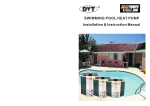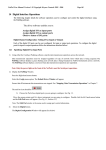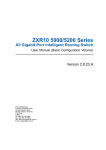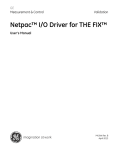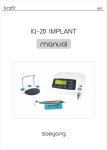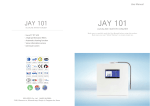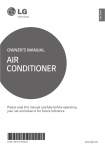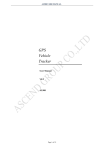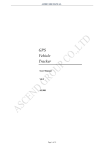Download ArtGene TM ThermalCycler A100/A200
Transcript
ArtGeneTM Thermal Cycler A100/A200 User Manual Document Version 1.4 Contents About This Manual A B 4 Instrument Overview 1. Instrument Components . . . . . . . . . . . . . . . . . . . . . . . . . . . . . . . . . . . . . . . . . . . . . 5 2. Menu Overview . . . . . . . . . . . . . . . . . . . . . . . . . . . . . . . . . . . . . . . . . . . . . . . . . . . . 6 Getting Started 1. Install A100/A200 Thermal Cycler . . . . . . . . . . . . . . . . . . . . . . . . . . . . . . . . . . . . . . 7 1.1 Site Requirements . . . . . . . . . . . . . . . . . . . . . . . . . . . . . . . . . . . . . . . . . . . . . . 7 1.2 Unpack A100/A200 System . . . . . . . . . . . . . . . . . . . . . . . . . . . . . . . . . . . . . . 7 1.3 Power On and Power Off . . . . . . . . . . . . . . . . . . . . . . . . . . . . . . . . . . . . . . . . 7 1.4 Open and Close Lid . . . . . . . . . . . . . . . . . . . . . . . . . . . . . . . . . . . . . . . . . . . . . 8 1.5 Block Module Exchange . . . . . . . . . . . . . . . . . . . . . . . . . . . . . . . . . . . . . . . . . . 9 2. Introduce the Home Screen . . . . . . . . . . . . . . . . . . . . . . . . . . . . . . . . . . . . . . . . . . . C D 2 10 Manage Folder and Program 1. Manage Folder . . . . . . . . . . . . . . . . . . . . . . . . . . . . . . . . . . . . . . . . . . . . . . . . . . . . . 11 1.1 Introduce the Program Library Screen . . . . . . . . . . . . . . . . . . . . . . . . . . . . . . 11 1.2 Add Folder . . . . . . . . . . . . . . . . . . . . . . . . . . . . . . . . . . . . . . . . . . . . . . . . . . . 12 1.3 Rename Folder . . . . . . . . . . . . . . . . . . . . . . . . . . . . . . . . . . . . . . . . . . . . . . . . . 12 1.4 Delete Folder . . . . . . . . . . . . . . . . . . . . . . . . . . . . . . . . . . . . . . . . . . . . . . . . . . 12 2. Manage Program . . . . . . . . . . . . . . . . . . . . . . . . . . . . . . . . . . . . . . . . . . . . . . . . . . . 13 2.1 Introduce the View Program Screen . . . . . . . . . . . . . . . . . . . . . . . . . . . . . . . . 13 2.2 Rename Program . . . . . . . . . . . . . . . . . . . . . . . . . . . . . . . . . . . . . . . . . . . . . . . 13 2.3 Copy Program . . . . . . . . . . . . . . . . . . . . . . . . . . . . . . . . . . . . . . . . . . . . . . . . . 14 2.4 Delete Program . . . . . . . . . . . . . . . . . . . . . . . . . . . . . . . . . . . . . . . . . . . . . . . . 14 2.5 View Last Run Programs . . . . . . . . . . . . . . . . . . . . . . . . . . . . . . . . . . . . . . . . 14 Create and Edit Program 1. Create New Program . . . . . . . . . . . . . . . . . . . . . . . . . . . . . . . . . . . . . . . . . . . . . . . . . 15 1.1Introduce the Edit Program Screen . . . . . . . . . . . . . . . . . . . . . . . . . . . . . . . . . 15 1.2 Set Temperature Control Mode and Lid Temperature . . . . . . . . . . . . . . . . . . 16 1.3 Add Step . . . . . . . . . . . . . . . . . . . . . . . . . . . . . . . . . . . . . . . . . . . . . . . . . . . . . 17 Constant Temperature Step . . . . . . . . . . . . . . . . . . . . . . . . . . . . . . . . . . . . . . 17 ArtGeneTM Thermal Cycler User Manual E F Gradient Temperature Step . . . . . . . . . . . . . . . . . . . . . . . . . . . . . . . . . . . . . . 19 1.4 Set Cycle . . . . . . . . . . . . . . . . . . . . . . . . . . . . . . . . . . . . . . . . . . . . . . . . . . . . 19 1.5 Edit Step . . . . . . . . . . . . . . . . . . . . . . . . . . . . . . . . . . . . . . . . . . . . . . . . . . . . . 20 1.6 Delete Step . . . . . . . . . . . . . . . . . . . . . . . . . . . . . . . . . . . . . . . . . . . . . . . . . . . 20 1.7 Save Program . . . . . . . . . . . . . . . . . . . . . . . . . . . . . . . . . . . . . . . . . . . . . . . . . . 20 2. Edit Program . . . . . . . . . . . . . . . . . . . . . . . . . . . . . . . . . . . . . . . . . . . . . . . . . . . . . . 21 3. Program Wizard Function . . . . . . . . . . . . . . . . . . . . . . . . . . . . . . . . . . . . . . . . . . . . 21 Perform Run 1. Load Samples into the Instrument . . . . . . . . . . . . . . . . . . . . . . . . . . . . . . . . . . . . . . 23 2. Select Program to Run . . . . . . . . . . . . . . . . . . . . . . . . . . . . . . . . . . . . . . . . . . . . . . . 23 3. View Run State and Control Run . . . . . . . . . . . . . . . . . . . . . . . . . . . . . . . . . . . . . . . 24 3.1 View Run State . . . . . . . . . . . . . . . . . . . . . . . . . . . . . . . . . . . . . . . . . . . . . . . . . 24 Introduce the Run Screen . . . . . . . . . . . . . . . . . . . . . . . . . . . . . . . . . . . . . . . 24 View Run Timer . . . . . . . . . . . . . . . . . . . . . . . . . . . . . . . . . . . . . . . . . . . . . . . . 25 View Bar Chart of Sample Block Temperature . . . . . . . . . . . . . . . . . . . . . . . 26 View Temperature Record Curve . . . . . . . . . . . . . . . . . . . . . . . . . . . . . . . . . 26 View Run Report . . . . . . . . . . . . . . . . . . . . . . . . . . . . . . . . . . . . . . . . . . . . . . . 26 3.2 Control Run . . . . . . . . . . . . . . . . . . . . . . . . . . . . . . . . . . . . . . . . . . . . . . . . . . . 26 Pause Run . . . . . . . . . . . . . . . . . . . . . . . . . . . . . . . . . . . . . . . . . . . . . . . . . . . 26 Skip Run Step . . . . . . . . . . . . . . . . . . . . . . . . . . . . . . . . . . . . . . . . . . . . . . . . . 26 Stop Run . . . . . . . . . . . . . . . . . . . . . . . . . . . . . . . . . . . . . . . . . . . . . . . . . . . . 26 Run Program Again . . . . . . . . . . . . . . . . . . . . . . . . . . . . . . . . . . . . . . . . . . . . 26 System Setting 1. Introduce the System Setting Screen . . . . . . . . . . . . . . . . . . . . . . . . . . . . . . . . . . . 27 2. About . . . . . . . . . . . . . . . . . . . . . . . . . . . . . . . . . . . . . . . . . . . . . . . . . . . . . . . . . . . . 28 3. Incubation . . . . . . . . . . . . . . . . . . . . . . . . . . . . . . . . . . . . . . . . . . . . . . . . . . . . . . . . 28 4. Gradient Calculator . . . . . . . . . . . . . . . . . . . . . . . . . . . . . . . . . . . . . . . . . . . . . . . . . . 28 5. View Report . . . . . . . . . . . . . . . . . . . . . . . . . . . . . . . . . . . . . . . . . . . . . . . . . . . . . . . 29 6. Tm Calculator . . . . . . . . . . . . . . . . . . . . . . . . . . . . . . . . . . . . . . . . . . . . . . . . . . . . . 29 7. Check . . . . . . . . . . . . . . . . . . . . . . . . . . . . . . . . . . . . . . . . . . . . . . . . . . . . . . . . . . . 30 8. Configure Shortcut . . . . . . . . . . . . . . . . . . . . . . . . . . . . . . . . . . . . . . . . . . . . . . . . . . 30 9. Admin Options . . . . . . . . . . . . . . . . . . . . . . . . . . . . . . . . . . . . . . . . . . . . . . . . . . . . 31 9.1 Access Control . . . . . . . . . . . . . . . . . . . . . . . . . . . . . . . . . . . . . . . . . . . . . . . 31 9.2 Thermal Cycler Name/IP . . . . . . . . . . . . . . . . . . . . . . . . . . . . . . . . . . . . . . . . 32 9.3 Set Date/Time . . . . . . . . . . . . . . . . . . . . . . . . . . . . . . . . . . . . . . . . . . . . . . . . . 33 9.4 Run-time Accuracy . . . . . . . . . . . . . . . . . . . . . . . . . . . . . . . . . . . . . . . . . . . . . 33 9.5 User Message . . . . . . . . . . . . . . . . . . . . . . . . . . . . . . . . . . . . . . . . . . . . . . . . . 33 ArtGeneTM Thermal Cycler User Manual 3 About This Manual Please read the manual carefully before using the Thermal Cycler! Purpose of This Manual This manual provides instructions on how to set up and use A100/A200 Thermal Cycler. LongGene reserves the right to modify this manual at any time without prior notice. riting oConventions This manual uses the following conventions: • Bold text indicates user operation. For example: Touch Ok to accept changes and return to last screen. • Note: Provides instructions that draw your attention or may be helpful. For example: Note: When the instrument is set aside for a long time, disconnect the power cable from the socket. • IMPORTANT! Provides information that must be read carefully. Failure to follow the information will possibly result in damage to the instrument or the user. For example: IMPORTANT! Turn the lid knob anticlockwise to loose the lid before opening the lid to prevent damage to the lid. IMPORTANT! To prevent electric shock, please turn off the power and disconnect the power supply prior to cleaning. SCP Technology Note: This machine might have this function. SCP (Sample Cooling Protection) is used to maintain block at 20°C while the lid is heating to the specified temperature before the actual program starting running. Because the sample temperature does not increase, so the activity of DNA polymerase is inhibited, the likelihood of nonspecific primer binding and the yield of unwanted products such as primer-dimers are decreased. Suggested Operation Gesture Best Operating Angle Please refer to the best operation angle as per left figure. Support 4 For the latest services and support information, go to http://www.longgene.com ArtGeneTM Thermal Cycler User Manual A Instrument Overview 1. Instrument Component Lid Knob Lid Lid Handle Touchscreen USB Port Air Vent Figure 1 Front View of A100/A200 Thermal Cycler Air Vent Ethernet Port RS232 Port Power Switch Power Inlet Figure 2 Rear View of A100/A200 Thermal Cycler Table 1 Functions of A100/A200 Thermal Cycler Components Component Function Lid Heats the top surface of reaction vessels to prevent reaction sample evaporation and condensation. Lid Knob Regulates the height and force of lid. Lid Handle Opens and closes the lid. USB Port Connects to a USB flash drive. Touchscreen Views and controls the instrument. Air Vents Lets air go into and go out of the instrument. Power Switch Powers on (1) and powers off (0) the instrument. Power Inlet Connects the instrument to a socket via supplied power cable. Ethernet Port Connects up to 255 Thermal Cyclers to a computer. RS232 Port Connects the instrument to a computer. 6ArtGeneTM Thermal Cycler User Manual A Instrument Overview 2. Menu Overview Table 2 and Figure 3 describe buttons and virtual keyboard common to many of the screens. IMPORTANT! Do not use any sharp object (e. g., a pencil) to touch the touchscreen in case of scratching. Table 2 Buttons in the screens of A100/A200 Thermal Cycler Button Function Returns to the Home screen. Closes current screen and returns to previous screen. Moves between pages (i. e., Page Up and Page Down). Scrolls left or right to view graph or curve. Accepts present parameters setting and closes the screen. Close the screen without changing any parameters. Runs a selected program or incubation mode. Figure 3 Virtual keyboard in the screens of A100/A200 Thermal Cycler Texts are entered with the virtual keyboard: To... Touch... Enter a number A number button. Enter a letter A letter button. Touch / to change between lowercase letters and uppercase letters. Join several words Underscore character Delete the last character in an input field Erase all characters ArtGeneTM Thermal Cycler User Manual 7 B Getting Started 1. Install A100/A200 Thermal Cycler 1.1 Site Requirements A100/A200 Thermal Cycler is intended for indoor use. Ensure that the installation site meets conditions below. Power supply for the instrument must use the supplied power cable. The 3-prong Power supply plug with the power cable should be matched with a reliable grounded socket. The socket should be rated at 10A/(220±25%)VAC/50-60Hz. Make sure the rated load of the socket meets the instrument specifications. Universal AC (85VAC to 265VAC), which can be used in any existing power system in the world, is provided by request. Environmental Conditions Table 1 Temperature and humidity conditions: Condition Acceptable range Ambient temperature 10 to 30°C (50 to 86°F) Relative humidity 20 to 80%, noncondensing Place A100/A200 Thermal Cycler on a flat table. Avoid placing the instrument adjacent to heaters, cooling instruments, water sink or in direct sunlight. Keep away from any equipment that vibrates, such as a refrigerator or centrifuge. The recommended distance between the instrument and the back wall is 20 cm (7.9 in). Two thermal cyclers can be placed side by side. 1.2 Unpack A100/A200 System 1. Remove the packaging materials and store them in case you need to ship the instrument to LongGene for service. 2. Inspect the instrument for shipping damage. 3. Verify items according the packing list, for example: • ArtGeneTM Thermal Cycler A100/A200 chassis and module • Power cable • ArtGeneTM Thermal Cycler A100/A200 User Manual (this manual) • Certificate of quality IMPORTANT! If the A100/A200 Thermal Cycler is damaged or some items are missing or damaged, contact LongGene or local distributor. 4. Move A100/A200 System to the desired installation site. 1.3 Power On and Power Off 1. Connect the power cable to the power inlet in the rear of the instrument. 2. Connect the 3-prong plug of the power cable to the socket. Make sure the power cable has connected to both power inlet and socket firmly. To power on: Turn the power switch to position ‘1’. To power off: Turn the power switch to position ‘0’. Note: When the Instrument is set aside for a long time, disconnect the power cable from the socket. 8ArtGeneTM Thermal Cycler User Manual B Getting Started 1.4 Open and Close Lid The lid of A100/A200 Thermal Cycler can move down to press to reaction vessels firmly and keep the top of reaction vessels at high temperature (e. g. 105°C) to protect reaction sample from condensation. IMPORTANT! Temperature of the lid can be very high (105°C/221°F or higher). Never touch the inner surface of the lid when the temperature is above 43°C. To open the lid: 1. Turn the lid knob anticlockwise (see the ‘Loosen’ arrow symbol on the top surface of the lid knob) to loose the lid. 2. Hold lid handle to let the handle clamp close to the lid handle. Lid Handle Lid Knob Handle Cramp Chassis 3. Lift up the lid handle until the lid keeps opening vertically. You can then place reaction vessels on the sample block or take out the reaction vessels. To close the lid: 1. Put reaction vessels into sample wells of the sample block. 2. Hold the lid handle and handle clamp, and then let the lid touch the chassis until you hear ‘click …’ sound. The lid will be locked in place. 3. Turn the lid knob clockwise (see the ‘Tighten’ arrow symbol on the top surface of the lid knob) to reduce the lid height until you feel resistance. Then continue to turn the lid knob clockwise until you hear ‘click …’ sound. Stop turning the lid knob now and the lid will give proper force to reaction vessels. ArtGeneTM Thermal Cycler User Manual 9 B Getting Started 1.5 Block Module Exchange Block module exchange can be performed within seconds without needing any tool. IMPORTANT! Please power off and disconnect the power cable from the socket before changing the block module. To remove the block module: 1. Open the lid 2. Put your hand on the left and right side of the block module and lift it up. 3. Store the block module in a clean, secure box. To insert the block module: Put your hand on the left and right side of the block module, with the arrow on block module pointing to another arrow on the Thermal Cycler chassis, and place the block module into position in the Thermal Cycler. 10 ArtGeneTM Thermal Cycler User Manual B Getting Started 2. Introduce the Home Screen When the instrument powers on, the booting screen is displayed for several seconds. After that, the Home screen is displayed (see below). a b Items in the Home screen: a. Information Bar: lid temperature, block temperature (when the instrument is idle or when running program which set temperature control mode as Block) or sample temperature (when running program which set temperature control mode as Sim-tube) and estimated remaining run-time. b. Shows date, week and time. Buttons of Home Screen Button Function When login is enabled, touch this button to logout the current user. Opens Run screen. Go to list of the last run 10 programs. LastRun Programs Go to list of folders, which contain all saved Program Library programs. Creates new program quickly. Program Wizard Sets instrument parameters and shows other System Setting tools. Configures shortcut for functions or Empty Shortcut programs. Shows a selected program shortcut. Program Shortcut Shows thermal cycler model and company information. ArtGeneTM Thermal Cycler User Manual 11 C Manage Folder and Program 1. Manage Folder 1.1 Introduce the Program Library Screen In the Home screen, touch Program Library. The Program Library screen opens. The table lists all available folders. Folder names include the number of program in parentheses. Touch the header of the first or second column of the table to sort all folders. Touch pages. (Page Up) and (Page Down) to move between The Preset folder contains eleven preinstalled programs: • 3Step_2000, 3Step_1000, 3Step_500: for amplifying less than 2kb, 1kb, 500bp nucleic acid templates using three-step PCR. • 2Step_PCR: two-step PCR. • Gradient: for optimizing annealing temperature of PCR reaction. This program is only available with A200 Thermal Cycler. • Touchdown1 and Touchdown2: Touchdown PCR. • Long_PCR: for amplifying of extra-long nucleic acid chain. • RT_PCR: for synthesizing DNA from RNA by reverse transcriptase. • Ligation_16C: for connecting segmental DNA with vector DNA at 16°C. • Enzyme_37C: for ordinary enzyme reaction at 37°C. Note: Programs in the Preset folder are not allowed renamed or deleted. If you want to modify a program of Preset folder, you can edit the program and then save it to another folder (see chapter D for details). Or you can firstly copy the program to another folder (see page 13 “2.3 Copy Program” for details), and then modify it as an ordinary program. The Public folder is another system folder and used as the default folder for saving programs. Note: When login is enabled, all users can use programs saved in the Public folder. 12 ArtGeneTM Thermal Cycler User Manual C Manage Folder and Program When you plug a USB flash drive into the USB port, a USB icon appears. Touch this icon to open the USB folder. The USB folder contains programs that stored in the USB flash drive. You can copy programs to and from the USB flash drive. Buttons of Program Library Screen Button Function Shows programs of selected folder. View Creates a new folder. New Renames a selected folder. Rename Deletes a selected folder. Delete 1.2 Add Folder To add a folder: 1. In the Program Library screen, touch New. 2. In the New Folder screen, enter a folder name. 3. Touch Ok to accept changes and close the screen. Note: The folder name is case insensitive. 1.3 Rename Folder To rename a folder: 1. In the Program Library screen, select a folder and then touch Rename. 2. In the Rename Folder screen, Clear the old folder name, enter a new name, and then touch Ok to accept changes. Note: The Preset folder, Public folder and USB folder are not allowed renamed. 1.4 Delete Folder To delete a folder: 1. In the Program Library screen, select a folder and then touch Delete. A pop-up window appears. 2. Touch Yes in the displayed pop-up window to delete the folder. Note: The Preset folder, Public folder and USB folder are not allowed deleted. IMPORTANT! When you delete a folder, all programs saved in the folder will be deleted at the same time. ArtGeneTM Thermal Cycler User Manual 13 C Manage Folder and Program 2. Manage Program 2.1 Introduce the View Program Screen 1. In the Home screen, touch Program Library. 2. In the Program Library screen, select a folder and then double click it or touch View to open the View Program screen opens. Touch the header of the first or second column of the table to sort all programs. Buttons of View Program Screen Button Function Views and/or edits program steps (see View/Edit chapter D for details). Creates a new program (see chapter D for New details). Renames a selected program. Rename Copies program between folders. Copy Deletes a selected program. Delete Runs a selected program (see chapter E for Run details). 2.2 Rename Program To rename a program: 1. In the View Program screen, select a program and then touch Rename. 2. In the Rename Program screen, Clear the old program name, enter a new name, and then touch Ok to accept changes. Note: The program name is case insensitive. Programs in the Preset folder are not allowed renamed. 14 ArtGeneTM Thermal Cycler User Manual C Manage Folder and Program 2.3 Copy Program To copy a program: 1. In the View Program screen, select a program and then touch Copy to open the Copy Program screen. 2. In the Copy Program screen, select a Target Folder in the drop-down list box, and then touch Copy to copy the program. If you want to: a. Rename the program before copy - Touch Clear to clear the old Program Name, and then enter a new name. b. Create a new target folder to copy the program to - Touch New Folder to open the New Folder screen, enter a folder name, and then touch Ok to return the Copy Program screen. c. Touch Export to copy the program to a USB flash drive. 2.4 Delete Program To delete a program: 1. In the View Program screen, select a program and then touch Delete. A pop-up window appears. 2. Touch Yes in the displayed pop-up window to delete the program. Note: Programs in the Preset folder are not allowed deleted. 2.5 View Last Run Program In the Home screen, touch LastRun Programs. The Last Run Programs screen opens. The Last Run Programs screen has the same appearance as the View Program screen, but shows the recently run ten programs for quickly viewed and run again. You can touch Clear to clear program list. Note: The Rename and Copy buttons are not available in the Last Run Programs screen. ArtGeneTM Thermal Cycler User Manual 15 D Create and Edit Program 1. Create New Program 1.1 Introduce the Edit Program Screen 1. In the Program Library, select a folder and then double click it or touch View to open the View Program screen. 2. In the View Program screen, touch New to open the Edit Program screen. Note: To open the Edit Program screen more quickly, you can put the New Program shortcut in the Home screen (see page 29 “Configure Shortcut” for details). The Edit Program screen is used to create, view and edit program. After you add several steps, the screen looks like below: a b c d Items in the Edit Program screen: a: Step number. b: Temperature for a constant temperature step or highest and lowest temperature for a gradient temperature step. c: Step holding time (hour: min: sec). d: The start step number and amounts of additional repeats for cycles. 16 ArtGeneTM Thermal Cycler User Manual D Create and Edit Program Buttons of Edit Program Screen Setting steps of a program are carried out via the buttons: Button Function Sets temperature control mode and lid Head temperature. Adds a constant temperature step. Temp Adds a gradient temperature step. Gradient Returns a former step and repeats additional Goto numbers. Edits a step. Edit Deletes a step. Delete Saves the created program. Save Saves another copy of the opened program. Save as Runs the program. Run 1.2 Set Temperature Control Mode and Lid Temperature 1. In the Edit Program screen, touch Head. The Head screen opens. 2. Select temperature control mode and lid temperature control mode and then touch Ok to accept changes. ArtGeneTM Thermal Cycler User Manual 17 D Create and Edit Program Note: Because sample volume can affect heat exchange rate, the actual holding time of sample kept under the setting temperature will considerable less than the setting holding time especially when the sample volume is large. The Sim-tube mode controls the process of heating the sample block to reach the setting temperature by considering sample volume factor while the Block mode does not consider sample volume factor. When you perform PCR reaction that desires step time no more than 30 seconds for extension step, we recommend you select the Sim-tube mode. For lid temperature control, we recommend you select a temperature five to ten Celsius above the highest temperature of the program steps (e. g., the pre-denaturation step) to protect sample from evaporation and condensation. Note: The lid heating will automatically turn off when block temperature below 30°C. The lid will heat to the specified temperature before the actual program starting running. You should not set a lid temperature below room temperature otherwise your program will never get running! 1.3 Add Step In A100/A200 system, a PCR program comprises several steps. Each new step will be inserted after the selected step while the initial step will be inserted without selecting a step. The maximum amount of steps for a program is 30. Constant Temperature Step 18 1. In the Edit Program screen, touch anywhere in the column for a step to select it. When the step is selected, the background becomes blue. 2. Touch Temp and the Temp Step screen opens. ArtGeneTM Thermal Cycler User Manual D Create and Edit Program 3. Edit Temperature and Time. Note: The allowable temperature range is from 0.0°C to 99.9°C, with 0.1°C interval. The allowable time range is from 00:00:00 to 09:06:06 hour: min: sec. • If you touch Pause, the program will automatic paused as soon as the desired step temperature reach the setting value and the instrument will beep for one time. Then you must touch Resume to resume the running. Pause can be used when you need to remove tubes or add reagents at a step. • If you touch Forever, the program will hold forever after reaching this step until you stop it manually, and you can not add any step after a forever step. 4. You can also set options for a step. • Increment Temp– Let the instrument increment the temperature in this step with each cycle. To set the Increment Temp function: to shift between “+” and “–” (to increase or decrease temperature Touch for each cycle), and then enter the number of degrees of temperature in the textbox. The allowable temperature range is 0.1°C ~ 10.0°C. Note: You could not set parameters to let the temperature below 0°C or above 99.9°C after some cycles. • Increment Time – Let the instrument increment the holding time in this step with each cycle. To set the Increment Time function: Touch to shift between “+” and “–” (to increase or decrease time for each cycle), and then enter the seconds in the textbox. The allowable time range is 1 sec ~ 120 sec. Note: You could not set parameters to let the time below zero second after a certain cycle number. • Slow Ramp – Let the instrument heat or cool from previous step temperature to the desired temperature for current step at a specified rate. To set the Slow Ramp function: Enter the value of ramp rate in the textbox. Input range is 0.1 ~ 6.0°C /sec. Note: The actual maximum ramp rate of heating and cooling varies with different instrument type and block module type. Refer to instrument specifications for the maximum value. If a value larger than the block’s maximum rate is entered, the block’s maximum rate will be used. If you do not want to slow the running, leave this option empty. 5. Touch Ok to accept changes and close the screen. ArtGeneTM Thermal Cycler User Manual 19 D Create and Edit Program Gradient Temperature Step Gradient Temperature Step is only available with A200 Thermal Cycler. 1. In the Edit Program screen, select a step after which you want to add the gradient temperature step. 2. Touch Gradient and the Gradient Step screen opens. 3. Touch Left and Right to enter temperature of the left (1st) and right (12th) column of sample block. The allowable temperature range: 30.0°C≤ Left< Right≤ 99.9°C Difference between the Left and Right: ≤30°C. 4. Touch Calculate to display calculated temperature gradient from the first column to the twelfth column. 5. Touch Time to edit the holding time. You can also set Pause or Increment Time as you need. The allowable increment time range is 1 sec ~ 120 sec. 1.4 Set Cycle 1. In the Edit Program screen, select a step that you want to set as the last step of a cycle. 2. Touch Goto and the Cycle Step screen opens. 3. From the Step drop-down list box, select the start step number of the cycle. The steps between the last step and the start step will run repeatedly for the specified cycle numbers. 4. Touch Cycles to add additional cycle numbers. 20 ArtGeneTM Thermal Cycler User Manual D Create and Edit Program Note: Allowable entered cycle numbers range: 1-100. The actual cycle numbers will be ‘N+1’ where N stands for the entered cycle numbers. So if you would perform a PCR reaction with 30 cycles, then you should enter a number of 29. 5. Touch Ok to accept changes and close the screen. 1.5 Edit Step 1. In the Edit Program screen, select a desired step. 2. Touch Edit to edit the step parameters. 3. Touch Ok to accept changes and close the screen. 1.6 Delete Step 1. In the Edit Program screen, touch a step to select it. 2. Touch Delete. A pop-up window appears. 3. Touch Yes in the displayed pop-up window to delete the step. 1.7 Save Program 1. In the Edit Program screen, touch Save or Save As to display the Save As Program screen. 2. Program uses the current date and time as a default name. You can enter a new name. The name is case insensitive and can be up to 30 characters. Note: Default program name: 10 04 18 _ 13 49 last two digits of year month day hour minute 3. From the Folder drop-down list box, select a folder to save the program to. • To create a new folder to save the program, touch New Folder, and enter a folder name of up to 30 characters. 4. Touch Run to both save and run the program. Or touch Save to save but not run the program. Or touch Export to save the program to a USB flash drive. ArtGeneTM Thermal Cycler User Manual 21 D Create and Edit Program 2. Edit Program To edit a program: 1. In the Home screen, touch Program Library. 2. In the Program Library screen, select a folder and then double click it or touch View. 3. In the View Program screen, select a program to be edited and then and then double click it or touch View/Edit. 4. In the Edit Program screen, you can edit the program and then save and/or run it following the instructions described above. 3. Program Wizard Function The Program Wizard function provides a quick method to create a standard three-step or two-step PCR program and perform running. 1. In the Home screen, touch Program Wizard. The Program Wizard screen opens. There are two screens, touch Next and Last to shift between them. 2. In the first screen, edit Temperature Control mode and Lid Temperature 22 ArtGeneTM Thermal Cycler User Manual D Create and Edit Program Control mode. You can leave these parameters as default because the default parameters can meet most PCR occasions. 3. In the second screen, touch and edit parameters of each step. Keep parameters of a step empty to exclude the specified step. You can touch Graph to view the graphical representation of the program. Note: • Allowable temperature range: 0.0°C to 99.9°C. • Allowable time range: 00:00 to 99:59 min: sec. • Allowable entered cycle numbers range: 0-101. • The actual cycle numbers will be equal to the entered cycle numbers. So if you would perform a PCR reaction with 30 cycles, then you should enter a number of 30. 4. Touch Save to save program or touch Run and then select whether save the program before running according the displayed message in a pop-up window. ArtGeneTM Thermal Cycler User Manual 23 E Perform Run 1. Load Samples into the Instrument 1. Place PCR tubes or microplate onto the sample wells of the sample block. IMPORTANT! Do not touch the surface of the sample block or lid surface because they may be very hot (105°C/221°F or higher)! Note: •The cap of tubes or film on microplate must be sealed tightly to prevent sample evaporation. Tubes or microplate should have heat resistance of up to about 120°C. For 0.2ml PCR tube, we recommend the AXYGEN serial. For 0.5ml PCR tube, we recommend the EEPENDORF thin-walled 0.5ml PCR tube (EPPENDORF order number: 0030.124.0502). •The sample wells of the sample block should keep clean. •The height of tubes should be the same so that the lid can keep stable and gives even pressure on each tube. 2. Close the lid and turn the lid knob clockwise (see the ‘Tighten’ arrow symbol on the top surface of the lid knob) until you hear ‘click ...’ sound. 2. Select Program to Run From the Home screen: 1. To select a last run program: Touch LastRun Programs, select a program and then touch Run. To select a program saved in a folder: Touch Program Library, select the desired folder and then touch View to open the View Program screen. Select a program from the list and touch Run. After you touch Run, the Set Run Options screen opens. 2. In the Set Run Options screen, edit Temperature Control and Lid Temperature Control. 3. Touch StartRun to begin the run. The Run screen opens. 24 ArtGeneTM Thermal Cycler User Manual E Perform Run 3. View Run State and Control Run 3.1 View Run State You can view the status of run using the Run screen below. Introduce the Run Screen b a c d The items displayed on the Run screen: a: The colored status light (the colored status light keeps green during running, changes to orange after touching Pause button, changes to red when error arises and changes to white after stopping running). and the run status: ‘Lid’: lid temperature; ‘Block’ or ‘Sample’: block temperature (when the instrument is idle or when temperature control mode is Block) or sample temperature (when temperature control mode is Sim-tube); ‘Cycle’: current cycle numbers / total cycle numbers; ‘11:41:53’: Current Time. b: Program/ Folder name (and Creator of program when login is enabled). Note: If you create a new program to run but did not save it, the program will be given a default name ‘Admin’ and will be saved in a temporary folder ‘Temp’. After run, the temporary program will not be recorded in the list of the Last Run Programs screen. c: Options of some step: Pause: preset pause; X °C/Cyc: Increment or decrement temperature; X S/Cyc: Increment or decrement time; X °C/S: Ramp rate. d: The recent run message. ArtGeneTM Thermal Cycler User Manual 25 E Perform Run Buttons on the Run screen: Button Function Pauses and Resumes run. Pause/ Resume Skips run step. Skip Stops run. Stop Views bar chart of sample block Gradient temperature. Views real-time temperature record curve. Curve Views run time. View Timer Runs program again. Run Again Opens Edit Program screen to edit the program. Edit Views run report. Report View Run Timer 1. In the Run screen, touch View Timer to view run time: • Time Elapsed shows the time (hour:min) since the run has started. • Time Remaining shows the countdown remaining time (hour:min) for the running. Note: The actual remaining time may slightly differ from the shown remaining time. 2. Touch 26 to return to the Run screen. ArtGeneTM Thermal Cycler User Manual E Perform Run View Bar Chart of Sample Block Temperature 1. In the Run screen, touch Gradient to view the temperature of each column of sample block in real-time. Step Time: the countdown holding time of the current step after the step temperature reached the setting value. 2. Touch View Temperature Record Curve View Run Report to return to the Run screen. 1. In the Run screen, touch Curve to view the temperature record curve. 2. Touch to return to the Run screen. 1. In the Run screen, touch Report to open the Run Report screen. The report contains records of run start time, run stop time, and manual operations during running. Touch Export to export the report in BMP format to a USB flash drive. 2. Touch 3.2 Control Run Pause Run to return to the Run screen. In the Run screen, touch Pause and the system will beep for two times. Note: The temperature will continue increase or decrease until it reaches the setting temperature of a step. After paused, the Pause button changes to Resume button, and you must touch Resume to continue the program. Skip Run Step In the Run screen, touch Skip to skip the current running step and run the next step. Stop Run In the Run screen, touch Stop and then touch Yes in the displayed pop-up window. Run Program Again In the Run screen, if the running program stopped, touch Run Again to run it again. ArtGeneTM Thermal Cycler User Manual 27 F System Setting 1. Introduce the System Setting Screen Buttons of System Setting Screen In the Home screen, touch System Setting. The System Setting screen opens. Button Function Views product information about the About A100/A200 Thermal Cycler. Performs a constant temperature incubation Incubation experiment. Calculates gradient temperature of each Gradient Calculator column of the sample block. Views stored run reports. View Report Calculates Tm value of a primer pair. Tm Calculator This function is reserved for service. Check Configures functions or programs shortcuts. Configure Shortcut Sets instrument parameters. Admin Options When a user other than “admin” login, the Login Password Admin Options icon will change to Login Password’s icon. The user can edit his (her) login password using this function. 28 ArtGeneTM Thermal Cycler User Manual F System Setting 2. About To view product information about A100/A200 Thermal Cycler: 1. In the Home screen, touch System Setting. 2. In the System Setting screen, touch About and the About screen appears. 3. When you finish, touch Ok to return to the System Setting screen. 3. Incubation The Incubation function is used to perform a constant temperature incubation experiment such as DNA ligation or RNA digestion. 1. In the Home screen, touch System Setting. 2. In the System Setting screen, touch Incubation. 3. In the Incubation screen, enter the required incubation temperature. If you select Lid On, the lid will heat to reach 10°C above the incubation temperature by default. 4. Touch StartRun to run the Incubation program and the Run screen opens. 5. In the Run screen, you can view block temperature (by touching Gradient), view temperature record curve (by touching Curve) and run time (by touching View Timer). You can stop running by touching Stop. Note: The Pause, Skip, RunAgain, Edit, Report buttons are not available in the Run screen under Incubation mode. 4. Gradient Calculator This function is only available with A200 Thermal Cycler. 1. In the Home screen, touch System Setting. 2. In the System Setting screen, touch Gradient Calculator. The Gradient Calculator screen opens. 3. In the Gradient Calculator screen, touch Left and Right to enter the low-temperature and high-temperature of the left (1st) and right (12th) column of the sample block. The temperature range: 30.0°C≤ Left< Right≤ 99.9°C. The difference between the Left and Right temperature: ≤ 30°C. 4. Touch Calculate to display calculated temperature gradient from the first column to the twelfth column. 5. After you finish, touch Exit to return to the System Setting screen. ArtGeneTM Thermal Cycler User Manual 29 F System Setting 5. View Report 1. In the Home screen, touch System Setting. 2. In the System Setting screen, touch View Report to open the screen: 3. Select a report and double click it or touch Show to open the Run Report screen. to return to the View Report screen. 4. After you finished, touch 5. In the View Report screen, you can touch Clear to clear all reports. 6. Tm Calculator to return to the System Setting screen. 6. After you finish, touch The Tm Calculator is used to calculate the Tm (melting temperature) and Ta (annealing temperature) for a primer pair. 1. In the Home screen, touch System Setting. 2. In the System Setting screen, touch Tm Calculator to open the screen. 3. Enter the salt concentration and the primer concentration. 4. Enter each primer sequence and then touch Calculate to view the Tm value of each primer, the average Tm value and the Ta value. Note: In order to develop a successful PCR reaction, you may need to select a different Ta value from the value appeared on the screen. 5. After you finish, touch 30 to return to the System Setting screen. ArtGeneTM Thermal Cycler User Manual F System Setting 7. Check 8. Configure Shortcut This function is reserved for service. Shortcuts appear on the Home screen and can access various functions or programs. When login is enabled, each user can configure different shortcuts. To configure shortcuts: 1. In the Home screen, touch: • Any button labeled with ‘Shortcut’ or • System Setting, then Configure Shortcut. The Configure Shortcut screen opens. 2. In the Configure Shortcut screen, touch a check box next to a function on the right of the screen to select a function as a shortcut. 3. If you want to select a program as a shortcut, touch Select Program. 4. In the Select Programs for Shortcut screen, select a folder from the Folder drop-down list box and programs of the selected folder will appear. Touch the header of the first or second column of the table to sort all programs. Touch a program to select it and then touch Ok to return to the Configure Shortcut screen. The program will appear in the left side list box. 5. When you finish, touch Ok to return to the Home screen. The selected function or program will appear in the Home screen. ArtGeneTM Thermal Cycler User Manual 31 F System Setting Note: You can select no more than six functions and/or programs as Shortcuts. To deselect a shortcut on the Home screen, you need to touch System Setting again, and then touch Configure Shortcut. In the Configure Shortcut screen, unselect the check box for deleting a function shortcut, or select the program from the program list and then touch Delete Program for deleting a program shortcut. 9. Admin Options The Admin Options is used to control access mode, set thermal cycler name/IP address, set date/time, set run-time accuracy, and manage user accounts. When login is enabled, only admin can see the Admin Options button . To use Admin Options functions: In the Home screen, touch System Setting, then Admin Options. The Admin Options screen opens. 9.1 Access Control The Access Control is used to protect personal programs and folders and limit ordinary users to modify instrument parameters. To enable the Access Control: When login is enabled, log in as “admin”. 1. In the Home screen, touch System Setting. 2. In the System Setting screen, touch Admin Options. 3. In the Admin Options screen, touch Access Control. The Access Control screen opens: 32 ArtGeneTM Thermal Cycler User Manual F System Setting 4. To enable the Access Control function, touch Require Login. a. To allow anyone to create a new account in the Login screen, touch Allow Create New Account by Anyone. b. To allow an anonymous user to login, touch Enable Guest Account. c. To allow login without password, touch Allow Login without Password. 5. Touch Ok, and restart the instrument by powering off the power switch. After enabling the Access Control, you must login as a user on the Login screen (see below) before you can use the instrument. 9.2 Thermal Cycler Name/IP in the Home screen to logout. 6. After you finished experiment, touch To enable network control function, you need to set the IP address and a unique Thermal Cycler Name for each instrument. When login is enabled, log in as “admin”. 1. In the Home screen, touch System Setting. 2. In the System Setting screen, touch Admin Options. 3. In the Admin Options screen, touch Thermal Cycler Name/IP. 4. In the Thermal Cycler Name/IP screen, set a unique Thermal Cycler Name and IP address. The name can be up to 30 characters. 5. When you finish, touch Ok to return to the Admin Options screen. ArtGeneTM Thermal Cycler User Manual 33 F System Setting 9.3 Set Date/Time The date and time appear on the Home screen and the Run screen. To set Date/Time (When login is enabled, log in as “admin”): 1. In the Home screen, touch System Setting. 2. In the System Setting screen, touch Admin Options. 3. In the Admin Options screen, touch Date/Time. 4. In the Date/Time screen, enter today’s date and current time. 5. Touch Ok to accept changes and return to the Admin Options screen. 9.4 Run-time Accuracy 9.5 User Message The Run-time Accuracy function is used to adjust coefficient of estimated remaining run time when the original estimated time is not accurate. The User Message function is used to manage user accounts. To manage user accounts (When login is enabled, log in as “admin”): 1. In the Home screen, touch System Setting. 2. In the System Setting screen, touch Admin Options. 3. In the Admin Options screen, touch User Message. 4. The User Message screen lists all accounts currently available. Touch the table column header to sort all users. • “admin”: control all functions in the Admin Options screen. The default password for admin is admin. • “Guest”: can create, rename, copy, modify, save, delete and run programs that stored in Public Folder, Guest Folder and USB Folder. • All other users: can create, rename and delete non system folders; can create, rename, copy, modify, save, delete and run programs; can set his or her shortcuts; can modify his or her login password (in the System Setting screen after login). In the User Message screen: a. To create a new user account, touch Create to open the Create User screen. Enter user name and password (case sensitive) of no more than 30 characters. b. To edit user password, select a user and then double click it or touch Edit to open the Edit Password screen. Enter new password and touch Ok. c. To delete a user account, select a user and then touch Delete. Touch Yes in the displayed pop-up window to delete the user. 34 ArtGeneTM Thermal Cycler User Manual Hangzhou LongGene Scientific Instruments Co., Ltd. Add: C512-513, Xihu Int'l Plaza, No. 391, Wen Er Road, Hangzhou-310012, P.R. China. Tel: +86 571-8886 2165 +86 571-8886 2284 +86 571-8808 7653 +86 571-8808 7267 Fax: +86 571-8739 7572 +86 571-8886 2284 - 818 E-mail: [email protected] [email protected] Website www.longgene.com