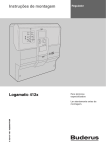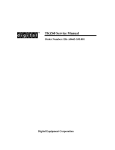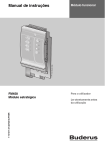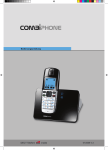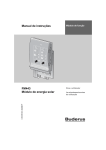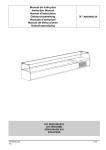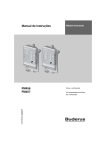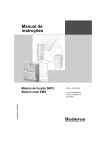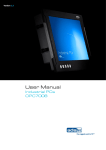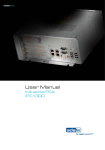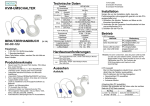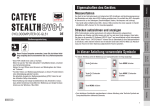Download the app - Assmann
Transcript
Android APP NVR Viewer User Manual DN-16111 DN-16112 DN16113 2 DN-16111, DN-16112, DN-16113 for Android User Manual Table of Contents Download the APP .................................................................................................... 3 Running the app - Add NVR .................................................................................... 3 Running the app - Add NVR (Auto search) .......................................................... 4 Running the app - Add NVR (Add manually) ....................................................... 7 Running the app - Access NVR .............................................................................. 7 Running the app - Access live video..................................................................... 8 Running the app - Live video.................................................................................. 8 Running the app - Live video control menu ......................................................... 9 Running the app - Playback .................................................................................... 9 Running the app - Playback controls .................................................................. 13 Running the app - Playback control menu ......................................................... 14 Take Snapshot ........................................................................................................ 14 Take snapshot - View the snapshot image ........................................................ 15 2 DN-16111, DN-16112, DN-16113 for Android d User Manual 3 Do ownload d the AP PP Plea ase go to G Google Pla ay and searrch for “iGu uard NVR Mobile M Viewer”. Then n plea ase downlo oad this AP PP into you ur Android d device. Ru unning tthe app - Add N NVR Tap p on "Add" at the botto om to add a new NVR R to the ap pp. 3 4 DN-16111 1, DN-16112 2, DN-16113 3 for Andro oid User Manual You u will be dirrected to th he "Server"" page to enter serverr's information. Continue to ente er the inforrmation to a add the NV VR manually. Or you can press the device e's "me enu" button n again to ssearch NVR Rs on the local netwo ork. Ru unning tthe app - Add N NVR (Au uto searrch) Tap p on "Searcch" to begin n. 4 DN-16111, DN-16112, DN-16113 for Android d User Manual 5 The e search prrogress sho ould be dissplayed. e search results will be displayed with NVR R's model n name along g with its M MAC The on it to con add dress. Tap o ntinue the a add processs. 5 6 DN-16111 1, DN-16112 2, DN-16113 3 for Andro oid User Manual You u will be red directed ba ack to the Server's S infformation p page and the "Name"", "IP", and d "Port" field ds should be b filled in automatica ally. Ente er NVR's u username, and passw word to con ntinue. Che eck "Auto L Login" if you don n't want to b be prompte ed for NVR R's credentiial every tim me you acccess it from m the app p. 6 DN-16111, DN-16112, DN-16113 for Android d User Manual 7 Ru unning tthe app - Add NVR N (Ad dd manu ually) If yo ou'd like to add NVR manually, fill in all the e fields in tthe "Serverr" page and d presss the "menu" button on the And droid devicce and tap "Save". Ru unning tthe app - Acces ss NVR You u will be red directed ba ack to the "Server " Lisst" page again and the e NVR sho ould now w be available on the list. Tap on n it to acce ess the live e video. 7 8 DN-16111 1, DN-16112 2, DN-16113 3 for Andro oid User Manual Ru unning tthe app - Acces ss live v video You u will be pre esented wiith the "Cha annel List" page first.. Tap on a channel to o acce ess its live vide. You can only vview one livve video att a time. Ru unning tthe app - Live v video Oncce you ente er the live vview, you should s see e the live vid deo in the center, its channel name e, number, fps and tim me on the ttop. 8 DN-16111, DN-16112, DN-16113 for Android d User Manual 9 Ru unning tthe app - Live v video co ontrol m menu Presss the "me enu" button n on your A Android devvice opens up the con ntrol menu at the botttom. In the control me enu, you ca an: 1. C Change display aspecct ration 2. T Turn on/off audio 3. P Playback 4. D Digital PTZ 5. T Take snapsshot Ru unning tthe app - Playback Tap p on "Playb back" directts you to th he Playbacck Data pag ge display recording d data of the current mo onth. Swip pe up to scrroll down a and find the e available recording data. 9 10 DN-16111 1, DN-16112 2, DN-16113 3 for Andro oid User Manual Date es with reccording datta will be highlighted in dark gra ay. Tap on one to con ntinue. You u will then e enter the hour view o of the seleccted date. H Hours with recording data available will be b highlighted in darkk gray as w well. Tap on n it to continue. 10 DN-16111, DN-16112, DN-16113 for Android d User Manual 11 The e recording data is dissplayed as small as in n second. any point in n this page, you can tap t on the Segment S S Select butto on to go to a At a specific date. 11 12 DN-16111 1, DN-16112 2, DN-16113 3 for Andro oid User Manual Set the date yyou would like to go to o in the pop p-up windo ow. 12 DN-16111, DN-16112, DN-16113 for Android d User Manual 13 Ru unning tthe app - Playback con ntrols Oncce the playyback startss, its video will be displayed in tthe center a along with its channel info p playback sp peed and tiime displayyed on the top. The p playback ccontrol is avvailable at the bottom m of the scrreen. You are a able to o: 1. R Rewind 2. P Play/Stop 3. P Pause 4. F Fast Forward Tap p on Rewind or Fast F Forward mo ore than on nce change es its spee ed. It starts from 2x and a goes u up to 32 x. Tap p on the Pla ay button a again to pla ayback in itts normal sspeed again. 13 14 DN-16111 1, DN-16112 2, DN-16113 3 for Andro oid User Manual Ru unning tthe app - Playback con ntrol me enu Presss the "me enu" button n on the An ndroid devicce also ope ens up the control me enu for tthe playbacck at the bottom. Tak ke Snap pshot The e snapshot function iss available both in live e video and d playbackk. Press the e "me enu" button n on the An ndroid devicce in live o or playbackk video to a access the control menu and a tap on n "Snapsho ot". 14 DN-16111, DN-16112, DN-16113 for Android d User Manual 15 You u will be no otified on sccreen once e the snapsshot is take en and savved. Tak ke snap pshot - View V the e snaps shot ima age The e snapshot is automattically save ed in the SD memoryy on your Android A devvice. The e images arre saved in n the "NVR Rsnapshotss" folder un nder the "m media" folde er in your SD memo ory card. T To view the e images, u use a 3rd party p file ma anager app p to ate the "me edia" folderr in the SD memory ccard. The "m media" fold der is in the e toploca leve el directoryy of the SD memory ccard. The e file manag ger app ussed in this m manual is ccalled "ES file explore er". It can b be dow wnloaded a as a free ap pp from the e Google P Play store. 15 16 DN-16111 1, DN-16112 2, DN-16113 3 for Andro oid User Manual 16 DN-16111, DN-16112, DN-16113 for Android d User Manual 17 To u uninstall th he app, go tto "Settings" menu on n your And droid device e and tap o on the "Apps" option.. Swipe up to sccroll down under the "Download ded" tab an nd locate th he NVRVie ewer. Tap p on it to co ontinue. 17 18 DN-16111 1, DN-16112 2, DN-16113 3 for Andro oid User Manual Tap p on "Uninsstall". weis: Bei falscher Installation und unsachge emäßem Gebra auch im Wohnbereich kann d das Gerät Störrungen Hinw bei Rundfunkgeräte R en und anderen elektronischen Geräten ve erursachen. Ein n sachgemäße er Gebrauch lie egt vor, wenn n das Gerät, so oweit durchführbar, mit gesch hirmten Anschlusskabeln bettrieben wird (bei Netzwerkpro odukten zusättzlich geschirm mter Kabel der Kategorie 5e u und höher). Da as Gerät wurde e getestet und liegt innerhalb b der Grenzen für Compu uterzubehör de er Klasse A ge emäß den Anfo orderungen nacch EN 55022. Warnung: Diesses ukt entspricht d der Prüfklasse e A –es kann im m Wohnbereich h Funkstörung gen verursache en; in diesem Fall F kann Produ vom Betreiber verla angt werden, a angemessene Maßnahmen M d durchzuführen und dafür aufzzukommen. Konfo ormitätserkläru ung: Das Gerät erfüllt die EM MV-Anforderung gen nach EN 5 55022 Klasse A für ITE und E EN 5502 24. Geräte mit externer e oder eingebauter e Sp pannungsversorgung erfüllen n weiterhin die e Anforderunge en nach EN 6 61000-3-2 und EN 61000-3-3 3. Damit sind die grundlegend den Schutzanfforderungen de er EMV-Richtlin nie 2004 4/108/EC erfülltt. Die CE-Konfformität wurde nachgewiesen n. Die entsprecchenden Erklärungen sind be eim Herstteller hinterlegtt. w.assmann.com m | ASSMANN Electronic Gm mbH | Auf dem Schüffel 3 | 58 8513 Lüdensccheid | German ny www 18