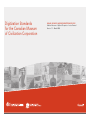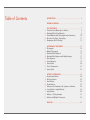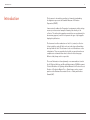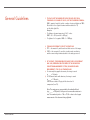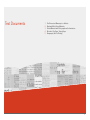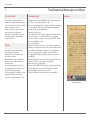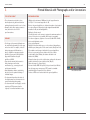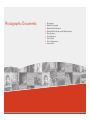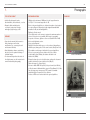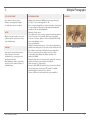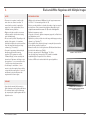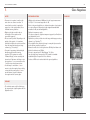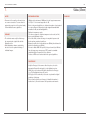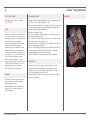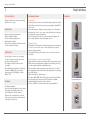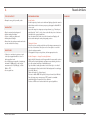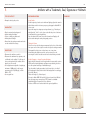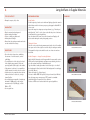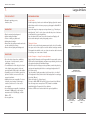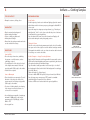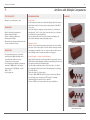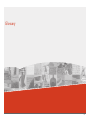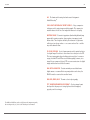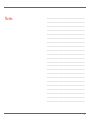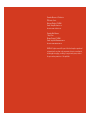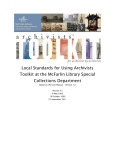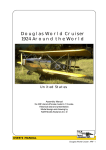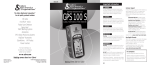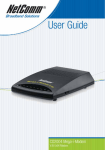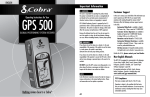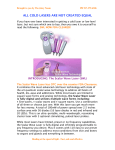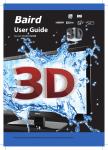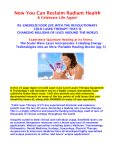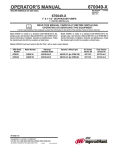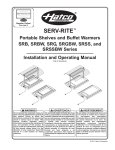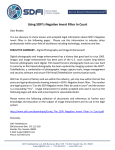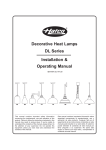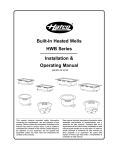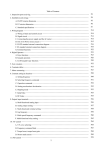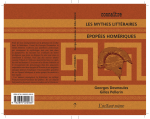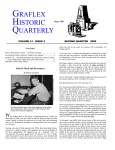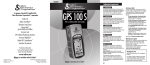Download Digitization Standards for the Canadian Museum of Civilization
Transcript
Digitization Standards for the Canadian Museum of Civilization Corporation LIBRARY, ARCHIVES AND DOCUMENTATION SERVICES Kathleen Brosseau – Mylène Choquette – Louise Renaud Version 1.1 – March 2006 Library and Archives Canada Cataloguing in Publication Canadian Museum of Civilization Digitization standards for the Canadian Museum of Civilization Corporation / Kathleen Brosseau, Mylène Choquette, Louise Renaud. Text in English and French on inverted pages. Title on added t.p.: Normes de numérisation de la Société du musée canadien des civilisations. ISBN 0-662-49507-1 Cat. no.: NM24-16/2006 1. Digital preservation — Standards — Canada. 2. Archival materials — Digitization. 3. Photographs — Digitization. 4. Photography of antiquities. 5. Museum conservation methods. I. Renaud, Louise, 1954II. Brosseau, Kathleen III. Choquette, Mylène IV. Title. V. Title: Normes de numérisation de la Société du musée canadien des civilisations. Z681.3.D53C36 2006 069’.52 C2006-980226-2E Table of Contents INTRODUCTION . . . . . . . . . . . . . . . . . . . . . . . . . . . . . . . . . . . . . . . . . . . . . . . . 2 GENERAL GUIDELINES . . . . . . . . . . . . . . . . . . . . . . . . . . . . . . . . . . . . . . . . . . 3 TEXT DOCUMENTS . . . . . . . . . . . . . . . . . . . . . . . . . . . . . . . . . . . . . . . . . . . . . 7 1. 2. 3. 4. 5. Two-Dimensional Manuscripts or Artifacts Black-and-White Printed Materials Printed Materials with Photographs and/or Annotations Onionskin, Rice Paper, Tracing Paper Newspapers (Ink-Dot Printing) 8 9 10 11 12 PHOTOGRAPHIC DOCUMENTS . . . . . . . . . . . . . . . . . . . . . . . . . . . . . . . . 13 1. 2. 3. 4. 5. 6. 7. 8. 9. Photographs Multiple Photographs Black-and-White Negatives Black-and-White Negatives with Multiple Images Glass Negatives Colour Negatives Slides (35mm) Colour Transparencies Lantern Slides 14 15 16 17 18 19 20 21 22 ARTIFACT PHOTOGRAPHY . . . . . . . . . . . . . . . . . . . . . . . . . . . . . . . . . . . . . 23 1. 2. 3. 4. 5. 6. 7. 8. 9. Normal-Sized Artifacts Reflective Artifacts Small Artifacts Round Artifacts Artifacts with a Trademark, Seal, Signature or Hallmark Long Artifacts in Supple Materials Large Artifacts Artifacts — Clothing Samples Artifacts with Multiple Components 24 25 26 27 28 29 30 31 32 GLOSSARY . . . . . . . . . . . . . . . . . . . . . . . . . . . . . . . . . . . . . . . . . . . . . . . . . . . . . 33 1 INTRODUCTION Introduction 2 This document is intended as a working tool aimed at standardizing the digitization process at the Canadian Museum of Civilization Corporation (CMCC). It was created to address the Corporation’s requirements, within existing resources, and uses actual examples illustrating the diversity of the collection. The artifact photographs presented here are used primarily for documentary purposes, and do not represent the types of photographs displayed in publications. The document is neither exhaustive nor final. It is, instead, a collection of basic guidelines, and will likely evolve as technology and knowledge develop within this field. The document is also not intended as a course in digitization. There are specialized tools which can provide much more comprehensive information than what is offered in these few pages. When in doubt, always refer to a specialist. The overall information is based primarily on recommendations found in the U.S. National Archives and Records Administration (NARA) document, Technical Guidelines for Digitizing Archival Materials for Electronic Access: Creation of Production Master Files — Raster Images, and on current practices at the Gatineau Preservation Centre — Library and Archives Canada (LAC). General Guidelines 1. • • TO CALCULATE THE NUMBER OF PIXELS PER INCH (PPI) FOR A STANDARD 8 X 10 IMAGE AT 300 PPI, USE THE FOLLOWING FORMULA: 3000 ÷ greatest length (in inches) = number of ppi, and digitize at 100%. Note that it is the original document which measures 8 x 10, not the final digital file. Examples: To digitize a document measuring 7 x 8.5 inches: 3000 ÷ 8.5 = 352 (round off to 360 ppi). To digitize a 2 x 3 negative: 3000 ÷ 3 = 1000 ppi. 2. THE MAIN FILE FORMATS USED AT THE CMCC ARE: a) b) TIFF — the master file, and the archived final version of the image. JPEG — the surrogate file, used for circulation and consultation, and the current image format attached to the catalogue record. 3. AT THE CMCC, THE DIMENSIONS OF IMAGE FILES IN JPEG FORMAT WILL VARY, DEPENDING ON THE NEEDS OF THE ARCHIVES OR COLLECTION MANAGEMENT SYSTEMS, OR BASED ON WEB REQUIREMENTS. THE USUAL STANDARDS ARE: a) For text and photographic documents, the image is saved at _____ x 768 pixels For documents with small characters, the image is saved at _____ x 1130 pixels. JPEG files are saved at 72 ppi, with the lower level of compression (level 12). b) Note: The empty space, represented by the underlined blank (e.g., _____ x 768 pixels) is left open to accommodate variations in size. The number of pixels — 768 or 1130 — refers to the longest measurement of the document being digitized. GENERAL GUIDELINES 3 GENERAL GUIDELINES 4 4. WHEN BURNING IMAGES ONTO CD FOR DEPOSIT IN THE ARCHIVES: Use a good quality CD: CD-R, rather than CD-RW, with a reflective gold coating (e.g., MAM-A CD-R Gold). b) Burn the CD at a slower speed (4X) to ensure a “deep” impression. c ) Check that the information burned into the CD has been effectively transferred. d ) Use water-based ink markers. a) 5. WHEN CALIBRATING THE WHITE, GREY AND BLACK AREAS, REFER TO THE ADJACENT GRID TO COMPLY WITH THE LEVELS USED AT THE CMCC. Furthermore, to secure RGB variance on Kodak Q-14 colour and grey scales: a ) The reading of white from the Kodak scales must be made within a range of 5 pixels. b) The data for each of the RGB channels must not vary by more than 3%. KODAK Q-14 Scales are useful for correcting a poor-quality digital image, or for batch digitization. Reference Levels WHITE NEUTRAL GREY ( M ) BLACK 237-237-237 102-102-102 23-23-23 Recommended Levels 233 to 248 98 to 106 19 to 27 Levels Used for CMCC Collections 233 to 248 145 to 155 30 to 40 A VARIANCE OF 3% IS ACCEPTABLE Note: When correction is necessary, do not save your changes on the original image. Instead, create a duplicate digital file and work on that version. 6. SCALE SAMPLES USED AT THE CMCC ARE: The Kodak Q-14, mainly used alongside the material being digitized or photographed. b) The Kodak Q-60, used primarily for reference purposes. c ) A homemade scale, based on the squares of the Kodak Q-14 scale, is also used for smaller objects in the CMCC collection. It is important that the squares be identical in size to one another (squares of 1 cm 2 are recommended), and it is useful to include a reference measurement. d ) A small commercial white-grey-black scale, used for macro photography of artifacts. a) KODAK Q-60 MACBETH SCALE SAMPLES Notes: The use of a detailed colour scale, such as MacBeth digital colour checkers, may come in handy when working with specific types of media. b) For reliability purpose, the scale used must be clean — without dust or stains. a) 7. HISTOGRAM INDICATING A BALANCED EXPOSURE HISTOGRAM INDICATING A POOR EXPOSURE DURING DIGITIZATION, IT IS IMPORTANT TO CHECK THE HISTOGRAM TO ENSURE THAT THE IMAGE IS NEITHER OVEREXPOSED NOR UNDEREXPOSED: The histogram shows the distribution of colour levels between the two extremes — pure black (level 0) and pure white (level 255). It is sometimes necessary, before saving the final digital image, to work with cursors within Photoshop® to optimize quality at both the black and white levels. Note: It is best to make any corrections to the image on a duplicate digital file. GENERAL GUIDELINES 5 GENERAL GUIDELINES 6 8. IN SOME INSTANCES, BATCH PROCESSING CAN BE CARRIED OUT. IT IS USED MAINLY WHEN: a) b) c) The quality of the original material being digitized is of less importance; For consultative and visual reference purposes; and To correct a group of images with similar issues or problems. Note: Should this method be used, it is important to remember that this process cannot provide an optimal digital rendering of each individual image. • • • 9. If you opt for batch digitization, follow the steps below. Digitize a colour scale before each digitization session. Balance the RGB channels on the first image, as indicated in the general guidelines above. Save this data and apply the same ALV to all subsequent images. WHEN SCANNING OR PHOTOGRAPHING ANY MATERIAL, THE MINIMAL REQUIREMENTS FOR WORKING AREAS ARE: Hardware (scanner, camera, monitor, etc) must be calibrated on a regular basis. b) Room wall colours should be neutral. c ) Room lighting should be kept at the lowest level. d ) Monitor should be protected from direct light to avoid reflections. e ) Working area kept as dust-free as possible. a) 10. WHEN PHOTOGRAPHING ARTIFACTS, GENERAL PROCEDURES REQUIRE: Reference: Technical Guidelines for Digitizing Archival Materials for Electronic Access: Creation of Production Master Files — Raster Images. U.S. National Archives and Records Administration (NARA), by Steven Puglia, Jeffrey Reed, and Erin Rhodes, June 2004. http://www.archives.gov/ preservation/technical/guidelines.pdf a) b) Using a regular lens (unless otherwise specified). Using a professional studio flash set-up, not the camera flash. Text Documents 1. 2. 3. 4. 5. Two-Dimensional Manuscripts or Artifacts Black-and-White Printed Materials Printed Materials with Photographs and/or Annotations Onionskin, Rice Paper, Tracing Paper Newspapers (Ink-Dot Printing) 7 TEXT DOCUMENTS 8 1. TYPE OF DOCUMENT • This includes all original documents or artifacts which require faithful reproduction of the colour and/or texture of the material and the information it contains. • Examples: older manuscript on which you want to show signs of aging and/or deterioration; annotated document; map; scale drawing; work on paper; birthday card/postcard; other. REMARKS • Keep a border around the document to allow reframing as well as later modifications (e.g., removing the scale and document number). • Batch digitization enhances productivity, but does not offer optimal rendering of individual images. • For documents larger than the surface of the digital scanner use the instructions for normal-sized artifact photography. • For documents with several pages, consider producing a PDF document from the originals, or from black-and-white copies. Two-Dimensional Manuscripts or Artifacts RECOMMENDATIONS EXAMPLES • 300 ppi, with a minimum of 3000 pixels for the longest measurement (8 x 10, or 1:1 for formats larger than 8 x 10). • Refer to the general guidelines to calculate the number of ppi required for a given dimension. Note that it is the original document which measures 8 x 10, not the final digital file. • Digitize in reflective mode. • Select 48-bit mode on the scanner to capture the maximum number of colours. If this option is not available, 24-bit mode is acceptable. • For reference purposes, digitize a colour scale (Kodak Q-14 or Q-60) before each digitization session. • Use a grey background. • Digitize the document with a grey or colour scale and, depending on available space, always place it in the same position (ideally lower left). • Colour-balance each image as indicated in the general guidelines. If there is no greyscale reference, balance the levels of white in the brightest zone (D-Max), then balance the black in the darkest zone (D-Min). • Enlarge the frame by one inch at the bottom, and type the document number in black at the lower right (font: Arial, 40 pts.). • Flatten the image (i.e., flatten layers). • Convert in Adobe RGB 1998 profile, 8 bits per channel (total 24 bits). • Save the image as an uncompressed TIFF, named to standards established by the Corporation’s Photo Archives. • Produce a JPEG version as described in the general guidelines. CD2004-1610-MU-C-5-1-3 2. TYPE OF DOCUMENT • Includes relatively recent documents, black on white, without annotations, without images, with clear print, with sharp contrast between the ink and the paper, and on paper that is neither yellowed nor stained. • Examples: book; document printed on a laser or inkjet printer. REMARKS • Keep a border around the document to allow reframing as well as later modifications (e.g., removing the scale and document number). • Batch digitization enhances productivity, but does not offer optimal rendering of individual images. • For documents larger than the surface of the digital scanner, use the instructions for normal-sized artifact photography. • For documents with several pages, consider producing a PDF document from the originals, or from black-and-white copies. TEXT DOCUMENTS Black-and-White Printed Materials RECOMMENDATIONS EXAMPLES • 300 ppi, with a minimum of 3000 pixels for the longest measurement (8 x 10, or 1:1 for formats larger than 8 x 10). • Refer to the general guidelines to calculate the number of ppi required for a given dimension. Note that it is the original document which measures 8 x 10, not the final digital file. • Digitize in reflective mode. • For reference purposes, digitize a colour scale (Kodak Q-14 or Q-60) before each digitization session. • Use a grey background. • Digitize the document with a grey or colour scale and, depending on available space, always place it in the same location (ideally lower left). • Colour-balance each image as indicated in the general guidelines. If there is no greyscale reference, balance the levels of white in the brightest zone (D-Max), then balance the black in the darkest zone (D-Min). • Enlarge the frame by one inch at the bottom, and type the document number in black at the lower right (font: Arial, 40 pts.). • Flatten the image (i.e., flatten layers). • Convert in greyscale profile “Gray Gamma” 2.2, 8 bits. • Save the image as an uncompressed TIFF, named to standards established by the Corporation’s Photo Archives. • Produce a JPEG version as described in the general guidelines. CD2005-0935-E2005-01552 9 TEXT DOCUMENTS 3. TYPE OF DOCUMENT • These documents are similar to those described previously, but have distinctive markings that may be useful to see in colour. • Examples: book whose aging you want to show; book with colour or lead pencil annotations. REMARKS • For this type of document, digitization can be combined by alternating use of the grey and colour scales. For example, in a book having text pages with illustrations or photos, digitize the text pages using the guidelines for greyscale, and digitize the pages with illustrations using the guidelines for RGB. • Keep a border around the document to allow reframing as well as later modifications (e.g., removing the scale and document number). • Batch digitization enhances productivity, but does not offer optimal rendering of individual images. • For documents larger than the surface of the digital scanner use the instructions for normal-sized artifact photography. • For documents with several pages, consider producing a PDF document from the originals, or from black-and-white copies. 10 Printed Material with Photographs and/or Annotations RECOMMENDATIONS • 300 ppi, with a minimum of 3000 pixels for the longest dimension (8 x 10, or 1:1 for formats larger than 8 x 10). • Refer to the general guidelines to calculate the number of ppi required for a given dimension. Note that it is the original document which measures 8 x 10, not the final digital file. • Digitize in reflective mode. • Select 48-bit mode on the scanner to capture the maximum number of colours. If this option is not available, 24-bit mode is acceptable. • For reference purposes, digitize a colour scale (Kodak Q-14 or Q-60) before each digitization session. • Use a grey background. • Digitize the document with a grey or colour scale and, depending on available space, always place it in the same location (ideally lower left). • Colour-balance each image as indicated in the general guidelines. If there is no greyscale reference, balance the levels of white in the brightest zone (D-Max), then balance the black in the darkest zone (D-Min). • Enlarge the frame by one inch at the bottom, and type the document number in black at the lower right (font: Arial, 40 pts.). • Flatten the image (i.e., flatten layers). • Convert in Adobe RGB 1998 profile, 8 bits per channel (total 24 bits). • Save the image as an uncompressed TIFF, named to standards established by the Corporation’s Photo Archives. • Produce a JPEG version as described in the general guidelines. EXAMPLES CD2005-0957-E2005-02445 4. TYPE OF DOCUMENT • All documents with notable transparency and /or a glossy finish. • Example: duplicate copy of correspondence. NOTES • To optimize results, do a test before applying these recommendations. REMARKS • You can choose to digitize in reflective mode alone by applying the guidelines for greyscale. Since this mode enables better reproduction of text, it is recommended for all documents that are either difficult to read or have poor contrast. • Keep a border around the document to allow reframing as well as later modifications (e.g., removing the scale and document number). • For documents larger than the surface of the digital scanner, use the instructions for normal-sized artifact photography. • For documents with several pages, consider producing a PDF document from the originals, or from black-and-white copies. Onionskin, Rice Paper, Tracing Paper RECOMMENDATIONS • Because of the transparency of the document, and because the grey background will bleed through, digitize the document twice using a white background: once in reflective mode, then in transparency mode at 300 ppi, with a minimum of 3000 pixels for the longest dimensions (8 x 10, or 1:1 for formats larger than 8 x 10). • Refer to the general guidelines to calculate the number of ppi required for a given dimension. Note that it is the original document which measures 8 x 10, not the final digital file. • Select 48-bit mode on the scanner to capture the maximum number of colours. If this option is not available, 24-bit mode is acceptable. • For reference purposes, digitize a colour scale (Kodak Q-14 or Q-60) before each digitization session, to calibrate the equipment. • In reflective mode only, digitize the document with a grey or colour scale and, depending on available space, always place the scale in the same location (ideally lower left). • Colour-balance each image as indicated in the general guidelines. If there is no greyscale reference, balance the levels of white in the brightest zone (D-Max), then balance the black in the darkest zone (D-Min). • Enlarge the frame by one inch at the bottom, and type the document number in black at the lower right (font: Arial, 40 pts.). • Flatten the image (i.e., flatten layers). • Convert both files in Adobe RGB 1998 profile, 8 bits per channel (total 24 bits), or if the document is black-and-white, convert in “Gray Gamma” 2.2, 8 bits. • Save the image as an uncompressed TIFF, named to standards established by the Corporation’s Photo Archives. • Produce a JPEG version as described in the general guidelines. EXAMPLES REFLECTIVE MODE CD2004-0008-B322-17-1 TRANSPARENCY MODE D2006-05007 TEXT DOCUMENTS 11 TEXT DOCUMENTS 12 5. TYPE OF DOCUMENT • Examples: newspaper; magazine; stamp. PROCEDURES • Digitize in de-screening mode. This will help minimize the moiré pattern which results from scans of ink-dot printing. • When it is necessary to cut out an article from the rest of the newspaper, create an outline of the article in question, invert your selection, then fill the remaining surface with white or 50% grey. Newspapers (Ink-Dot Printing) RECOMMENDATIONS • 300 ppi, with a minimum of 3000 pixels for the longest dimension (8 x 10, or 1:1 for formats larger than 8 x 10). • Refer to the general guidelines to calculate the number of ppi required for a given dimension. Note that it is the original document which measures 8 x 10, not the final digital file. • Digitize in reflective mode. • Select 48-bit mode on the scanner to capture the maximum number of colours. If this option is not available, 24-bit mode is acceptable. • For reference purposes, digitize a colour scale (Kodak Q-14 or Q-60) before each digitization session. • Use a grey background. • Digitize the document with a grey or colour scale and, depending on available space, always place it in the same location (ideally lower left). • Colour-balance each image as indicated in the general guidelines. If there is no greyscale reference, balance the levels of white in the brightest zone (D-Max), then balance the black in the darkest zone (D-Min). • Enlarge the frame by one inch at the bottom, and type the document number in black at the lower right (font: Arial, 40 pts.). • Flatten the image (i.e., flatten layers). • Convert in Adobe RGB 1998 profile, 8 bits per channel (total 24 bits). If the document is black-and-white, save in “Gray Gamma” 2.2, 8 bits. • Save the image as an uncompressed TIFF, named to standards established by the Corporation’s Photo Archives. • Produce a JPEG version as described in the general guidelines. EXAMPLES CD2005-0855-E2005-00880 CD2005-0957-E2005-02446 Photographic Documents 1. 2. 3. 4. 5. 6. 7. 8. 9. Photographs Multiple Photographs Black-and-White Negatives Black-and-White Negatives with Multiple Images Glass Negatives Colour Negatives Slides (35mm) Colour Transparencies Lantern Slides 13 PHOTOGRAPHIC DOCUMENTS 14 1. TYPE OF DOCUMENT • Includes all photographic prints: black-and-white, monochromatic, or colour. • Examples: black-and-white print; colour print; sepia print; ferrotype; ambrotype; daguerreotype; other. REMARKS • Keep a border around the document to allow reframing as well as later modifications (e.g., removing the scale and document number). • Batch digitization enhances productivity, but does not offer optimal rendering of individual images. • For documents larger than the surface of the digital scanner, use the instructions for normal-sized artifact photography. Photographs RECOMMENDATIONS • 300 ppi, with a minimum of 3000 pixels for the longest dimension (8 x 10, or 1:1 for formats larger than 8 x 10). • Refer to the general guidelines to calculate the number of ppi required for a given dimension. Note that it is the original document which measures 8 x 10, not the final digital file. • Digitize in reflective mode. • Select 48-bit mode on the scanner to capture the maximum number of colours. If this option is not available, 24-bit mode is acceptable. • As a point of reference, digitize a colour scale (Kodak Q-14 or Q-60) before each digitization session. • Use a grey background. • Digitize the document with a grey or colour scale and, depending on available space, always place it in the same location (ideally lower left). • Colour-balance each image as indicated in the general guidelines. If there is no greyscale reference, balance the levels of white in the brightest zone (D-Max), then balance the black in the darkest zone (D-Min). • Enlarge the frame by one inch at the bottom, and type the document number in black at the lower right (font: Arial, 40 pts.). • Flatten the image (i.e., flatten layers). • Convert in Adobe RGB 1998 profile, 8 bits per channel (total 24 bits), or if the document is black-and-white, convert in “Gray Gamma” 2.2, 8 bits. • Save the image as an uncompressed TIFF, named to standards established by the Corporation’s Photo Archives. • Produce a JPEG version as described in the general guidelines. EXAMPLES CD2004-1610-MU-VM-88-863 CD2004-1610-MU-VM-88-859 2. TYPE OF DOCUMENT • Prints with more than one image. • Examples: stereograph; photograph on cardboard (more than one photo). NOTES • Digitize at a higher resolution to ensure a sufficient number of pixels when viewing each individual image. REMARKS • Keep a border around the document to allow reframing as well as later modifications (e.g., removing the scale and document number). • Batch digitization enhances productivity, but does not offer optimal rendering of individual images. PHOTOGRAPHIC DOCUMENTS Multiple Photographs RECOMMENDATIONS • 600 ppi, with a minimum of 6000 pixels for the longest dimension (8 x 10, or 1:1 for formats larger than 8 x 10). • Refer to the general guidelines to calculate the number of ppi required for a given dimension. Note that it is the original document which measures 8 x 10, not the final digital file. • Digitize in reflective mode. • Select 48-bit mode on the scanner to capture the maximum number of colours. If this option is not available, 24-bit mode is acceptable. • As a point of reference, digitize a colour scale (Kodak Q-14 or Q-60) before each digitization session. • Use a grey background. • Digitize the document with a grey or colour scale and, depending on available space, always place it in the same location (ideally lower left). • Colour-balance each image as indicated in the general guidelines. If there is no greyscale reference, balance the levels of white in the brightest zone (D-Max), then balance the black in the darkest zone (D-Min). • Enlarge the frame by one inch at the bottom, and type the document number in black at the lower right (font: Arial, 40 pts.). • Flatten the image (i.e., flatten layers). • Convert in Adobe RGB 1998 profile, 8 bits per channel (total 24 bits). • Save the image as an uncompressed TIFF, named to standards established by the Corporation’s Photo Archives. • Produce a JPEG version as described in the general guidelines. EXAMPLES CD2004-1765-B569-5-2 15 PHOTOGRAPHIC DOCUMENTS 16 3. NOTES • Placement of a negative’s emulsion side varies from one scanner to another. To ensure that the emulsion is against the proper face of the optical reader, follow individual scanner guidelines. • Do test scans whenever possible. Depending on the quality of the negative, it is sometimes preferable to digitize as a positive, and then invert the image using image-processing software (e.g., Photoshop® ). • Concentric ring patterns (dark and bright bands) may appear while scanning negatives. These patterns are called “Newton’s Rings”, and are caused by the interaction of light waves reflecting on two glossy surfaces — one convex and one flat — and the air pockets between them. • Possible ways to avoid them: a ) use a mount to raise the negative, thus avoiding contact with the scanner glass. b ) insert an anti-Newton’s ring sheet between the negative and the scanner glass. Black-and-White Negatives RECOMMENDATIONS • 300 ppi, with a minimum of 3000 pixels for the longest measurement (8 x 10, or 1:1 for formats larger than 8 x 10). • Refer to the general guidelines to calculate the number of ppi required for a given dimension. Note that it is the original document which measures 8 x 10, not the final digital file. • Digitize in transparency mode. • As a point of reference, digitize a transparent greyscale (on film) before each digitization session, to calibrate the equipment. • Digitize as a positive, and then invert the image with image-processing software (e.g., Photoshop® ). • If the negative allows, reframe the image in a way which preserves the border and any notations found there. • Balance the levels of white in the brightest zone (D-Max), then balance the black in the darkest zone (D-Min). • Convert in greyscale profile “Gray Gamma” 2.2, 8 bits. • Save the image as an uncompressed TIFF, named to standards established by the Corporation’s Photo Archives. • Produce a JPEG version as described in the general guidelines. EXAMPLES ORIGINAL CD2002-129-031 REMARKS REVERSED AND REFRAMED CD2002-129-031 • Keep a border around the document to allow reframing as well as later modifications. • The technician must verify the final image by comparing the original negative with the digitized version. 4. NOTES • Placement of a negative’s emulsion side varies from one scanner to another. To ensure that the emulsion is against the proper face of the optical reader, follow individual scanner guidelines. • Digitize at a higher resolution to ensure a sufficient number of pixels when viewing each individual image. • Do test scans if possible. Depending on the quality of the negative, it is sometimes preferable to digitize as a positive, and then invert the image with image-processing software (e.g., Photoshop® ). • Concentric ring patterns (dark and bright bands) may appear while scanning negatives. These patterns are called “Newton’s Rings”, and are caused by the interaction of light waves reflecting on two glossy surfaces — one convex and one flat — and the air pockets between them. • Possible ways to avoid them: a ) use a mount to raise the negative, thus avoiding contact with the scanner glass. b ) insert an anti-Newton’s ring sheet between the negative and the scanner glass. Black-and-White Negatives with Multiple Images RECOMMENDATIONS • 600 ppi, with a minimum of 6000 pixels for the longest measurement (8 x 10 or 1:1 for formats larger than 8 x 10). • Refer to general guidelines to calculate the number of ppi necessary for the dimension of the document being digitized. Note that it is the original document which measures 8 x 10, not the final digital file. • Digitize in transparency mode. • As a point of reference, digitize a transparent greyscale (on film) before each digitization session. • Digitize as a positive, and then invert the image with image-processing software (e.g., Photoshop® ). • If the negative allows, reframe the image in a way which preserves the border and any notations found there. • Balance the white levels in the lightest zone (D-Max) and then balance the black in the darkest zone (D-Min). • Convert in greyscale profile “Gray Gamma” 2.2, 8 bits. • Save the image as an uncompressed TIFF, named to standards established by the Corporation’s Photo Archives. • Produce a JPEG version as described in the general guidelines. EXAMPLES ORIGINAL CD2002-1122-62100-5 REMARKS • Keep a border around the document to allow reframing as well as later modifications. • The technician must verify the final image by comparing the original negative with the digitized version. PHOTOGRAPHIC DOCUMENTS REVERSED AND NOT REFRAMED, TO PRESERVE INFORMATION IN THE MARGINS CD2002-1122-62100-5 17 PHOTOGRAPHIC DOCUMENTS 18 5. NOTES • Placement of a negative’s emulsion side varies from one scanner to another. To ensure that the emulsion is against the proper face of the optical reader, follow individual scanner guidelines. • Digitize at a higher resolution due to the fragility of the negative and for preservation purposes. • Do test scans if possible. Depending on the quality of the negative, it is sometimes preferable to digitize as a positive, and then invert the image with image-processing software (e.g., Photoshop® ). • Concentric ring patterns (dark and bright bands) may appear while scanning negatives. These patterns are called “Newton’s Rings”, and are caused by the interaction of light waves reflecting on two glossy surfaces — one convex and one flat — and the air pockets between them. • Possible ways to avoid them: a ) use a mount to raise the negative, thus avoiding contact with the scanner glass. b ) insert an anti-Newton’s ring sheet between the negative and the scanner glass. Glass Negatives RECOMMENDATIONS • 600 ppi, with a minimum of 6000 pixels for the longest measurement (8 x 10, or 1:1 for formats larger than 8 x 10). • Refer to the general guidelines to calculate the number of ppi required for a given dimension. Note that it is the original document which measures 8 x 10, not the final digital file. • Digitize in transparency mode. • For reference purposes, digitize a transparent greyscale (on film) before each digitization session. • Digitize as a positive, and then invert the image with image-processing software (e.g., Photoshop® ). • If the negative allows, reframe the image in a way which preserves the border and any notations found there. • Balance the white levels in the lightest zone (D-Max), then balance the black in the darkest zone (D-Min). • Convert in greyscale profile “Gray Gamma” 2.2, 8 bits. • Save the image as an uncompressed TIFF, named to standards established by the Corporation’s Photo Archives. • Produce a JPEG version as described in the general guidelines. EXAMPLES ORIGINAL CD2002-115-002 REMARKS • The technician must verify the final image by comparing the original negative with the digitized version. REVERSED CD2002-115-002 6. NOTES • Placement of a negative’s emulsion side varies from one scanner to another. To ensure that the emulsion is against the proper face of the optical reader, follow individual scanner guidelines. • Do test scans if possible. Depending on the quality of the negative, it is sometimes preferable to digitize as a positive, and then invert the image with image-processing software (e.g., Photoshop® ). • Concentric ring patterns (dark and bright bands) may appear while scanning negatives. These patterns are called “Newton’s Rings”, and are caused by the interaction of light waves reflecting on two glossy surfaces — one convex and one flat — and the air pockets between them. • Possible ways to avoid them: a ) use a mount to raise the negative, thus avoiding contact with the scanner glass. b ) insert an anti-Newton’s ring sheet between the negative and the scanner glass. REMARKS • The technician must verify the final image by comparing the original negative with the digitized version. Colour Negatives RECOMMENDATIONS EXAMPLES • 300 ppi, with a minimum of 3000 pixels for the longest measurement (8 x 10, or 1:1 for formats larger than 8 x 10). • Refer to the general guidelines to calculate the number of ppi required for a given dimension. Note that it is the original document which measures 8 x 10, not the final digital file. • Digitize in transparency mode. • For reference purposes, digitize a transparent colour scale (on film) before each digitization session. • Digitize as a positive, and then invert the image with image-processing software (e.g., Photoshop® ). • If the negative allows, reframe the image to preserve the border and any notations found there. • Balance the white levels in the whitest zone (D-Max), then balance the black in the blackest zone (D-Min). • Convert in Adobe RGB 1998 profile, 8 bits per channel (total 24 bits). • Save the image as an uncompressed TIFF, named to standards established by the Corporation’s Photo Archives. • Produce a JPEG version as described in the general guidelines. ORIGINAL CD98-11-045 PROCEDURES • Verify the film type. If the scanner offers this option, select the appropriate film profile and apply it to the digitization session. • Ideally, the colour scale used should be identical to the film type (e.g., Fuji film digitized using a Fuji scale). • If the type of film is unknown, do test scans to optimize the digital rendering of the image. REVERSED CD98-11-045 PHOTOGRAPHIC DOCUMENTS 19 PHOTOGRAPHIC DOCUMENTS 20 7. NOTES • Placement of the emulsion side varies from one scanner to another. To ensure that it is against the proper face of the optical reader, follow individual scanner guidelines. REMARKS • The technician must verify the final image by comparing the original slide with the digitized version. • Batch digitization enhances productivity, but does not offer optimal rendering of individual images. Slides (35mm) RECOMMENDATIONS • 300 ppi, with a minimum of 3000 pixels for the longest measurement (8 x 10, or 1:1 for formats larger than 8 x 10). • Refer to the general guidelines to calculate the number of ppi required for a given dimension. Note that it is the original document which measures 8 x 10, not the final digital file. • Digitize in transparency mode. • For reference purposes, digitize a transparent colour scale (on film) before each digitization session. • If the slide allows, reframe the image in a way which preserves the border and any notations found there. • Balance the white levels in the whitest zone (D-Max), then balance the black in the blackest zone (D-Min). • Convert in Adobe RGB 1998 profile, 8 bits per channel (total 24 bits). • Save the image as an uncompressed TIFF, named to standards established by the Corporation’s Photo Archives. • Produce a JPEG version as described in the general guidelines. PROCEDURES • Verify the film type. If the scanner offers this option, select the appropriate film profile and apply it to the digitization session. • Ideally, the colour scale used should be identical to the film type (e.g., Fuji film digitized using a Fuji scale). • If the type of film is unknown, do test scans to optimize the digital rendering of the image. • Do not scan the slide mount. However, if valuable information is inscribed on it, follow the Lantern Slide procedures and remarks. EXAMPLES CD2003-0606-S2001-5973 8. TYPE OF DOCUMENT • Slides larger than 35 mm; e.g., 120 mm, 4 x 5, 8 x 10, etc. NOTES • Placement of the emulsion side varies from one scanner to another. To ensure that it is against the proper face of the optical reader, follow individual scanner guidelines. • Concentric ring patterns (dark and bright bands) may appear while scanning transparencies. These patterns are called “Newton’s Rings”, and are caused by the interaction of light waves reflecting on two glossy surfaces — one convex and one flat — and the air pockets between them. • Possible ways to avoid them: a ) use a mount to raise the negative, thus avoiding contact with the scanner glass. b ) insert an anti-Newton’s ring sheet between the negative and the scanner glass. REMARKS Colour Transparencies RECOMMENDATIONS EXAMPLES • 300 ppi, with a minimum of 3000 pixels for the longest measurement (8 x 10, or 1:1 for formats larger than 8 x 10). • Refer to the general guidelines to calculate the number of ppi required for a given dimension. Note that it is the original document which measures 8 x 10, not the final digital file. • Digitize in transparency mode. • For reference purposes, digitize a transparent colour scale (on film) before each digitization session. • If the transparency allows, reframe the image in a way which preserves the border and any notations found there. • Balance the white levels in the whitest zone (D-Max), then balance the black in the blackest zone (D-Min). • Convert in Adobe RGB 1998 profile, 8 bits per channel (total 24 bits). • Save the image as an uncompressed TIFF, named to standards established by the Corporation’s Photo Archives. • Produce a JPEG version as described in the general guidelines. PROCEDURES • Verify the film type. If the scanner offers this option, select the appropriate film profile and apply it to the digitization session. • Ideally, the colour scale used should be identical to the film type (e.g., Fuji film digitized using a Fuji scale). • If the type of film is unknown, do test scans to optimize the digital rendering of the image. CD94-685-006 • The technician must verify the final image by comparing the original transparency with the digitized version. • Batch digitization enhances productivity, but does not offer optimal rendering of individual images. PHOTOGRAPHIC DOCUMENTS 21 PHOTOGRAPHIC DOCUMENTS 22 9. NOTES • Digitize at high resolution due to the fragility of lantern slides, and for preservation purposes. • Concentric ring patterns (dark and bright bands) may appear while scanning lantern slides. These patterns are called “Newton’s Rings”, and are caused by the interaction of light waves reflecting on two glossy surfaces — one convex and one flat — and the air pockets between them. • Possible ways to avoid them: a ) use a mount to raise the negative, thus avoiding contact with the scanner glass. b ) insert an anti-Newton’s ring sheet between the negative and the scanner glass. REMARKS • The technician must verify the final image by comparing the original lantern slide with the digitized version. • Batch digitization enhances productivity, but does not offer optimal rendering of individual images. • If digitization is meant to emphasize the information on the slide’s frame, it is recommended that a second digitization of the slide be done, this time in reflective mode. The frame is thus considered a document, with digitization carried out according to instructions for two-dimensional manuscripts or artifacts. Lantern Slides RECOMMENDATIONS • 600 ppi, with a minimum of 6000 pixels for the longest measurement (8 x 10, or 1:1 for formats larger than 8 x 10). • Refer to the general guidelines to calculate the number of ppi required for a given dimension. Note that it is the original document which measures 8 x 10, not the final digital file. • Digitize in transparency mode. • For reference purposes, digitize a transparent colour scale (on film) before each digitization session. • If the slide allows, reframe the image in a way which preserves the border and any notations found there. • If it is a black-and-white lantern slide, apply the same procedures as for glass negatives. • Balance the white levels in the whitest zone (D-Max), then balance the black in the blackest zone (D-Min). • Convert in Adobe RGB 1998 profile, 8 bits per channel (total 24 bits). • Save the image as an uncompressed TIFF, named to standards established by the Corporation’s Photo Archives. • Produce a JPEG version as described in the general guidelines. EXAMPLES LANTERN SLIDE WITH EMPHASIS ON THE IMAGE CD2003-0523-51166 LS PROCEDURES • Include the frame of the slide to capture all the information inscribed on it during digitization. • By playing with the levels in Photoshop® , it is possible to highlight either the image or the notations on the frame. SAME LANTERN SLIDE WITH DIFFERENT SATURATION LEVELS AND EMPHASIS ON THE FRAME AND ITS NOTATIONS CD2003-0523-51166 LS Artifact Photography 1. 2. 3. 4. 5. 6. 7. 8. 9. Normal-Sized Artifacts Reflective Artifacts Small Artifacts Round Artifacts Artifacts with a Trademark, Seal, Signature or Hallmark Long Artifacts in Supple Materials Large Artifacts Artifacts — Clothing Samples Artifacts with Multiple Components 23 ARTIFACT PHOTOGRAPHY 24 1. TYPE OF ARTIFACT • Examples: plate; tool; other. MANDATORY • • • • • Black or neutral grey background Artifact catalogue number Colour or white-grey-black scale Artifact placed straight Ensure that the catalogue number and scale can be excluded if necessary PROCEDURES • For documentary purposes, the artifact should be photographed at least twice at different angles. • Use a digital camera capable of capturing a minimum of 3000 pixels for the longest measurement (8 x 10, 300 ppi), in either RAW or TIFF. • Use a regular lens. Normal-Sized Artifacts RECOMMENDATIONS EXAMPLES In the Studio • At the beginning of each session with new lighting, adjust the camera’s white balance and for reference purposes, photograph a Kodak Q-14 colour scale. • Import the image into image-processing software (e.g., Photoshop® ) and adjust the “levels” on the colour scale with points of reference as indicated in the general guidelines. • Save the data in ALV format, since this information will apply to all photos taken during the same photography session. FRONT VIEW CD2005-0056-D2004-24740 Taking the Picture • Place the colour scale (showing measurement) at the foot of the artifact. Save space on the lower right to record the object’s catalogue number. • Photograph twice with the scale: one front view, and one back view. At the Computer — Image-Processing Software • Apply the ALV information to all images within the same studio session. • Works well for batch digitization and improves productivity, but does not offer optimal rendering of individual images. • Type the artifact’s catalogue number in the lower right — in white if the background is black, and in black if the background is neutral grey (font: Arial, 40 pts.). • Flatten the image (i.e., flatten layers). • Convert in Adobe RGB 1998 profile, 8 bits per channel (total 24 bits). • Save the image as an uncompressed TIFF, named to standards established by the Corporation’s Photo Archives. • Produce a JPEG version as described in the general guidelines. BACK VIEW CD2005-0056-D2004-24741 BLACK BACKGROUND CD2004-0269-D2004-00381 BLACK BACKGROUND CD2005-0306-D2005-03525 2. TYPE OF ARTIFACT • Examples: glass object; mirror; ceramic; silver; other. NOTES • Reduce surface reflections on the artifact as much as possible. MANDATORY • • • • • Black or neutral grey background Artifact catalogue number Colour or white-grey-black scale Artifact placed straight Ensure that the catalogue number and scale can be excluded if necessary PROCEDURES • The artifact must be photographed under a white dome which filters the light uniformly. • Care should be taken to avoid seeing the photographer’s reflection on the artifact. • Take a first image with a colour scale and a second without a scale * so that it doesn’t reflect on the artifact. • Use a digital camera capable of capturing a minimum of 3000 pixels for the longest measurement (8 x 10, 300 ppi), in either RAW or TIFF. • Use a regular lens. Reflective Artifacts RECOMMENDATIONS EXAMPLES In the Studio • At the beginning of each session with new lighting, adjust the camera’s white balance and for reference purposes, photograph a Kodak Q-14 colour scale. • Import the image into image-processing software (e.g., Photoshop® ) and adjust the “levels” on the colour scale with points of reference as indicated in the general guidelines. • Save the data in ALV format, since this information will apply to all photos taken during the same photography session. Taking the Picture • Place the colour scale (showing measurement) at the foot of the artifact. Save space on the lower right to record the object’s catalogue number. • Photograph the object twice: once with the scale, and once without. At the Computer — Image-Processing Software • Apply the ALV information to all images within the same studio session. • Works well for batch digitization and improves productivity, but does not offer optimal rendering of individual images. • Type the artifact’s catalogue number in the lower right — in white if the background is black, and in black if the background is neutral grey (font: Arial, 40 pts.). • Flatten the image (i.e., flatten layers). • Convert in Adobe RGB 1998 profile, 8 bits per channel (total 24 bits). • Save the image as an uncompressed TIFF, named to standards established by the Corporation’s Photo Archives. • Produce a JPEG version as described in the general guidelines. CD2004-00269-D2004-00376 CD2004-00269-D2004-00375 * To be determined by the photographer. The best view should be the one without a scale. ARTIFACT PHOTOGRAPHY 25 ARTIFACT PHOTOGRAPHY 26 3. TYPE OF ARTIFACT • Examples: artifact from archaeological digs; glass bead; coin; other. MANDATORY • • • • • Black or neutral grey background Artifact catalogue number Colour or white-grey-black scale Artifact placed straight Ensure that the catalogue number and scale can be excluded if necessary PROCEDURES • For tiny objects, a macro lens is required, in order to enlarge the object as much as possible and capture details. • The artifact must fill the frame as much as possible. • Use a digital camera capable of capturing a minimum of 3000 pixels for the longest measurement (8 x 10, 300 ppi), in either RAW or TIFF. OPTIONAL Small Artifacts RECOMMENDATIONS EXAMPLES In the Studio • At the beginning of each session with new lighting, adjust the camera’s white balance and for reference purposes, photograph a Kodak Q-14 colour scale. • Import the image into image-processing software (e.g., Photoshop® ) and adjust the “levels” on the colour scale with the points of reference as indicated in the general guidelines. • Save the data in ALV format, since this information will apply to all photos taken during the same photography session. Taking the Picture • Photograph the artifact with a small white-grey-black scale measuring 1 cm, 2 cm or 3 cm. Save space on the bottom right to record the object’s catalogue number. • Photograph the object twice with the scale: one front view and one back view. At the Computer — Image-Processing Software • Apply the ALV information to all images within the same studio session. • Works well for batch digitization and improves productivity, but does not offer optimal rendering of individual images. • Type the artifact’s catalogue number in the lower right — in white if the background is black, and in black if the background is neutral grey (font: Arial, 40 pts.). • Flatten the image (i.e., flatten layers). • Convert in Adobe RGB 1998 profile, 8 bits per channel (total 24 bits). • Save the image as an uncompressed TIFF, named to standards established by the Corporation’s Photo Archives. • Produce a JPEG version as described in the general guidelines. CD2005-0683-D2005-14171 CD2005-0683-D2005-14172 • To eliminate shadows: Raise the artifact by placing it on a showcase raised approximately 20 cm above the grey background. This will eliminate shadows. Place a lamp/flash on each side of the showcase, each facing the artifact at a 45˚ angle to the bottom. CD2006-0054-D2005-22759 4. TYPE OF ARTIFACT • Examples: vase; goblet; marble; other. MANDATORY • • • • • Black or neutral grey background Artifact catalogue number Colour or white-grey-black scale Artifact placed straight Ensure that the catalogue number and scale can be excluded if necessary PROCEDURES • If there is no variation in pattern, a single side is photographed with the colour or white-grey-black scale. • Use a digital camera capable of capturing a minimum of 3000 pixels for the longest measurement (8 x 10, 300 ppi), in either RAW or TIFF. • Use a regular lens. Round Artifacts RECOMMENDATIONS EXAMPLES In the Studio • At the beginning of each session with new lighting, adjust the camera’s white balance and for reference purposes, photograph a Kodak Q-14 colour scale. • Import the image into image-processing software (e.g., Photoshop® ) and adjust the “levels” on the colour scale with the points of reference indicated in the general guidelines. • Save the data in ALV format, since this information will apply to all photos taken during the same photography session. Taking the Picture • Place the colour or white-grey-black scale (showing measurements) at the foot of the artifact. Save space on the lower right to record the object’s catalogue number. • Photograph the object a single time, with an appropriate scale. At the Computer — Image-Processing Software • Apply the ALV information to all images within the same studio session. • Works well for batch digitization and improves productivity, but does not offer optimal rendering of individual images. • Type the artifact’s catalogue number in the lower right — in white if the background is black, and in black if the background is neutral grey (font: Arial, 40 pts.). • Flatten the image (i.e., flatten layers). • Convert in Adobe RGB 1998 profile, 8 bits per channel (total 24 bits). • Save the image as an uncompressed TIFF, named to standards established by the Corporation’s Photo Archives. • Produce a JPEG version as described in the general guidelines. CD2005-0816-D2005-18149 CD2004-0904-D2004-05555 ARTIFACT PHOTOGRAPHY 27 ARTIFACT PHOTOGRAPHY 5. TYPE OF ARTIFACT • Examples: bottle; plate; other. MANDATORY • • • • • Black or neutral grey background Artifact catalogue number Colour or white-grey-black scale Artifact placed straight Ensure that the catalogue number and scale can be excluded if necessary PROCEDURES • Document the artifact as a whole. • Document the trademark (or signature, seal or hallmark) on the artifact. For this type of shot, and exceptionally, the artifact can be tipped over if necessary. • Use a digital camera capable of capturing a minimum of 3000 pixels for the longest measurement (8 x 10, 300 ppi), in either RAW or TIFF. • Use a regular lens. 28 Artifacts with a Trademark, Seal, Signature or Hallmark RECOMMENDATIONS EXAMPLES In the Studio • At the beginning of each session with new lighting, adjust the camera’s white balance and for reference purposes, photograph a Kodak Q-14 colour scale. • Import the image into image-processing software (e.g., Photoshop® ) and adjust the “levels” on the colour scale with the points of reference as indicated in the general guidelines. • Save the data in ALV format, since this information will apply to all photos taken during the same photography session. Taking the Picture • Place the colour scale (showing measurement) at the foot of the artifact. Save space on the lower right to inscribe the object’s catalogue number. • Photograph the object two or three times: one or two views documenting the artifact as a whole, and one view of the seal, removing the scale if it would encroach on the detail being recorded. At the Computer — Image-Processing Software • Apply the ALV information to all images within the same studio session. • Works well for batch digitization and improves productivity, but does not offer optimal rendering of individual images. • Type the artifact’s catalogue number in the lower right — in white if the background is black, and in black if the background is neutral grey (font: Arial, 40 pts.). • Flatten the image (i.e., flatten layers). • Convert in Adobe RGB 1998 profile, 8 bits per channel (total 24 bits). • Save the image as an uncompressed TIFF, named to standards established by the Corporation’s Photo Archives. • Produce a JPEG version as described in the general guidelines. CD2005-0742-D2005-16705 CD2005-0742-D2005-16706 CD2006-0215-D2006-02400 CD2006-0215-D2006-02402 6. TYPE OF ARTIFACT • Examples: carpet; cloth; other. MANDATORY • • • • • Black or neutral grey background Artifact catalogue number Colour or white-grey-black scale Artifact placed straight Ensure that the catalogue number and scale can be excluded if necessary PROCEDURES • Shoot the object from above, stabilizing the camera on a solid structure, such as scaffolding. • To avoid distortion of the object, the back of the digital camera must be level and precisely parallel (180˚ angle) to the artifact. • If the pattern is uniform, it is acceptable to fold the material in order to show a section. • A back view is also required, unless the two sides are identical. In such case, a single view will suffice. • Use a digital camera capable of capturing a minimum of 3000 pixels for the longest measurement (8 x 10, 300 ppi), in either RAW or TIFF. • Use a regular lens. Long Artifacts in Supple Materials RECOMMENDATIONS EXAMPLES In the Studio • At the beginning of each session with new lighting, adjust the camera’s white balance and for reference purposes, photograph a Kodak Q-14 colour scale. • Import the image into image-processing software (e.g., Photoshop® ) and adjust the “levels” on the colour scale with the points of reference as indicated in the general guidelines. • Save the data in ALV format, since this information will apply to all photos taken during the same photography session. Taking the Picture • Place the colour scale (showing measurements) at the foot of the artifact. Save space on the lower right to record the object’s catalogue number. • Photograph the object twice with the scale: one front view and one back view. At the Computer — Image-Processing Software • Apply the ALV information to all images within the same studio session. • Works well for batch digitization and improves productivity, but does not offer optimal rendering of individual images. • Type the artifact’s catalogue number in the lower right — in white if the background is black, and in black if the background is neutral grey (font: Arial, 40 pts.). • Flatten the image (i.e., flatten layers). • Convert in Adobe RGB 1998 profile, 8 bits per channel (total 24 bits). • Save the image as an uncompressed TIFF, named to standards established by the Corporation’s Photo Archives. • Produce a JPEG version as described in the general guidelines. CD2006-0247-D2006-02044 CD2006-0247-D2006-02045 CD2005-0039-D2004-26683 ARTIFACT PHOTOGRAPHY 29 ARTIFACT PHOTOGRAPHY 30 7. TYPE OF ARTIFACT • Examples: painting; poster; furniture; other. MANDATORY • • • • • Black or neutral grey background Artifact catalogue number Colour or white-grey-black scale Artifact placed straight Ensure that the catalogue number and scale can be excluded if necessary • Ensure uniform lighting and background Large Artifacts RECOMMENDATIONS EXAMPLES In the Studio • At the beginning of each session with new lighting, adjust the camera’s white balance and for reference purposes, photograph a Kodak Q-14 colour scale. • Import the image into image-processing software (e.g., Photoshop® ) and adjust the “levels” on the colour scale with the points of reference as indicated in the general guidelines. • Save the data in ALV format, since this information will apply to all photos taken during the same photography session. Taking the Picture • Place the colour scale (showing measurements) at the foot of the artifact. Save space on the lower right to record the artifact’s catalogue number. • Photograph twice with the scale: one front view and one back view and, if necessary, one or two views of details. INITIAL VIEW CD2005-0771-D2005-08312 PROCEDURES • Shoot the object from above, stabilizing the camera on a solid structure, such as scaffolding or tripod. • To avoid distortion of the object, the back of the digital camera must be level and precisely parallel (180˚ angle) to the artifact. • A painting or piece of furniture can also be placed so that the corners are 90˚ to the camera’s viewfinder. • Additional views are acceptable. For views of details, since framing of the image is restricted, inclusion of a colour scale is not required. • Use a digital camera capable of capturing a minimum of 3000 pixels for the longest measurement (8 x 10, 300 ppi), in either RAW or TIFF. • Use a regular lens. At the Computer — Image-Processing Software • Apply the ALV information to all images within the same studio session. • Works well for batch digitization and improves productivity, but does not offer optimal rendering of individual images. • With the help of the image-processing software, rework the photo by copying and expanding the black or neutral grey background to fill the canvas evenly. • Type the artifact’s catalogue number in the lower right — in white if the background is black, and in black if the background is neutral grey (font: Arial, 40 pts.). • Flatten the image (i.e., flatten layers). • Convert in Adobe RGB 1998 profile, 8 bits per channel (total 24 bits). • Save the image as an uncompressed TIFF, named to standards established by the Corporation’s Photo Archives. • Produce a JPEG version as described in the general guidelines. REWORKED VIEW CD2005-0771-D2005-08312 FRONT VIEW CD2005-0767-D200510447 BACK VIEW CD2005-0767-D200510448 8. TYPE OF ARTIFACT • Examples: costume; clothing; other. MANDATORY • • • • • Black or neutral grey background Artifact catalogue number Colour or white-grey-black scale Artifact placed straight Ensure that the catalogue number and scale can be excluded if necessary PROCEDURES Item Laid Flat • Shoot the object from above, stabilizing the camera on a solid structure, such as scaffolding or tripod. • To avoid distortion of the object, the back of the digital camera must be level and precisely parallel (180˚ angle) to the artifact. • A back view is required. Item on Mannequin • Place the artifact on a mannequin. To avoid distortion of the object, the back of the camera must be level and precisely parallel (180˚ angle) to the artifact. • For views of clothing details, since framing of the image is restricted, inclusion of a colour scale is not required. • Use a digital camera capable of capturing a minimum of 3000 pixels for the longest measurement (8 x 10, 300 ppi), in either RAW or TIFF. • Use a regular lens. ARTIFACT PHOTOGRAPHY Artifacts — Clothing Samples RECOMMENDATIONS EXAMPLES In the Studio • At the beginning of each session with new lighting, adjust the camera’s white balance and for reference purposes, photograph a Kodak Q-14 colour scale. • Import the image into image-processing software (e.g., Photoshop® ) and adjust the “levels” on the colour scale with the points of reference as indicated in the general guidelines. • Save the data in ALV format, since this information will apply to all photos taken during the same photography session. Taking the Picture • Place the colour scale (showing measurements) at the foot of the artifact. Save space on the lower right to record the artifact’s catalogue number. • Photograph twice with the scale: one front view and one back view and, if necessary, once or twice for details. At the Computer — Image-Processing Software • Apply the ALV information to all images within the same studio session. • Works well for batch digitization and improves productivity, but does not offer optimal rendering of individual images. • Type the artifact’s catalogue number in the lower right — in white if the background is black, and in black if the background is neutral grey (font: Arial, 40 pts.). • Flatten the image (i.e., flatten layers). • Convert in Adobe RGB 1998 profile, 8 bits per channel (total 24 bits). • Save the image as an uncompressed TIFF, named to standards established by the Corporation’s Photo Archives. • Produce a JPEG version as described in the general guidelines. ITEM LAID FLAT CD2005-0900-D2005-10877 ITEM ON HEAD CD2004-1828-D2004-23812 ITEM ON MANNEQUIN CD2005-0434-D2005-08399 31 ARTIFACT PHOTOGRAPHY 32 9. TYPE OF ARTIFACT • Examples: toy; board game; other. MANDATORY • • • • • Black or neutral grey background Artifact catalogue number Colour or white-grey-black scale Artifact placed straight Ensure that the catalogue number and scale can be excluded if necessary PROCEDURES • For documentary purposes, the artifact should be photographed multiple times (especially if the artifact has several components or moving parts). • Use a digital camera capable of capturing a minimum of 3000 pixels for the longest measurement (8 x 10, 300 ppi), in either RAW or TIFF. • Use a regular lens. Artifacts with Multiple Components RECOMMENDATIONS EXAMPLES In the Studio • At the beginning of each session with new lighting, adjust the camera’s white balance and for reference purposes photograph a Kodak Q-14 colour scale. • Import the image into image-processing software (e.g., Photoshop® ) and adjust the “levels” on the colour scale with the points of reference as indicated in the general guidelines. • Save the data in ALV format, since this information will apply to all photos taken during the same photography session. Taking the Picture • Place the colour scale (showing measurements) at the foot of the artifact. Save space on the lower right to record the artifact’s catalogue number. • Photograph twice with the scale: one front view and one back view, as well as multiple views of components and/or moving parts. At the Computer — Image-Processing Software • Apply the ALV information to all images within the same studio session. • Works well for batch digitization and improves productivity, but does not offer optimal rendering of individual images. • Type the artifact’s catalogue number in the lower right — in white if the background is black, and in black if the background is neutral grey (font: Arial, 40 pts.). • Flatten the image (i.e., flatten layers). • Convert in Adobe RGB 1998 profile, 8 bits per channel (total 24 bits). • Save the image as an uncompressed TIFF, named to standards established by the Corporation’s Photo Archives. • Produce a JPEG version as described in the general guidelines. CD2005-0266-D2005-02677 CD2005-0266-D2005-02678 CD2005-0266-D2005-02679 CD2005-0266-D2005-02680 Glossary 33 GLOSSARY 34 ALV File format used for saving levels and curves in histograms in Adobe Photoshop®. JPEG: JOINT PHOTOGRAPHIC EXPERTS GROUP A lossy compression technique used for saving images and photographs. This compression method reduces the file size of an image but reduces also its quality. NEWTON’S RINGS Concentric ring patterns (dark and bright bands) may appear while scanning negatives, glass negatives, transparencies and lantern slides. These rings are caused by the interaction of light waves reflecting on two glossy surfaces — one convex and one flat — and the air pockets between them. PPI: PIXELS PER INCH A unit of measurement used for spatial resolution of a digital image. Resolution is often referred to as dots per inch or DPI. This term is appropriate when describing printer resolution. In common usage, the terms PPI and DPI are used interchangeably; however, since image files are composed of pixels, PPI is a more accurate term for digital images and has been used in this document. RAW: INITIAL IMAGE FILE Contains minimal processed data from a digital camera or a scanner. Before any manipulation can be done, the RAW file must be converted into another format. RGB: RED, GREEN, BLUE The main colours in photography. TIFF: TAGGED INFORMATION FILE FORMAT A lossless image format developed for the purpose of storing high-resolution bit-mapped, greyscale, and colour images. For additional definitions, such as reflective mode, transparency mode, de-screening mode, etc., refer to the Photoshop® user’s manual. Notes ___________________________________________________________________________________________________________ ___________________________________________________________________________________________________________ ___________________________________________________________________________________________________________ ___________________________________________________________________________________________________________ ___________________________________________________________________________________________________________ ___________________________________________________________________________________________________________ ___________________________________________________________________________________________________________ ___________________________________________________________________________________________________________ ___________________________________________________________________________________________________________ ___________________________________________________________________________________________________________ ___________________________________________________________________________________________________________ ___________________________________________________________________________________________________________ ___________________________________________________________________________________________________________ ___________________________________________________________________________________________________________ ___________________________________________________________________________________________________________ ___________________________________________________________________________________________________________ ___________________________________________________________________________________________________________ ___________________________________________________________________________________________________________ ___________________________________________________________________________________________________________ ___________________________________________________________________________________________________________ ___________________________________________________________________________________________________________ ___________________________________________________________________________________________________________ 35 Canadian Museum of Civilization 100 Laurier Street Gatineau, Quebec K1A 0M8 E-mail: [email protected] Internet: www.civilization.ca Canadian War Museum 1 Vimy Place Ottawa, Ontario K1A 0M8 E-mail: [email protected] Internet: www.warmuseum.ca © 2006. All rights reserved. No part of this book may be reproduced or transmitted in any form or by any means electronic or mechanical, including photocopying, recording, or any retrieval system, without the prior written permission of the publisher.