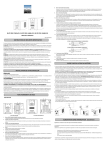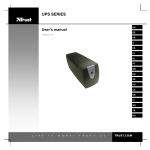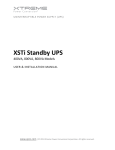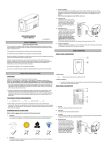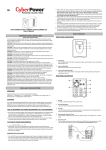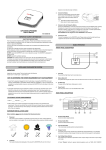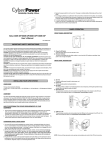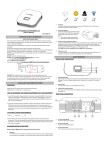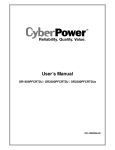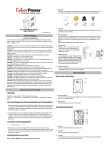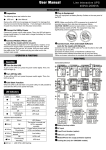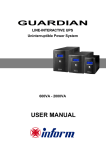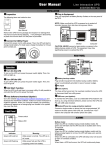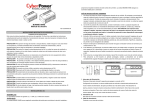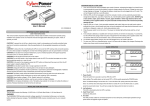Download (SAVE THESE INSTRUCTIONS)
Transcript
3. Charge the Battery Your new UPS may be used immediately upon receipt. However charge loss may occur during shipping and storage. So charging the battery for at least 8 hours is recommended to insure that the battery is fully charged. (To recharge the battery, simply leave the unit plugged into an AC outlet.) This UPS can be charged even when UPS is not turn on. 4. Connect to AC Connect the UPS to a wall outlet. Please avoid using extension cords and adapter plugs. (To maintain optimal battery charge, leave the UPS plugged in at all times.) 5. Connect the Load Connect the equipment to your UPS outlets. Items such as copiers, laser printers, vacuums, space heaters, or other large electrical devices SHOULD NOT be connected to the UPS. Please make sure that the total loads of your equipments are less than the maximum total power load of your UPS. 6. Connect to Computer: Install your software and accessories. To use the software, simply use the enclosed serial interface or USB cable to connect the UPS unit and your computer. Value 600ELCD/800ELCD/1000ELCD User’s Manual Rev.A BASIC OPERATION SAFETY WARNINGS (SAVE THESE INSTRUCTIONS) This manual contains important safety instructions. Please read and follow all instructions carefully during installation and operation of the unit. Read this manual thoroughly before attempting to unpack, install, or operate your UPS. FRONT PANEL DESCRIPTION This equipment can be operated by any individuals with no previous training. The socket-outlet shall be installed near the equipment and easily accessible. During the installation of this equipment it should be assured that the sum of the leakage currents of the UPS and the connected loads does not exceed 3.5mA. Attention, hazardous through electric shock. Also with disconnection of this unit from the mains, hazardous voltage still may be accessible through supply from battery. The battery supply should be therefore disconnected in the plus and minus pole at the quick connectors of the battery when maintenance or service work inside the UPS is necessary. 1. LCD Function Selected Switch The switch can be used to select the LCD display contents including input/output voltage and estimated run time, etc. Do not dispose of batteries in a fire, the battery may explode. Do not open or mutilate the battery or batteries, released electrolyte is harmful to the skin and eyes. 2. Power Switch Press the power switch to turn the UPS ON or OFF. INSTALLING YOUR UPS SYSTEM 3. LCD Status Monitor REAR PANEL DESCRIPTION UNPACKING Inspect the UPS upon receipt. The box should contain the following: UPS Unit1; USB Cable1; User Manual1; Management Ssoftware Disk1; Warranty Card x1 HOW TO DETERMINE THE POWER REQUIREMENTS OF YOUR EQUIPMENT 1. Insure that the equipment plugged into the battery power-supplied outlets does not exceed the UPS unit’s rated capacity(600VA/360W for Value 600ELCD; 800VA/480W for Value 800ELCD; 1000VA/550W for Value 1000ELCD). If rated unit capacities are exceeded, an overload condition may occur and cause the UPS unit to shut down or the fuse blow. 2. If the power requirements of your equipment are listed in units other than Volt-Amps (VA), convert Watts (W) or Amps (A) into VA by doing the calculations below. Note: The below equation only calculates the maximum amount of VA that the equipment can use, not what is typically used by the equipment at any one time. Users should expect usage requirements to be approximately 60% of below value. TO ESTIMATE POWER REQUIREMENTS 1. Amps (A) x 230 = 1. Circuit Breaker The circuit breaker provides optimal overload protection. 2. AC outlet The UPS provides 2 outlets for connected equipment to insure temporary uninterrupted operation during a power failure and against surges and spikes. 3. AC Inlet Connect to utility power through the input power cord 4. Serial Port to PC This port allows connection and communicates from the DB-9 serial on the computer to the UPS unit. The UPS communicates its status to the PowerPanel® Personal Edition software. This interface is also compatible with the UPS service provided by Windows 98, Windows ME, Windows NT, Windows 2000, Windows XP, Windows Server 2003, Windows Vista, Windows 7. 5. USB Port to PC This port allows connection and communication from the USB port on the computer to the UPS unit. The UPS communicates its status to the PowerPanel™ Personal Edition software. This interface is also compatible with the UPS service provided by Windows 98, Windows ME, Windows NT, Windows 2000, Windows XP, Windows Server 2003, Windows Vista, Windows 7 VA 2. Add the totals up for all pieces of equipment and multiply this total by 0.6 to calculate actual requirements. There are many factors that can affect the amount of power that your computer system will require. The total load that you will be placing on the battery-powered outlets should not exceed 80% of the unit’s capacity. HARDWARE INSTALLATION GUIDE Before installation, please read and understand the following instructions: 1. Placement The UPS must be installed in a protected environment away from heat- emitting appliances such as a radiator or heat register. Do not install this product where excessive moisture is present. NOTE: Only one of these two ports can be used as communication and control of the UPS unit at one time. 2. Ventilation The location should provide adequate air flow around the UPS with one inch minimum clearance on all sides for proper ventilation. 6. Communication Protection Ports Communication protection ports will protect any standard modem, fax, telephone line, TECHNICAL SPECIFICATIONS FUNCTIONAL TEST AC Mode The UPS delivers power to the loads derived from the utility and maintains proper battery charge. It also regulates the output voltage to within a narrow range. On-Battery Mode The UPS operates on battery when the line voltage or frequency has fallen outside the limits. Local users are alerted to this mode of operation by visual and audible indicators. The UPS provides power to the load from the battery and through its inverter and the output voltage and frequency of the UPS are regulated within a narrow range 1. Switch On Press the power switch on the front panel then the status LCD will light up. 2. Switch Off Press again the power switch, the status LCD on the front panel will go off. 3. Cold Start / Start on Battery: This UPS can be turned on even when AC is not present. Press the power switch on the front panel then the status LCD will light up. ROUTINE MAINTENANCE AND STORAGE Model Capacity (VA) Capacity (Watts) Input Frequency Range Output On Battery Output Voltage On Battery Output Frequency Overload Protection Physical Total # of UPS Receptacles Maximum Dimensions Weight Battery Sealed Maintenance Free Lead Acid Battery Typical Recharge Time Warning Diagnostics Indicators ROUTINE MAINTENANCE 1. Use dry soft clothes to clean the front panel and plastic parts. Do not use any detergent that contains alcoholic ingredient. 2. The expected lifetime of the battery is around 3 years. Improper operation and harsh environment will reduce the actual lifetime. 3. Unplug the UPS from power inlet if the UPS will not operate for long period of time. STORAGE 1. First turn off your UPS and disconnect its power cord from the wall outlet. Disconnect all cables connected the UPS to avoid battery drain. 2. The UPS should be stored in a cool dry location. 3. Make sure the battery is fully charged before the UPS is stored. 4. For extended storage in moderate climates, the battery should be charged for 12 hours every 3 months by plugging the power cord into the wall receptacle and turning on the main switch. Repeat it every 2 months in high temperature locations. TROUBLE SHOOTING Audible Alarms Environmental Operating Temperature Operating Relative Humidity Communication PowerPanel® Personal Edition Software Management Auto-Charger Auto-Restart USB Value 600ELCD 600VA 360W The UPS does not perform expected runtime. Possible Cause Simulated Sine Wave at 230Vac +/-10% 50/60 Hz On Utility: Circuit Breaker, On Battery: Internal Current Limiting (2) Shuko The UPS will not turn on. 12V/7AH PowerPanel® Personal Edition is inactive (all icons are gray). 6.1 kg 12V / 9AH 12V / 9AH 8 Hours Power On, UPS Status Display, Capacity Display, Digital Value Display On Battery, Low Battery, Overload, Fault +32F to 104F ( 0C to 40C ) 0 to 95% NON-CONDENSING Windows 98/ME/2000/NT/XP/Vista/7 Yes Yes Yes DEFINITIONS FOR ILLUMINATED LCD INDICATORS LCD Indication Solution Recharge the battery by leaving the UPS plugged in. Battery is slightly worn out. Contact CyberPower Systems at [email protected] The unit must be connected to a 220-240V 50/60Hz outlet. The battery is worn out. Contact CyberPower Systems at [email protected] Mechanical problem. Contact CyberPower Systems at [email protected] Circuit breaker is tripped due to overload Turn the UPS off and unplug at least one piece connected equipment. Unplug the power cord of the UPS then press the circuit breaker knob. Batteries are discharged Allow the unit to recharge for at least 4 hours. Unit has been damaged by a surge or spike. Contact CyberPower Systems at [email protected] The serial/USB cable is not connected. Connect the serial/USB cable to the UPS unit and an open serial port on the back of the computer. You must use the cable that came with the unit. The serial/USB cable is connected to the wrong port. Try another serial/USB port of your computer. The unit is not providing battery power. Shutdown your computer and turn the UPS off. Wait 10 seconds and turn the UPS back on. This should reset the unit. The serial cable is not the cable that was provided with the unit. You must use the cable included with the unit for the software. Capacity Display Digital Value Display Select SW Press Initial 1st 2nd 3rd 4th 5th(Return) Press >3sec (Sound Disable) Press >3sec again (Sound Enable) (Overload) Outlets do not provide power to equipment 32cm(L)*10cm(W)*14cm(H) 5.8 kg 5.2 kg Line mode Batteries are not fully charged. The unit is not connected to an AC outlet. Value 1000ELCD 1000VA 550W 47~63Hz(Auto Sensing) UPS Status Display Problem Value 800ELCD 800VA 480W “V” : Illuminated, Load Cap. Battery Cap. Input Voltage Output Voltage Run Time % of Load % of Batt. V V V V V V X X X X X X ------- X X X X X X V V V X V V X X X V X X V X V X -- -- -- -- -- -- -- V X X X -- -- -- -- -- -- -- V X -- V -- -- -- -- -- -- -- % of Load % of Batt. “X” : Not Illuminated, V V V V V V “--“ : Either Battery mode UPS Status Display Capacity Display Digital Value Display Select SW Press Initial 1st 2nd 3rd 4th 5th(Return) Press >3sec (Sound Disable) Press >3sec again (Sound Enable) (Overload) “V” : Illuminated, Load Cap. Battery Cap. Input Voltage Output Voltage Run Time X X X X X X V V V V V V ------- X X X X X X X X V X X X V V X V V V X V V X -- -- -- -- -- -- -- X V X X -- -- -- -- -- -- -- X V -- V -- -- -- -- -- -- -- “X” : Not Illuminated, V V V V V V “--“ : Either Visit www.cpsww.com for more product information and the nearest CyberPower local contact for your region. Entire contents copyright © 2011 CyberPower Systems, Inc All rights reserved. Reproduction in whole or in part without permission is prohibited.