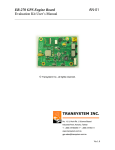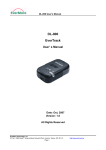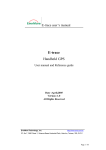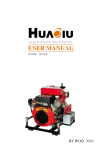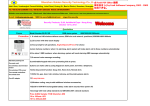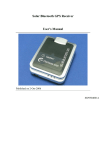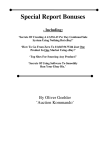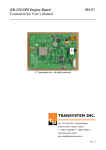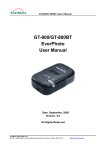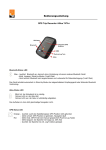Download DL-100
Transcript
DL-100 User’s Manual DL-100 Data Logger User’s Manual Date: Sep, 2006 Version: 2.0 All Rights Reserved EverMore Technology, Inc. 2F, No.7, R&D Road 1, Science-Based Industrial Park, Hsinchu, Taiwan, 300, R.O.C. Page 1 http://www.emt.com.tw DL-100 User’s Manual Manual Revision History Revision Date Update Summary Issue 1.0 January 2003 Issue 2.0 September 2006 Initial release Add Google Earth Function © EverMore Technology Inc. All rights reserved. Not to be reproduced in whole or part for any purpose without written permission of EverMore Technology Inc. Information provided by EverMore Technology Inc. is believed to be accurate and reliable. However, no responsibility is assumed by EverMore Technology Inc. for its use. EverMore Technology Inc. reserves the right to change specification at any time without notice. EverMore Technology, Inc. 2F, No.7, R&D Road 1, Science-Based Industrial Park, Hsinchu, Taiwan, 300, R.O.C. Page 2 http://www.emt.com.tw DL-100 User’s Manual TABLE OF CONTENTS 1. INTRODUCTION ............................................................................................................................................ 4 1.1 OVERVIEW ..................................................................................................................................................... 4 1.2 MAIN FEATURES ............................................................................................................................................ 4 1.3 POSSIBLE APPLICATIONS ................................................................................................................................ 4 1.4 PACKAGE ....................................................................................................................................................... 5 1.5 LED STATUS .................................................................................................................................................. 5 2. TECHNICAL SPECIFICATION.................................................................................................................... 6 3. CHECK ENABLED COM PORT NUMBER................................................................................................ 7 4. TEST DATALOG BY GPSVIEW ................................................................................................................. 13 5. DATALOG UTILITY INSTALLATION...................................................................................................... 15 6. DATALOG UTILITY OPERATION............................................................................................................ 19 6.0 INSTALL GOOGLE EARTH ............................................................................................................................. 19 6.1 SWITCH MODE CHANGE .............................................................................................................................. 19 6.2 DUMP........................................................................................................................................................... 26 6.2.1 Data Dump and Erase ......................................................................................................................... 26 6.2.2 Product ID and Password Setting ....................................................................................................... 36 6.2.3 Log Time and Log Distance setting ..................................................................................................... 38 6.3 FORMAT TRANSFERRING .............................................................................................................................. 39 6.3.1 Show trace file on E-map .................................................................................................................... 39 6.3.2 Google Earth Convert tool .................................................................................................................. 45 6.3.3 Converting files ................................................................................................................................... 52 6.4 WAYPOINTS ANALYSIS................................................................................................................................. 63 6.5 ABOUT ......................................................................................................................................................... 71 7. LIMITED WARRANTY ............................................................................................................................... 72 8. APPENDIX ..................................................................................................................................................... 72 EverMore Technology, Inc. 2F, No.7, R&D Road 1, Science-Based Industrial Park, Hsinchu, Taiwan, 300, R.O.C. Page 3 http://www.emt.com.tw DL-100 User’s Manual 1. Introduction 1.1 Overview The DL-100 is a unique with USB interface for vehicle tracking device in use friendly. DL-100 uses the Global Positioning System (GPS) to record vehicle movement, speed, route and duration of stops. This information can be displayed on a GIS mapping with MapInfo formatted while download data to P.C. so user can view vehicle activity in precise details. Additionally, DL-100 can be used as a receiver for navigation while user connected the unit to PC or Notebook. 1.2 Main Features ● ● ● ● Easy connector to PC/Notebook by USB interface Built-in patch antenna Receiver, Twelve parallel tracking channels Fast TTFF and low power consumption z z ● Support Standard NMEA-0183 protocol at 4800 bps DGPS : WAAS/EGNOS On-board rechargeable battery sustained real-time clock and memory ● ● for fast satellite acquisition during power-up For both of Log and Navigation Large capacity for continuous records for 25,000 positions 1.3 Possible Applications ● ● ● ● Land/Marine Navigation Telematics Fleet Management Asset Tracking EverMore Technology, Inc. 2F, No.7, R&D Road 1, Science-Based Industrial Park, Hsinchu, Taiwan, 300, R.O.C. Page 4 http://www.emt.com.tw DL-100 User’s Manual 1.4 Package Before you start up, make sure that your package includes the following Items. If any items are missing or damaged, contact your dealer immediately. ● DL-100 data logger ● DC Car Power Charger with USB ● CD includes User’s Manual, Utility program and USB driver 1.5 LED Status LED Indicators: Symbol GPS Color Red Status Light Indication Light On/Off 1 sec/1 sec Acquiring Satellites, Not Yet Fixed Light On/Off 0.1 sec/0.9sec Position Fixed GPS Red LED EverMore Technology, Inc. 2F, No.7, R&D Road 1, Science-Based Industrial Park, Hsinchu, Taiwan, 300, R.O.C. Page 5 http://www.emt.com.tw DL-100 User’s Manual 2. Technical Specification Items Description General L1 1575.42MHz, C/A code, 12-channel, Carrier-Aided with HWTrack© Sensitivity -143 dBm minimum Update Rate 1Hz Accuracy Position: 15m CEP without S/A Velocity: 0.1 m/sec without S/A ± 1µs Time: WAAS Accuracy Position: 5m CEP Velocity: 0.05m/sec Acquisition Cold start: 45sec (average) Warm start: 38sec (average) Hot start: 8sec(average) Reacquisition <100msec Dynamics Altitude: 18000m Velocity: 515 m/sec Acceleration: ±4g Protocol EverMore Private @ 4800/9600 baud, 8-None-1 NMEA-0183 v2.20 @ 4800/9600 baud, 8-None-1 Operation Temperature -30oC to +80oC Storage Temperature -40oC to +90oC Operating Humidity 5% to 95% Primary Power 5V DC ± 0.5Vp-p ripple Current Consumption Max. 162mA Serial Interface USB Datum 219 standard datum, default WGS-84 DGPS WAAS/EGNOS Antenna Built-in Patch Antenna NMEA Message GGA, GLL, GSA, GSV, RMC, and VTG Dimension; Weight 58.2mm x 39.9mm x 21.5mm; 77g EverMore Technology, Inc. 2F, No.7, R&D Road 1, Science-Based Industrial Park, Hsinchu, Taiwan, 300, R.O.C. Page 6 http://www.emt.com.tw DL-100 User’s Manual 3. Check Enabled COM Port Number Windows XP for example After you install GPS USB driver, you should know which COM port is available, and check enabled COM port number. You need to know the COM port assignment for the GPS receiver, when configuring map or chart software. Please notice that this remark is very important, and if not configured properly, the mapping software will not communicate with the GPS receiver. To check your assigned COM port for the GPS receiver, please follow the instructions below. Step 1: Check enabled COM port number by clicking “Start” Æ clicking “Control Panel” Æ double-clicking “System” icon, or another method by step A to C Step 1.1: Put mouse pointer on “My Computer” icon and press mouse right button EverMore Technology, Inc. 2F, No.7, R&D Road 1, Science-Based Industrial Park, Hsinchu, Taiwan, 300, R.O.C. Page 7 http://www.emt.com.tw DL-100 User’s Manual Step 1.2: Select “Properties” Step 1.3: Clicking “Properties” EverMore Technology, Inc. 2F, No.7, R&D Road 1, Science-Based Industrial Park, Hsinchu, Taiwan, 300, R.O.C. Page 8 http://www.emt.com.tw DL-100 User’s Manual Step 2: Select “Hardware” EverMore Technology, Inc. 2F, No.7, R&D Road 1, Science-Based Industrial Park, Hsinchu, Taiwan, 300, R.O.C. Page 9 http://www.emt.com.tw DL-100 User’s Manual Step 3: Select “Device Manager” EverMore Technology, Inc. 2F, No.7, R&D Road 1, Science-Based Industrial Park, Hsinchu, Taiwan, 300, R.O.C. Page 10 http://www.emt.com.tw DL-100 User’s Manual Step 4: Click “+” of Ports (COM&LPT) EverMore Technology, Inc. 2F, No.7, R&D Road 1, Science-Based Industrial Park, Hsinchu, Taiwan, 300, R.O.C. Page 11 http://www.emt.com.tw DL-100 User’s Manual Step 5: Select COM3 and press mouse right button EverMore Technology, Inc. 2F, No.7, R&D Road 1, Science-Based Industrial Park, Hsinchu, Taiwan, 300, R.O.C. Page 12 http://www.emt.com.tw DL-100 User’s Manual 4. Test Datalog By GPSView Step 1: Double click GPSView icon Step 2: To select Com Port and Baud Rate then press “Open Port” EverMore Technology, Inc. 2F, No.7, R&D Road 1, Science-Based Industrial Park, Hsinchu, Taiwan, 300, R.O.C. Page 13 http://www.emt.com.tw DL-100 User’s Manual Step 3: To check the datalog fix Step 4: To read firmware version EverMore Technology, Inc. 2F, No.7, R&D Road 1, Science-Based Industrial Park, Hsinchu, Taiwan, 300, R.O.C. Page 14 http://www.emt.com.tw DL-100 User’s Manual 5. Datalog Utility Installation Step 1: Double click “setup.exe” icon EverMore Technology, Inc. 2F, No.7, R&D Road 1, Science-Based Industrial Park, Hsinchu, Taiwan, 300, R.O.C. Page 15 http://www.emt.com.tw DL-100 User’s Manual Step 2: To press “Next” button Step 3: To press “Next” button EverMore Technology, Inc. 2F, No.7, R&D Road 1, Science-Based Industrial Park, Hsinchu, Taiwan, 300, R.O.C. Page 16 http://www.emt.com.tw DL-100 User’s Manual Step 4: To press “Install” button Step 5: To press “Finish” button EverMore Technology, Inc. 2F, No.7, R&D Road 1, Science-Based Industrial Park, Hsinchu, Taiwan, 300, R.O.C. Page 17 http://www.emt.com.tw DL-100 User’s Manual Step 6: To check new create folder Step 7: To open this folder EverMore Technology, Inc. 2F, No.7, R&D Road 1, Science-Based Industrial Park, Hsinchu, Taiwan, 300, R.O.C. Page 18 http://www.emt.com.tw DL-100 User’s Manual Step 8: To check the new create Datalog icon for execution 6. Datalog Utility Operation 6.0 Install Google Earth Install Google Earth before use datalog utility. 6.1 Switch Mode Change Step 1: Double click Datalog icon EverMore Technology, Inc. 2F, No.7, R&D Road 1, Science-Based Industrial Park, Hsinchu, Taiwan, 300, R.O.C. Page 19 http://www.emt.com.tw DL-100 User’s Manual Step 2: To put the mouse cursor in the window then click mouse right button. It will pop up switch mode window then to select Switch Mode for small mode. It will from big mode change to small mode EverMore Technology, Inc. 2F, No.7, R&D Road 1, Science-Based Industrial Park, Hsinchu, Taiwan, 300, R.O.C. Page 20 http://www.emt.com.tw DL-100 User’s Manual Step 3: To click triangle Step 4: To select COM Port Step 5: To select Baud Rate and to click connect EverMore Technology, Inc. 2F, No.7, R&D Road 1, Science-Based Industrial Park, Hsinchu, Taiwan, 300, R.O.C. Page 21 http://www.emt.com.tw DL-100 User’s Manual Step 6: It will become connect status and to click dump button Step 7: To select the dump data folder Step 8: Dump Finished window EverMore Technology, Inc. 2F, No.7, R&D Road 1, Science-Based Industrial Park, Hsinchu, Taiwan, 300, R.O.C. Page 22 http://www.emt.com.tw DL-100 User’s Manual Step 9: If you already install Google Earth then click ok button otherwise click cancle button. Step 10: It will automatic link with Google Earth and show out the trail. EverMore Technology, Inc. 2F, No.7, R&D Road 1, Science-Based Industrial Park, Hsinchu, Taiwan, 300, R.O.C. Page 23 http://www.emt.com.tw DL-100 User’s Manual Step 11: To close Google Earth and ready to disconnect datalog Step 12: To click disconnect button Step 13: To press mouse right button and select switch mode. It will change to big mode. EverMore Technology, Inc. 2F, No.7, R&D Road 1, Science-Based Industrial Park, Hsinchu, Taiwan, 300, R.O.C. Page 24 http://www.emt.com.tw DL-100 User’s Manual Step 14: The datalog utility change to big mode EverMore Technology, Inc. 2F, No.7, R&D Road 1, Science-Based Industrial Park, Hsinchu, Taiwan, 300, R.O.C. Page 25 http://www.emt.com.tw DL-100 User’s Manual 6.2 Dump 6.2.1 Data Dump and Erase Step 1: Double click datalog icon Step 2: It will pop up a window EverMore Technology, Inc. 2F, No.7, R&D Road 1, Science-Based Industrial Park, Hsinchu, Taiwan, 300, R.O.C. Page 26 http://www.emt.com.tw DL-100 User’s Manual Step 3: To select “To DataLogger” and to press “ScanPort” button EverMore Technology, Inc. 2F, No.7, R&D Road 1, Science-Based Industrial Park, Hsinchu, Taiwan, 300, R.O.C. Page 27 http://www.emt.com.tw DL-100 User’s Manual Step 4: It will show out available ports. EverMore Technology, Inc. 2F, No.7, R&D Road 1, Science-Based Industrial Park, Hsinchu, Taiwan, 300, R.O.C. Page 28 http://www.emt.com.tw DL-100 User’s Manual Step 5: To select COM port and Baud Rate and to press “Connect” button EverMore Technology, Inc. 2F, No.7, R&D Road 1, Science-Based Industrial Park, Hsinchu, Taiwan, 300, R.O.C. Page 29 http://www.emt.com.tw DL-100 User’s Manual Step 6: Connecting success window. Dumping all data into a file. EverMore Technology, Inc. 2F, No.7, R&D Road 1, Science-Based Industrial Park, Hsinchu, Taiwan, 300, R.O.C. Page 30 http://www.emt.com.tw DL-100 User’s Manual Step 7: To select a data folder. EverMore Technology, Inc. 2F, No.7, R&D Road 1, Science-Based Industrial Park, Hsinchu, Taiwan, 300, R.O.C. Page 31 http://www.emt.com.tw DL-100 User’s Manual Step 8: Dumping window (It will take about 10 minutes to download 25,000 points.) Step 9: Dump finished window EverMore Technology, Inc. 2F, No.7, R&D Road 1, Science-Based Industrial Park, Hsinchu, Taiwan, 300, R.O.C. Page 32 http://www.emt.com.tw DL-100 User’s Manual Step 10: To check the data file. Dumping data by date Step 1: To select “Divide by Date” and to press dump button Step 2: To check the data files EverMore Technology, Inc. 2F, No.7, R&D Road 1, Science-Based Industrial Park, Hsinchu, Taiwan, 300, R.O.C. Page 33 http://www.emt.com.tw DL-100 User’s Manual Dumping data by each On/Off datalog power Step 1: To select “Divide by Tag” and to press dump button Step 2: To check the data files EverMore Technology, Inc. 2F, No.7, R&D Road 1, Science-Based Industrial Park, Hsinchu, Taiwan, 300, R.O.C. Page 34 http://www.emt.com.tw DL-100 User’s Manual “Erase if dump finished” meaning is it would automatic erase data when had finished dump. How to erase SRAM data Step 1: To press “Erase Only” button Step 2: To press “Yes” button for make sure EverMore Technology, Inc. 2F, No.7, R&D Road 1, Science-Based Industrial Park, Hsinchu, Taiwan, 300, R.O.C. Page 35 http://www.emt.com.tw DL-100 User’s Manual 6.2.2 Product ID and Password Setting How to enter password Step 1: To select “Password Command List” Step 2: To select Com Port and Baud Rate Step 3: To key-in password Step 4: To press “Connect” button This “Enter Password” item does not have function only default value EverMore Technology, Inc. 2F, No.7, R&D Road 1, Science-Based Industrial Park, Hsinchu, Taiwan, 300, R.O.C. Page 36 http://www.emt.com.tw DL-100 User’s Manual How to set/change password Step 1: To select “Password Command List” Step 2: To select “Set/Change Password” Step 3: To key-in new product ID and password Step 4: To press “Send Command” How to erase password Step 1: To select “Password Command List” Step 2: To select “Erase Password” Step 3: To press “Send Command” EverMore Technology, Inc. 2F, No.7, R&D Road 1, Science-Based Industrial Park, Hsinchu, Taiwan, 300, R.O.C. Page 37 http://www.emt.com.tw DL-100 User’s Manual 6.2.3 Log Time and Log Distance setting How to disable data log function Step 1: To select “Data Log Command List” Step 3: To select “Write Setting” Step 2: To select “Disable” Step 4: To press “Send Command” How to setup log time and distance To select “recycle” function it would let SRAM can be overwrite log when SRAM log is full. Step 1: To select “Data Log Command List” Step 3: To select “Write Setting” Step 2: To key-in time and distance Step 4: To press “Send Command” EverMore Technology, Inc. 2F, No.7, R&D Road 1, Science-Based Industrial Park, Hsinchu, Taiwan, 300, R.O.C. Page 38 http://www.emt.com.tw DL-100 User’s Manual 6.3 Format Transferring 6.3.1 Show trace file on E-map This example will show datalog link with Microsoft Streets and Trips map Step 1: To press “Disconnect” button Step 2: The disconnect window EverMore Technology, Inc. 2F, No.7, R&D Road 1, Science-Based Industrial Park, Hsinchu, Taiwan, 300, R.O.C. Page 39 http://www.emt.com.tw DL-100 User’s Manual Step 3: To select “Format Transferring” page Step 4: To select show trace file on E-map and to press “Enable” button Step 5: Double click Streets & Trips icon EverMore Technology, Inc. 2F, No.7, R&D Road 1, Science-Based Industrial Park, Hsinchu, Taiwan, 300, R.O.C. Page 40 http://www.emt.com.tw DL-100 User’s Manual Step 6: To press “Load file” button Step 7: To open a data file EverMore Technology, Inc. 2F, No.7, R&D Road 1, Science-Based Industrial Park, Hsinchu, Taiwan, 300, R.O.C. Page 41 http://www.emt.com.tw DL-100 User’s Manual Step 8: To setup streets & trips COM port it needs same as datalog Virtual ComPort number Step 9: To press “Play” button EverMore Technology, Inc. 2F, No.7, R&D Road 1, Science-Based Industrial Park, Hsinchu, Taiwan, 300, R.O.C. Page 42 http://www.emt.com.tw DL-100 User’s Manual Step 10: To select “Create GPS Trail” and “Track Position” Step 11: The car trail EverMore Technology, Inc. 2F, No.7, R&D Road 1, Science-Based Industrial Park, Hsinchu, Taiwan, 300, R.O.C. Page 43 http://www.emt.com.tw DL-100 User’s Manual Step 12: To close streets & trips Step 13: To close datalog utility EverMore Technology, Inc. 2F, No.7, R&D Road 1, Science-Based Industrial Park, Hsinchu, Taiwan, 300, R.O.C. Page 44 http://www.emt.com.tw DL-100 User’s Manual 6.3.2 Google Earth Convert tool How to setup Convert KML Only Step 1: To press “Convert KML Only” button EverMore Technology, Inc. 2F, No.7, R&D Road 1, Science-Based Industrial Park, Hsinchu, Taiwan, 300, R.O.C. Page 45 http://www.emt.com.tw DL-100 User’s Manual Step 2: To open a file EverMore Technology, Inc. 2F, No.7, R&D Road 1, Science-Based Industrial Park, Hsinchu, Taiwan, 300, R.O.C. Page 46 http://www.emt.com.tw DL-100 User’s Manual Step 3: To check a produce KML file How to setup Convert KML to Google Earth Step 1: To press “Convert KML to Google Earth” button EverMore Technology, Inc. 2F, No.7, R&D Road 1, Science-Based Industrial Park, Hsinchu, Taiwan, 300, R.O.C. Page 47 http://www.emt.com.tw DL-100 User’s Manual Step 2: To press “OK” button Step 3: Google Earth will pop up EverMore Technology, Inc. 2F, No.7, R&D Road 1, Science-Based Industrial Park, Hsinchu, Taiwan, 300, R.O.C. Page 48 http://www.emt.com.tw DL-100 User’s Manual How to setup Convert KML to Google Earth and show speeding Step 1: To press “Convert KML to Google Earth” button Step 2: To press “OK” button Step 3: To press “Yes” button EverMore Technology, Inc. 2F, No.7, R&D Road 1, Science-Based Industrial Park, Hsinchu, Taiwan, 300, R.O.C. Page 49 http://www.emt.com.tw DL-100 User’s Manual Step 4: Google Earth will pop up How to setup Convert KML to Google Earth and show stay time Step 1: To press “Convert KML to Google Earth” button EverMore Technology, Inc. 2F, No.7, R&D Road 1, Science-Based Industrial Park, Hsinchu, Taiwan, 300, R.O.C. Page 50 http://www.emt.com.tw DL-100 User’s Manual Step 2: To press “OK” button Step 3: To press “Yes” button Step 4: Google Earth will pop up EverMore Technology, Inc. 2F, No.7, R&D Road 1, Science-Based Industrial Park, Hsinchu, Taiwan, 300, R.O.C. Page 51 http://www.emt.com.tw DL-100 User’s Manual 6.3.3 Converting files How to Convert OziExplorer files This *.plt format can fit “OziExplorer” software Step 1: To select *.plt and to press “Convert” button Step 2: To open a file EverMore Technology, Inc. 2F, No.7, R&D Road 1, Science-Based Industrial Park, Hsinchu, Taiwan, 300, R.O.C. Page 52 http://www.emt.com.tw DL-100 User’s Manual Step 3: To press “OK” button Step 4: To check *.plt file EverMore Technology, Inc. 2F, No.7, R&D Road 1, Science-Based Industrial Park, Hsinchu, Taiwan, 300, R.O.C. Page 53 http://www.emt.com.tw DL-100 User’s Manual The OziExplor icons The OziExplor contents EverMore Technology, Inc. 2F, No.7, R&D Road 1, Science-Based Industrial Park, Hsinchu, Taiwan, 300, R.O.C. Page 54 http://www.emt.com.tw DL-100 User’s Manual How to Convert GPS files Step 1: To select *.gps and to press “Convert” button Step 2: To open a file EverMore Technology, Inc. 2F, No.7, R&D Road 1, Science-Based Industrial Park, Hsinchu, Taiwan, 300, R.O.C. Page 55 http://www.emt.com.tw DL-100 User’s Manual Step 3: To press “OK” button Step 4: To check *.gps file EverMore Technology, Inc. 2F, No.7, R&D Road 1, Science-Based Industrial Park, Hsinchu, Taiwan, 300, R.O.C. Page 56 http://www.emt.com.tw DL-100 User’s Manual How to Convert Waypoint files This *.txt format can fit “Pa Pa Go” e-map Step 1: To select *.txt and to press “Convert” button Step 2: To open a file EverMore Technology, Inc. 2F, No.7, R&D Road 1, Science-Based Industrial Park, Hsinchu, Taiwan, 300, R.O.C. Page 57 http://www.emt.com.tw DL-100 User’s Manual Step 3: To press “OK” button Step 4: To check *.txt file EverMore Technology, Inc. 2F, No.7, R&D Road 1, Science-Based Industrial Park, Hsinchu, Taiwan, 300, R.O.C. Page 58 http://www.emt.com.tw DL-100 User’s Manual How to Convert NMEA0183 files This *.txt format can fit “GPSView” test tool. Step 1: To select *.txt and to press “Convert” button Step 2: To open a file EverMore Technology, Inc. 2F, No.7, R&D Road 1, Science-Based Industrial Park, Hsinchu, Taiwan, 300, R.O.C. Page 59 http://www.emt.com.tw DL-100 User’s Manual Step 3: To press “OK” button Step 4: To check *.txt file EverMore Technology, Inc. 2F, No.7, R&D Road 1, Science-Based Industrial Park, Hsinchu, Taiwan, 300, R.O.C. Page 60 http://www.emt.com.tw DL-100 User’s Manual How to Convert GPS Exchanges files This *.gpx format can fit “Microsoft Streets & Trips” e-map Step 1: To select *.gpx and to press “Convert” button Step 2: To open a file EverMore Technology, Inc. 2F, No.7, R&D Road 1, Science-Based Industrial Park, Hsinchu, Taiwan, 300, R.O.C. Page 61 http://www.emt.com.tw DL-100 User’s Manual Step 3: To press “OK” button Step 4: To check *.gpx file EverMore Technology, Inc. 2F, No.7, R&D Road 1, Science-Based Industrial Park, Hsinchu, Taiwan, 300, R.O.C. Page 62 http://www.emt.com.tw DL-100 User’s Manual 6.4 WayPoints Analysis Step 1: To press “Open File” button EverMore Technology, Inc. 2F, No.7, R&D Road 1, Science-Based Industrial Park, Hsinchu, Taiwan, 300, R.O.C. Page 63 http://www.emt.com.tw DL-100 User’s Manual Step 2: To open a file EverMore Technology, Inc. 2F, No.7, R&D Road 1, Science-Based Industrial Park, Hsinchu, Taiwan, 300, R.O.C. Page 64 http://www.emt.com.tw DL-100 User’s Manual Step 3: To load data into table EverMore Technology, Inc. 2F, No.7, R&D Road 1, Science-Based Industrial Park, Hsinchu, Taiwan, 300, R.O.C. Page 65 http://www.emt.com.tw DL-100 User’s Manual Step 4: To set condition Step 5: To press “Show in Google Earth” button EverMore Technology, Inc. 2F, No.7, R&D Road 1, Science-Based Industrial Park, Hsinchu, Taiwan, 300, R.O.C. Page 66 http://www.emt.com.tw DL-100 User’s Manual Step 6: The Google Earth will pop up EverMore Technology, Inc. 2F, No.7, R&D Road 1, Science-Based Industrial Park, Hsinchu, Taiwan, 300, R.O.C. Page 67 http://www.emt.com.tw DL-100 User’s Manual Step 7: To select “Chart View” EverMore Technology, Inc. 2F, No.7, R&D Road 1, Science-Based Industrial Park, Hsinchu, Taiwan, 300, R.O.C. Page 68 http://www.emt.com.tw DL-100 User’s Manual Step 8: To select X, Y parameters Step 9: To press “Save Chart Bmp File” button EverMore Technology, Inc. 2F, No.7, R&D Road 1, Science-Based Industrial Park, Hsinchu, Taiwan, 300, R.O.C. Page 69 http://www.emt.com.tw DL-100 User’s Manual Step 10: To check a BMP file EverMore Technology, Inc. 2F, No.7, R&D Road 1, Science-Based Industrial Park, Hsinchu, Taiwan, 300, R.O.C. Page 70 http://www.emt.com.tw DL-100 User’s Manual 6.5 About It shows out firmware version EverMore Technology, Inc. 2F, No.7, R&D Road 1, Science-Based Industrial Park, Hsinchu, Taiwan, 300, R.O.C. Page 71 http://www.emt.com.tw DL-100 User’s Manual 7. Limited Warranty The DL-100 is warranted to be free from defects in material and functions for one year from the date of purchase. Any failure of this product within this period under normal conditions will be replaced at no charge to the customers 8. Appendix EverMore Website Welcome to EverMore website at http://www.emt.com.tw or http://www.globalsources.com/gpsevermore.co for updated product information and drivers download. © EverMore Technology Inc. All rights reserved. Not to be reproduced in whole or part for any purpose without written permission of EverMore Technology, Inc. Information provided by EverMore Technology Inc. is believed to be accurate and reliable. However, no responsibility is assumed by EverMore Technology, Inc. for its use. EverMore Technology, Inc. reserves the right to change specification at any time without notice EverMore Technology, Inc. 2F, No.7, R&D Road 1, Science-Based Industrial Park, Hsinchu, Taiwan, 300, R.O.C. Page 72 http://www.emt.com.tw